ESP KIA NIRO EV 2020 Navigation System Quick Reference Guide
[x] Cancel search | Manufacturer: KIA, Model Year: 2020, Model line: NIRO EV, Model: KIA NIRO EV 2020Pages: 244, PDF Size: 5.65 MB
Page 52 of 244
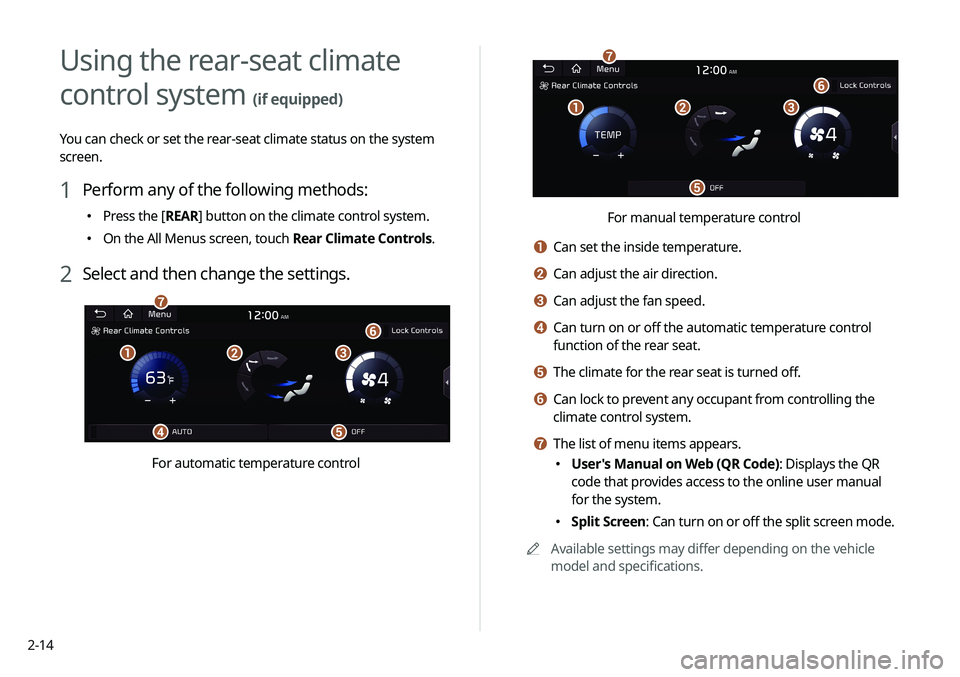
2-14
\037\036\035
\034
\033
\032
For manual temperature control
a Can set the inside temperature.
b Can adjust the air direction.
c Can adjust the fan speed.
d Can turn on or off the automatic temperature control
function of the rear seat.
e The climate for the rear seat is turned off.
f Can lock to prevent any occupant from controlling the
climate control system.
g The list of menu items appears.
000EUser's Manual on Web (QR Code): Displays the QR
code that provides access to the online user manual
for the system.
000ESplit Screen: Can turn on or off the split screen mode.
0000
A
Available settings may differ depending on the vehicle
model and specifications.
Using the rear-seat climate
control system
(if equipped)
You can check or set the rear-seat climate status on the system
screen.
1 Perform any of the following methods:
000EPress the [
REAR] button on the climate control system.
000EOn the All Menus screen, touch Rear Climate Controls.
2 Select and then change the settings.
\037\036\035
\034\033
\032
\031
For automatic temperature control
Page 55 of 244

2-17
Playing Sounds of Nature
(if equipped)
Listen to the calming sound of rain, waves, and more to relax
while driving by turning on a Sounds of Nature.
1 On the All Menus screen, touch Sounds of
Nature.
2 Select from the Sounds of Nature list to play.
\037\036\035
\034\033
\032
\031
a Returns to the previous step.
b Select and play Sounds of Nature.
c Play the previous sound.
d Stop or play playback.
e Play the next sound.
f You can check the playback status of Sound of Nature.
e Can synchronize the light with the playing music.0000
A
After checking Music+, music is not played back or the
light does not illuminate when muted.
f Can adjust the brightness of the light.
g The list of menu items appears.
000E Reset: Can reset all the settings of the sound mood
lamp.
000EUser's Manual on Web (QR Code): Displays the QR
code that provides access to the online user manual
for the system.
000ESplit Screen: Can turn on or off the split screen mode.
0000
A
You cannot manipulate the sound mood lamp while driving.
0000
A
When a door is opened, the light automatically turns off.
0000
A
The screen may differ depending on the vehicle model and
specifications.
Page 56 of 244
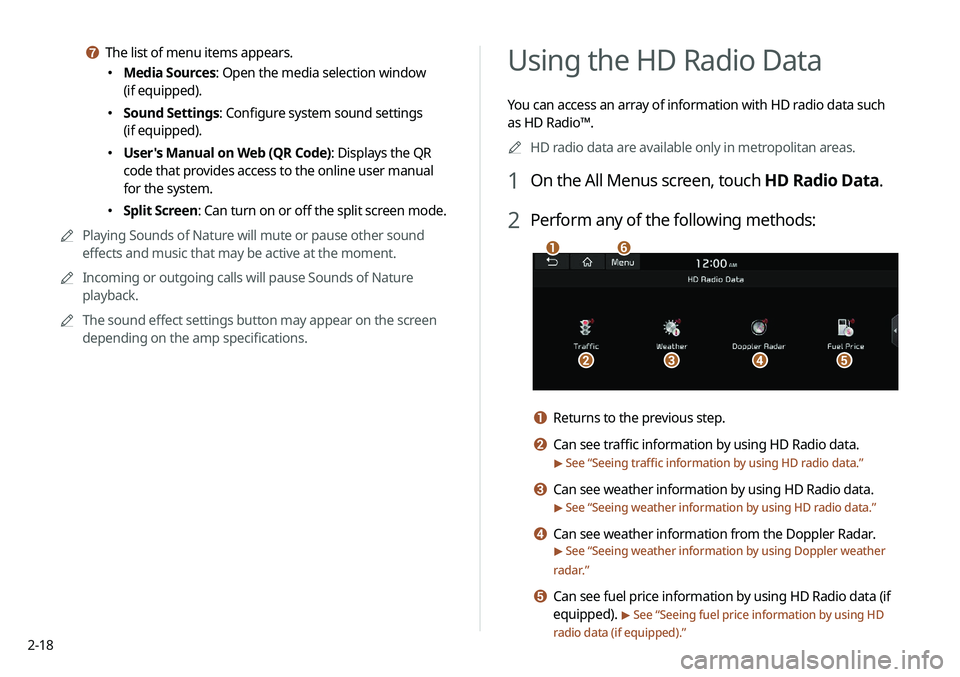
2-18
Using the HD Radio Data
You can access an array of information with HD radio data such
as HD Radio™.0000
A
HD radio data are available only in metropolitan areas.
1 On the All Menus screen, touch HD Radio Data.
2 Perform any of the following methods:
\037
\036\035\034\033
\032
a Returns to the previous step.
b Can see traffic information by using HD Radio data.
> See “Seeing traffic information by using HD radio data.”
c Can see weather information by using HD Radio data.
> See “Seeing weather information by using HD radio data.”
d Can see weather information from the Doppler Radar.
> See “Seeing weather information by using Doppler weather
radar .”
e Can see fuel price information by using HD Radio data (if
equipped).
> See “Seeing fuel price information by using HD
radio data (if equipped).”
g The list of menu items appears.
000E Media Sources: Open the media selection window
(if equipped).
000ESound Settings: Configure system sound settings
(if equipped).
000EUser's Manual on Web (QR Code): Displays the QR
code that provides access to the online user manual
for the system.
000ESplit Screen: Can turn on or off the split screen mode.
0000
A
Playing Sounds of Nature will mute or pause other sound
effects and music that may be active at the moment.
0000
A
Incoming or outgoing calls will pause Sounds of Nature
playback.
0000
A
The sound effect settings button may appear on the screen
depending on the amp specifications.
Page 57 of 244
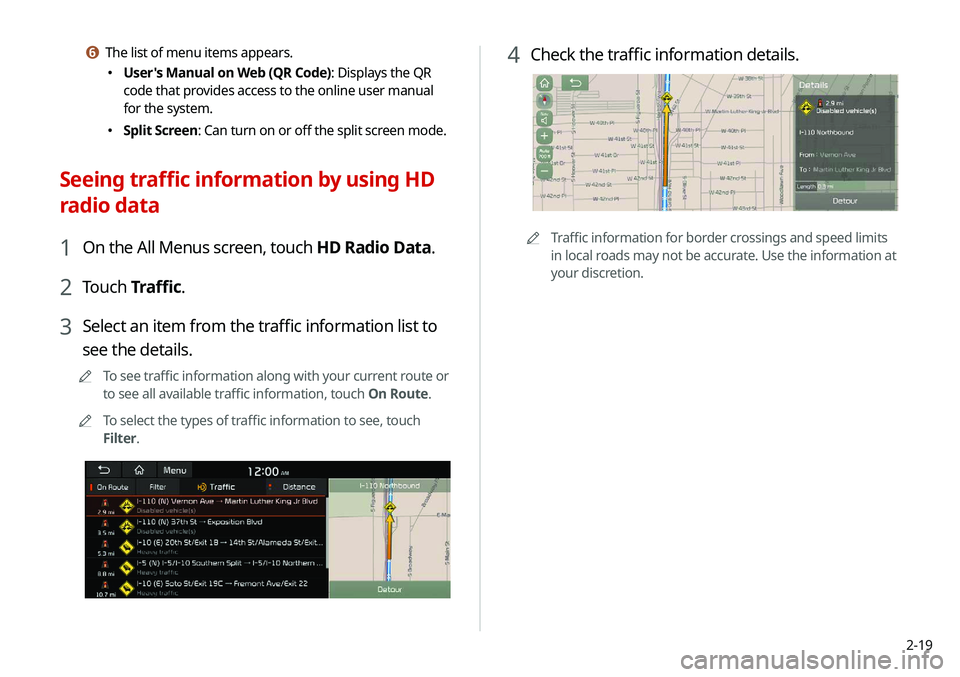
2-19
4 Check the traffic information details.
0000ATraffic information for border crossings and speed limits
in local roads may not be accurate. Use the information at
your discretion.
f The list of menu items appears.
000EUser's Manual on Web (QR Code): Displays the QR
code that provides access to the online user manual
for the system.
000ESplit Screen: Can turn on or off the split screen mode.
Seeing traffic information by using HD
radio data
1 On the All Menus screen, touch HD Radio Data.
2 Touch
Traffic.
3 Select an item from the traffic information list to
see the details.
0000
A
To see traffic information along with your current route or
to see all available traffic information, touch On Route.
0000
A
To select the types of traffic information to see, touch
Filter.
Page 60 of 244
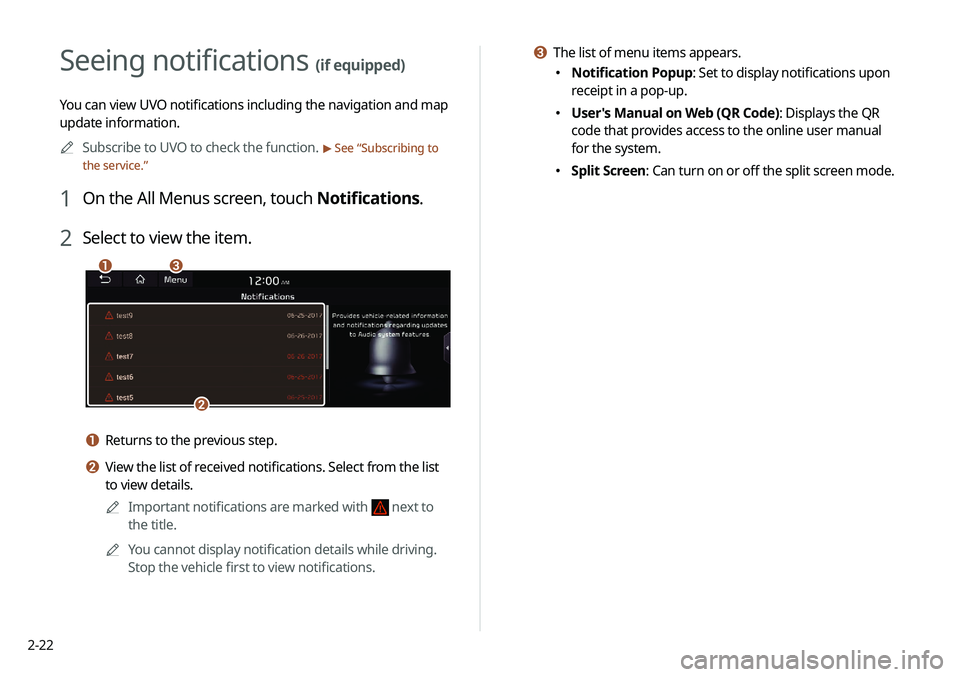
2-22
c The list of menu items appears.
000ENotification Popup: Set to display notifications upon
receipt in a pop-up.
000EUser's Manual on Web (QR Code): Displays the QR
code that provides access to the online user manual
for the system.
000ESplit Screen: Can turn on or off the split screen mode.
Seeing notifications (if equipped)
You can view UVO notifications including the navigation and map
update information.
0000
A
Subscribe to UVO to check the function.
> See “Subscribing to
the service.”
1 On the All Menus screen, touch Notifications.
2 Select to view the item.
\037\036
\035
a Returns to the previous step.
b View the list of received notifications. Select from the list
to view details.
0000
A
Important notifications are marked with
next to
the title.
0000
A
You cannot display notification details while driving.
Stop the vehicle first to view notifications.
Page 61 of 244
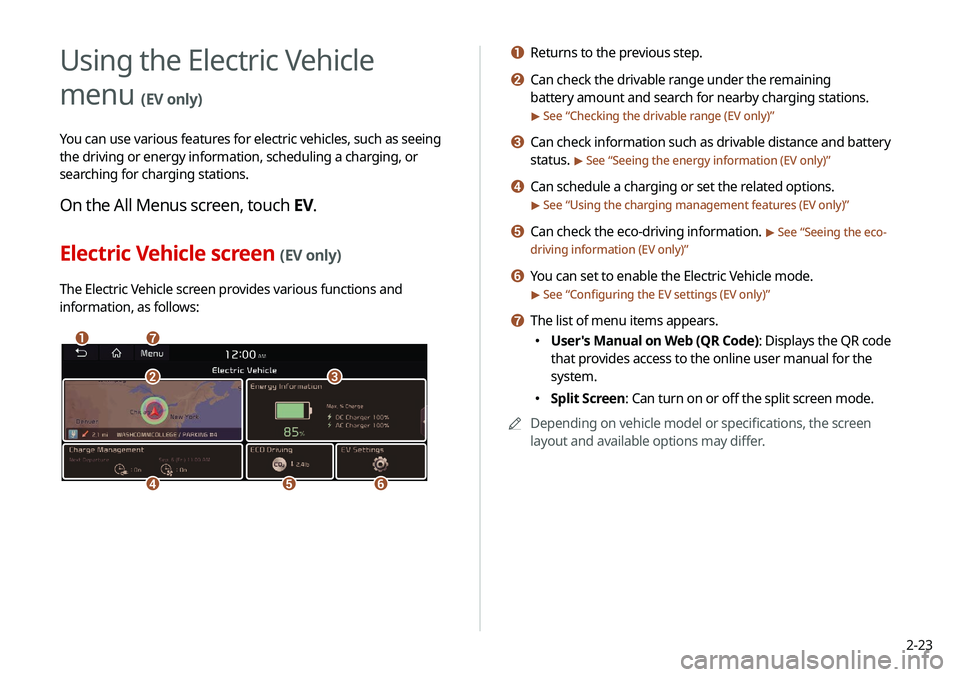
2-23
a Returns to the previous step.
b Can check the drivable range under the remaining
battery amount and search for nearby charging stations.
> See “Checking the drivable range (EV only)”
c Can check information such as drivable distance and battery
status.
> See “Seeing the energy information (EV only)”
d Can schedule a charging or set the related options.
> See “Using the charging management features (EV only)”
e Can check the eco-driving information. > See “Seeing the eco-
driving information (EV only)”
f You can set to enable the Electric Vehicle mode.
> See “ Configuring the EV settings (EV only)”
g The list of menu items appears.
000E User's Manual on Web (QR Code): Displays the QR code
that provides access to the online user manual for the
system.
000ESplit Screen: Can turn on or off the split screen mode.
0000
A
Depending on vehicle model or specifications, the screen
layout and available options may differ.
Using the Electric Vehicle
menu
(EV only)
You can use various features for electric vehicles, such as seeing
the driving or energy information, scheduling a charging, or
searching for charging stations.
On the All Menus screen, touch EV.
Electric Vehicle screen (EV only)
The Electric Vehicle screen provides various functions and
information, as follows:
\037\036
\035
\034\033
\032\031
Page 62 of 244
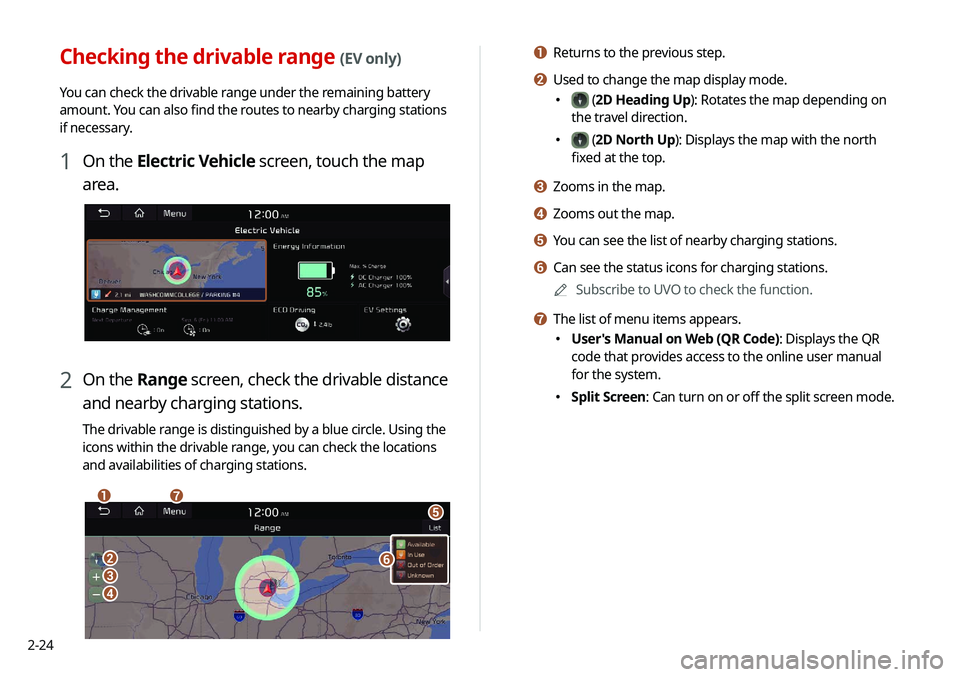
2-24
a Returns to the previous step.
b Used to change the map display mode.
000E (2D Heading Up): Rotates the map depending on
the travel direction.
000E (2D North Up): Displays the map with the north
fixed at the top.
c Zooms in the map.
d Zooms out the map.
e You can see the list of nearby charging stations.
f Can see the status icons for charging stations.
0000
A
Subscribe to UVO to check the function.
g The list of menu items appears.
000EUser's Manual on Web (QR Code): Displays the QR
code that provides access to the online user manual
for the system.
000ESplit Screen: Can turn on or off the split screen mode.
Checking the drivable range (EV only)
You can check the drivable range under the remaining battery
amount. You can also find the routes to nearby charging stations
if necessary.
1 On the Electric Vehicle screen, touch the map
area.
2 On the Range screen, check the drivable distance
and nearby charging stations.
The drivable range is distinguished by a blue circle. Using the
icons within the drivable range, you can check the locations
and availabilities of charging stations.
\037\036
\035
\034
\033
\032
\031
Page 64 of 244
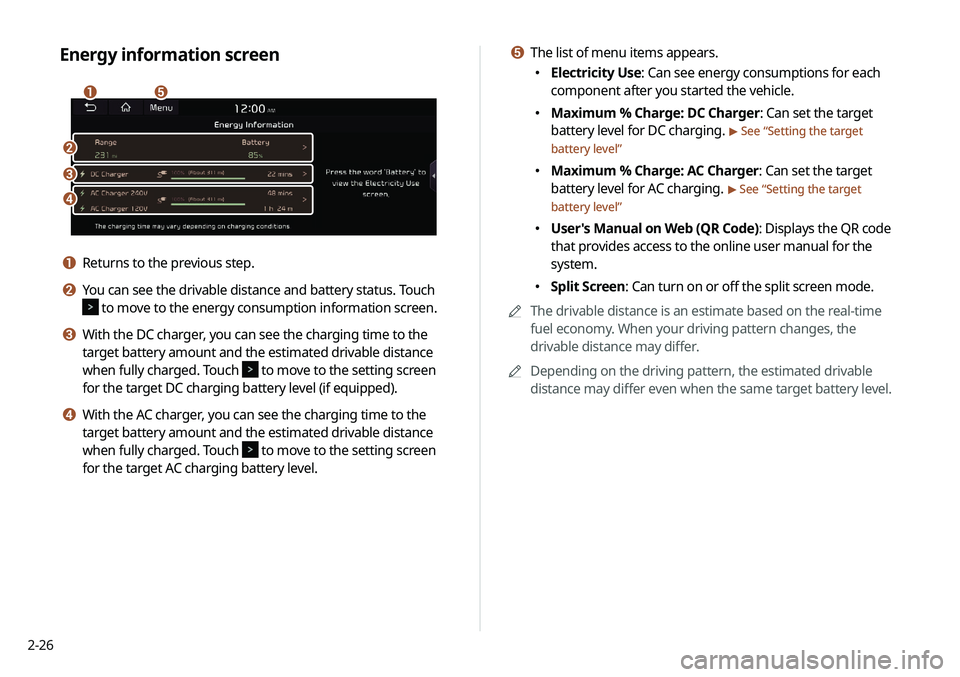
2-26
e The list of menu items appears.
000EElectricity Use: Can see energy consumptions for each
component after you started the vehicle.
000EMaximum % Charge: DC Charger: Can set the target
battery level for DC charging.
> See “
Setting the target
battery level”
000E Maximum % Charge: AC Charger: Can set the target
battery level for AC charging.
> See “
Setting the target
battery level”
000E User's Manual on Web (QR Code): Displays the QR code
that provides access to the online user manual for the
system.
000ESplit Screen: Can turn on or off the split screen mode.
0000
A
The drivable distance is an estimate based on the real-time
fuel economy. When your driving pattern changes, the
drivable distance may differ.
0000
A
Depending on the driving pattern, the estimated drivable
distance may differ even when the same target battery level.
Energy information screen
\037\036
\035
\034
\033
a Returns to the previous step.
b You can see the drivable distance and battery status. Touch
to move to the energy consumption information screen.
c With the DC charger, you can see the charging time to the
target battery amount and the estimated drivable distance
when fully charged. Touch
to move to the setting screen
for the target DC charging battery level (if equipped).
d With the AC charger, you can see the charging time to the
target battery amount and the estimated drivable distance
when fully charged. Touch
to move to the setting screen
for the target AC charging battery level.
Page 75 of 244
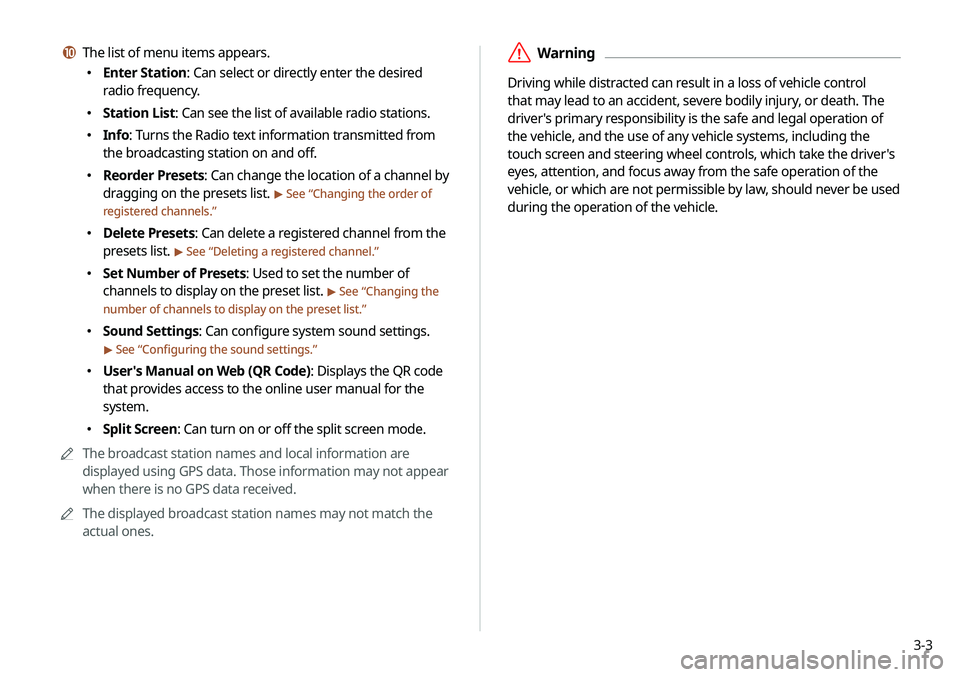
3-3
\335Warning
Driving while distracted can result in a loss of vehicle control
that may lead to an accident, severe bodily injury, or death. The
driver's primary responsibility is the safe and legal operation of
the vehicle, and the use of any vehicle systems, including the
touch screen and steering wheel controls, which take the driver's
eyes, attention, and focus away from the safe operation of the
vehicle, or which are not permissible by law, should never be used
during the operation of the vehicle.
j The list of menu items appears.
000EEnter Station: Can select or directly enter the desired
radio frequency.
000EStation List: Can see the list of available radio stations.
000EInfo: Turns the Radio text information transmitted from
the broadcasting station on and off.
000EReorder Presets: Can change the location of a channel by
dragging on the presets list.
> See “
Changing the order of
registered channels.”
000E Delete Presets: Can delete a registered channel from the
presets list.
> See “
Deleting a registered channel.”
000E Set Number of Presets: Used to set the number of
channels to display on the preset list.
> See “
Changing the
number of channels to display on the preset list.”
000E Sound Settings: Can configure system sound settings.
> See “
Configuring the sound settings.”
000E User's Manual on Web (QR Code): Displays the QR code
that provides access to the online user manual for the
system.
000ESplit Screen: Can turn on or off the split screen mode.
0000
A
The broadcast station names and local information are
displayed using GPS data. Those information may not appear
when there is no GPS data received.
0000
A
The displayed broadcast station names may not match the
actual ones.
Page 81 of 244

3-9
k Split Screen: Can turn on or off the split screen mode.
l Displays the options list.
000EChannel List: Can see the list of available SiriusXM
channels.
000EWhat is on My Presets?: Displays the broadcast schedule.
000EFeatured Favorites: Can listen to groups of channels
provided by SiriusXM.
000EReorder Presets: Can change the location of a channel by
dragging on the presets list.
000EDelete Presets: Can delete a registered channel from the
presets list.
000ESet Number of Presets: Used to set the number of
channels to display on the preset list.
> See “
Changing the
number of channels to display on the preset list.”
000E Sound Settings: Can customize the system sound
settings.
000EUser's Manual on Web (QR Code): Displays the QR code
that provides access to the online user manual for the
system.
000ESplit Screen: Can turn on or off the split screen mode.
0000
A
The
icon appears next to the first 10 SiriusXM channels
saved. Once preset channels have been saved, the broadcasts
from them are buffered automatically for your convenience
each time you start the vehicle.
SiriusXM mode screen
\037
\036
\035
\034\033
\032\031
\030
\027
\026
\025
\024
a Returns to the previous step.
b Can change the radio mode.
c Can access the list of available SiriusXM radio channels.
d You can change radio channels by using voice commands.
> See “Changing the channel by using voice commands.”
e Weak reception indicator.
f Moves to the previous segment. Touch and hold to rewind the
broadcast by five-second decrements.
g Pauses or stops the broadcast.
h Moves to the next segment. Touch and hold to fast forward
the broadcast by five-second increments.
i Scans through all available SiriusXM radio channels.
j Switches to the live broadcast mode. This button is activated
only when a live broadcast is available for the selected
channel.