service KIA NIRO EV 2020 Navigation System Quick Reference Guide
[x] Cancel search | Manufacturer: KIA, Model Year: 2020, Model line: NIRO EV, Model: KIA NIRO EV 2020Pages: 244, PDF Size: 5.65 MB
Page 163 of 244
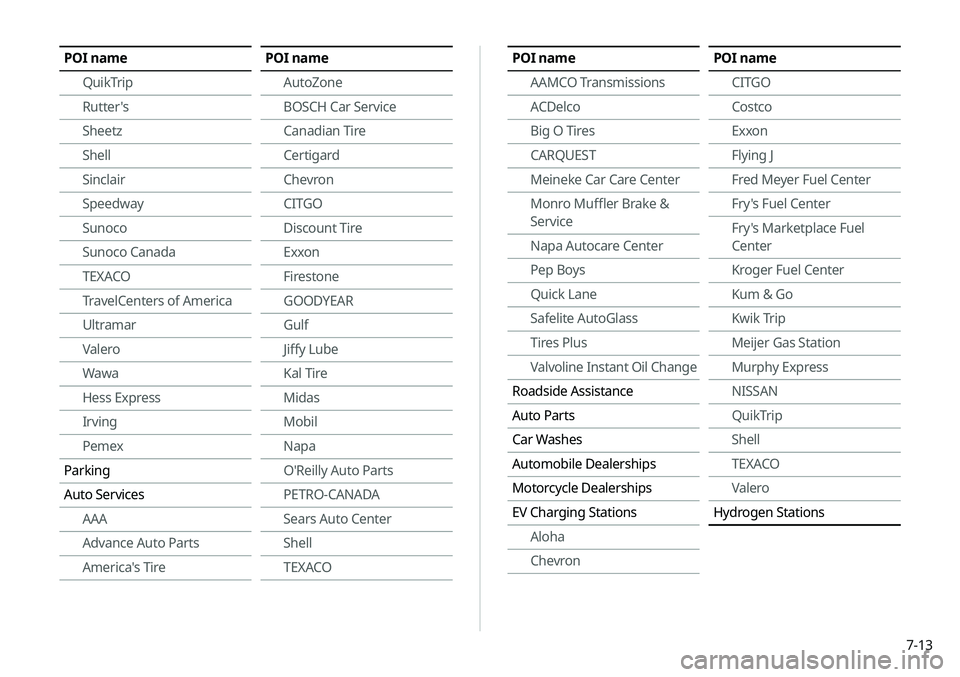
7-13
POI nameAAMCO Transmissions
ACDelco
Big O Tires
CARQUEST
Meineke Car Care Center
Monro Muffler Brake &
Service
Napa Autocare Center
Pep Boys
Quick Lane
Safelite AutoGlass
Tires Plus
Valvoline Instant Oil Change
Roadside Assistance
Auto Parts
Car Washes
Automobile Dealerships
Motorcycle Dealerships
EV Charging Stations Aloha
ChevronPOI name
CITGO
Costco
Exxon
Flying J
Fred Meyer Fuel Center
Fry's Fuel Center
Fry's Marketplace Fuel
Center
Kroger Fuel Center
Kum & Go
Kwik Trip
Meijer Gas Station
Murphy Express
NISSAN
QuikTrip
Shell
TEXACO
Valero
Hydrogen StationsPOI name
QuikTrip
Rutter's
Sheetz
Shell
Sinclair
Speedway
Sunoco
Sunoco Canada
TEXACO
TravelCenters of America
Ultramar
Valero
Wawa
Hess Express
Irving
Pemex
Parking
Auto Services AAA
Advance Auto Parts
America's TirePOI name
AutoZone
BOSCH Car Service
Canadian Tire
Certigard
Chevron
CITGO
Discount Tire
Exxon
Firestone
GOODYEAR
Gulf
Jiffy Lube
Kal Tire
Midas
Mobil
Napa
O'Reilly Auto Parts
PETRO-CANADA
Sears Auto Center
Shell
TEXACO
Page 167 of 244
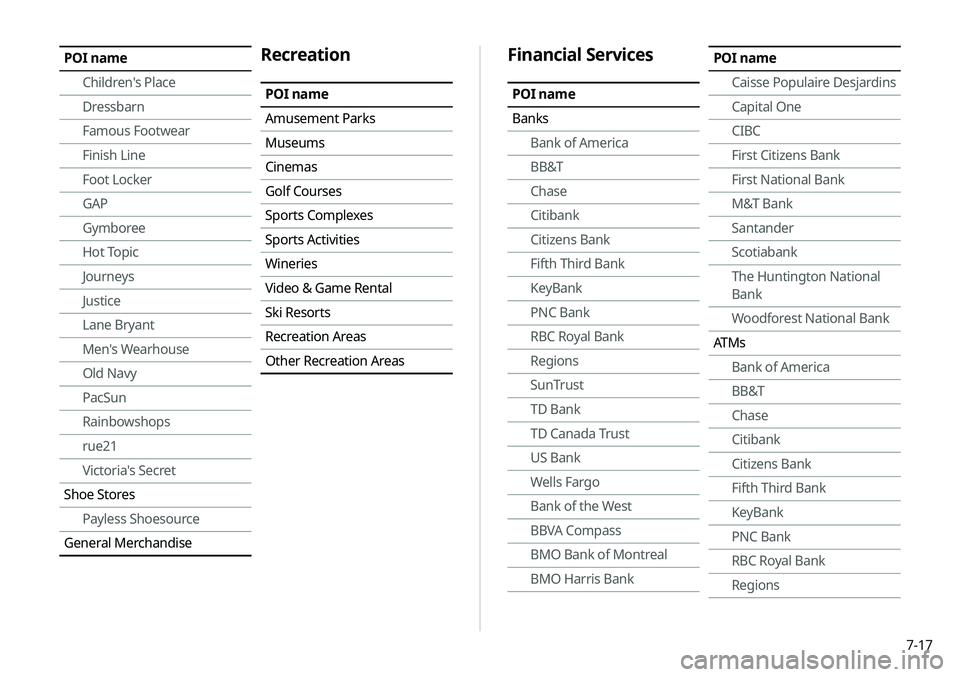
7-17
Financial Services
POI name
BanksBank of America
BB&T
Chase
Citibank
Citizens Bank
Fifth Third Bank
KeyBank
PNC Bank
RBC Royal Bank
Regions
SunTrust
TD Bank
TD Canada Trust
US Bank
Wells Fargo
Bank of the West
BBVA Compass
BMO Bank of Montreal
BMO Harris Bank
POI name
Caisse Populaire Desjardins
Capital One
CIBC
First Citizens Bank
First National Bank
M&T Bank
Santander
Scotiabank
The Huntington National
Bank
Woodforest National Bank
ATMs Bank of America
BB&T
Chase
Citibank
Citizens Bank
Fifth Third Bank
KeyBank
PNC Bank
RBC Royal Bank
RegionsPOI name
Children's Place
Dressbarn
Famous Footwear
Finish Line
Foot Locker
GAP
Gymboree
Hot Topic
Journeys
Justice
Lane Bryant
Men's Wearhouse
Old Navy
PacSun
Rainbowshops
rue21
Victoria's Secret
Shoe Stores Payless Shoesource
General MerchandiseRecreation
POI name
Amusement Parks
Museums
Cinemas
Golf Courses
Sports Complexes
Sports Activities
Wineries
Video & Game Rental
Ski Resorts
Recreation Areas
Other Recreation Areas
Page 168 of 244
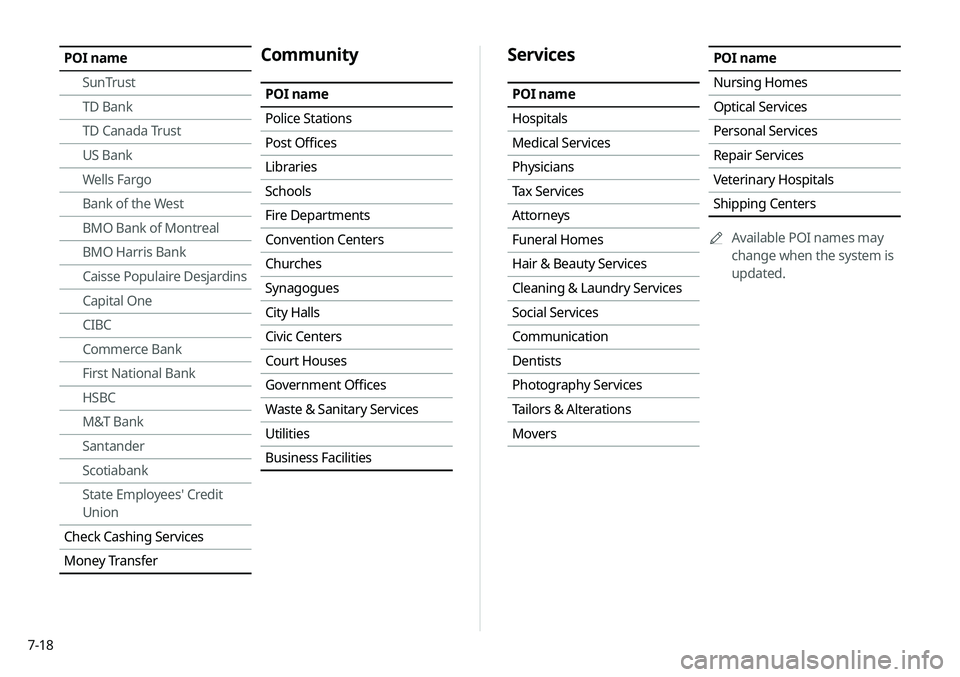
7-18
Services
POI name
Hospitals
Medical Services
Physicians
Tax Services
Attorneys
Funeral Homes
Hair & Beauty Services
Cleaning & Laundry Services
Social Services
Communication
Dentists
Photography Services
Tailors & Alterations
Movers
POI name
Nursing Homes
Optical Services
Personal Services
Repair Services
Veterinary Hospitals
Shipping Centers0000
A
Available POI names may
change when the system is
updated.POI name
SunTrust
TD Bank
TD Canada Trust
US Bank
Wells Fargo
Bank of the West
BMO Bank of Montreal
BMO Harris Bank
Caisse Populaire Desjardins
Capital One
CIBC
Commerce Bank
First National Bank
HSBC
M&T Bank
Santander
Scotiabank
State Employees' Credit
Union
Check Cashing Services
Money TransferCommunity
POI name
Police Stations
Post Offices
Libraries
Schools
Fire Departments
Convention Centers
Churches
Synagogues
City Halls
Civic Centers
Court Houses
Government Offices
Waste & Sanitary Services
Utilities
Business Facilities
Page 173 of 244
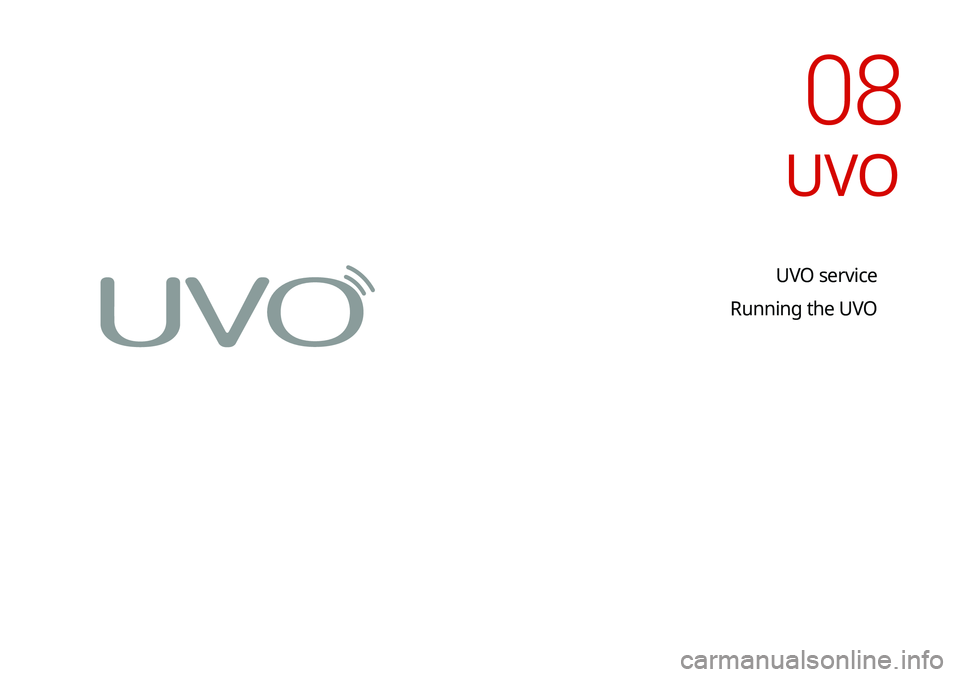
UVO service
Running the UVO
UVO
08
Page 174 of 244
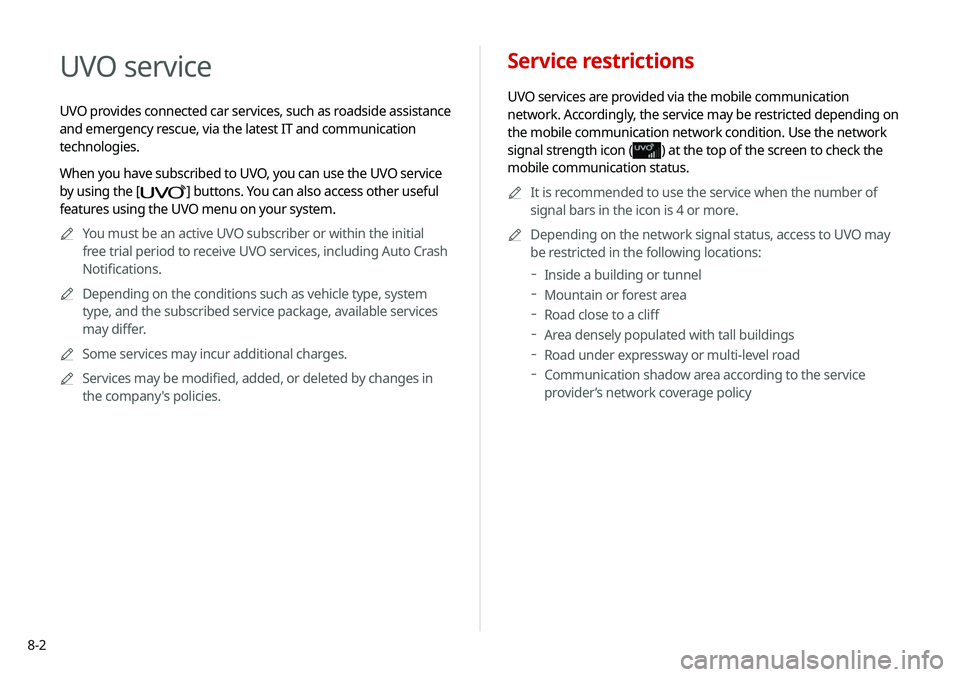
8-2
Service restrictions
UVO services are provided via the mobile communication
network. Accordingly, the service may be restricted depending on
the mobile communication network condition. Use the network
signal strength icon (
) at the top of the screen to check the
mobile communication status.
0000
A
It is recommended to use the service when the number of
signal bars in the icon is 4 or more.
0000
A
Depending on the network signal status, access to UVO may
be restricted in the following locations:
000DInside a building or tunnel
000DMountain or forest area
000DRoad close to a cliff
000DArea densely populated with tall buildings
000DRoad under expressway or multi-level road
000DCommunication shadow area according to the service
provider’s network coverage policy
UVO service
UVO provides connected car services, such as roadside assistance
and emergency rescue, via the latest IT and communication
technologies.
When you have subscribed to UVO, you can use the UVO service
by using the [
] buttons. You can also access other useful
features using the UVO menu on your system.
0000
A
You must be an active UVO subscriber or within the initial
free trial period to receive UVO services, including Auto Crash
Notifications.
0000
A
Depending on the conditions such as vehicle type, system
type, and the subscribed service package, available services
may differ.
0000
A
Some services may incur additional charges.
0000
A
Services may be modified, added, or deleted by changes in
the company's policies.
Page 175 of 244
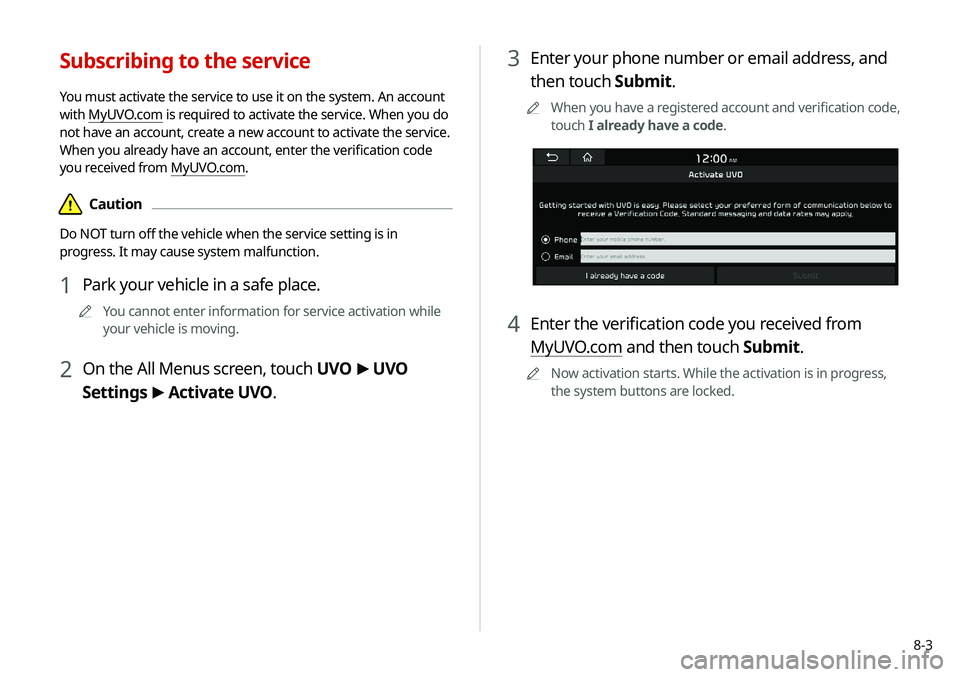
8-3
3 Enter your phone number or email address, and
then touch Submit.
0000
A
When you have a registered account and verification code,
touch I already have a code.
4 Enter the verification code you received from
MyUVO.com and then touch Submit.
0000
A
Now activation starts. While the activation is in progress,
the system buttons are locked.
Subscribing to the service
You must activate the service to use it on the system. An account
with MyUVO.com is required to activate the service. When you do
not have an account, create a new account to activate the service.
When you already have an account, enter the verification code
you received from MyUVO.com.
\334Caution
Do NOT turn off the vehicle when the service setting is in
progress. It may cause system malfunction.
1 Park your vehicle in a safe place.
0000
A
You cannot enter information for service activation while
your vehicle is moving.
2 On the All Menus screen, touch UVO >
UVO
Settings >
Activate UVO.
Page 176 of 244
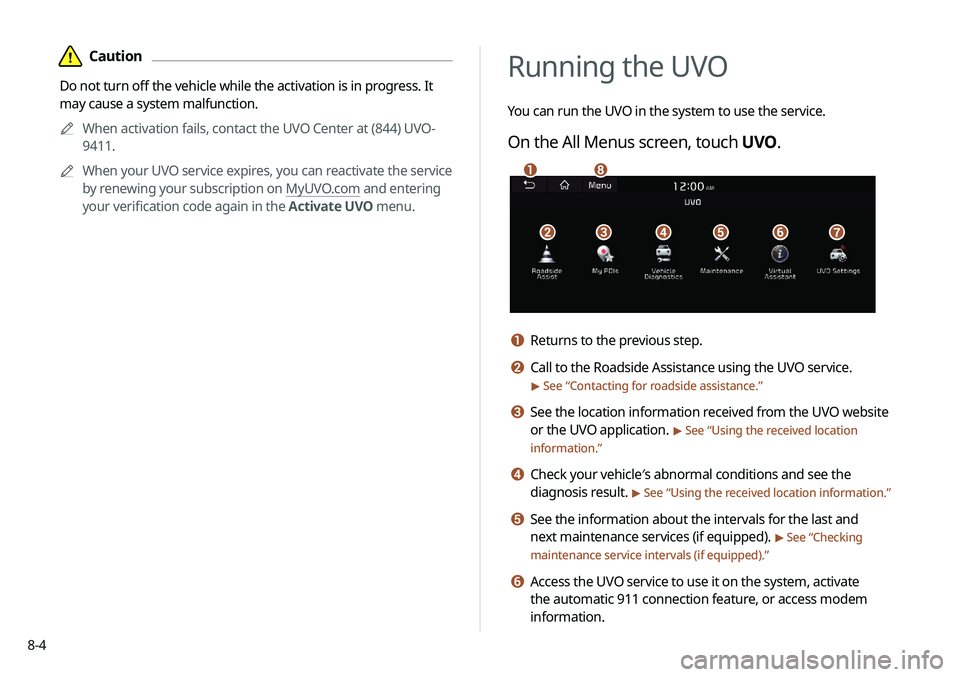
8-4
Running the UVO
You can run the UVO in the system to use the service.
On the All Menus screen, touch UVO.
\037\036\035\034\033\032
\031\030
a Returns to the previous step.
b Call to the Roadside Assistance using the UVO service.
> See “Contacting for roadside assistance.”
c See the location information received from the UVO website
or the UVO application.
> See “Using the received location
information.”
d Check your vehicle′s abnormal conditions and see the
diagnosis result.
> See “ Using the received location information.”
e See the information about the intervals for the last and
next maintenance services (if equipped).
> See “Checking
maintenance service intervals (if equipped).”
f Access the UVO service to use it on the system, activate
the automatic 911 connection feature, or access modem
information.
\334Caution
Do not turn off the vehicle while the activation is in progress. It
may cause a system malfunction.
0000
A
When activation fails, contact the UVO Center at (844) UVO-
9411.
0000
A
When your UVO service expires, you can reactivate the service
by renewing your subscription on MyUVO.com and entering
your verification code again in the Activate UVO menu.
Page 177 of 244
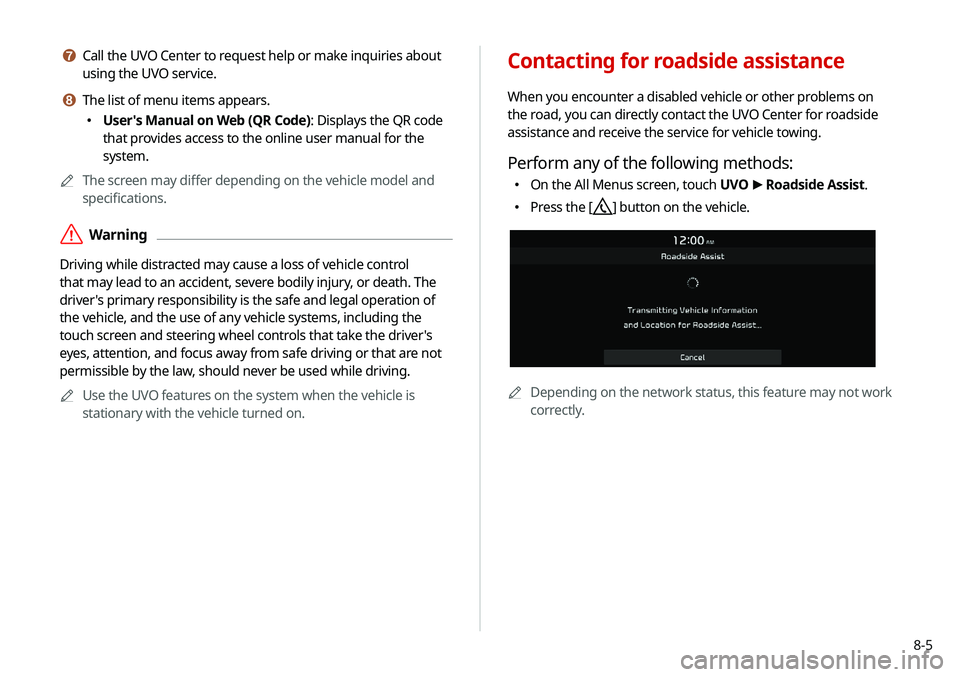
8-5
g Call the UVO Center to request help or make inquiries about
using the UVO service.
h The list of menu items appears.
000EUser's Manual on Web (QR Code): Displays the QR code
that provides access to the online user manual for the
system.
0000
A
The screen may differ depending on the vehicle model and
specifications.
\335Warning
Driving while distracted may cause a loss of vehicle control
that may lead to an accident, severe bodily injury, or death. The
driver's primary responsibility is the safe and legal operation of
the vehicle, and the use of any vehicle systems, including the
touch screen and steering wheel controls that take the driver's
eyes, attention, and focus away from safe driving or that are not
permissible by the law, should never be used while driving.
0000
A
Use the UVO features on the system when the vehicle is
stationary with the vehicle turned on.
Contacting for roadside assistance
When you encounter a disabled vehicle or other problems on
the road, you can directly contact the UVO Center for roadside
assistance and receive the service for vehicle towing.
Perform any of the following methods:
000EOn the All Menus screen, touch UVO
>
Roadside Assist.
000E Press the [] button on the vehicle.
0000A
Depending on the network status, this feature may not work
correctly.
Page 179 of 244
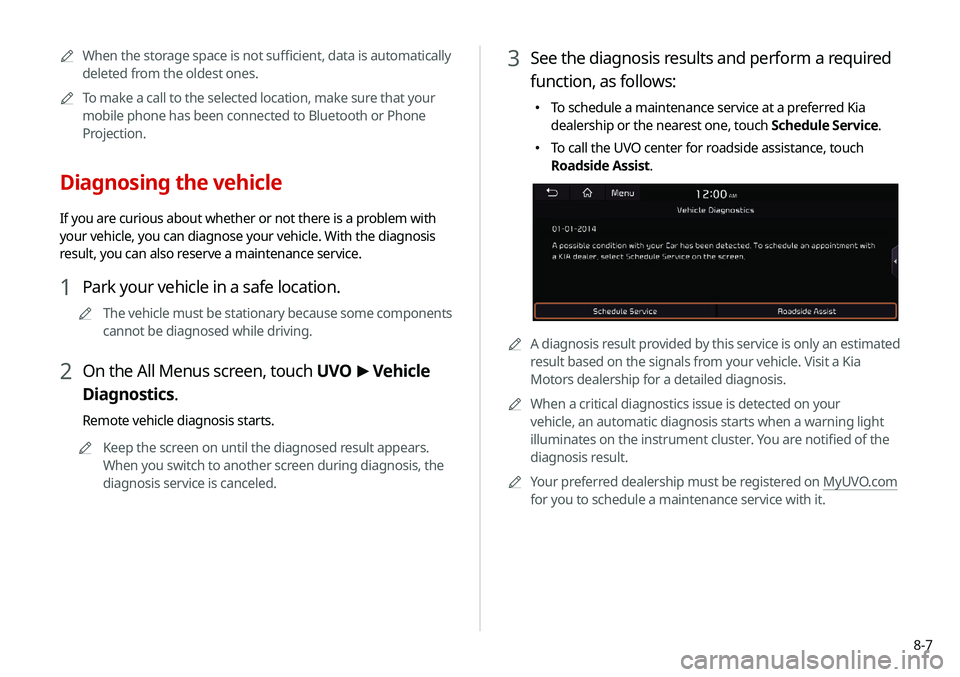
8-7
3 See the diagnosis results and perform a required
function, as follows:
000ETo schedule a maintenance service at a preferred Kia
dealership or the nearest one, touch Schedule Service.
000ETo call the UVO center for roadside assistance, touch
Roadside Assist.
0000A
A diagnosis result provided by this service is only an estimated
result based on the signals from your vehicle. Visit a Kia
Motors dealership for a detailed diagnosis.
0000
A
When a critical diagnostics issue is detected on your
vehicle, an automatic diagnosis starts when a warning light
illuminates on the instrument cluster. You are notified of the
diagnosis result.
0000
A
Your preferred dealership must be registered on MyUVO.com
for you to schedule a maintenance service with it.
0000
A
When the storage space is not sufficient, data is automatically
deleted from the oldest ones.
0000
A
To make a call to the selected location, make sure that your
mobile phone has been connected to Bluetooth or Phone
Projection.
Diagnosing the vehicle
If you are curious about whether or not there is a problem with
your vehicle, you can diagnose your vehicle. With the diagnosis
result, you can also reserve a maintenance service.
1 Park your vehicle in a safe location.
0000
A
The vehicle must be stationary because some components
cannot be diagnosed while driving.
2 On the All Menus screen, touch UVO >
Vehicle
Diagnostics.
Remote vehicle diagnosis starts.
0000
A
Keep the screen on until the diagnosed result appears.
When you switch to another screen during diagnosis, the
diagnosis service is canceled.
Page 180 of 244
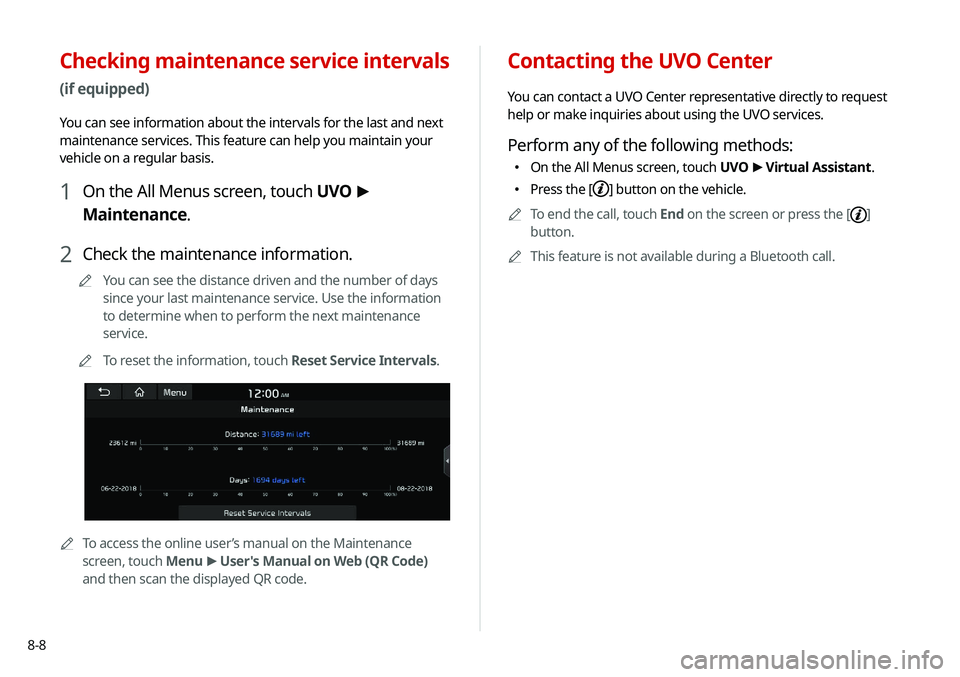
8-8
Contacting the UVO Center
You can contact a UVO Center representative directly to request
help or make inquiries about using the UVO services.
Perform any of the following methods:
000EOn the All Menus screen, touch UVO
>
Virtual Assistant.
000E Press the [] button on the vehicle.
0000
A
To end the call, touch End on the screen or press the [
]
button.
0000
A
This feature is not available during a Bluetooth call.
Checking maintenance service intervals
(if equipped)
You can see information about the intervals for the last and next
maintenance services. This feature can help you maintain your
vehicle on a regular basis.
1 On the All Menus screen, touch UVO >
Maintenance.
2 Check the maintenance information.
0000
A
You can see the distance driven and the number of days
since your last maintenance service. Use the information
to determine when to perform the next maintenance
service.
0000
A
To reset the information, touch Reset Service Intervals.
0000ATo access the online user’s manual on the Maintenance
screen, touch Menu >
User's Manual on Web (QR Code)
and then scan the displayed QR code.