navigation update KIA NIRO EV 2020 Navigation System Quick Reference Guide
[x] Cancel search | Manufacturer: KIA, Model Year: 2020, Model line: NIRO EV, Model: KIA NIRO EV 2020Pages: 244, PDF Size: 5.65 MB
Page 26 of 244
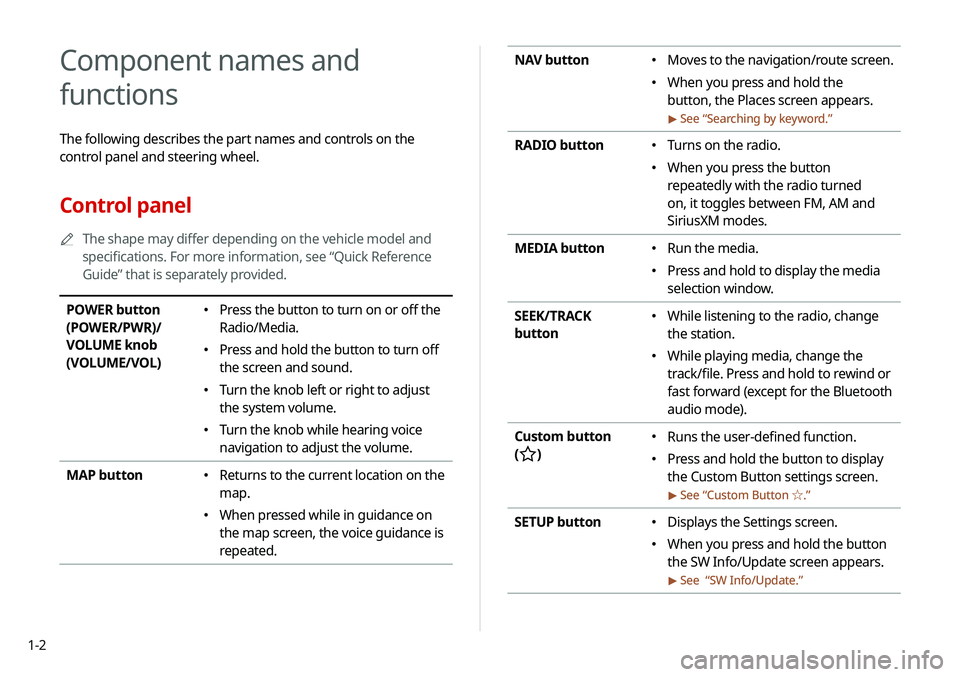
1-2
NAV button 000EMoves to the navigation/route screen.
000EWhen you press and hold the
button, the Places screen appears.
> See ŌĆ£
Searching by keyword.ŌĆØ
RADIO button 000E Turns on the radio.
000EWhen you press the button
repeatedly with the radio turned
on, it toggles between FM, AM and
SiriusXM modes.
MEDIA button
000E Run the media.
000EPress and hold to display the media
selection window.
SEEK/TRACK
button
000E While listening to the radio, change
the station.
000EWhile playing media, change the
track/file. Press and hold to rewind or
fast forward (except for the Bluetooth
audio mode).
Custom button
(
)
000E Runs the user-defined function.
000EPress and hold the button to display
the Custom Button settings screen.
> See ŌĆ£
Custom Button Ōśå .ŌĆØ
SETUP button 000EDisplays the Settings screen.
000EWhen you press and hold the button
the SW Info/Update screen appears.
> See ŌĆ£
SW Info/Update.ŌĆØ
Component names and
functions
The following describes the part names and controls on the
control panel and steering wheel.
Control panel
0000
A
The shape may differ depending on the vehicle model and
specifications. For more information, see ŌĆ£Quick Reference
GuideŌĆØ that is separately provided.
POWER button
(POWER/PWR)/
VOLUME knob
(VOLUME/VOL) 000EPress the button to turn on or off the
Radio/Media.
000EPress and hold the button to turn off
the screen and sound.
000ETurn the knob left or right to adjust
the system volume.
000ETurn the knob while hearing voice
navigation to adjust the volume.
MAP button
000E Returns to the current location on the
map.
000EWhen pressed while in guidance on
the map screen, the voice guidance is
repeated.
Page 60 of 244
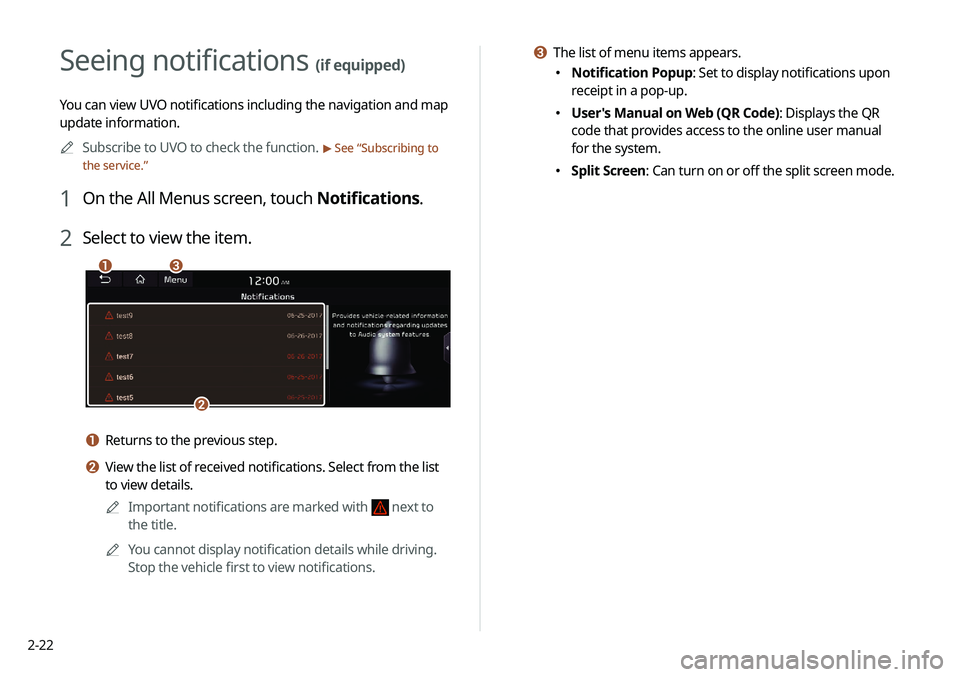
2-22
c The list of menu items appears.
000ENotification Popup: Set to display notifications upon
receipt in a pop-up.
000EUser's Manual on Web (QR Code): Displays the QR
code that provides access to the online user manual
for the system.
000ESplit Screen: Can turn on or off the split screen mode.
Seeing notifications (if equipped)
You can view UVO notifications including the navigation and map
update information.
0000
A
Subscribe to UVO to check the function.
> See ŌĆ£Subscribing to
the service.ŌĆØ
1 On the All Menus screen, touch Notifications.
2 Select to view the item.
\037\036
\035
a Returns to the previous step.
b View the list of received notifications. Select from the list
to view details.
0000
A
Important notifications are marked with
next to
the title.
0000
A
You cannot display notification details while driving.
Stop the vehicle first to view notifications.
Page 113 of 244
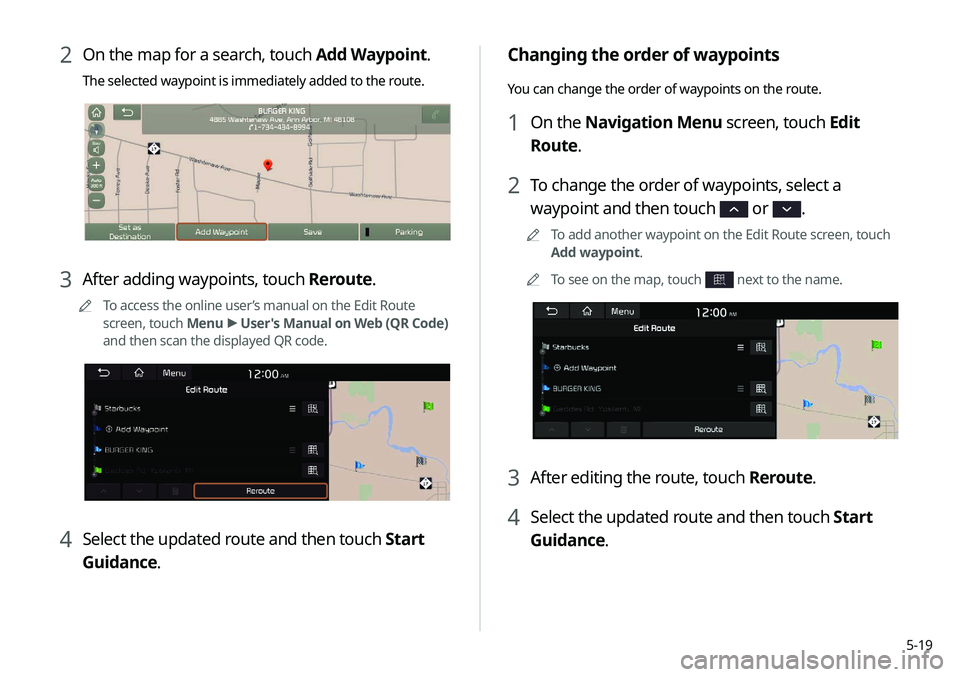
5-19
Changing the order of waypoints
You can change the order of waypoints on the route.
1 On the Navigation Menu screen, touch Edit
Route.
2 To change the order of waypoints, select a
waypoint and then touch
or .
0000
A
To add another waypoint on the Edit Route screen, touch
Add waypoint.
0000
A
To see on the map, touch
next to the name.
3 After editing the route, touch Reroute.
4 Select the updated route and then touch Start
Guidance.
2 On the map for a search, touch Add Waypoint.
The selected waypoint is immediately added to the route.
3 After adding waypoints, touch Reroute.
0000
A
To access the online userŌĆÖs manual on the Edit Route
screen, touch Menu >
User's Manual on Web (QR Code)
and then scan the displayed QR code.
4 Select the updated route and then touch Start
Guidance.
Page 114 of 244
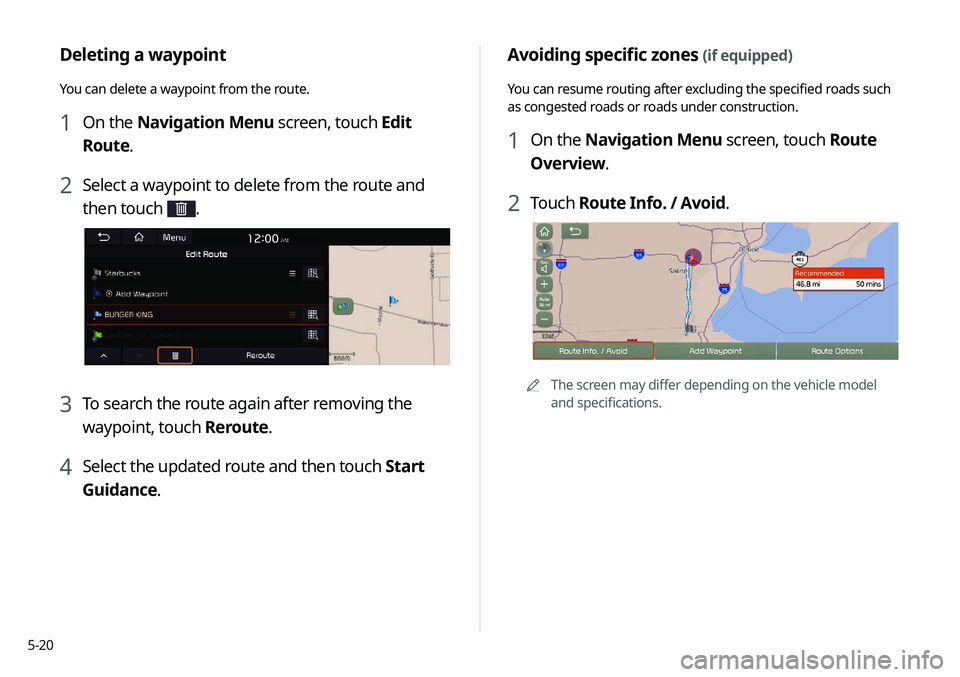
5-20
Avoiding specific zones (if equipped)
You can resume routing after excluding the specified roads such
as congested roads or roads under construction.
1 On the Navigation Menu screen, touch Route
Overview.
2 Touch Route Info. / Avoid.
0000A
The screen may differ depending on the vehicle model
and specifications.
Deleting a waypoint
You can delete a waypoint from the route.
1 On the Navigation Menu screen, touch Edit
Route.
2 Select a waypoint to delete from the route and
then touch
.
3 To search the route again after removing the
waypoint, touch Reroute.
4 Select the updated route and then touch Start
Guidance.
Page 115 of 244

5-21
Changing the route search criteria
You can change the route search criteria to resume routing.
1 On the Navigation Menu screen, touch Route
Options.
2 Select the search criteria and touch Save.
0000
A
To access the online userŌĆÖs manual on the Route Options
screen, touch Menu >
User's Manual on Web (QR Code)
and then scan the displayed QR code.
0000
A
Available options may differ depending on the vehicle
model and specifications.
3 Select the roads to avoid and touch Avoid the
Selected Road.
4 Select the updated route and then touch Start
Guidance.
0000
A
When there is any zone under construction ahead on the way,
you are prompted to confirm whether or not to exclude the
zone from the route. To avoid the zone, touch Yes to resume
routing.
Page 116 of 244

5-22
Using the address book
After registering the current location or frequently visited places,
you can easily set any of them as a destination.
Registering a searched place as a
favorite place
You can search and register the desired place.
1 On the Navigation Menu screen, touch Address
Book.
0000AAvailable icons and their arrangement may differ
depending on the vehicle model and specifications.
Avoiding specific zones (if equipped)
You can resume routing after excluding the specified roads such
as congested roads or roads under construction.
1 On the Navigation Menu screen, touch Route
Info. / Avoid.
2 Select the roads to avoid and then touch Avoid
the Selected Road.
0000
A
To access the online userŌĆÖs manual on the Route Info
screen, touch Menu >
User's Manual on Web (QR Code)
and then scan the displayed QR code.
3 Select the updated route and then touch Start
Guidance.
0000
A
When there is any zone under construction ahead on the way,
you are prompted to confirm whether or not to exclude the
zone from the route. To avoid the zone, touch Yes to resume
routing.
Page 181 of 244
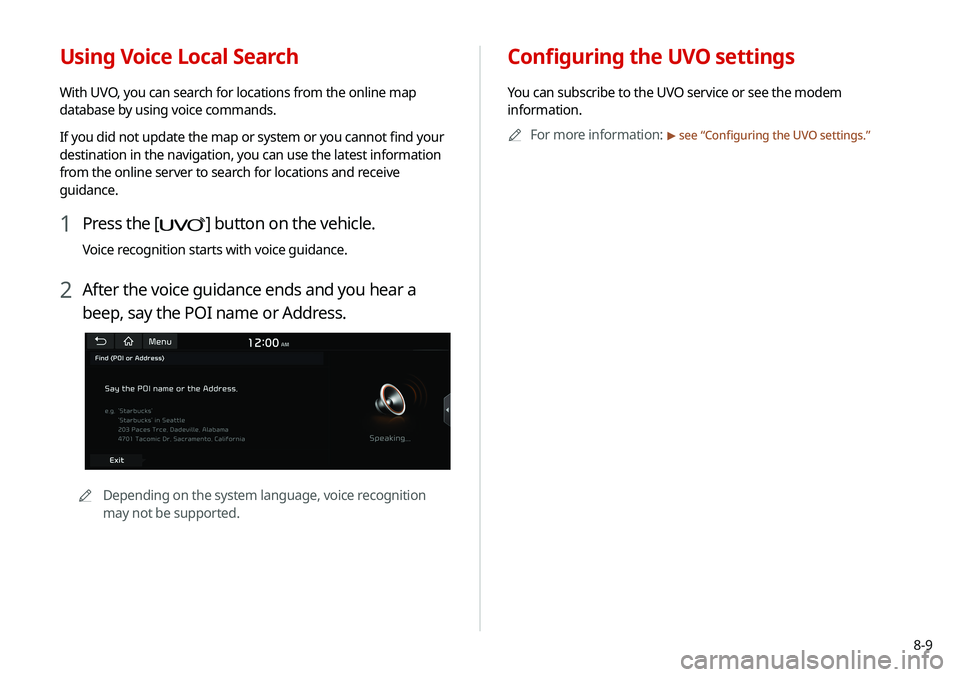
8-9
Configuring the UVO settings
You can subscribe to the UVO service or see the modem
information.0000
A
For more information:
> see ŌĆ£Configuring the UVO settings.ŌĆØ
Using Voice Local Search
With UVO, you can search for locations from the online map
database by using voice commands.
If you did not update the map or system or you cannot find your
destination in the navigation, you can use the latest information
from the online server to search for locations and receive
guidance.
1 Press the [] button on the vehicle.
Voice recognition starts with voice guidance.
2 After the voice guidance ends and you hear a
beep, say the POI name or Address.
0000
A
Depending on the system language, voice recognition
may not be supported.
Page 214 of 244
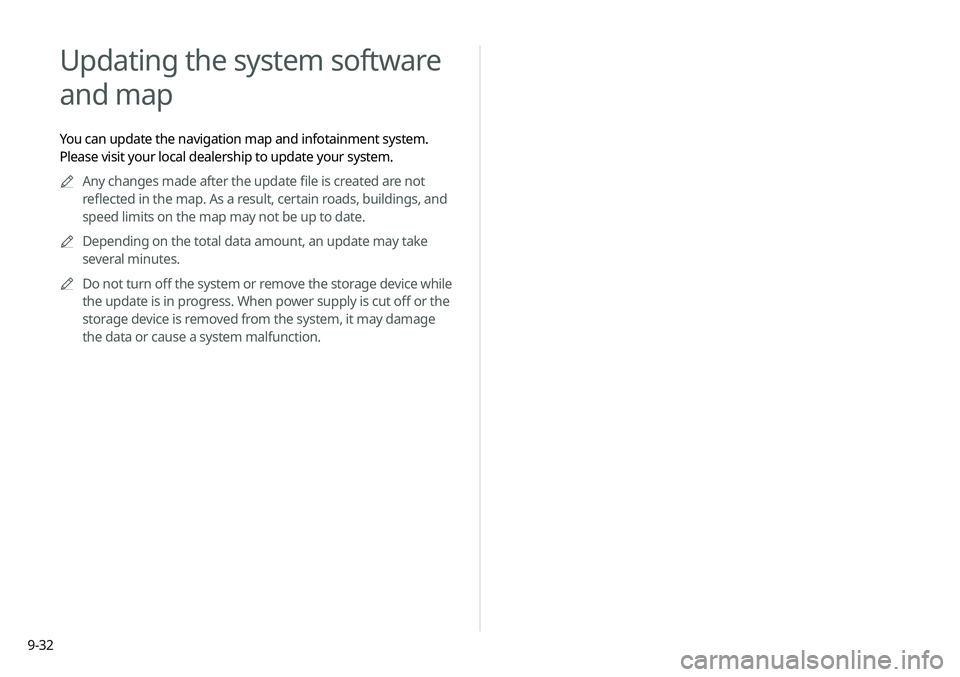
9-32
Updating the system software
and map
You can update the navigation map and infotainment system.
Please visit your local dealership to update your system.0000
A
Any changes made after the update file is created are not
reflected in the map. As a result, certain roads, buildings, and
speed limits on the map may not be up to date.
0000
A
Depending on the total data amount, an update may take
several minutes.
0000
A
Do not turn off the system or remove the storage device while
the update is in progress. When power supply is cut off or the
storage device is removed from the system, it may damage
the data or cause a system malfunction.
Page 222 of 244
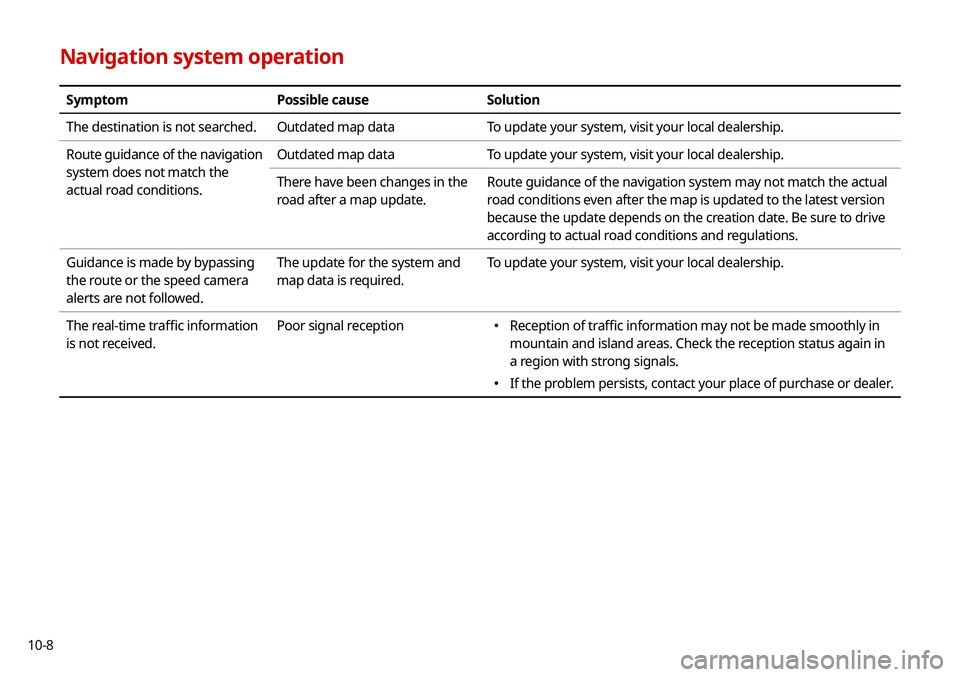
10-8
Navigation system operation
SymptomPossible causeSolution
The destination is not searched. Outdated map dataTo update your system, visit your local dealership.
Route guidance of the navigation
system does not match the
actual road conditions. Outdated map data
To update your system, visit your local dealership.
There have been changes in the
road after a map update. Route guidance of the navigation system may not match the actual
road conditions even after the map is updated to the latest version
because the update depends on the creation date. Be sure to drive
according to actual road conditions and regulations.
Guidance is made by bypassing
the route or the speed camera
alerts are not followed. The update for the system and
map data is required.
To update your system, visit your local dealership.
The real-time traffic information
is not received. Poor signal reception
000E
Reception of traffic information may not be made smoothly in
mountain and island areas. Check the reception status again in
a region with strong signals.
000EIf the problem persists, contact your place of purchase or dealer.
Page 225 of 244
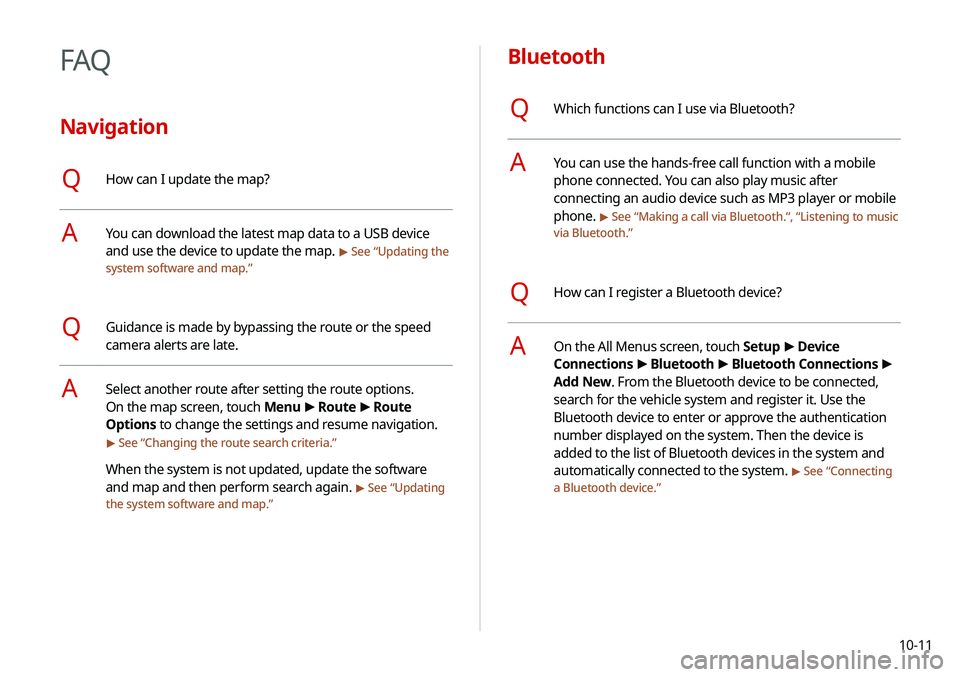
10-11
Bluetooth
QWhich functions can I use via Bluetooth?
AYou can use the hands-free call function with a mobile
phone connected. You can also play music after
connecting an audio device such as MP3 player or mobile
phone.
> See ŌĆ£Making a call via Bluetooth .ŌĆ£, ŌĆ£Listening to music
via Bluetooth.ŌĆØ
QHow can I register a Bluetooth device?
AOn the All Menus screen, touch Setup >
Device
Connections >
Bluetooth >
Bluetooth Connections >
Add New. From the Bluetooth device to be connected,
search for the vehicle system and register it. Use the
Bluetooth device to enter or approve the authentication
number displayed on the system. Then the device is
added to the list of Bluetooth devices in the system and
automatically connected to the system.
> See ŌĆ£ Connecting
a Bluetooth device.ŌĆØ
FAQ
Navigation
QHow can I update the map?
AYou can download the latest map data to a USB device
and use the device to update the map.
> See ŌĆ£ Updating the
system software and map.ŌĆØ
QGuidance is made by bypassing the route or the speed
camera alerts are late.
ASelect another route after setting the route options.
On the map screen, touch Menu >
Route >
Route
Options to change the settings and resume navigation.
> See ŌĆ£ Changing the route search criteria.ŌĆØ
When the system is not updated, update the software
and map and then perform search again.
> See ŌĆ£Updating
the system software and map.ŌĆØ