lane assist KIA NIRO EV 2021 Features and Functions Guide
[x] Cancel search | Manufacturer: KIA, Model Year: 2021, Model line: NIRO EV, Model: KIA NIRO EV 2021Pages: 66, PDF Size: 3.98 MB
Page 4 of 66
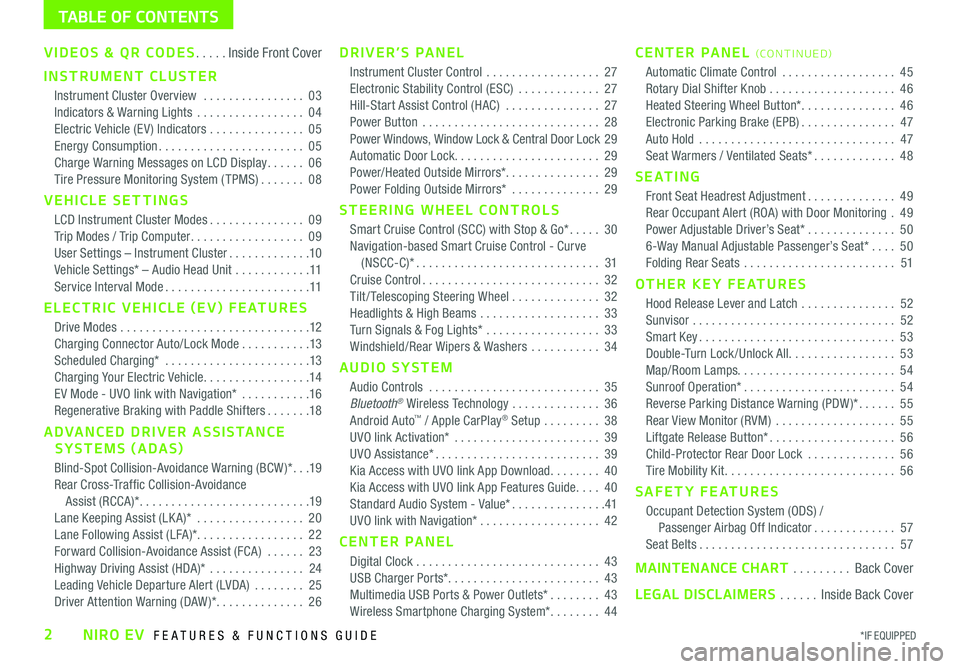
VIDEOS & QR CODES .....Inside Front Cover
INSTRUMENT CLUSTER
Instrument Cluster Overview ................03
Indicators & Warning Lights .................04
Electric Vehicle (EV ) Indicators ...............05
Energy Consumption .......................05
Charge Warning Messages on LCD Display ......06
Tire Pressure Monitoring System ( TPMS) .......08
VEHICLE SETTINGS
LCD Instrument Cluster Modes ...............09
Trip Modes / Trip Computer ..................09
User Settings – Instrument Cluster .............10
Vehicle Settings* – Audio Head Unit ............11
Service Interval Mode .......................11
ELECTRIC VEHICLE (EV) FEATURES
Drive Modes ..............................12
Charging Connector Auto/Lock Mode ...........13
Scheduled Charging* .......................13
Charging Your Electric Vehicle .................14
EV Mode - UVO link with Navigation* ...........16
Regenerative Braking with Paddle Shifters .......18
ADVANCED DRIVER ASSISTANCE
SYSTEMS (ADAS)
Blind-Spot Collision-Avoidance Warning (BCW )* ...19
Rear Cross-Traffic Collision-Avoidance
Assist (RCCA)* ...........................19
Lane Keeping Assist (LK A)* .................20
Lane Following Assist (LFA)* .................22
Forward Collision-Avoidance Assist (FCA) ......23
Highway Driving Assist (HDA)* ...............24
Leading Vehicle Departure Alert (LVDA) ........25
Driver Attention Warning (DAW)* ..............26
DRIVER’S PANEL
Instrument Cluster Control ..................27
Electronic Stability Control (ESC) .............27
Hill-Start Assist Control (HAC) ...............27
Power Button ............................28
Power Windows, Window Lock & Central Door Lock 29
Automatic Door Lock. . . . . . . . . . . . . . . . . . . . . . . 29
Power/Heated Outside Mirrors*. . . . . . . . . . . . . . . 29
Power Folding Outside Mirrors* ..............29
STEERING WHEEL CONTROLS
Smart Cruise Control (SCC) with Stop & Go* .....30
Navigation-based Smart Cruise Control - Curve
(NSCC-C)* .............................31
Cruise Control ............................32
Tilt/ Telescoping Steering Wheel ..............32
Headlights & High Beams ...................33
Turn Signals & Fog Lights* ..................33
Windshield/Rear Wipers & Washers ...........34
AUDIO SYSTEM
Audio Controls ...........................35
Bluetooth® Wireless Technology ..............36
Android Auto™ / Apple CarPlay® Setup .........38
UVO link Activation* .......................39
UVO Assistance* ..........................39
Kia Access with UVO link App Download ........40
Kia Access with UVO link App Features Guide ....40
Standard Audio System - Value* ...............41
UVO link with Navigation* ...................42
CENTER PANEL
Digital Clock .............................43
USB Charger Ports*. . . . . . . . . . . . . . . . . . . . . . . . 43
Multimedia USB Ports & Power Outlets* ........43
Wireless Smartphone Charging System* ........44
CENTER PANEL (CO N T IN U ED)
Automatic Climate Control ..................45
Rotary Dial Shifter Knob ....................46
Heated Steering Wheel Button* ...............46
Electronic Parking Brake (EPB) ...............47
Auto Hold ...............................47
Seat Warmers / Ventilated Seats* .............48
S E AT I N G
Front Seat Headrest Adjustment ..............49
Rear Occupant Alert (ROA) with Door Monitoring .49
Power Adjustable Driver’s Seat* ..............50
6-Way Manual Adjustable Passenger’s Seat* ....50
Folding Rear Seats ........................51
OTHER KEY FEATURES
Hood Release Lever and Latch ...............52
Sunvisor ................................52
Smart Key ...............................53
Double-Turn Lock /Unlock All .................53
Map/Room Lamps. . . . . . . . . . . . . . . . . . . . . . . . . 54
Sunroof Operation* ........................54
Reverse Parking Distance Warning (PDW )* ......55
Rear View Monitor (RVM) ...................55
Liftgate Release Button* ....................56
Child-Protector Rear Door Lock ..............56
Tire Mobility Kit ...........................56
SAFETY FEATURES
Occupant Detection System (ODS) /
Passenger Airbag Off Indicator .............57
Seat Belts ...............................57
MAINTENANCE CHART .........Back Cover
LEGAL DISCLAIMERS ......Inside Back Cover
*IF EQUIPPED2NIRO EV FEATURES & FUNCTIONS GUIDE
TABLE OF CONTENTS
Page 6 of 66

220200
20
20 12 0
1 40
40
10 0
60
80180
40 160
60 140
80 120
100
E
F
mi
RANGE
68
°cCRUISE 60 mi/h
EPB
ECO
MPH
electric
LV .3R ND
L H
2518 mi
*IF EQUIPPED 4NIRO EV FEATURES & FUNCTIONS GUIDE
B
C
Indicators & Warning Lights
High Beam Indicator
Light ON Indicator
Front Fog Light Indicator*
Master Warning Light
FCA / FCW Indicator*
Lane Keeping Assist (LK A) Indicator*
Electronic Brake Force (EBD) System Warning Indicator( Two separate indicators on Instrument Cluster lit at same time)
Immobilizer Indicator*
READY Indicator
ECO Mode Indicator
ECO+ Mode Indicator
SPORT Mode Indicator
E V Service Warning Light
EV Temperature Warning
Charging System Warning Indicator
Seat Belt Warning Indicator
Low Tire Pressure Light / Tire Pressure Monitoring System (TPMS) Malfunction Indicator*Electronic Stability Control (ESC) Indicator / ESC Malfunction Indicator
Electronic Stability Control (ESC) OFF Indicator
Electronic Parking Brake (EPB) & Brake Fluid Warning Indicator
Electronic Power Steering (EPS) Warning Indicator
Airbag Warning Indicator
Anti-lock Braking System (ABS) Warning Indicator
Cruise Indicator*
(red color)
(yellow color)
Regenerative Brake Warning Indicator (Two separate indicators on Instrument Cluster lit at same time)
LED Headlamp Warning Indicator*
Charging Light Indicator
Power Down Warning Light
High Voltage Battery Level Warning Light
12 V B a t ter y
EPBElectric Parking Brake (EPB)
Your vehicle’s instrument cluster & indicator light locations may differ from those in the illustrations. For more information on the instrument cluster, the LCD Warning Messages and the function of all indicator and warning lights, please refer to section 4 of the Owner’s Manual.
This illustration is for demonstration purposes only. Some indicators and warning lights may not appear in illustration. On the vehicle, they may appear in the LCD.
A
INSTRUMENT CLUSTER
INSTRUMENT CLUSTER
Page 11 of 66
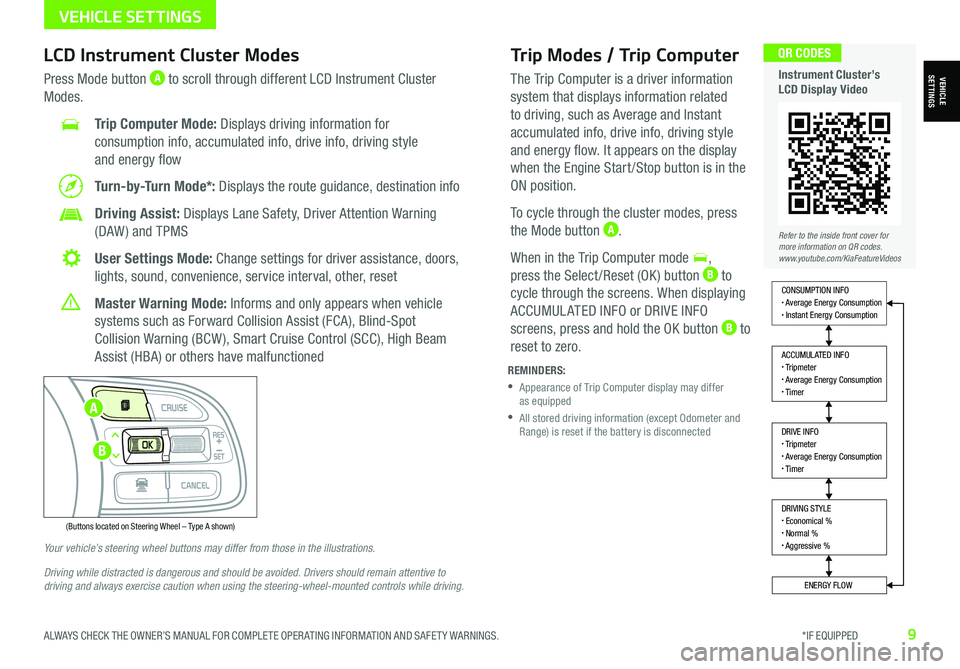
ALWAYS CHECK THE OWNER’S MANUAL FOR COMPLETE OPER ATING INFORMATION AND SAFET Y WARNINGS. *IF EQUIPPED9
Trip Modes / Trip Computer
The Trip Computer is a driver information
system that displays information related
to driving, such as Average and Instant
accumulated info, drive info, driving style
and energy flow. It appears on the display
when the Engine Start /Stop button is in the
ON position.
To cycle through the cluster modes, press
the Mode button A.
When in the Trip Computer mode ,
press the Select /Reset (OK ) button B to
cycle through the screens. When displaying
ACCUMUL ATED INFO or DRIVE INFO
screens, press and hold the OK button B to
reset to zero.
LCD Instrument Cluster Modes
Press Mode button A to scroll through different LCD Instrument Cluster
Modes.
Trip Computer Mode: Displays driving information for
consumption info, accumulated info, drive info, driving style
and energy flow
Turn-by-Turn Mode*: Displays the route guidance, destination info
Driving Assist: Displays Lane Safety, Driver Attention Warning
(DAW ) and TPMS
User Settings Mode: Change settings for driver assistance, doors,
lights, sound, convenience, service interval, other, reset
Master Warning Mode: Informs and only appears when vehicle
systems such as Forward Collision Assist (FCA), Blind-Spot
Collision Warning (BCW ), Smart Cruise Control (SCC), High Beam
Assist (HBA) or others have malfunctioned
Your vehicle’s steering wheel buttons may differ from those in the illustrations.
Driving while distracted is dangerous and should be avoided. Drivers should remain attentive to driving and always exercise caution when using the steering-wheel-mounted controls while driving.
REMINDERS:
•
Appearance of Trip Computer display may differ as equipped
•
All stored driving information (except Odometer and Range) is reset if the battery is disconnected
DRIVING STYLE• Economical %• Normal %• Aggressive %
CONSUMPTION INFO• Average Energy Consumption• Instant Energy Consumption
ACCUMULATED INFO• Tripmeter• Average Energy Consumption• Timer
DRIVE INFO• Tripmeter• Average Energy Consumption• Timer
ENERGY FLOW
Accumulated Info
T rip
Average
Ti mer 247.5
15.7
17:42mi
MPG
h
(Buttons located on Steering Wheel – Type A shown)
MODE
RES
CRUISE
CAN CELOKSET
MODE
RES
CRUISE
CAN CELOKSET
MODE
Refer to the inside front cover for more information on QR codes.www.youtube.com/KiaFeatureVideos
QR CODES
Instrument Cluster’s LCD Display VideoVEHICLESETTINGS
VEHICLE SETTINGS
A
B
Page 12 of 66
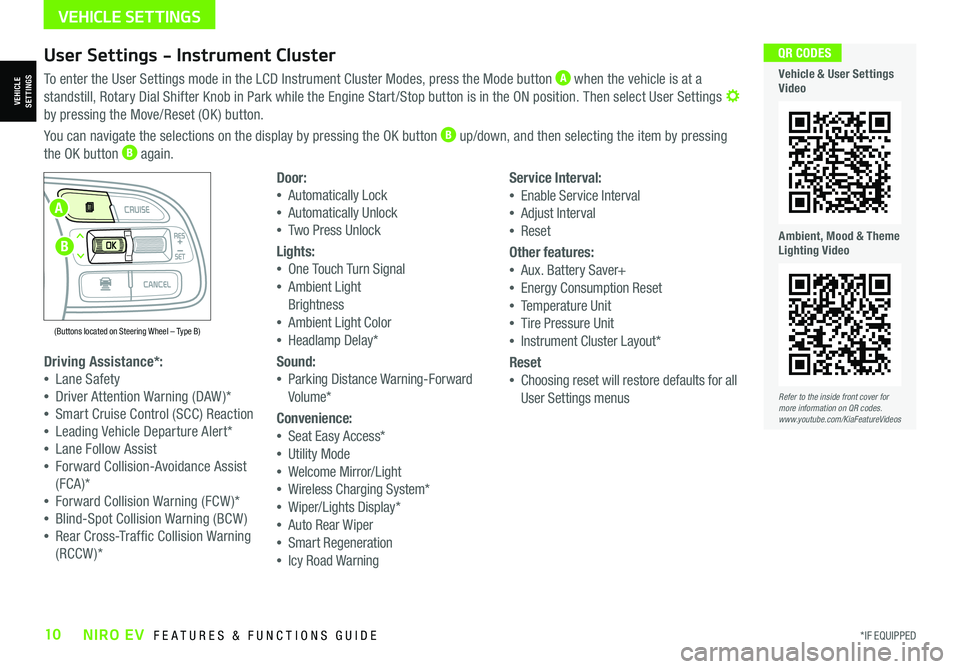
*IF EQUIPPED10NIRO EV FEATURES & FUNCTIONS GUIDE
User Settings - Instrument Cluster
To enter the User Settings mode in the LCD Instrument Cluster Modes, press the Mode button A when the vehicle is at a
standstill, Rotary Dial Shifter Knob in Park while the Engine Start /Stop button is in the ON position. Then select User Settings by pressing the Move/Reset (OK ) button.
You can navigate the selections on the display by pressing the OK button B up/down, and then selecting the item by pressing
the OK button B again.
Driving Assistance*:
•Lane Safety
•Driver Attention Warning (DAW )*
•Smart Cruise Control (SCC) Reaction
•Leading Vehicle Departure Alert*
•Lane Follow Assist
•Forward Collision-Avoidance Assist
(FCA)*
•Forward Collision Warning (FCW )*
•Blind-Spot Collision Warning (BCW )
•Rear Cross-Traffic Collision Warning
(RCCW )*
Door:
•Automatically Lock
•Automatically Unlock
•Two Press Unlock
Lights:
•One Touch Turn Signal
•Ambient Light
Brightness
•Ambient Light Color
•Headlamp Delay*
Sound:
•Parking Distance Warning-Forward
Volume*
Convenience:
•Seat Easy Access*
•Utility Mode
•Welcome Mirror/Light
•Wireless Charging System*
•Wiper/Lights Display*
•Auto Rear Wiper
•Smart Regeneration
•Icy Road Warning
Service Interval:
•Enable Service Interval
•Adjust Interval
•Reset
Other features:
•Aux. Battery Saver+
•Energy Consumption Reset
•Temperature Unit
•Tire Pressure Unit
•Instrument Cluster Layout*
Reset
•Choosing reset will restore defaults for all
User Settings menusRefer to the inside front cover for more information on QR codes.www.youtube.com/KiaFeatureVideos
QR CODES
Vehicle & User Settings Video
Ambient, Mood & Theme Lighting Video
VEHICLE SETTINGS
(Buttons located on Steering Wheel – Type B)
MODE
RES
CRUISE
CAN CELOKSET
MODE
RES
CRUISE
CAN CELOKSET
MODE
A
B
VEHICLESETTINGS
Page 13 of 66
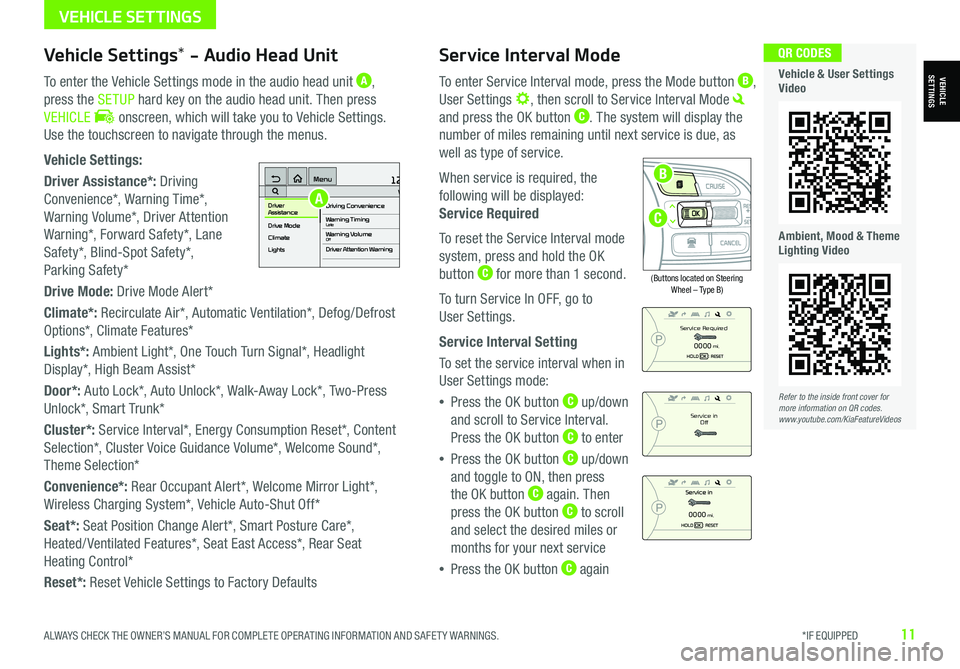
ALWAYS CHECK THE OWNER’S MANUAL FOR COMPLETE OPER ATING INFORMATION AND SAFET Y WARNINGS. *IF EQUIPPED11
Service Interval Mode
To enter Service Interval mode, press the Mode button B,
User Settings , then scroll to Service Interval Mode
and press the OK button C. The system will display the
number of miles remaining until next service is due, as
well as type of service.
When service is required, the
following will be displayed:
Service Required
To reset the Service Interval mode
system, press and hold the OK
button C for more than 1 second.
To turn Service In OFF, go to
User Settings.
Service Interval Setting
To set the service interval when in
User Settings mode:
•Press the OK button C up/down
and scroll to Service Interval.
Press the OK button C to enter
•Press the OK button C up/down
and toggle to ON, then press
the OK button C again. Then
press the OK button C to scroll
and select the desired miles or
months for your next service
•Press the OK button C again
(Buttons located on Steering Wheel – Type B)
MODE
RES
CRUISE
CAN CELOKSET
MODE
RES
CRUISE
CAN CELOKSET
MODE
Service in
Off
Service Required
0000mi.
0000mi.
Refer to the inside front cover for more information on QR codes.www.youtube.com/KiaFeatureVideos
QR CODES
Vehicle & User Settings Video
Ambient, Mood & Theme Lighting Video
VEHICLESETTINGSVehicle Settings* - Audio Head Unit
To enter the Vehicle Settings mode in the audio head unit A,
press the SETUP hard key on the audio head unit. Then press
VEHICLE onscreen, which will take you to Vehicle Settings.
Use the touchscreen to navigate through the menus.
Vehicle Settings:
Driver Assistance*: Driving
Convenience*, Warning Time*,
Warning Volume*, Driver Attention
Warning*, Forward Safety*, Lane
Safety*, Blind-Spot Safety*,
Parking Safety*
Drive Mode: Drive Mode Alert*
Climate*: Recirculate Air*, Automatic Ventilation*, Defog/Defrost
Options*, Climate Features*
Lights*: Ambient Light*, One Touch Turn Signal*, Headlight
Display*, High Beam Assist*
Door*: Auto Lock*, Auto Unlock*, Walk-Away Lock*, Two-Press
Unlock*, Smart Trunk*
Cluster*: Service Interval*, Energy Consumption Reset*, Content
Selection*, Cluster Voice Guidance Volume*, Welcome Sound*,
Theme Selection*
Convenience*: Rear Occupant Alert*, Welcome Mirror Light*,
Wireless Charging System*, Vehicle Auto-Shut Off*
Seat*: Seat Position Change Alert*, Smart Posture Care*,
Heated/ Ventilated Features*, Seat East Access*, Rear Seat
Heating Control*
Reset*: Reset Vehicle Settings to Factory Defaults
12:00 AM Jan. 1MenuVehicle SettingsDriving Convenience
Drive Mode
Climate
LightsDriver
AssistanceWarning TimingLateWarning VolumeOffDriver Attention Warning
A
C
B
VEHICLE SETTINGS
Page 21 of 66
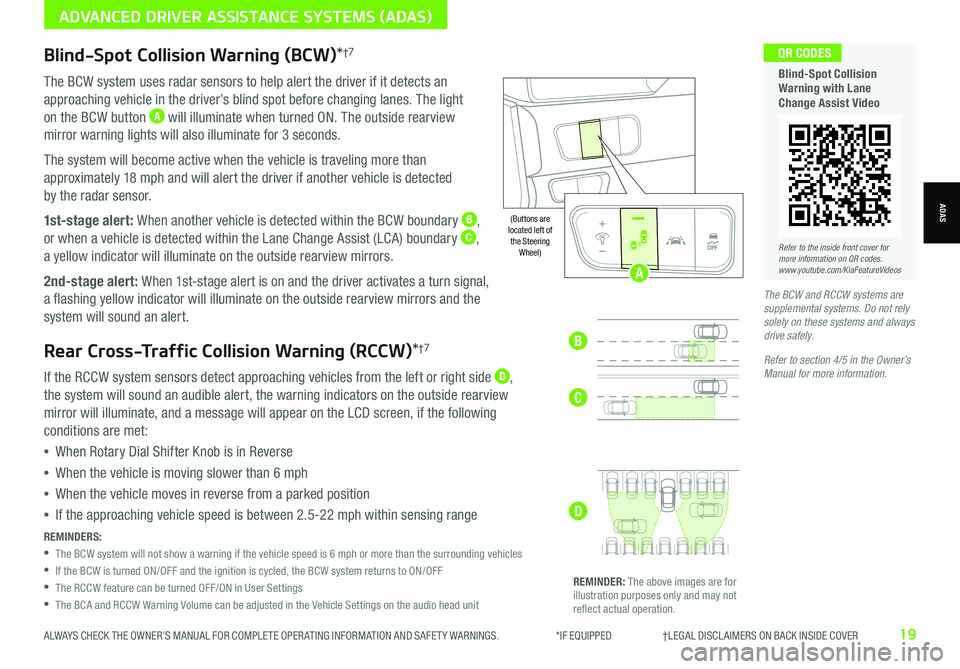
ALWAYS CHECK THE OWNER’S MANUAL FOR COMPLETE OPER ATING INFORMATION AND SAFET Y WARNINGS. *IF EQUIPPED †LEGAL DISCL AIMERS ON BACK INSIDE COVER19
Blind-Spot Collision Warning (BCW)*†7
The BCW system uses radar sensors to help alert the driver if it detects an
approaching vehicle in the driver’s blind spot before changing lanes. The light
on the BCW button A will illuminate when turned ON. The outside rearview
mirror warning lights will also illuminate for 3 seconds.
The system will become active when the vehicle is traveling more than
approximately 18 mph and will alert the driver if another vehicle is detected
by the radar sensor.
1st-stage alert: When another vehicle is detected within the BCW boundary B,
or when a vehicle is detected within the Lane Change Assist (LCA) boundary C,
a yellow indicator will illuminate on the outside rearview mirrors.
2nd-stage alert: When 1st-stage alert is on and the driver activates a turn signal,
a flashing yellow indicator will illuminate on the outside rearview mirrors and the
system will sound an alert.
Rear Cross-Traffic Collision Warning (RCCW)*†7
If the RCCW system sensors detect approaching vehicles from the left or right side D,
the system will sound an audible alert, the warning indicators on the outside rearview
mirror will illuminate, and a message will appear on the LCD screen, if the following
conditions are met:
•When Rotary Dial Shifter Knob is in Reverse
•When the vehicle is moving slower than 6 mph
•When the vehicle moves in reverse from a parked position
•If the approaching vehicle speed is between 2.5-22 mph within sensing range
REMINDERS:
•
The BCW system will not show a warning if the vehicle speed is 6 mph or more than the surrounding vehicles
•If the BCW is turned ON/OFF and the ignition is cycled, the BCW system returns to ON/OFF
•The RCCW feature can be turned OFF/ON in User Settings
•The BCA and RCCW Warning Volume can be adjusted in the Vehicle Settings on the audio head unit
REMINDER: The above images are for illustration purposes only and may not reflect actual operation.
AUTO
OFF
(Buttons are located left of the Steering Wheel)
The BCW and RCCW systems are supplemental systems. Do not rely solely on these systems and always drive safely.
Refer to section 4/5 in the Owner’s Manual for more information.
AUTO
OFF
Refer to the inside front cover for more information on QR codes.www.youtube.com/KiaFeatureVideos
QR CODES
Blind-Spot Collision Warning with Lane Change Assist Video
B
ADVANCED DRIVER ASSISTANCE SYSTEMS (ADAS)
ADAS
C
D
A
Page 22 of 66
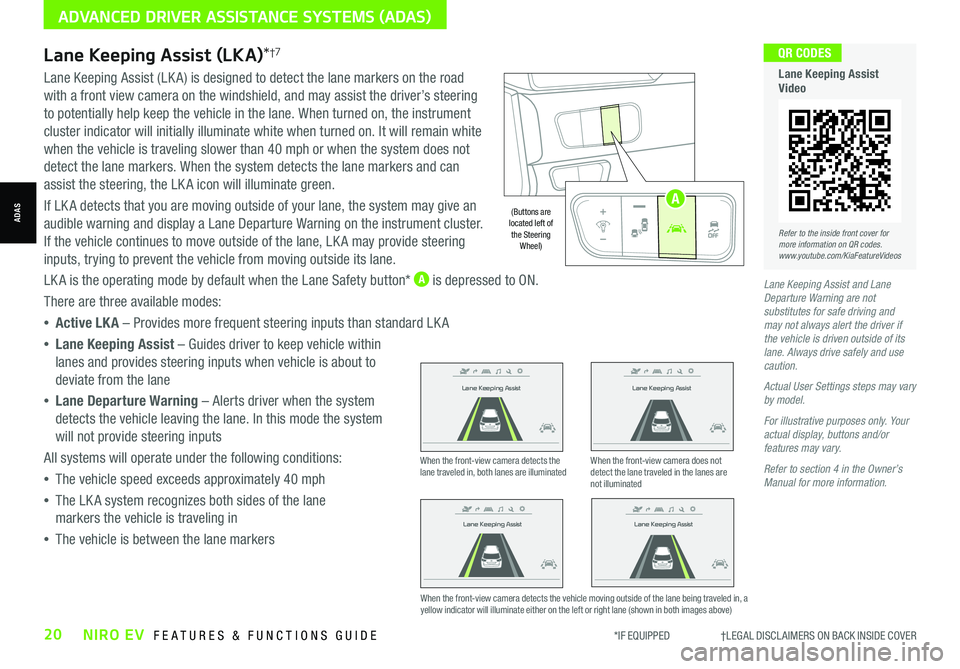
*IF EQUIPPED †LEGAL DISCL AIMERS ON BACK INSIDE COVER20NIRO EV FEATURES & FUNCTIONS GUIDE
Lane Keeping Assist and Lane Departure Warning are not substitutes for safe driving and may not always alert the driver if the vehicle is driven outside of its lane. Always drive safely and use caution.
Actual User Settings steps may vary by model.
For illustrative purposes only. Your actual display, buttons and/or features may vary.
Refer to section 4 in the Owner’s Manual for more information.
Refer to the inside front cover for more information on QR codes.www.youtube.com/KiaFeatureVideos
QR CODES
Lane Keeping Assist Video
Lane Keeping Assist (LKA)*†7
Lane Keeping Assist (LK A) is designed to detect the lane markers on the road
with a front view camera on the windshield, and may assist the driver’s steering
to potentially help keep the vehicle in the lane. When turned on, the instrument
cluster indicator will initially illuminate white when turned on. It will remain white
when the vehicle is traveling slower than 40 mph or when the system does not
detect the lane markers. When the system detects the lane markers and can
assist the steering, the LK A icon will illuminate green.
If LK A detects that you are moving outside of your lane, the system may give an
audible warning and display a Lane Departure Warning on the instrument cluster.
If the vehicle continues to move outside of the lane, LK A may provide steering
inputs, trying to prevent the vehicle from moving outside its lane.
LK A is the operating mode by default when the Lane Safety button* A is depressed to ON.
There are three available modes:
•Active LK A – Provides more frequent steering inputs than standard LK A
•Lane Keeping Assist – Guides driver to keep vehicle within
lanes and provides steering inputs when vehicle is about to
deviate from the lane
•Lane Departure Warning – Alerts driver when the system
detects the vehicle leaving the lane. In this mode the system
will not provide steering inputs
All systems will operate under the following conditions:
•The vehicle speed exceeds approximately 40 mph
•The LK A system recognizes both sides of the lane
markers the vehicle is traveling in
•The vehicle is between the lane markers
Lane Keeping Assist
Lane Keeping Assist
Lane Keeping Assist
Lane Keeping Assist
Lane Keeping Assist
Lane Keeping Assist Lane Keeping Assist
Lane Keeping Assist
When the front-view camera detects the lane traveled in, both lanes are illuminatedWhen the front-view camera does not detect the lane traveled in the lanes are not illuminated
When the front-view camera detects the vehicle moving outside of the lane being traveled in, a yellow indicator will illuminate either on the left or right lane (shown in both images above)
Lane Keeping Assist
Lane Keeping Assist Lane Keeping Assist
Lane Keeping AssistLane Keeping Assist
Lane Keeping AssistLane Keeping Assist
Lane Keeping Assist
ADVANCED DRIVER ASSISTANCE SYSTEMS (ADAS)
ADAS
AUTO
OFF
(Buttons are located left of the Steering Wheel)
AUTO
OFF
A
Page 23 of 66
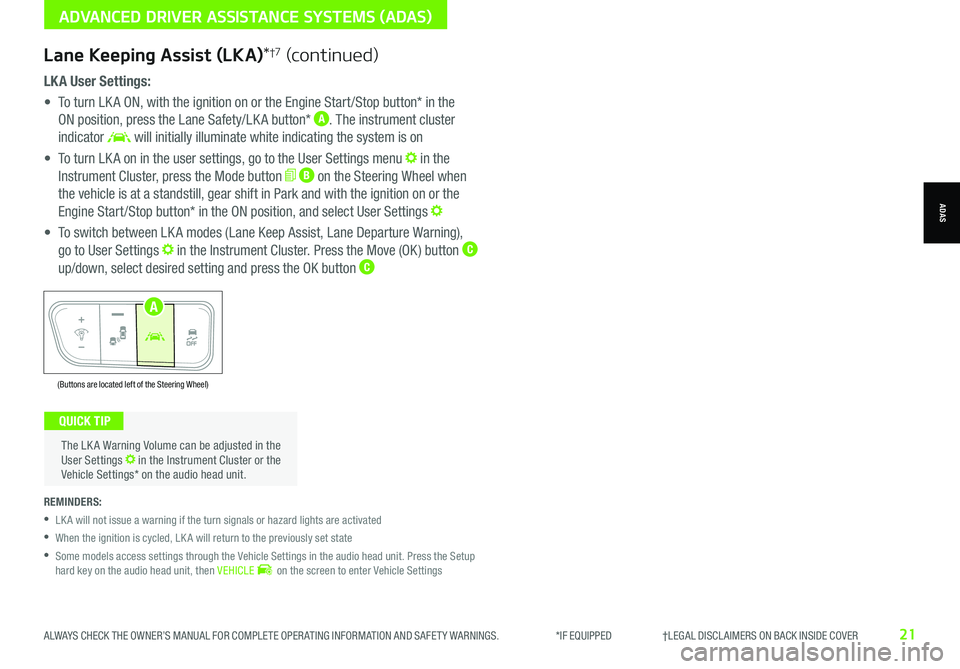
ALWAYS CHECK THE OWNER’S MANUAL FOR COMPLETE OPER ATING INFORMATION AND SAFET Y WARNINGS. *IF EQUIPPED †LEGAL DISCL AIMERS ON BACK INSIDE COVER21
LK A User Settings:
• To turn LK A ON, with the ignition on or the Engine Start /Stop button* in the
ON position, press the Lane Safety/LK A button* A. The instrument cluster
indicator will initially illuminate white indicating the system is on
• To turn LK A on in the user settings, go to the User Settings menu in the
Instrument Cluster, press the Mode button B on the Steering Wheel when
the vehicle is at a standstill, gear shift in Park and with the ignition on or the
Engine Start /Stop button* in the ON position, and select User Settings
• To switch between LK A modes (Lane Keep Assist, Lane Departure Warning),
go to User Settings in the Instrument Cluster. Press the Move (OK ) button C
up/down, select desired setting and press the OK button C
REMINDERS:
•
LK A will not issue a warning if the turn signals or hazard lights are activated
•
When the ignition is cycled, LK A will return to the previously set state
•
Some models access settings through the Vehicle Settings in the audio head unit. Press the Setup hard key on the audio head unit, then VEHICLE on the screen to enter Vehicle Settings
The LK A Warning Volume can be adjusted in the User Settings in the Instrument Cluster or the Vehicle Settings* on the audio head unit.
QUICK TIP
ADVANCED DRIVER ASSISTANCE SYSTEMS (ADAS)
ADAS
(Buttons are located left of the Steering Wheel)
AUTO
OFF
A
Lane Keeping Assist (LKA)*†7 (continued)
Page 24 of 66
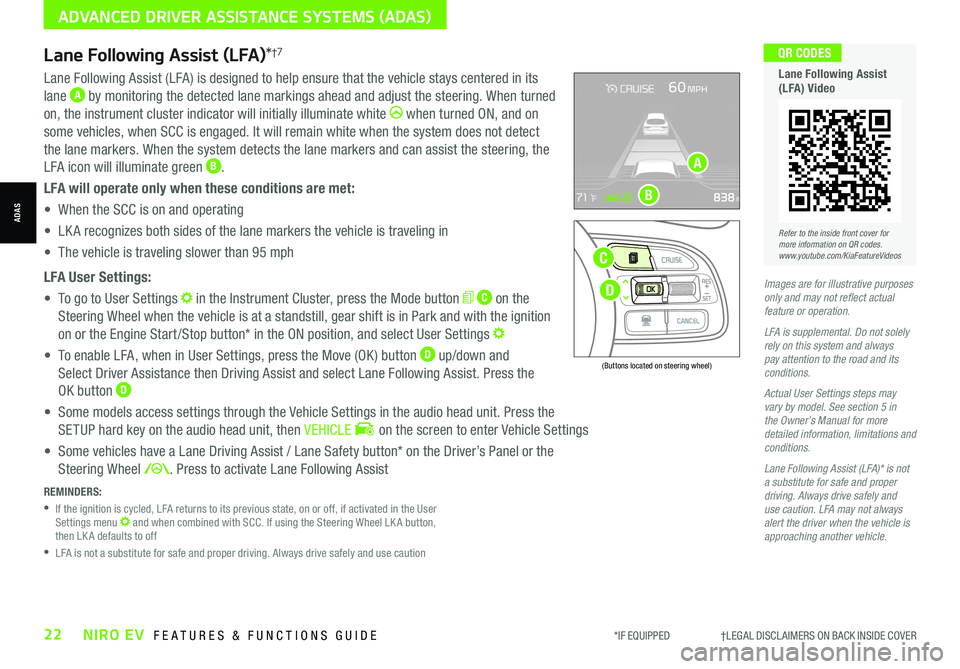
Lane Following Assist (LFA)*†7
REMINDERS:
•
If the ignition is cycled, LFA returns to its previous state, on or off, if activated in the User Settings menu and when combined with SCC. If using the Steering Wheel LK A button, then LK A defaults to off
•
LFA is not a substitute for safe and proper driving. Always drive safely and use caution
Lane Following Assist (LFA) is designed to help ensure that the vehicle stays centered in its
lane A by monitoring the detected lane markings ahead and adjust the steering. When turned
on, the instrument cluster indicator will initially illuminate white when turned ON, and on
some vehicles, when SCC is engaged. It will remain white when the system does not detect
the lane markers. When the system detects the lane markers and can assist the steering, the
LFA icon will illuminate green B.
LFA will operate only when these conditions are met:
• When the SCC is on and operating
• LK A recognizes both sides of the lane markers the vehicle is traveling in
• The vehicle is traveling slower than 95 mph
LFA User Settings:
• To go to User Settings in the Instrument Cluster, press the Mode button C on the
Steering Wheel when the vehicle is at a standstill, gear shift is in Park and with the ignition
on or the Engine Start /Stop button* in the ON position, and select User Settings
• To enable LFA, when in User Settings, press the Move (OK ) button D up/down and
Select Driver Assistance then Driving Assist and select Lane Following Assist. Press the
OK button D
• Some models access settings through the Vehicle Settings in the audio head unit. Press the
SETUP hard key on the audio head unit, then VEHICLE on the screen to enter Vehicle Settings
• Some vehicles have a Lane Driving Assist / Lane Safety button* on the Driver’s Panel or the
Steering Wheel . Press to activate Lane Following Assist
(Buttons located on steering wheel)
Images are for illustrative purposes only and may not reflect actual feature or operation.
LFA is supplemental. Do not solely rely on this system and always pay attention to the road and its conditions.
Actual User Settings steps may vary by model. See section 5 in the Owner’s Manual for more detailed information, limitations and conditions.
Lane Following Assist (LFA)* is not a substitute for safe and proper driving. Always drive safely and use caution. LFA may not always alert the driver when the vehicle is approaching another vehicle.
D
C
A
B
Refer to the inside front cover for more information on QR codes.www.youtube.com/KiaFeatureVideos
QR CODES
Lane Following Assist (LFA) Video
*IF EQUIPPED †LEGAL DISCL AIMERS ON BACK INSIDE COVER22NIRO EV FEATURES & FUNCTIONS GUIDE
ADVANCED DRIVER ASSISTANCE SYSTEMS (ADAS)
ADAS
Page 26 of 66
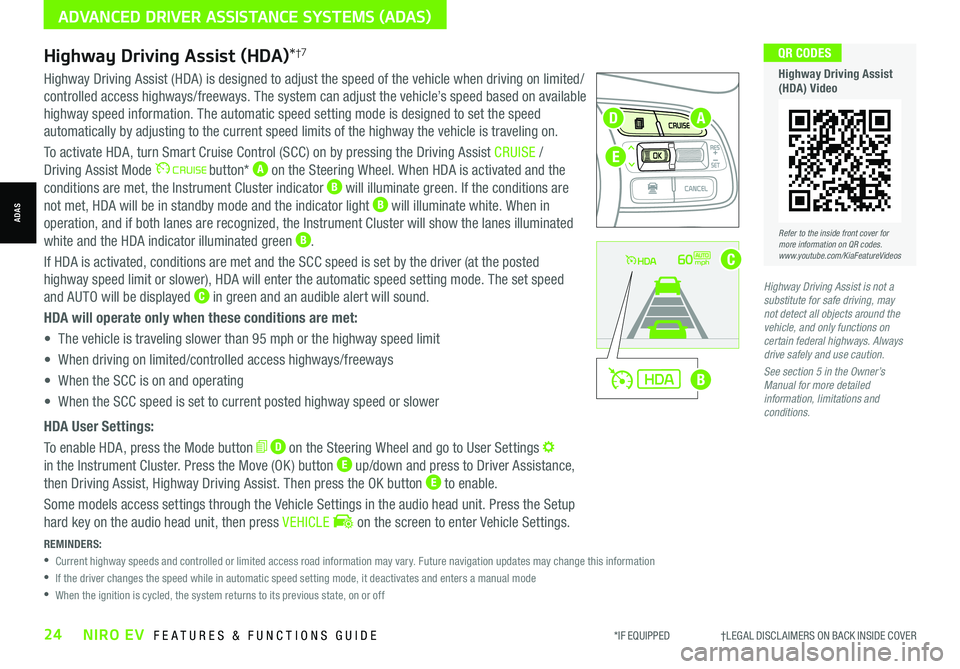
*IF EQUIPPED †LEGAL DISCL AIMERS ON BACK INSIDE COVER24NIRO EV FEATURES & FUNCTIONS GUIDE
Refer to the inside front cover for more information on QR codes.www.youtube.com/KiaFeatureVideos
QR CODES
Highway Driving Assist (HDA) Video
REMINDERS:
•
Current highway speeds and controlled or limited access road information may vary. Future navigation updates may change this information
•
If the driver changes the speed while in automatic speed setting mode, it deactivates and enters a manual mode
•
When the ignition is cycled, the system returns to its previous state, on or off
60mph
A
B
C
D
E
Highway Driving Assist (HDA)*†7
Highway Driving Assist (HDA) is designed to adjust the speed of the vehicle when driving on limited/
controlled access highways/freeways. The system can adjust the vehicle’s speed based on available
highway speed information. The automatic speed setting mode is designed to set the speed
automatically by adjusting to the current speed limits of the highway the vehicle is traveling on.
To activate HDA, turn Smart Cruise Control (SCC) on by pressing the Driving Assist CRUISE /
Driving Assist Mode button* A on the Steering Wheel. When HDA is activated and the
conditions are met, the Instrument Cluster indicator B will illuminate green. If the conditions are
not met, HDA will be in standby mode and the indicator light B will illuminate white. When in
operation, and if both lanes are recognized, the Instrument Cluster will show the lanes illuminated
white and the HDA indicator illuminated green B.
If HDA is activated, conditions are met and the SCC speed is set by the driver (at the posted
highway speed limit or slower), HDA will enter the automatic speed setting mode. The set speed
and AUTO will be displayed C in green and an audible alert will sound.
HDA will operate only when these conditions are met:
• The vehicle is traveling slower than 95 mph or the highway speed limit
• When driving on limited/controlled access highways/freeways
• When the SCC is on and operating
• When the SCC speed is set to current posted highway speed or slower
HDA User Settings:
To enable HDA, press the Mode button D on the Steering Wheel and go to User Settings
in the Instrument Cluster. Press the Move (OK ) button E up/down and press to Driver Assistance,
then Driving Assist, Highway Driving Assist. Then press the OK button E to enable.
Some models access settings through the Vehicle Settings in the audio head unit. Press the Setup
hard key on the audio head unit, then press VEHICLE on the screen to enter Vehicle Settings.
Highway Driving Assist is not a substitute for safe driving, may not detect all objects around the vehicle, and only functions on certain federal highways. Always drive safely and use caution.
See section 5 in the Owner’s Manual for more detailed information, limitations and conditions.
ADVANCED DRIVER ASSISTANCE SYSTEMS (ADAS)
ADAS