KIA NIRO EV 2022 Navigation System Quick Reference Guide
Manufacturer: KIA, Model Year: 2022, Model line: NIRO EV, Model: KIA NIRO EV 2022Pages: 332, PDF Size: 11.18 MB
Page 61 of 332

2-23
Viewing traffic information using HD radio data
1 On the All Menus screen, press HD Radio Data.
2 Press Traffic.
3 Select an item from the traffic information list to see the details.
0000
A
To see traffic information along with your current route or to see all available traffic
information, press On Route.
0000
A
To select the types of traffic information to see, press Category.
4 Check the traffic information details.
0000
A
Traffic information for border crossings and speed limits in local roads may not be
accurate. Use the information at your discretion.
Page 62 of 332

2-24
Viewing weather information using Doppler weather
radar
1 On the All Menus screen, press HD Radio Data.
2 Press Doppler Radar.
3 See the weather condition details in the HD Radio coverage area.
Viewing fuel price information using HD radio data
(if equipped)
1 On the All Menus screen, press HD Radio Data.
2 Press Fuel Prices.
3 Search nearby gas stations, and check the current fuel prices.
0000
A
To change the sorting order, press on the drop-down list and then select the
sorting criteria.
0000
A
To see the latest information, press
.
Page 63 of 332
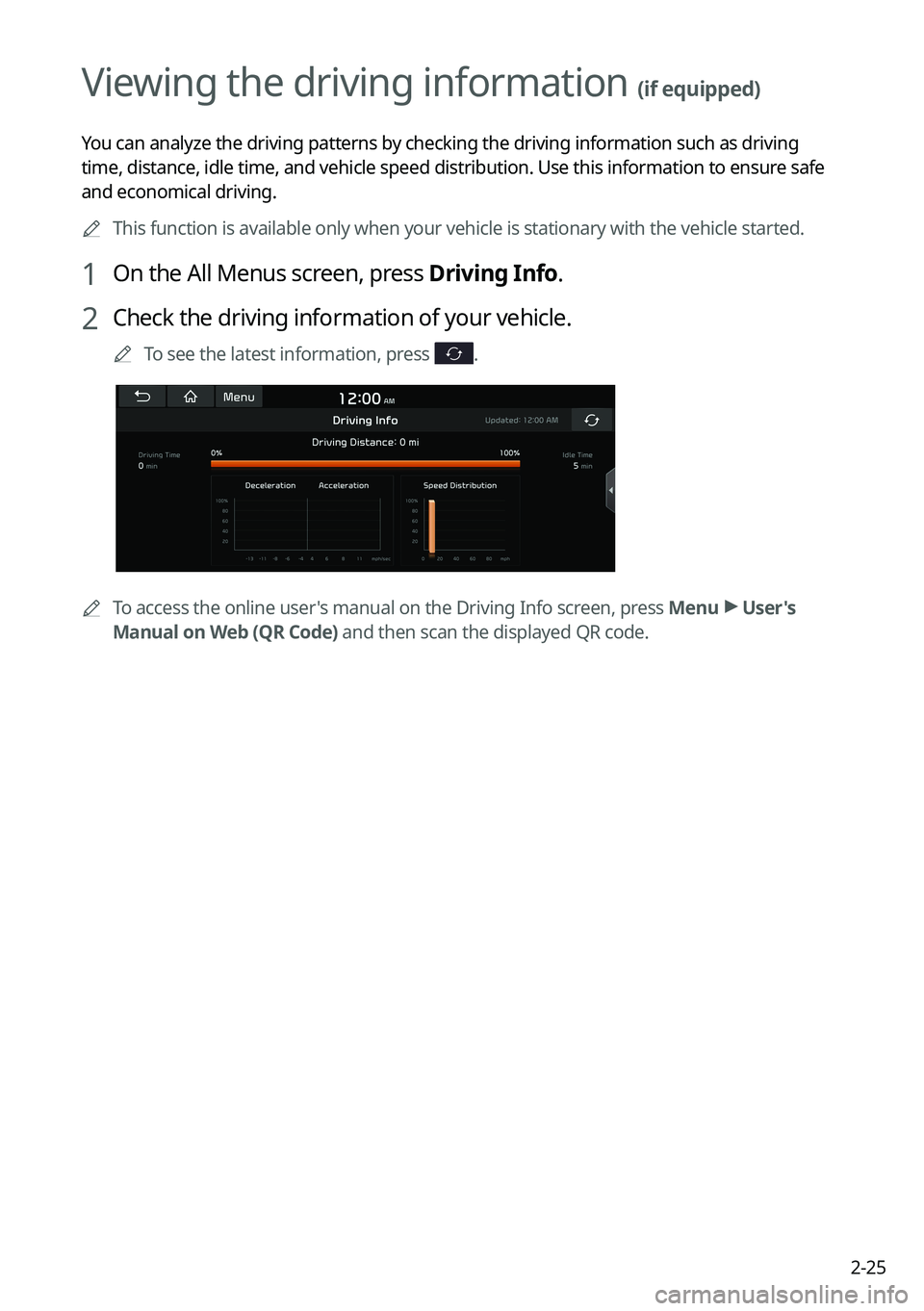
2-25
Viewing the driving information (if equipped)
You can analyze the driving patterns by checking the driving information such as driving
time, distance, idle time, and vehicle speed distribution. Use this info\
rmation to ensure safe
and economical driving.0000
A
This function is available only when your vehicle is stationary with the vehicle started.
1 On the All Menus screen, press Driving Info.
2 Check the driving information of your vehicle.
0000
A
To see the latest information, press .
0000
A
To access the online user's manual on the Driving Info screen, press Menu >
User's
Manual on Web (QR Code) and then scan the displayed QR code.
Page 64 of 332
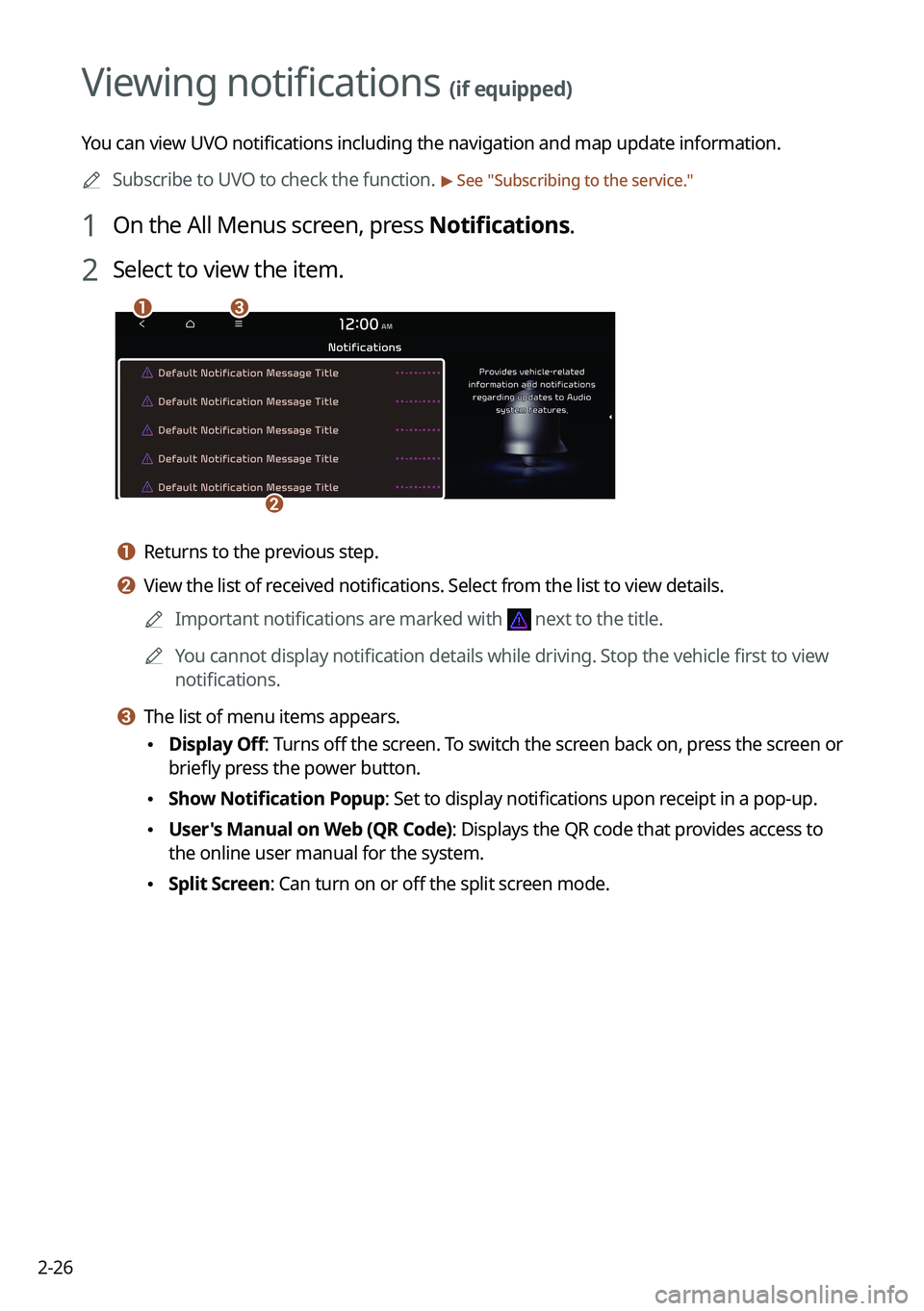
2-26
Viewing notifications (if equipped)
You can view UVO notifications including the navigation and map update information.0000
A
Subscribe to UVO to check the function.
> See "Subscribing to the service."
1 On the All Menus screen, press Notifications.
2 Select to view the item.
\037\036
\035
a a Returns to the previous step.
b b View the list of received notifications. Select from the list to view details.
0000
A
Important notifications are marked with
next to the title.
0000
A
You cannot display notification details while driving. Stop the vehicle first to view
notifications.
c c The list of menu items appears.
\225Display Off
: Turns off the screen. To switch the screen back on, press the screen or
briefly press the power button.
\225 Show Notification Popup: Set to display notifications upon receipt in a pop-up.
\225User's Manual on Web (QR Code): Displays the QR code that provides access to
the online user manual for the system.
\225Split Screen: Can turn on or off the split screen mode.
Page 65 of 332
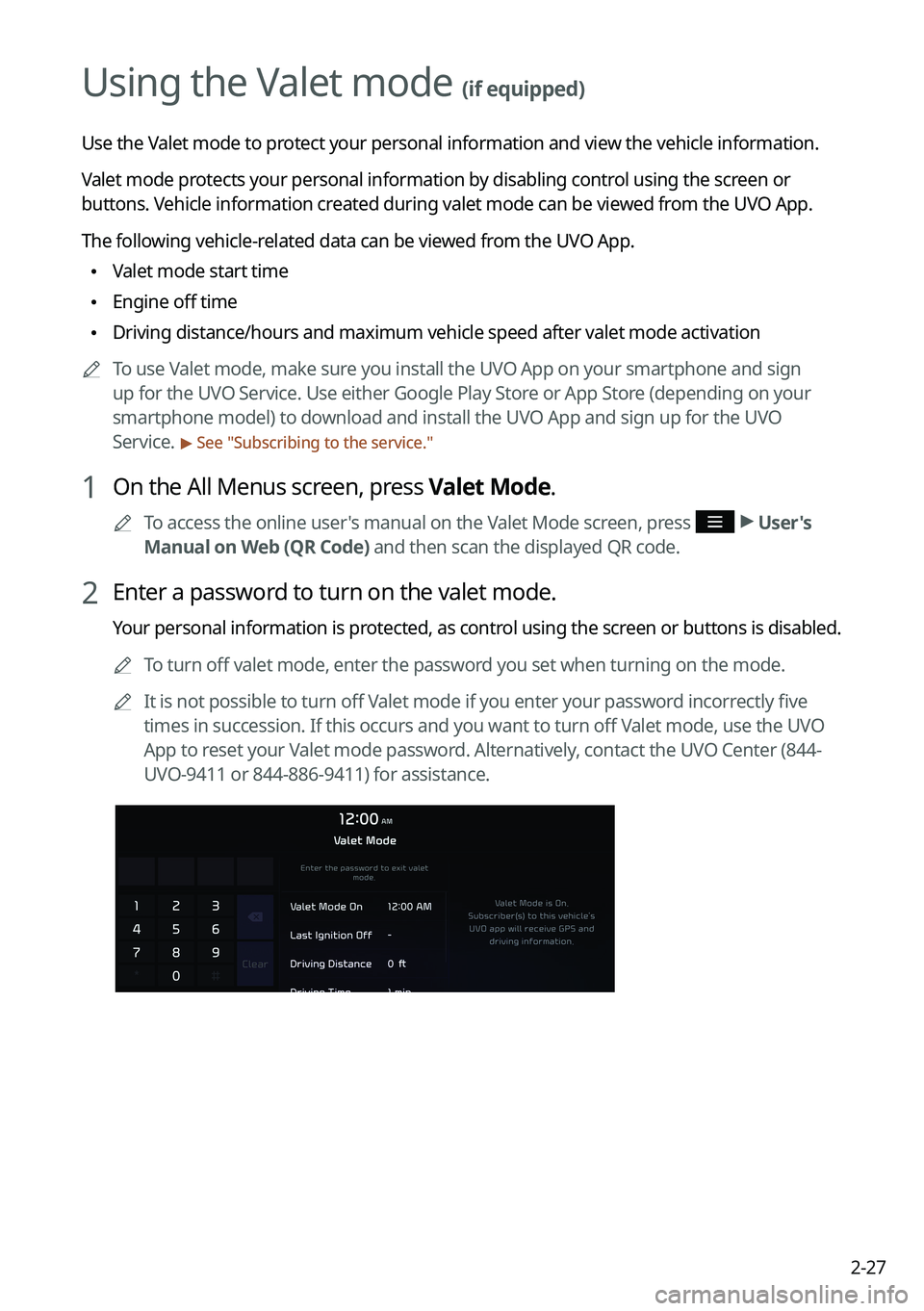
2-27
Using the Valet mode (if equipped)
Use the Valet mode to protect your personal information and view the vehicle information.
Valet mode protects your personal information by disabling control using the screen or
buttons. Vehicle information created during valet mode can be viewed from the UVO App.
The following vehicle-related data can be viewed from the UVO App.
\225Valet mode start time
\225Engine off time
\225Driving distance/hours and maximum vehicle speed after valet mode activa\
tion
0000
A
To use Valet mode, make sure you install the UVO App on your smartphone and sign
up for the UVO Service. Use either Google Play Store or App Store (depending on your
smartphone model) to download and install the UVO App and sign up for the UVO
Service.
> See "Subscribing to the service."
1 On the All Menus screen, press Valet Mode.
0000
A
To access the online user's manual on the Valet Mode screen, press >
User's
Manual on Web (QR Code) and then scan the displayed QR code.
2 Enter a password to turn on the valet mode.
Your personal information is protected, as control using the screen or buttons is disabled.
0000
A
To turn off valet mode, enter the password you set when turning on the mode.
0000
A
It is not possible to turn off Valet mode if you enter your password incorrectly five
times in succession. If this occurs and you want to turn off Valet mode, use the UVO
App to reset your Valet mode password. Alternatively, contact the UVO Center (844-
UVO-9411 or 844-886-9411) for assistance.
Page 66 of 332
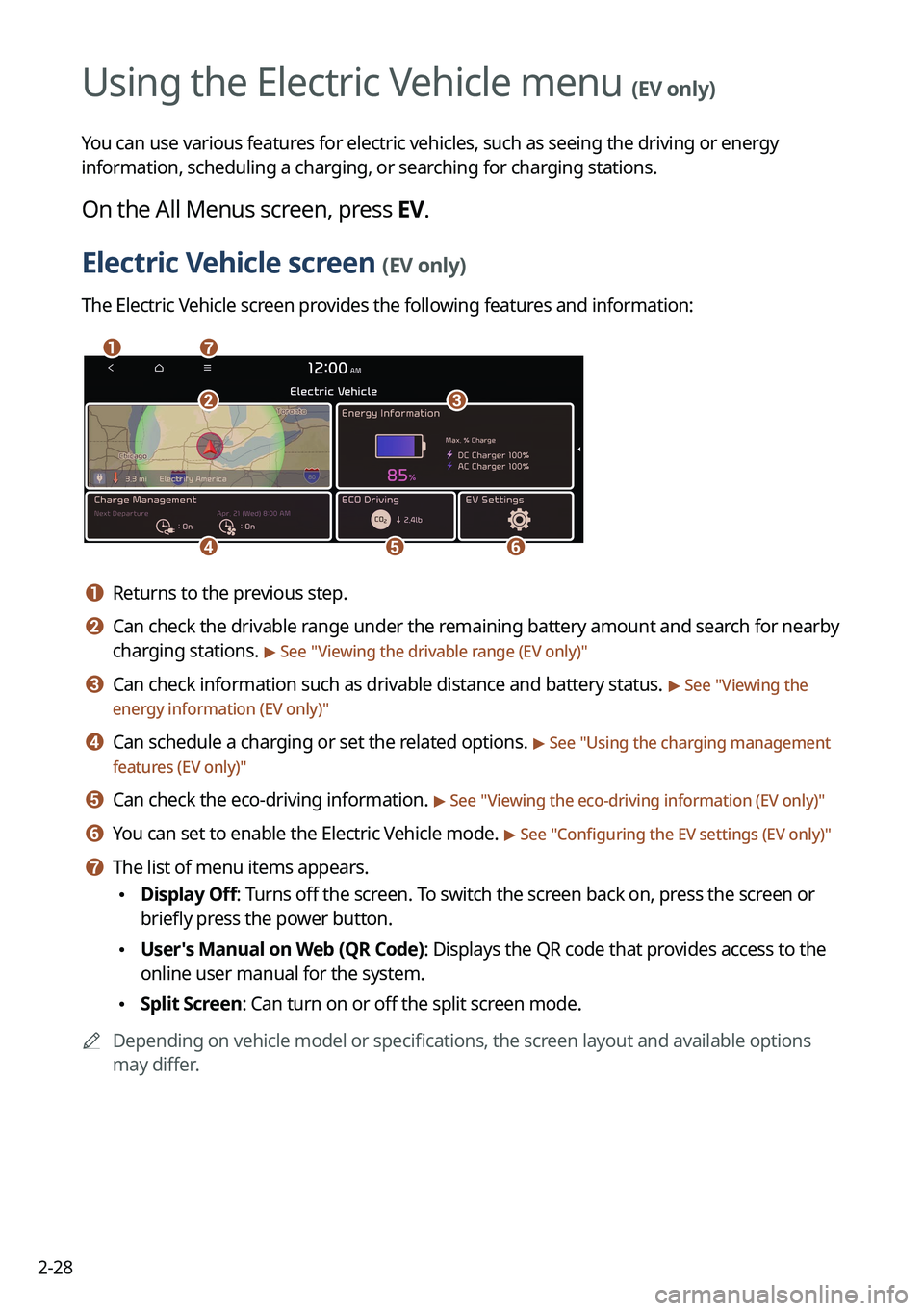
2-28
Using the Electric Vehicle menu (EV only)
You can use various features for electric vehicles, such as seeing the driving or energy
information, scheduling a charging, or searching for charging stations.
On the All Menus screen, press EV.
Electric Vehicle screen (EV only)
The Electric Vehicle screen provides the following features and information:
\037\036
\035
\034\033
\032\031
a a Returns to the previous step.
b b Can check the drivable range under the remaining battery amount and search for nearby
charging stations.
> See "Viewing the drivable range (EV only)"
c c Can check information such as drivable distance and battery status. > See "Viewing the
energy information (EV only)"
d d Can schedule a charging or set the related options. > See " Using the charging management
features (EV only)"
e e Can check the eco-driving information. > See " Viewing the eco-driving information (EV only)"
f f You can set to enable the Electric Vehicle mode. > See "Configuring the EV settings (EV only)"
g g The list of menu items appears.
\225 Display Off: Turns off the screen. To switch the screen back on, press the screen or
briefly press the power button.
\225User's Manual on Web (QR Code): Displays the QR code that provides access to the
online user manual for the system.
\225Split Screen: Can turn on or off the split screen mode.
0000
A
Depending on vehicle model or specifications, the screen layout and available options
may differ.
Electric Vehicle
Page 67 of 332
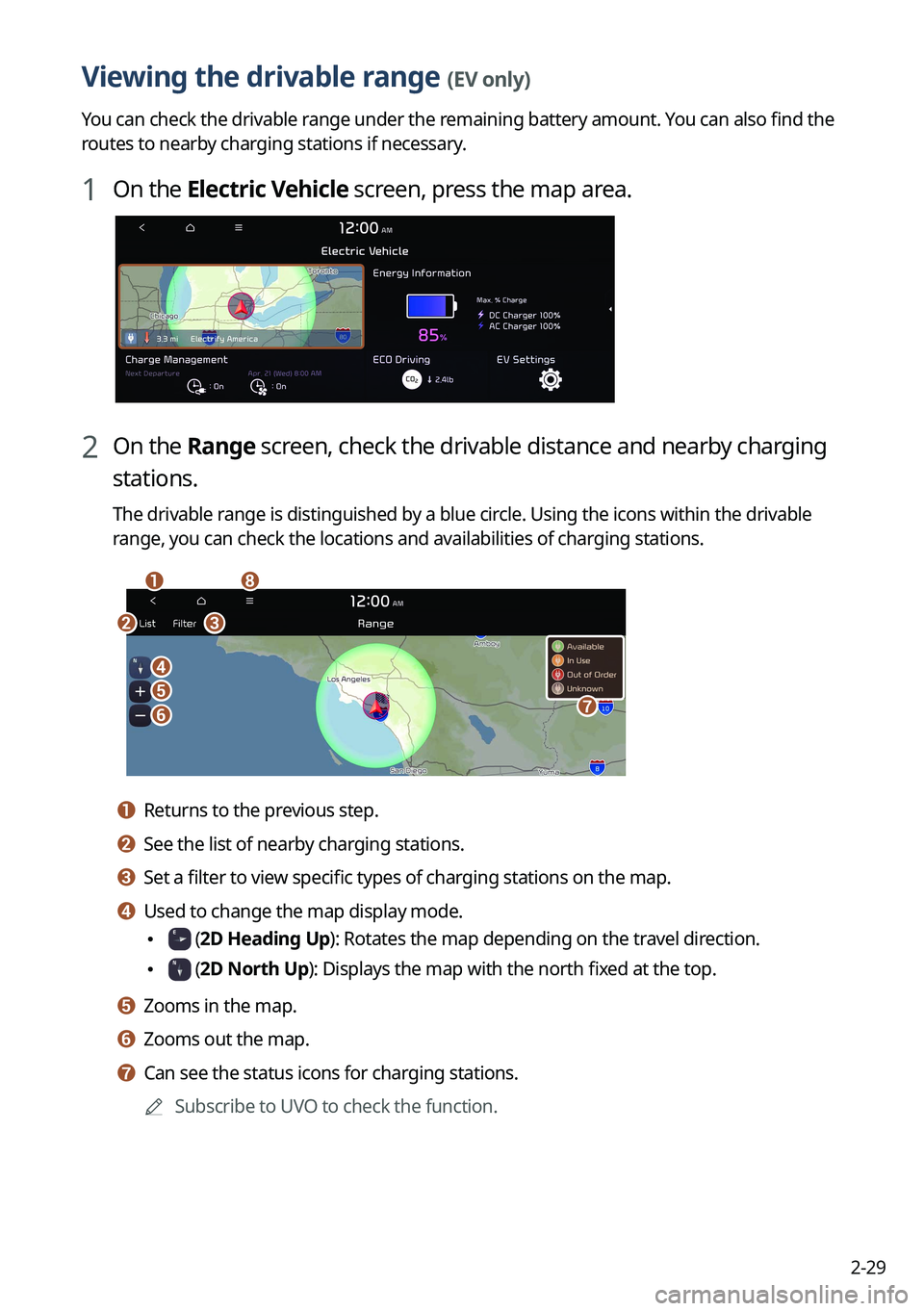
2-29
Viewing the drivable range (EV only)
You can check the drivable range under the remaining battery amount. You can also find the
routes to nearby charging stations if necessary.
1 On the Electric Vehicle screen, press the map area.
2 On the Range screen, check the drivable distance and nearby charging
stations.
The drivable range is distinguished by a blue circle. Using the icons within the drivable
range, you can check the locations and availabilities of charging stations.
\037
\036
\035\034
\033
\032
\031
\030
a a Returns to the previous step.
b b See the list of nearby charging stations.
c c Set a filter to view specific types of charging stations on the map.
d d Used to change the map display mode.
\225 (2D Heading Up): Rotates the map depending on the travel direction.
\225 (2D North Up): Displays the map with the north fixed at the top.
e e Zooms in the map.
f f Zooms out the map.
g g Can see the status icons for charging stations.0000
A
Subscribe to UVO to check the function.
Page 68 of 332
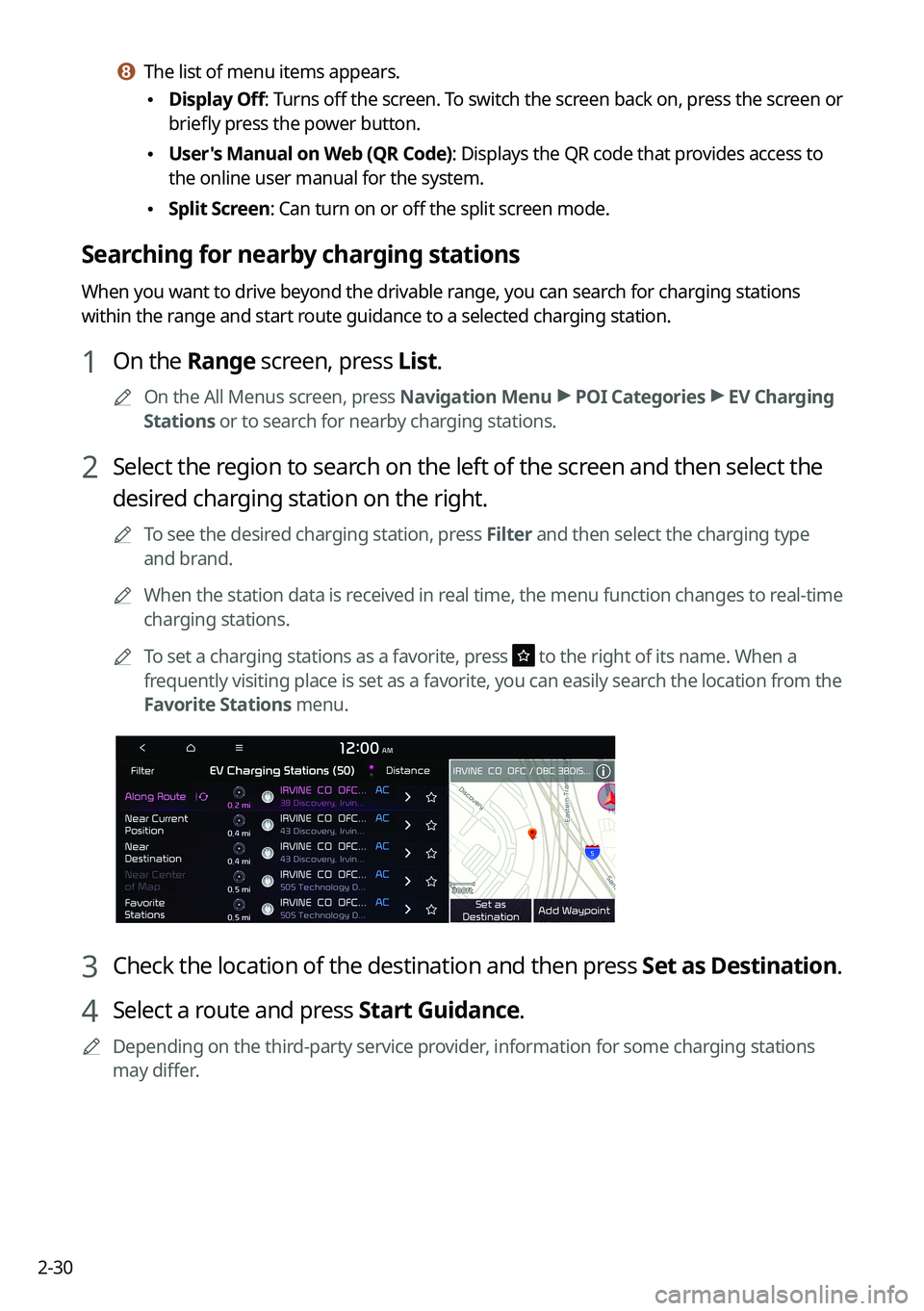
2-30
h h The list of menu items appears.
\225Display Off
: Turns off the screen. To switch the screen back on, press the screen or
briefly press the power button.
\225 User's Manual on Web (QR Code): Displays the QR code that provides access to
the online user manual for the system.
\225Split Screen: Can turn on or off the split screen mode.
Searching for nearby charging stations
When you want to drive beyond the drivable range, you can search for charging stations
within the range and start route guidance to a selected charging station.
1 On the Range screen, press List.
0000
A
On the All Menus screen, press Navigation Menu >
POI Categories >
EV Charging
Stations or to search for nearby charging stations.
2 Select the region to search on the left of the screen and then select the
desired charging station on the right.
0000
A
To see the desired charging station, press Filter and then select the charging type
and brand.
0000
A
When the station data is received in real time, the menu function changes to real-time
charging stations.
0000
A
To set a charging stations as a favorite, press
to the right of its name. When a
frequently visiting place is set as a favorite, you can easily search the location from the
Favorite Stations menu.
3 Check the location of the destination and then press Set as Destination.
4 Select a route and press Start Guidance.
0000
A
Depending on the third-party service provider, information for some charging stations
may differ.
Page 69 of 332
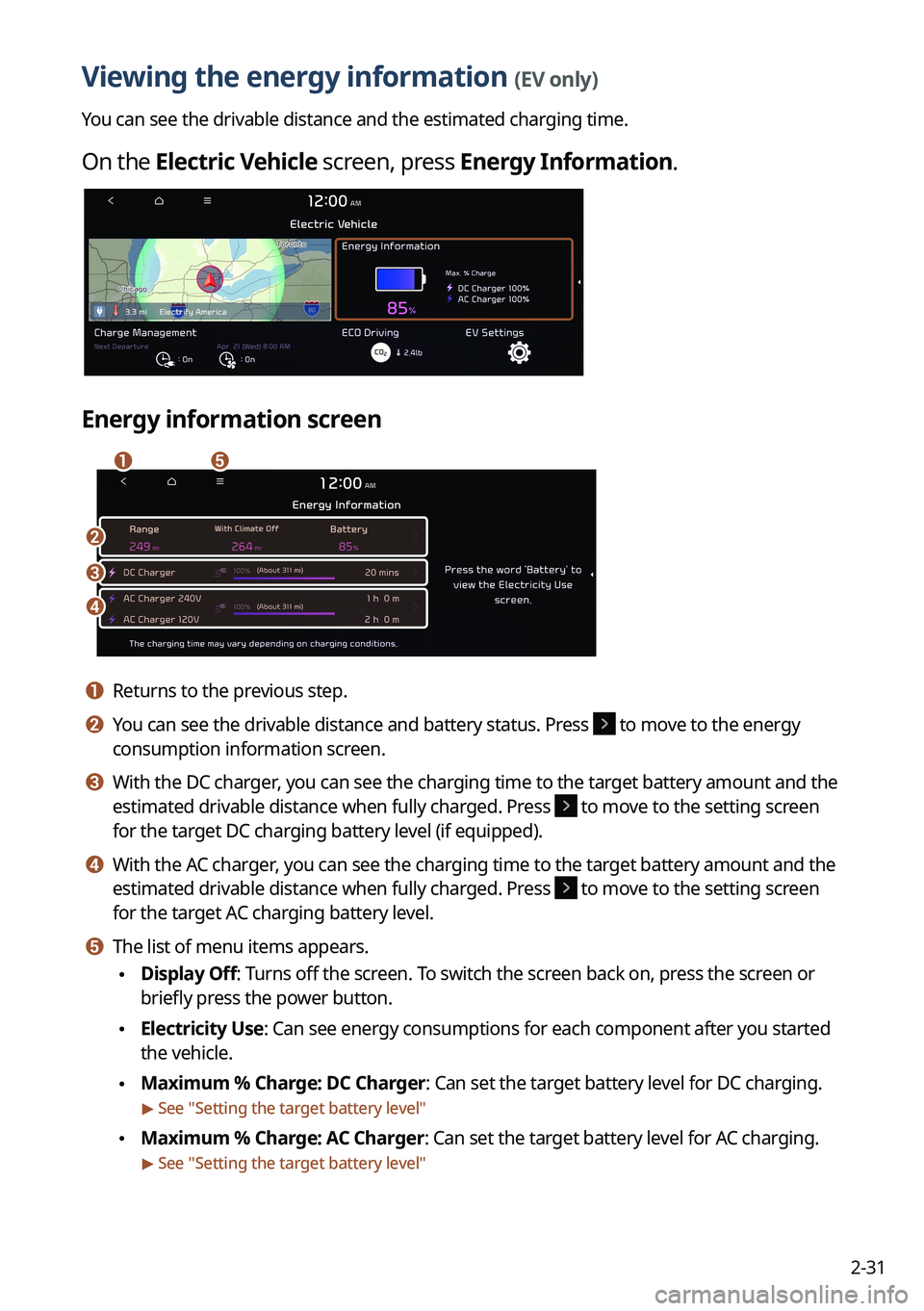
2-31
Viewing the energy information (EV only)
You can see the drivable distance and the estimated charging time.
On the Electric Vehicle screen, press Energy Information.
Energy information screen
\037\036
\035
\034
\033
a a Returns to the previous step.
b b You can see the drivable distance and battery status. Press to move to the energy
consumption information screen.
c c With the DC charger, you can see the charging time to the target battery amount and the
estimated drivable distance when fully charged. Press
to move to the setting screen
for the target DC charging battery level (if equipped).
d d With the AC charger, you can see the charging time to the target battery amount and the
estimated drivable distance when fully charged. Press
to move to the setting screen
for the target AC charging battery level.
e e The list of menu items appears.
\225Display Off: Turns off the screen. To switch the screen back on, press the screen or
briefly press the power button.
\225Electricity Use: Can see energy consumptions for each component after you started
the vehicle.
\225Maximum % Charge: DC Charger: Can set the target battery level for DC charging.
> See "
Setting the target battery level"
\225 Maximum % Charge: AC Charger: Can set the target battery level for AC charging.
> See "
Setting the target battery level"
Page 70 of 332
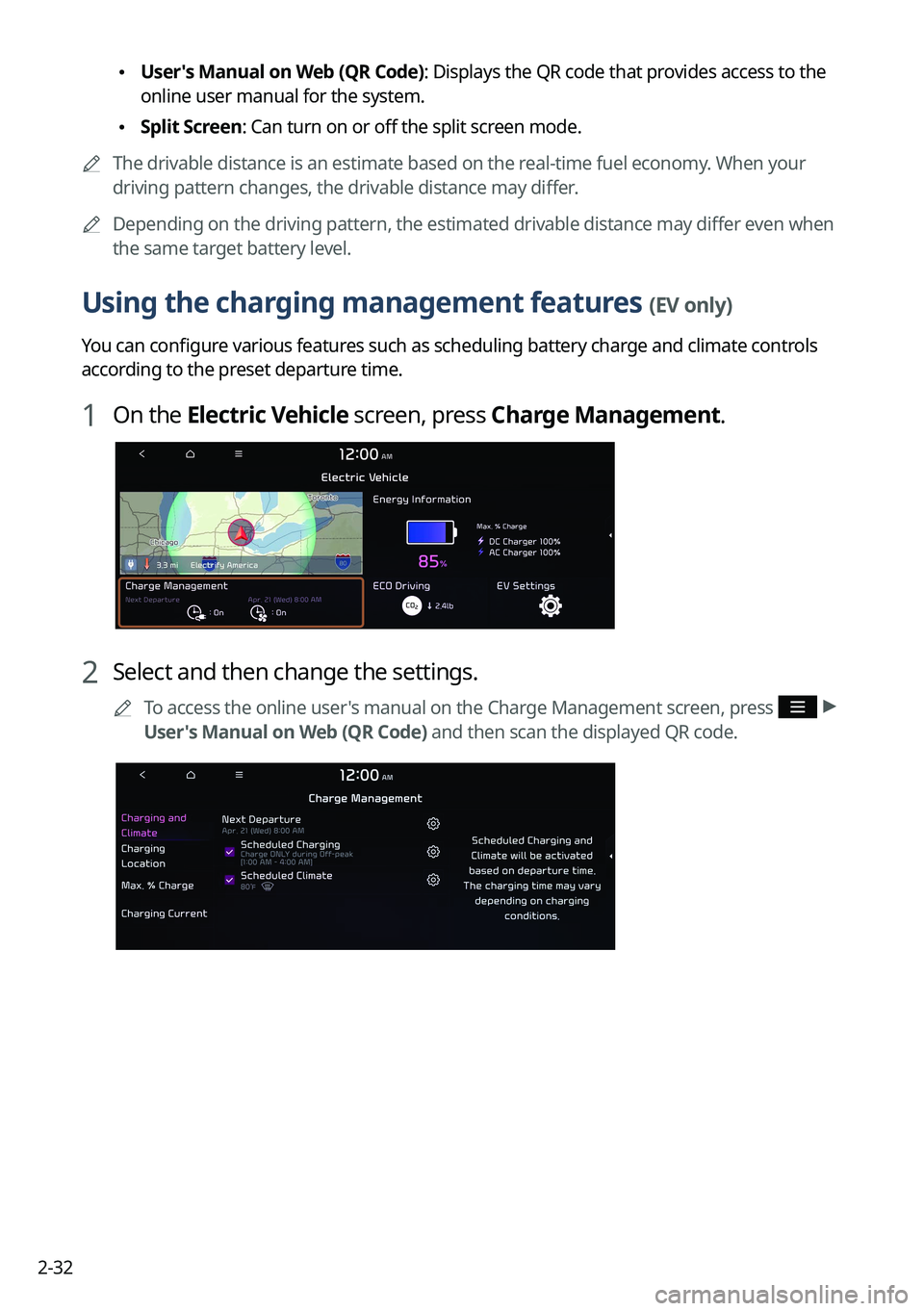
2-32
\225User's Manual on Web (QR Code): Displays the QR code that provides access to the
online user manual for the system.
\225Split Screen: Can turn on or off the split screen mode.
0000
A
The drivable distance is an estimate based on the real-time fuel economy. When your
driving pattern changes, the drivable distance may differ.
0000
A
Depending on the driving pattern, the estimated drivable distance may differ even when
the same target battery level.
Using the charging management features (EV only)
You can configure various features such as scheduling battery charge and climate controls
according to the preset departure time.
1 On the Electric Vehicle screen, press Charge Management.
2 Select and then change the settings.
0000
A
To access the online user's manual on the Charge Management screen, press >
User's Manual on Web (QR Code) and then scan the displayed QR code.