display KIA NIRO PHEV 2018 Features and Functions Guide
[x] Cancel search | Manufacturer: KIA, Model Year: 2018, Model line: NIRO PHEV, Model: KIA NIRO PHEV 2018Pages: 54, PDF Size: 4.99 MB
Page 15 of 54
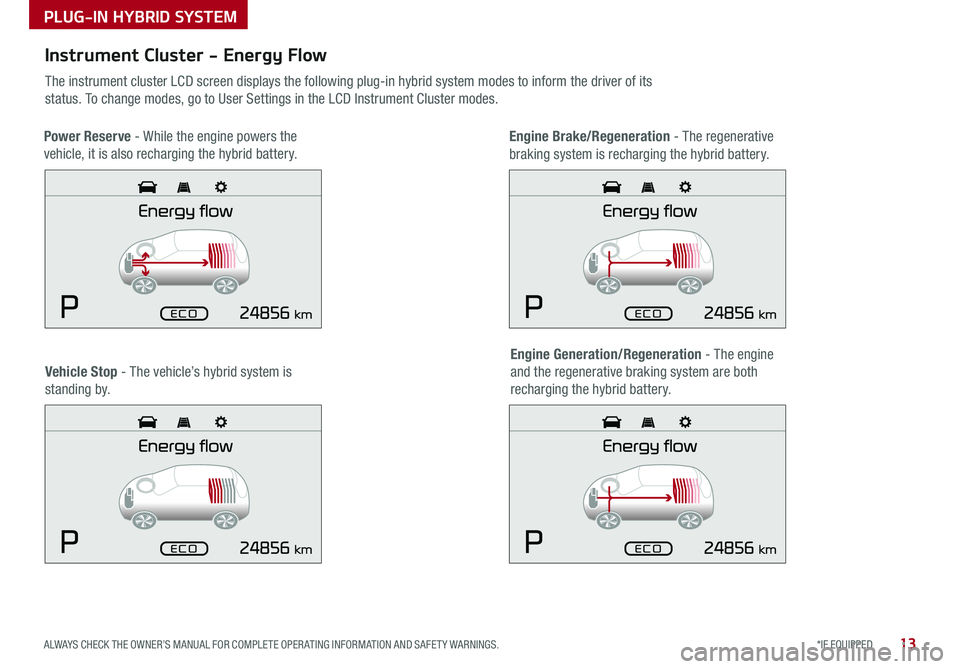
13*IF EQUIPPED ALWAYS CHECK THE OWNER’S MANUAL FOR COMPLETE OPER ATING INFORMATION AND SAFET Y WARNINGS .
Instrument Cluster - Energy Flow
The instrument cluster LCD screen displays the following plug-in hybrid system modes to inform the driver of its
status . To change modes, go to User Settings in the LCD Instrument Cluster modes .
Vehicle Stop - The vehicle’s hybrid system is
standing by .
Engine Generation/Regeneration - The engine
and the regenerative braking system are both
recharging the hybrid battery .
PLUG-IN HYBRID SYSTEM
Power Reserve - While the engine powers the
vehicle, it is also recharging the hybrid battery .
Engine Brake/Regeneration - The regenerative
braking system is recharging the hybrid battery .
Page 17 of 54
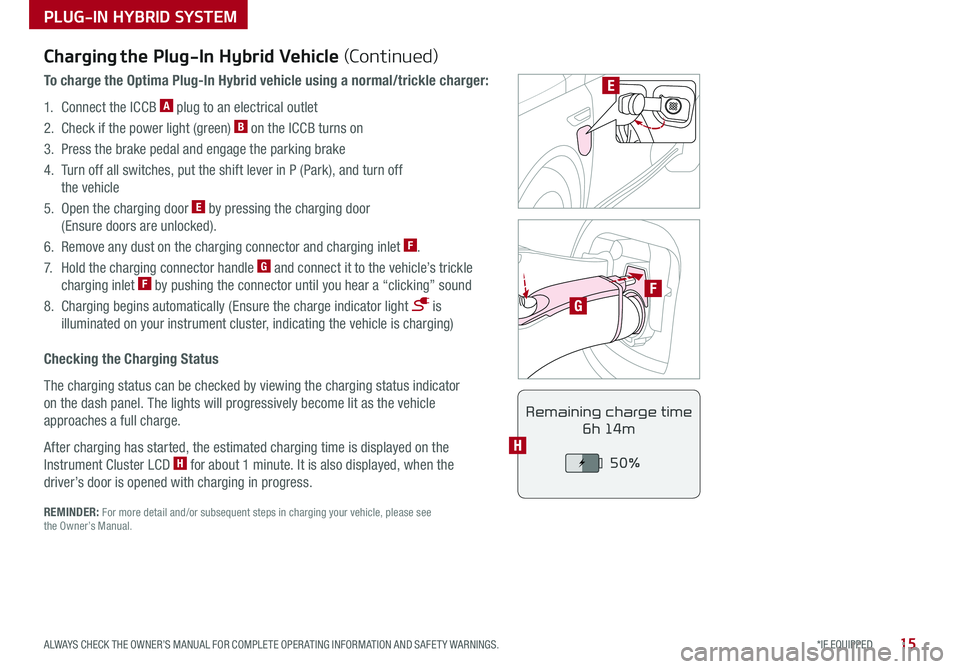
15*IF EQUIPPED ALWAYS CHECK THE OWNER’S MANUAL FOR COMPLETE OPER ATING INFORMATION AND SAFET Y WARNINGS .
PLUG-IN HYBRID SYSTEM
F
G
POWER
CHARGE
FAULT
E
REMINDER: For more detail and/or subsequent steps in charging your vehicle, please see the Owner’s Manual .
Charging the Plug-In Hybrid Vehicle (Continued)
To charge the Optima Plug-In Hybrid vehicle using a normal/trickle charger:
1 . Connect the ICCB A plug to an electrical outlet
2 . Check if the power light (green) B on the ICCB turns on
3 . Press the brake pedal and engage the parking brake
4 . Turn off all switches, put the shift lever in P (Park), and turn off
the vehicle
5 . Open the charging door E by pressing the charging door
(Ensure doors are unlocked) .
6 . Remove any dust on the charging connector and charging inlet F .
7 . Hold the charging connector handle G and connect it to the vehicle’s trickle
charging inlet F by pushing the connector until you hear a “clicking” sound
8 . Charging begins automatically (Ensure the charge indicator light is
illuminated on your instrument cluster, indicating the vehicle is charging)
Checking the Charging Status
The charging status can be checked by viewing the charging status indicator
on the dash panel . The lights will progressively become lit as the vehicle
approaches a full charge .
After charging has started, the estimated charging time is displayed on the
Instrument Cluster LCD H for about 1 minute . It is also displayed, when the
driver’s door is opened with charging in progress .
Remaining charge time
6h 14m
50%
H
Page 18 of 54
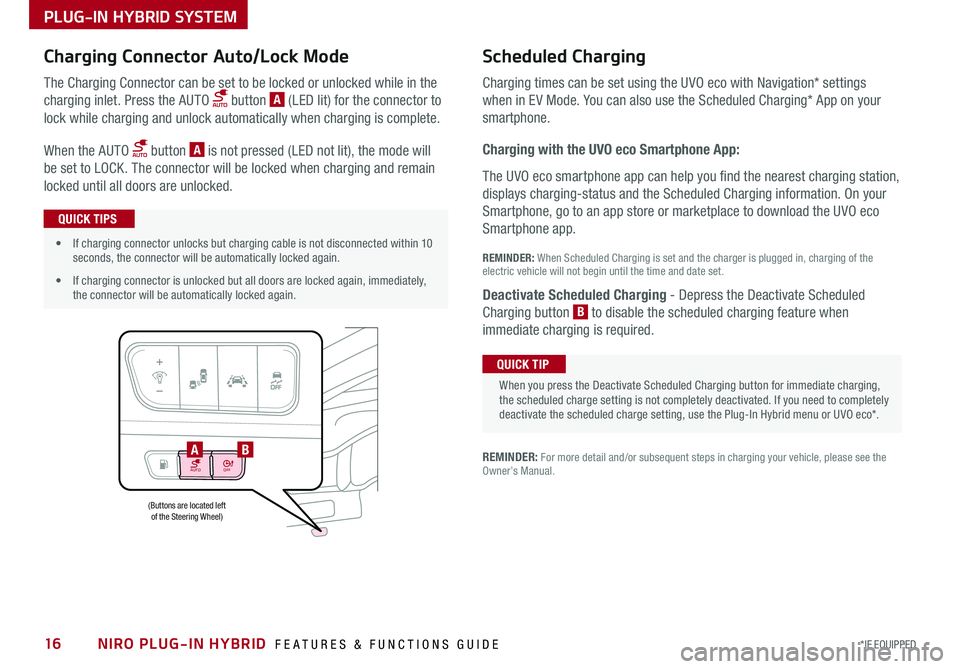
NIRO PLUG-IN HYBRID FEATURES & FUNCTIONS GUIDE16*IF EQUIPPED
AUTOOFF
(Buttons are located left of the Steering Wheel)
AB
PLUG-IN HYBRID SYSTEM
Charging Connector Auto/Lock Mode Scheduled C
harging
Charging times can be set using the UVO eco with Navigation* settings
when in EV Mode . You can also use the Scheduled Charging* App on your
sm
artphone .
Charging with the UVO eco Smartphone App:
The UVO eco smartphone app can help you find the nearest charging station,
displays charging-status and the Scheduled Charging information . On your
Smartphone, go to an app store or marketplace to download the UVO eco
Smartphone app .
REM
INDER: When S cheduled Charging is s et and the c harger is p lugged in, charging o f the
electric vehicle will not begin until the time and date set .
Deactivate Scheduled Charging
- Depress the Deactivate Scheduled
Charging b utton B
t o disable the scheduled charging feature when
immediate c harging is required .
The Charging Connector can be set to be locked or unlocked while in the
charging inlet . Press the AUTO button A (LED lit) for the connector to
lock while charging and unlock automatically when charging is complete .
When the AUTO button A is not pressed (LED not lit), the mode will
be set to LOCK . The connector will be locked when charging and remain
locked until all doors are unlocked .
REMINDER: For more detail and/or subsequent steps in charging your vehicle, please see the Owner’s Manual .
When you press the Deactivate Scheduled Charging button for immediate charging, the scheduled charge setting is not completely deactivated . If you need to completely deactivate the scheduled charge setting, use the Plug-In Hybrid menu or UVO eco* .
QUICK TIP
•If charging connector unlocks but charging cable is not disconnected within 10 seconds, the connector will be automatically locked again .
•If charging connector is unlocked but all doors are locked again, immediately, the connector will be automatically locked again .
QUICK TIPS
Page 20 of 54
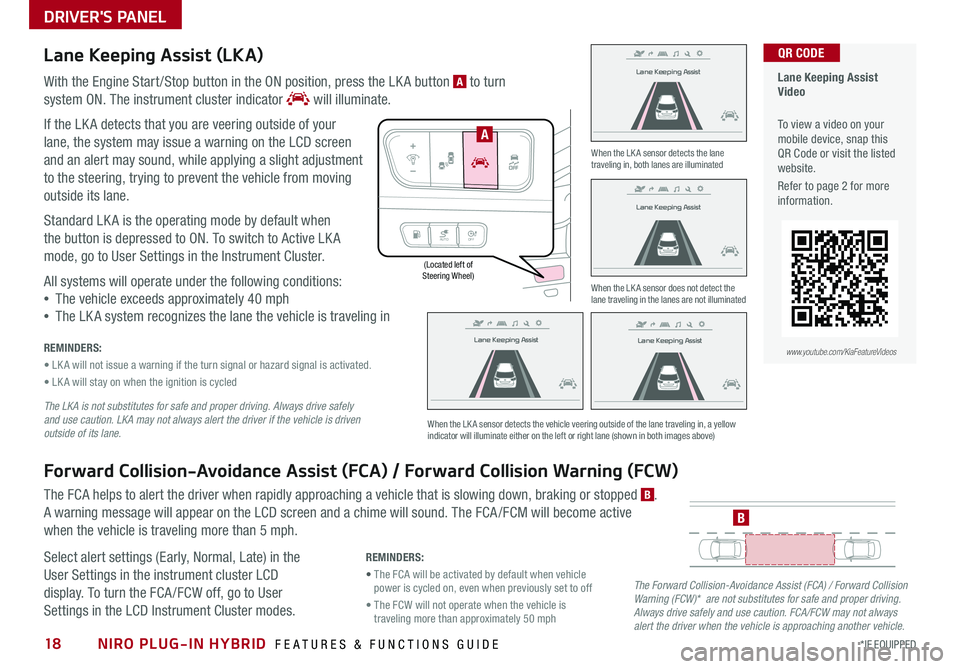
NIRO PLUG-IN HYBRID FEATURES & FUNCTIONS GUIDE18*IF EQUIPPED
(Located left of Steering Wheel)
Lane Keeping Assist
Lane Keeping Assist
Lane Keeping Assist
Lane Keeping Assist
Lane Keeping Assist
Lane Keeping AssistLane Keeping Assist
Lane Keeping Assist
DRIVER'S PANEL
Lane Keeping Assist (LKA)
With the Engine Start /Stop button in the ON position, press the LK A button A to turn
system ON
. The instrument cluster indicator will illuminate .
If the LK A detects that you are veering outside of your
lane, the system may issue a warning on the LCD screen
and an alert may sound, while applying a slight adjustment
to the steering, trying to prevent the vehicle from moving
outside its lane .
Standard LK A is the operating mode by default when
the button is depressed to ON . To switch to Active LK A
mode, go to User Settings in the Instrument Cluster .
All systems will operate under the following conditions:
•The vehicle exceeds approximately 40 mph
•The LK A system recognizes the lane the vehicle is traveling in
REMINDERS:
• LK A will not issue a warning if the turn signal or hazard signal is activated .
• LK A will stay on when the ignition is cycled
The LKA is not substitutes for safe and proper driving. Always drive safely and use caution. LKA may not always alert the driver if the vehicle is driven outside of its lane.
Forward Collision-Avoidance Assist (FCA) / Forward Collision Warning (FCW)
The FCA helps to alert the driver when rapidly approaching a vehicle that is slowing down, braking or stopped B .
A warning message will appear on the LCD screen and a chime will sound . The FCA /FCM will become active
when the vehicle is traveling more than 5 mph .
Select alert settings (Early, Normal, Late) in the
User Settings in the instrument cluster LCD
display . To turn the FCA /FCW off, go to User
Settings in the LCD Instrument Cluster modes .
When the LK A sensor detects the lane traveling in, both lanes are illuminated
When the LK A sensor does not detect the lane traveling in the lanes are not illuminated
When the LK A sensor detects the vehicle veering outside of the lane traveling in, a yellow indicator will illuminate either on the left or right lane (shown in both images above)
B
Lane Keeping Assist
Lane Keeping Assist Lane Keeping Assist
Lane Keeping AssistLane Keeping Assist
Lane Keeping AssistLane Keeping Assist
Lane Keeping Assist
AUTO
OFF
A
The Forward Collision-Avoidance Assist (FCA) / Forward Collision Warning (FCW)* are not substitutes for safe and proper driving. Always drive safely and use caution. FCA/FCW may not always alert the driver when the vehicle is approaching another vehicle.
REMINDERS:
• The FCA will be activated by default when vehicle power is cycled on, even when previously set to off
• The FCW will not operate when the vehicle is traveling more than approximately 50 mph
Lane Keeping Assist Video
To view a video on your mobile device, snap this QR Code or visit the listed website .
Refer to page 2 for more information .
QR CODE
www.youtube.com/KiaFeatureVideos
Page 21 of 54
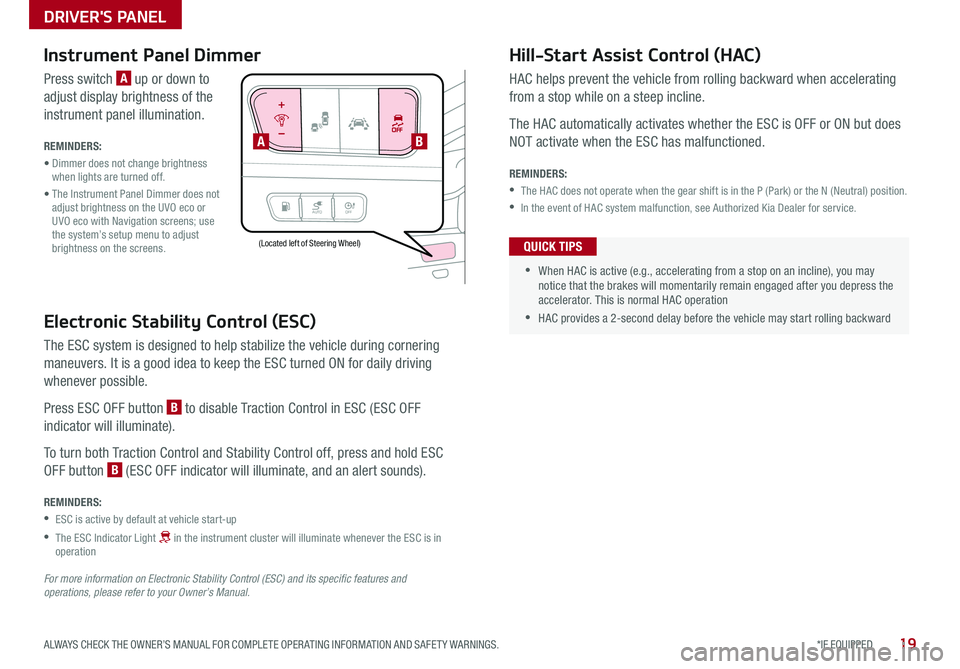
19*IF EQUIPPED ALWAYS CHECK THE OWNER’S MANUAL FOR COMPLETE OPER ATING INFORMATION AND SAFET Y WARNINGS .
AUTOOFF
Electronic Stability Control (ESC)
The ESC system is designed to help stabilize the vehicle during cornering
maneuvers . It is a good idea to keep the ESC turned ON for daily driving
whenever possible .
Press ESC OFF button B to disable Traction Control in ESC (ESC OFF
indicator will illuminate) .
To turn both Traction Control and Stability Control off, press and hold ESC
OFF button B (ESC OFF indicator will illuminate, and an alert sounds) .
REMINDERS:
•ESC is active by default at vehicle start-up
•
The ESC Indicator Light in the instrument cluster will illuminate whenever the ESC is in operation
For more information on Electronic Stability Control (ESC) and its specific features and operations, please refer to your Owner’s Manual.
(Located left of Steering Wheel)
Instrument Panel Dimmer
Press switch A up or down to
adjust display brightness of the
instrument panel illumination .
REMINDERS:
• Dimmer does not change brightness when lights are turned off .
• The Instrument Panel Dimmer does not adjust brightness on the UVO eco or UVO eco with Navigation screens; use the system’s setup menu to adjust brightness on the screens .
Hill-Start Assist Control (HAC)
HAC helps prevent the vehicle from rolling backward when accelerating
from a stop while on a steep incline .
The HAC automatically activates whether the ESC is OFF or ON but does
NOT activate when the ESC has malfunctioned .
REMINDERS:
•The HAC does not operate when the gear shift is in the P (Park) or the N (Neutral) position .
•In the event of HAC system malfunction, see Authorized Kia Dealer for service .
•
•When HAC is active (e .g ., accelerating from a stop on an incline), you may notice that the brakes will momentarily remain engaged after you depress the accelerator . This is normal HAC operation
•HAC provides a 2-second delay before the vehicle may start rolling backward
QUICK TIPS
AB
DRIVER'S PANEL
Page 27 of 54
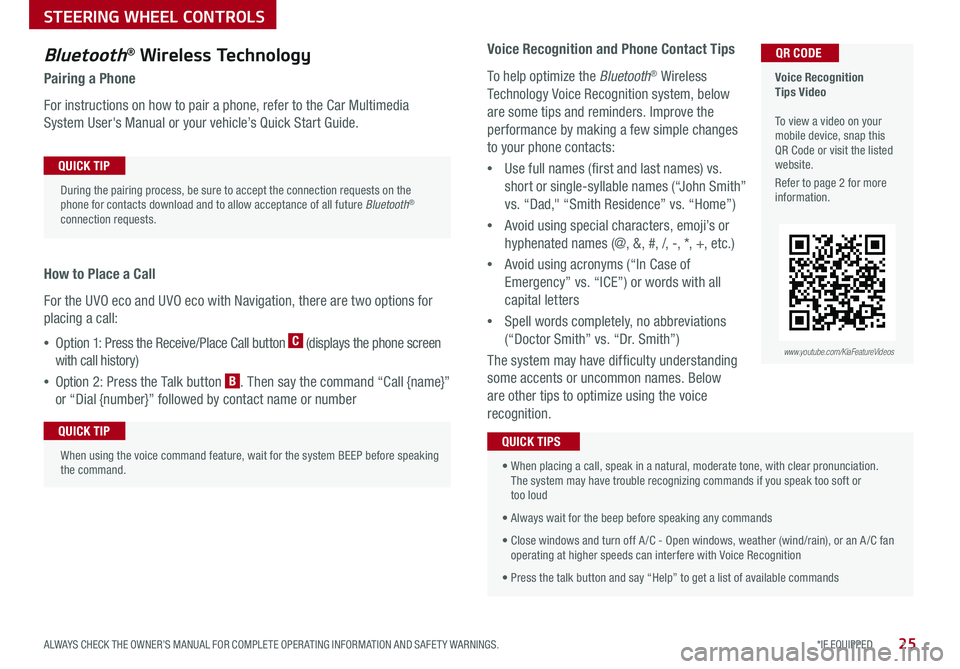
25*IF EQUIPPED ALWAYS CHECK THE OWNER’S MANUAL FOR COMPLETE OPER ATING INFORMATION AND SAFET Y WARNINGS .
Bluetooth® Wireless Technology
Pairing a Phone
For instructions on how to pair a phone, refer to the Car Multimedia
System User's Manual or your vehicle’s Quick Start Guide .
How to Place a Call
For the UVO eco and UVO eco with Navigation, there are two options for
placing a call:
•Option 1: Press the Receive/Place Call button C (displays the phone screen
with call history)
•Option 2: Press the Talk button B . Then say the command “Call {name}”
or “Dial {number}” followed by contact name or number
Voice Recognition Tips Video To view a video on your mobile device, snap this QR Code or visit the listed website .
Refer to page 2 for more information .
QR CODE
During the pairing process, be sure to accept the connection requests on the phone for contacts download and to allow acceptance of all future Bluetooth® connection requests .
QUICK TIP
When using the voice command feature, wait for the system BEEP before speaking the command .
QUICK TIP
www.youtube.com/KiaFeatureVideos
Voice Recognition and Phone Contact Tips
To help optimize the Bluetooth® Wireless
Technology Voice Recognition system, below
are some tips and reminders . Improve the
performance by making a few simple changes
to your phone contacts:
•Use full names (first and last names) vs .
short or single-syllable names (“John Smith”
vs . “Dad," “Smith Residence” vs . “Home”)
•Avoid using special characters, emoji’s or
hyphenated names (@, &, #, /, -, *, +, etc . )
•Avoid using acronyms (“In Case of
Emergency” vs . “ICE”) or words with all
capital letters
•Spell words completely, no abbreviations
(“Doctor Smith” vs . “Dr . Smith”)
The system may have difficulty understanding
some accents or uncommon names . Below
are other tips to optimize using the voice
recognition .
• When placing a call, speak in a natural, moderate tone, with clear pronunciation . The system may have trouble recognizing commands if you speak too soft or too loud
• Always wait for the beep before speaking any commands
• Close windows and turn off A /C - Open windows, weather (wind/rain), or an A /C fan operating at higher speeds can interfere with Voice Recognition
• Press the talk button and say “Help” to get a list of available commands
QUICK TIPS
STEERING WHEEL CONTROLS
Page 29 of 54
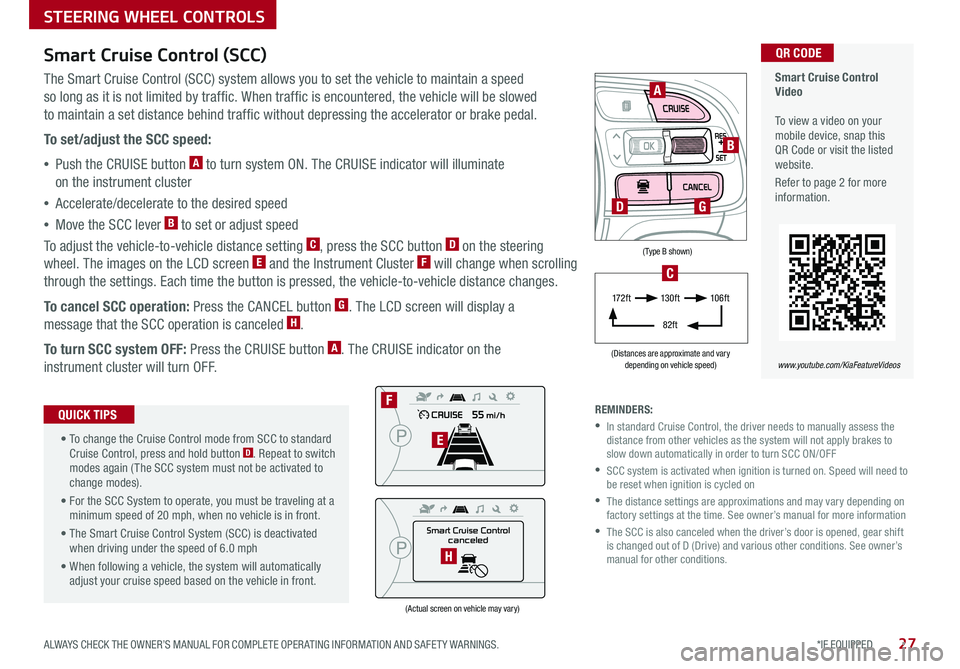
27*IF EQUIPPED ALWAYS CHECK THE OWNER’S MANUAL FOR COMPLETE OPER ATING INFORMATION AND SAFET Y WARNINGS .
(Type B shown)
(Distances are approximate and vary depending on vehicle speed)
(Actual screen on vehicle may vary)
STEERING WHEEL CONTROLS
Smart Cruise Control Video To view a video on your mobile device, snap this QR Code or visit the listed website .
Refer to page 2 for more information .
www.youtube.com/KiaFeatureVideos
QR CODE
Smart Cruise Control
canceled
F
E
H
A
B
D
17 2 f t13 0 f t
82ft
10 6 f t
C
G
Smart Cruise Control (SCC)
The Smart Cruise Control (SCC) system allows you to set the vehicle to maintain a speed
so long as it is not limited by traffic . When traffic is encountered, the vehicle will be slowed
to maintain a set distance behind traffic without depressing the accelerator or brake pedal .
To set/adjust the SCC speed:
•Push the CRUISE button A to turn system ON . The CRUISE indicator will illuminate
on the instrument cluster
•Accelerate/decelerate to the desired speed
•Move the SCC lever B to set or adjust speed
To adjust the vehicle-to-vehicle distance setting C, press the SCC button D on the steering
wheel . The images on the LCD screen E and the Instrument Cluster F will change when scrolling
through the settings . Each time the button is pressed, the vehicle-to-vehicle distance changes .
To cancel SCC operation: Press the CANCEL button G . The LCD screen will display a
message that the SCC operation is canceled H .
To turn SCC system OFF: Press the CRUISE button A . The CRUISE indicator on the
instrument cluster will turn OFF .
• To change the Cruise Control mode from SCC to standard Cruise Control, press and hold button D . Repeat to switch modes again ( The SCC system must not be activated to change modes) .
• For the SCC System to operate, you must be traveling at a minimum speed of 20 mph, when no vehicle is in front .
• The Smart Cruise Control System (SCC) is deactivated when driving under the speed of 6 .0 mph
• When following a vehicle, the system will automatically adjust your cruise speed based on the vehicle in front .
QUICK TIPSREMINDERS:
•
In standard Cruise Control, the driver needs to manually assess the distance from other vehicles as the system will not apply brakes to slow down automatically in order to turn SCC ON/OFF
•
SCC system is activated when ignition is turned on . Speed will need to be reset when ignition is cycled on
•
The distance settings are approximations and may vary depending on factory settings at the time . See owner’s manual for more information
•
The SCC is also canceled when the driver’s door is opened, gear shift is changed out of D (Drive) and various other conditions . See owner’s manual for other conditions .
Page 32 of 54
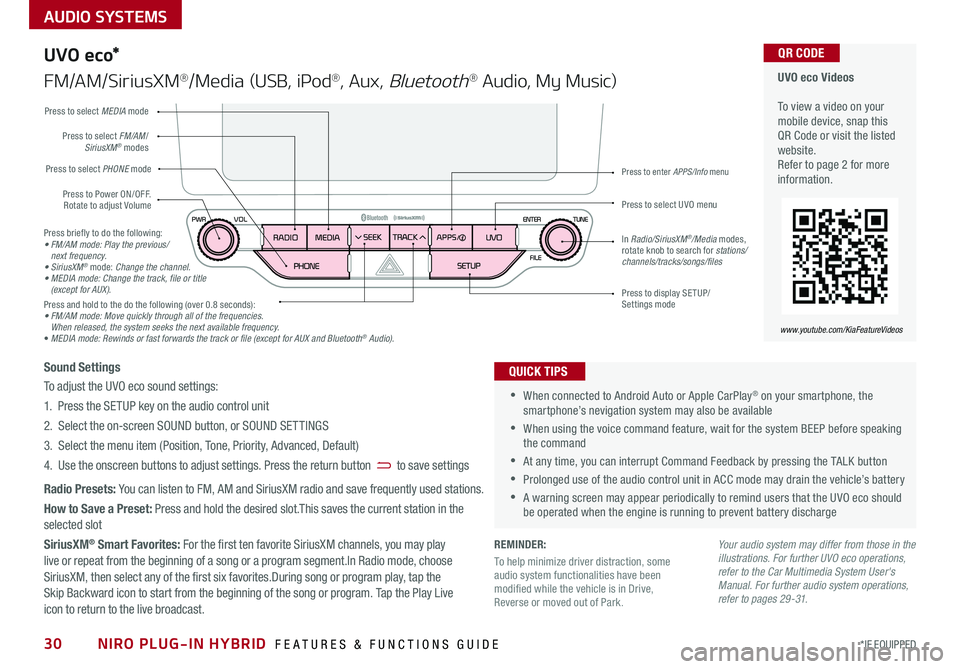
AUDIO SYSTEMS
UVO eco Videos To view a video on your mobile device, snap this QR Code or visit the listed website .Refer to page 2 for more information .
QR CODE
www.youtube.com/KiaFeatureVideos
U VO e co*
FM/AM/SiriusXM®/Media (USB, iPod®, Aux, Bluetooth® Audio, My Music)
•When connected to Android Auto or Apple CarPlay® on your smartphone, the smartphone’s nevigation system may also be available
•When using the voice command feature, wait for the system BEEP before speaking the command
•At any time, you can interrupt Command Feedback by pressing the TALK button
•Prolonged use of the audio control unit in ACC mode may drain the vehicle’s battery
•A warning screen may appear periodically to remind users that the UVO eco should be operated when the engine is running to prevent battery discharge
QUICK TIPSSound Settings
To adjust the UVO eco sound settings:
1 . Press the SETUP key on the audio control unit
2 . Select the on-screen SOUND button, or SOUND SET TINGS
3 . Select the menu item (Position, Tone, Priority, Advanced, Default)
4 . Use the onscreen buttons to adjust settings . Press the return button to save settings
Radio Presets: You can listen to FM, AM and SiriusXM radio and save frequently used stations .
How to Save a Preset: Press and hold the desired slot .This saves the current station in the selected slot
SiriusXM® Smart Favorites: For the first ten favorite SiriusXM channels, you may play live or repeat from the beginning of a song or a program segment .In Radio mode, choose SiriusXM, then select any of the first six favorites .During song or program play, tap the Skip Backward icon to start from the beginning of the song or program . Tap the Play Live icon to return to the live broadcast .
Your audio system may differ from those in the illustrations. For further UVO eco operations, refer to the Car Multimedia System User's Manual. For further audio system operations, refer to pages 29 -31.
Press to Power ON/OFF . Rotate to adjust Volume
Press to select PHONE mode
Press to select UVO menu
Press to select FM/AM/SiriusXM® modes
Press to select MEDIA mode
Press to display SE TUP/Settings mode
Press to enter APPS/Info menu
In Radio/SiriusXM®/Media modes, rotate knob to search for stations/ channels/tracks/songs/files
Press briefly to do the following:• FM/AM mode: Play the previous/ next frequency.• SiriusXM® mode: Change the channel.• MEDIA mode: Change the track, file or title (except for AUX).Press and hold to the do the following (over 0 .8 seconds):• FM/AM mode: Move quickly through all of the frequencies. When released, the system seeks the next available frequency.• MEDIA mode: Rewinds or fast forwards the track or file (except for AUX and Bluetooth® Audio).
NIRO PLUG-IN HYBRID FEATURES & FUNCTIONS GUIDE30*IF EQUIPPED
REMINDER:
To help minimize driver distraction, some audio system functionalities have been modified while the vehicle is in Drive, Reverse or moved out of Park .
Page 33 of 54
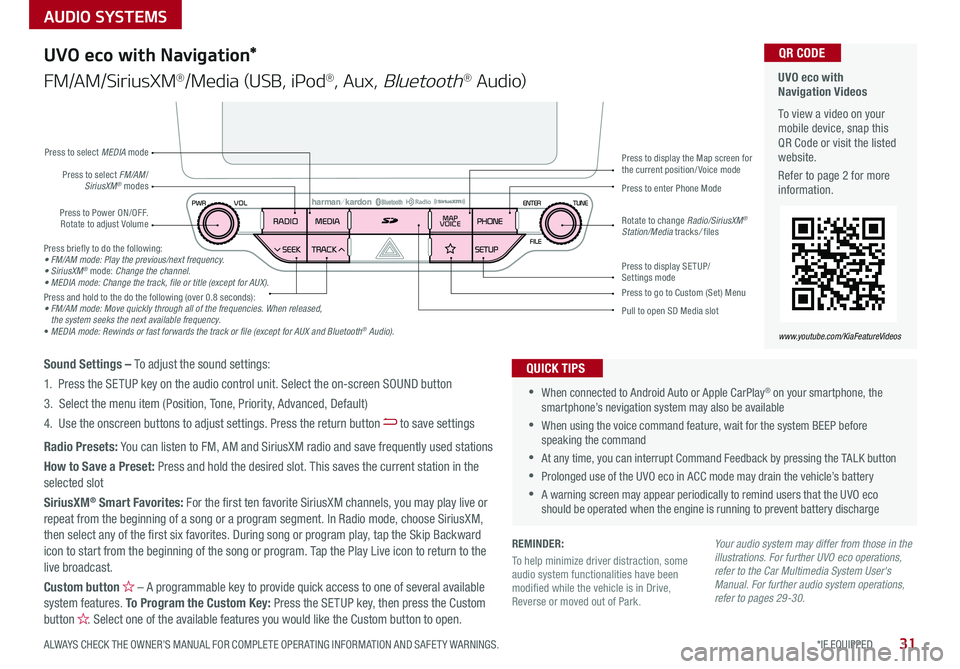
AUDIO SYSTEMS
31*IF EQUIPPED ALWAYS CHECK THE OWNER’S MANUAL FOR COMPLETE OPER ATING INFORMATION AND SAFET Y WARNINGS .
UVO eco with Navigation Videos
To view a video on your mobile device, snap this QR Code or visit the listed website .
Refer to page 2 for more information .
QR CODE
www.youtube.com/KiaFeatureVideos
UVO eco with Navigation*
FM/AM/SiriusXM®/Media (USB, iPod®, Aux, Bluetooth® Au d io)
Press to Power ON/OFF . Rotate to adjust Volume
Press to enter Phone ModePress to select FM/AM/SiriusXM® modes
Press to select MEDIA mode
Press to display SE TUP/Settings mode
Press to display the Map screen for the current position/ Voice mode
Press to go to Custom (Set) Menu
Pull to open SD Media slot
Rotate to change Radio/SiriusXM® Station/Media tracks/ files
•When connected to Android Auto or Apple CarPlay® on your smartphone, the smartphone’s nevigation system may also be available
•When using the voice command feature, wait for the system BEEP before speaking the command
•At any time, you can interrupt Command Feedback by pressing the TALK button
•Prolonged use of the UVO eco in ACC mode may drain the vehicle’s battery
•A warning screen may appear periodically to remind users that the UVO eco should be operated when the engine is running to prevent battery discharge
QUICK TIPSSound Settings – To adjust the sound settings:
1 . Press the SETUP key on the audio control unit . Select the on-screen SOUND button
3 . Select the menu item (Position, Tone, Priority, Advanced, Default)
4 . Use the onscreen buttons to adjust settings . Press the return button to save settings
Radio Presets: You can listen to FM, AM and SiriusXM radio and save frequently used stations
How to Save a Preset: Press and hold the desired slot . This saves the current station in the selected slot
SiriusXM® Smart Favorites: For the first ten favorite SiriusXM channels, you may play live or repeat from the beginning of a song or a program segment . In Radio mode, choose SiriusXM, then select any of the first six favorites . During song or program play, tap the Skip Backward icon to start from the beginning of the song or program . Tap the Play Live icon to return to the
live broadcast .
Custom button – A programmable key to provide quick access to one of several available system features . To Program the Custom Key: Press the SETUP key, then press the Custom button . Select one of the available features you would like the Custom button to open .
Press briefly to do the following:• FM/AM mode: Play the previous/next frequency.• SiriusXM® mode: Change the channel.• MEDIA mode: Change the track, file or title (except for AUX).Press and hold to the do the following (over 0 .8 seconds):• FM/AM mode: Move quickly through all of the frequencies. When released, the system seeks the next available frequency.• MEDIA mode: Rewinds or fast forwards the track or file (except for AUX and Bluetooth® Audio).
Your audio system may differ from those in the illustrations. For further UVO eco operations, refer to the Car Multimedia System User's Manual. For further audio system operations, refer to pages 29-30.
REMINDER:
To help minimize driver distraction, some audio system functionalities have been modified while the vehicle is in Drive, Reverse or moved out of Park .
Page 36 of 54
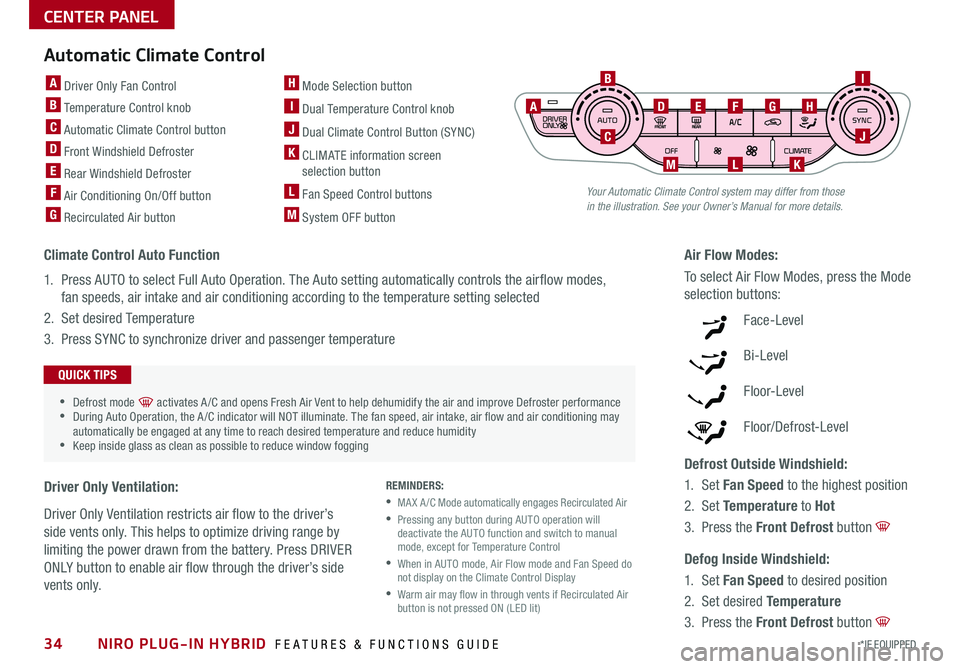
Your Automatic Climate Control system may differ from those in the illustration. See your Owner’s Manual for more details.
Automatic Climate Control
A Driver Only Fan Control
B Temperature Control knob
C Automatic Climate Control button
D Front Windshield Defroster
E Rear Windshield Defroster
F Air Conditioning On/Off button
G Recirculated Air button
H Mode Selection button
I Dual Temperature Control knob
J Dual Climate Control Button (SYNC)
K CLIMATE information screen selection button
L Fan Speed Control buttons
M System OFF button
B
C
ADEFGH
I
J
KLM
Climate Control Auto Function
1 . Press AUTO to select Full Auto Operation . The Auto setting automatically controls the airflow modes,
fan speeds, air intake and air conditioning according to the temperature setting selected
2 . Set desired Temperature
3 . Press SYNC to synchronize driver and passenger temperature
Defrost Outside Windshield:
1 . Set Fan Speed to the highest position
2 . Set Temperature to Hot
3 . Press the Front Defrost button
Defog Inside Windshield:
1 . Set Fan Speed to desired position
2 . Set desired Temperature
3 . Press the Front Defrost button
Air Flow Modes:
To select Air Flow Modes, press the Mode
selection buttons:
Face-Level
Bi-Level
F lo o r- L evel
Floor/Defrost-Level
REMINDERS:
•MA X A /C Mode automatically engages Recirculated Air
•
Pressing any button during AUTO operation will deactivate the AUTO function and switch to manual mode, except for Temperature Control
•
When in AUTO mode, Air Flow mode and Fan Speed do not display on the Climate Control Display
•
Warm air may flow in through vents if Recirculated Air button is not pressed ON (LED lit)
•Defrost mode [~] activates A /C and opens Fresh Air Vent to help dehumidify the air and improve Defroster performance •During Auto Operation, the A /C indicator will NOT illuminate . The fan speed, air intake, air flow and air conditioning may automatically be engaged at any time to reach desired temperature and reduce humidity •Keep inside glass as clean as possible to reduce window fogging
QUICK TIPS
Driver Only Ventilation:
Driver Only Ventilation restricts air flow to the driver’s
side vents only . This helps to optimize driving range by
limiting the power drawn from the battery . Press DRIVER
ONLY button to enable air flow through the driver’s side
vent s only .
CENTER PANEL
NIRO PLUG-IN HYBRID FEATURES & FUNCTIONS GUIDE34*IF EQUIPPED