ignition KIA NIRO PHEV 2018 Features and Functions Guide
[x] Cancel search | Manufacturer: KIA, Model Year: 2018, Model line: NIRO PHEV, Model: KIA NIRO PHEV 2018Pages: 54, PDF Size: 4.99 MB
Page 19 of 54
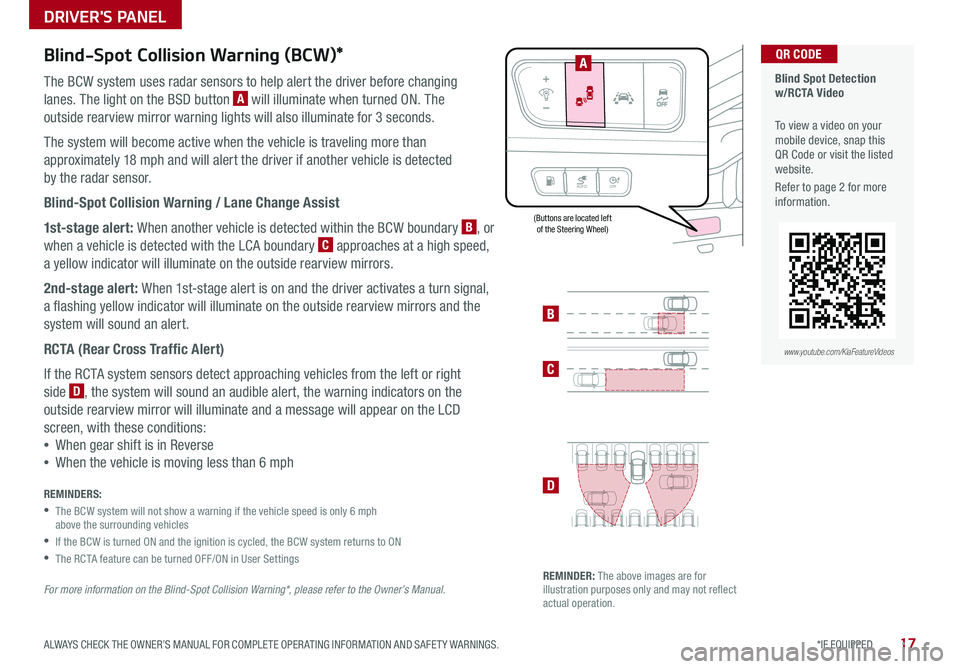
17*IF EQUIPPED ALWAYS CHECK THE OWNER’S MANUAL FOR COMPLETE OPER ATING INFORMATION AND SAFET Y WARNINGS .
Blind-Spot Collision Warning (BCW)*
The BCW system uses radar sensors to help alert the driver before changing
lanes . The light on the BSD button A will illuminate when turned ON . The
outside rearview mirror warning lights will also illuminate for 3 seconds .
The system will become active when the vehicle is traveling more than
approximately 18 mph and will alert the driver if another vehicle is detected
by the radar sensor .
Blind-Spot Collision Warning / Lane Change Assist
1st-stage alert: When another vehicle is detected within the BCW boundary B, or
when a vehicle is detected with the LCA boundary C approaches at a high speed,
a yellow indicator will illuminate on the outside rearview mirrors .
2nd-stage alert: When 1st-stage alert is on and the driver activates a turn signal,
a flashing yellow indicator will illuminate on the outside rearview mirrors and the
system will sound an alert .
RCTA (Rear Cross Traffic Alert)
If the RCTA system sensors detect approaching vehicles from the left or right
side D, the system will sound an audible alert, the warning indicators on the
outside rearview mirror will illuminate and a message will appear on the LCD
screen, with these conditions:
•When gear shift is in Reverse
•When the vehicle is moving less than 6 mph
REMINDERS:
•
The BCW system will not show a warning if the vehicle speed is only 6 mph above the surrounding vehicles
•If the BCW is turned ON and the ignition is cycled, the BCW system returns to ON
•The RCTA feature can be turned OFF/ON in User Settings
For more information on the Blind-Spot Collision Warning*, please refer to the Owner’s Manual.
Blind Spot Detection w/RCTA Video
To view a video on your mobile device, snap this QR Code or visit the listed website .
Refer to page 2 for more information .
QR CODE
B
C
D
REMINDER: The above images are for illustration purposes only and may not reflect actual operation .
AUTO OFF
A
www.youtube.com/KiaFeatureVideos
(Buttons are located left of the Steering Wheel)
DRIVER'S PANEL
Page 20 of 54
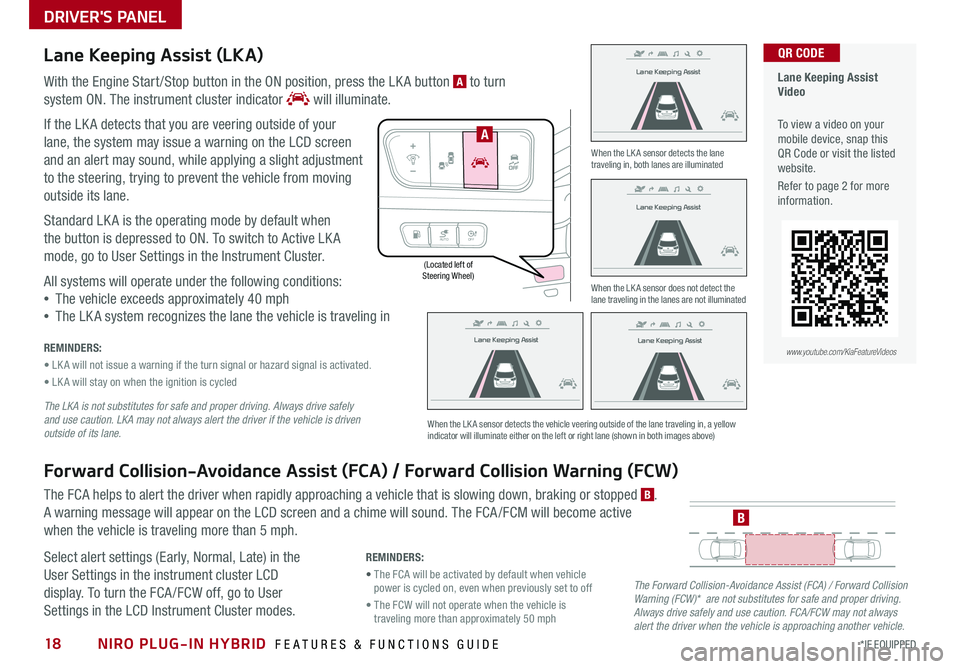
NIRO PLUG-IN HYBRID FEATURES & FUNCTIONS GUIDE18*IF EQUIPPED
(Located left of Steering Wheel)
Lane Keeping Assist
Lane Keeping Assist
Lane Keeping Assist
Lane Keeping Assist
Lane Keeping Assist
Lane Keeping AssistLane Keeping Assist
Lane Keeping Assist
DRIVER'S PANEL
Lane Keeping Assist (LKA)
With the Engine Start /Stop button in the ON position, press the LK A button A to turn
system ON
. The instrument cluster indicator will illuminate .
If the LK A detects that you are veering outside of your
lane, the system may issue a warning on the LCD screen
and an alert may sound, while applying a slight adjustment
to the steering, trying to prevent the vehicle from moving
outside its lane .
Standard LK A is the operating mode by default when
the button is depressed to ON . To switch to Active LK A
mode, go to User Settings in the Instrument Cluster .
All systems will operate under the following conditions:
•The vehicle exceeds approximately 40 mph
•The LK A system recognizes the lane the vehicle is traveling in
REMINDERS:
• LK A will not issue a warning if the turn signal or hazard signal is activated .
• LK A will stay on when the ignition is cycled
The LKA is not substitutes for safe and proper driving. Always drive safely and use caution. LKA may not always alert the driver if the vehicle is driven outside of its lane.
Forward Collision-Avoidance Assist (FCA) / Forward Collision Warning (FCW)
The FCA helps to alert the driver when rapidly approaching a vehicle that is slowing down, braking or stopped B .
A warning message will appear on the LCD screen and a chime will sound . The FCA /FCM will become active
when the vehicle is traveling more than 5 mph .
Select alert settings (Early, Normal, Late) in the
User Settings in the instrument cluster LCD
display . To turn the FCA /FCW off, go to User
Settings in the LCD Instrument Cluster modes .
When the LK A sensor detects the lane traveling in, both lanes are illuminated
When the LK A sensor does not detect the lane traveling in the lanes are not illuminated
When the LK A sensor detects the vehicle veering outside of the lane traveling in, a yellow indicator will illuminate either on the left or right lane (shown in both images above)
B
Lane Keeping Assist
Lane Keeping Assist Lane Keeping Assist
Lane Keeping AssistLane Keeping Assist
Lane Keeping AssistLane Keeping Assist
Lane Keeping Assist
AUTO
OFF
A
The Forward Collision-Avoidance Assist (FCA) / Forward Collision Warning (FCW)* are not substitutes for safe and proper driving. Always drive safely and use caution. FCA/FCW may not always alert the driver when the vehicle is approaching another vehicle.
REMINDERS:
• The FCA will be activated by default when vehicle power is cycled on, even when previously set to off
• The FCW will not operate when the vehicle is traveling more than approximately 50 mph
Lane Keeping Assist Video
To view a video on your mobile device, snap this QR Code or visit the listed website .
Refer to page 2 for more information .
QR CODE
www.youtube.com/KiaFeatureVideos
Page 24 of 54
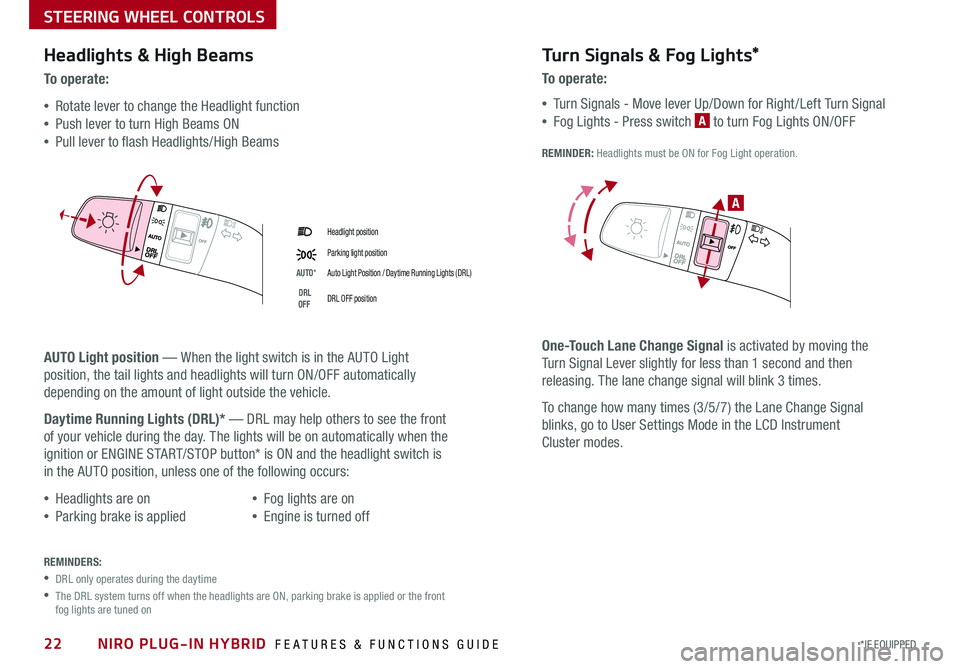
NIRO PLUG-IN HYBRID FEATURES & FUNCTIONS GUIDE22*IF EQUIPPED
Headlight position
Parking light position
AUTO*Auto Light Position / Daytime Running Lights (DRL)
DRL OFFDRL OFF position
Headlights & High Beams
To o p e rate:
•Rotate lever to change the Headlight function
•Push lever to turn High Beams ON
•Pull lever to flash Headlights/High Beams
AUTO Light position — When the light switch is in the AUTO Light
position, the tail lights and headlights will turn ON/OFF automatically
depending on the amount of light outside the vehicle .
Daytime Running Lights (DRL)* — DRL may help others to see the front
of your vehicle during the day . The lights will be on automatically when the
ignition or ENGINE START/STOP button* is ON and the headlight switch is
in the AUTO position, unless one of the following occurs:
•Headlights are on
•Parking brake is applied
•Fog lights are on
•Engine is turned off
Turn Signals & Fog Lights*
To o p e r a t e :
•Tu r n Signals - Move lever Up/Down for Right /Left Turn Signal
•Fog Lights - Press switch A to turn Fog Lights ON/OFF
REMINDER: Headlights must be ON for Fog Light operation .
One-Touch Lane Change Signal is activated by moving the
Turn Signal Lever slightly for less than 1 second and then
releasing . The lane change signal will blink 3 times .
To change how many times (3/5/7) the Lane Change Signal
blinks, go to User Settings Mode in the LCD Instrument
Cluster modes .
REMINDERS:
•DRL only operates during the daytime
•
The DRL system turns off when the headlights are ON, parking brake is applied or the front fog lights are tuned on
A
STEERING WHEEL CONTROLS
Page 25 of 54
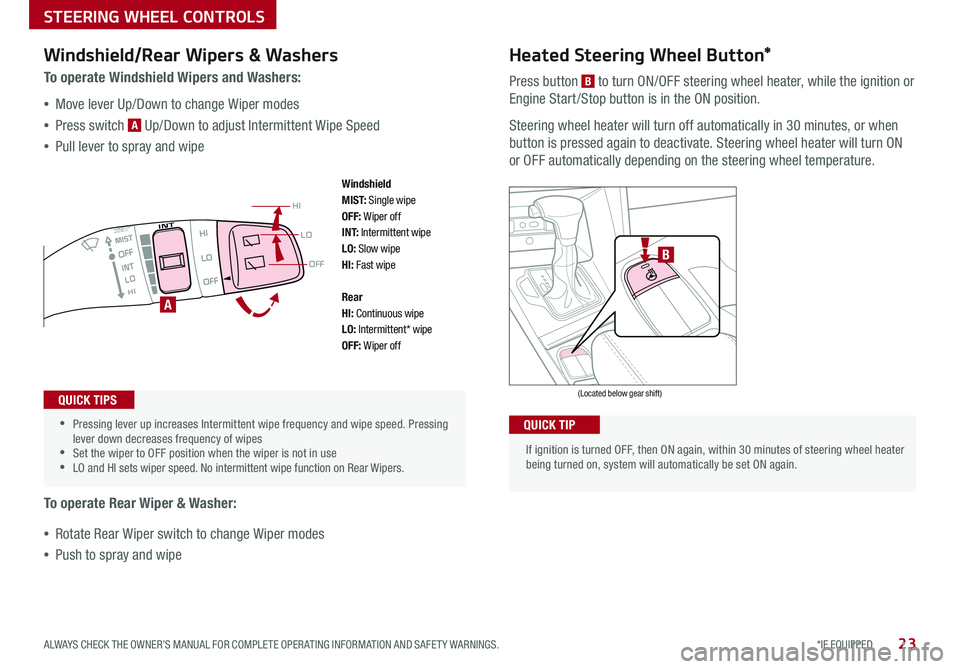
23*IF EQUIPPED ALWAYS CHECK THE OWNER’S MANUAL FOR COMPLETE OPER ATING INFORMATION AND SAFET Y WARNINGS .
OFF
LO
HI
•
•Pressing lever up increases Intermittent wipe frequency and wipe speed
. Pressing lever down decreases frequency of wipes •Set the wiper to OFF position when the wiper is not in use •LO and HI sets wiper speed . No intermittent wipe function on Rear Wipers .
If ignition is turned OFF, then ON again, within 30 minutes of steering wheel heater being turned on, system will automatically be set ON again .
B
A
(Located below gear shift)
Windshield/Rear Wipers & Washers
To operate Windshield Wipers and Washers:
•Move lever Up/Down to change Wiper modes
•Press switch A Up/Down to adjust Intermittent Wipe Speed
•Pull lever to spray and wipe
To operate Rear Wiper & Washer:
•Rotate Rear Wiper switch to change Wiper modes
•Push to spray and wipe
QUICK TIPS
QUICK TIP
Heated Steering Wheel Button*
Press button B to turn ON/OFF steering wheel heater, while the ignition or
Engine Start /Stop button is in the ON position .
Steering wheel heater will turn off automatically in 30 minutes, or when
button is pressed again to deactivate . Steering wheel heater will turn ON
or OFF automatically depending on the steering wheel temperature .
Windshield M I S T: Single wipeOFF: Wiper offI N T: Intermittent wipeLO: Slow wipeHI: Fast wipe
Rear HI: Continuous wipeLO: Intermittent* wipeOFF: Wiper off
STEERING WHEEL CONTROLS
Page 28 of 54
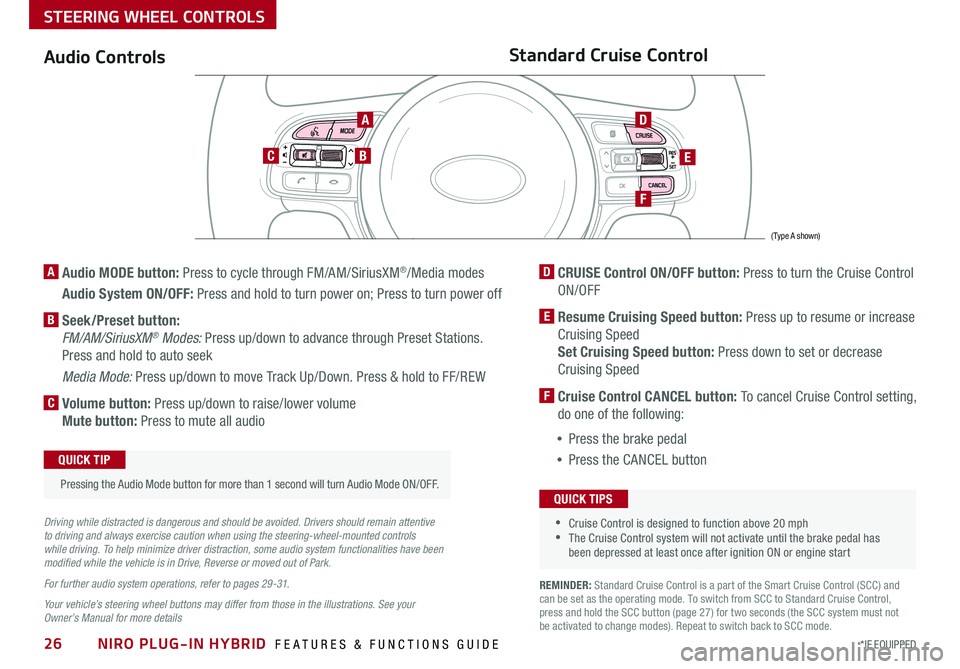
NIRO PLUG-IN HYBRID FEATURES & FUNCTIONS GUIDE26*IF EQUIPPED
Audio Controls
AD
E
F
CB
Standard Cruise Control
A Audio MODE button: Press to cycle through FM/AM/SiriusXM®/Media modes
Audio System ON/OFF: Press and hold to turn power on; Press to turn power off
B Seek/Preset button:
FM/AM/SiriusXM® Modes: Press up/down to advance through Preset Stations .
Press and hold to auto seek
Media Mode: Press up/down to move Track Up/Down . Press & hold to FF/REW
C Volume button: Press up/down to raise/lower volume
Mute button: Press to mute all audio
D CRUISE Control ON/OFF button: Press to turn the Cruise Control
ON/OFF
E Resume Cruising Speed button: Press up to resume or increase
Cruising Speed
Set Cruising Speed button: Press down to set or decrease
Cruising Speed
F Cruise Control CANCEL button: To cancel Cruise Control setting,
do one of the following:
•Press the brake pedal
•Press the CANCEL button
•Cruise Control is designed to function above 20 mph •The Cruise Control system will not activate until the brake pedal has been depressed at least once after ignition ON or engine start
QUICK TIPS
Driving while distracted is dangerous and should be avoided. Drivers should remain attentive to driving and always exercise caution when using the steering-wheel-mounted controls while driving. To help minimize driver distraction, some audio system functionalities have been modified while the vehicle is in Drive, Reverse or moved out of Park.
For further audio system operations, refer to pages 29 -31.
Your vehicle’s steering wheel buttons may differ from those in the illustrations. See your Owner’s Manual for more details
Pressing the Audio Mode button for more than 1 second will turn Audio Mode ON/OFF .
QUICK TIP
(Type A shown)
REMINDER: Standard Cruise Control is a part of the Smart Cruise Control (SCC) and can be set as the operating mode . To switch from SCC to Standard Cruise Control, press and hold the SCC button (page 27) for two seconds (the SCC system must not be activated to change modes) . Repeat to switch back to SCC mode .
STEERING WHEEL CONTROLS
Page 29 of 54
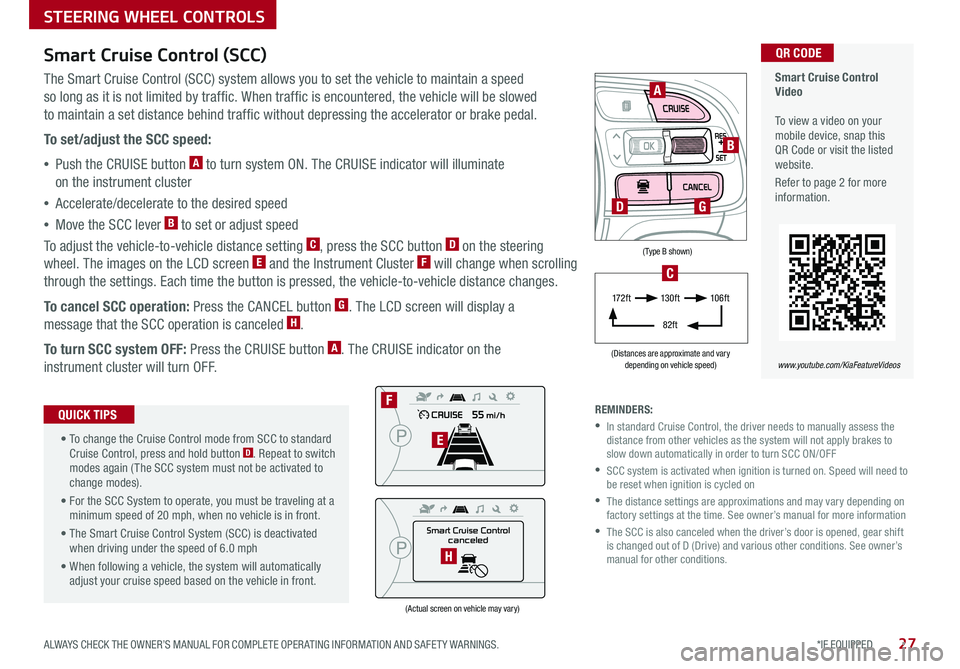
27*IF EQUIPPED ALWAYS CHECK THE OWNER’S MANUAL FOR COMPLETE OPER ATING INFORMATION AND SAFET Y WARNINGS .
(Type B shown)
(Distances are approximate and vary depending on vehicle speed)
(Actual screen on vehicle may vary)
STEERING WHEEL CONTROLS
Smart Cruise Control Video To view a video on your mobile device, snap this QR Code or visit the listed website .
Refer to page 2 for more information .
www.youtube.com/KiaFeatureVideos
QR CODE
Smart Cruise Control
canceled
F
E
H
A
B
D
17 2 f t13 0 f t
82ft
10 6 f t
C
G
Smart Cruise Control (SCC)
The Smart Cruise Control (SCC) system allows you to set the vehicle to maintain a speed
so long as it is not limited by traffic . When traffic is encountered, the vehicle will be slowed
to maintain a set distance behind traffic without depressing the accelerator or brake pedal .
To set/adjust the SCC speed:
•Push the CRUISE button A to turn system ON . The CRUISE indicator will illuminate
on the instrument cluster
•Accelerate/decelerate to the desired speed
•Move the SCC lever B to set or adjust speed
To adjust the vehicle-to-vehicle distance setting C, press the SCC button D on the steering
wheel . The images on the LCD screen E and the Instrument Cluster F will change when scrolling
through the settings . Each time the button is pressed, the vehicle-to-vehicle distance changes .
To cancel SCC operation: Press the CANCEL button G . The LCD screen will display a
message that the SCC operation is canceled H .
To turn SCC system OFF: Press the CRUISE button A . The CRUISE indicator on the
instrument cluster will turn OFF .
• To change the Cruise Control mode from SCC to standard Cruise Control, press and hold button D . Repeat to switch modes again ( The SCC system must not be activated to change modes) .
• For the SCC System to operate, you must be traveling at a minimum speed of 20 mph, when no vehicle is in front .
• The Smart Cruise Control System (SCC) is deactivated when driving under the speed of 6 .0 mph
• When following a vehicle, the system will automatically adjust your cruise speed based on the vehicle in front .
QUICK TIPSREMINDERS:
•
In standard Cruise Control, the driver needs to manually assess the distance from other vehicles as the system will not apply brakes to slow down automatically in order to turn SCC ON/OFF
•
SCC system is activated when ignition is turned on . Speed will need to be reset when ignition is cycled on
•
The distance settings are approximations and may vary depending on factory settings at the time . See owner’s manual for more information
•
The SCC is also canceled when the driver’s door is opened, gear shift is changed out of D (Drive) and various other conditions . See owner’s manual for other conditions .
Page 34 of 54
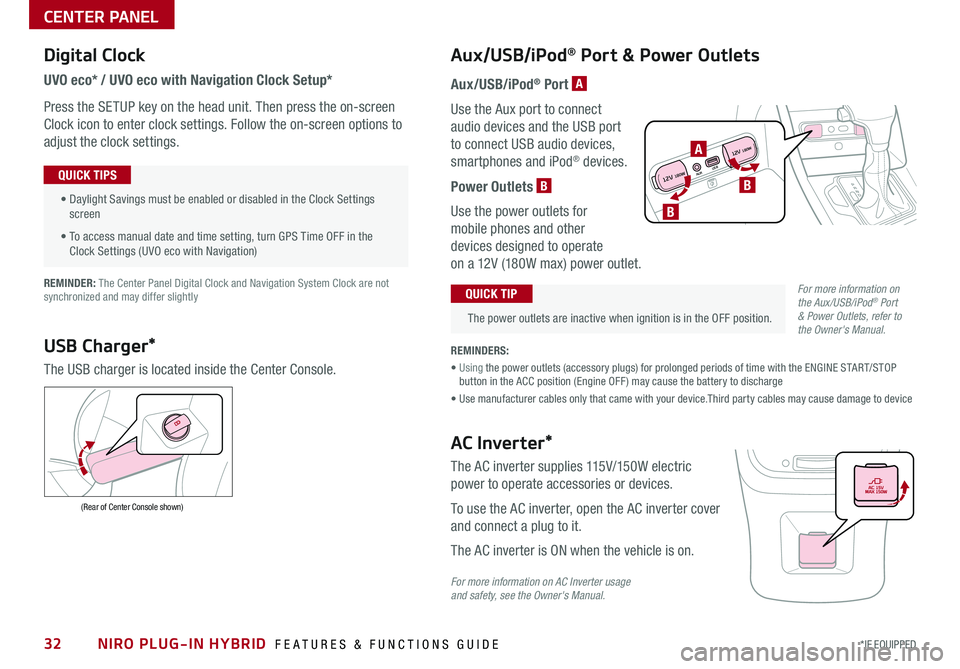
NIRO PLUG-IN HYBRID FEATURES & FUNCTIONS GUIDE32*IF EQUIPPED
Digital Clock
UVO eco* / UVO eco with Navigation Clock Setup*
Press the SETUP key on the head unit. Then press the on-screen
Clock icon to enter clock settings. Follow the on-screen options to
adjust the clock settings.
• Daylight Savings must be enabled or disabled in the Clock Settings screen
• To access manual date and time setting, turn GPS Time OFF in the Clock Settings (UVO eco with Navigation)
QUICK TIPS
Aux/USB/iPod® Port & Power Outlets
The power outlets are inactive when ignition is in the OFF position.
QUICK TIP
REMINDERS:
• Using the power outlets (accessory plugs) for prolonged periods of time with the ENGINE START/STOP button in the ACC position (Engine OFF ) may cause the battery to discharge
• Use manufacturer cables only that came with your device.Third party cables may cause damage to device
REMINDER: The Center Panel Digital Clock and Navigation System Clock are not synchronized and may differ slightly
Aux/USB/iPod® Port A
Use the Aux port to connect
audio devices and the USB port
to connect USB audio devices,
smartphones and iPod® devices.
Power Outlets B
Use the power outlets for
mobile phones and other
devices designed to operate
on a 12V (180W max) power outlet.
USB Charger*
The USB charger is located inside the Center Console.
(Rear of Center Console shown)
AC Inverter*
The AC inverter supplies 115V/150W electric
power to operate accessories or devices.
To use the AC inverter, open the AC inverter cover
and connect a plug to it.
The AC inverter is ON when the vehicle is on.
For more information on AC Inverter usage and safety, see the Owner's Manual.
For more information on the Aux/USB/iPod® Port & Power Outlets, refer to the Owner's Manual.
CENTER PANEL
AUX USB
12V 180W
12V 180WB
A
B
Page 38 of 54
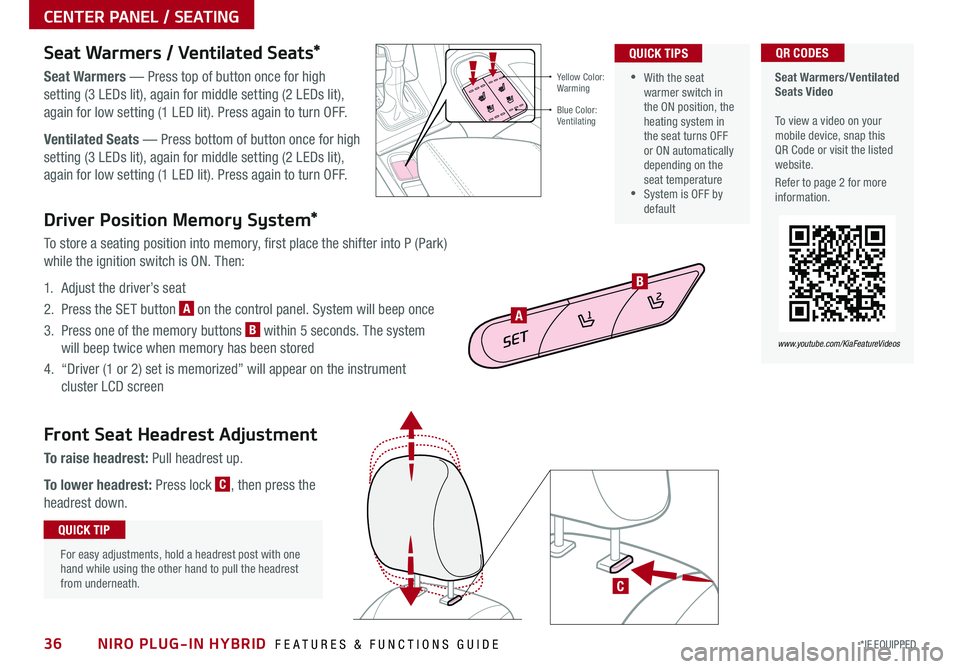
NIRO PLUG-IN HYBRID FEATURES & FUNCTIONS GUIDE36*IF EQUIPPED
Driver Position Memory System*
To store a seating position into memory, first place the shifter into P (Park)
while the ignition switch is ON . Then:
1 . Adjust the driver’s seat
2 . Press the SET button A on the control panel . System will beep once
3 . Press one of the memory buttons B within 5 seconds . The system
will beep twice when memory has been stored
4 . “Driver (1 or 2) set is memorized” will appear on the instrument
cluster LCD screen
C
Front Seat Headrest Adjustment
To raise headrest: Pull headrest up .
To lower headrest: Press lock C, then press the
headrest down .
SET
1
2
A
B
For easy adjustments, hold a headrest post with one hand while using the other hand to pull the headrest from underneath .
QUICK TIP
•With the seat warmer switch in the ON position, the heating system in the seat turns OFF or ON automatically depending on the seat temperature •System is OFF by default
QUICK TIPS
Yellow Color: Warming
Blue Color: Ventilating
Seat Warmers / Ventilated Seats*
Seat Warmers — Press top of button once for high
setting (3 LEDs lit), again for middle setting (2 LEDs lit),
again for low setting (1 LED lit) . Press again to turn OFF .
Ventilated Seats — Press bottom of button once for high
setting (3 LEDs lit), again for middle setting (2 LEDs lit),
again for low setting (1 LED lit) . Press again to turn OFF .
Seat Warmers/Ventilated Seats Video To view a video on your mobile device, snap this QR Code or visit the listed website .
Refer to page 2 for more information .
QR CODES
www.youtube.com/KiaFeatureVideos
CENTER PANEL / SEATING
Page 41 of 54
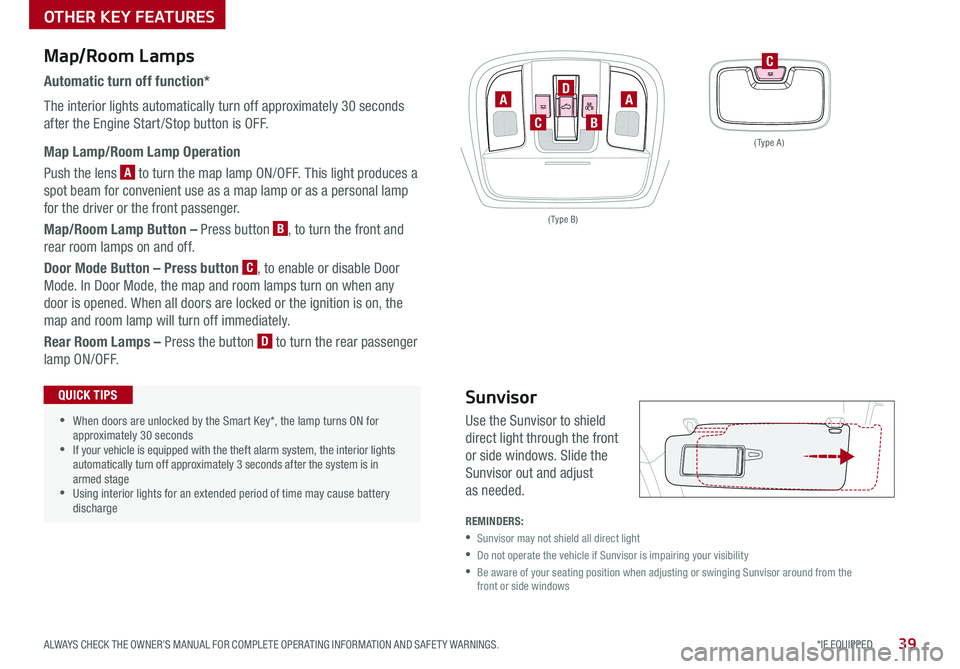
39*IF EQUIPPED ALWAYS CHECK THE OWNER’S MANUAL FOR COMPLETE OPER ATING INFORMATION AND SAFET Y WARNINGS .
( Type A )
( Type B)
C
AA
B
D
C
Map/Room Lamps
Automatic turn off function*
The interior lights automatically turn off approximately 30 seconds
after the Engine Start /Stop button is OFF .
Map Lamp/Room Lamp Operation
Push the lens A to turn the map lamp ON/OFF . This light produces a
spot beam for convenient use as a map lamp or as a personal lamp
for the driver or the front passenger .
Map/Room Lamp Button – Press button B, to turn the front and
rear room lamps on and off .
Door Mode Button – Press button C, to enable or disable Door
Mode . In Door Mode, the map and room lamps turn on when any
door is opened . When all doors are locked or the ignition is on, the
map and room lamp will turn off immediately .
Rear Room Lamps – Press the button D to turn the rear passenger
lamp ON/OFF .
•When doors are unlocked by the Smart Key*, the lamp turns ON for approximately 30 seconds •If your vehicle is equipped with the theft alarm system, the interior lights automatically turn off approximately 3 seconds after the system is in armed stage •Using interior lights for an extended period of time may cause battery discharge
QUICK TIPS
REMINDERS:
•Sunvisor may not shield all direct light
•
Do not operate the vehicle if Sunvisor is impairing your visibility
•
Be aware of your seating position when adjusting or swinging Sunvisor around from the front or side windows
Sunvisor
Use the Sunvisor to shield
direct light through the front
or side windows . Slide the
Sunvisor out and adjust
as needed .
OTHER KEY FEATURES
Page 43 of 54
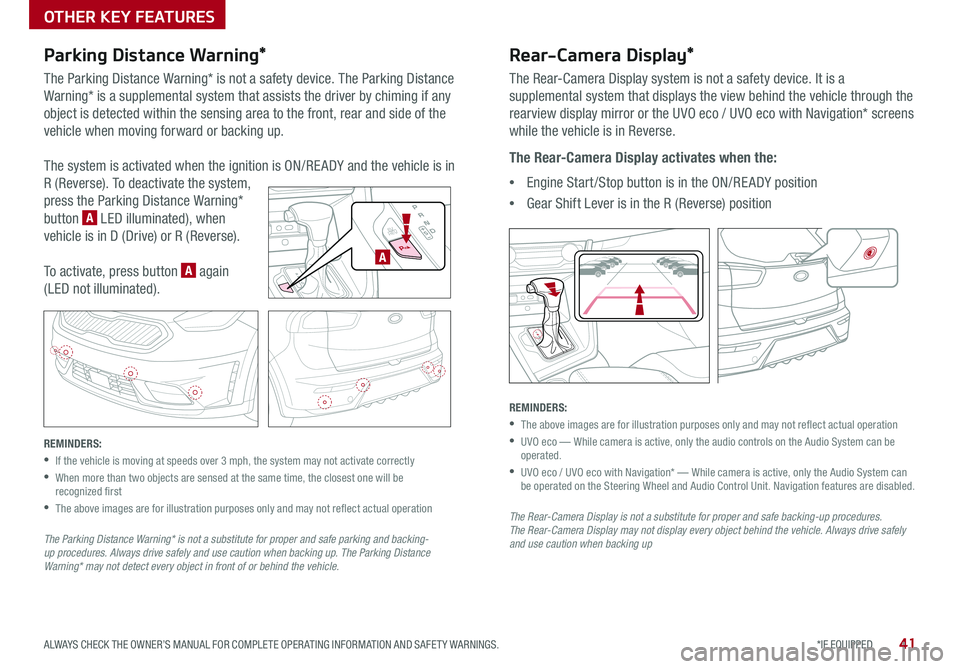
41*IF EQUIPPED ALWAYS CHECK THE OWNER’S MANUAL FOR COMPLETE OPER ATING INFORMATION AND SAFET Y WARNINGS .
Parking Distance Warning*
The Parking Distance Warning* is not a safety device . The Parking Distance
Warning* is a supplemental system that assists the driver by chiming if any
object is detected within the sensing area to the front, rear and side of the
vehicle when moving forward or backing up .
The system is activated when the ignition is ON/RE ADY and the vehicle is in
R (Reverse) . To deactivate the system,
press the Parking Distance Warning*
button A LED illuminated), when
vehicle is in D (Drive) or R (Reverse) .
To activate, press button A again
(LED not illuminated) .
REMINDERS:
•If the vehicle is moving at speeds over 3 mph, the system may not activate correctly
•
When more than two objects are sensed at the same time, the closest one will be recognized first
•
The above images are for illustration purposes only and may not reflect actual operation
The Parking Distance Warning* is not a substitute for proper and safe parking and backing-up procedures. Always drive safely and use caution when backing up. The Parking Distance Warning* may not detect every object in front of or behind the vehicle.
Rear-Camera Display*
The Rear-Camera Display system is not a safety device . It is a
supplemental system that displays the view behind the vehicle through the
rearview display mirror or the UVO eco / UVO eco with Navigation* screens
while the vehicle is in Reverse .
The Rear-Camera Display activates when the:
•Engine Start /Stop button is in the ON/RE ADY position
•Gear Shift Lever is in the R (Reverse) position
REMINDERS:
•The above images are for illustration purposes only and may not reflect actual operation
•
UVO eco — While camera is active, only the audio controls on the Audio System can be operated .
•
UVO eco / UVO eco with Navigation* — While camera is active, only the Audio System can be operated on the Steering Wheel and Audio Control Unit . Navigation features are disabled .
The Rear-Camera Display is not a substitute for proper and safe backing-up procedures. The Rear-Camera Display may not display every object behind the vehicle. Always drive safely and use caution when backing up
EV
HEV
A
OTHER KEY FEATURES