light KIA NIRO PHEV 2018 Features and Functions Guide
[x] Cancel search | Manufacturer: KIA, Model Year: 2018, Model line: NIRO PHEV, Model: KIA NIRO PHEV 2018Pages: 54, PDF Size: 4.99 MB
Page 3 of 54
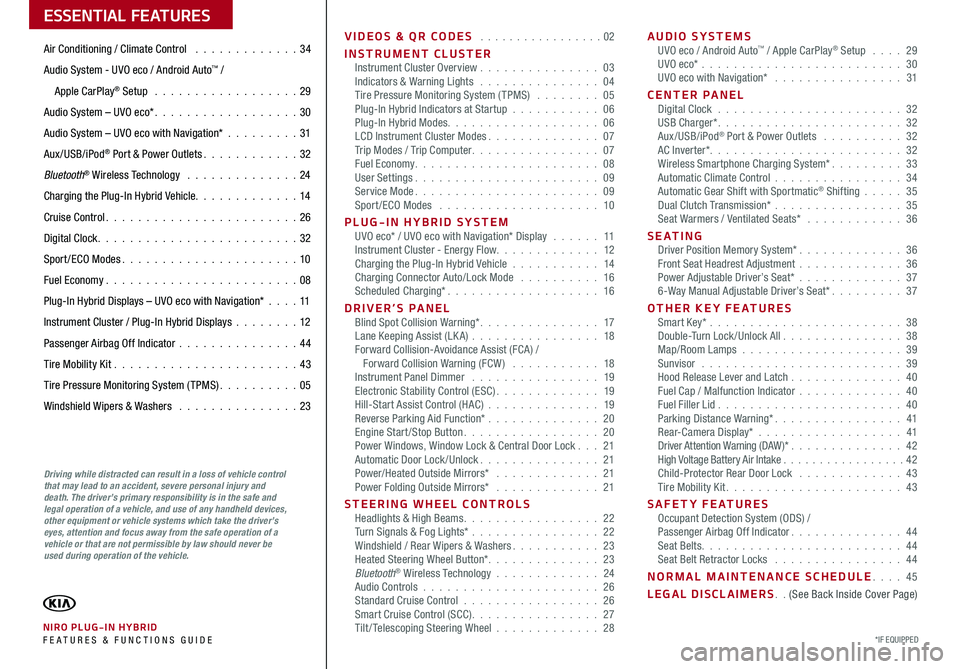
VIDEOS & QR CODES . . . . . . . . . . . . . . . . .02
INSTRUMENT CLUSTERInstrument Cluster Overview . . . . . . . . . . . . . . . 03Indicators & Warning Lights . . . . . . . . . . . . . . . 04Tire Pressure Monitoring System (TPMS) . . . . . . . . 05Plug-In Hybrid Indicators at Startup . . . . . . . . . . . 06Plug-In Hybrid Modes . . . . . . . . . . . . . . . . . . . 06LCD Instrument Cluster Modes . . . . . . . . . . . . . . 07Trip Modes / Trip Computer . . . . . . . . . . . . . . . . 07Fuel Economy . . . . . . . . . . . . . . . . . . . . . . . 08User Settings . . . . . . . . . . . . . . . . . . . . . . . 09Service Mode . . . . . . . . . . . . . . . . . . . . . . . 09Sport /ECO Modes . . . . . . . . . . . . . . . . . . . . 10
PLUG-IN HYBRID SYSTEMUVO eco* / UVO eco with Navigation* Display . . . . . . 11Instrument Cluster - Energy Flow . . . . . . . . . . . . . 12Charging the Plug-In Hybrid Vehicle . . . . . . . . . . . 14Charging Connector Auto/Lock Mode . . . . . . . . . . 16Scheduled Charging* . . . . . . . . . . . . . . . . . . . 16
DRIVER’S PANELBlind Spot Collision Warning* . . . . . . . . . . . . . . . 17Lane Keeping Assist (LK A) . . . . . . . . . . . . . . . . 18Forward Collision-Avoidance Assist (FCA) / Forward Collision Warning (FCW ) . . . . . . . . . . . 18Instrument Panel Dimmer . . . . . . . . . . . . . . . . 19Electronic Stability Control (ESC) . . . . . . . . . . . . . 19Hill-Start Assist Control (HAC) . . . . . . . . . . . . . . 19Reverse Parking Aid Function* . . . . . . . . . . . . . . 20Engine Start/Stop Button . . . . . . . . . . . . . . . . . 20Power Windows, Window Lock & Central Door Lock . . . 21Automatic Door Lock /Unlock . . . . . . . . . . . . . . . 21Power/Heated Outside Mirrors* . . . . . . . . . . . . . 21Power Folding Outside Mirrors* . . . . . . . . . . . . . 21
STEERING WHEEL CONTROLSHeadlights & High Beams . . . . . . . . . . . . . . . . . 22Turn Signals & Fog Lights* . . . . . . . . . . . . . . . . 22Windshield / Rear Wipers & Washers . . . . . . . . . . . 23Heated Steering Wheel Button* . . . . . . . . . . . . . . 23Bluetooth® Wireless Technology . . . . . . . . . . . . . 24Audio Controls . . . . . . . . . . . . . . . . . . . . . . 26Standard Cruise Control . . . . . . . . . . . . . . . . . 26Smart Cruise Control (SCC) . . . . . . . . . . . . . . . . 27Tilt/ Telescoping Steering Wheel . . . . . . . . . . . . . 28
AUDIO SYSTEMSUVO eco / Android Auto™ / Apple CarPlay® Setup . . . . 29UVO eco* . . . . . . . . . . . . . . . . . . . . . . . . . 30UVO eco with Navigation* . . . . . . . . . . . . . . . . 31
CENTER PANELDigital Clock . . . . . . . . . . . . . . . . . . . . . . . 32USB Charger* . . . . . . . . . . . . . . . . . . . . . . . 32Aux/USB/iPod® Port & Power Outlets . . . . . . . . . . 32AC Inverter* . . . . . . . . . . . . . . . . . . . . . . . . 32Wireless Smartphone Charging System* . . . . . . . . . 33Automatic Climate Control . . . . . . . . . . . . . . . . 34Automatic Gear Shift with Sportmatic® Shifting . . . . . 35Dual Clutch Transmission* . . . . . . . . . . . . . . . . 35Seat Warmers / Ventilated Seats* . . . . . . . . . . . . 36
S E AT I N GDriver Position Memory System* . . . . . . . . . . . . . 36Front Seat Headrest Adjustment . . . . . . . . . . . . . 36Power Adjustable Driver’s Seat* . . . . . . . . . . . . . 376-Way Manual Adjustable Driver’s Seat* . . . . . . . . . 37
OTHER KEY FEATURESSmart Key* . . . . . . . . . . . . . . . . . . . . . . . . 38Double-Turn Lock /Unlock All . . . . . . . . . . . . . . . 38Map/Room Lamps . . . . . . . . . . . . . . . . . . . . 39Sunvisor . . . . . . . . . . . . . . . . . . . . . . . . . 39Hood Release Lever and Latch . . . . . . . . . . . . . . 40Fuel Cap / Malfunction Indicator . . . . . . . . . . . . . 40Fuel Filler Lid . . . . . . . . . . . . . . . . . . . . . . . 40Parking Distance Warning* . . . . . . . . . . . . . . . . 41Rear-Camera Display* . . . . . . . . . . . . . . . . . . 41Driver Attention Warning (DAW)* . . . . . . . . . . . . . . 42High Voltage Battery Air Intake . . . . . . . . . . . . . . . . .42Child-Protector Rear Door Lock . . . . . . . . . . . . . 43Tire Mobility Kit . . . . . . . . . . . . . . . . . . . . . . 43
SAFETY FEATURESOccupant Detection System (ODS) /Passenger Airbag Off Indicator . . . . . . . . . . . . . . 44Seat Belts . . . . . . . . . . . . . . . . . . . . . . . . . 44Seat Belt Retractor Locks . . . . . . . . . . . . . . . . 44
NORMAL MAINTENANCE SCHEDULE . . . . 45
LEGAL DISCLAIMERS . . (See Back Inside Cover Page)
ESSENTIAL FEATURES
*IF EQUIPPED NIRO PLUG-IN HYBRID FE ATURES & FUNCTIONS GUIDE
Air Conditioning / Climate Control . . . . . . . . . . . . . 34
Audio System - UVO eco / Android Auto™ /
Apple CarPlay® Setup . . . . . . . . . . . . . . . . . . 29
Audio System – UVO eco* . . . . . . . . . . . . . . . . . . 30
Audio System – UVO eco with Navigation* . . . . . . . . .31
Aux/USB/iPod® Port & Power Outlets . . . . . . . . . . . . 32
Bluetooth® Wireless Technology . . . . . . . . . . . . . . 24
Charging the Plug-In Hybrid Vehicle . . . . . . . . . . . . . 14
Cruise Control . . . . . . . . . . . . . . . . . . . . . . . . 26
Digital Clock . . . . . . . . . . . . . . . . . . . . . . . . . 32
Sport /ECO Modes . . . . . . . . . . . . . . . . . . . . . . 10
Fuel Economy . . . . . . . . . . . . . . . . . . . . . . . .08
Plug-In Hybrid Displays – UVO eco with Navigation* . . . .11
Instrument Cluster / Plug-In Hybrid Displays . . . . . . . .12
Passenger Airbag Off Indicator . . . . . . . . . . . . . . .44
Tire Mobility Kit . . . . . . . . . . . . . . . . . . . . . . .43
Tire Pressure Monitoring System (TPMS) . . . . . . . . . . 05
Windshield Wipers & Washers . . . . . . . . . . . . . . . 23
Driving while distracted can result in a loss of vehicle control that may lead to an accident, severe personal injury and death. The driver’s primary responsibility is in the safe and legal operation of a vehicle, and use of any handheld devices, other equipment or vehicle systems which take the driver’s eyes, attention and focus away from the safe operation of a vehicle or that are not permissible by law should never be used during operation of the vehicle.
Page 5 of 54
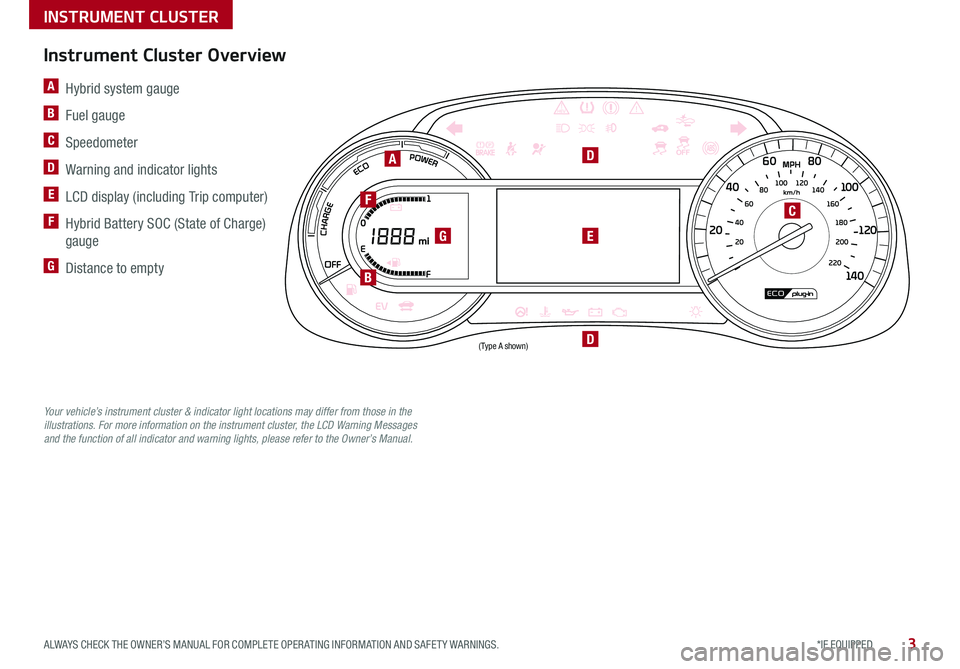
3*IF EQUIPPED ALWAYS CHECK THE OWNER’S MANUAL FOR COMPLETE OPER ATING INFORMATION AND SAFET Y WARNINGS .
A Hybrid system gauge
B Fuel gauge
C Speedometer
D Warning and indicator lights
E LCD display (including Trip computer)
F Hybrid Battery SOC (State of Charge)
gauge
G Distance to empty220 200
20
20 12 0
1 40
40
10 0
60
80180
40 160
60 140
80 120
100
E
F
A
G
F
B
E
D
D
C
Instrument Cluster Overview
Your vehicle’s instrument cluster & indicator light locations may differ from those in the illustrations. For more information on the instrument cluster, the LCD Warning Messages and the function of all indicator and warning lights, please refer to the Owner’s Manual.
INSTRUMENT CLUSTER
(Type A shown)
Page 6 of 54

NIRO PLUG-IN HYBRID FEATURES & FUNCTIONS GUIDE4*IF EQUIPPED
010 20
0 220
20
200
40
180
60
160
80
140
1
00 120
3052. 4 mpg
OK
250mi250miOFF
1276538mi 60 °F
km/h
Indicators & Warning Lights
High Beam Indicator
Light ON Indicator
Front Fog Light Indicator*
Master Warning Indicator
FCA /FCW Indicator*
Lane Keeping Assist (LK A) Indicator
Electronic Brake Force (EBD) System Warning Indicator( Two separate indicators on Instrument Cluster lit at same time)
Immobilizer Indicator*
READY Indicator
EVE V Mode Indicator
ECO Indicator
ORT Mode Indicator
Hybrid System Warning Indicator
Engine Coolant Temperature Warning
Engine Oil Pressure Warning Indicator
Charging System Warning Indicator
Seat Belt Warning Indicator
Malfunction Indicator
Low Tire Pressure Light / Tire Pressure Monitoring System (TPMS) Malfunction IndicatorElectronic Stability Control (ESC) Indicator / ESC Malfunction Indicator
Electronic Stability Control (ESC) OFF Indicator
Parking Brake & Brake Fluid Warning Indicator
Electronic Power Steering (EPS) Warning Indicator
Airbag Warning Indicator
Parking Brake Indicator
Anti-lock Braking System (ABS) Warning Indicator
Low Fuel Level Warning Indicator
Cruise Indicator*
Trunk Open Warning Indicator
Door Ajar Warning Indicator
(red color)
(yellow color)
Regenerative Brake Warning Indicator (Two separate indicators on Instrument Cluster lit at same time)
SETCruise SET Indicator
Icy Road Warning Indicator
LED Headlamp Warning Indicator*
Charging Cable Connection Indicator (Plug-In Hybrid)
Your vehicle’s instrument cluster & indicator light locations may differ from those in the illustrations. For more information on the instrument cluster, the LCD Warning Messages and the function of all indicator and warning lights, please refer to the Owner’s Manual.
INSTRUMENT CLUSTER
( Type B Sport shown)
Page 7 of 54
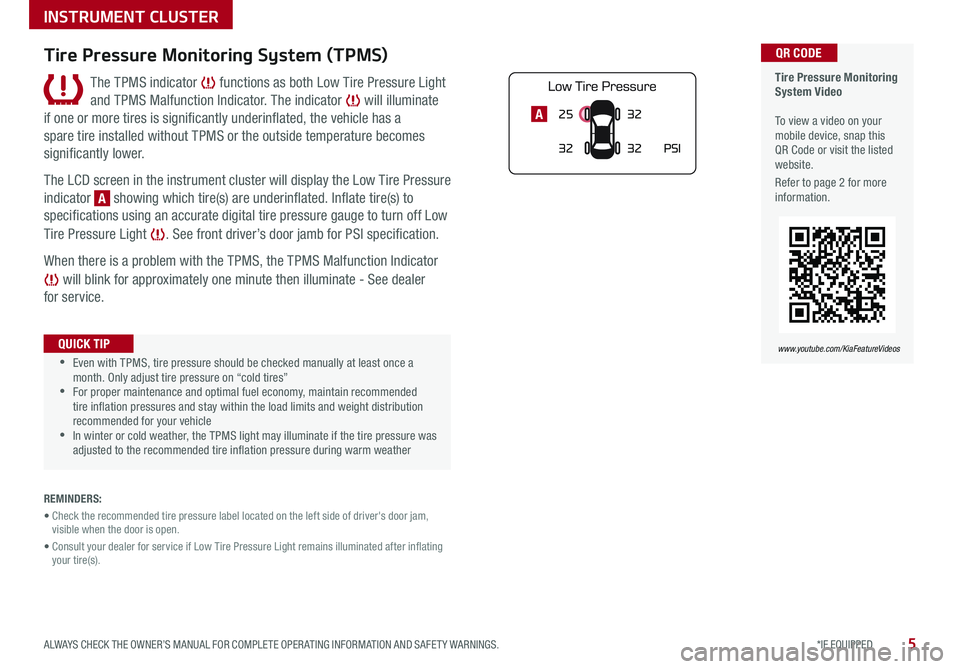
5*IF EQUIPPED ALWAYS CHECK THE OWNER’S MANUAL FOR COMPLETE OPER ATING INFORMATION AND SAFET Y WARNINGS .
25
3232
PSI
32A
Tire Pressure Monitoring System Video To view a video on your mobile device, snap this QR Code or visit the listed website .
Refer to page 2 for more information .
QR CODE
www.youtube.com/KiaFeatureVideos
Tire Pressure Monitoring System (TPMS)
The TPMS indicator functions as both Low Tire Pressure Light
and TPMS Malfunction Indicator . The indicator will illuminate
if one or more tires is significantly underinflated, the vehicle has a
spare tire installed without TPMS or the outside temperature becomes
significantly lower .
The LCD screen in the instrument cluster will display the Low Tire Pressure
indicator A showing which tire(s) are underinflated . Inflate tire(s) to
specifications using an accurate digital tire pressure gauge to turn off Low
Tire Pressure Light . See front driver’s door jamb for PSI specification .
When there is a problem with the TPMS, the TPMS Malfunction Indicator
will blink for approximately one minute then illuminate - See dealer
for service .
•Even with TPMS, tire pressure should be checked manually at least once a month . Only adjust tire pressure on “cold tires” •For proper maintenance and optimal fuel economy, maintain recommended tire inflation pressures and stay within the load limits and weight distribution recommended for your vehicle •In winter or cold weather, the TPMS light may illuminate if the tire pressure was adjusted to the recommended tire inflation pressure during warm weather
QUICK TIP
REMINDERS:
• Check the recommended tire pressure label located on the left side of driver's door jam, visible when the door is open .
• Consult your dealer for service if Low Tire Pressure Light remains illuminated after inflating your tire(s) .
INSTRUMENT CLUSTER
Page 9 of 54
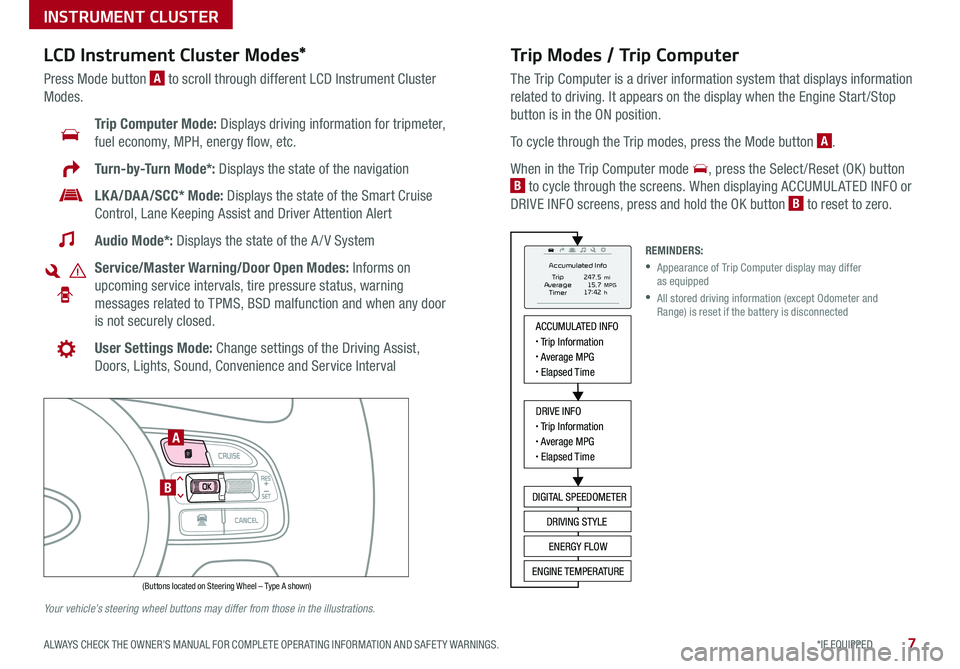
7*IF EQUIPPED ALWAYS CHECK THE OWNER’S MANUAL FOR COMPLETE OPER ATING INFORMATION AND SAFET Y WARNINGS .
Trip Modes / Trip Computer
The Trip Computer is a driver information system that displays information
related to driving . It appears on the display when the Engine Start /Stop
button is in the ON position .
To cycle through the Trip modes, press the Mode button A .
When in the Trip Computer mode , press the Select /Reset (OK ) button
B to cycle through the screens . When displaying ACCUMUL ATED INFO or
DRIVE INFO screens, press and hold the OK button B to reset to zero .
LCD Instrument Cluster Modes*
Press Mode button A to scroll through different LCD Instrument Cluster
Modes .
Trip Computer Mode: Displays driving information for tripmeter,
fuel economy, MPH, energy flow, etc .
Turn-by-Turn Mode*: Displays the state of the navigation
LKA/DAA/SCC* Mode: Displays the state of the Smart Cruise
Control, Lane Keeping Assist and Driver Attention Alert
Audio Mode*: Displays the state of the A / V System
Service/Master Warning/Door Open Modes: Informs on
upcoming service intervals, tire pressure status, warning
messages related to TPMS, BSD malfunction and when any door
is not securely closed .
User Settings Mode: Change settings of the Driving Assist,
Doors, Lights, Sound, Convenience and Service Interval
Your vehicle’s steering wheel buttons may differ from those in the illustrations.
REMINDERS:
•
Appearance of Trip Computer display may differ as equipped
•
All stored driving information (except Odometer and Range) is reset if the battery is disconnected
INSTRUMENT CLUSTER
ACCUMULATED INFO• Trip Information• Average MPG• Elapsed Time
DRIVE INFO• Trip Information• Average MPG• Elapsed Time
DIGITAL SPEEDOMETER
DRIVING STYLE
ENERGY FLOW
ENGINE TEMPERATURE
Accumulated Info
T rip
Average
Ti mer 247.5
15.7
17:42mi
MPG
h
(Buttons located on Steering Wheel – Type A shown)
MODE
RES
CRUISE
CAN CELOKSET
MODE
RES
CRUISE
CAN CELOKSET
MODE
A
B
Page 10 of 54
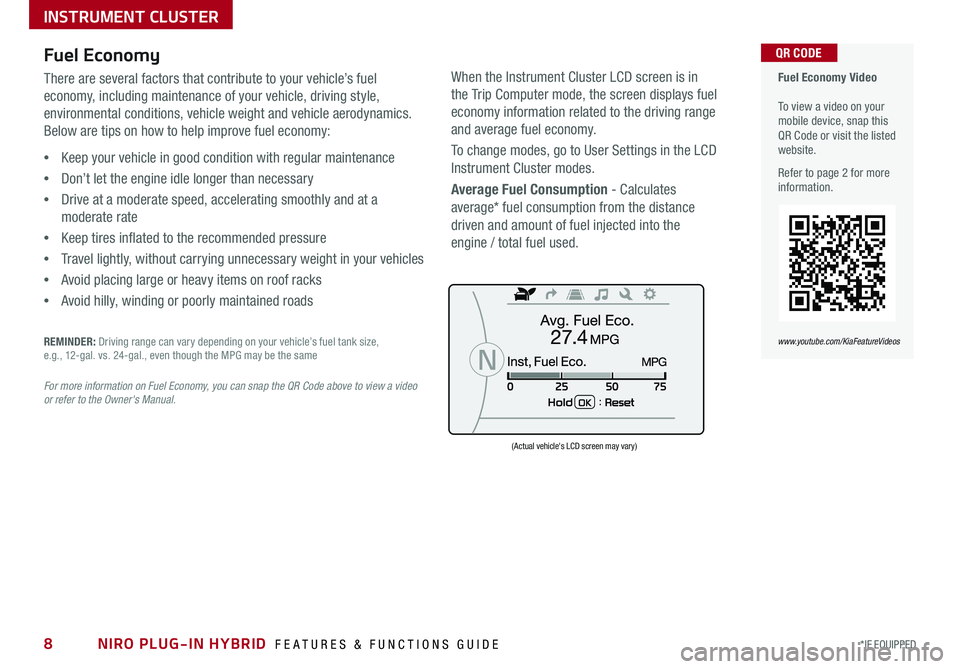
NIRO PLUG-IN HYBRID FEATURES & FUNCTIONS GUIDE8*IF EQUIPPED
Fuel Economy Video To view a video on your mobile device, snap this QR Code or visit the listed website .
Refer to page 2 for more information .
QR CODE
www.youtube.com/KiaFeatureVideos
Fuel Economy
There are several factors that contribute to your vehicle’s fuel
economy, including maintenance of your vehicle, driving style,
environmental conditions, vehicle weight and vehicle aerodynamics .
Below are tips on how to help improve fuel economy:
•Keep your vehicle in good condition with regular maintenance
•Don’t let the engine idle longer than necessary
•Drive at a moderate speed, accelerating smoothly and at a
moderate rate
•Keep tires inflated to the recommended pressure
•Travel lightly, without carrying unnecessary weight in your vehicles
•Avoid placing large or heavy items on roof racks
•Avoid hilly, winding or poorly maintained roads
REMINDER: Driving range can vary depending on your vehicle’s fuel tank size, e .g ., 12-gal . vs . 24-gal ., even though the MPG may be the same
For more information on Fuel Economy, you can snap the QR Code above to view a video or refer to the Owner's Manual.
(Actual vehicle's LCD screen may vary)
INSTRUMENT CLUSTER
When the Instrument Cluster LCD screen is in
the Trip Computer mode, the screen displays fuel
economy information related to the driving range
and average fuel economy .
To change modes, go to User Settings in the LCD
Instrument Cluster modes .
Average Fuel Consumption - Calculates
average* fuel consumption from the distance
driven and amount of fuel injected into the
engine / total fuel used .
FUEL ECONOMY
• Trip Information /
Trip Computer
• Average MPG
• Instant MPG
TRIP A/B
• Tripmeter
• Average MPH
• Elapsed Time (E/T)
DIGITAL SPEEDOMETER
DRIVING STYLE ENERGY FLOW
Page 11 of 54
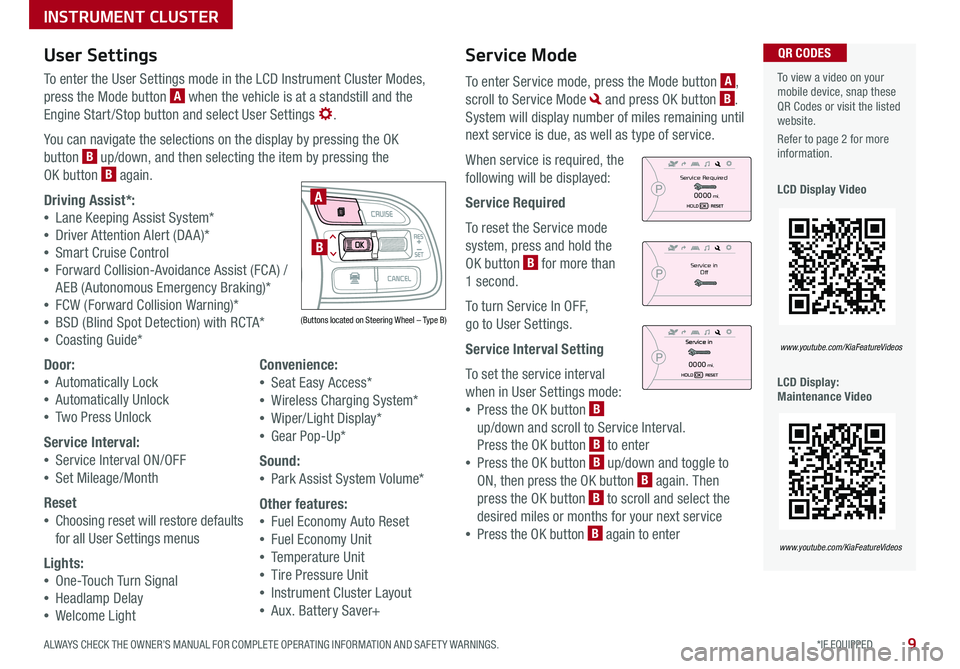
9*IF EQUIPPED ALWAYS CHECK THE OWNER’S MANUAL FOR COMPLETE OPER ATING INFORMATION AND SAFET Y WARNINGS .
Service Mode
To enter Service mode, press the Mode button A,
scroll to Service Mode and press OK button B .
System will display number of miles remaining until
next service is due, as well as type of service .
When service is required, the
following will be displayed:
Service Required
To reset the Service mode
system, press and hold the
OK button B for more than
1 second .
To turn Service In OFF,
go to User Settings .
Service Interval Setting
To set the service interval
when in User Settings mode:
•Press the OK button B
up/down and scroll to Service Interval .
Press the OK button B to enter
•Press the OK button B up/down and toggle to
ON, then press the OK button B again . Then
press the OK button B to scroll and select the
desired miles or months for your next service
•Press the OK button B again to enter
User Settings
To enter the User Settings mode in the LCD Instrument Cluster Modes,
press the Mode button A when the vehicle is at a standstill and the
Engine Start /Stop button and select User Settings .
You can navigate the selections on the display by pressing the OK
button B up/down, and then selecting the item by pressing the
OK button B again .
Driving Assist*:
•Lane Keeping Assist System*
•Driver Attention Alert (DA A)*
•Smart Cruise Control
•Forward Collision-Avoidance Assist (FCA) /
AEB (Autonomous Emergency Braking)*
•FCW (Forward Collision Warning)*
•BSD (Blind Spot Detection) with RCTA*
•Coasting Guide*
Door:
•Automatically Lock
•Automatically Unlock
•Two Press Unlock
Service Interval:
•Service Interval ON/OFF
•Set Mileage/Month
Reset
•Choosing reset will restore defaults
for all User Settings menus
Lights:
•One-Touch Turn Signal
•Headlamp Delay
•Welcome Light
Convenience:
•Seat Easy Access*
•Wireless Charging System*
•Wiper/Light Display*
•Gear Pop-Up*
Sound:
•Park Assist System Volume*
Other features:
•Fuel Economy Auto Reset
•Fuel Economy Unit
•Temperature Unit
•Tire Pressure Unit
•Instrument Cluster Layout
•Aux . Battery Saver+
To view a video on your mobile device, snap these QR Codes or visit the listed website .
Refer to page 2 for more information .
LCD Display Video
LCD Display: Maintenance Video
QR CODES
www.youtube.com/KiaFeatureVideos
www.youtube.com/KiaFeatureVideos
(Buttons located on Steering Wheel – Type B)
MODE
RES
CRUISE
CAN CELOKSET
MODE
RES
CRUISE
CAN CELOKSET
MODE
A
BService in
Off
Service Required
0000mi.
0000mi.
INSTRUMENT CLUSTER
Page 12 of 54
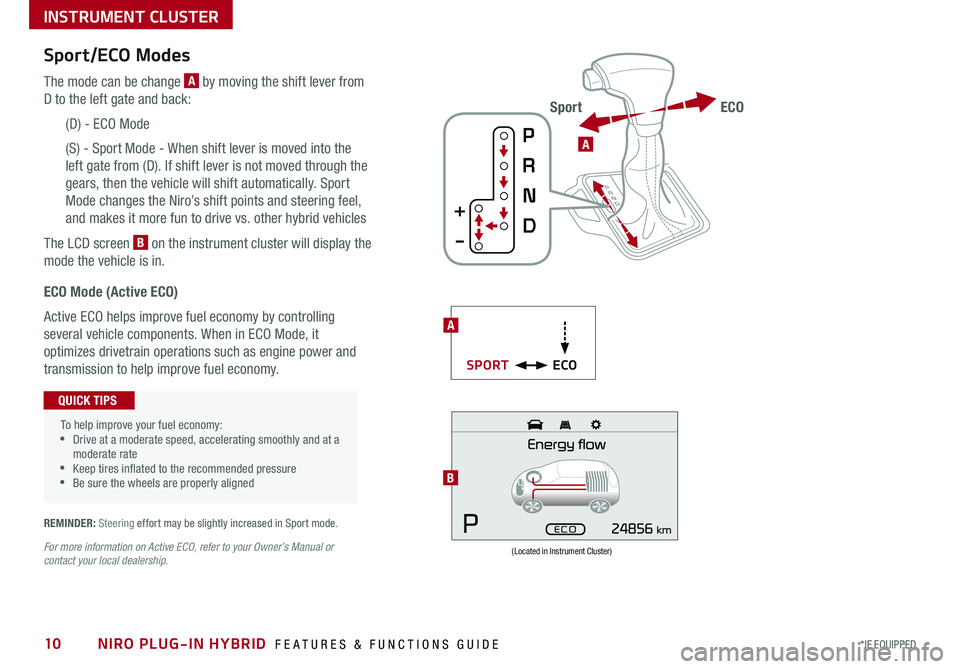
NIRO PLUG-IN HYBRID FEATURES & FUNCTIONS GUIDE10*IF EQUIPPED
Sport/ECO Modes
The mode can be change A by moving the shift lever from
D to the left gate and back:
(D) - ECO Mode
(S) - Sport Mode - When shift lever is moved into the
left gate from (D) . If shift lever is not moved through the
gears, then the vehicle will shift automatically . Sport
Mode changes the Niro’s shift points and steering feel,
and makes it more fun to drive vs . other hybrid vehicles
The LCD screen B on the instrument cluster will display the
mode the vehicle is in .
(Located in Instrument Cluster)
B
ECO Mode (Active ECO)
Active ECO helps improve fuel economy by controlling
several vehicle components . When in ECO Mode, it
optimizes drivetrain operations such as engine power and
transmission to help improve fuel economy .
To help improve your fuel economy: •Drive at a moderate speed, accelerating smoothly and at a moderate rate •Keep tires inflated to the recommended pressure •Be sure the wheels are properly aligned
QUICK TIPS
For more information on Active ECO, refer to your Owner’s Manual or contact your local dealership.
A
ECOSPORT
A
ECOSport
REMINDER: Steering effort may be slightly increased in Sport mode .
INSTRUMENT CLUSTER
Page 17 of 54
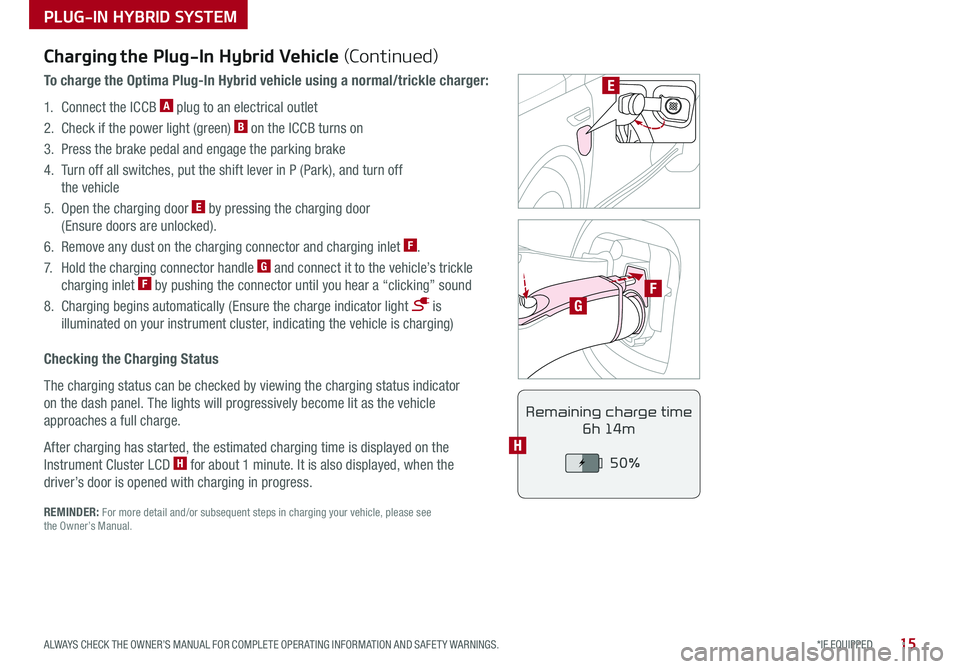
15*IF EQUIPPED ALWAYS CHECK THE OWNER’S MANUAL FOR COMPLETE OPER ATING INFORMATION AND SAFET Y WARNINGS .
PLUG-IN HYBRID SYSTEM
F
G
POWER
CHARGE
FAULT
E
REMINDER: For more detail and/or subsequent steps in charging your vehicle, please see the Owner’s Manual .
Charging the Plug-In Hybrid Vehicle (Continued)
To charge the Optima Plug-In Hybrid vehicle using a normal/trickle charger:
1 . Connect the ICCB A plug to an electrical outlet
2 . Check if the power light (green) B on the ICCB turns on
3 . Press the brake pedal and engage the parking brake
4 . Turn off all switches, put the shift lever in P (Park), and turn off
the vehicle
5 . Open the charging door E by pressing the charging door
(Ensure doors are unlocked) .
6 . Remove any dust on the charging connector and charging inlet F .
7 . Hold the charging connector handle G and connect it to the vehicle’s trickle
charging inlet F by pushing the connector until you hear a “clicking” sound
8 . Charging begins automatically (Ensure the charge indicator light is
illuminated on your instrument cluster, indicating the vehicle is charging)
Checking the Charging Status
The charging status can be checked by viewing the charging status indicator
on the dash panel . The lights will progressively become lit as the vehicle
approaches a full charge .
After charging has started, the estimated charging time is displayed on the
Instrument Cluster LCD H for about 1 minute . It is also displayed, when the
driver’s door is opened with charging in progress .
Remaining charge time
6h 14m
50%
H
Page 19 of 54
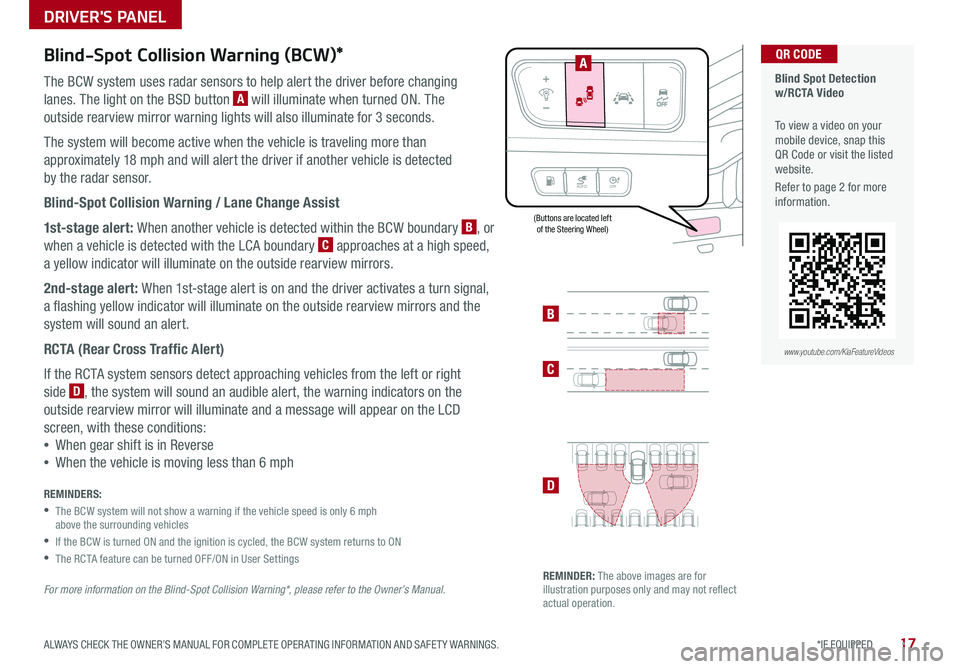
17*IF EQUIPPED ALWAYS CHECK THE OWNER’S MANUAL FOR COMPLETE OPER ATING INFORMATION AND SAFET Y WARNINGS .
Blind-Spot Collision Warning (BCW)*
The BCW system uses radar sensors to help alert the driver before changing
lanes . The light on the BSD button A will illuminate when turned ON . The
outside rearview mirror warning lights will also illuminate for 3 seconds .
The system will become active when the vehicle is traveling more than
approximately 18 mph and will alert the driver if another vehicle is detected
by the radar sensor .
Blind-Spot Collision Warning / Lane Change Assist
1st-stage alert: When another vehicle is detected within the BCW boundary B, or
when a vehicle is detected with the LCA boundary C approaches at a high speed,
a yellow indicator will illuminate on the outside rearview mirrors .
2nd-stage alert: When 1st-stage alert is on and the driver activates a turn signal,
a flashing yellow indicator will illuminate on the outside rearview mirrors and the
system will sound an alert .
RCTA (Rear Cross Traffic Alert)
If the RCTA system sensors detect approaching vehicles from the left or right
side D, the system will sound an audible alert, the warning indicators on the
outside rearview mirror will illuminate and a message will appear on the LCD
screen, with these conditions:
•When gear shift is in Reverse
•When the vehicle is moving less than 6 mph
REMINDERS:
•
The BCW system will not show a warning if the vehicle speed is only 6 mph above the surrounding vehicles
•If the BCW is turned ON and the ignition is cycled, the BCW system returns to ON
•The RCTA feature can be turned OFF/ON in User Settings
For more information on the Blind-Spot Collision Warning*, please refer to the Owner’s Manual.
Blind Spot Detection w/RCTA Video
To view a video on your mobile device, snap this QR Code or visit the listed website .
Refer to page 2 for more information .
QR CODE
B
C
D
REMINDER: The above images are for illustration purposes only and may not reflect actual operation .
AUTO OFF
A
www.youtube.com/KiaFeatureVideos
(Buttons are located left of the Steering Wheel)
DRIVER'S PANEL