wheel KIA NIRO PHEV 2018 Features and Functions Guide
[x] Cancel search | Manufacturer: KIA, Model Year: 2018, Model line: NIRO PHEV, Model: KIA NIRO PHEV 2018Pages: 54, PDF Size: 4.99 MB
Page 3 of 54
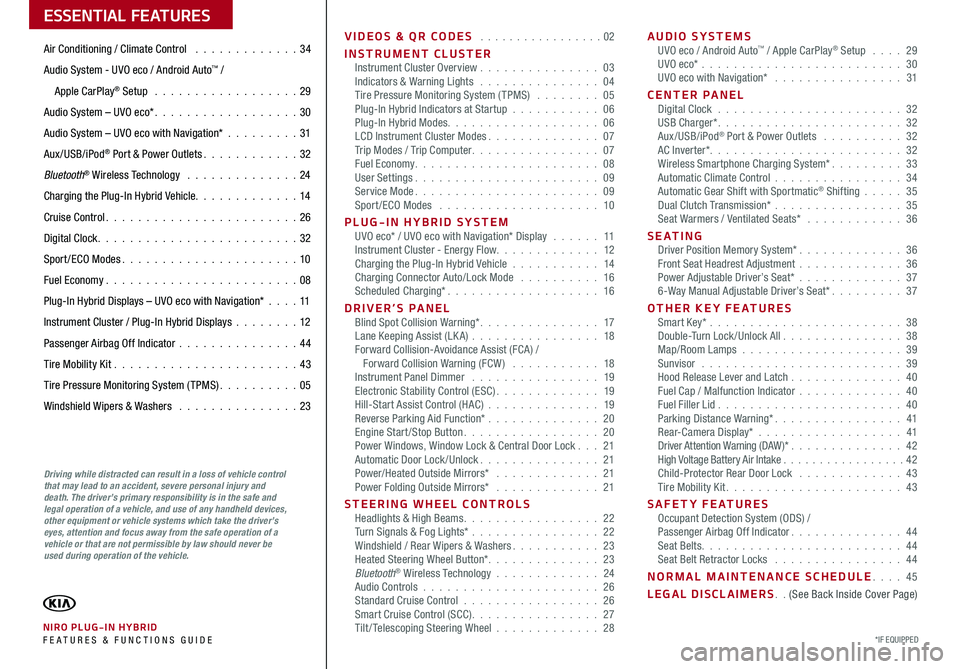
VIDEOS & QR CODES . . . . . . . . . . . . . . . . .02
INSTRUMENT CLUSTERInstrument Cluster Overview . . . . . . . . . . . . . . . 03Indicators & Warning Lights . . . . . . . . . . . . . . . 04Tire Pressure Monitoring System (TPMS) . . . . . . . . 05Plug-In Hybrid Indicators at Startup . . . . . . . . . . . 06Plug-In Hybrid Modes . . . . . . . . . . . . . . . . . . . 06LCD Instrument Cluster Modes . . . . . . . . . . . . . . 07Trip Modes / Trip Computer . . . . . . . . . . . . . . . . 07Fuel Economy . . . . . . . . . . . . . . . . . . . . . . . 08User Settings . . . . . . . . . . . . . . . . . . . . . . . 09Service Mode . . . . . . . . . . . . . . . . . . . . . . . 09Sport /ECO Modes . . . . . . . . . . . . . . . . . . . . 10
PLUG-IN HYBRID SYSTEMUVO eco* / UVO eco with Navigation* Display . . . . . . 11Instrument Cluster - Energy Flow . . . . . . . . . . . . . 12Charging the Plug-In Hybrid Vehicle . . . . . . . . . . . 14Charging Connector Auto/Lock Mode . . . . . . . . . . 16Scheduled Charging* . . . . . . . . . . . . . . . . . . . 16
DRIVER’S PANELBlind Spot Collision Warning* . . . . . . . . . . . . . . . 17Lane Keeping Assist (LK A) . . . . . . . . . . . . . . . . 18Forward Collision-Avoidance Assist (FCA) / Forward Collision Warning (FCW ) . . . . . . . . . . . 18Instrument Panel Dimmer . . . . . . . . . . . . . . . . 19Electronic Stability Control (ESC) . . . . . . . . . . . . . 19Hill-Start Assist Control (HAC) . . . . . . . . . . . . . . 19Reverse Parking Aid Function* . . . . . . . . . . . . . . 20Engine Start/Stop Button . . . . . . . . . . . . . . . . . 20Power Windows, Window Lock & Central Door Lock . . . 21Automatic Door Lock /Unlock . . . . . . . . . . . . . . . 21Power/Heated Outside Mirrors* . . . . . . . . . . . . . 21Power Folding Outside Mirrors* . . . . . . . . . . . . . 21
STEERING WHEEL CONTROLSHeadlights & High Beams . . . . . . . . . . . . . . . . . 22Turn Signals & Fog Lights* . . . . . . . . . . . . . . . . 22Windshield / Rear Wipers & Washers . . . . . . . . . . . 23Heated Steering Wheel Button* . . . . . . . . . . . . . . 23Bluetooth® Wireless Technology . . . . . . . . . . . . . 24Audio Controls . . . . . . . . . . . . . . . . . . . . . . 26Standard Cruise Control . . . . . . . . . . . . . . . . . 26Smart Cruise Control (SCC) . . . . . . . . . . . . . . . . 27Tilt/ Telescoping Steering Wheel . . . . . . . . . . . . . 28
AUDIO SYSTEMSUVO eco / Android Auto™ / Apple CarPlay® Setup . . . . 29UVO eco* . . . . . . . . . . . . . . . . . . . . . . . . . 30UVO eco with Navigation* . . . . . . . . . . . . . . . . 31
CENTER PANELDigital Clock . . . . . . . . . . . . . . . . . . . . . . . 32USB Charger* . . . . . . . . . . . . . . . . . . . . . . . 32Aux/USB/iPod® Port & Power Outlets . . . . . . . . . . 32AC Inverter* . . . . . . . . . . . . . . . . . . . . . . . . 32Wireless Smartphone Charging System* . . . . . . . . . 33Automatic Climate Control . . . . . . . . . . . . . . . . 34Automatic Gear Shift with Sportmatic® Shifting . . . . . 35Dual Clutch Transmission* . . . . . . . . . . . . . . . . 35Seat Warmers / Ventilated Seats* . . . . . . . . . . . . 36
S E AT I N GDriver Position Memory System* . . . . . . . . . . . . . 36Front Seat Headrest Adjustment . . . . . . . . . . . . . 36Power Adjustable Driver’s Seat* . . . . . . . . . . . . . 376-Way Manual Adjustable Driver’s Seat* . . . . . . . . . 37
OTHER KEY FEATURESSmart Key* . . . . . . . . . . . . . . . . . . . . . . . . 38Double-Turn Lock /Unlock All . . . . . . . . . . . . . . . 38Map/Room Lamps . . . . . . . . . . . . . . . . . . . . 39Sunvisor . . . . . . . . . . . . . . . . . . . . . . . . . 39Hood Release Lever and Latch . . . . . . . . . . . . . . 40Fuel Cap / Malfunction Indicator . . . . . . . . . . . . . 40Fuel Filler Lid . . . . . . . . . . . . . . . . . . . . . . . 40Parking Distance Warning* . . . . . . . . . . . . . . . . 41Rear-Camera Display* . . . . . . . . . . . . . . . . . . 41Driver Attention Warning (DAW)* . . . . . . . . . . . . . . 42High Voltage Battery Air Intake . . . . . . . . . . . . . . . . .42Child-Protector Rear Door Lock . . . . . . . . . . . . . 43Tire Mobility Kit . . . . . . . . . . . . . . . . . . . . . . 43
SAFETY FEATURESOccupant Detection System (ODS) /Passenger Airbag Off Indicator . . . . . . . . . . . . . . 44Seat Belts . . . . . . . . . . . . . . . . . . . . . . . . . 44Seat Belt Retractor Locks . . . . . . . . . . . . . . . . 44
NORMAL MAINTENANCE SCHEDULE . . . . 45
LEGAL DISCLAIMERS . . (See Back Inside Cover Page)
ESSENTIAL FEATURES
*IF EQUIPPED NIRO PLUG-IN HYBRID FE ATURES & FUNCTIONS GUIDE
Air Conditioning / Climate Control . . . . . . . . . . . . . 34
Audio System - UVO eco / Android Auto™ /
Apple CarPlay® Setup . . . . . . . . . . . . . . . . . . 29
Audio System – UVO eco* . . . . . . . . . . . . . . . . . . 30
Audio System – UVO eco with Navigation* . . . . . . . . .31
Aux/USB/iPod® Port & Power Outlets . . . . . . . . . . . . 32
Bluetooth® Wireless Technology . . . . . . . . . . . . . . 24
Charging the Plug-In Hybrid Vehicle . . . . . . . . . . . . . 14
Cruise Control . . . . . . . . . . . . . . . . . . . . . . . . 26
Digital Clock . . . . . . . . . . . . . . . . . . . . . . . . . 32
Sport /ECO Modes . . . . . . . . . . . . . . . . . . . . . . 10
Fuel Economy . . . . . . . . . . . . . . . . . . . . . . . .08
Plug-In Hybrid Displays – UVO eco with Navigation* . . . .11
Instrument Cluster / Plug-In Hybrid Displays . . . . . . . .12
Passenger Airbag Off Indicator . . . . . . . . . . . . . . .44
Tire Mobility Kit . . . . . . . . . . . . . . . . . . . . . . .43
Tire Pressure Monitoring System (TPMS) . . . . . . . . . . 05
Windshield Wipers & Washers . . . . . . . . . . . . . . . 23
Driving while distracted can result in a loss of vehicle control that may lead to an accident, severe personal injury and death. The driver’s primary responsibility is in the safe and legal operation of a vehicle, and use of any handheld devices, other equipment or vehicle systems which take the driver’s eyes, attention and focus away from the safe operation of a vehicle or that are not permissible by law should never be used during operation of the vehicle.
Page 9 of 54
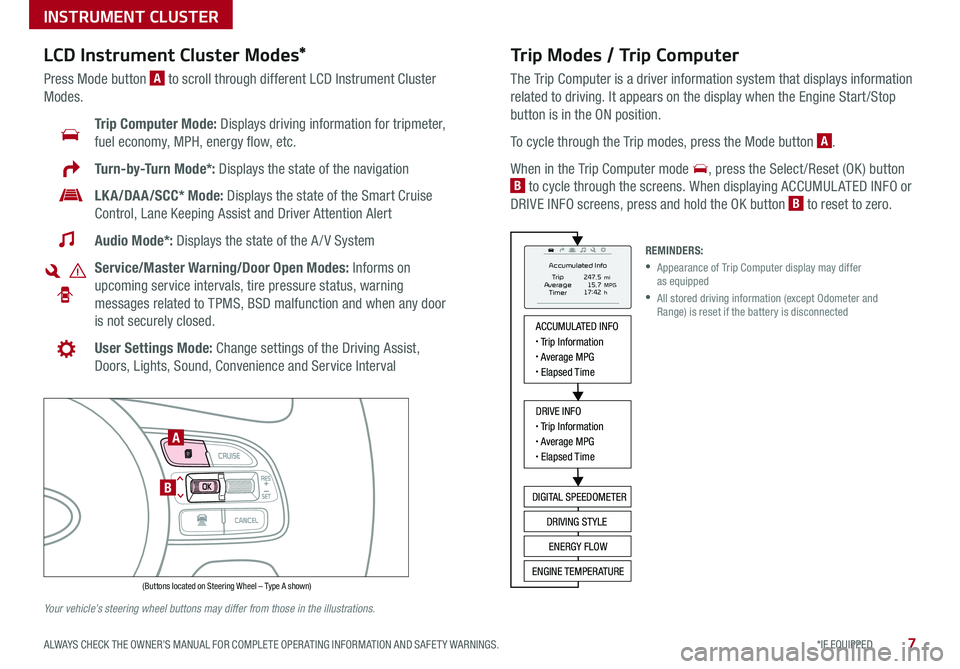
7*IF EQUIPPED ALWAYS CHECK THE OWNER’S MANUAL FOR COMPLETE OPER ATING INFORMATION AND SAFET Y WARNINGS .
Trip Modes / Trip Computer
The Trip Computer is a driver information system that displays information
related to driving . It appears on the display when the Engine Start /Stop
button is in the ON position .
To cycle through the Trip modes, press the Mode button A .
When in the Trip Computer mode , press the Select /Reset (OK ) button
B to cycle through the screens . When displaying ACCUMUL ATED INFO or
DRIVE INFO screens, press and hold the OK button B to reset to zero .
LCD Instrument Cluster Modes*
Press Mode button A to scroll through different LCD Instrument Cluster
Modes .
Trip Computer Mode: Displays driving information for tripmeter,
fuel economy, MPH, energy flow, etc .
Turn-by-Turn Mode*: Displays the state of the navigation
LKA/DAA/SCC* Mode: Displays the state of the Smart Cruise
Control, Lane Keeping Assist and Driver Attention Alert
Audio Mode*: Displays the state of the A / V System
Service/Master Warning/Door Open Modes: Informs on
upcoming service intervals, tire pressure status, warning
messages related to TPMS, BSD malfunction and when any door
is not securely closed .
User Settings Mode: Change settings of the Driving Assist,
Doors, Lights, Sound, Convenience and Service Interval
Your vehicle’s steering wheel buttons may differ from those in the illustrations.
REMINDERS:
•
Appearance of Trip Computer display may differ as equipped
•
All stored driving information (except Odometer and Range) is reset if the battery is disconnected
INSTRUMENT CLUSTER
ACCUMULATED INFO• Trip Information• Average MPG• Elapsed Time
DRIVE INFO• Trip Information• Average MPG• Elapsed Time
DIGITAL SPEEDOMETER
DRIVING STYLE
ENERGY FLOW
ENGINE TEMPERATURE
Accumulated Info
T rip
Average
Ti mer 247.5
15.7
17:42mi
MPG
h
(Buttons located on Steering Wheel – Type A shown)
MODE
RES
CRUISE
CAN CELOKSET
MODE
RES
CRUISE
CAN CELOKSET
MODE
A
B
Page 11 of 54
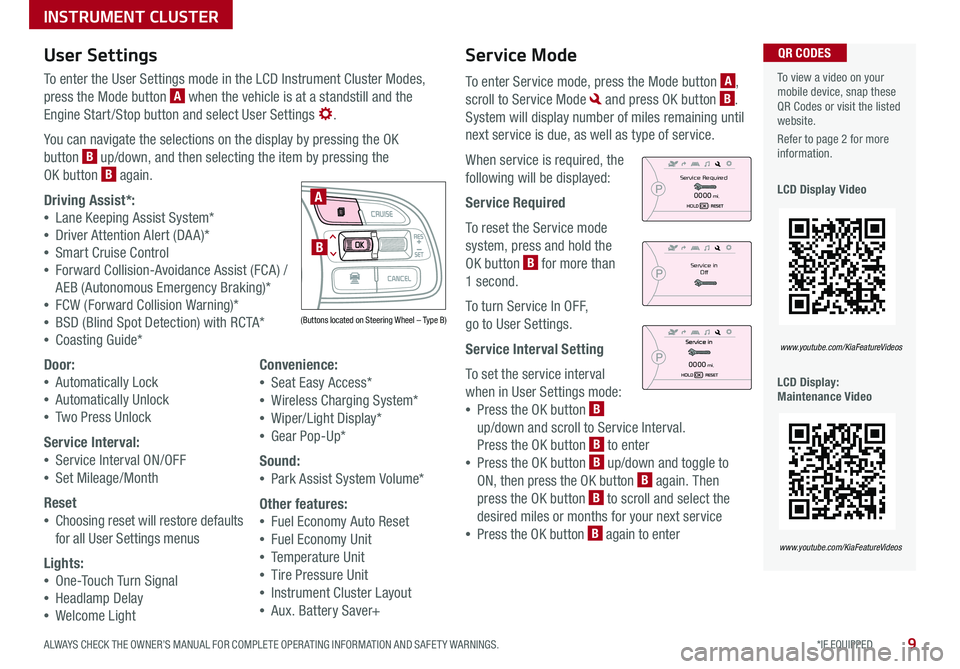
9*IF EQUIPPED ALWAYS CHECK THE OWNER’S MANUAL FOR COMPLETE OPER ATING INFORMATION AND SAFET Y WARNINGS .
Service Mode
To enter Service mode, press the Mode button A,
scroll to Service Mode and press OK button B .
System will display number of miles remaining until
next service is due, as well as type of service .
When service is required, the
following will be displayed:
Service Required
To reset the Service mode
system, press and hold the
OK button B for more than
1 second .
To turn Service In OFF,
go to User Settings .
Service Interval Setting
To set the service interval
when in User Settings mode:
•Press the OK button B
up/down and scroll to Service Interval .
Press the OK button B to enter
•Press the OK button B up/down and toggle to
ON, then press the OK button B again . Then
press the OK button B to scroll and select the
desired miles or months for your next service
•Press the OK button B again to enter
User Settings
To enter the User Settings mode in the LCD Instrument Cluster Modes,
press the Mode button A when the vehicle is at a standstill and the
Engine Start /Stop button and select User Settings .
You can navigate the selections on the display by pressing the OK
button B up/down, and then selecting the item by pressing the
OK button B again .
Driving Assist*:
•Lane Keeping Assist System*
•Driver Attention Alert (DA A)*
•Smart Cruise Control
•Forward Collision-Avoidance Assist (FCA) /
AEB (Autonomous Emergency Braking)*
•FCW (Forward Collision Warning)*
•BSD (Blind Spot Detection) with RCTA*
•Coasting Guide*
Door:
•Automatically Lock
•Automatically Unlock
•Two Press Unlock
Service Interval:
•Service Interval ON/OFF
•Set Mileage/Month
Reset
•Choosing reset will restore defaults
for all User Settings menus
Lights:
•One-Touch Turn Signal
•Headlamp Delay
•Welcome Light
Convenience:
•Seat Easy Access*
•Wireless Charging System*
•Wiper/Light Display*
•Gear Pop-Up*
Sound:
•Park Assist System Volume*
Other features:
•Fuel Economy Auto Reset
•Fuel Economy Unit
•Temperature Unit
•Tire Pressure Unit
•Instrument Cluster Layout
•Aux . Battery Saver+
To view a video on your mobile device, snap these QR Codes or visit the listed website .
Refer to page 2 for more information .
LCD Display Video
LCD Display: Maintenance Video
QR CODES
www.youtube.com/KiaFeatureVideos
www.youtube.com/KiaFeatureVideos
(Buttons located on Steering Wheel – Type B)
MODE
RES
CRUISE
CAN CELOKSET
MODE
RES
CRUISE
CAN CELOKSET
MODE
A
BService in
Off
Service Required
0000mi.
0000mi.
INSTRUMENT CLUSTER
Page 12 of 54
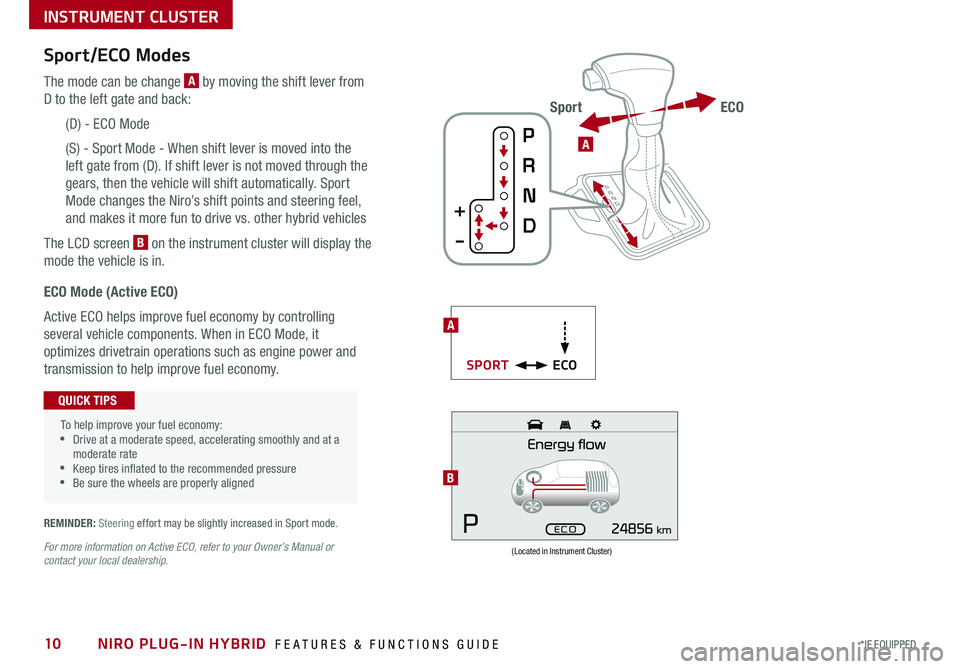
NIRO PLUG-IN HYBRID FEATURES & FUNCTIONS GUIDE10*IF EQUIPPED
Sport/ECO Modes
The mode can be change A by moving the shift lever from
D to the left gate and back:
(D) - ECO Mode
(S) - Sport Mode - When shift lever is moved into the
left gate from (D) . If shift lever is not moved through the
gears, then the vehicle will shift automatically . Sport
Mode changes the Niro’s shift points and steering feel,
and makes it more fun to drive vs . other hybrid vehicles
The LCD screen B on the instrument cluster will display the
mode the vehicle is in .
(Located in Instrument Cluster)
B
ECO Mode (Active ECO)
Active ECO helps improve fuel economy by controlling
several vehicle components . When in ECO Mode, it
optimizes drivetrain operations such as engine power and
transmission to help improve fuel economy .
To help improve your fuel economy: •Drive at a moderate speed, accelerating smoothly and at a moderate rate •Keep tires inflated to the recommended pressure •Be sure the wheels are properly aligned
QUICK TIPS
For more information on Active ECO, refer to your Owner’s Manual or contact your local dealership.
A
ECOSPORT
A
ECOSport
REMINDER: Steering effort may be slightly increased in Sport mode .
INSTRUMENT CLUSTER
Page 18 of 54
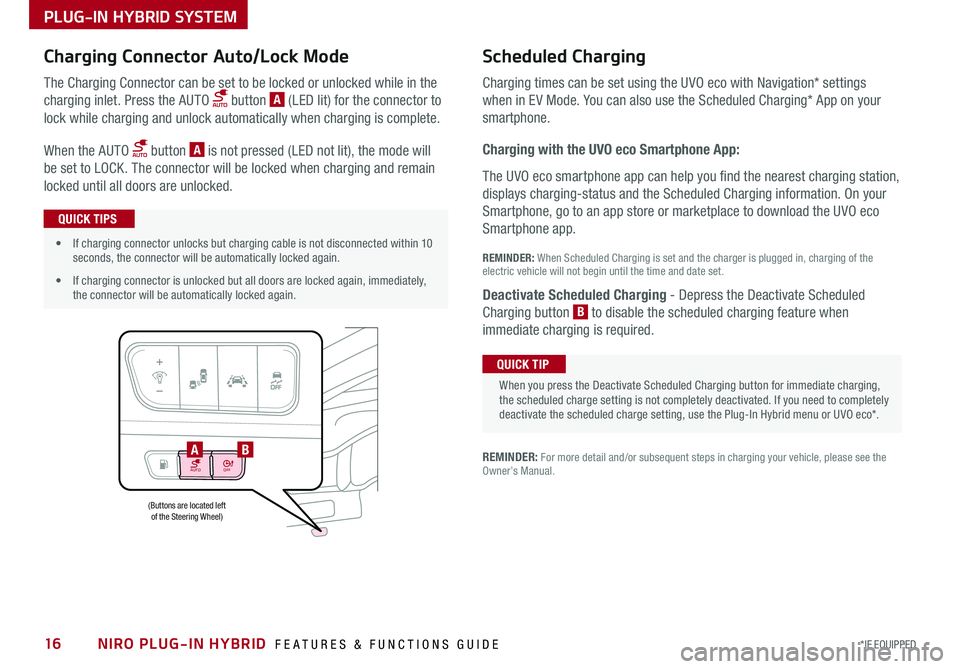
NIRO PLUG-IN HYBRID FEATURES & FUNCTIONS GUIDE16*IF EQUIPPED
AUTOOFF
(Buttons are located left of the Steering Wheel)
AB
PLUG-IN HYBRID SYSTEM
Charging Connector Auto/Lock Mode Scheduled C
harging
Charging times can be set using the UVO eco with Navigation* settings
when in EV Mode . You can also use the Scheduled Charging* App on your
sm
artphone .
Charging with the UVO eco Smartphone App:
The UVO eco smartphone app can help you find the nearest charging station,
displays charging-status and the Scheduled Charging information . On your
Smartphone, go to an app store or marketplace to download the UVO eco
Smartphone app .
REM
INDER: When S cheduled Charging is s et and the c harger is p lugged in, charging o f the
electric vehicle will not begin until the time and date set .
Deactivate Scheduled Charging
- Depress the Deactivate Scheduled
Charging b utton B
t o disable the scheduled charging feature when
immediate c harging is required .
The Charging Connector can be set to be locked or unlocked while in the
charging inlet . Press the AUTO button A (LED lit) for the connector to
lock while charging and unlock automatically when charging is complete .
When the AUTO button A is not pressed (LED not lit), the mode will
be set to LOCK . The connector will be locked when charging and remain
locked until all doors are unlocked .
REMINDER: For more detail and/or subsequent steps in charging your vehicle, please see the Owner’s Manual .
When you press the Deactivate Scheduled Charging button for immediate charging, the scheduled charge setting is not completely deactivated . If you need to completely deactivate the scheduled charge setting, use the Plug-In Hybrid menu or UVO eco* .
QUICK TIP
•If charging connector unlocks but charging cable is not disconnected within 10 seconds, the connector will be automatically locked again .
•If charging connector is unlocked but all doors are locked again, immediately, the connector will be automatically locked again .
QUICK TIPS
Page 19 of 54
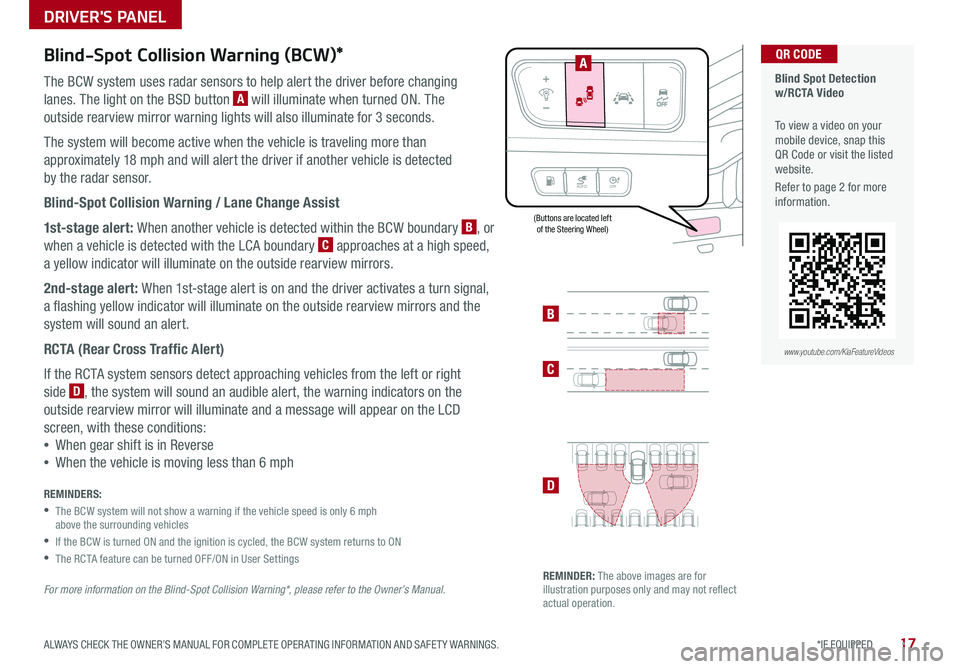
17*IF EQUIPPED ALWAYS CHECK THE OWNER’S MANUAL FOR COMPLETE OPER ATING INFORMATION AND SAFET Y WARNINGS .
Blind-Spot Collision Warning (BCW)*
The BCW system uses radar sensors to help alert the driver before changing
lanes . The light on the BSD button A will illuminate when turned ON . The
outside rearview mirror warning lights will also illuminate for 3 seconds .
The system will become active when the vehicle is traveling more than
approximately 18 mph and will alert the driver if another vehicle is detected
by the radar sensor .
Blind-Spot Collision Warning / Lane Change Assist
1st-stage alert: When another vehicle is detected within the BCW boundary B, or
when a vehicle is detected with the LCA boundary C approaches at a high speed,
a yellow indicator will illuminate on the outside rearview mirrors .
2nd-stage alert: When 1st-stage alert is on and the driver activates a turn signal,
a flashing yellow indicator will illuminate on the outside rearview mirrors and the
system will sound an alert .
RCTA (Rear Cross Traffic Alert)
If the RCTA system sensors detect approaching vehicles from the left or right
side D, the system will sound an audible alert, the warning indicators on the
outside rearview mirror will illuminate and a message will appear on the LCD
screen, with these conditions:
•When gear shift is in Reverse
•When the vehicle is moving less than 6 mph
REMINDERS:
•
The BCW system will not show a warning if the vehicle speed is only 6 mph above the surrounding vehicles
•If the BCW is turned ON and the ignition is cycled, the BCW system returns to ON
•The RCTA feature can be turned OFF/ON in User Settings
For more information on the Blind-Spot Collision Warning*, please refer to the Owner’s Manual.
Blind Spot Detection w/RCTA Video
To view a video on your mobile device, snap this QR Code or visit the listed website .
Refer to page 2 for more information .
QR CODE
B
C
D
REMINDER: The above images are for illustration purposes only and may not reflect actual operation .
AUTO OFF
A
www.youtube.com/KiaFeatureVideos
(Buttons are located left of the Steering Wheel)
DRIVER'S PANEL
Page 20 of 54
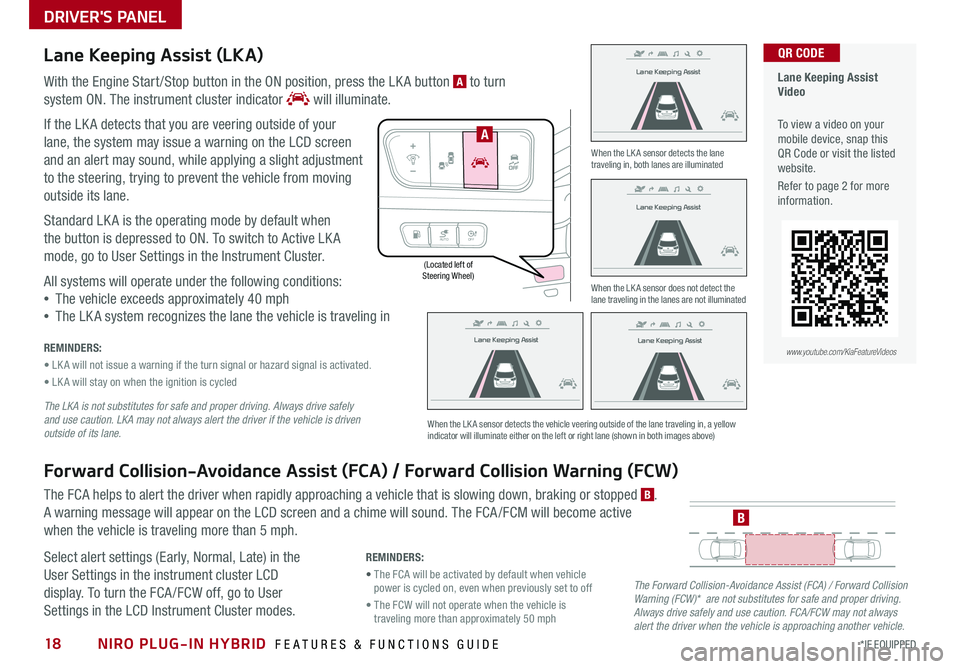
NIRO PLUG-IN HYBRID FEATURES & FUNCTIONS GUIDE18*IF EQUIPPED
(Located left of Steering Wheel)
Lane Keeping Assist
Lane Keeping Assist
Lane Keeping Assist
Lane Keeping Assist
Lane Keeping Assist
Lane Keeping AssistLane Keeping Assist
Lane Keeping Assist
DRIVER'S PANEL
Lane Keeping Assist (LKA)
With the Engine Start /Stop button in the ON position, press the LK A button A to turn
system ON
. The instrument cluster indicator will illuminate .
If the LK A detects that you are veering outside of your
lane, the system may issue a warning on the LCD screen
and an alert may sound, while applying a slight adjustment
to the steering, trying to prevent the vehicle from moving
outside its lane .
Standard LK A is the operating mode by default when
the button is depressed to ON . To switch to Active LK A
mode, go to User Settings in the Instrument Cluster .
All systems will operate under the following conditions:
•The vehicle exceeds approximately 40 mph
•The LK A system recognizes the lane the vehicle is traveling in
REMINDERS:
• LK A will not issue a warning if the turn signal or hazard signal is activated .
• LK A will stay on when the ignition is cycled
The LKA is not substitutes for safe and proper driving. Always drive safely and use caution. LKA may not always alert the driver if the vehicle is driven outside of its lane.
Forward Collision-Avoidance Assist (FCA) / Forward Collision Warning (FCW)
The FCA helps to alert the driver when rapidly approaching a vehicle that is slowing down, braking or stopped B .
A warning message will appear on the LCD screen and a chime will sound . The FCA /FCM will become active
when the vehicle is traveling more than 5 mph .
Select alert settings (Early, Normal, Late) in the
User Settings in the instrument cluster LCD
display . To turn the FCA /FCW off, go to User
Settings in the LCD Instrument Cluster modes .
When the LK A sensor detects the lane traveling in, both lanes are illuminated
When the LK A sensor does not detect the lane traveling in the lanes are not illuminated
When the LK A sensor detects the vehicle veering outside of the lane traveling in, a yellow indicator will illuminate either on the left or right lane (shown in both images above)
B
Lane Keeping Assist
Lane Keeping Assist Lane Keeping Assist
Lane Keeping AssistLane Keeping Assist
Lane Keeping AssistLane Keeping Assist
Lane Keeping Assist
AUTO
OFF
A
The Forward Collision-Avoidance Assist (FCA) / Forward Collision Warning (FCW)* are not substitutes for safe and proper driving. Always drive safely and use caution. FCA/FCW may not always alert the driver when the vehicle is approaching another vehicle.
REMINDERS:
• The FCA will be activated by default when vehicle power is cycled on, even when previously set to off
• The FCW will not operate when the vehicle is traveling more than approximately 50 mph
Lane Keeping Assist Video
To view a video on your mobile device, snap this QR Code or visit the listed website .
Refer to page 2 for more information .
QR CODE
www.youtube.com/KiaFeatureVideos
Page 21 of 54
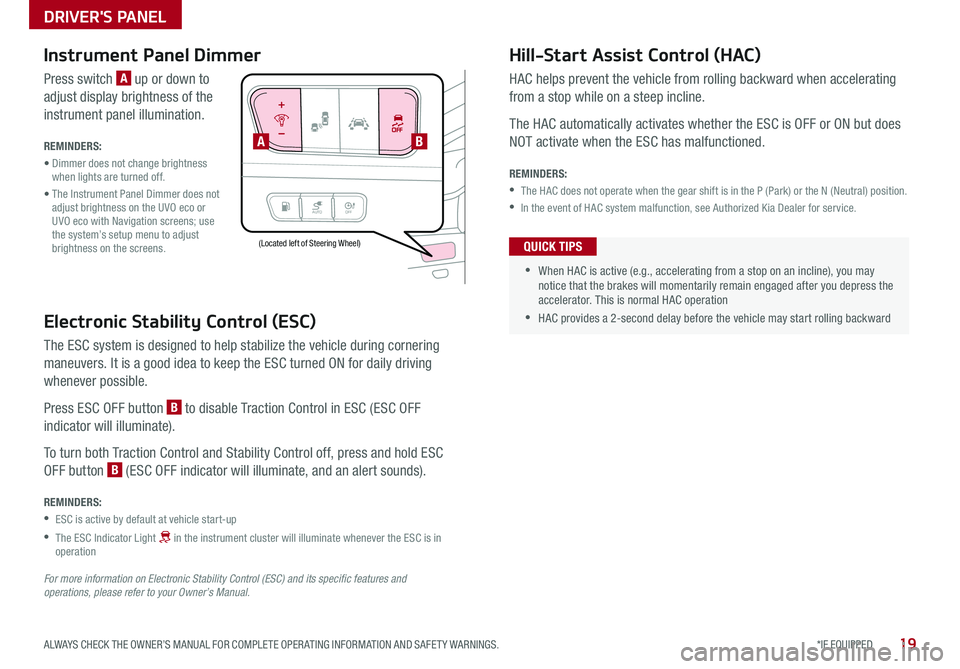
19*IF EQUIPPED ALWAYS CHECK THE OWNER’S MANUAL FOR COMPLETE OPER ATING INFORMATION AND SAFET Y WARNINGS .
AUTOOFF
Electronic Stability Control (ESC)
The ESC system is designed to help stabilize the vehicle during cornering
maneuvers . It is a good idea to keep the ESC turned ON for daily driving
whenever possible .
Press ESC OFF button B to disable Traction Control in ESC (ESC OFF
indicator will illuminate) .
To turn both Traction Control and Stability Control off, press and hold ESC
OFF button B (ESC OFF indicator will illuminate, and an alert sounds) .
REMINDERS:
•ESC is active by default at vehicle start-up
•
The ESC Indicator Light in the instrument cluster will illuminate whenever the ESC is in operation
For more information on Electronic Stability Control (ESC) and its specific features and operations, please refer to your Owner’s Manual.
(Located left of Steering Wheel)
Instrument Panel Dimmer
Press switch A up or down to
adjust display brightness of the
instrument panel illumination .
REMINDERS:
• Dimmer does not change brightness when lights are turned off .
• The Instrument Panel Dimmer does not adjust brightness on the UVO eco or UVO eco with Navigation screens; use the system’s setup menu to adjust brightness on the screens .
Hill-Start Assist Control (HAC)
HAC helps prevent the vehicle from rolling backward when accelerating
from a stop while on a steep incline .
The HAC automatically activates whether the ESC is OFF or ON but does
NOT activate when the ESC has malfunctioned .
REMINDERS:
•The HAC does not operate when the gear shift is in the P (Park) or the N (Neutral) position .
•In the event of HAC system malfunction, see Authorized Kia Dealer for service .
•
•When HAC is active (e .g ., accelerating from a stop on an incline), you may notice that the brakes will momentarily remain engaged after you depress the accelerator . This is normal HAC operation
•HAC provides a 2-second delay before the vehicle may start rolling backward
QUICK TIPS
AB
DRIVER'S PANEL
Page 24 of 54
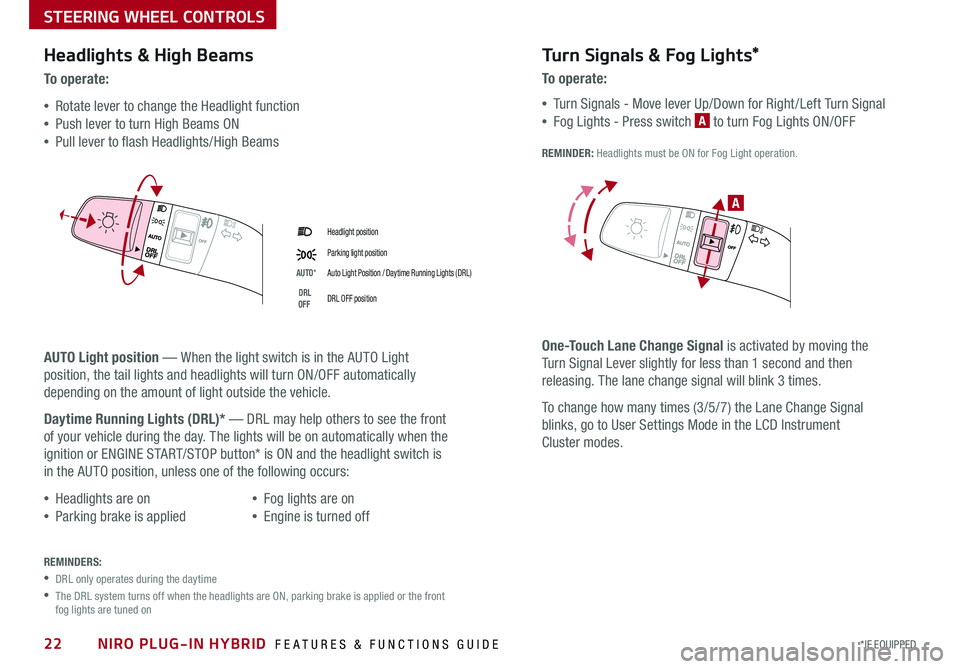
NIRO PLUG-IN HYBRID FEATURES & FUNCTIONS GUIDE22*IF EQUIPPED
Headlight position
Parking light position
AUTO*Auto Light Position / Daytime Running Lights (DRL)
DRL OFFDRL OFF position
Headlights & High Beams
To o p e rate:
•Rotate lever to change the Headlight function
•Push lever to turn High Beams ON
•Pull lever to flash Headlights/High Beams
AUTO Light position — When the light switch is in the AUTO Light
position, the tail lights and headlights will turn ON/OFF automatically
depending on the amount of light outside the vehicle .
Daytime Running Lights (DRL)* — DRL may help others to see the front
of your vehicle during the day . The lights will be on automatically when the
ignition or ENGINE START/STOP button* is ON and the headlight switch is
in the AUTO position, unless one of the following occurs:
•Headlights are on
•Parking brake is applied
•Fog lights are on
•Engine is turned off
Turn Signals & Fog Lights*
To o p e r a t e :
•Tu r n Signals - Move lever Up/Down for Right /Left Turn Signal
•Fog Lights - Press switch A to turn Fog Lights ON/OFF
REMINDER: Headlights must be ON for Fog Light operation .
One-Touch Lane Change Signal is activated by moving the
Turn Signal Lever slightly for less than 1 second and then
releasing . The lane change signal will blink 3 times .
To change how many times (3/5/7) the Lane Change Signal
blinks, go to User Settings Mode in the LCD Instrument
Cluster modes .
REMINDERS:
•DRL only operates during the daytime
•
The DRL system turns off when the headlights are ON, parking brake is applied or the front fog lights are tuned on
A
STEERING WHEEL CONTROLS
Page 25 of 54
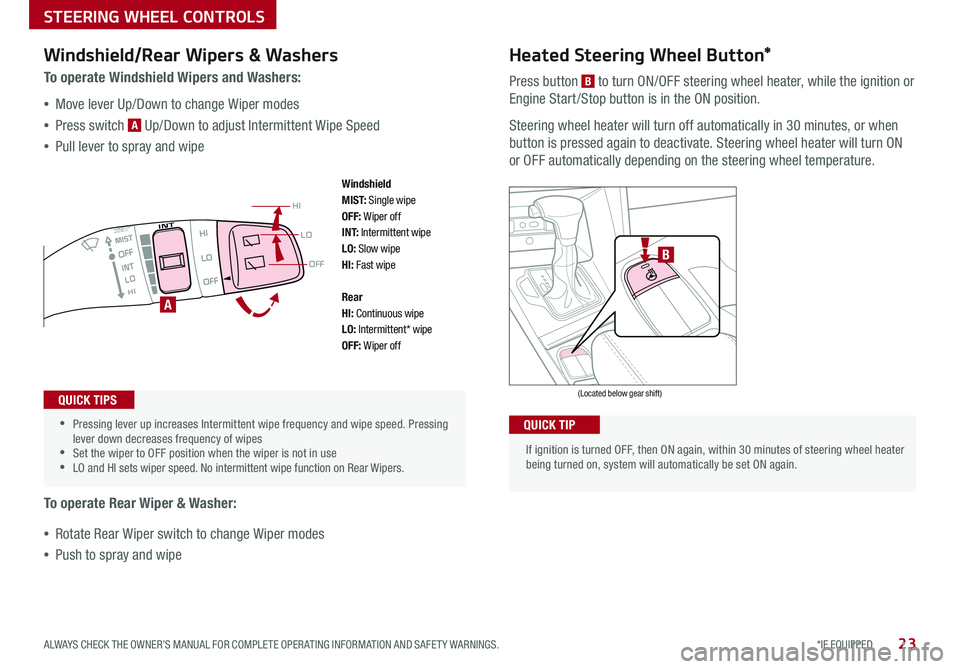
23*IF EQUIPPED ALWAYS CHECK THE OWNER’S MANUAL FOR COMPLETE OPER ATING INFORMATION AND SAFET Y WARNINGS .
OFF
LO
HI
•
•Pressing lever up increases Intermittent wipe frequency and wipe speed
. Pressing lever down decreases frequency of wipes •Set the wiper to OFF position when the wiper is not in use •LO and HI sets wiper speed . No intermittent wipe function on Rear Wipers .
If ignition is turned OFF, then ON again, within 30 minutes of steering wheel heater being turned on, system will automatically be set ON again .
B
A
(Located below gear shift)
Windshield/Rear Wipers & Washers
To operate Windshield Wipers and Washers:
•Move lever Up/Down to change Wiper modes
•Press switch A Up/Down to adjust Intermittent Wipe Speed
•Pull lever to spray and wipe
To operate Rear Wiper & Washer:
•Rotate Rear Wiper switch to change Wiper modes
•Push to spray and wipe
QUICK TIPS
QUICK TIP
Heated Steering Wheel Button*
Press button B to turn ON/OFF steering wheel heater, while the ignition or
Engine Start /Stop button is in the ON position .
Steering wheel heater will turn off automatically in 30 minutes, or when
button is pressed again to deactivate . Steering wheel heater will turn ON
or OFF automatically depending on the steering wheel temperature .
Windshield M I S T: Single wipeOFF: Wiper offI N T: Intermittent wipeLO: Slow wipeHI: Fast wipe
Rear HI: Continuous wipeLO: Intermittent* wipeOFF: Wiper off
STEERING WHEEL CONTROLS