turn signal KIA NIRO PHEV 2020 Advanced Driving Assistance System
[x] Cancel search | Manufacturer: KIA, Model Year: 2020, Model line: NIRO PHEV, Model: KIA NIRO PHEV 2020Pages: 24, PDF Size: 3.14 MB
Page 6 of 24
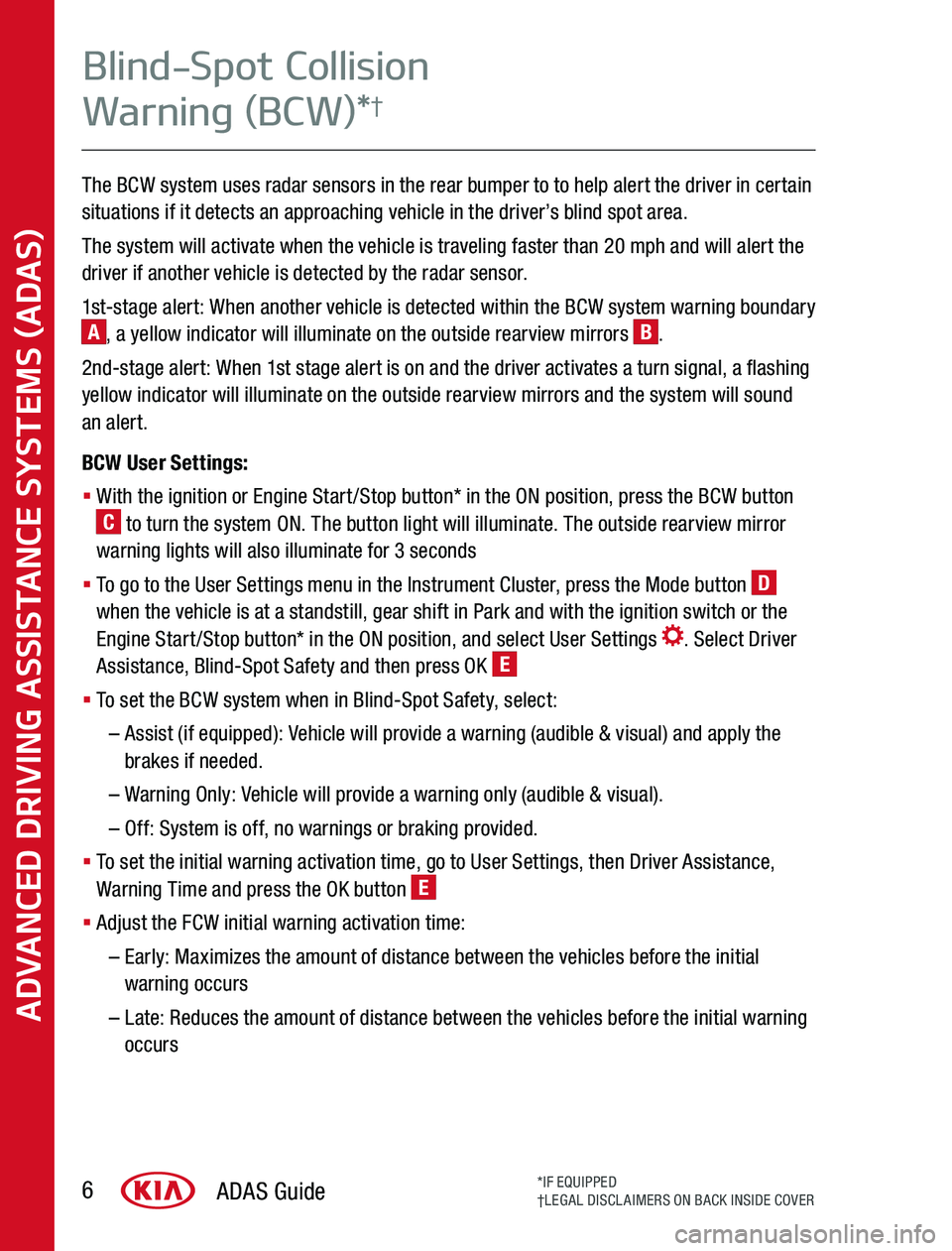
The BCW system uses radar sensors in the rear bumper to to help alert the driver in certain situations if it detects an approaching vehicle in the driver’s blind spot area
The system will activate when the vehicle is traveling faster than 20 mph and will alert the driver if another vehicle is detected by the radar sensor
1st-stage alert: When another vehicle is detected within the BCW system warning boundary A, a yellow indicator will illuminate on the outside rearview mirrors B
2nd-stage alert: When 1st stage alert is on and the driver activates a turn signal, a flashing yellow indicator will illuminate on the outside rearview mirrors and the system will sound an alert
BCW User Settings:
§ With the ignition or Engine Start/Stop button* in the ON position, press the BCW button C to turn the system ON The button light will illuminate The outside rearview mirror warning lights will also illuminate for 3 seconds
§ To go to the User Settings menu in the Instrument Cluster, press the Mode button D when the vehicle is at a standstill, gear shift in Park and with the ignition switch or the Engine Start/Stop button* in the ON position, and select User Settings Select Driver Assistance, Blind-Spot Safety and then press OK E
§ To set the BCW system when in Blind-Spot Safety, select:
– Assist (if equipped): Vehicle will provide a warning (audible & visual) and apply the brakes if needed
– Warning Only: Vehicle will provide a warning only (audible & visual)
– Off: System is off, no warnings or braking provided
§ To set the initial warning activation time, go to User Settings, then Driver Assistance, Warning Time and press the OK button E
§ Adjust the FCW initial warning activation time:
– Early: Maximizes the amount of distance between the vehicles before the initial warning occurs
– Late: Reduces the amount of distance between the vehicles before the initial warning occurs
ADVANCED DRIVING ASSISTANCE SYSTEMS (ADAS)
ADAS Guide6*IF EQUIPPED†LEGAL DISCLAIMERS ON BACK INSIDE COVER
Blind-Spot Collision
Warning (BCW)*†
Page 8 of 24
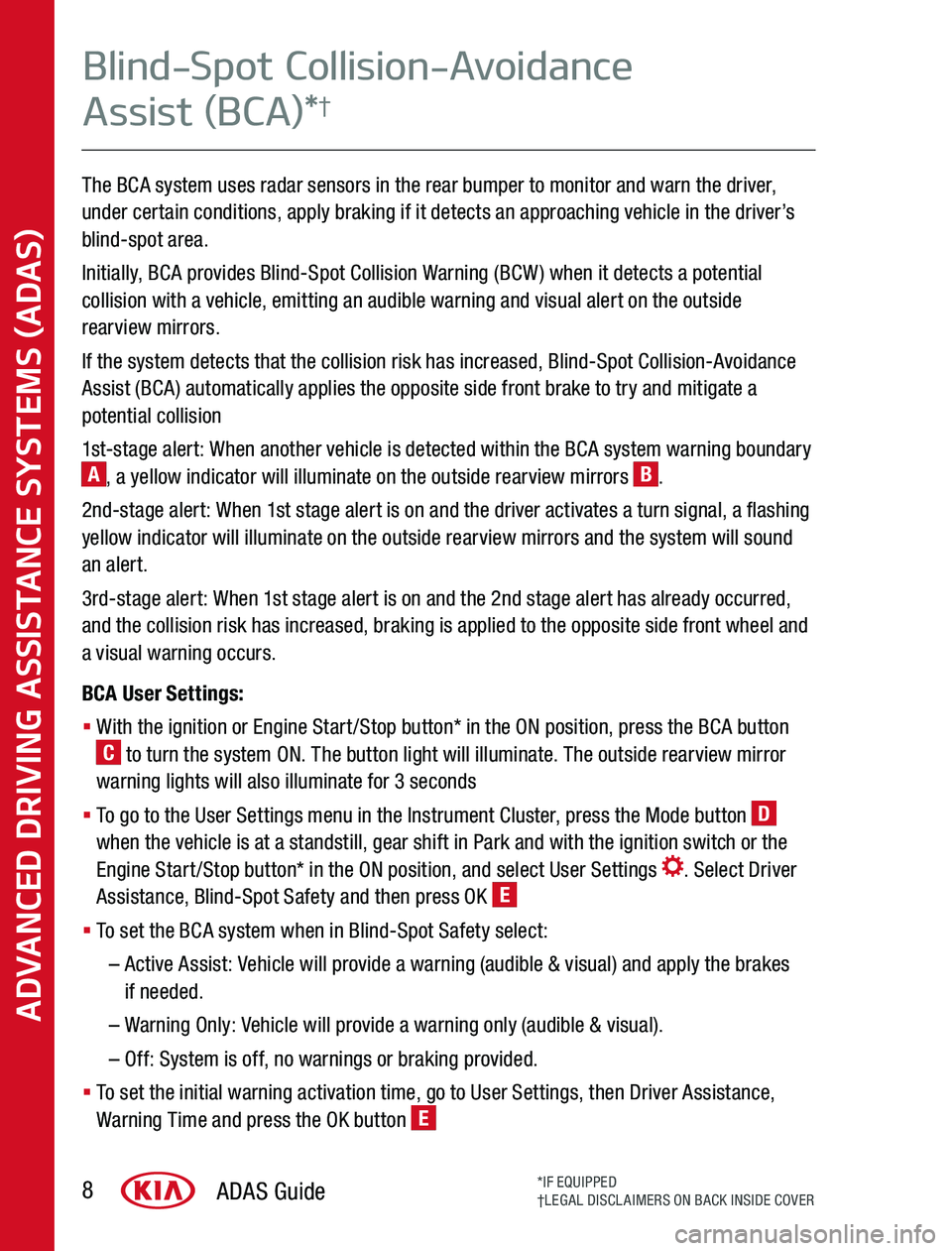
The BCA system uses radar sensors in the rear bumper to monitor and warn the driver, under certain conditions, apply braking if it detects an approaching vehicle in the driver’s blind-spot area
Initially, BCA provides Blind-Spot Collision Warning (BCW) when it detects a potential collision with a vehicle, emitting an audible warning and visual alert on the outside rearview mirrors
If the system detects that the collision risk has increased, Blind-Spot Collision-Avoidance Assist (BCA) automatically applies the opposite side front brake to try and mitigate a potential collision
1st-stage alert: When another vehicle is detected within the BCA system warning boundary A, a yellow indicator will illuminate on the outside rearview mirrors B
2nd-stage alert: When 1st stage alert is on and the driver activates a turn signal, a flashing yellow indicator will illuminate on the outside rearview mirrors and the system will sound an alert
3rd-stage alert: When 1st stage alert is on and the 2nd stage alert has already occurred, and the collision risk has increased, braking is applied to the opposite side front wheel and a visual warning occurs
BCA User Settings:
§ With the ignition or Engine Start/Stop button* in the ON position, press the BCA button C to turn the system ON The button light will illuminate The outside rearview mirror warning lights will also illuminate for 3 seconds
§ To go to the User Settings menu in the Instrument Cluster, press the Mode button D when the vehicle is at a standstill, gear shift in Park and with the ignition switch or the Engine Start/Stop button* in the ON position, and select User Settings Select Driver Assistance, Blind-Spot Safety and then press OK E
§ To set the BCA system when in Blind-Spot Safety select:
– Active Assist: Vehicle will provide a warning (audible & visual) and apply the brakes if needed
– Warning Only: Vehicle will provide a warning only (audible & visual)
– Off: System is off, no warnings or braking provided
§ To set the initial warning activation time, go to User Settings, then Driver Assistance, Warning Time and press the OK button E
ADVANCED DRIVING ASSISTANCE SYSTEMS (ADAS)
ADAS Guide8*IF EQUIPPED†LEGAL DISCLAIMERS ON BACK INSIDE COVER
Blind-Spot Collision-Avoidance
Assist (BCA)*†
Page 12 of 24
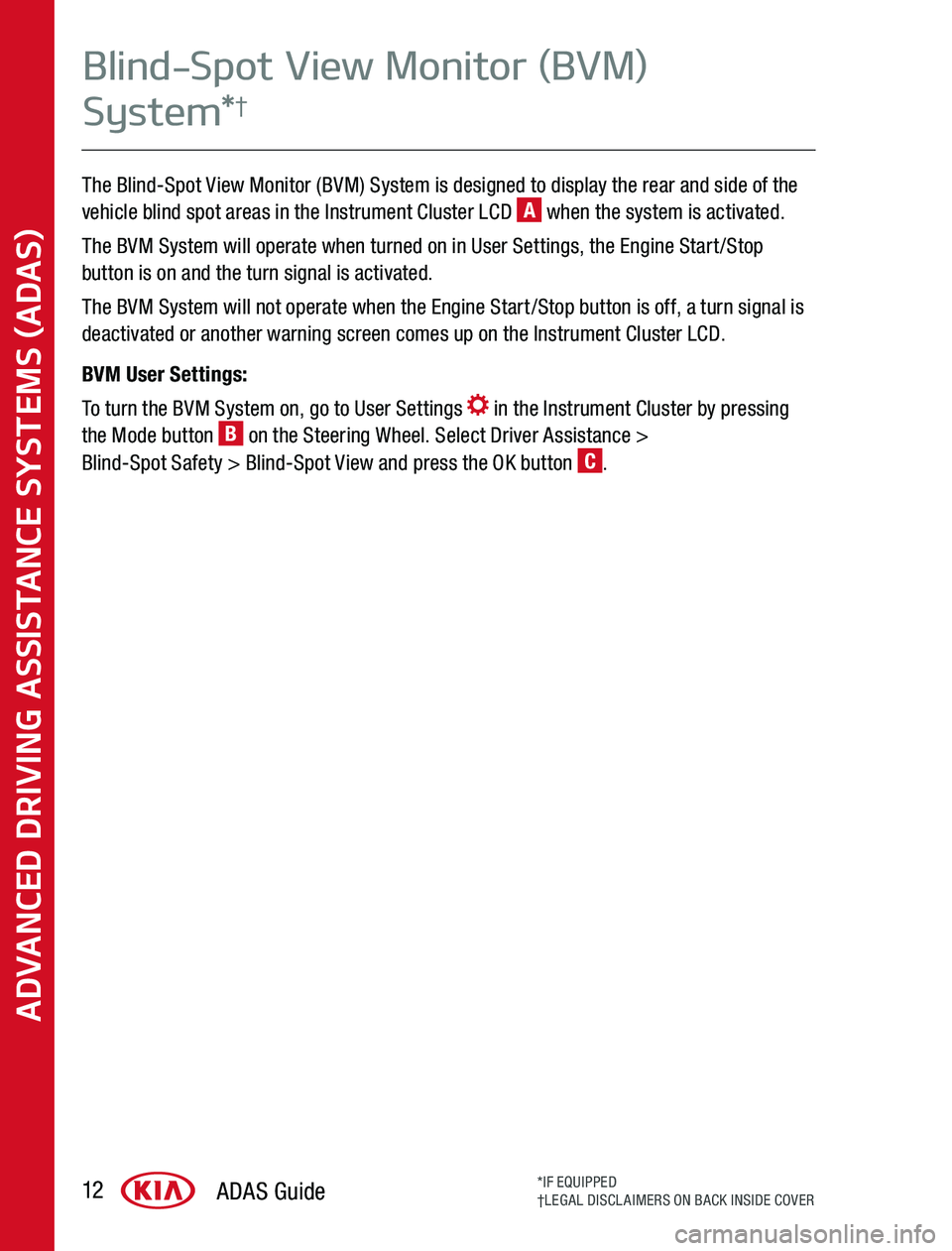
The Blind-Spot View Monitor (BVM) System is designed to display the rear and side of the vehicle blind spot areas in the Instrument Cluster LCD A when the system is activated
The BVM System will operate when turned on in User Settings, the Engine Start/Stop button is on and the turn signal is activated
The BVM System will not operate when the Engine Start/Stop button is off, a turn signal is deactivated or another warning screen comes up on the Instrument Cluster LCD
BVM User Settings:
To turn the BVM System on, go to User Settings in the Instrument Cluster by pressing the Mode button B on the Steering Wheel Select Driver Assistance > Blind-Spot Safety > Blind-Spot View and press the OK button C
ADVANCED DRIVING ASSISTANCE SYSTEMS (ADAS)
ADAS Guide12*IF EQUIPPED†LEGAL DISCLAIMERS ON BACK INSIDE COVER
Blind-Spot View Monitor (BVM)
System*†
Page 15 of 24
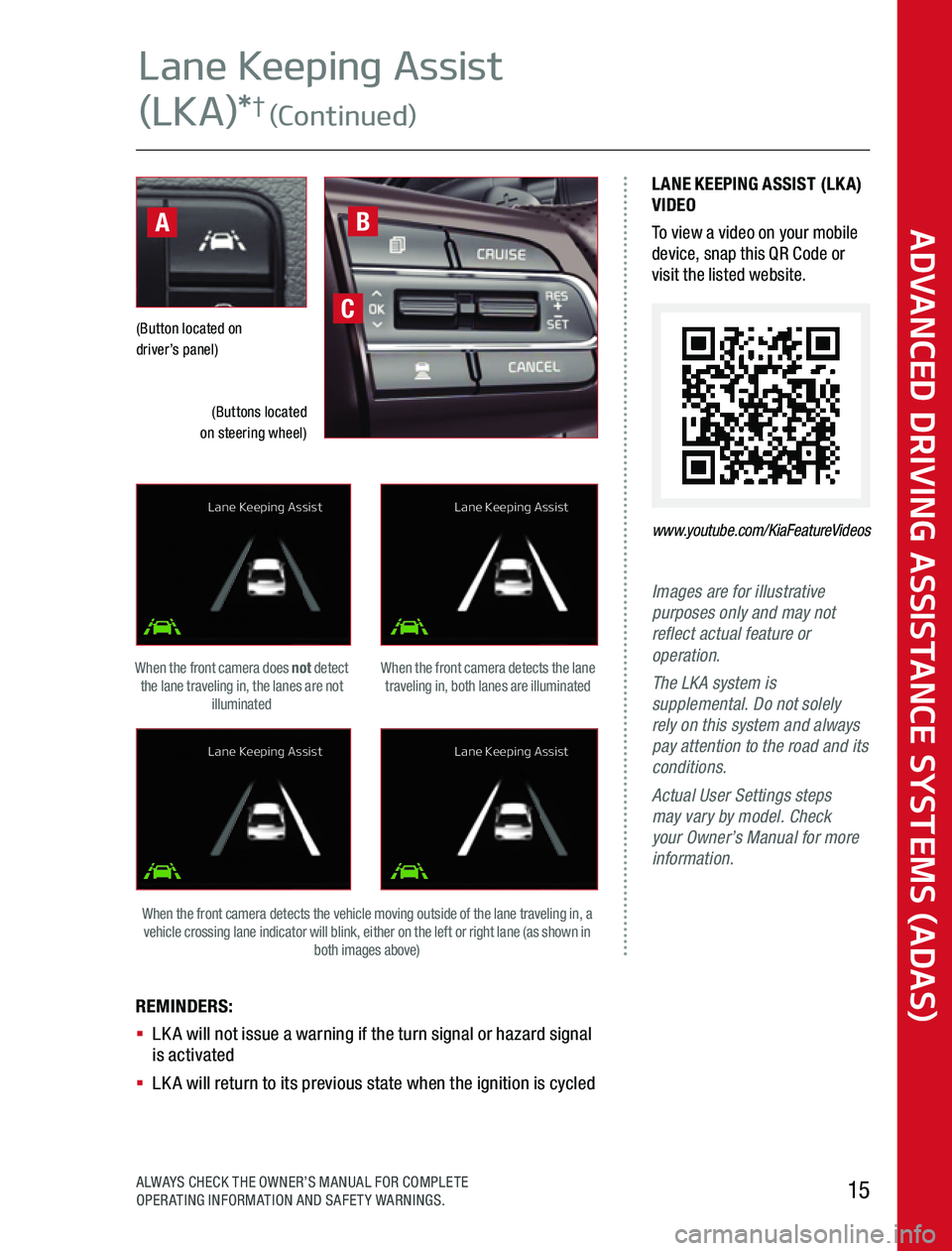
Images are for illustrative purposes only and may not reflect actual feature or operation.The LKA system is supplemental. Do not solely rely on this system and always pay attention to the road and its conditions.Actual User Settings steps may vary by model. Check your Owner’s Manual for more information.
REMINDERS: § LKA will not issue a warning if the turn signal or hazard signal is activated§ LKA will return to its previous state when the ignition is cycled
(Button located on driver’s panel)
When the front camera detects the lane traveling in, both lanes are illuminated
When the front camera detects the vehicle moving outside of the lane traveling in, a vehicle crossing lane indicator will blink, either on the left or right lane (as shown in both images above)
When the front camera does not detect the lane traveling in, the lanes are not illuminated
LANE KEEPING ASSIST (LKA)VIDEOTo view a video on your mobile device, snap this QR Code or visit the listed website
www.youtube.com/KiaFeatureVideos
C
B
(Buttons located on steering wheel)
A
Lane Keeping Assist
Lane Keeping Assist
Lane Keeping Assist
Lane Keeping Assist
ADVANCED DRIVING ASSISTANCE SYSTEMS (ADAS)
15ALWAYS CHECK THE OWNER’S MANUAL FOR COMPLETE OPERATING INFORMATION AND SAFETY WARNINGS
Lane Keeping Assist
(LKA)*† (Continued)