steering KIA NIRO PHEV 2020 Features and Functions Guide
[x] Cancel search | Manufacturer: KIA, Model Year: 2020, Model line: NIRO PHEV, Model: KIA NIRO PHEV 2020Pages: 58, PDF Size: 4.98 MB
Page 23 of 58
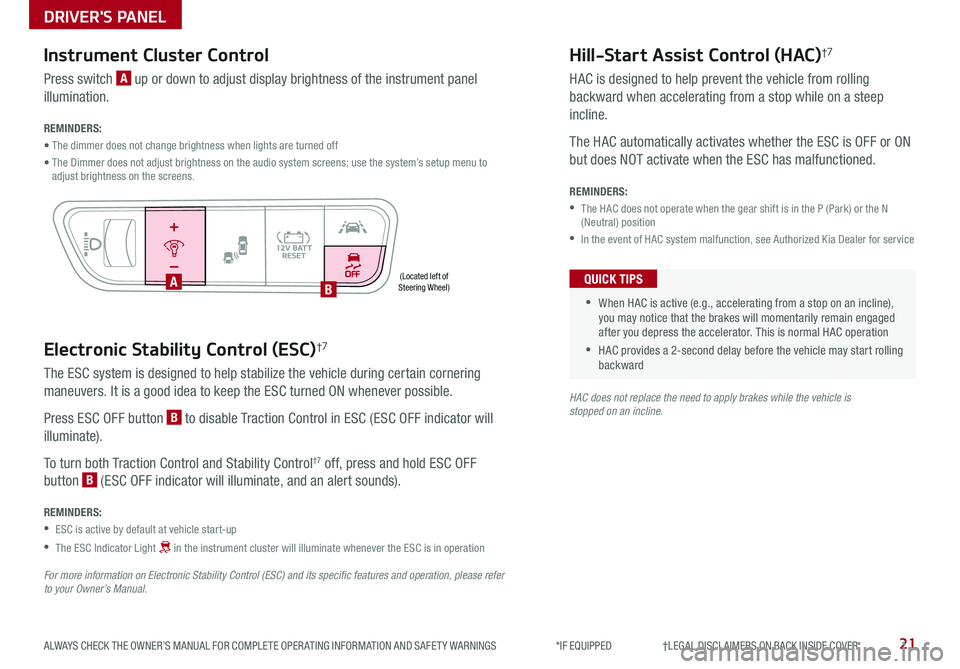
21ALWAYS CHECK THE OWNER’S MANUAL FOR COMPLETE OPER ATING INFORMATION AND SAFET Y WARNINGS *IF EQUIPPED †LEGAL DISCL AIMERS ON BACK INSIDE COVER
Electronic Stability Control (ESC)†7
The ESC system is designed to help stabilize the vehicle during certain cornering
maneuvers . It is a good idea to keep the ESC turned ON whenever possible .
Press ESC OFF button B to disable Traction Control in ESC (ESC OFF indicator will
illuminate) .
To turn both Traction Control and Stability Control†7 off, press and hold ESC OFF
button B (ESC OFF indicator will illuminate, and an alert sounds) .
REMINDERS:
•ESC is active by default at vehicle start-up
•
The ESC Indicator Light in the instrument cluster will illuminate whenever the ESC is in operation
For more information on Electronic Stability Control (ESC) and its specific features and operation, please refer to your Owner’s Manual.
HAC does not replace the need to apply brakes while the vehicle is stopped on an incline.
(Located left of Steering Wheel)
Instrument Cluster Control
Press switch A up or down to adjust display brightness of the instrument panel
illumination .
REMINDERS:
• The dimmer does not change brightness when lights are turned off
• The Dimmer does not adjust brightness on the audio system screens; use the system’s setup menu to adjust brightness on the screens .
Hill-Start Assist Control (HAC)†7
HAC is designed to help prevent the vehicle from rolling
backward when accelerating from a stop while on a steep
incline .
The HAC automatically activates whether the ESC is OFF or ON
but does NOT activate when the ESC has malfunctioned .
REMINDERS:
•
The HAC does not operate when the gear shift is in the P (Park) or the N (Neutral) position
•In the event of HAC system malfunction, see Authorized Kia Dealer for service
•
•When HAC is active (e .g ., accelerating from a stop on an incline), you may notice that the brakes will momentarily remain engaged after you depress the accelerator . This is normal HAC operation
•HAC provides a 2-second delay before the vehicle may start rolling backward
QUICK TIPS
AUTO OFF
AB
DRIVER'S PANEL
Page 26 of 58

24*IF EQUIPPED NIRO HYBRID / PLUG-IN HYBRID FEATURES & FUNCTIONS GUIDE
Headlight position
Parking light position
AUTO*Auto Light Position / DRL / HBA*
OFFOFF position
Headlights & High Beams
To o p e rate:
•Rotate lever to change the Headlight function
•Push lever to turn High Beams ON
•Pull lever to flash Headlights/High Beams
High Beam Assist (HBA)* – The High Beam Assist
is designed to automatically adjust the headlight
range by switching between high and low beams
based on light detected from oncoming vehicles
and road conditions .
When switch is in the AUTO position and the vehicle’s ignition
or the Engine Start /Stop button* is on, the High Beam Assist
will operate . To turn HBA off, change the switch setting .
AUTO Light position – When the light switch is in the AUTO Light position, the tail lights and
headlights will turn ON/OFF automatically depending on the amount of light outside the vehicle .
Daytime Running Lights (DRL)* – DRL may help others to see the front of your vehicle during
the day . The lights will be on automatically when the ignition or ENGINE START/STOP button* is
ON and the headlight switch is in the AUTO position, unless one of the following occurs:
•Headlights are on
•Parking brake is applied
•Fog lights are on
•Engine is turned off
Turn Signals & Fog Lights*
To o p e r a t e :
•Tu r n Signals - Move lever Up/Down for Right /
Left Turn Signal
•Fog Lights - Press switch A to turn Fog
Lights ON/OFF
One-Touch Lane Change Signal is activated by
briefly pressing the Turn Signal Lever slightly for
less than 1 second and then releasing . The lane
change signal will blink 3 times .
To change how many times (3/5/7) the Lane
Change Signal blinks, go to User Settings Mode
in the LCD Instrument Cluster modes .REMINDERS:
•
High Beam Assist does not operate below certain speeds, or in some lighting and driving conditions . Please be aware of your surroundings and exercise proper road etiquette when operating a vehicle while using the high beams
•HBA will operate when vehicle speed exceeds 25 mph
•
If the lever is pushed away from you while HBA is operational, HBA will turn off and the high beams will be on continuously .If the lever is pulled toward you while HBA is operational, HBA will turn off
•If the light switch is switched to the headlight position, HBA will turn off and low beams will be on continuously
•DRL only operates during the daytime
•
The DRL system turns off when the headlights are ON, parking brake is applied or the front fog lights are tuned on
A
REMINDER: Headlights must be ON for Fog Light operation .
STEERING WHEEL CONTROLS
Page 27 of 58
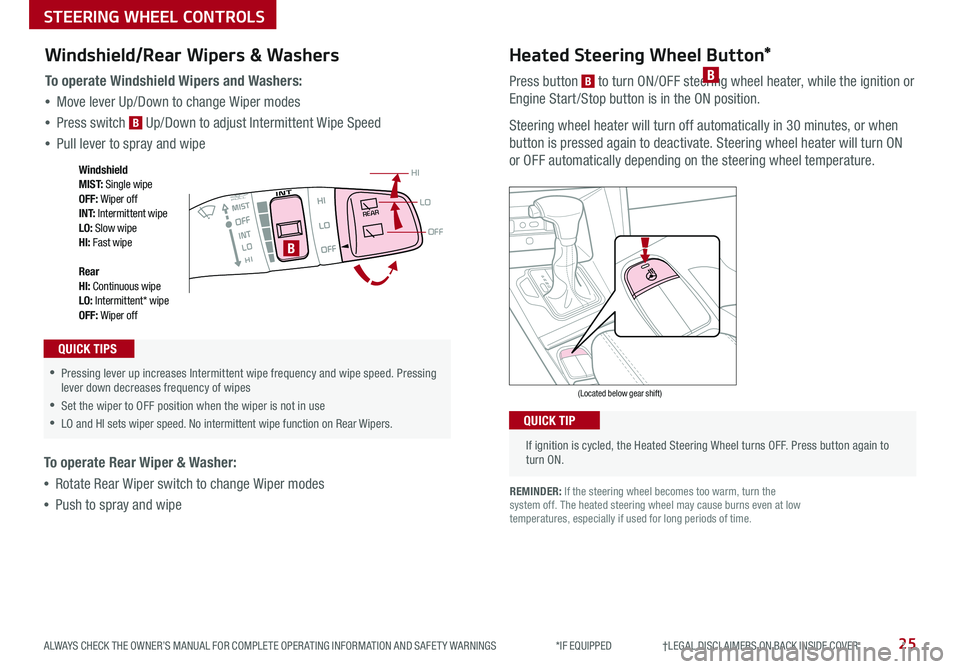
25ALWAYS CHECK THE OWNER’S MANUAL FOR COMPLETE OPER ATING INFORMATION AND SAFET Y WARNINGS *IF EQUIPPED †LEGAL DISCL AIMERS ON BACK INSIDE COVER
If ignition is cycled, the Heated Steering Wheel turns OFF . Press button again to turn ON .
(Located below gear shift)
QUICK TIP
Heated Steering Wheel Button*
Press button B to turn ON/OFF steering wheel heater, while the ignition or
Engine Start /Stop button is in the ON position .
Steering wheel heater will turn off automatically in 30 minutes, or when
button is pressed again to deactivate . Steering wheel heater will turn ON
or OFF automatically depending on the steering wheel temperature .
REMINDER: If the steering wheel becomes too warm, turn the system off . The heated steering wheel may cause burns even at low temperatures, especially if used for long periods of time .
B
OFF
LO
HI
REAR
•
•Pressing lever up increases Intermittent wipe frequency and wipe speed
. Pressing lever down decreases frequency of wipes
•Set the wiper to OFF position when the wiper is not in use
•LO and HI sets wiper speed . No intermittent wipe function on Rear Wipers .
B
Windshield/Rear Wipers & Washers
To operate Windshield Wipers and Washers:
•Move lever Up/Down to change Wiper modes
•Press switch B Up/Down to adjust Intermittent Wipe Speed
•Pull lever to spray and wipe
To operate Rear Wiper & Washer:
•Rotate Rear Wiper switch to change Wiper modes
•Push to spray and wipe
QUICK TIPS
Windshield M I S T: Single wipeOFF: Wiper offI N T: Intermittent wipeLO: Slow wipeHI: Fast wipe
Rear HI: Continuous wipeLO: Intermittent* wipeOFF: Wiper off
STEERING WHEEL CONTROLS
Page 28 of 58
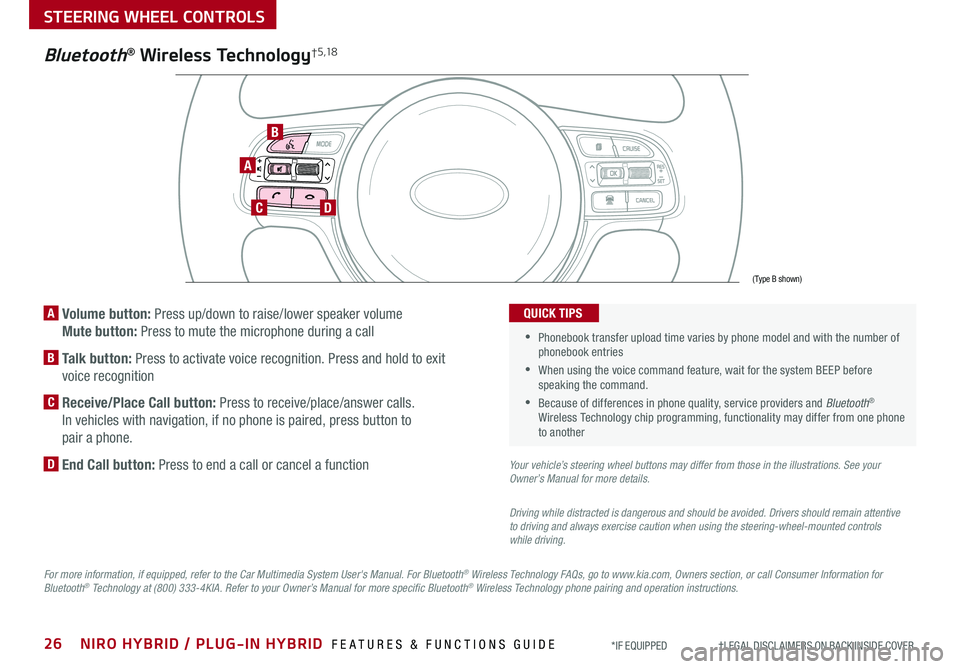
26NIRO HYBRID / PLUG-IN HYBRID FEATURES & FUNCTIONS GUIDE*IF EQUIPPED †LEGAL DISCL AIMERS ON BACK INSIDE COVER
A Volume button: Press up/down to raise/lower speaker volume
Mute button: Press to mute the microphone during a call
B Talk button: Press to activate voice recognition . Press and hold to exit
voice recognition
C Receive/Place Call button: Press to receive/place/answer calls .
In vehicles with navigation, if no phone is paired, press button to
pair a phone .
D End Call button: Press to end a call or cancel a function
A
CD
B
Bluetooth® Wireless Technology† 5 ,1 8
For more information, if equipped, refer to the Car Multimedia System User's Manual. For Bluetooth® Wireless Technology FAQs, go to www.kia.com, Owners section, or call Consumer Information for Bluetooth® Technology at (800) 333-4KIA. Refer to your Owner’s Manual for more specific Bluetooth® Wireless Technology phone pairing and operation instructions.
•
Phonebook transfer upload time varies by phone model and with the number of phonebook entries
•When using the voice command feature, wait for the system BEEP before speaking the command .
•Because of differences in phone quality, service providers and Bluetooth® Wireless Technology chip programming, functionality may differ from one phone to another
QUICK TIPS
Your vehicle’s steering wheel buttons may differ from those in the illustrations. See your Owner’s Manual for more details.
Driving while distracted is dangerous and should be avoided. Drivers should remain attentive to driving and always exercise caution when using the steering-wheel-mounted controls while driving.
(Type B shown)
STEERING WHEEL CONTROLS
Page 29 of 58
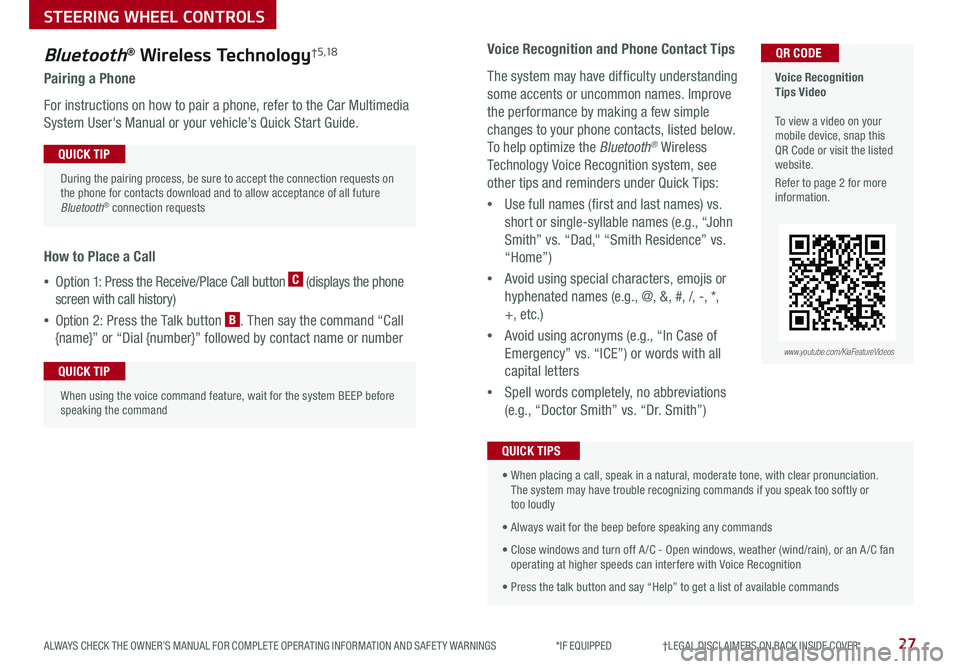
27ALWAYS CHECK THE OWNER’S MANUAL FOR COMPLETE OPER ATING INFORMATION AND SAFET Y WARNINGS *IF EQUIPPED †LEGAL DISCL AIMERS ON BACK INSIDE COVER
Bluetooth® Wireless Technology† 5 ,1 8
Pairing a Phone
For instructions on how to pair a phone, refer to the Car Multimedia
System User's Manual or your vehicle’s Quick Start Guide .
How to Place a Call
•Option 1: Press the Receive/Place Call button C (displays the phone
screen with call history)
•Option 2: Press the Talk button B . Then say the command “Call
{name}” or “Dial {number}” followed by contact name or number
Voice Recognition Tips Video To view a video on your mobile device, snap this QR Code or visit the listed website .
Refer to page 2 for more information .
QR CODE
During the pairing process, be sure to accept the connection requests on the phone for contacts download and to allow acceptance of all future Bluetooth® connection requests
QUICK TIP
When using the voice command feature, wait for the system BEEP before speaking the command
QUICK TIP
www.youtube.com/KiaFeatureVideos
Voice Recognition and Phone Contact Tips
The system may have difficulty understanding
some accents or uncommon names . Improve
the performance by making a few simple
changes to your phone contacts, listed below .
To help optimize the Bluetooth® Wireless
Technology Voice Recognition system, see
other tips and reminders under Quick Tips:
•Use full names (first and last names) vs .
short or single-syllable names (e .g ., “John
Smith” vs . “Dad," “Smith Residence” vs .
“Home”)
•Avoid using special characters, emojis or
hyphenated names (e .g ., @, &, #, /, -, *,
+, etc . )
•Avoid using acronyms (e .g ., “In Case of
Emergency” vs . “ICE”) or words with all
capital letters
•Spell words completely, no abbreviations
(e .g ., “Doctor Smith” vs . “Dr . Smith”)
• When placing a call, speak in a natural, moderate tone, with clear pronunciation . The system may have trouble recognizing commands if you speak too softly or too loudly
• Always wait for the beep before speaking any commands
• Close windows and turn off A /C - Open windows, weather (wind/rain), or an A /C fan operating at higher speeds can interfere with Voice Recognition
• Press the talk button and say “Help” to get a list of available commands
QUICK TIPS
STEERING WHEEL CONTROLS
Page 30 of 58
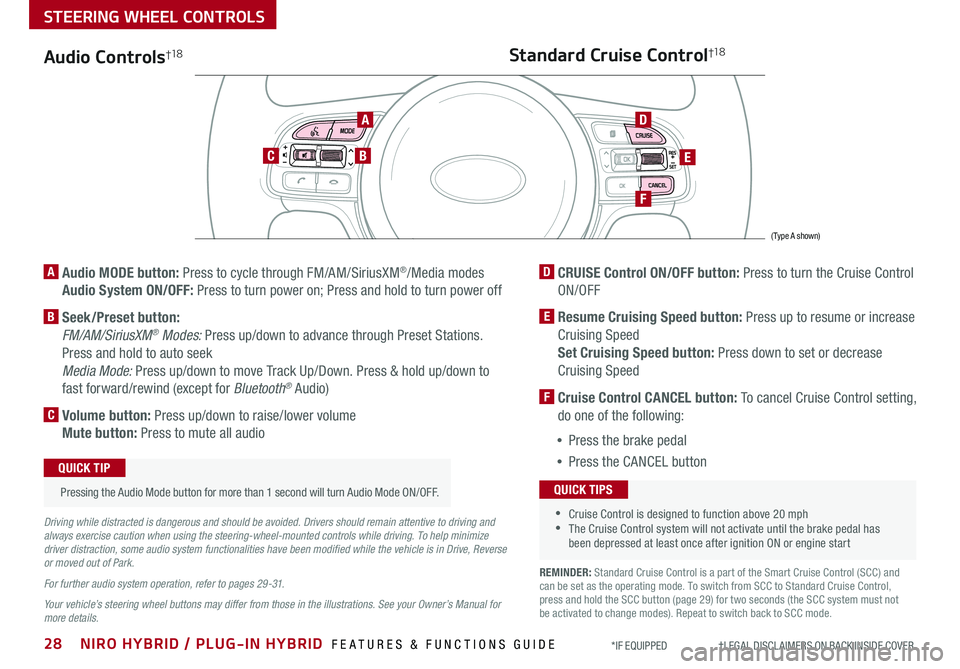
28NIRO HYBRID / PLUG-IN HYBRID FEATURES & FUNCTIONS GUIDE*IF EQUIPPED †LEGAL DISCL AIMERS ON BACK INSIDE COVER
Audio Controls†1 8
AD
E
F
CB
Standard Cruise Control†1 8
A Audio MODE button: Press to cycle through FM/AM/SiriusXM®/Media modes
Audio System ON/OFF: Press to turn power on; Press and hold to turn power off
B Seek/Preset button:
FM/AM/SiriusXM® Modes: Press up/down to advance through Preset Stations .
Press and hold to auto seek
Media Mode: Press up/down to move Track Up/Down . Press & hold up/down to
fast forward/rewind (except for Bluetooth® Audio)
C Volume button: Press up/down to raise/lower volume
Mute button: Press to mute all audio
D CRUISE Control ON/OFF button: Press to turn the Cruise Control
ON/OFF
E Resume Cruising Speed button: Press up to resume or increase
Cruising Speed
Set Cruising Speed button: Press down to set or decrease
Cruising Speed
F Cruise Control CANCEL button: To cancel Cruise Control setting,
do one of the following:
•Press the brake pedal
•Press the CANCEL button
•Cruise Control is designed to function above 20 mph •The Cruise Control system will not activate until the brake pedal has been depressed at least once after ignition ON or engine start
QUICK TIPS
Driving while distracted is dangerous and should be avoided. Drivers should remain attentive to driving and always exercise caution when using the steering-wheel-mounted controls while driving. To help minimize driver distraction, some audio system functionalities have been modified while the vehicle is in Drive, Reverse or moved out of Park.
For further audio system operation, refer to pages 29 -31.
Your vehicle’s steering wheel buttons may differ from those in the illustrations. See your Owner’s Manual for more details.
Pressing the Audio Mode button for more than 1 second will turn Audio Mode ON/OFF .
QUICK TIP
(Type A shown)
REMINDER: Standard Cruise Control is a part of the Smart Cruise Control (SCC) and can be set as the operating mode . To switch from SCC to Standard Cruise Control, press and hold the SCC button (page 29) for two seconds (the SCC system must not be activated to change modes) . Repeat to switch back to SCC mode .
STEERING WHEEL CONTROLS
Page 31 of 58
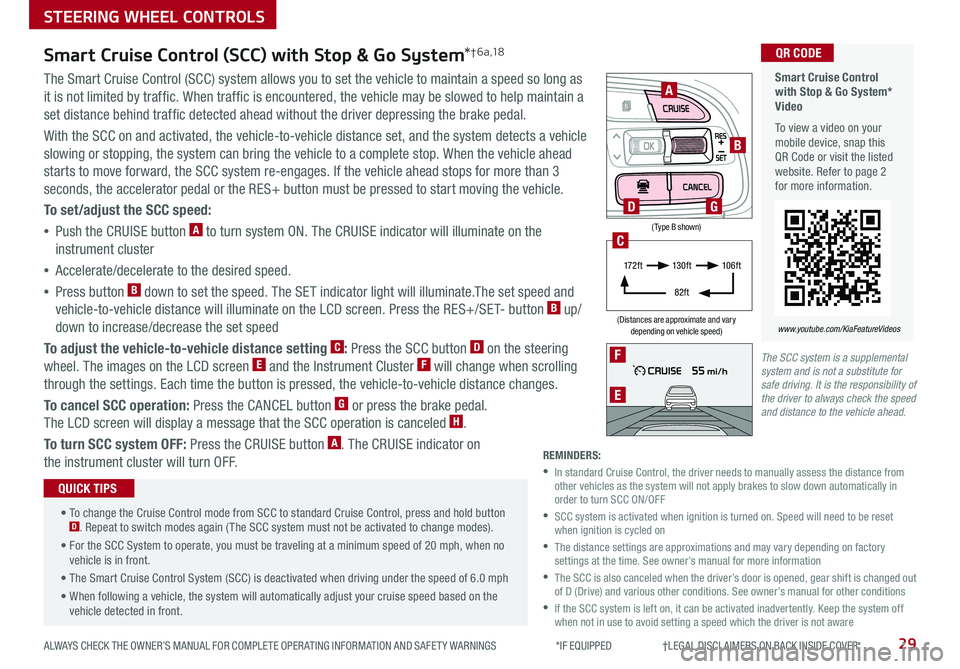
29ALWAYS CHECK THE OWNER’S MANUAL FOR COMPLETE OPER ATING INFORMATION AND SAFET Y WARNINGS *IF EQUIPPED †LEGAL DISCL AIMERS ON BACK INSIDE COVER
The SCC system is a supplemental system and is not a substitute for safe driving. It is the responsibility of the driver to always check the speed and distance to the vehicle ahead.
STEERING WHEEL CONTROLS
Smart Cruise Control with Stop & Go System* Video
To view a video on your mobile device, snap this QR Code or visit the listed website . Refer to page 2 for more information .
www.youtube.com/KiaFeatureVideos
QR CODE
F
E
(Type B shown)
(Distances are approximate and vary depending on vehicle speed)
A
B
D
17 2 f t13 0 f t
82ft
10 6 f t
C
G
Smart Cruise Control (SCC) with Stop & Go System*† 6 a ,1 8
The Smart Cruise Control (SCC) system allows you to set the vehicle to maintain a speed so long as
it is not limited by traffic . When traffic is encountered, the vehicle may be slowed to help maintain a
set distance behind traffic detected ahead without the driver depressing the brake pedal .
With the SCC on and activated, the vehicle-to-vehicle distance set, and the system detects a vehicle
slowing or stopping, the system can bring the vehicle to a complete stop . When the vehicle ahead
starts to move forward, the SCC system re-engages . If the vehicle ahead stops for more than 3
seconds, the accelerator pedal or the RES+ button must be pressed to start moving the vehicle .
To set/adjust the SCC speed:
•Push the CRUISE button A to turn system ON . The CRUISE indicator will illuminate on the
instrument cluster
•Accelerate/decelerate to the desired speed .
•Press button B down to set the speed . The SET indicator light will illuminate .The set speed and
vehicle-to-vehicle distance will illuminate on the LCD screen . Press the RES+/SET- button B up/
down to increase/decrease the set speed
To adjust the vehicle-to-vehicle distance setting C: Press the SCC button D on the steering
wheel . The images on the LCD screen E and the Instrument Cluster F will change when scrolling
through the settings . Each time the button is pressed, the vehicle-to-vehicle distance changes .
To cancel SCC operation: Press the CANCEL button G or press the brake pedal .
The LCD screen will display a message that the SCC operation is canceled H .
To turn SCC system OFF: Press the CRUISE button A . The CRUISE indicator on
the instrument cluster will turn OFF .
• To change the Cruise Control mode from SCC to standard Cruise Control, press and hold button D . Repeat to switch modes again ( The SCC system must not be activated to change modes) .
• For the SCC System to operate, you must be traveling at a minimum speed of 20 mph, when no vehicle is in front .
• The Smart Cruise Control System (SCC) is deactivated when driving under the speed of 6 .0 mph
• When following a vehicle, the system will automatically adjust your cruise speed based on the vehicle detected in front .
QUICK TIPS
REMINDERS:
•
In standard Cruise Control, the driver needs to manually assess the distance from other vehicles as the system will not apply brakes to slow down automatically in order to turn SCC ON/OFF
•
SCC system is activated when ignition is turned on . Speed will need to be reset when ignition is cycled on
•
The distance settings are approximations and may vary depending on factory settings at the time . See owner’s manual for more information
•
The SCC is also canceled when the driver’s door is opened, gear shift is changed out of D (Drive) and various other conditions . See owner’s manual for other conditions
•
If the SCC system is left on, it can be activated inadvertently . Keep the system off when not in use to avoid setting a speed which the driver is not aware
Page 32 of 58
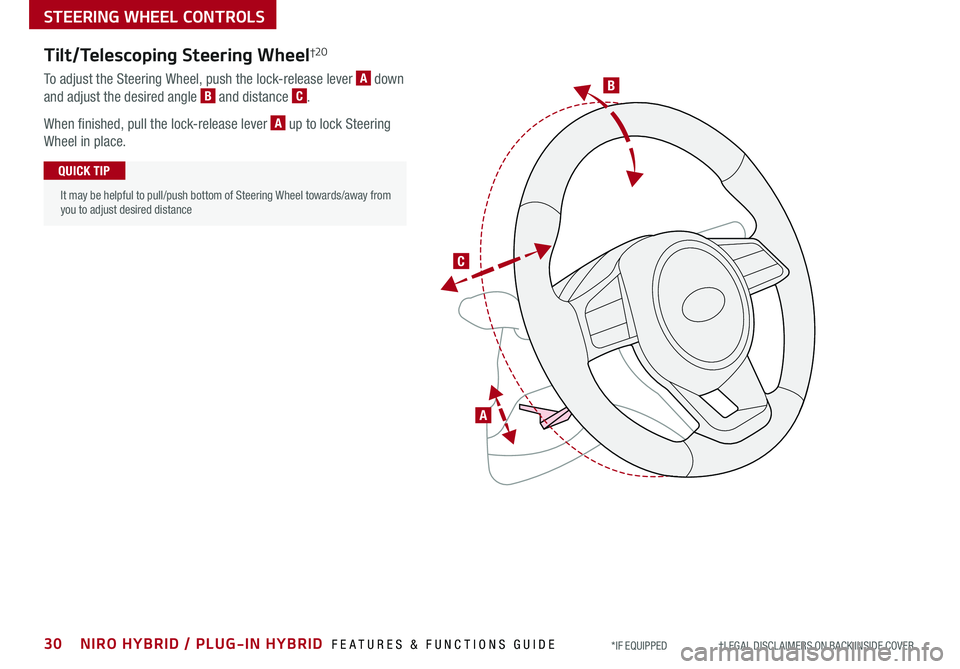
B
C
Tilt/Telescoping Steering Wheel†2 0
To adjust the Steering Wheel, push the lock-release lever A down
and adjust the desired angle B and distance C .
When finished, pull the lock-release lever A up to lock Steering
Wheel in place .
It may be helpful to pull/push bottom of Steering Wheel towards/away from you to adjust desired distance
QUICK TIP
A
30NIRO HYBRID / PLUG-IN HYBRID FEATURES & FUNCTIONS GUIDE*IF EQUIPPED †LEGAL DISCL AIMERS ON BACK INSIDE COVER
STEERING WHEEL CONTROLS
Page 48 of 58
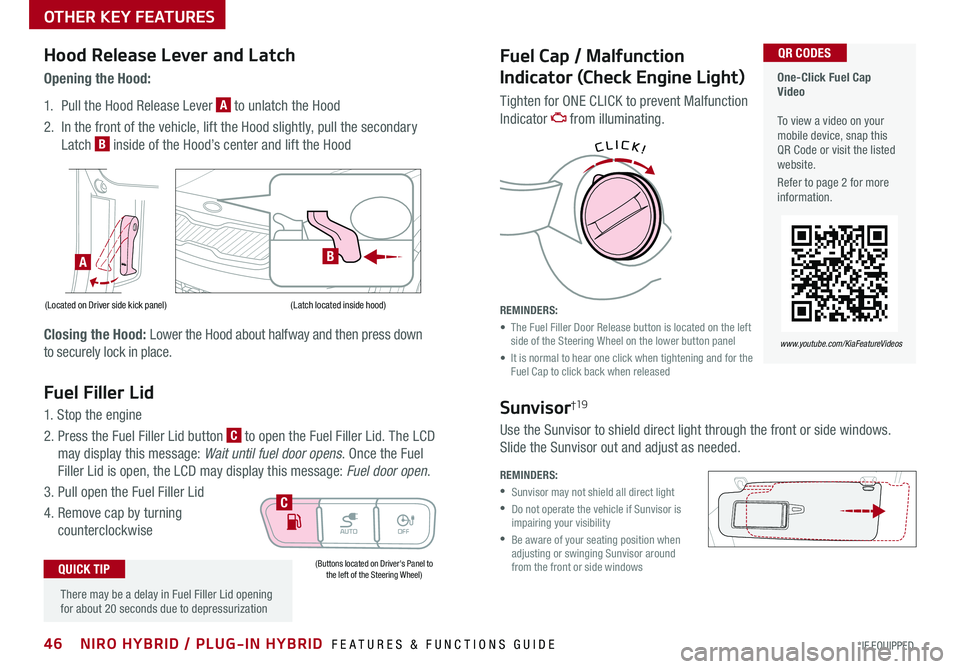
46NIRO HYBRID / PLUG-IN HYBRID FEATURES & FUNCTIONS GUIDE*IF EQUIPPED
AUTOOFF
Fuel Filler Lid
1 . Stop the engine
2 . Press the Fuel Filler Lid button C to open the Fuel Filler Lid . The LCD
may display this message: Wait until fuel door opens . Once the Fuel
Filler Lid is open, the LCD may display this message: Fuel door open .
3 . Pull open the Fuel Filler Lid
4 . Remove cap by turning
counterclockwise
Hood Release Lever and Latch
Opening the Hood:
1 . Pull the Hood Release Lever A to unlatch the Hood
2 . In the front of the vehicle, lift the Hood slightly, pull the secondary
Latch B inside of the Hood’s center and lift the Hood
Closing the Hood: Lower the Hood about halfway and then press down
to securely lock in place .
(Buttons located on Driver's Panel to the left of the Steering Wheel)
C
(Located on Driver side kick panel)(Latch located inside hood)
A
Fuel Cap / Malfunction
Indicator (Check Engine Light)
Tighten for ONE CLICK to prevent Malfunction
Indicator from illuminating .
REMINDERS:
• The Fuel Filler Door Release button is located on the left side of the Steering Wheel on the lower button panel
• It is normal to hear one click when tightening and for the Fuel Cap to click back when released
CLICK!
B
One-Click Fuel Cap Video To view a video on your mobile device, snap this QR Code or visit the listed website .
Refer to page 2 for more information .
QR CODES
www.youtube.com/KiaFeatureVideos
There may be a delay in Fuel Filler Lid opening for about 20 seconds due to depressurization
QUICK TIP
OTHER KEY FEATURES
REMINDERS:
•Sunvisor may not shield all direct light
•
Do not operate the vehicle if Sunvisor is impairing your visibility
•
Be aware of your seating position when adjusting or swinging Sunvisor around from the front or side windows
Sunvisor†19
Use the Sunvisor to shield direct light through the front or side windows .
Slide the Sunvisor out and adjust as needed .
Page 49 of 58
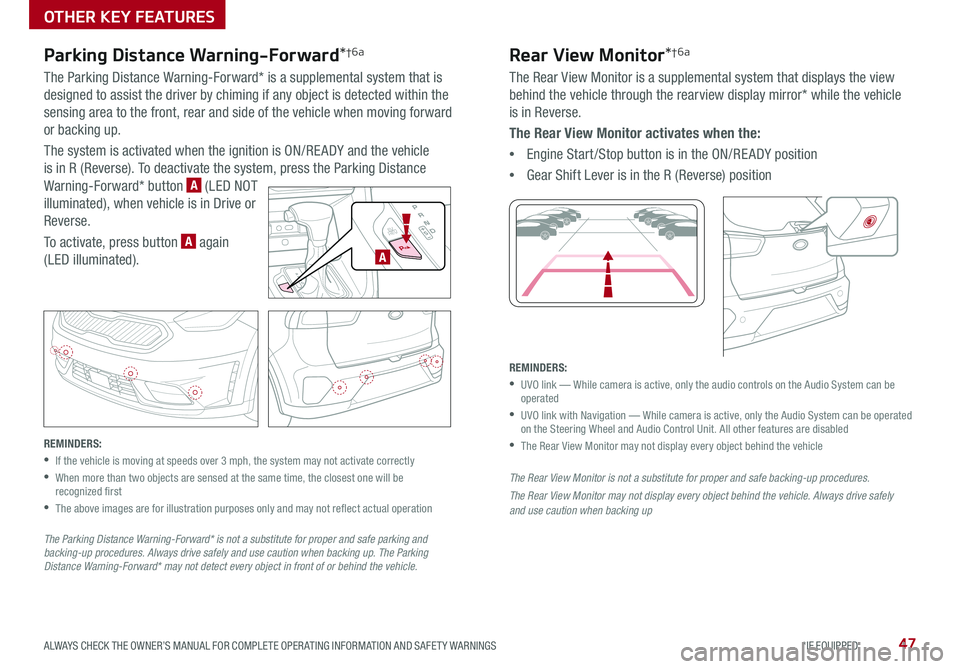
47ALWAYS CHECK THE OWNER’S MANUAL FOR COMPLETE OPER ATING INFORMATION AND SAFET Y WARNINGS *IF EQUIPPED
Parking Distance Warning-Forward*†6a
The Parking Distance Warning-Forward* is a supplemental system that is
designed to assist the driver by chiming if any object is detected within the
sensing area to the front, rear and side of the vehicle when moving forward
or backing up .
The system is activated when the ignition is ON/RE ADY and the vehicle
is in R (Reverse) . To deactivate the system, press the Parking Distance
Warning-Forward* button A (LED NOT
illuminated), when vehicle is in Drive or
Reverse .
To activate, press button A again
(LED illuminated) .
REMINDERS:
•If the vehicle is moving at speeds over 3 mph, the system may not activate correctly
•
When more than two objects are sensed at the same time, the closest one will be recognized first
•
The above images are for illustration purposes only and may not reflect actual operation
The Parking Distance Warning-Forward* is not a substitute for proper and safe parking and backing-up procedures. Always drive safely and use caution when backing up. The Parking Distance Warning-Forward* may not detect every object in front of or behind the vehicle.
Rear View Monitor*†6a
The Rear View Monitor is a supplemental system that displays the view
behind the vehicle through the rearview display mirror* while the vehicle
is in Reverse .
The Rear View Monitor activates when the:
•Engine Start /Stop button is in the ON/RE ADY position
•Gear Shift Lever is in the R (Reverse) position
REMINDERS:
•
UVO link — While camera is active, only the audio controls on the Audio System can be operated
•
UVO link with Navigation — While camera is active, only the Audio System can be operated on the Steering Wheel and Audio Control Unit . All other features are disabled
•The Rear View Monitor may not display every object behind the vehicle
The Rear View Monitor is not a substitute for proper and safe backing-up procedures.
The Rear View Monitor may not display every object behind the vehicle. Always drive safely and use caution when backing up
EV
HEV
A
OTHER KEY FEATURES