warning KIA NIRO PHEV 2020 Features and Functions Guide
[x] Cancel search | Manufacturer: KIA, Model Year: 2020, Model line: NIRO PHEV, Model: KIA NIRO PHEV 2020Pages: 58, PDF Size: 4.98 MB
Page 19 of 58
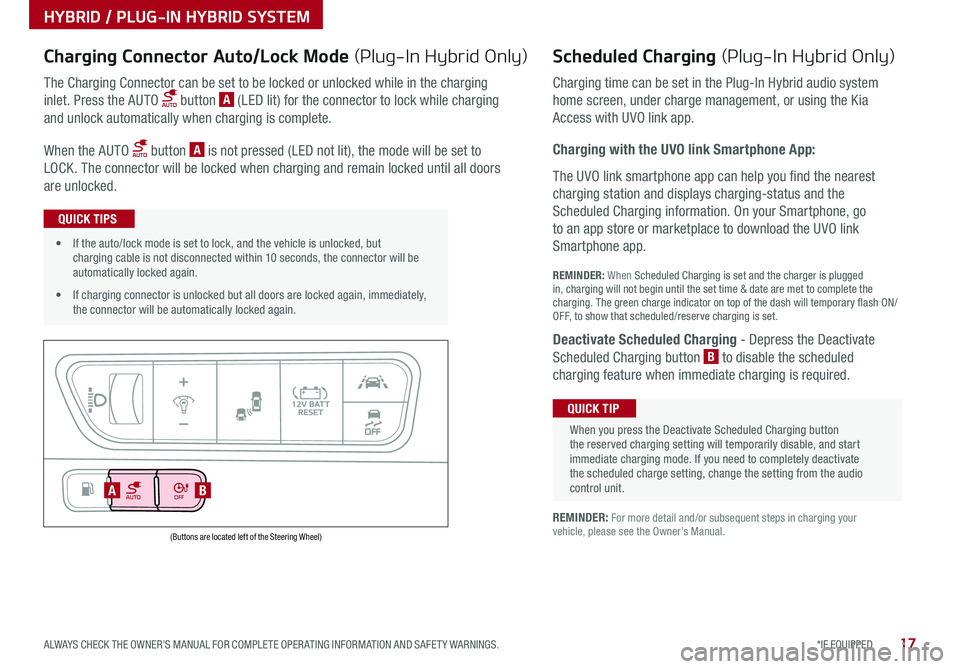
17*IF EQUIPPED ALWAYS CHECK THE OWNER’S MANUAL FOR COMPLETE OPER ATING INFORMATION AND SAFET Y WARNINGS .
AUTOOFF
(Buttons are located left of the Steering Wheel)
AB
Scheduled Charging (Plug-In Hybrid Only)Charging Connector Auto/Lock Mode (Plug-In Hybrid Only)
Charging time can be set in the Plug-In Hybrid audio system
home screen, under charge management, or using the Kia
Access with UVO link app .
Charging with the UVO link Smartphone App:
The UVO link smartphone app can help you find the nearest
charging station and displays charging-status and the
Scheduled Charging information . On your Smartphone, go
to an app store or marketplace to download the UVO link
Smartphone app .
REMINDER: When Scheduled Charging is set and the charger is plugged in, charging will not begin until the set time & date are met to complete the charging . The green charge indicator on top of the dash will temporary flash ON/OFF, to show that scheduled/reserve charging is set .
Deactivate Scheduled Charging - Depress the Deactivate
Scheduled Charging button B to disable the scheduled
charging feature when immediate charging is required .
The Charging Connector can be set to be locked or unlocked while in the charging
inlet . Press the AUTO button A (LED lit) for the connector to lock while charging
and unlock automatically when charging is complete .
When the AUTO button A is not pressed (LED not lit), the mode will be set to
LOCK . The connector will be locked when charging and remain locked until all doors
are unlocked .
REMINDER: For more detail and/or subsequent steps in charging your vehicle, please see the Owner’s Manual .
When you press the Deactivate Scheduled Charging button the reserved charging setting will temporarily disable, and start immediate charging mode . If you need to completely deactivate the scheduled charge setting, change the setting from the audio control unit .
QUICK TIP
• If the auto/lock mode is set to lock, and the vehicle is unlocked, but charging cable is not disconnected within 10 seconds, the connector will be automatically locked again .
• If charging connector is unlocked but all doors are locked again, immediately, the connector will be automatically locked again .
QUICK TIPS
HYBRID / PLUG-IN HYBRID SYSTEM
Page 20 of 58
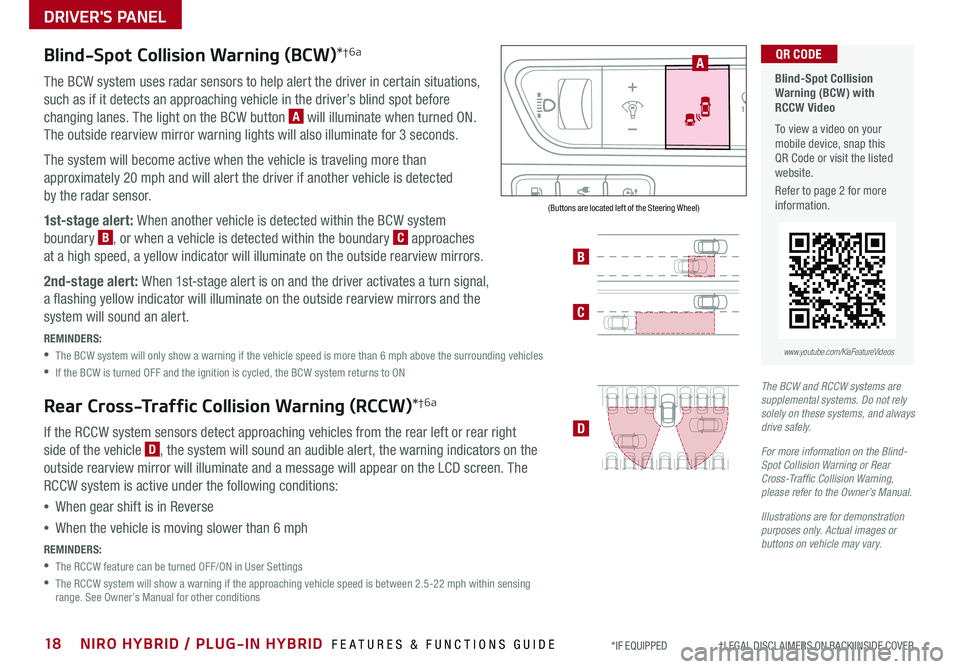
18NIRO HYBRID / PLUG-IN HYBRID FEATURES & FUNCTIONS GUIDE*IF EQUIPPED †LEGAL DISCL AIMERS ON BACK INSIDE COVER
AUTOOFF
Blind-Spot Collision Warning (BCW)*†6a
The BCW system uses radar sensors to help alert the driver in certain situations,
such as if it detects an approaching vehicle in the driver’s blind spot before
changing lanes . The light on the BCW button A will illuminate when turned ON .
The outside rearview mirror warning lights will also illuminate for 3 seconds .
The system will become active when the vehicle is traveling more than
approximately 20 mph and will alert the driver if another vehicle is detected
by the radar sensor .
1st-stage alert: When another vehicle is detected within the BCW system
boundary B, or when a vehicle is detected within the boundary C approaches
at a high speed, a yellow indicator will illuminate on the outside rearview mirrors .
2nd-stage alert: When 1st-stage alert is on and the driver activates a turn signal,
a flashing yellow indicator will illuminate on the outside rearview mirrors and the
system will sound an alert .
REMINDERS:
•The BCW system will only show a warning if the vehicle speed is more than 6 mph above the surrounding vehicles
•If the BCW is turned OFF and the ignition is cycled, the BCW system returns to ON
Rear Cross-Traffic Collision Warning (RCCW)*†6a
If the RCCW system sensors detect approaching vehicles from the rear left or rear right
side of the vehicle D, the system will sound an audible alert, the warning indicators on the
outside rearview mirror will illuminate and a message will appear on the LCD screen . The
RCCW system is active under the following conditions:
•When gear shift is in Reverse
•When the vehicle is moving slower than 6 mph
REMINDERS:
•The RCCW feature can be turned OFF/ON in User Settings
•
The RCCW system will show a warning if the approaching vehicle speed is between 2 .5-22 mph within sensing range . See Owner’s Manual for other conditions
Blind-Spot Collision Warning (BCW) with RCCW Video
To view a video on your mobile device, snap this QR Code or visit the listed website .
Refer to page 2 for more information .
QR CODE
B
C
D
A
www.youtube.com/KiaFeatureVideos
(Buttons are located left of the Steering Wheel)
The BCW and RCCW systems are supplemental systems. Do not rely solely on these systems, and always drive safely.
For more information on the Blind-Spot Collision Warning or Rear Cross-Traffic Collision Warning, please refer to the Owner’s Manual.
Illustrations are for demonstration purposes only. Actual images or buttons on vehicle may vary.
DRIVER'S PANEL
Page 21 of 58
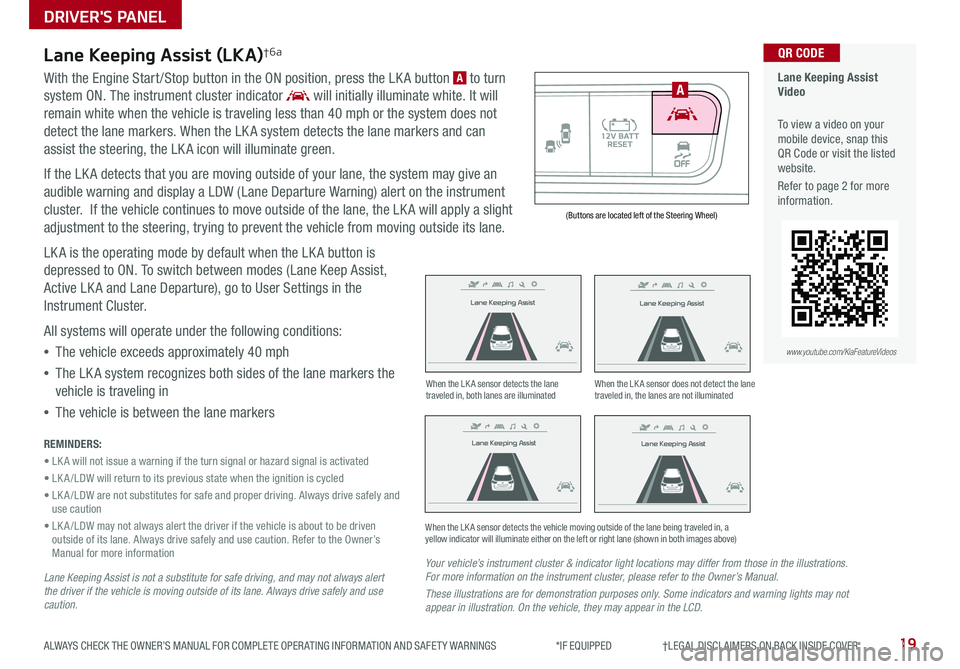
19ALWAYS CHECK THE OWNER’S MANUAL FOR COMPLETE OPER ATING INFORMATION AND SAFET Y WARNINGS *IF EQUIPPED †LEGAL DISCL AIMERS ON BACK INSIDE COVER
Lane Keeping Assist
Lane Keeping Assist
Lane Keeping Assist
Lane Keeping Assist
Lane Keeping Assist
Lane Keeping Assist Lane Keeping Assist
Lane Keeping Assist
Lane Keeping Assist (LKA)†6a
With the Engine Start /Stop button in the ON position, press the LK A button A to turn
system ON . The instrument cluster indicator will initially illuminate white . It will
remain white when the vehicle is traveling less than 40 mph or the system does not
detect the lane markers . When the LK A system detects the lane markers and can
assist the steering, the LK A icon will illuminate green .
If the LK A detects that you are moving outside of your lane, the system may give an
audible warning and display a LDW (Lane Departure Warning) alert on the instrument
cluster . If the vehicle continues to move outside of the lane, the LK A will apply a slight
adjustment to the steering, trying to prevent the vehicle from moving outside its lane .
LK A is the operating mode by default when the LK A button is
depressed to ON . To switch between modes (Lane Keep Assist,
Active LK A and Lane Departure), go to User Settings in the
Instrument Cluster .
All systems will operate under the following conditions:
•The vehicle exceeds approximately 40 mph
•The LK A system recognizes both sides of the lane markers the
vehicle is traveling in
•The vehicle is between the lane markers
REMINDERS:
• LK A will not issue a warning if the turn signal or hazard signal is activated
• LK A /LDW will return to its previous state when the ignition is cycled
• LK A /LDW are not substitutes for safe and proper driving . Always drive safely and use caution
• LK A /LDW may not always alert the driver if the vehicle is about to be driven outside of its lane . Always drive safely and use caution . Refer to the Owner’s Manual for more information
Lane Keeping Assist is not a substitute for safe driving, and may not always alert the driver if the vehicle is moving outside of its lane. Always drive safely and use caution.
Your vehicle’s instrument cluster & indicator light locations may differ from those in the illustrations. For more information on the instrument cluster, please refer to the Owner’s Manual.
These illustrations are for demonstration purposes only. Some indicators and warning lights may not appear in illustration. On the vehicle, they may appear in the LCD.
When the LK A sensor detects the lane traveled in, both lanes are illuminatedWhen the LK A sensor does not detect the lane traveled in, the lanes are not illuminated
When the LK A sensor detects the vehicle moving outside of the lane being traveled in, a yellow indicator will illuminate either on the left or right lane (shown in both images above)
Lane Keeping Assist
Lane Keeping Assist Lane Keeping Assist
Lane Keeping AssistLane Keeping Assist
Lane Keeping AssistLane Keeping Assist
Lane Keeping Assist
Lane Keeping Assist Video
To view a video on your mobile device, snap this QR Code or visit the listed website .
Refer to page 2 for more information .
QR CODE
www.youtube.com/KiaFeatureVideos
AUTO OFF
A
(Buttons are located left of the Steering Wheel)
DRIVER'S PANEL
Page 22 of 58
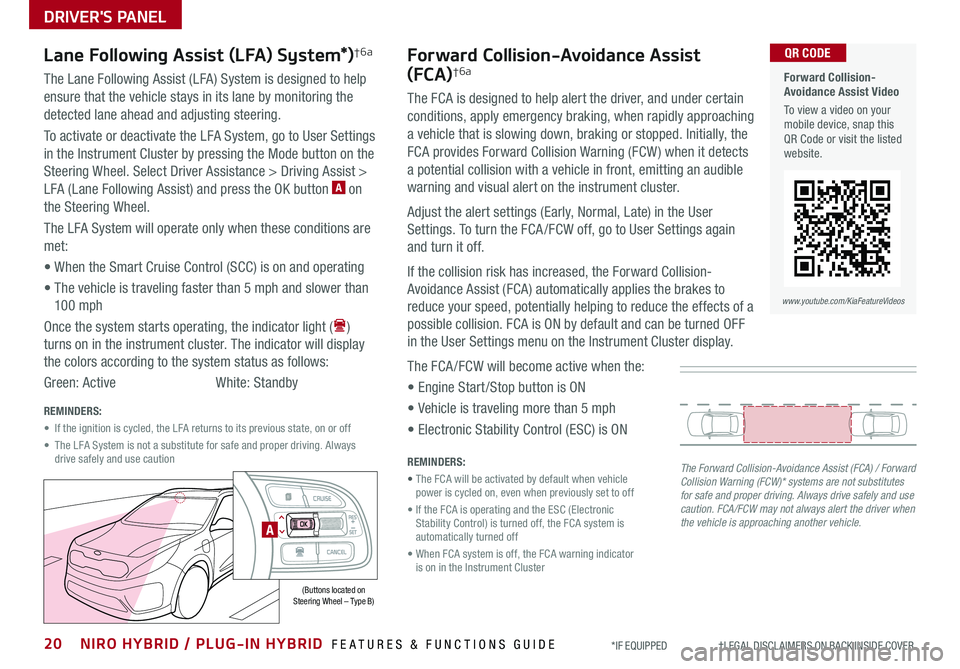
20NIRO HYBRID / PLUG-IN HYBRID FEATURES & FUNCTIONS GUIDE*IF EQUIPPED †LEGAL DISCL AIMERS ON BACK INSIDE COVER
Forward Collision-Avoidance Assist Video
To view a video on your mobile device, snap this QR Code or visit the listed website .
www.youtube.com/KiaFeatureVideos
QR CODE
DRIVER'S PANEL
Forward Collision-Avoidance Assist
(FCA)†6a
The FCA is designed to help alert the driver, and under certain
conditions, apply emergency braking, when rapidly approaching
a vehicle that is slowing down, braking or stopped . Initially, the
FCA provides Forward Collision Warning (FCW ) when it detects
a potential collision with a vehicle in front, emitting an audible
warning and visual alert on the instrument cluster .
Adjust the alert settings (Early, Normal, Late) in the User
Settings . To turn the FCA /FCW off, go to User Settings again
and turn it off .
If the collision risk has increased, the Forward Collision-
Avoidance Assist (FCA) automatically applies the brakes to
reduce your speed, potentially helping to reduce the effects of a
possible collision . FCA is ON by default and can be turned OFF
in the User Settings menu on the Instrument Cluster display .
The FCA /FCW will become active when the:
• Engine Start /Stop button is ON
• Vehicle is traveling more than 5 mph
• Electronic Stability Control (ESC) is ON
Lane Following Assist (LFA) System*)†6a
The Lane Following Assist (LFA) System is designed to help
ensure that the vehicle stays in its lane by monitoring the
detected lane ahead and adjusting steering .
To activate or deactivate the LFA System, go to User Settings
in the Instrument Cluster by pressing the Mode button on the
Steering Wheel . Select Driver Assistance > Driving Assist >
LFA (Lane Following Assist) and press the OK button A on
the Steering Wheel .
The LFA System will operate only when these conditions are
met:
• When the Smart Cruise Control (SCC) is on and operating
• The vehicle is traveling faster than 5 mph and slower than
10 0 mph
Once the system starts operating, the indicator light ()
turns on in the instrument cluster . The indicator will display
the colors according to the system status as follows:
Green: ActiveWhite: Standby
The Forward Collision-Avoidance Assist (FCA) / Forward Collision Warning (FCW)* systems are not substitutes for safe and proper driving. Always drive safely and use caution. FCA/FCW may not always alert the driver when the vehicle is approaching another vehicle.
REMINDERS:
• The FCA will be activated by default when vehicle power is cycled on, even when previously set to off
• If the FCA is operating and the ESC (Electronic Stability Control) is turned off, the FCA system is automatically turned off
• When FCA system is off, the FCA warning indicator is on in the Instrument Cluster
REMINDERS:
• If the ignition is cycled, the LFA returns to its previous state, on or off
• The LFA System is not a substitute for safe and proper driving . Always drive safely and use caution
(Buttons located on Steering Wheel – Type B)
A
Page 23 of 58
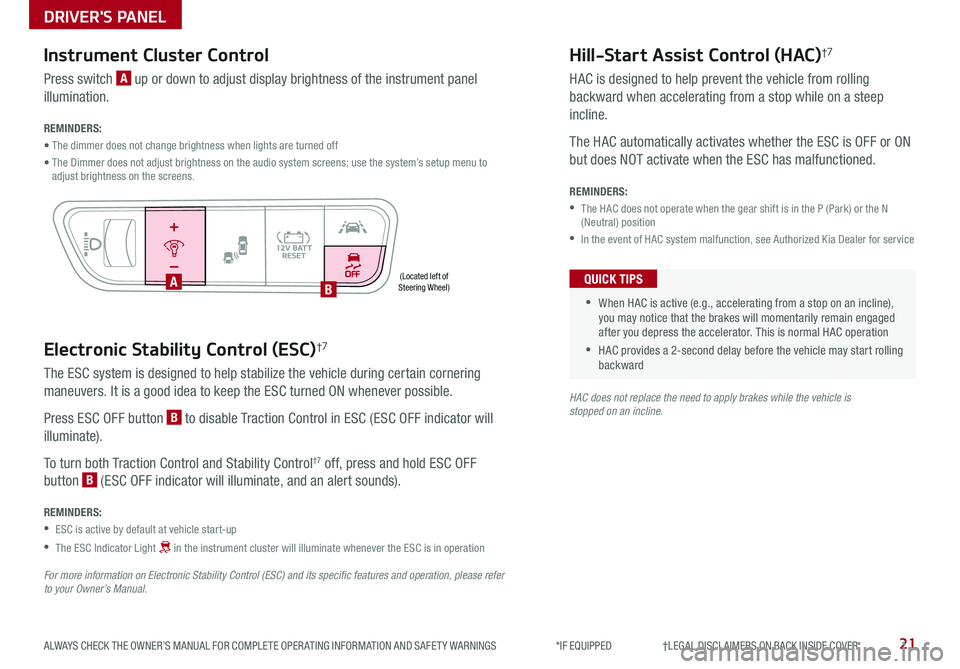
21ALWAYS CHECK THE OWNER’S MANUAL FOR COMPLETE OPER ATING INFORMATION AND SAFET Y WARNINGS *IF EQUIPPED †LEGAL DISCL AIMERS ON BACK INSIDE COVER
Electronic Stability Control (ESC)†7
The ESC system is designed to help stabilize the vehicle during certain cornering
maneuvers . It is a good idea to keep the ESC turned ON whenever possible .
Press ESC OFF button B to disable Traction Control in ESC (ESC OFF indicator will
illuminate) .
To turn both Traction Control and Stability Control†7 off, press and hold ESC OFF
button B (ESC OFF indicator will illuminate, and an alert sounds) .
REMINDERS:
•ESC is active by default at vehicle start-up
•
The ESC Indicator Light in the instrument cluster will illuminate whenever the ESC is in operation
For more information on Electronic Stability Control (ESC) and its specific features and operation, please refer to your Owner’s Manual.
HAC does not replace the need to apply brakes while the vehicle is stopped on an incline.
(Located left of Steering Wheel)
Instrument Cluster Control
Press switch A up or down to adjust display brightness of the instrument panel
illumination .
REMINDERS:
• The dimmer does not change brightness when lights are turned off
• The Dimmer does not adjust brightness on the audio system screens; use the system’s setup menu to adjust brightness on the screens .
Hill-Start Assist Control (HAC)†7
HAC is designed to help prevent the vehicle from rolling
backward when accelerating from a stop while on a steep
incline .
The HAC automatically activates whether the ESC is OFF or ON
but does NOT activate when the ESC has malfunctioned .
REMINDERS:
•
The HAC does not operate when the gear shift is in the P (Park) or the N (Neutral) position
•In the event of HAC system malfunction, see Authorized Kia Dealer for service
•
•When HAC is active (e .g ., accelerating from a stop on an incline), you may notice that the brakes will momentarily remain engaged after you depress the accelerator . This is normal HAC operation
•HAC provides a 2-second delay before the vehicle may start rolling backward
QUICK TIPS
AUTO OFF
AB
DRIVER'S PANEL
Page 25 of 58
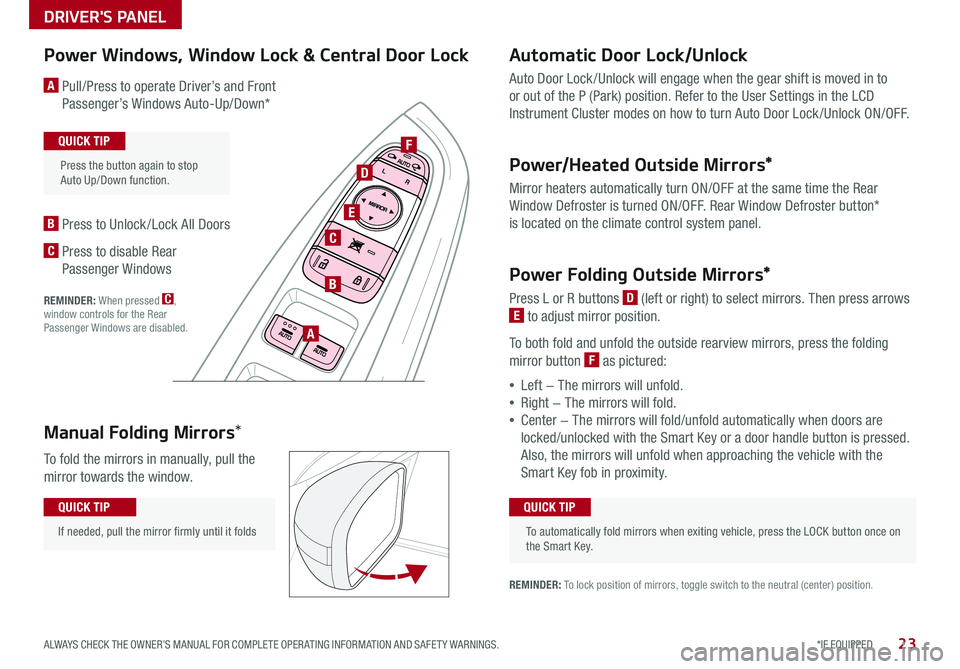
23*IF EQUIPPED ALWAYS CHECK THE OWNER’S MANUAL FOR COMPLETE OPER ATING INFORMATION AND SAFET Y WARNINGS .
Automatic Door Lock/Unlock
Auto Door Lock /Unlock will engage when the gear shift is moved in to
or out of the P (Park) position . Refer to the User Settings in the LCD
Instrument Cluster modes on how to turn Auto Door Lock /Unlock ON/OFF .
Power/Heated Outside Mirrors*
Mirror heaters automatically turn ON/OFF at the same time the Rear
Window Defroster is turned ON/OFF . Rear Window Defroster button*
is located on the climate control system panel .
Power Folding Outside Mirrors*
Press L or R buttons D (left or right) to select mirrors . Then press arrows
E to adjust mirror position .
To both fold and unfold the outside rearview mirrors, press the folding
mirror button F as pictured:
•Left − The mirrors will unfold .
•Right − The mirrors will fold .
•Center − The mirrors will fold/unfold automatically when doors are
locked/unlocked with the Smart Key or a door handle button is pressed .
Also, the mirrors will unfold when approaching the vehicle with the
Smart Key fob in proximity .
A Pull/Press to operate Driver’s and Front
Passenger’s Windows Auto-Up/Down*
B Press to Unlock /Lock All Doors
C Press to disable Rear
Passenger Windows
REMINDER: When pressed C, window controls for the Rear Passenger Windows are disabled .A
B
C
E
D
F
REMINDER: To lock position of mirrors, toggle switch to the neutral (center) position .
Power Windows, Window Lock & Central Door Lock
To automatically fold mirrors when exiting vehicle, press the LOCK button once on the Smart Key .
QUICK TIP
Press the button again to stop Auto Up/Down function .
QUICK TIP
Manual Folding Mirrors*
To fold the mirrors in manually, pull the
mirror towards the window .
If needed, pull the mirror firmly until it folds
QUICK TIP
DRIVER'S PANEL
Page 27 of 58
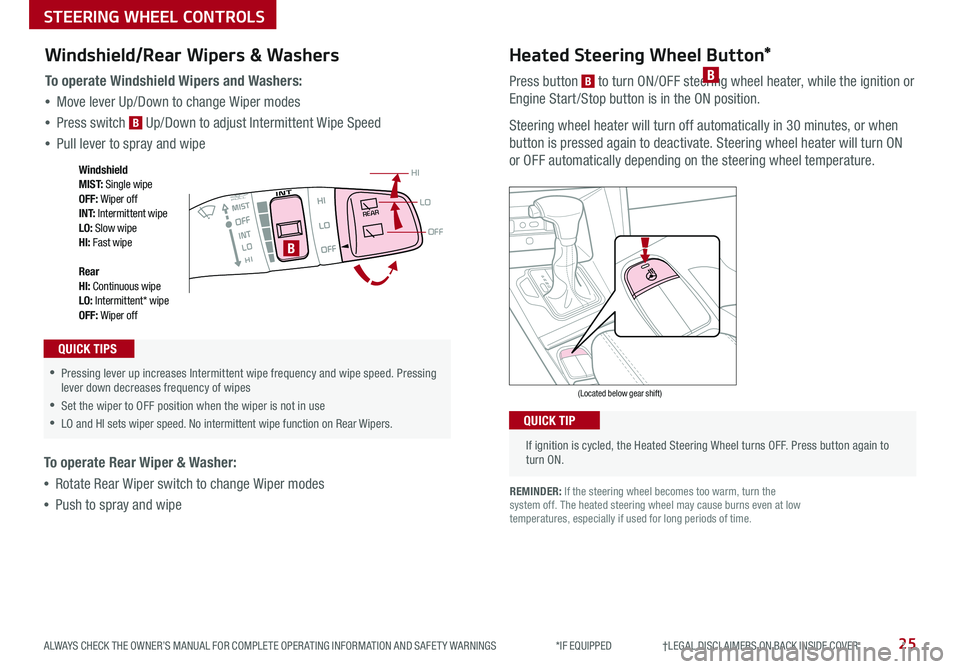
25ALWAYS CHECK THE OWNER’S MANUAL FOR COMPLETE OPER ATING INFORMATION AND SAFET Y WARNINGS *IF EQUIPPED †LEGAL DISCL AIMERS ON BACK INSIDE COVER
If ignition is cycled, the Heated Steering Wheel turns OFF . Press button again to turn ON .
(Located below gear shift)
QUICK TIP
Heated Steering Wheel Button*
Press button B to turn ON/OFF steering wheel heater, while the ignition or
Engine Start /Stop button is in the ON position .
Steering wheel heater will turn off automatically in 30 minutes, or when
button is pressed again to deactivate . Steering wheel heater will turn ON
or OFF automatically depending on the steering wheel temperature .
REMINDER: If the steering wheel becomes too warm, turn the system off . The heated steering wheel may cause burns even at low temperatures, especially if used for long periods of time .
B
OFF
LO
HI
REAR
•
•Pressing lever up increases Intermittent wipe frequency and wipe speed
. Pressing lever down decreases frequency of wipes
•Set the wiper to OFF position when the wiper is not in use
•LO and HI sets wiper speed . No intermittent wipe function on Rear Wipers .
B
Windshield/Rear Wipers & Washers
To operate Windshield Wipers and Washers:
•Move lever Up/Down to change Wiper modes
•Press switch B Up/Down to adjust Intermittent Wipe Speed
•Pull lever to spray and wipe
To operate Rear Wiper & Washer:
•Rotate Rear Wiper switch to change Wiper modes
•Push to spray and wipe
QUICK TIPS
Windshield M I S T: Single wipeOFF: Wiper offI N T: Intermittent wipeLO: Slow wipeHI: Fast wipe
Rear HI: Continuous wipeLO: Intermittent* wipeOFF: Wiper off
STEERING WHEEL CONTROLS
Page 29 of 58
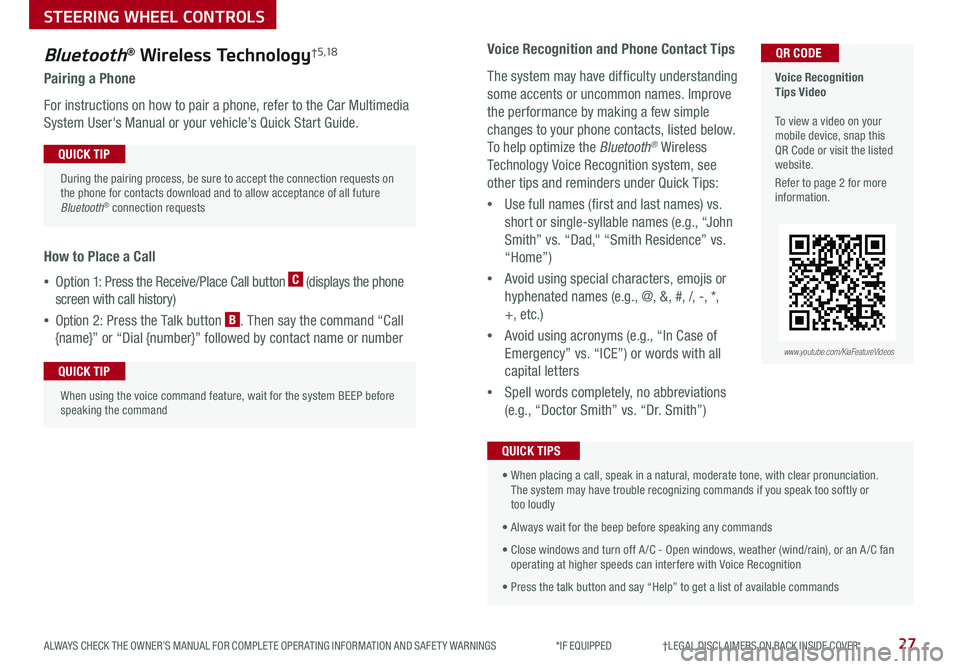
27ALWAYS CHECK THE OWNER’S MANUAL FOR COMPLETE OPER ATING INFORMATION AND SAFET Y WARNINGS *IF EQUIPPED †LEGAL DISCL AIMERS ON BACK INSIDE COVER
Bluetooth® Wireless Technology† 5 ,1 8
Pairing a Phone
For instructions on how to pair a phone, refer to the Car Multimedia
System User's Manual or your vehicle’s Quick Start Guide .
How to Place a Call
•Option 1: Press the Receive/Place Call button C (displays the phone
screen with call history)
•Option 2: Press the Talk button B . Then say the command “Call
{name}” or “Dial {number}” followed by contact name or number
Voice Recognition Tips Video To view a video on your mobile device, snap this QR Code or visit the listed website .
Refer to page 2 for more information .
QR CODE
During the pairing process, be sure to accept the connection requests on the phone for contacts download and to allow acceptance of all future Bluetooth® connection requests
QUICK TIP
When using the voice command feature, wait for the system BEEP before speaking the command
QUICK TIP
www.youtube.com/KiaFeatureVideos
Voice Recognition and Phone Contact Tips
The system may have difficulty understanding
some accents or uncommon names . Improve
the performance by making a few simple
changes to your phone contacts, listed below .
To help optimize the Bluetooth® Wireless
Technology Voice Recognition system, see
other tips and reminders under Quick Tips:
•Use full names (first and last names) vs .
short or single-syllable names (e .g ., “John
Smith” vs . “Dad," “Smith Residence” vs .
“Home”)
•Avoid using special characters, emojis or
hyphenated names (e .g ., @, &, #, /, -, *,
+, etc . )
•Avoid using acronyms (e .g ., “In Case of
Emergency” vs . “ICE”) or words with all
capital letters
•Spell words completely, no abbreviations
(e .g ., “Doctor Smith” vs . “Dr . Smith”)
• When placing a call, speak in a natural, moderate tone, with clear pronunciation . The system may have trouble recognizing commands if you speak too softly or too loudly
• Always wait for the beep before speaking any commands
• Close windows and turn off A /C - Open windows, weather (wind/rain), or an A /C fan operating at higher speeds can interfere with Voice Recognition
• Press the talk button and say “Help” to get a list of available commands
QUICK TIPS
STEERING WHEEL CONTROLS
Page 31 of 58
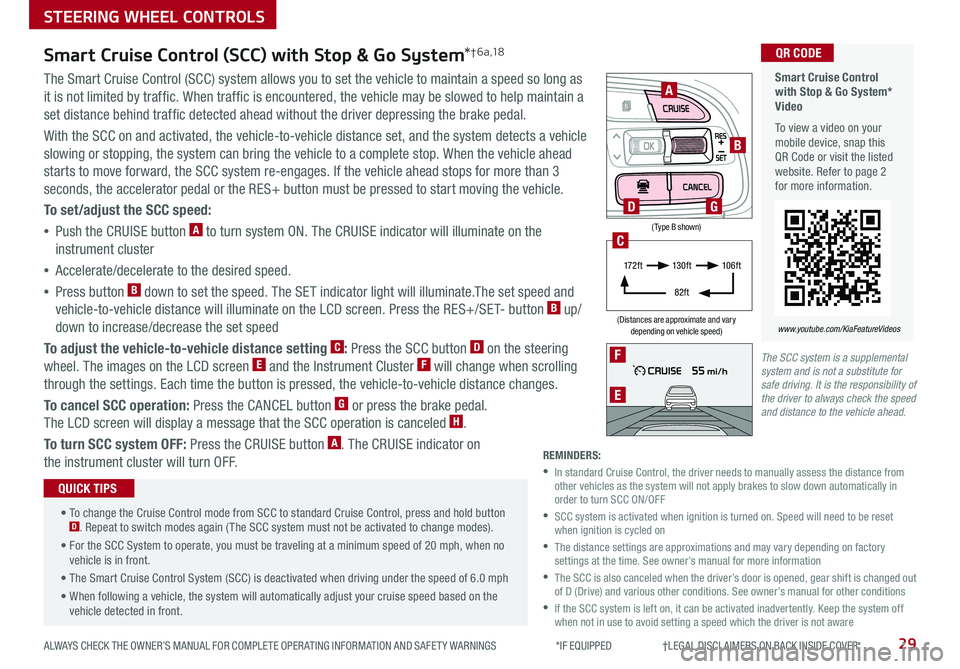
29ALWAYS CHECK THE OWNER’S MANUAL FOR COMPLETE OPER ATING INFORMATION AND SAFET Y WARNINGS *IF EQUIPPED †LEGAL DISCL AIMERS ON BACK INSIDE COVER
The SCC system is a supplemental system and is not a substitute for safe driving. It is the responsibility of the driver to always check the speed and distance to the vehicle ahead.
STEERING WHEEL CONTROLS
Smart Cruise Control with Stop & Go System* Video
To view a video on your mobile device, snap this QR Code or visit the listed website . Refer to page 2 for more information .
www.youtube.com/KiaFeatureVideos
QR CODE
F
E
(Type B shown)
(Distances are approximate and vary depending on vehicle speed)
A
B
D
17 2 f t13 0 f t
82ft
10 6 f t
C
G
Smart Cruise Control (SCC) with Stop & Go System*† 6 a ,1 8
The Smart Cruise Control (SCC) system allows you to set the vehicle to maintain a speed so long as
it is not limited by traffic . When traffic is encountered, the vehicle may be slowed to help maintain a
set distance behind traffic detected ahead without the driver depressing the brake pedal .
With the SCC on and activated, the vehicle-to-vehicle distance set, and the system detects a vehicle
slowing or stopping, the system can bring the vehicle to a complete stop . When the vehicle ahead
starts to move forward, the SCC system re-engages . If the vehicle ahead stops for more than 3
seconds, the accelerator pedal or the RES+ button must be pressed to start moving the vehicle .
To set/adjust the SCC speed:
•Push the CRUISE button A to turn system ON . The CRUISE indicator will illuminate on the
instrument cluster
•Accelerate/decelerate to the desired speed .
•Press button B down to set the speed . The SET indicator light will illuminate .The set speed and
vehicle-to-vehicle distance will illuminate on the LCD screen . Press the RES+/SET- button B up/
down to increase/decrease the set speed
To adjust the vehicle-to-vehicle distance setting C: Press the SCC button D on the steering
wheel . The images on the LCD screen E and the Instrument Cluster F will change when scrolling
through the settings . Each time the button is pressed, the vehicle-to-vehicle distance changes .
To cancel SCC operation: Press the CANCEL button G or press the brake pedal .
The LCD screen will display a message that the SCC operation is canceled H .
To turn SCC system OFF: Press the CRUISE button A . The CRUISE indicator on
the instrument cluster will turn OFF .
• To change the Cruise Control mode from SCC to standard Cruise Control, press and hold button D . Repeat to switch modes again ( The SCC system must not be activated to change modes) .
• For the SCC System to operate, you must be traveling at a minimum speed of 20 mph, when no vehicle is in front .
• The Smart Cruise Control System (SCC) is deactivated when driving under the speed of 6 .0 mph
• When following a vehicle, the system will automatically adjust your cruise speed based on the vehicle detected in front .
QUICK TIPS
REMINDERS:
•
In standard Cruise Control, the driver needs to manually assess the distance from other vehicles as the system will not apply brakes to slow down automatically in order to turn SCC ON/OFF
•
SCC system is activated when ignition is turned on . Speed will need to be reset when ignition is cycled on
•
The distance settings are approximations and may vary depending on factory settings at the time . See owner’s manual for more information
•
The SCC is also canceled when the driver’s door is opened, gear shift is changed out of D (Drive) and various other conditions . See owner’s manual for other conditions
•
If the SCC system is left on, it can be activated inadvertently . Keep the system off when not in use to avoid setting a speed which the driver is not aware
Page 33 of 58
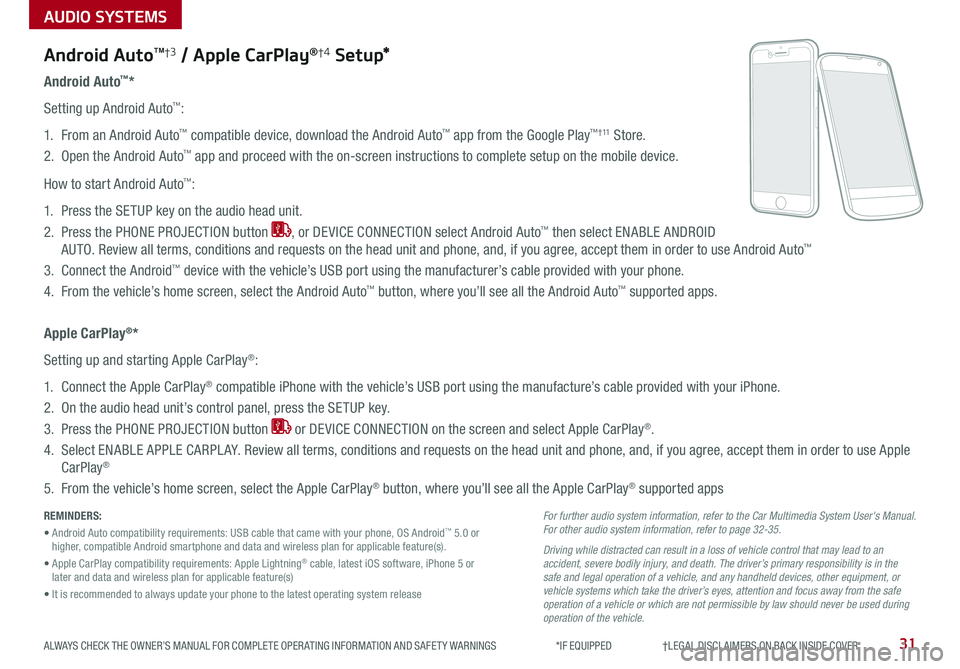
AUDIO SYSTEMS
31ALWAYS CHECK THE OWNER’S MANUAL FOR COMPLETE OPER ATING INFORMATION AND SAFET Y WARNINGS *IF EQUIPPED †LEGAL DISCL AIMERS ON BACK INSIDE COVER
Android AutoTM†3 / Apple CarPlay®†4 S e tup*
For further audio system information, refer to the Car Multimedia System User's Manual. For other audio system information, refer to page 32-35.
Driving while distracted can result in a loss of vehicle control that may lead to an accident, severe bodily injury, and death. The driver’s primary responsibility is in the safe and legal operation of a vehicle, and any handheld devices, other equipment, or vehicle systems which take the driver’s eyes, attention and focus away from the safe operation of a vehicle or which are not permissible by law should never be used during operation of the vehicle.
Android Auto™*
Setting up Android Auto™:
1 . From an Android Auto™ compatible device, download the Android Auto™ app from the Google Play™ † 11 Store .
2 . Open the Android Auto™ app and proceed with the on-screen instructions to complete setup on the mobile device .
How to start Android Auto™:
1 . Press the SETUP key on the audio head unit .
2 . Press the PHONE PROJECTION button , or DEVICE CONNECTION select Android Auto™ then select ENABLE ANDROID
AUTO . Review all terms, conditions and requests on the head unit and phone, and, if you agree, accept them in order to use Android Auto™
3 . Connect the Android™ device with the vehicle’s USB port using the manufacturer’s cable provided with your phone .
4 . From the vehicle’s home screen, select the Android Auto™ button, where you’ll see all the Android Auto™ supported apps .
Apple CarPlay®*
Setting up and starting Apple CarPlay®:
1 . Connect the Apple CarPlay® compatible iPhone with the vehicle’s USB port using the manufacture’s cable provided with your iPhone .
2 . On the audio head unit’s control panel, press the SETUP key .
3 . Press the PHONE PROJECTION button or DEVICE CONNECTION on the screen and select Apple CarPlay® .
4 . Select ENABLE APPLE CARPL AY . Review all terms, conditions and requests on the head unit and phone, and, if you agree, accept them in order to use Apple
CarPlay®
5 . From the vehicle’s home screen, select the Apple CarPlay® button, where you’ll see all the Apple CarPlay® supported apps
REMINDERS:
• Android Auto compatibility requirements: USB cable that came with your phone, OS Android™ 5 .0 or higher, compatible Android smartphone and data and wireless plan for applicable feature(s) .
• Apple CarPlay compatibility requirements: Apple Lightning® cable, latest iOS software, iPhone 5 or later and data and wireless plan for applicable feature(s)
• It is recommended to always update your phone to the latest operating system release