buttons KIA NIRO PHEV 2020 Features and Functions Guide
[x] Cancel search | Manufacturer: KIA, Model Year: 2020, Model line: NIRO PHEV, Model: KIA NIRO PHEV 2020Pages: 58, PDF Size: 4.98 MB
Page 9 of 58
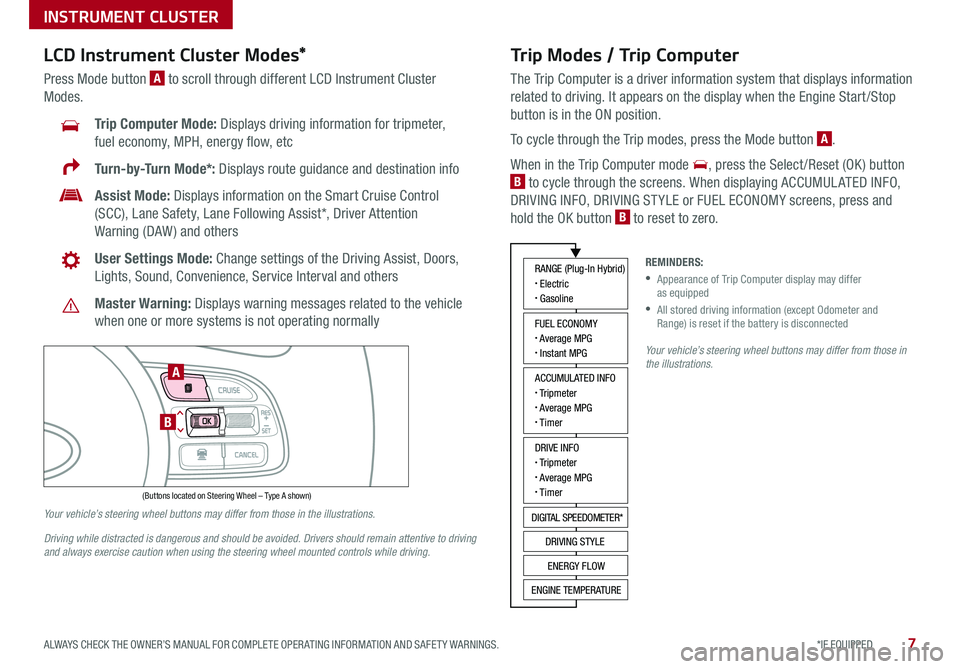
7*IF EQUIPPED ALWAYS CHECK THE OWNER’S MANUAL FOR COMPLETE OPER ATING INFORMATION AND SAFET Y WARNINGS .
Trip Modes / Trip Computer
The Trip Computer is a driver information system that displays information
related to driving . It appears on the display when the Engine Start /Stop
button is in the ON position .
To cycle through the Trip modes, press the Mode button A .
When in the Trip Computer mode , press the Select /Reset (OK ) button
B to cycle through the screens . When displaying ACCUMUL ATED INFO,
DRIVING INFO, DRIVING ST YLE or FUEL ECONOMY screens, press and
hold the OK button B to reset to zero .
LCD Instrument Cluster Modes*
Press Mode button A to scroll through different LCD Instrument Cluster
Modes .
Trip Computer Mode: Displays driving information for tripmeter,
fuel economy, MPH, energy flow, etc
Turn-by-Turn Mode*: Displays route guidance and destination info
Assist Mode: Displays information on the Smart Cruise Control
(SCC), Lane Safety, Lane Following Assist*, Driver Attention
Warning (DAW ) and others
User Settings Mode: Change settings of the Driving Assist, Doors,
Lights, Sound, Convenience, Service Interval and others
Master Warning: Displays warning messages related to the vehicle
when one or more systems is not operating normally
Your vehicle’s steering wheel buttons may differ from those in the illustrations.
Driving while distracted is dangerous and should be avoided. Drivers should remain attentive to driving and always exercise caution when using the steering wheel mounted controls while driving.
Your vehicle’s steering wheel buttons may differ from those in the illustrations.
REMINDERS:
•
Appearance of Trip Computer display may differ as equipped
•
All stored driving information (except Odometer and Range) is reset if the battery is disconnected
INSTRUMENT CLUSTER
ACCUMULATED INFO• Tripmeter• Average MPG• T imer
RANGE (Plug-In Hybrid)• Electric• Gasoline
FUEL ECONOMY• Average MPG• Instant MPG
DRIVE INFO• Tripmeter• Average MPG• T imer
DIGITAL SPEEDOMETER*
DRIVING STYLE
ENERGY FLOW
ENGINE TEMPERATURE
(Buttons located on Steering Wheel – Type A shown)
MODE
RES
CRUISE
CAN CELOKSET
MODE
RES
CRUISE
CAN CELOKSET
MODE
A
B
Page 11 of 58
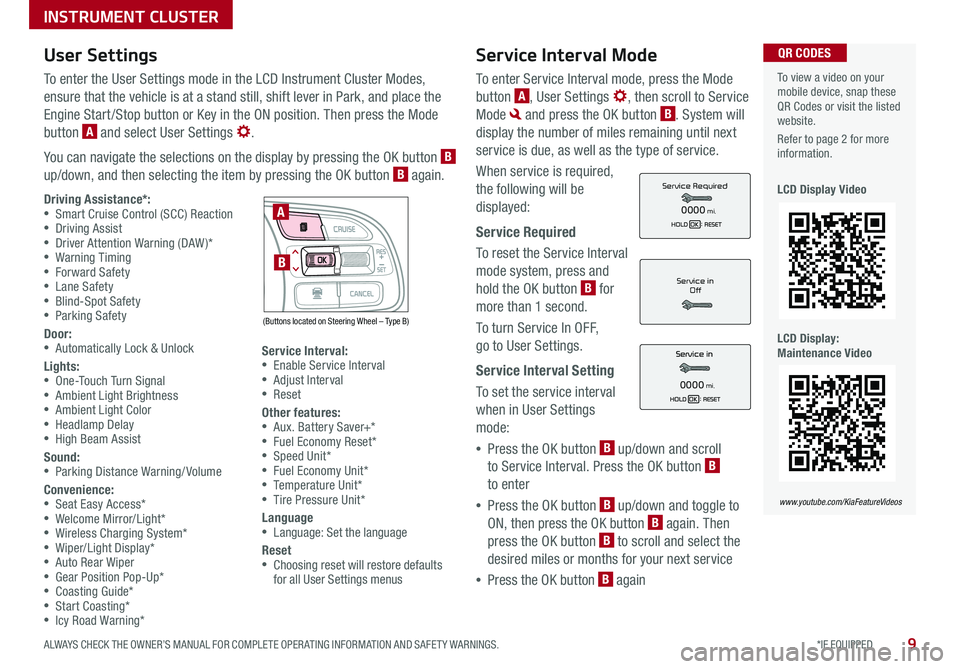
9*IF EQUIPPED ALWAYS CHECK THE OWNER’S MANUAL FOR COMPLETE OPER ATING INFORMATION AND SAFET Y WARNINGS .
Service Interval Mode
To enter Service Interval mode, press the Mode
button A, User Settings , then scroll to Service
Mode and press the OK button B . System will
display the number of miles remaining until next
service is due, as well as the type of service .
When service is required,
the following will be
displayed:
Service Required
To reset the Service Interval
mode system, press and
hold the OK button B for
more than 1 second .
To turn Service In OFF,
go to User Settings .
Service Interval Setting
To set the service interval
when in User Settings
mode:
•Press the OK button B up/down and scroll
to Service Interval . Press the OK button B
to enter
•Press the OK button B up/down and toggle to
ON, then press the OK button B again . Then
press the OK button B to scroll and select the
desired miles or months for your next service
•Press the OK button B again
User Settings
To enter the User Settings mode in the LCD Instrument Cluster Modes,
ensure that the vehicle is at a stand still, shift lever in Park, and place the
Engine Start /Stop button or Key in the ON position . Then press the Mode
button A and select User Settings .
You can navigate the selections on the display by pressing the OK button B up/down, and then selecting the item by pressing the OK button B again .
To view a video on your mobile device, snap these QR Codes or visit the listed website .
Refer to page 2 for more information .
LCD Display Video
LCD Display: Maintenance Video
QR CODES
www.youtube.com/KiaFeatureVideos
Service in
Off
0000mi.
Service Required
0000mi.Driving Assistance*: •Smart Cruise Control (SCC) Reaction •Driving Assist •Driver Attention Warning (DAW)* •Warning Timing •Forward Safety •Lane Safety •Blind-Spot Safety •Parking Safety
Door: •Automatically Lock & Unlock
Lights: •One-Touch Turn Signal •Ambient Light Brightness •Ambient Light Color •Headlamp Delay •High Beam Assist
Sound: •Parking Distance Warning/ Volume
Convenience: •Seat Easy Access* •Welcome Mirror/Light* •Wireless Charging System* •Wiper/Light Display* •Auto Rear Wiper •Gear Position Pop-Up* •Coasting Guide* •Start Coasting* •Icy Road Warning*
Service Interval: •Enable Service Interval •Adjust Interval •Reset
Other features: •Aux . Battery Saver+* •Fuel Economy Reset* •Speed Unit* •Fuel Economy Unit* •Temperature Unit* •Tire Pressure Unit*
Language •Language: Set the language
Reset •Choosing reset will restore defaults for all User Settings menus
(Buttons located on Steering Wheel – Type B)
MODE
RES
CRUISE
CAN CELOKSET
MODE
RES
CRUISE
CAN CELOKSET
MODE
A
B
INSTRUMENT CLUSTER
Page 19 of 58
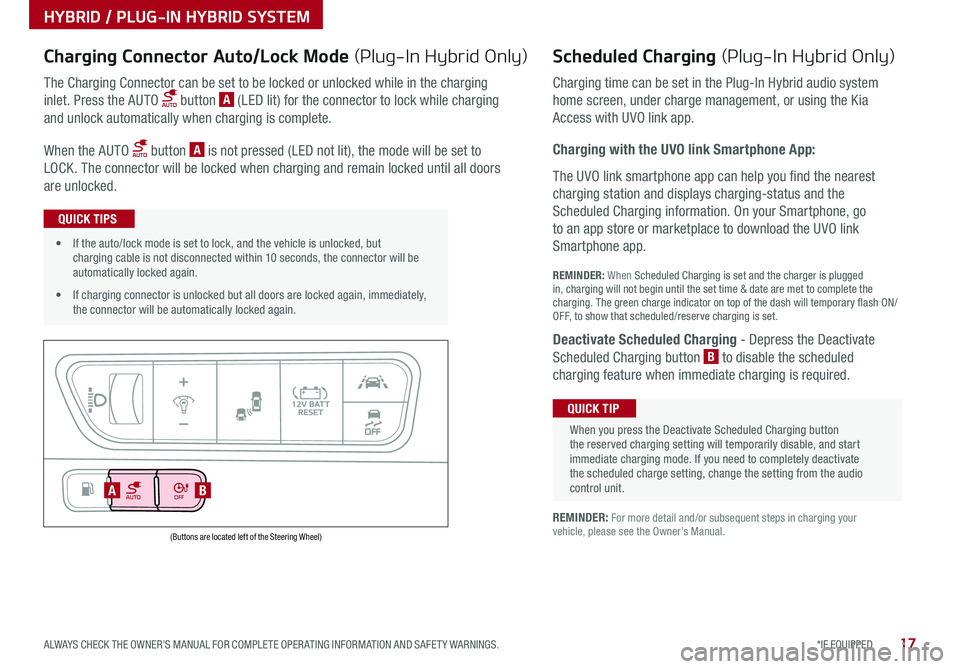
17*IF EQUIPPED ALWAYS CHECK THE OWNER’S MANUAL FOR COMPLETE OPER ATING INFORMATION AND SAFET Y WARNINGS .
AUTOOFF
(Buttons are located left of the Steering Wheel)
AB
Scheduled Charging (Plug-In Hybrid Only)Charging Connector Auto/Lock Mode (Plug-In Hybrid Only)
Charging time can be set in the Plug-In Hybrid audio system
home screen, under charge management, or using the Kia
Access with UVO link app .
Charging with the UVO link Smartphone App:
The UVO link smartphone app can help you find the nearest
charging station and displays charging-status and the
Scheduled Charging information . On your Smartphone, go
to an app store or marketplace to download the UVO link
Smartphone app .
REMINDER: When Scheduled Charging is set and the charger is plugged in, charging will not begin until the set time & date are met to complete the charging . The green charge indicator on top of the dash will temporary flash ON/OFF, to show that scheduled/reserve charging is set .
Deactivate Scheduled Charging - Depress the Deactivate
Scheduled Charging button B to disable the scheduled
charging feature when immediate charging is required .
The Charging Connector can be set to be locked or unlocked while in the charging
inlet . Press the AUTO button A (LED lit) for the connector to lock while charging
and unlock automatically when charging is complete .
When the AUTO button A is not pressed (LED not lit), the mode will be set to
LOCK . The connector will be locked when charging and remain locked until all doors
are unlocked .
REMINDER: For more detail and/or subsequent steps in charging your vehicle, please see the Owner’s Manual .
When you press the Deactivate Scheduled Charging button the reserved charging setting will temporarily disable, and start immediate charging mode . If you need to completely deactivate the scheduled charge setting, change the setting from the audio control unit .
QUICK TIP
• If the auto/lock mode is set to lock, and the vehicle is unlocked, but charging cable is not disconnected within 10 seconds, the connector will be automatically locked again .
• If charging connector is unlocked but all doors are locked again, immediately, the connector will be automatically locked again .
QUICK TIPS
HYBRID / PLUG-IN HYBRID SYSTEM
Page 20 of 58
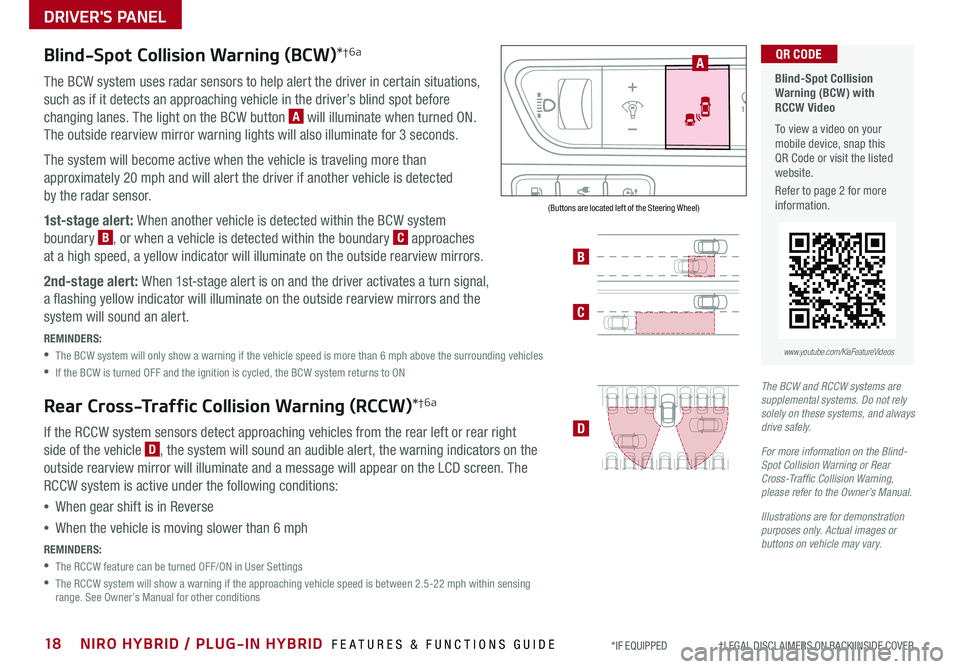
18NIRO HYBRID / PLUG-IN HYBRID FEATURES & FUNCTIONS GUIDE*IF EQUIPPED †LEGAL DISCL AIMERS ON BACK INSIDE COVER
AUTOOFF
Blind-Spot Collision Warning (BCW)*†6a
The BCW system uses radar sensors to help alert the driver in certain situations,
such as if it detects an approaching vehicle in the driver’s blind spot before
changing lanes . The light on the BCW button A will illuminate when turned ON .
The outside rearview mirror warning lights will also illuminate for 3 seconds .
The system will become active when the vehicle is traveling more than
approximately 20 mph and will alert the driver if another vehicle is detected
by the radar sensor .
1st-stage alert: When another vehicle is detected within the BCW system
boundary B, or when a vehicle is detected within the boundary C approaches
at a high speed, a yellow indicator will illuminate on the outside rearview mirrors .
2nd-stage alert: When 1st-stage alert is on and the driver activates a turn signal,
a flashing yellow indicator will illuminate on the outside rearview mirrors and the
system will sound an alert .
REMINDERS:
•The BCW system will only show a warning if the vehicle speed is more than 6 mph above the surrounding vehicles
•If the BCW is turned OFF and the ignition is cycled, the BCW system returns to ON
Rear Cross-Traffic Collision Warning (RCCW)*†6a
If the RCCW system sensors detect approaching vehicles from the rear left or rear right
side of the vehicle D, the system will sound an audible alert, the warning indicators on the
outside rearview mirror will illuminate and a message will appear on the LCD screen . The
RCCW system is active under the following conditions:
•When gear shift is in Reverse
•When the vehicle is moving slower than 6 mph
REMINDERS:
•The RCCW feature can be turned OFF/ON in User Settings
•
The RCCW system will show a warning if the approaching vehicle speed is between 2 .5-22 mph within sensing range . See Owner’s Manual for other conditions
Blind-Spot Collision Warning (BCW) with RCCW Video
To view a video on your mobile device, snap this QR Code or visit the listed website .
Refer to page 2 for more information .
QR CODE
B
C
D
A
www.youtube.com/KiaFeatureVideos
(Buttons are located left of the Steering Wheel)
The BCW and RCCW systems are supplemental systems. Do not rely solely on these systems, and always drive safely.
For more information on the Blind-Spot Collision Warning or Rear Cross-Traffic Collision Warning, please refer to the Owner’s Manual.
Illustrations are for demonstration purposes only. Actual images or buttons on vehicle may vary.
DRIVER'S PANEL
Page 21 of 58
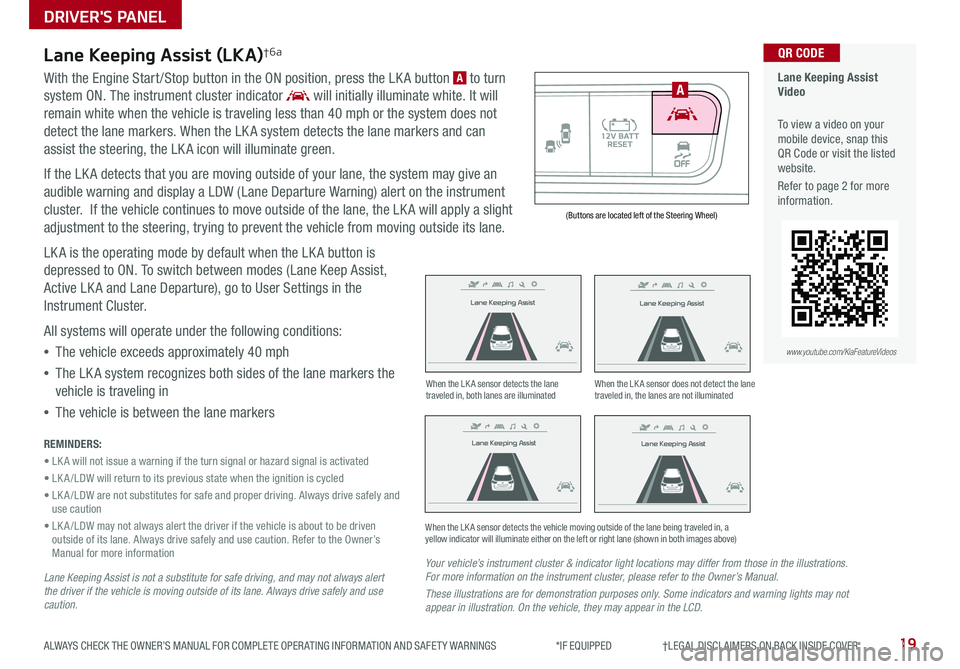
19ALWAYS CHECK THE OWNER’S MANUAL FOR COMPLETE OPER ATING INFORMATION AND SAFET Y WARNINGS *IF EQUIPPED †LEGAL DISCL AIMERS ON BACK INSIDE COVER
Lane Keeping Assist
Lane Keeping Assist
Lane Keeping Assist
Lane Keeping Assist
Lane Keeping Assist
Lane Keeping Assist Lane Keeping Assist
Lane Keeping Assist
Lane Keeping Assist (LKA)†6a
With the Engine Start /Stop button in the ON position, press the LK A button A to turn
system ON . The instrument cluster indicator will initially illuminate white . It will
remain white when the vehicle is traveling less than 40 mph or the system does not
detect the lane markers . When the LK A system detects the lane markers and can
assist the steering, the LK A icon will illuminate green .
If the LK A detects that you are moving outside of your lane, the system may give an
audible warning and display a LDW (Lane Departure Warning) alert on the instrument
cluster . If the vehicle continues to move outside of the lane, the LK A will apply a slight
adjustment to the steering, trying to prevent the vehicle from moving outside its lane .
LK A is the operating mode by default when the LK A button is
depressed to ON . To switch between modes (Lane Keep Assist,
Active LK A and Lane Departure), go to User Settings in the
Instrument Cluster .
All systems will operate under the following conditions:
•The vehicle exceeds approximately 40 mph
•The LK A system recognizes both sides of the lane markers the
vehicle is traveling in
•The vehicle is between the lane markers
REMINDERS:
• LK A will not issue a warning if the turn signal or hazard signal is activated
• LK A /LDW will return to its previous state when the ignition is cycled
• LK A /LDW are not substitutes for safe and proper driving . Always drive safely and use caution
• LK A /LDW may not always alert the driver if the vehicle is about to be driven outside of its lane . Always drive safely and use caution . Refer to the Owner’s Manual for more information
Lane Keeping Assist is not a substitute for safe driving, and may not always alert the driver if the vehicle is moving outside of its lane. Always drive safely and use caution.
Your vehicle’s instrument cluster & indicator light locations may differ from those in the illustrations. For more information on the instrument cluster, please refer to the Owner’s Manual.
These illustrations are for demonstration purposes only. Some indicators and warning lights may not appear in illustration. On the vehicle, they may appear in the LCD.
When the LK A sensor detects the lane traveled in, both lanes are illuminatedWhen the LK A sensor does not detect the lane traveled in, the lanes are not illuminated
When the LK A sensor detects the vehicle moving outside of the lane being traveled in, a yellow indicator will illuminate either on the left or right lane (shown in both images above)
Lane Keeping Assist
Lane Keeping Assist Lane Keeping Assist
Lane Keeping AssistLane Keeping Assist
Lane Keeping AssistLane Keeping Assist
Lane Keeping Assist
Lane Keeping Assist Video
To view a video on your mobile device, snap this QR Code or visit the listed website .
Refer to page 2 for more information .
QR CODE
www.youtube.com/KiaFeatureVideos
AUTO OFF
A
(Buttons are located left of the Steering Wheel)
DRIVER'S PANEL
Page 22 of 58
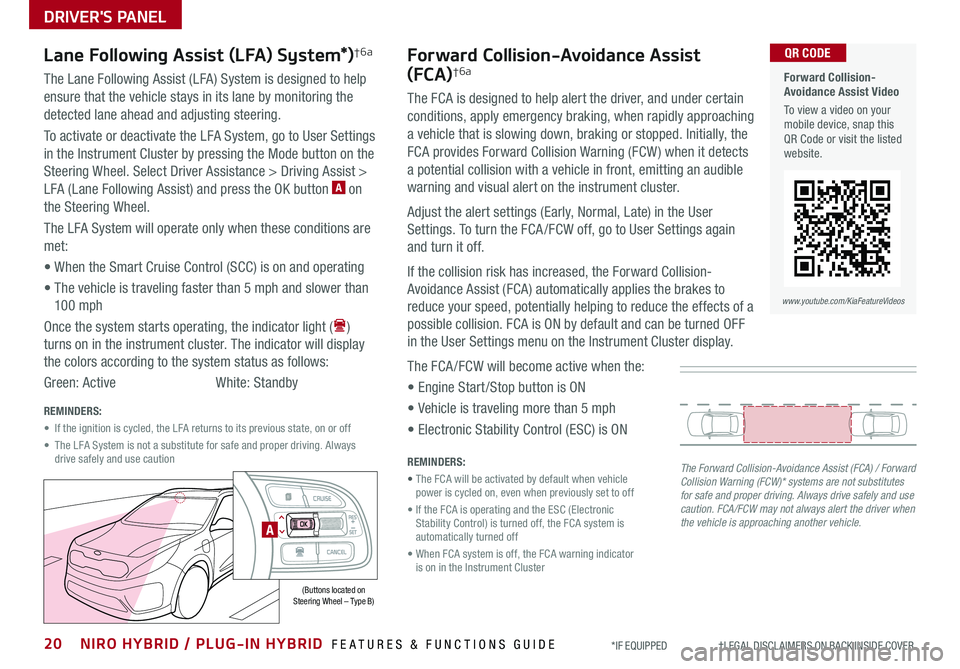
20NIRO HYBRID / PLUG-IN HYBRID FEATURES & FUNCTIONS GUIDE*IF EQUIPPED †LEGAL DISCL AIMERS ON BACK INSIDE COVER
Forward Collision-Avoidance Assist Video
To view a video on your mobile device, snap this QR Code or visit the listed website .
www.youtube.com/KiaFeatureVideos
QR CODE
DRIVER'S PANEL
Forward Collision-Avoidance Assist
(FCA)†6a
The FCA is designed to help alert the driver, and under certain
conditions, apply emergency braking, when rapidly approaching
a vehicle that is slowing down, braking or stopped . Initially, the
FCA provides Forward Collision Warning (FCW ) when it detects
a potential collision with a vehicle in front, emitting an audible
warning and visual alert on the instrument cluster .
Adjust the alert settings (Early, Normal, Late) in the User
Settings . To turn the FCA /FCW off, go to User Settings again
and turn it off .
If the collision risk has increased, the Forward Collision-
Avoidance Assist (FCA) automatically applies the brakes to
reduce your speed, potentially helping to reduce the effects of a
possible collision . FCA is ON by default and can be turned OFF
in the User Settings menu on the Instrument Cluster display .
The FCA /FCW will become active when the:
• Engine Start /Stop button is ON
• Vehicle is traveling more than 5 mph
• Electronic Stability Control (ESC) is ON
Lane Following Assist (LFA) System*)†6a
The Lane Following Assist (LFA) System is designed to help
ensure that the vehicle stays in its lane by monitoring the
detected lane ahead and adjusting steering .
To activate or deactivate the LFA System, go to User Settings
in the Instrument Cluster by pressing the Mode button on the
Steering Wheel . Select Driver Assistance > Driving Assist >
LFA (Lane Following Assist) and press the OK button A on
the Steering Wheel .
The LFA System will operate only when these conditions are
met:
• When the Smart Cruise Control (SCC) is on and operating
• The vehicle is traveling faster than 5 mph and slower than
10 0 mph
Once the system starts operating, the indicator light ()
turns on in the instrument cluster . The indicator will display
the colors according to the system status as follows:
Green: ActiveWhite: Standby
The Forward Collision-Avoidance Assist (FCA) / Forward Collision Warning (FCW)* systems are not substitutes for safe and proper driving. Always drive safely and use caution. FCA/FCW may not always alert the driver when the vehicle is approaching another vehicle.
REMINDERS:
• The FCA will be activated by default when vehicle power is cycled on, even when previously set to off
• If the FCA is operating and the ESC (Electronic Stability Control) is turned off, the FCA system is automatically turned off
• When FCA system is off, the FCA warning indicator is on in the Instrument Cluster
REMINDERS:
• If the ignition is cycled, the LFA returns to its previous state, on or off
• The LFA System is not a substitute for safe and proper driving . Always drive safely and use caution
(Buttons located on Steering Wheel – Type B)
A
Page 24 of 58
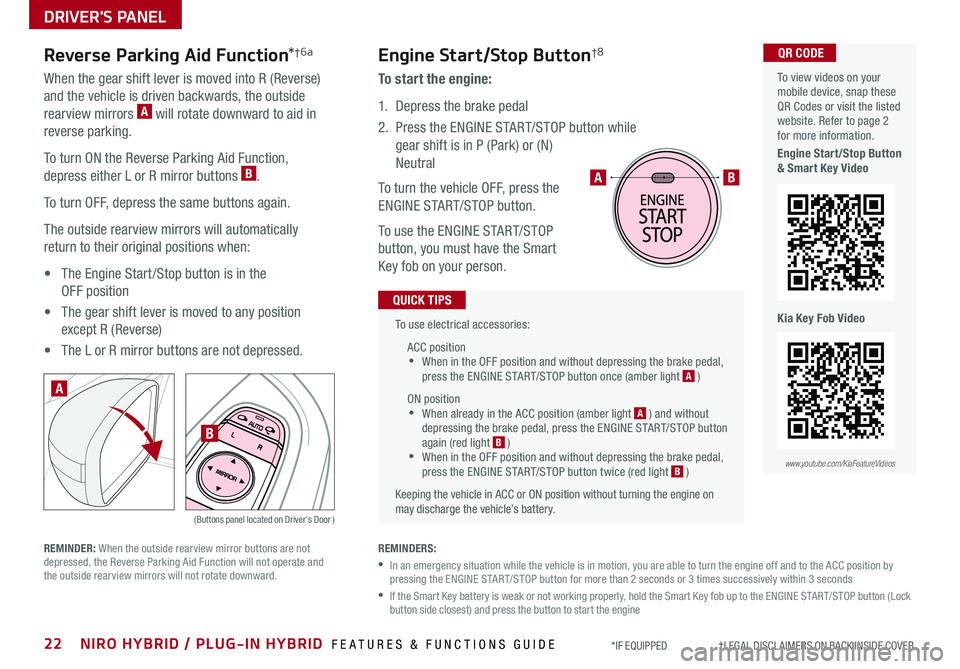
22NIRO HYBRID / PLUG-IN HYBRID FEATURES & FUNCTIONS GUIDE*IF EQUIPPED †LEGAL DISCL AIMERS ON BACK INSIDE COVER
To use electrical accessories:
ACC position •When in the OFF position and without depressing the brake pedal, press the ENGINE START/STOP button once (amber light A )
ON position •When already in the ACC position (amber light A ) and without depressing the brake pedal, press the ENGINE START/STOP button again (red light B ) •
When in the OFF position and without depressing the brake pedal, press the ENGINE START/STOP button twice (red light B )
Keeping the vehicle in ACC or ON position without turning the engine on may discharge the vehicle’s battery .
QUICK TIPS
AB
REMINDERS:
•
In an emergency situation while the vehicle is in motion, you are able to turn the engine off and to the ACC position by pressing the ENGINE START/STOP button for more than 2 seconds or 3 times successively within 3 seconds
•
If the Smart Key battery is weak or not working properly, hold the Smart Key fob up to the ENGINE START/STOP button (Lock button side closest) and press the button to start the engine
Engine Start/Stop Button†8
To start the engine:
1 . Depress the brake pedal
2 .
Press the ENGINE START/STOP button while
gear shift is in P (Park) or (N)
Neutral
To turn the vehicle OFF, press the
ENGINE START/STOP button .
To use the ENGINE START/STOP
button, you must have the Smart
Key fob on your person .
Reverse Parking Aid Function*†6a
When the gear shift lever is moved into R (Reverse)
and the vehicle is driven backwards, the outside
rearview mirrors A will rotate downward to aid in
reverse parking .
To turn ON the Reverse Parking Aid Function,
depress either L or R mirror buttons B .
To turn OFF, depress the same buttons again .
The outside rearview mirrors will automatically
return to their original positions when:
• The Engine Start /Stop button is in the
OFF position
• The gear shift lever is moved to any position
except R (Reverse)
• The L or R mirror buttons are not depressed .
(Buttons panel located on Driver's Door )
A
B
REMINDER: When the outside rearview mirror buttons are not depressed, the Reverse Parking Aid Function will not operate and the outside rearview mirrors will not rotate downward .
To view videos on your mobile device, snap these QR Codes or visit the listed website . Refer to page 2 for more information .
Engine Start/Stop Button & Smart Key Video
Kia Key Fob Video
www.youtube.com/KiaFeatureVideos
QR CODE
DRIVER'S PANEL
Page 25 of 58
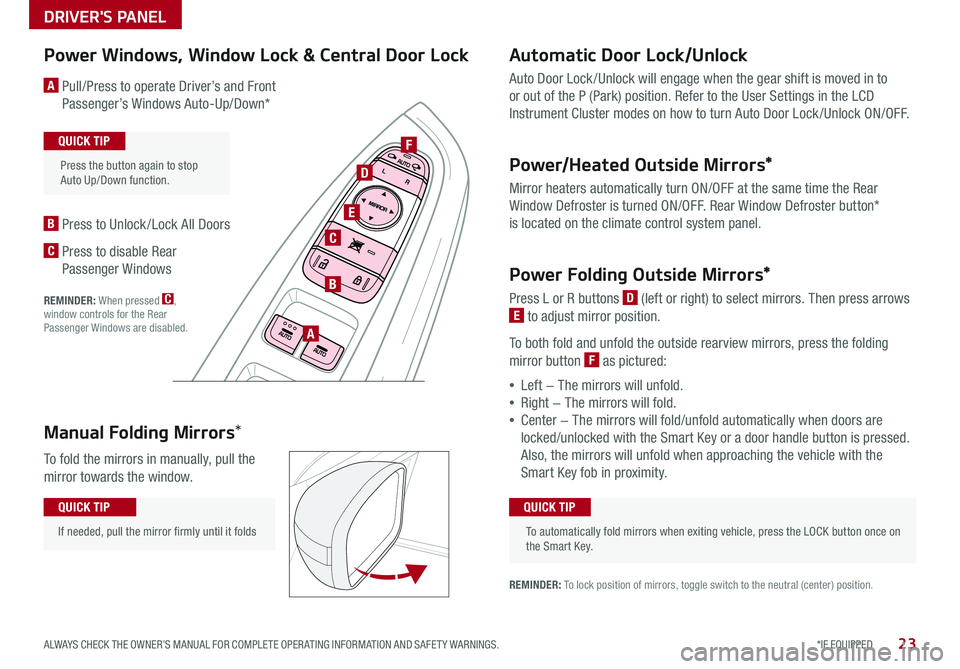
23*IF EQUIPPED ALWAYS CHECK THE OWNER’S MANUAL FOR COMPLETE OPER ATING INFORMATION AND SAFET Y WARNINGS .
Automatic Door Lock/Unlock
Auto Door Lock /Unlock will engage when the gear shift is moved in to
or out of the P (Park) position . Refer to the User Settings in the LCD
Instrument Cluster modes on how to turn Auto Door Lock /Unlock ON/OFF .
Power/Heated Outside Mirrors*
Mirror heaters automatically turn ON/OFF at the same time the Rear
Window Defroster is turned ON/OFF . Rear Window Defroster button*
is located on the climate control system panel .
Power Folding Outside Mirrors*
Press L or R buttons D (left or right) to select mirrors . Then press arrows
E to adjust mirror position .
To both fold and unfold the outside rearview mirrors, press the folding
mirror button F as pictured:
•Left − The mirrors will unfold .
•Right − The mirrors will fold .
•Center − The mirrors will fold/unfold automatically when doors are
locked/unlocked with the Smart Key or a door handle button is pressed .
Also, the mirrors will unfold when approaching the vehicle with the
Smart Key fob in proximity .
A Pull/Press to operate Driver’s and Front
Passenger’s Windows Auto-Up/Down*
B Press to Unlock /Lock All Doors
C Press to disable Rear
Passenger Windows
REMINDER: When pressed C, window controls for the Rear Passenger Windows are disabled .A
B
C
E
D
F
REMINDER: To lock position of mirrors, toggle switch to the neutral (center) position .
Power Windows, Window Lock & Central Door Lock
To automatically fold mirrors when exiting vehicle, press the LOCK button once on the Smart Key .
QUICK TIP
Press the button again to stop Auto Up/Down function .
QUICK TIP
Manual Folding Mirrors*
To fold the mirrors in manually, pull the
mirror towards the window .
If needed, pull the mirror firmly until it folds
QUICK TIP
DRIVER'S PANEL
Page 28 of 58
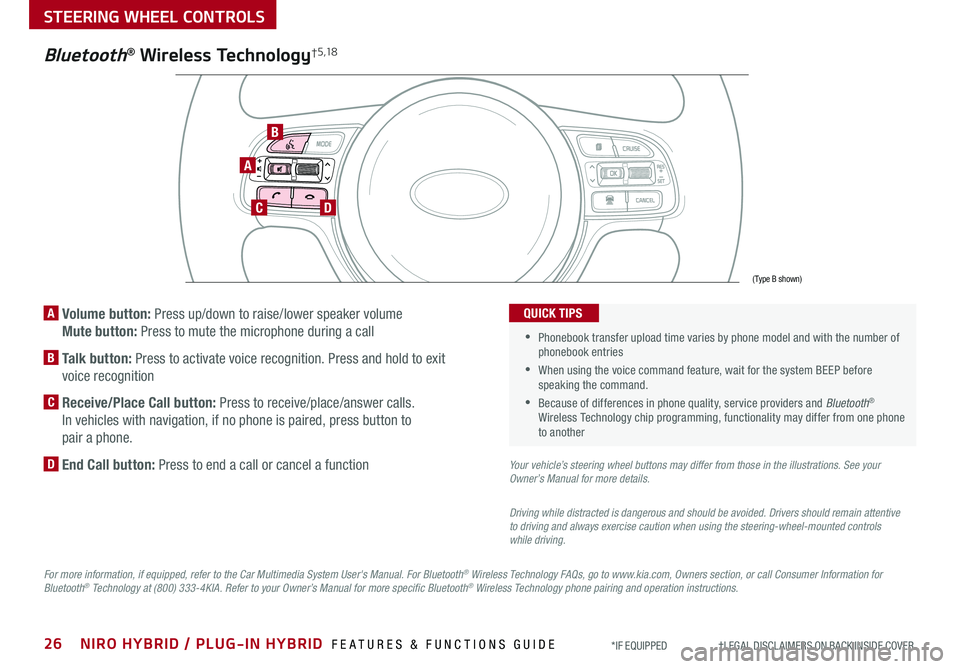
26NIRO HYBRID / PLUG-IN HYBRID FEATURES & FUNCTIONS GUIDE*IF EQUIPPED †LEGAL DISCL AIMERS ON BACK INSIDE COVER
A Volume button: Press up/down to raise/lower speaker volume
Mute button: Press to mute the microphone during a call
B Talk button: Press to activate voice recognition . Press and hold to exit
voice recognition
C Receive/Place Call button: Press to receive/place/answer calls .
In vehicles with navigation, if no phone is paired, press button to
pair a phone .
D End Call button: Press to end a call or cancel a function
A
CD
B
Bluetooth® Wireless Technology† 5 ,1 8
For more information, if equipped, refer to the Car Multimedia System User's Manual. For Bluetooth® Wireless Technology FAQs, go to www.kia.com, Owners section, or call Consumer Information for Bluetooth® Technology at (800) 333-4KIA. Refer to your Owner’s Manual for more specific Bluetooth® Wireless Technology phone pairing and operation instructions.
•
Phonebook transfer upload time varies by phone model and with the number of phonebook entries
•When using the voice command feature, wait for the system BEEP before speaking the command .
•Because of differences in phone quality, service providers and Bluetooth® Wireless Technology chip programming, functionality may differ from one phone to another
QUICK TIPS
Your vehicle’s steering wheel buttons may differ from those in the illustrations. See your Owner’s Manual for more details.
Driving while distracted is dangerous and should be avoided. Drivers should remain attentive to driving and always exercise caution when using the steering-wheel-mounted controls while driving.
(Type B shown)
STEERING WHEEL CONTROLS
Page 30 of 58
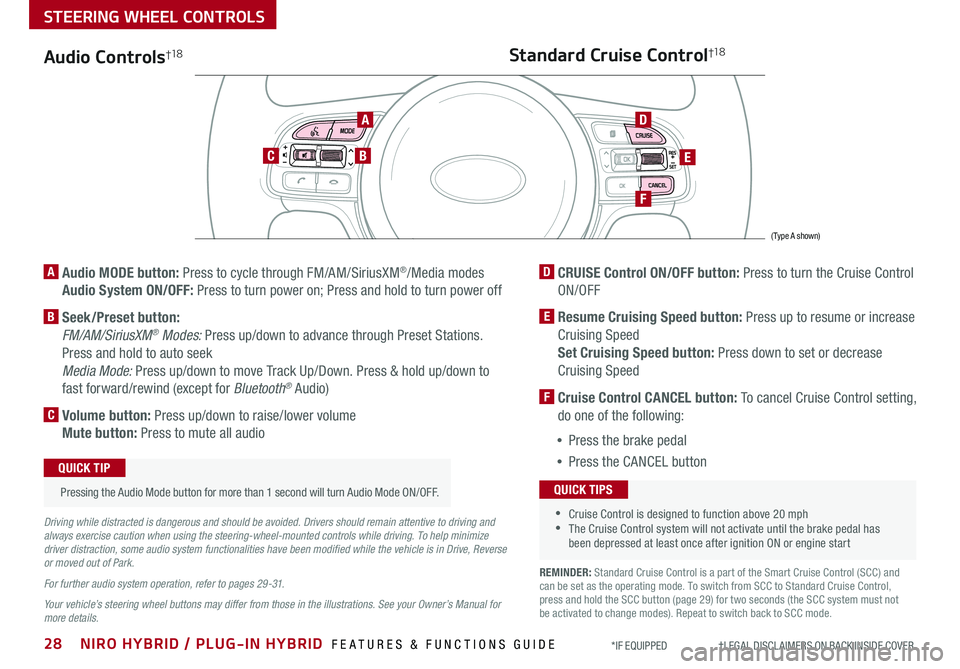
28NIRO HYBRID / PLUG-IN HYBRID FEATURES & FUNCTIONS GUIDE*IF EQUIPPED †LEGAL DISCL AIMERS ON BACK INSIDE COVER
Audio Controls†1 8
AD
E
F
CB
Standard Cruise Control†1 8
A Audio MODE button: Press to cycle through FM/AM/SiriusXM®/Media modes
Audio System ON/OFF: Press to turn power on; Press and hold to turn power off
B Seek/Preset button:
FM/AM/SiriusXM® Modes: Press up/down to advance through Preset Stations .
Press and hold to auto seek
Media Mode: Press up/down to move Track Up/Down . Press & hold up/down to
fast forward/rewind (except for Bluetooth® Audio)
C Volume button: Press up/down to raise/lower volume
Mute button: Press to mute all audio
D CRUISE Control ON/OFF button: Press to turn the Cruise Control
ON/OFF
E Resume Cruising Speed button: Press up to resume or increase
Cruising Speed
Set Cruising Speed button: Press down to set or decrease
Cruising Speed
F Cruise Control CANCEL button: To cancel Cruise Control setting,
do one of the following:
•Press the brake pedal
•Press the CANCEL button
•Cruise Control is designed to function above 20 mph •The Cruise Control system will not activate until the brake pedal has been depressed at least once after ignition ON or engine start
QUICK TIPS
Driving while distracted is dangerous and should be avoided. Drivers should remain attentive to driving and always exercise caution when using the steering-wheel-mounted controls while driving. To help minimize driver distraction, some audio system functionalities have been modified while the vehicle is in Drive, Reverse or moved out of Park.
For further audio system operation, refer to pages 29 -31.
Your vehicle’s steering wheel buttons may differ from those in the illustrations. See your Owner’s Manual for more details.
Pressing the Audio Mode button for more than 1 second will turn Audio Mode ON/OFF .
QUICK TIP
(Type A shown)
REMINDER: Standard Cruise Control is a part of the Smart Cruise Control (SCC) and can be set as the operating mode . To switch from SCC to Standard Cruise Control, press and hold the SCC button (page 29) for two seconds (the SCC system must not be activated to change modes) . Repeat to switch back to SCC mode .
STEERING WHEEL CONTROLS