warning lights KIA NIRO PHEV 2020 Features and Functions Guide
[x] Cancel search | Manufacturer: KIA, Model Year: 2020, Model line: NIRO PHEV, Model: KIA NIRO PHEV 2020Pages: 58, PDF Size: 4.98 MB
Page 3 of 58
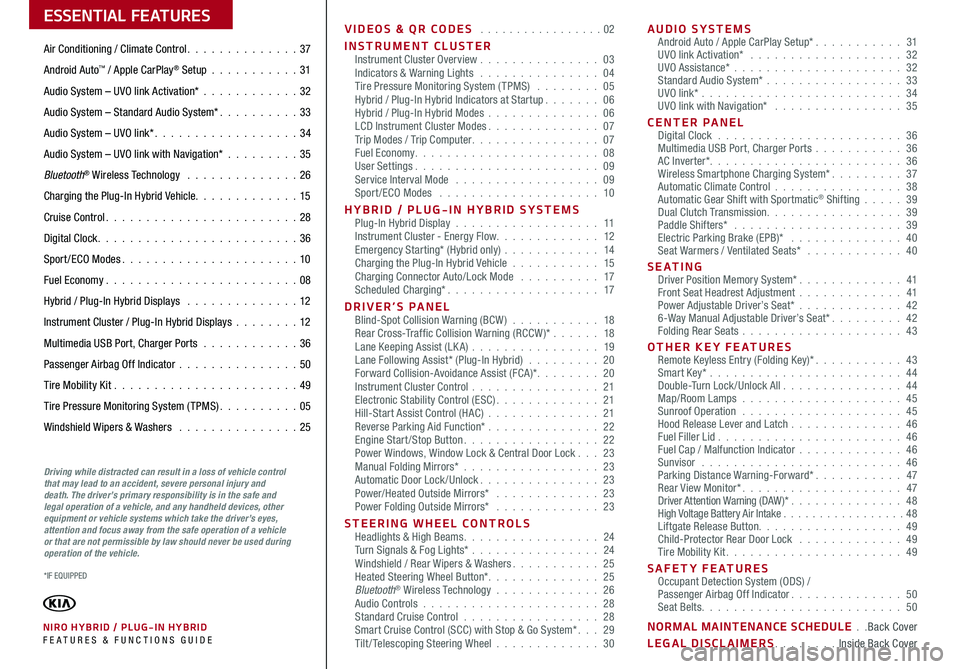
VIDEOS & QR CODES . . . . . . . . . . . . . . . . .02
INSTRUMENT CLUSTERInstrument Cluster Overview . . . . . . . . . . . . . . . 03Indicators & Warning Lights . . . . . . . . . . . . . . . 04Tire Pressure Monitoring System (TPMS) . . . . . . . . 05Hybrid / Plug-In Hybrid Indicators at Startup . . . . . . . 06Hybrid / Plug-In Hybrid Modes . . . . . . . . . . . . . . 06LCD Instrument Cluster Modes . . . . . . . . . . . . . . 07Trip Modes / Trip Computer . . . . . . . . . . . . . . . . 07Fuel Economy . . . . . . . . . . . . . . . . . . . . . . . 08User Settings . . . . . . . . . . . . . . . . . . . . . . . 09Service Interval Mode . . . . . . . . . . . . . . . . . . 09Sport /ECO Modes . . . . . . . . . . . . . . . . . . . . 10
HYBRID / PLUG-IN HYBRID SYSTEMSPlug-In Hybrid Display . . . . . . . . . . . . . . . . . . 11Instrument Cluster - Energy Flow . . . . . . . . . . . . . 12Emergency Starting* (Hybrid only) . . . . . . . . . . . . 14Charging the Plug-In Hybrid Vehicle . . . . . . . . . . . 15Charging Connector Auto/Lock Mode . . . . . . . . . . 17Scheduled Charging* . . . . . . . . . . . . . . . . . . . 17
DRIVER’S PANELBlind-Spot Collision Warning (BCW ) . . . . . . . . . . . 18Rear Cross-Traffic Collision Warning (RCCW )* . . . . . . 18Lane Keeping Assist (LK A) . . . . . . . . . . . . . . . . 19Lane Following Assist* (Plug-In Hybrid) . . . . . . . . . 20Forward Collision-Avoidance Assist (FCA)* . . . . . . . . 20Instrument Cluster Control . . . . . . . . . . . . . . . . 21Electronic Stability Control (ESC) . . . . . . . . . . . . . 21Hill-Start Assist Control (HAC) . . . . . . . . . . . . . . 21Reverse Parking Aid Function* . . . . . . . . . . . . . . 22Engine Start/Stop Button . . . . . . . . . . . . . . . . . 22Power Windows, Window Lock & Central Door Lock . . . 23Manual Folding Mirrors* . . . . . . . . . . . . . . . . . 23Automatic Door Lock /Unlock . . . . . . . . . . . . . . . 23Power/Heated Outside Mirrors* . . . . . . . . . . . . . 23Power Folding Outside Mirrors* . . . . . . . . . . . . . 23
STEERING WHEEL CONTROLSHeadlights & High Beams . . . . . . . . . . . . . . . . . 24Turn Signals & Fog Lights* . . . . . . . . . . . . . . . . 24Windshield / Rear Wipers & Washers . . . . . . . . . . . 25Heated Steering Wheel Button* . . . . . . . . . . . . . . 25Bluetooth® Wireless Technology . . . . . . . . . . . . . 26Audio Controls . . . . . . . . . . . . . . . . . . . . . . 28Standard Cruise Control . . . . . . . . . . . . . . . . . 28Smart Cruise Control (SCC) with Stop & Go System* . . . 29Tilt/ Telescoping Steering Wheel . . . . . . . . . . . . . 30
AUDIO SYSTEMSAndroid Auto / Apple CarPlay Setup* . . . . . . . . . . . 31UVO link Activation* . . . . . . . . . . . . . . . . . . . 32UVO Assistance* . . . . . . . . . . . . . . . . . . . . . 32Standard Audio System* . . . . . . . . . . . . . . . . . 33UVO link* . . . . . . . . . . . . . . . . . . . . . . . . . 34UVO link with Navigation* . . . . . . . . . . . . . . . . 35
CENTER PANELDigital Clock . . . . . . . . . . . . . . . . . . . . . . . 36Multimedia USB Port, Charger Ports . . . . . . . . . . . 36AC Inverter* . . . . . . . . . . . . . . . . . . . . . . . . 36Wireless Smartphone Charging System* . . . . . . . . . 37Automatic Climate Control . . . . . . . . . . . . . . . . 38Automatic Gear Shift with Sportmatic® Shifting . . . . . 39Dual Clutch Transmission . . . . . . . . . . . . . . . . . 39Paddle Shifters* . . . . . . . . . . . . . . . . . . . . . 39Electric Parking Brake (EPB)* . . . . . . . . . . . . . . 40Seat Warmers / Ventilated Seats* . . . . . . . . . . . . 40
S E AT I N GDriver Position Memory System* . . . . . . . . . . . . . 41Front Seat Headrest Adjustment . . . . . . . . . . . . . 41Power Adjustable Driver’s Seat* . . . . . . . . . . . . . 426-Way Manual Adjustable Driver’s Seat* . . . . . . . . . 42Folding Rear Seats . . . . . . . . . . . . . . . . . . . . 43
OTHER KEY FEATURESRemote Keyless Entry (Folding Key)* . . . . . . . . . . . 43Smart Key* . . . . . . . . . . . . . . . . . . . . . . . . 44Double-Turn Lock /Unlock All . . . . . . . . . . . . . . . 44Map/Room Lamps . . . . . . . . . . . . . . . . . . . . 45Sunroof Operation . . . . . . . . . . . . . . . . . . . . 45Hood Release Lever and Latch . . . . . . . . . . . . . . 46Fuel Filler Lid . . . . . . . . . . . . . . . . . . . . . . . 46Fuel Cap / Malfunction Indicator . . . . . . . . . . . . . 46Sunvisor . . . . . . . . . . . . . . . . . . . . . . . . . 46Parking Distance Warning-Forward* . . . . . . . . . . . 47Rear View Monitor* . . . . . . . . . . . . . . . . . . . . 47Driver Attention Warning (DAW)* . . . . . . . . . . . . . . 48High Voltage Battery Air Intake . . . . . . . . . . . . . . . . .48Liftgate Release Button . . . . . . . . . . . . . . . . . . 49Child-Protector Rear Door Lock . . . . . . . . . . . . . 49Tire Mobility Kit . . . . . . . . . . . . . . . . . . . . . . 49
SAFETY FEATURESOccupant Detection System (ODS) /Passenger Airbag Off Indicator . . . . . . . . . . . . . . 50Seat Belts . . . . . . . . . . . . . . . . . . . . . . . . . 50
NORMAL MAINTENANCE SCHEDULE . .Back Cover
LEGAL DISCLAIMERS . . . . . . . . Inside Back Cover
ESSENTIAL FEATURES
*IF EQUIPPED
NIRO HYBRID / PLUG-IN HYBRID FE ATURES & FUNCTIONS GUIDE
Air Conditioning / Climate Control . . . . . . . . . . . . . . 37
Android Auto™ / Apple CarPlay® Setup . . . . . . . . . . . 31
Audio System – UVO link Activation* . . . . . . . . . . . .32
Audio System – Standard Audio System* . . . . . . . . . . 33
Audio System – UVO link* . . . . . . . . . . . . . . . . . . 34
Audio System – UVO link with Navigation* . . . . . . . . . 35
Bluetooth® Wireless Technology . . . . . . . . . . . . . . 26
Charging the Plug-In Hybrid Vehicle . . . . . . . . . . . . . 15
Cruise Control . . . . . . . . . . . . . . . . . . . . . . . . 28
Digital Clock . . . . . . . . . . . . . . . . . . . . . . . . . 36
Sport /ECO Modes . . . . . . . . . . . . . . . . . . . . . . 10
Fuel Economy . . . . . . . . . . . . . . . . . . . . . . . .08
Hybrid / Plug-In Hybrid Displays . . . . . . . . . . . . . . 12
Instrument Cluster / Plug-In Hybrid Displays . . . . . . . .12
Multimedia USB Port, Charger Ports . . . . . . . . . . . . 36
Passenger Airbag Off Indicator . . . . . . . . . . . . . . .50
Tire Mobility Kit . . . . . . . . . . . . . . . . . . . . . . .49
Tire Pressure Monitoring System (TPMS) . . . . . . . . . . 05
Windshield Wipers & Washers . . . . . . . . . . . . . . . 25
Driving while distracted can result in a loss of vehicle control that may lead to an accident, severe personal injury and death. The driver’s primary responsibility is in the safe and legal operation of a vehicle, and any handheld devices, other equipment or vehicle systems which take the driver’s eyes, attention and focus away from the safe operation of a vehicle or that are not permissible by law should never be used during operation of the vehicle.
Page 5 of 58
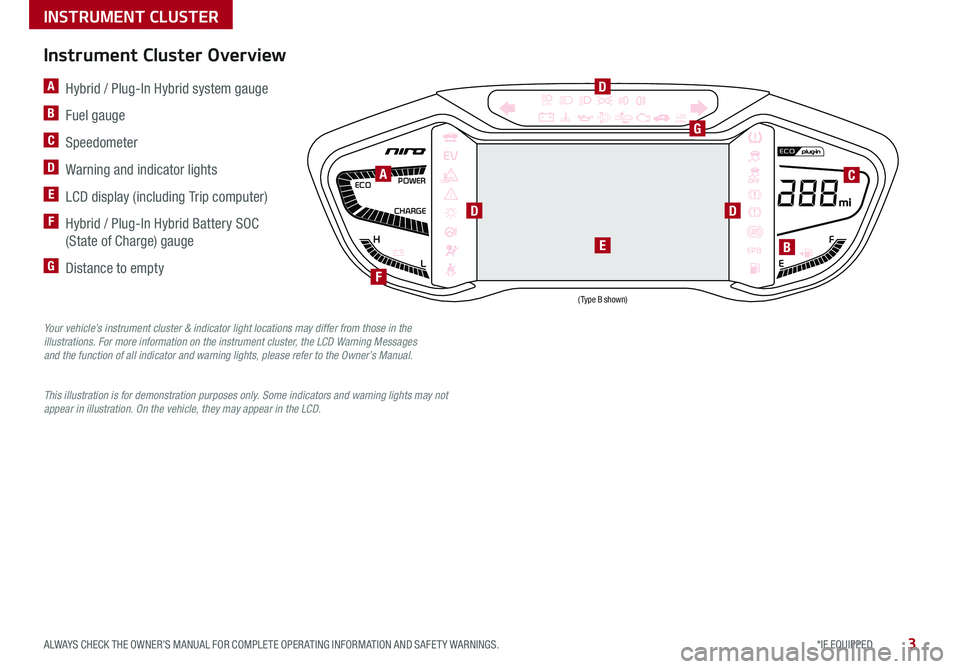
3*IF EQUIPPED ALWAYS CHECK THE OWNER’S MANUAL FOR COMPLETE OPER ATING INFORMATION AND SAFET Y WARNINGS .
F
H
CHARGE POWER
ECO
EEPB
120miles
L
AUTOA Hybrid / Plug-In Hybrid system gauge
B Fuel gauge
C Speedometer
D Warning and indicator lights
E LCD display (including Trip computer)
F Hybrid / Plug-In Hybrid Battery SOC
(State of Charge) gauge
G Distance to empty
A
G
BE
DD
D
C
Instrument Cluster Overview
Your vehicle’s instrument cluster & indicator light locations may differ from those in the illustrations. For more information on the instrument cluster, the LCD Warning Messages and the function of all indicator and warning lights, please refer to the Owner’s Manual.
This illustration is for demonstration purposes only. Some indicators and warning lights may not appear in illustration. On the vehicle, they may appear in the LCD.
F
INSTRUMENT CLUSTER
(Type B shown)
Page 6 of 58
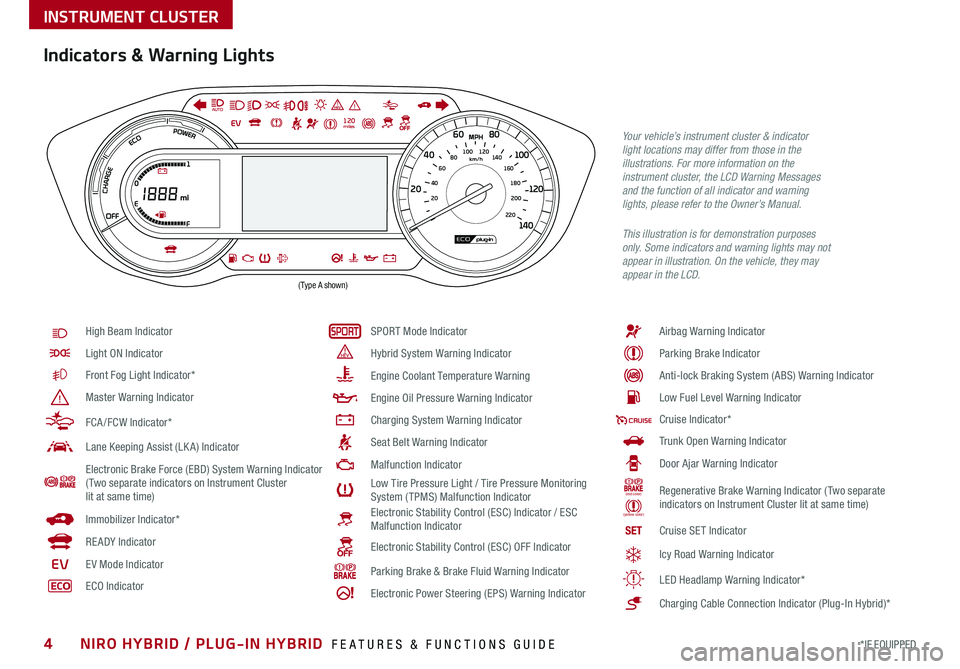
4*IF EQUIPPED NIRO HYBRID / PLUG-IN HYBRID FEATURES & FUNCTIONS GUIDE
Indicators & Warning Lights
High Beam Indicator
Light ON Indicator
Front Fog Light Indicator*
Master Warning Indicator
FCA /FCW Indicator*
Lane Keeping Assist (LK A) Indicator
Electronic Brake Force (EBD) System Warning Indicator( Two separate indicators on Instrument Cluster lit at same time)
Immobilizer Indicator*
READY Indicator
EVE V Mode Indicator
ECO Indicator
SPORT Mode Indicator
Hybrid System Warning Indicator
Engine Coolant Temperature Warning
Engine Oil Pressure Warning Indicator
Charging System Warning Indicator
Seat Belt Warning Indicator
Malfunction Indicator
Low Tire Pressure Light / Tire Pressure Monitoring System (TPMS) Malfunction IndicatorElectronic Stability Control (ESC) Indicator / ESC Malfunction Indicator
Electronic Stability Control (ESC) OFF Indicator
Parking Brake & Brake Fluid Warning Indicator
Electronic Power Steering (EPS) Warning Indicator
Airbag Warning Indicator
Parking Brake Indicator
Anti-lock Braking System (ABS) Warning Indicator
Low Fuel Level Warning Indicator
Cruise Indicator*
Trunk Open Warning Indicator
Door Ajar Warning Indicator
(red color)
(yellow color)
Regenerative Brake Warning Indicator (Two separate indicators on Instrument Cluster lit at same time)
SETCruise SET Indicator
❄Icy Road Warning Indicator
LED Headlamp Warning Indicator*
Charging Cable Connection Indicator (Plug-In Hybrid)*
Your vehicle’s instrument cluster & indicator light locations may differ from those in the illustrations. For more information on the instrument cluster, the LCD Warning Messages and the function of all indicator and warning lights, please refer to the Owner’s Manual.
This illustration is for demonstration purposes only. Some indicators and warning lights may not appear in illustration. On the vehicle, they may appear in the LCD.
220200
20
20 12 0
1 40
40
10 0
60
80180
40 160
60 140
80 120
100
E
F
AUTO120miles
INSTRUMENT CLUSTER
(Type A shown)
Page 9 of 58
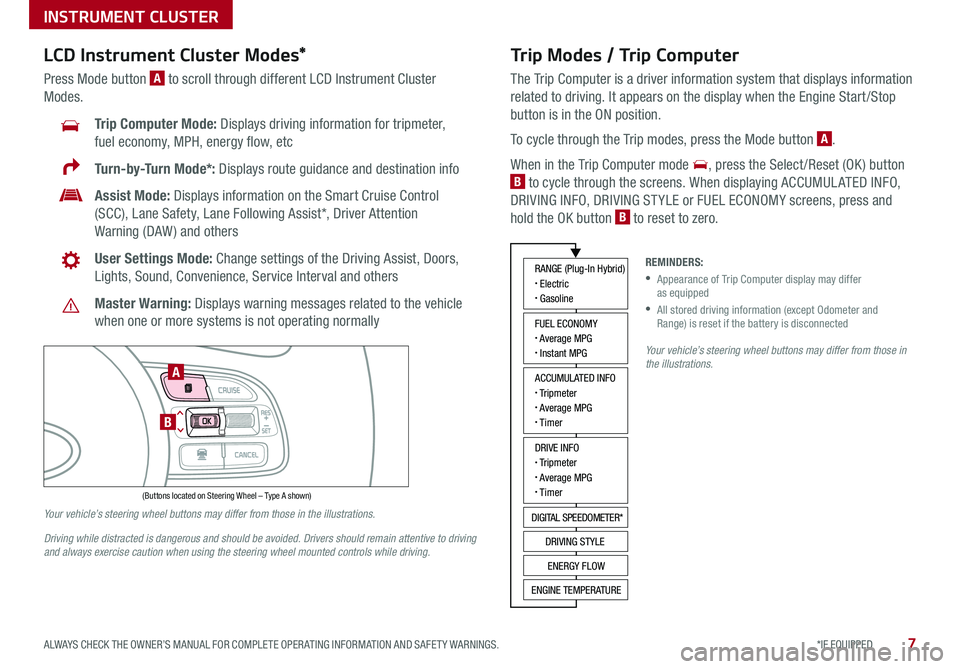
7*IF EQUIPPED ALWAYS CHECK THE OWNER’S MANUAL FOR COMPLETE OPER ATING INFORMATION AND SAFET Y WARNINGS .
Trip Modes / Trip Computer
The Trip Computer is a driver information system that displays information
related to driving . It appears on the display when the Engine Start /Stop
button is in the ON position .
To cycle through the Trip modes, press the Mode button A .
When in the Trip Computer mode , press the Select /Reset (OK ) button
B to cycle through the screens . When displaying ACCUMUL ATED INFO,
DRIVING INFO, DRIVING ST YLE or FUEL ECONOMY screens, press and
hold the OK button B to reset to zero .
LCD Instrument Cluster Modes*
Press Mode button A to scroll through different LCD Instrument Cluster
Modes .
Trip Computer Mode: Displays driving information for tripmeter,
fuel economy, MPH, energy flow, etc
Turn-by-Turn Mode*: Displays route guidance and destination info
Assist Mode: Displays information on the Smart Cruise Control
(SCC), Lane Safety, Lane Following Assist*, Driver Attention
Warning (DAW ) and others
User Settings Mode: Change settings of the Driving Assist, Doors,
Lights, Sound, Convenience, Service Interval and others
Master Warning: Displays warning messages related to the vehicle
when one or more systems is not operating normally
Your vehicle’s steering wheel buttons may differ from those in the illustrations.
Driving while distracted is dangerous and should be avoided. Drivers should remain attentive to driving and always exercise caution when using the steering wheel mounted controls while driving.
Your vehicle’s steering wheel buttons may differ from those in the illustrations.
REMINDERS:
•
Appearance of Trip Computer display may differ as equipped
•
All stored driving information (except Odometer and Range) is reset if the battery is disconnected
INSTRUMENT CLUSTER
ACCUMULATED INFO• Tripmeter• Average MPG• T imer
RANGE (Plug-In Hybrid)• Electric• Gasoline
FUEL ECONOMY• Average MPG• Instant MPG
DRIVE INFO• Tripmeter• Average MPG• T imer
DIGITAL SPEEDOMETER*
DRIVING STYLE
ENERGY FLOW
ENGINE TEMPERATURE
(Buttons located on Steering Wheel – Type A shown)
MODE
RES
CRUISE
CAN CELOKSET
MODE
RES
CRUISE
CAN CELOKSET
MODE
A
B
Page 11 of 58
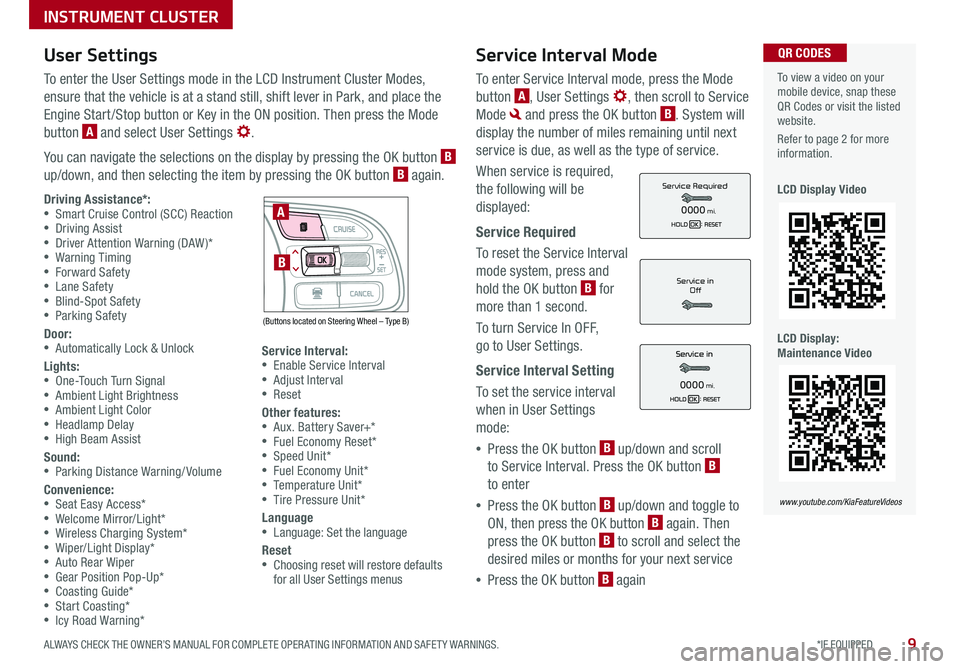
9*IF EQUIPPED ALWAYS CHECK THE OWNER’S MANUAL FOR COMPLETE OPER ATING INFORMATION AND SAFET Y WARNINGS .
Service Interval Mode
To enter Service Interval mode, press the Mode
button A, User Settings , then scroll to Service
Mode and press the OK button B . System will
display the number of miles remaining until next
service is due, as well as the type of service .
When service is required,
the following will be
displayed:
Service Required
To reset the Service Interval
mode system, press and
hold the OK button B for
more than 1 second .
To turn Service In OFF,
go to User Settings .
Service Interval Setting
To set the service interval
when in User Settings
mode:
•Press the OK button B up/down and scroll
to Service Interval . Press the OK button B
to enter
•Press the OK button B up/down and toggle to
ON, then press the OK button B again . Then
press the OK button B to scroll and select the
desired miles or months for your next service
•Press the OK button B again
User Settings
To enter the User Settings mode in the LCD Instrument Cluster Modes,
ensure that the vehicle is at a stand still, shift lever in Park, and place the
Engine Start /Stop button or Key in the ON position . Then press the Mode
button A and select User Settings .
You can navigate the selections on the display by pressing the OK button B up/down, and then selecting the item by pressing the OK button B again .
To view a video on your mobile device, snap these QR Codes or visit the listed website .
Refer to page 2 for more information .
LCD Display Video
LCD Display: Maintenance Video
QR CODES
www.youtube.com/KiaFeatureVideos
Service in
Off
0000mi.
Service Required
0000mi.Driving Assistance*: •Smart Cruise Control (SCC) Reaction •Driving Assist •Driver Attention Warning (DAW)* •Warning Timing •Forward Safety •Lane Safety •Blind-Spot Safety •Parking Safety
Door: •Automatically Lock & Unlock
Lights: •One-Touch Turn Signal •Ambient Light Brightness •Ambient Light Color •Headlamp Delay •High Beam Assist
Sound: •Parking Distance Warning/ Volume
Convenience: •Seat Easy Access* •Welcome Mirror/Light* •Wireless Charging System* •Wiper/Light Display* •Auto Rear Wiper •Gear Position Pop-Up* •Coasting Guide* •Start Coasting* •Icy Road Warning*
Service Interval: •Enable Service Interval •Adjust Interval •Reset
Other features: •Aux . Battery Saver+* •Fuel Economy Reset* •Speed Unit* •Fuel Economy Unit* •Temperature Unit* •Tire Pressure Unit*
Language •Language: Set the language
Reset •Choosing reset will restore defaults for all User Settings menus
(Buttons located on Steering Wheel – Type B)
MODE
RES
CRUISE
CAN CELOKSET
MODE
RES
CRUISE
CAN CELOKSET
MODE
A
B
INSTRUMENT CLUSTER
Page 20 of 58
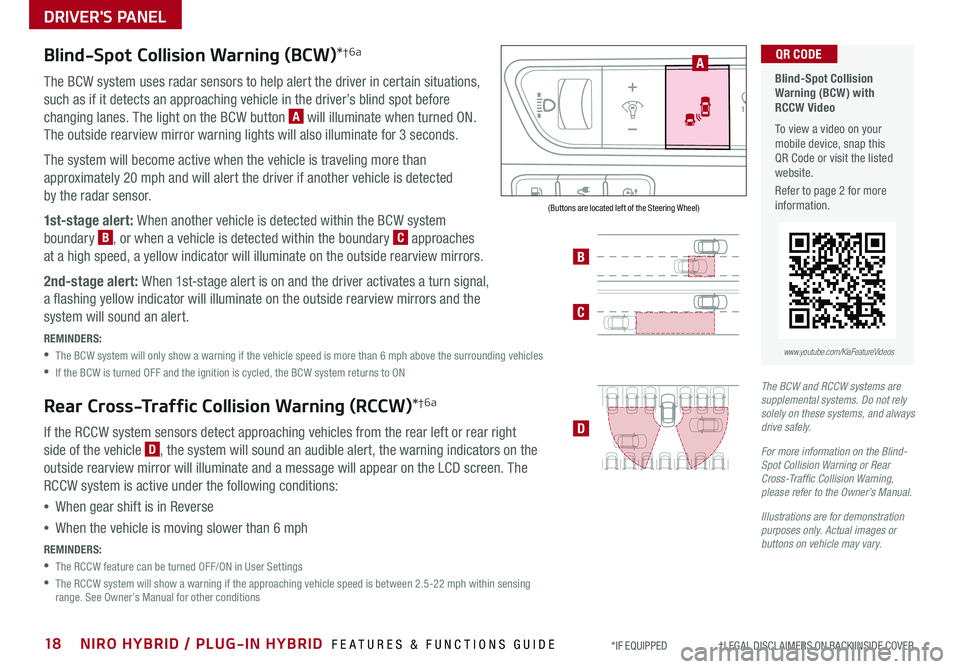
18NIRO HYBRID / PLUG-IN HYBRID FEATURES & FUNCTIONS GUIDE*IF EQUIPPED †LEGAL DISCL AIMERS ON BACK INSIDE COVER
AUTOOFF
Blind-Spot Collision Warning (BCW)*†6a
The BCW system uses radar sensors to help alert the driver in certain situations,
such as if it detects an approaching vehicle in the driver’s blind spot before
changing lanes . The light on the BCW button A will illuminate when turned ON .
The outside rearview mirror warning lights will also illuminate for 3 seconds .
The system will become active when the vehicle is traveling more than
approximately 20 mph and will alert the driver if another vehicle is detected
by the radar sensor .
1st-stage alert: When another vehicle is detected within the BCW system
boundary B, or when a vehicle is detected within the boundary C approaches
at a high speed, a yellow indicator will illuminate on the outside rearview mirrors .
2nd-stage alert: When 1st-stage alert is on and the driver activates a turn signal,
a flashing yellow indicator will illuminate on the outside rearview mirrors and the
system will sound an alert .
REMINDERS:
•The BCW system will only show a warning if the vehicle speed is more than 6 mph above the surrounding vehicles
•If the BCW is turned OFF and the ignition is cycled, the BCW system returns to ON
Rear Cross-Traffic Collision Warning (RCCW)*†6a
If the RCCW system sensors detect approaching vehicles from the rear left or rear right
side of the vehicle D, the system will sound an audible alert, the warning indicators on the
outside rearview mirror will illuminate and a message will appear on the LCD screen . The
RCCW system is active under the following conditions:
•When gear shift is in Reverse
•When the vehicle is moving slower than 6 mph
REMINDERS:
•The RCCW feature can be turned OFF/ON in User Settings
•
The RCCW system will show a warning if the approaching vehicle speed is between 2 .5-22 mph within sensing range . See Owner’s Manual for other conditions
Blind-Spot Collision Warning (BCW) with RCCW Video
To view a video on your mobile device, snap this QR Code or visit the listed website .
Refer to page 2 for more information .
QR CODE
B
C
D
A
www.youtube.com/KiaFeatureVideos
(Buttons are located left of the Steering Wheel)
The BCW and RCCW systems are supplemental systems. Do not rely solely on these systems, and always drive safely.
For more information on the Blind-Spot Collision Warning or Rear Cross-Traffic Collision Warning, please refer to the Owner’s Manual.
Illustrations are for demonstration purposes only. Actual images or buttons on vehicle may vary.
DRIVER'S PANEL
Page 21 of 58
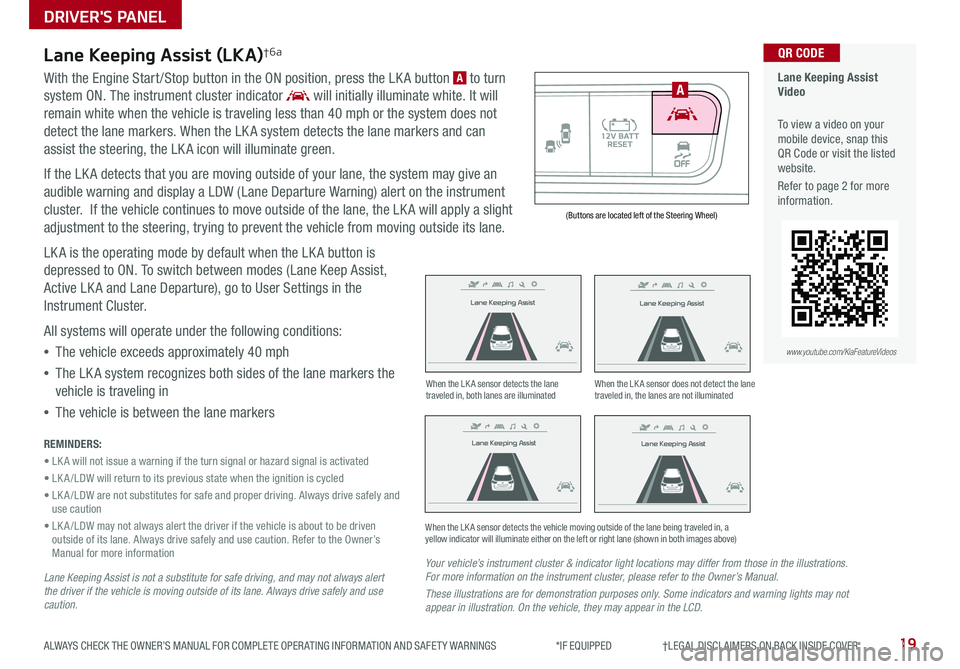
19ALWAYS CHECK THE OWNER’S MANUAL FOR COMPLETE OPER ATING INFORMATION AND SAFET Y WARNINGS *IF EQUIPPED †LEGAL DISCL AIMERS ON BACK INSIDE COVER
Lane Keeping Assist
Lane Keeping Assist
Lane Keeping Assist
Lane Keeping Assist
Lane Keeping Assist
Lane Keeping Assist Lane Keeping Assist
Lane Keeping Assist
Lane Keeping Assist (LKA)†6a
With the Engine Start /Stop button in the ON position, press the LK A button A to turn
system ON . The instrument cluster indicator will initially illuminate white . It will
remain white when the vehicle is traveling less than 40 mph or the system does not
detect the lane markers . When the LK A system detects the lane markers and can
assist the steering, the LK A icon will illuminate green .
If the LK A detects that you are moving outside of your lane, the system may give an
audible warning and display a LDW (Lane Departure Warning) alert on the instrument
cluster . If the vehicle continues to move outside of the lane, the LK A will apply a slight
adjustment to the steering, trying to prevent the vehicle from moving outside its lane .
LK A is the operating mode by default when the LK A button is
depressed to ON . To switch between modes (Lane Keep Assist,
Active LK A and Lane Departure), go to User Settings in the
Instrument Cluster .
All systems will operate under the following conditions:
•The vehicle exceeds approximately 40 mph
•The LK A system recognizes both sides of the lane markers the
vehicle is traveling in
•The vehicle is between the lane markers
REMINDERS:
• LK A will not issue a warning if the turn signal or hazard signal is activated
• LK A /LDW will return to its previous state when the ignition is cycled
• LK A /LDW are not substitutes for safe and proper driving . Always drive safely and use caution
• LK A /LDW may not always alert the driver if the vehicle is about to be driven outside of its lane . Always drive safely and use caution . Refer to the Owner’s Manual for more information
Lane Keeping Assist is not a substitute for safe driving, and may not always alert the driver if the vehicle is moving outside of its lane. Always drive safely and use caution.
Your vehicle’s instrument cluster & indicator light locations may differ from those in the illustrations. For more information on the instrument cluster, please refer to the Owner’s Manual.
These illustrations are for demonstration purposes only. Some indicators and warning lights may not appear in illustration. On the vehicle, they may appear in the LCD.
When the LK A sensor detects the lane traveled in, both lanes are illuminatedWhen the LK A sensor does not detect the lane traveled in, the lanes are not illuminated
When the LK A sensor detects the vehicle moving outside of the lane being traveled in, a yellow indicator will illuminate either on the left or right lane (shown in both images above)
Lane Keeping Assist
Lane Keeping Assist Lane Keeping Assist
Lane Keeping AssistLane Keeping Assist
Lane Keeping AssistLane Keeping Assist
Lane Keeping Assist
Lane Keeping Assist Video
To view a video on your mobile device, snap this QR Code or visit the listed website .
Refer to page 2 for more information .
QR CODE
www.youtube.com/KiaFeatureVideos
AUTO OFF
A
(Buttons are located left of the Steering Wheel)
DRIVER'S PANEL
Page 23 of 58
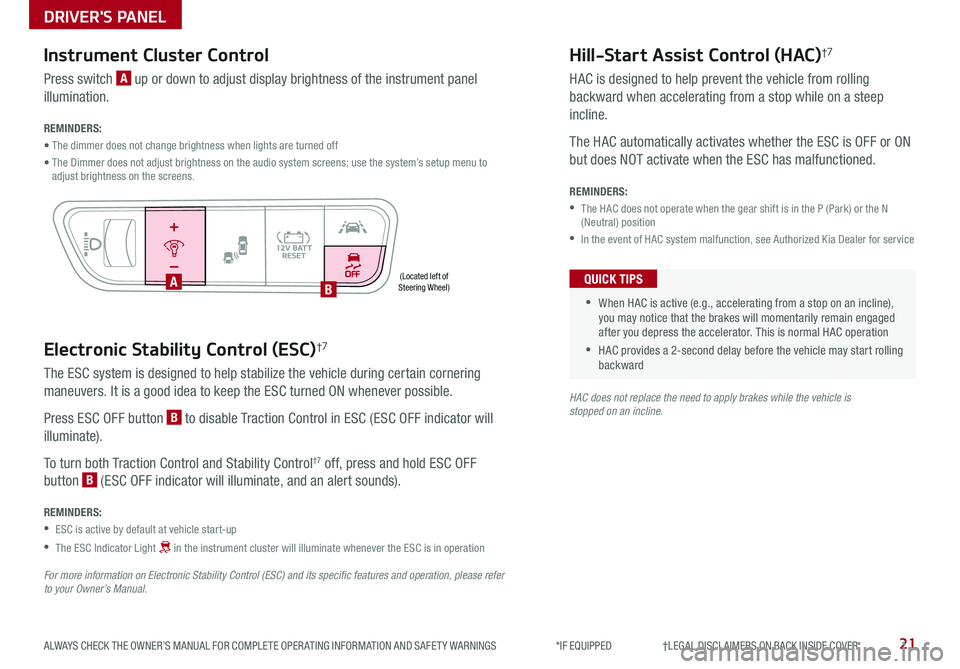
21ALWAYS CHECK THE OWNER’S MANUAL FOR COMPLETE OPER ATING INFORMATION AND SAFET Y WARNINGS *IF EQUIPPED †LEGAL DISCL AIMERS ON BACK INSIDE COVER
Electronic Stability Control (ESC)†7
The ESC system is designed to help stabilize the vehicle during certain cornering
maneuvers . It is a good idea to keep the ESC turned ON whenever possible .
Press ESC OFF button B to disable Traction Control in ESC (ESC OFF indicator will
illuminate) .
To turn both Traction Control and Stability Control†7 off, press and hold ESC OFF
button B (ESC OFF indicator will illuminate, and an alert sounds) .
REMINDERS:
•ESC is active by default at vehicle start-up
•
The ESC Indicator Light in the instrument cluster will illuminate whenever the ESC is in operation
For more information on Electronic Stability Control (ESC) and its specific features and operation, please refer to your Owner’s Manual.
HAC does not replace the need to apply brakes while the vehicle is stopped on an incline.
(Located left of Steering Wheel)
Instrument Cluster Control
Press switch A up or down to adjust display brightness of the instrument panel
illumination .
REMINDERS:
• The dimmer does not change brightness when lights are turned off
• The Dimmer does not adjust brightness on the audio system screens; use the system’s setup menu to adjust brightness on the screens .
Hill-Start Assist Control (HAC)†7
HAC is designed to help prevent the vehicle from rolling
backward when accelerating from a stop while on a steep
incline .
The HAC automatically activates whether the ESC is OFF or ON
but does NOT activate when the ESC has malfunctioned .
REMINDERS:
•
The HAC does not operate when the gear shift is in the P (Park) or the N (Neutral) position
•In the event of HAC system malfunction, see Authorized Kia Dealer for service
•
•When HAC is active (e .g ., accelerating from a stop on an incline), you may notice that the brakes will momentarily remain engaged after you depress the accelerator . This is normal HAC operation
•HAC provides a 2-second delay before the vehicle may start rolling backward
QUICK TIPS
AUTO OFF
AB
DRIVER'S PANEL
Page 47 of 58
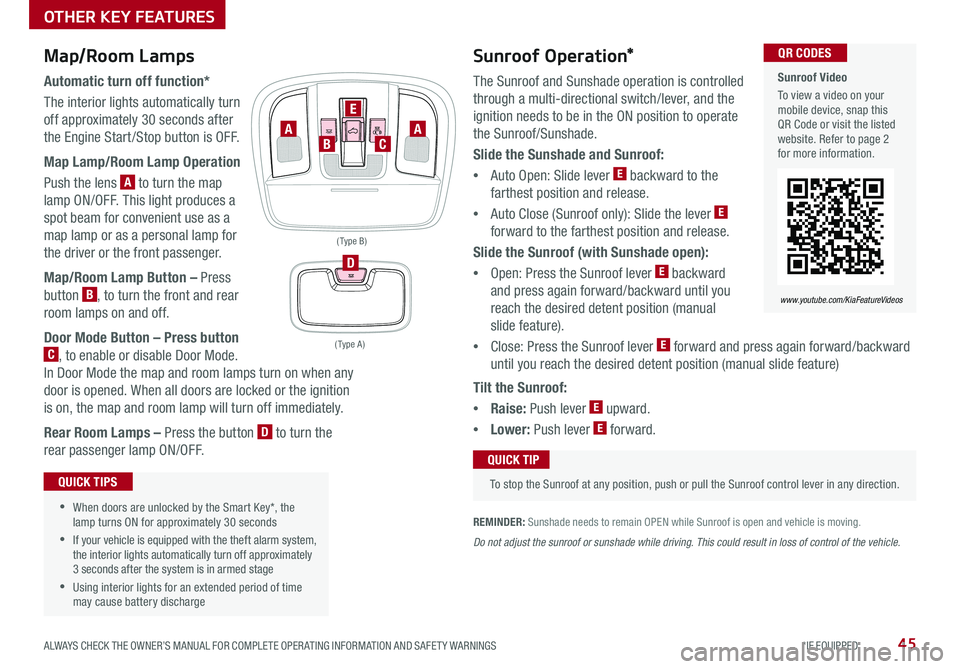
45ALWAYS CHECK THE OWNER’S MANUAL FOR COMPLETE OPER ATING INFORMATION AND SAFET Y WARNINGS *IF EQUIPPED
www.youtube.com/KiaFeatureVideos
Sunroof Video
To view a video on your mobile device, snap this QR Code or visit the listed website . Refer to page 2 for more information .
QR CODES
www.youtube.com/KiaFeatureVideos
Map/Room Lamps
Automatic turn off function*
The interior lights automatically turn
off approximately 30 seconds after
the Engine Start /Stop button is OFF .
Map Lamp/Room Lamp Operation
Push the lens A to turn the map
lamp ON/OFF . This light produces a
spot beam for convenient use as a
map lamp or as a personal lamp for
the driver or the front passenger .
Map/Room Lamp Button – Press
button B, to turn the front and rear
room lamps on and off .
Door Mode Button – Press button
C, to enable or disable Door Mode .
In Door Mode the map and room lamps turn on when any
door is opened . When all doors are locked or the ignition
is on, the map and room lamp will turn off immediately .
Rear Room Lamps – Press the button D to turn the
rear passenger lamp ON/OFF .
•When doors are unlocked by the Smart Key*, the lamp turns ON for approximately 30 seconds
•If your vehicle is equipped with the theft alarm system, the interior lights automatically turn off approximately 3 seconds after the system is in armed stage
•Using interior lights for an extended period of time may cause battery discharge
QUICK TIPS
Tilt the Sunroof:
•Raise: Push lever E upward .
•Lower: Push lever E forward .
OTHER KEY FEATURES
Sunroof Operation*
The Sunroof and Sunshade operation is controlled
through a multi-directional switch/lever, and the
ignition needs to be in the ON position to operate
the Sunroof/Sunshade .
Slide the Sunshade and Sunroof:
•
Auto Open: Slide lever E backward to the
farthest position and release .
•
Auto Close (Sunroof only): Slide the lever E
forward to the farthest position and release .
Slide the Sunroof (with Sunshade open):
•
Open: Press the Sunroof lever E backward
and press again forward/backward until you
reach the desired detent position (manual
slide feature) .
• Close: Press the Sunroof lever E forward and press again forward/backward
until you reach the desired detent position (manual slide feature)
REMINDER: Sunshade needs to remain OPEN while Sunroof is open and vehicle is moving .
To stop the Sunroof at any position, push or pull the Sunroof control lever in any direction .
QUICK TIP
Do not adjust the sunroof or sunshade while driving. This could result in loss of control of the vehicle.
( Type A )
( Type B)
D
AC
E
BA