display KIA NIRO PHEV 2020 Navigation System Quick Reference Guide
[x] Cancel search | Manufacturer: KIA, Model Year: 2020, Model line: NIRO PHEV, Model: KIA NIRO PHEV 2020Pages: 235, PDF Size: 6.13 MB
Page 195 of 235

9-19
Use Map Screen Volume Buttons
Can adjust the volume by using the button on the map screen.
Use Map Screen Volume Buttons or Volume
knob
During voice guidance, you can use the volume control button on
the map or Volume knob on the control panel.
Reset
You can initialize all the settings of the navigation system.
Traffic-based Rerouting
You can set the system to apply changes in traffic conditions for
guidance by performing periodic re-routing.
000EOn: Automatic Rerouting: Automatically changes to a faster
route while in guidance.
000EOn: User-approved Rerouting
: Displays the selection window
for faster routes while in guidance.
000E Off: Does not change the route.
Show Traffic Info.
Sets whether or not to display traffic information on the route of
the map.
Volume Control
You can set how to adjust the volume while using the navigation
system.
Page 198 of 235
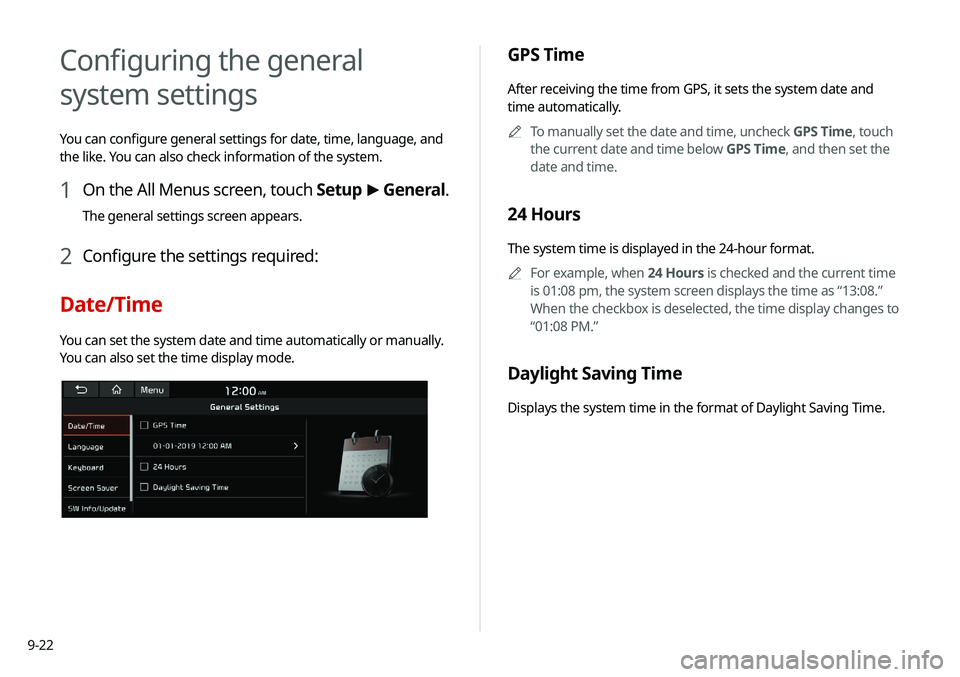
9-22
GPS Time
After receiving the time from GPS, it sets the system date and
time automatically.0000
A
To manually set the date and time, uncheck GPS Time, touch
the current date and time below GPS Time, and then set the
date and time.
24 Hours
The system time is displayed in the 24-hour format.
0000
A
For example, when 24 Hours is checked and the current time
is 01:08 pm, the system screen displays the time as “13:08.”
When the checkbox is deselected, the time display changes to
“01:08 PM.”
Daylight Saving Time
Displays the system time in the format of Daylight Saving Time.
Configuring the general
system settings
You can configure general settings for date, time, language, and
the like. You can also check information of the system.
1 On the All Menus screen, touch Setup >
General.
The general settings screen appears.
2 Configure the settings required:
Date/Time
You can set the system date and time automatically or manually.
You can also set the time display mode.
Page 199 of 235
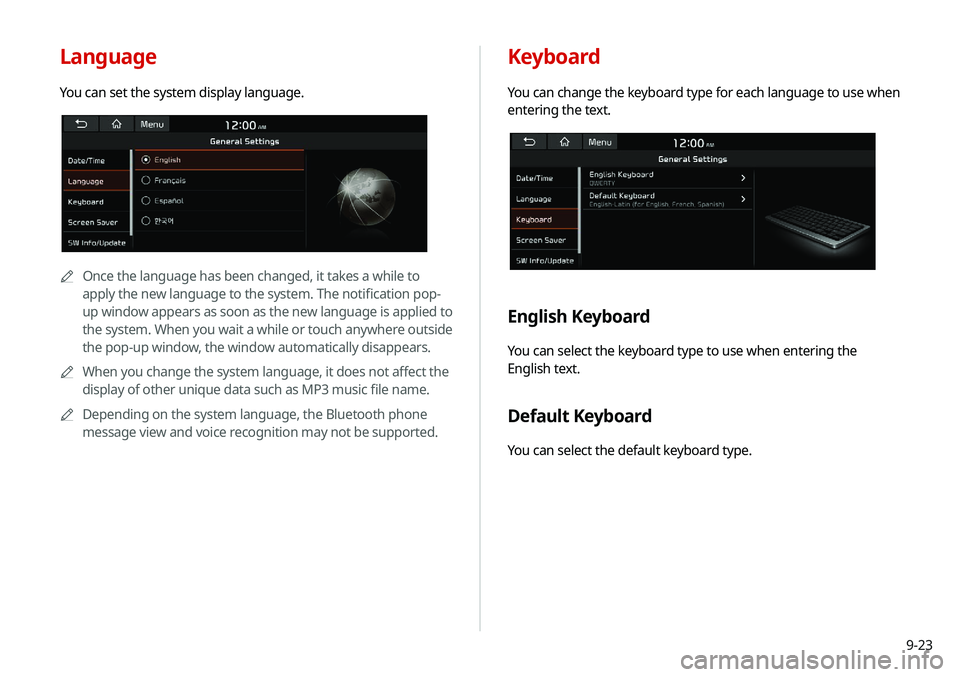
9-23
Keyboard
You can change the keyboard type for each language to use when
entering the text.
English Keyboard
You can select the keyboard type to use when entering the
English text.
Default Keyboard
You can select the default keyboard type.
Language
You can set the system display language.
0000AOnce the language has been changed, it takes a while to
apply the new language to the system. The notification pop-
up window appears as soon as the new language is applied to
the system. When you wait a while or touch anywhere outside
the pop-up window, the window automatically disappears.
0000
A
When you change the system language, it does not affect the
display of other unique data such as MP3 music file name.
0000
A
Depending on the system language, the Bluetooth phone
message view and voice recognition may not be supported.
Page 200 of 235

9-24
SW Info/Update
You can see the versions of system components. You can also
update the system to the latest version.
Perform any of the following methods:
000ESetting in the General screen: On the All Menus screen, touch
Setup
>
General >
SW Info/Update.
000E Setting in the System Info screen: On the All Menus screen,
touch Setup
>
General >
System Info >
SW Info/Update.
The SW Info/Update screen appears.
Type A
Screen Saver
You can select the items to display on the screen saver in standby
mode.
Digital Clock
Displays the digital clock on the system screen saver.
Analog Clock
Displays the analog clock on the system screen saver.
None
Displays nothing on the system screen saver.
Page 202 of 235
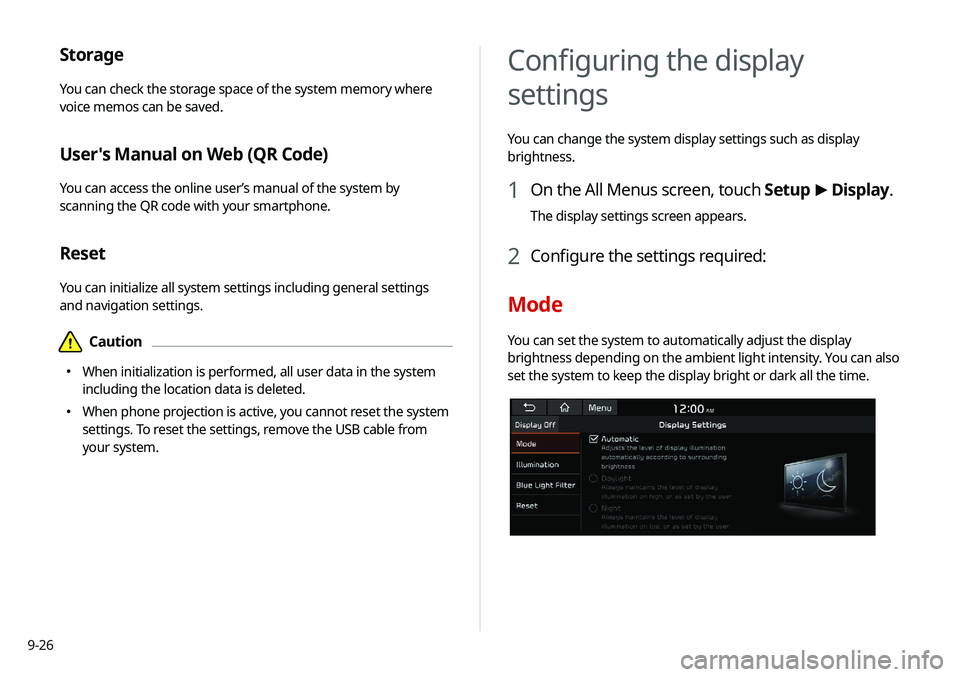
9-26
Storage
You can check the storage space of the system memory where
voice memos can be saved.
User's Manual on Web (QR Code)
You can access the online user’s manual of the system by
scanning the QR code with your smartphone.
Reset
You can initialize all system settings including general settings
and navigation settings.
\334Caution
000EWhen initialization is performed, all user data in the system
including the location data is deleted.
000EWhen phone projection is active, you cannot reset the system
settings. To reset the settings, remove the USB cable from
your system.
Configuring the display
settings
You can change the system display settings such as display
brightness.
1 On the All Menus screen, touch Setup
>
Display.
The display settings screen appears.
2 Configure the settings required:
Mode
You can set the system to automatically adjust the display
brightness depending on the ambient light intensity. You can also
set the system to keep the display bright or dark all the time.
Page 203 of 235
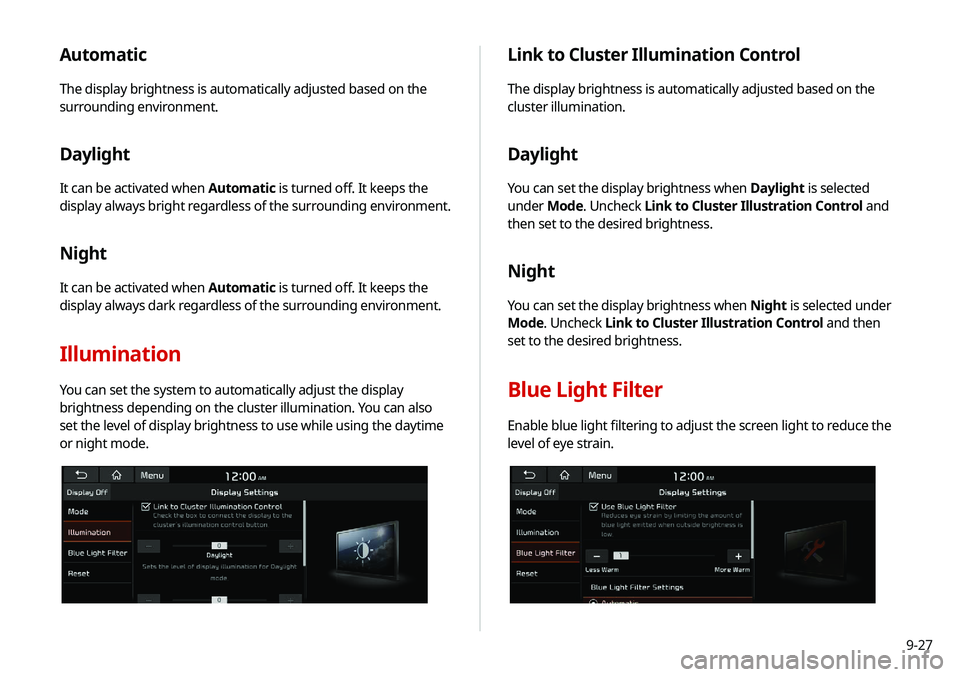
9-27
Automatic
The display brightness is automatically adjusted based on the
surrounding environment.
Daylight
It can be activated when Automatic is turned off. It keeps the
display always bright regardless of the surrounding environment.
Night
It can be activated when Automatic is turned off. It keeps the
display always dark regardless of the surrounding environment.
Illumination
You can set the system to automatically adjust the display
brightness depending on the cluster illumination. You can also
set the level of display brightness to use while using the daytime
or night mode.
Link to Cluster Illumination Control
The display brightness is automatically adjusted based on the
cluster illumination.
Daylight
You can set the display brightness when Daylight is selected
under Mode. Uncheck Link to Cluster Illustration Control and
then set to the desired brightness.
Night
You can set the display brightness when Night is selected under
Mode. Uncheck Link to Cluster Illustration Control and then
set to the desired brightness.
Blue Light Filter
Enable blue light filtering to adjust the screen light to reduce the
level of eye strain.
Page 204 of 235
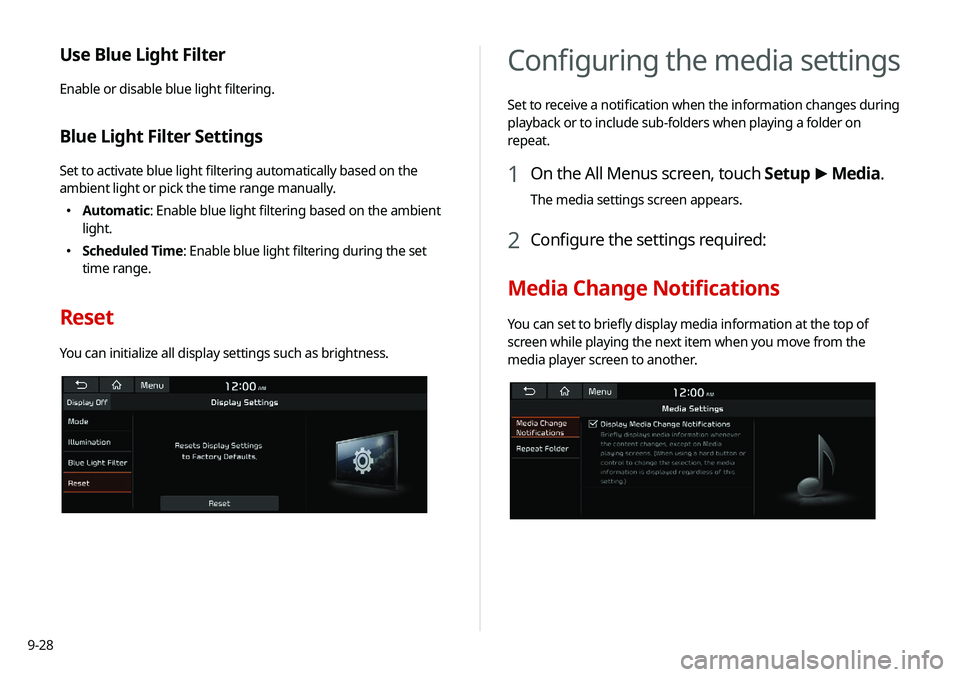
9-28
Configuring the media settings
Set to receive a notification when the information changes during
playback or to include sub-folders when playing a folder on
repeat.
1 On the All Menus screen, touch Setup >
Media.
The media settings screen appears.
2 Configure the settings required:
Media Change Notifications
You can set to briefly display media information at the top of
screen while playing the next item when you move from the
media player screen to another.
Use Blue Light Filter
Enable or disable blue light filtering.
Blue Light Filter Settings
Set to activate blue light filtering automatically based on the
ambient light or pick the time range manually.
000E Automatic: Enable blue light filtering based on the ambient
light.
000EScheduled Time: Enable blue light filtering during the set
time range.
Reset
You can initialize all display settings such as brightness.
Page 208 of 235

10-2
Solutions
Before reporting a malfunctioning system, refer to the following table and see if you can identify and fix the problem. If the problem persists
or you are unable to locate your specific need, contact your place of purchase or dealer.
Sound and display
SymptomPossible cause Solution
A blank screen appears and
sound is not audible. The system is turned off.
000E
Check that the start switch is in “ACC” or “ON.”
000EPress the Power button on the control panel to turn on the
system.
Sound volume is too low. Turn the Volume knob on the control panel to adjust the volume.
Sound is muted. Press the Mute button on the steering wheel to unmute.
Sound is audible from only one
side of the speakers. Sound is imbalanced.
On the All Menus screen, touch Setup >
Sound >
Position
and adjust the sound outputs for the left and right speakers.
> See “ Position.”
The sound is cut off or noise is
heard. Vibration occurs in the system.
When the system vibrates, the sound may be cut off or noise may
occur. This is not a system failure. The system is restored as soon as
the vibration stops.
Page 209 of 235
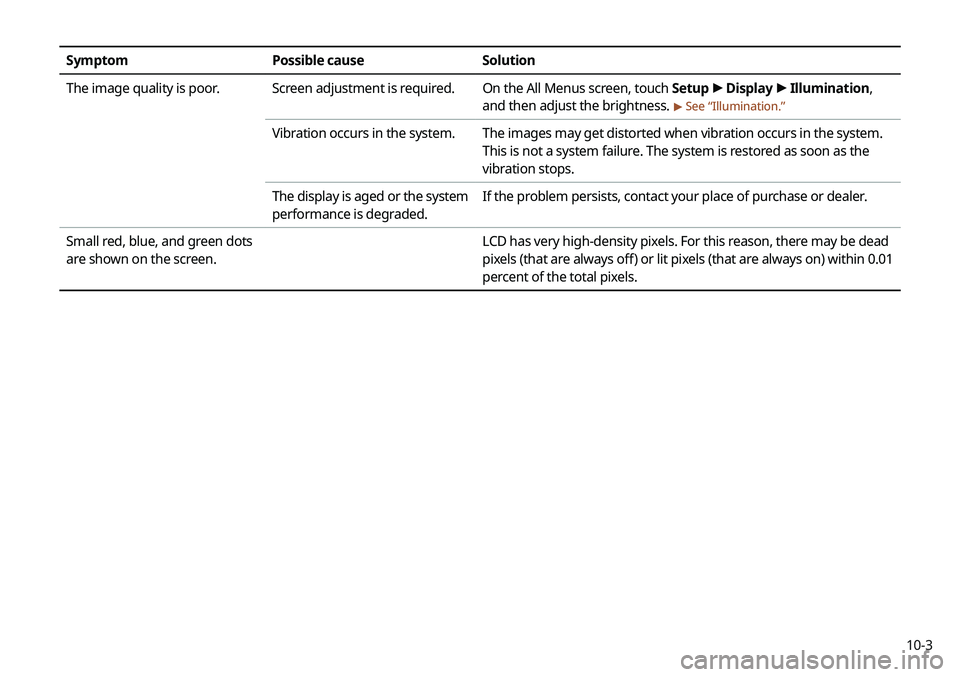
10-3
SymptomPossible cause Solution
The image quality is poor. Screen adjustment is required. On the All Menus screen, touch Setup >
Display >
Illumination,
and then adjust the brightness.
> See “ Illumination.”
Vibration occurs in the system. The images may get distorted when vibration occurs in the system.
This is not a system failure. The system is restored as soon as the
vibration stops.
The display is aged or the system
performance is degraded. If the problem persists, contact your place of purchase or dealer.
Small red, blue, and green dots
are shown on the screen. LCD has very high-density pixels. For this reason, there may be dead
pixels (that are always off) or lit pixels (that are always on) within 0.01
percent of the total pixels.
Page 217 of 235
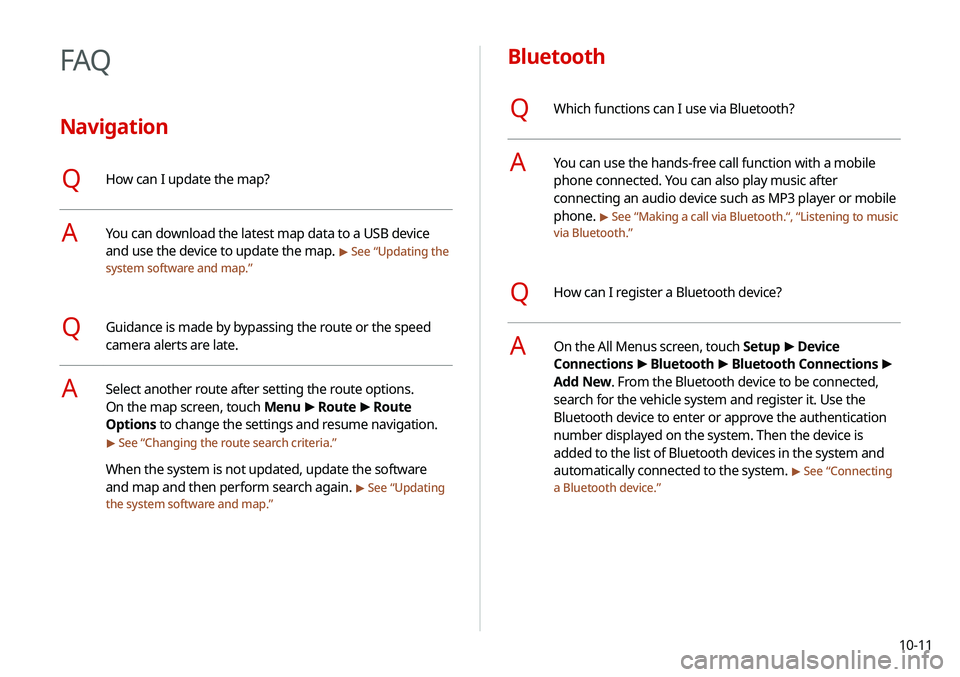
10-11
Bluetooth
QWhich functions can I use via Bluetooth?
AYou can use the hands-free call function with a mobile
phone connected. You can also play music after
connecting an audio device such as MP3 player or mobile
phone.
> See “Making a call via Bluetooth .“, “Listening to music
via Bluetooth.”
QHow can I register a Bluetooth device?
AOn the All Menus screen, touch Setup >
Device
Connections >
Bluetooth >
Bluetooth Connections >
Add New. From the Bluetooth device to be connected,
search for the vehicle system and register it. Use the
Bluetooth device to enter or approve the authentication
number displayed on the system. Then the device is
added to the list of Bluetooth devices in the system and
automatically connected to the system.
> See “ Connecting
a Bluetooth device.”
FAQ
Navigation
QHow can I update the map?
AYou can download the latest map data to a USB device
and use the device to update the map.
> See “ Updating the
system software and map.”
QGuidance is made by bypassing the route or the speed
camera alerts are late.
ASelect another route after setting the route options.
On the map screen, touch Menu >
Route >
Route
Options to change the settings and resume navigation.
> See “ Changing the route search criteria.”
When the system is not updated, update the software
and map and then perform search again.
> See “Updating
the system software and map.”