KIA NIRO PHEV 2020 Navigation System Quick Reference Guide
Manufacturer: KIA, Model Year: 2020, Model line: NIRO PHEV, Model: KIA NIRO PHEV 2020Pages: 235, PDF Size: 6.13 MB
Page 121 of 235

5-31
Export Control. You agree not to export or re-export from
anywhere any part of the Product in any form except in
compliance with applicable export laws, rules and regulations,
including but not limited to the laws, rules and regulations
administered by the Office of Foreign Assets Control of the
U.S. Department of Commerce and the Bureau of Industry and
Security of the U.S. Department of Commerce.
Miscellaneous. If any provision of this EULA is found to be invalid
or unenforceable, it will be enforced to the extent permissible
and the remainder of this EULA will remain in full force and
effect. Failure by COMPANY to prosecute any right with respect
to a default hereunder will not constitute a waiver by COMPANY
of the right to enforce rights with respect to the same or any
other breach. No refunds or replacements will be permitted on
damaged Product.
U.S. Government End Users. If the Product is being acquired by
or on behalf of the United States Government or any other entity
seeking or applying rights similar to those customarily claimed
by the United States Government, this Product and related
documentation are "Commercial Items" as that term is defined at
48 C.F.R. ("FAR") 2.101. This Product and related documentation
are licensed to the United States Government end users (a) only
as "Commercial Items" and (b) with only those rights as are
granted to all other end users in accordance with this EULA, and
each copy of Product delivered or otherwise furnished shall be
marked and embedded as appropriate with the following "Notice
of Use," and shall be treated in accordance with such Notice:
Third-Party Copyright Notices. The third-party sourced data
has been incorporated into or made a part of the Product and is
being sublicensed to you subject to the terms and conditions of
this EULA. In this regard, you shall not remove or tamper with any
intellectual property rights notice attached or used in relation to
data supplied by the Licensors.
Entire Agreement. This EULA is the entire agreement between
COMPANY (and the Licensors) and you pertaining to the subject
matter hereof, and supersedes in their entirety any and all
previous written or oral communications or documents (including,
if you are obtaining an update, any agreement that may have
been included with an earlier version of the Product) with respect
to such subject matter.
Governing Law. This EULA shall be governed by the laws of
the jurisdiction in which you reside at the date of acquisition
of the Product. Should you at that moment reside outside the
European Union or Switzerland, the law of the jurisdiction within
the European Union or Switzerland where you acquired the
Product shall apply. In all other cases, or if the jurisdiction where
you acquired the Product cannot be defined, the laws of the
Republic of Korea shall apply. This EULA will not be governed by
the U.N. Convention on Contracts for the International Sale of
Goods. The courts competent at your place of residence at the
time you acquired the Product shall have jurisdiction over any
dispute arising out of, or relating to this EULA, without prejudice
to COMPANY's right to bring claims at your then current place of
residence.
Page 122 of 235
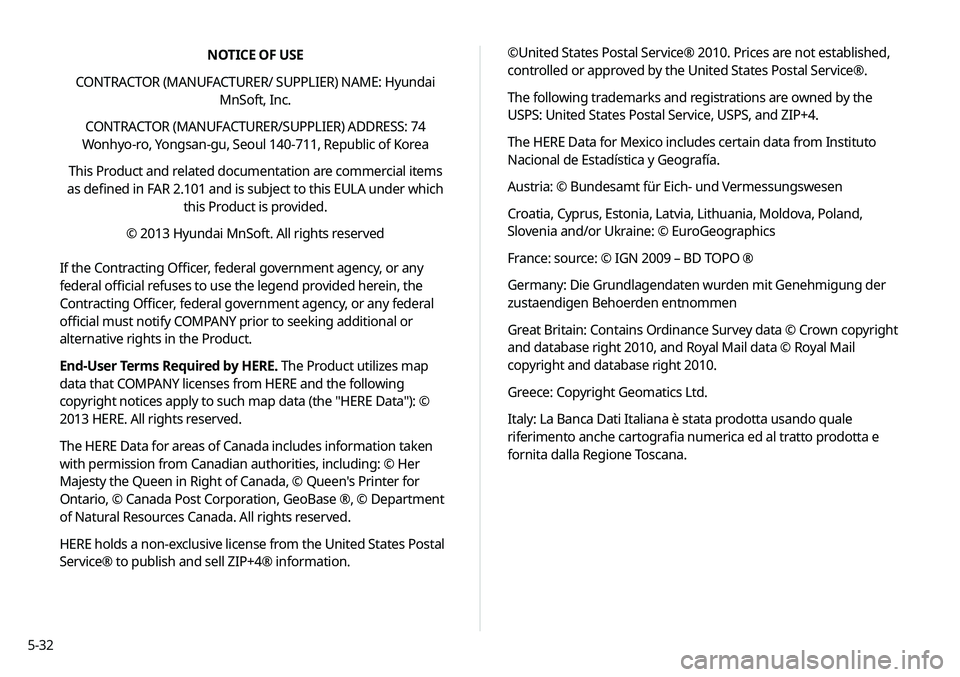
5-32NOTICE OF USE
CONTRACTOR (MANUFACTURER/ SUPPLIER) NAME: Hyundai MnSoft, Inc.
CONTRACTOR (MANUFACTURER/SUPPLIER) ADDRESS: 74
Wonhyo-ro, Yongsan-gu, Seoul 140-711, Republic of Korea
This Product and related documentation are commercial items
as defined in FAR 2.101 and is subject to this EULA under which this Product is provided.
© 2013 Hyundai MnSoft. All rights reserved
If the Contracting Officer, federal government agency, or any
federal official refuses to use the legend provided herein, the
Contracting Officer, federal government agency, or any federal
official must notify COMPANY prior to seeking additional or
alternative rights in the Product.
End-User Terms Required by HERE. The Product utilizes map
data that COMPANY licenses from HERE and the following
copyright notices apply to such map data (the "HERE Data"): ©
2013 HERE. All rights reserved.
The HERE Data for areas of Canada includes information taken
with permission from Canadian authorities, including: © Her
Majesty the Queen in Right of Canada, © Queen's Printer for
Ontario, © Canada Post Corporation, GeoBase ®, © Department
of Natural Resources Canada. All rights reserved.
HERE holds a non-exclusive license from the United States Postal
Service® to publish and sell ZIP+4® information. ©United States Postal Service® 2010. Prices are not established,
controlled or approved by the United States Postal Service®.
The following trademarks and registrations are owned by the
USPS: United States Postal Service, USPS, and ZIP+4.
The HERE Data for Mexico includes certain data from Instituto
Nacional de Estadística y Geografía.
Austria: © Bundesamt für Eich- und Vermessungswesen
Croatia, Cyprus, Estonia, Latvia, Lithuania, Moldova, Poland,
Slovenia and/or Ukraine: © EuroGeographics
France: source: © IGN 2009 – BD TOPO ®
Germany: Die Grundlagendaten wurden mit Genehmigung der
zustaendigen Behoerden entnommen
Great Britain: Contains Ordinance Survey data © Crown copyright
and database right 2010, and Royal Mail data © Royal Mail
copyright and database right 2010.
Greece: Copyright Geomatics Ltd.
Italy: La Banca Dati Italiana è stata prodotta usando quale
riferimento anche cartografia numerica ed al tratto prodotta e
fornita dalla Regione Toscana.
Page 123 of 235

5-33
End-User Terms Required by ZENRIN. The Product utilizes map
data that COMPANY licenses from ZENRIN and the following
copyright notices apply to such map data (the "ZENRIN Data"):
Europe: Junction View Data provided by ZENRIN CO., LTD.
Copyright © 20XX, All Rights Reserved.
Europe: Junction View Data and Exit View Data provided by
ZENRIN CO., LTD. Copyright © 20XX, All Rights Reserved.
North America: Junction View Data provided by ZENRIN USA, INC.
Copyright © 20XX, All Rights Reserved; Junction View Data fourni
par ZENRIN USA, INC. Copyright © 20XX. Tous droits réservés; Las
imágenes de las rutas alternas son proveídas por ZENRIN USA,
INC. Copyright © 20XX. Todos los derechos reservados.
© 2013 Hyundai MnSoft. All rights reserved.
Norway: Copyright © 2000; Norwegian Mapping Authority
Portugal: Source: IgeoE – Portugal
Spain: Información geográfica propiedad del CNIG
Sweden: Based upon electronic data Ó National Land Survey
Sweden
Switzerland: Topografische Grundlage: Ó Bundesamt für
Landestopographie
United Kingdom: Contains public sector information licensed
under the Open Government Licence v1.0 (see for the license
http://www.nationalarchives.gov.uk/doc/open-government-
licence/) and is adapted from data from the office for National
Statistics licensed under the Open Government Licence v.1.0.
Israel: © Survey of Israel data source
Jordan: © Royal Jordanian Geographic Centre. The foregoing
notice requirement for Jordan Data is a material term of the
Agreement. If Client or any of its permitted sublicensees (if
any) fail to meet such requirement, HERE shall have the right to
terminate Client's license with respect to the Jordan Data.
Mozambique: Certain Data for Mozambique provided by
Cenacarta © 20XX by Cenacarta
Réunion: source: © IGN 2009 - BD TOPO ®
Page 124 of 235

5-34Copyright for Brand Icon
The marks of companies displayed by this product to indicate
business locations are the marks of their respective owners. The
use of such marks in this product does not imply any sponsorship,
approval, or endorsement by such companies of this product.
Copyright for Junction View
Junction View Data provided by ZENRIN USA, INC. Copyright(C)
20XX, All rights Reserved.
About Map Updates
You can contact your KIA dealer or call at 1-888-757-0010.
The Data and all copyrights and intellectual
property or neighboring rights therein are
owned by HERE and Hyundai MnSoft Inc.
Importance Notice: This is protected by U.S.
copyright laws.
You may not extract or reutilize substantial parts
of the contents of the Data, nor reproduce,
copy, modify, adapt, translate, disassemble,
decompile or reverse engineer any portion
of the Data, except to the extent explicitly
permitted by mandatory laws.
© 1987-2019 HERE. All rights reserved.
Page 125 of 235
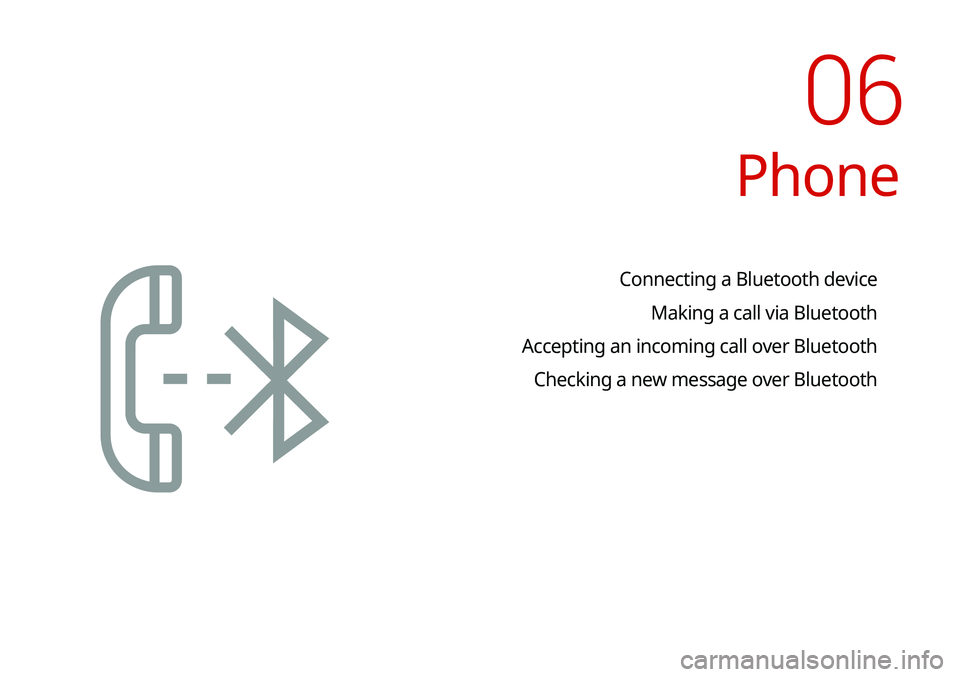
Phone
Connecting a Bluetooth deviceMaking a call via Bluetooth
Accepting an incoming call over Bluetooth Checking a new message over Bluetooth
06
Page 126 of 235
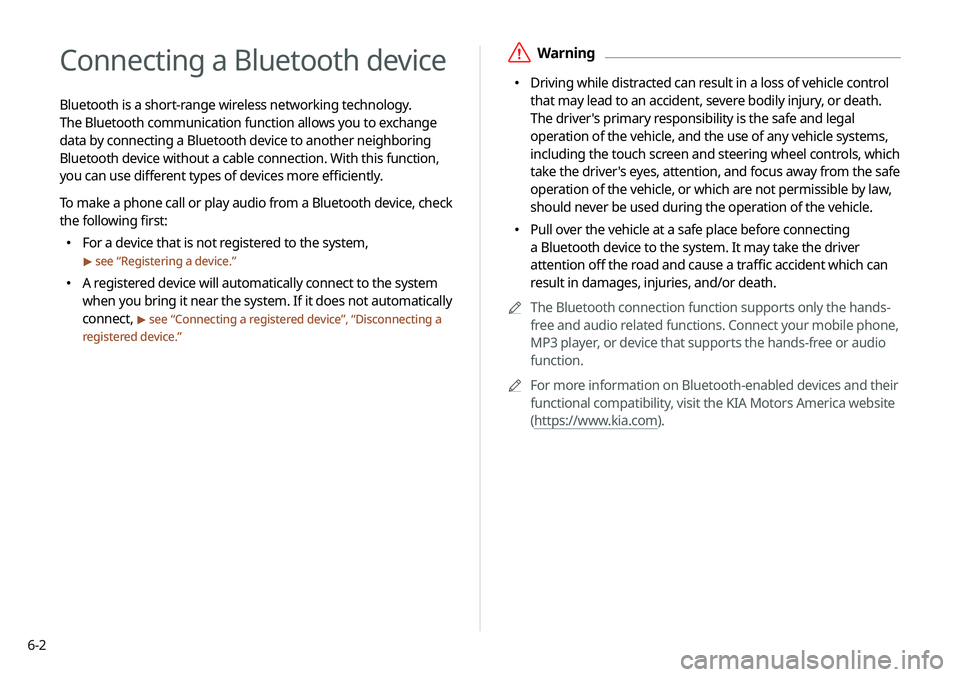
6-2
Connecting a Bluetooth device
Bluetooth is a short-range wireless networking technology.
The Bluetooth communication function allows you to exchange
data by connecting a Bluetooth device to another neighboring
Bluetooth device without a cable connection. With this function,
you can use different types of devices more efficiently.
To make a phone call or play audio from a Bluetooth device, check
the following first:
000EFor a device that is not registered to the system,
> see “
Registering a device.”
000E A registered device will automatically connect to the system
when you bring it near the system. If it does not automatically
connect,
> see “
Connecting a registered device ”, “Disconnecting a
registered device.”
\335Warning
000E Driving while distracted can result in a loss of vehicle control
that may lead to an accident, severe bodily injury, or death.
The driver's primary responsibility is the safe and legal
operation of the vehicle, and the use of any vehicle systems,
including the touch screen and steering wheel controls, which
take the driver's eyes, attention, and focus away from the safe
operation of the vehicle, or which are not permissible by law,
should never be used during the operation of the vehicle.
000EPull over the vehicle at a safe place before connecting
a Bluetooth device to the system. It may take the driver
attention off the road and cause a traffic accident which can
result in damages, injuries, and/or death.
0000
A
The Bluetooth connection function supports only the hands-
free and audio related functions. Connect your mobile phone,
MP3 player, or device that supports the hands-free or audio
function.
0000
A
For more information on Bluetooth-enabled devices and their
functional compatibility, visit the KIA Motors America website
(https://www.kia.com).
Page 127 of 235
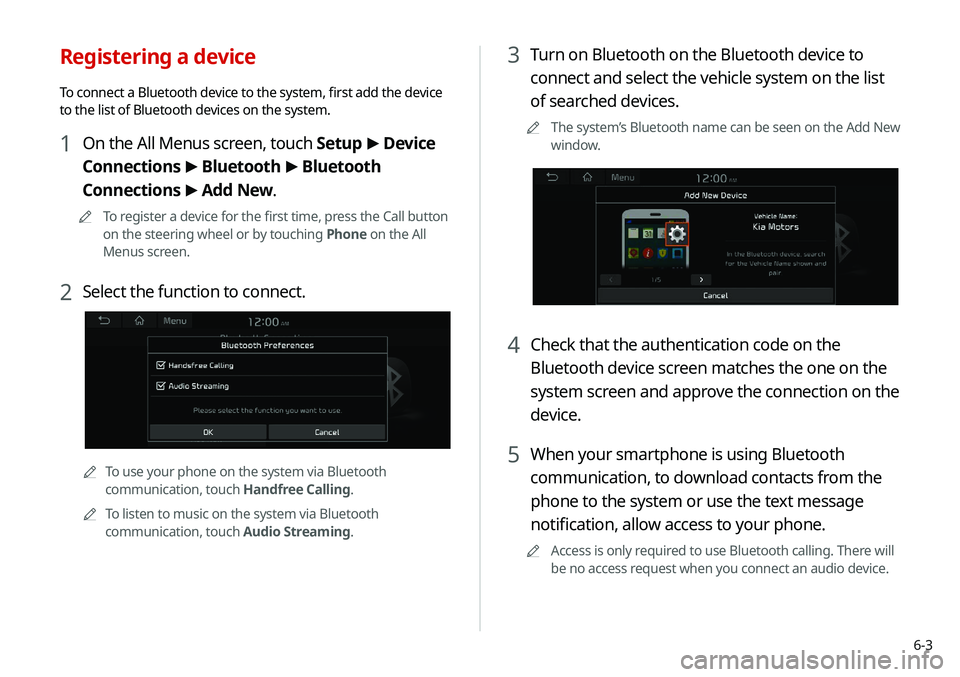
6-3
3 Turn on Bluetooth on the Bluetooth device to
connect and select the vehicle system on the list
of searched devices.
0000
A
The system’s Bluetooth name can be seen on the Add New
window.
4 Check that the authentication code on the
Bluetooth device screen matches the one on the
system screen and approve the connection on the
device.
5 When your smartphone is using Bluetooth
communication, to download contacts from the
phone to the system or use the text message
notification, allow access to your phone.
0000
A
Access is only required to use Bluetooth calling. There will
be no access request when you connect an audio device.
Registering a device
To connect a Bluetooth device to the system, first add the device
to the list of Bluetooth devices on the system.
1 On the All Menus screen, touch Setup >
Device
Connections >
Bluetooth >
Bluetooth
Connections >
Add New.
0000
A
To register a device for the first time, press the Call button
on the steering wheel or by touching Phone on the All
Menus screen.
2 Select the function to connect.
0000ATo use your phone on the system via Bluetooth
communication, touch Handfree Calling.
0000
A
To listen to music on the system via Bluetooth
communication, touch Audio Streaming.
Page 128 of 235
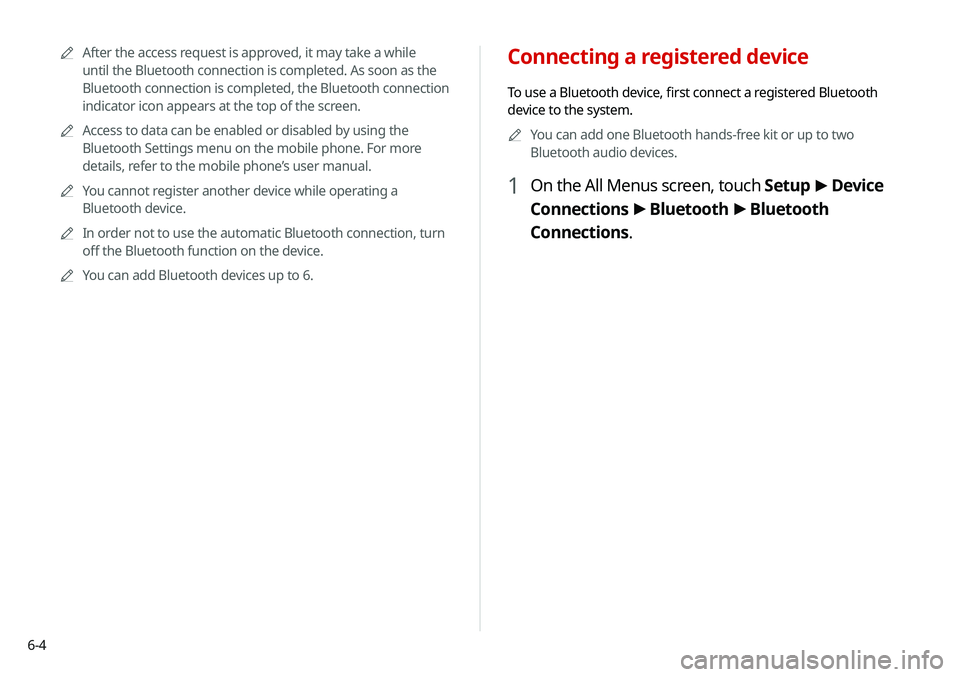
6-4
Connecting a registered device
To use a Bluetooth device, first connect a registered Bluetooth
device to the system.0000
A
You can add one Bluetooth hands-free kit or up to two
Bluetooth audio devices.
1 On the All Menus screen, touch Setup >
Device
Connections >
Bluetooth >
Bluetooth
Connections.
0000
A
After the access request is approved, it may take a while
until the Bluetooth connection is completed. As soon as the
Bluetooth connection is completed, the Bluetooth connection
indicator icon appears at the top of the screen.
0000
A
Access to data can be enabled or disabled by using the
Bluetooth Settings menu on the mobile phone. For more
details, refer to the mobile phone’s user manual.
0000
A
You cannot register another device while operating a
Bluetooth device.
0000
A
In order not to use the automatic Bluetooth connection, turn
off the Bluetooth function on the device.
0000
A
You can add Bluetooth devices up to 6.
Page 129 of 235

6-5
Bluetooth connection screen
\037
\036
\035
\034
\033
a Returns to the previous step.
b Select hands-free or Bluetooth audio to connect or disconnect
Bluetooth devices.0000
A
A device list will appear when a Bluetooth device is added
to the system.
c Add a new device to the system.
d Delete a registered device from the system.
e The list of menu items appears.
000EAuto Connection Priority: Set Bluetooth connection
priority for devices to automatically connect them when
starting the vehicle (if equipped).
000EUser's Manual on Web (QR Code): Displays the QR code
that provides access to the online user manual for the
system.
2 Touch the device name or icons to connect.
3 Select the function to connect and touch OK.
0000
A
If you cannot connect your device, check to make sure its
Bluetooth option is enabled.
0000
A
When the connection is terminated abnormally due to
being out of range or device failures, the connection is
automatically restored as soon as the device returns to
the connection range or normal state.
0000
A
When the connection is unstable due to a Bluetooth
communication error, on the All Menus screen, touch
Setup >
Device Connections >
Bluetooth >
Reset to
initialize the Bluetooth function and connect the device
again.
> See “ Reset.”
Page 130 of 235

6-6
Deleting a registered device
If you will no longer use a Bluetooth device or you want to add
a new device when 6 devices are already registered, delete an
existing registered device.
1 On the All Menus screen, touch Setup >
Device
Connections >
Bluetooth >
Bluetooth
Connections >
Delete Devices.
2 Select a device to delete and touch Delete.
To delete all registered devices, touch Mark All >
Delete.
3 Touch Yes.
0000
A
When you delete a registered device, all related contacts, call
logs, and text messages are removed from the system.
Disconnecting a registered device
1 On the All Menus screen, touch Setup >
Device
Connections >
Bluetooth >
Bluetooth
Connections.
2 Touch the connected device name or icons.
3 Touch Disconnect in the connection settings
window.
0000
A
To disconnect a function, select the function to disconnect
and touch OK.