charging KIA NIRO PHEV 2020 Navigation System Quick Reference Guide
[x] Cancel search | Manufacturer: KIA, Model Year: 2020, Model line: NIRO PHEV, Model: KIA NIRO PHEV 2020Pages: 235, PDF Size: 6.13 MB
Page 67 of 235
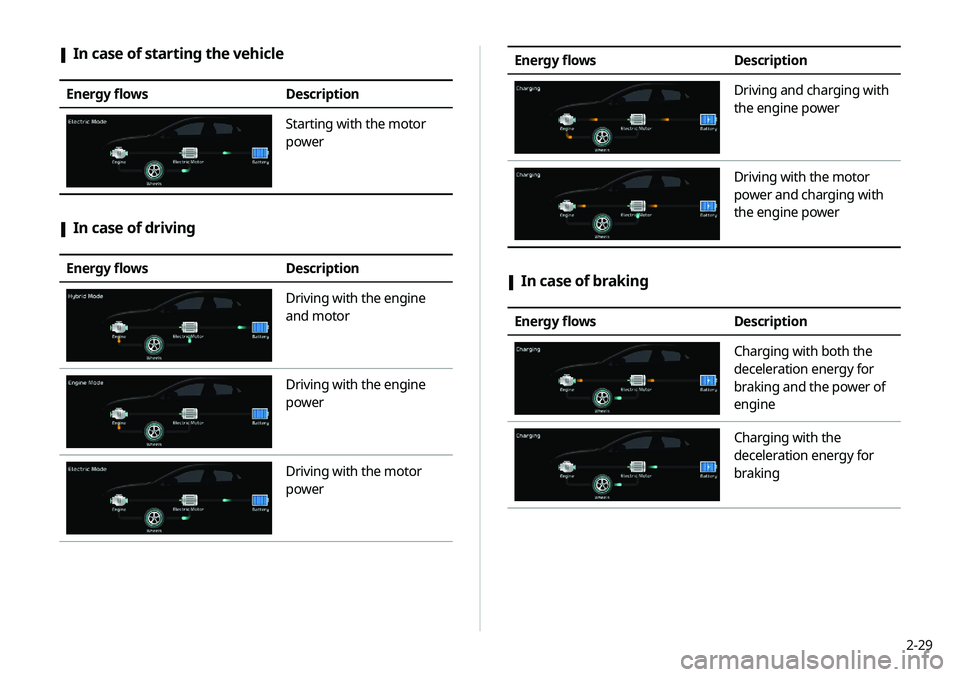
2-29
Energy flowsDescription
Driving and charging with
the engine power
Driving with the motor
power and charging with
the engine power
[In case of braking
Energy flows
Description
Charging with both the
deceleration energy for
braking and the power of
engine
Charging with the
deceleration energy for
braking
[In case of starting the vehicle
Energy flows
Description
Starting with the motor
power
[In case of driving
Energy flows
Description
Driving with the engine
and motor
Driving with the engine
power
Driving with the motor
power
Page 68 of 235
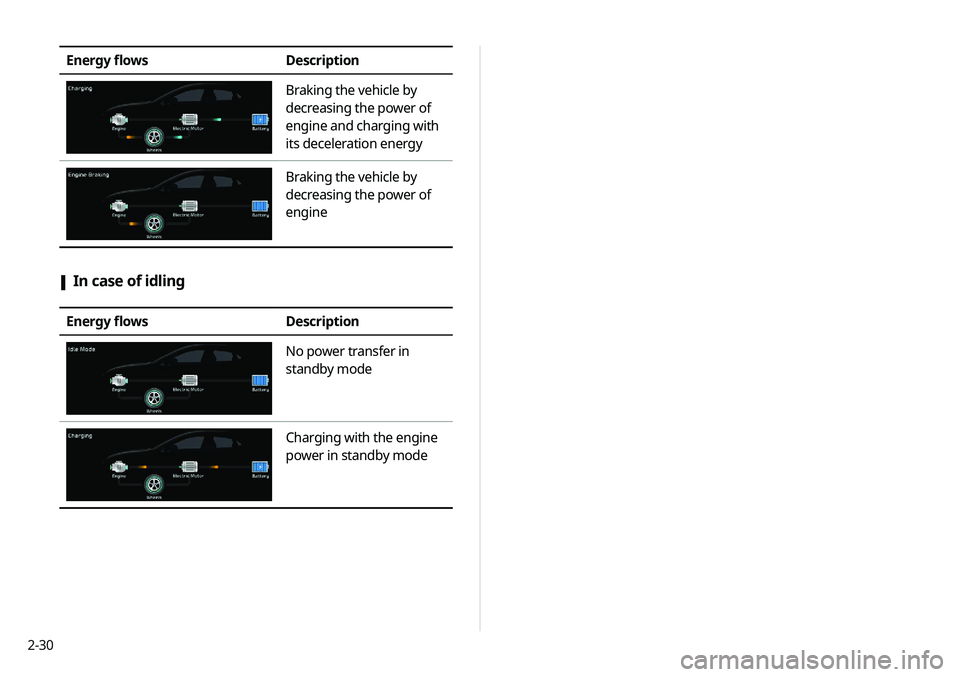
2-30
Energy flowsDescription
Braking the vehicle by
decreasing the power of
engine and charging with
its deceleration energy
Braking the vehicle by
decreasing the power of
engine
[In case of idling
Energy flows
Description
No power transfer in
standby mode
Charging with the engine
power in standby mode
Page 86 of 235
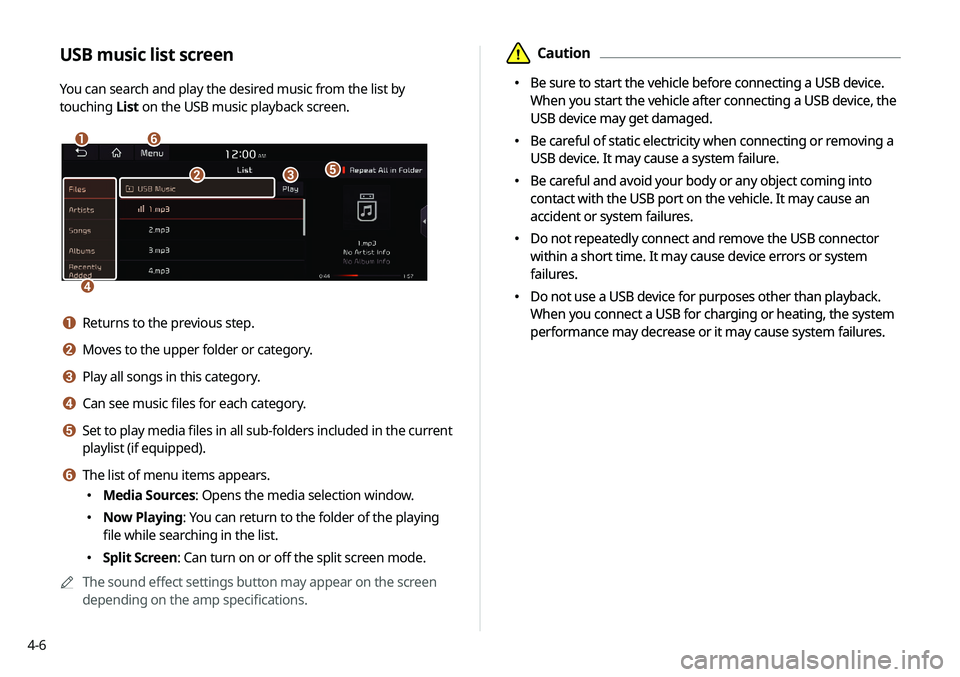
4-6
\334Caution
000EBe sure to start the vehicle before connecting a USB device.
When you start the vehicle after connecting a USB device, the
USB device may get damaged.
000EBe careful of static electricity when connecting or removing a
USB device. It may cause a system failure.
000EBe careful and avoid your body or any object coming into
contact with the USB port on the vehicle. It may cause an
accident or system failures.
000EDo not repeatedly connect and remove the USB connector
within a short time. It may cause device errors or system
failures.
000EDo not use a USB device for purposes other than playback.
When you connect a USB for charging or heating, the system
performance may decrease or it may cause system failures.
USB music list screen
You can search and play the desired music from the list by
touching
List on the USB music playback screen.
\037\036
\035
\034
\033\032
a Returns to the previous step.
b Moves to the upper folder or category.
c Play all songs in this category.
d Can see music files for each category.
e Set to play media files in all sub-folders included in the current
playlist (if equipped).
f The list of menu items appears.
000EMedia Sources: Opens the media selection window.
000ENow Playing: You can return to the folder of the playing
file while searching in the list.
000ESplit Screen: Can turn on or off the split screen mode.
0000
A
The sound effect settings button may appear on the screen
depending on the amp specifications.
\334Caution
000EBe sure to start the vehicle before connecting a USB device.
When you start the vehicle after connecting a USB device, the
USB device may get damaged.
000EBe careful of static electricity when connecting or removing a
USB device. It may cause a system failure.
000EBe careful and avoid your body or any object coming into
contact with the USB port on the vehicle. It may cause an
accident or system failures.
000EDo not repeatedly connect and remove the USB connector
within a short time. It may cause device errors or system
failures.
000EDo not use a USB device for purposes other than playback.
When you connect a USB for charging or heating, the system
performance may decrease or it may cause system failures.
Page 91 of 235
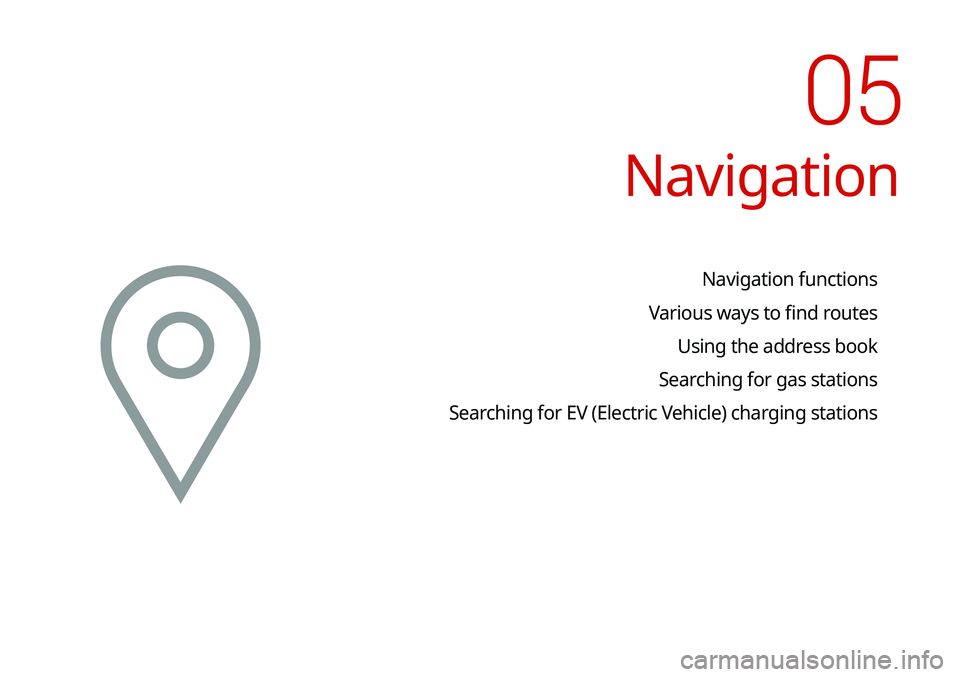
Navigation
Navigation functions
Various ways to find routes Using the address book
Searching for gas stations
Searching for EV (Electric Vehicle) charging stations
05
Page 92 of 235
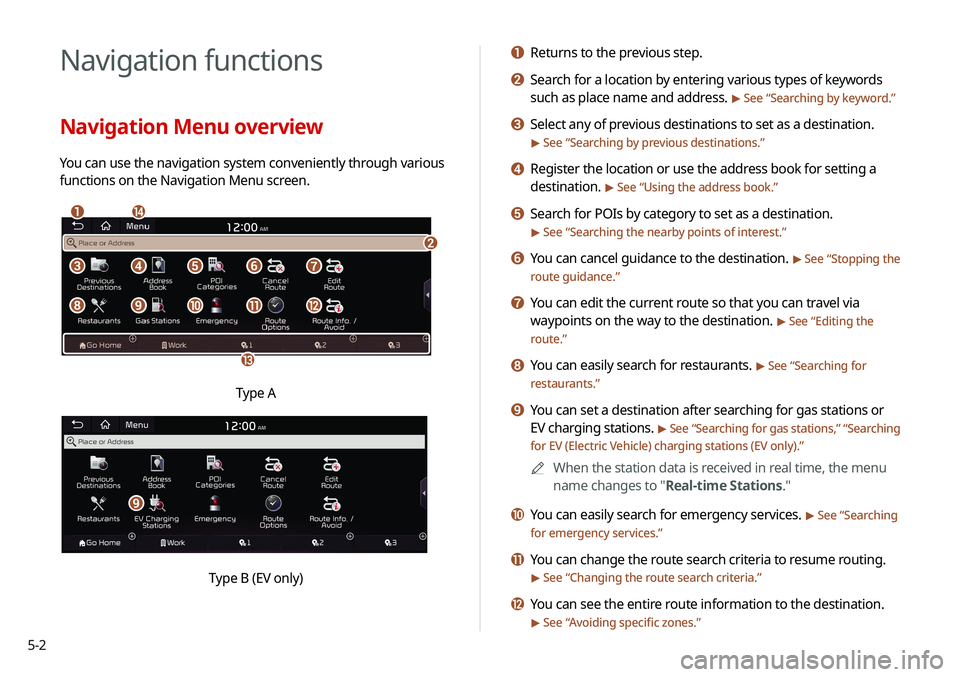
5-2
Navigation functions
Navigation Menu overview
You can use the navigation system conveniently through various
functions on the Navigation Menu screen.
\037\036
\035
\034
\033
\032\031\030\027
\026\025\024\023\022
Type A
i
Type B (EV only)
a Returns to the previous step.
b Search for a location by entering various types of keywords
such as place name and address.
> See “Searching by keyword.”
c Select any of previous destinations to set as a destination.
> See “Searching by previous destinations.”
d Register the location or use the address book for setting a
destination.
> See “Using the address book.”
e Search for POIs by category to set as a destination.
> See “Searching the nearby points of interest.”
f You can cancel guidance to the destination. > See “Stopping the
route guidance.”
g You can edit the current route so that you can travel via
waypoints on the way to the destination.
> See “ Editing the
route.”
h You can easily search for restaurants. > See “ Searching for
restaurants.”
i You can set a destination after searching for gas stations or
EV charging stations.
> See “ Searching for gas stations ,” “Searching
for EV (Electric Vehicle) charging stations (EV only).”
0000
A
When the station data is received in real time, the menu
name changes to "Real-time Stations."
j You can easily search for emergency services. > See “Searching
for emergency services.”
k You can change the route search criteria to resume routing.
> See “ Changing the route search criteria.”
l You can see the entire route information to the destination.
> See “Avoiding specific zones.”
Page 116 of 235

5-26
Searching for EV (Electric
Vehicle) charging stations
(EV only)
1 On the Navigation Menu screen, touch EV
Charging Stations.
0000AWhen the station data is received in real time, the menu
name changes to "Real-time Stations."
2 Select a destination from the search result.
0000
A
To categorize the searched items, select a category.
0000
A
To change the sorting order, touch
on the drop-down
list and then select the sorting criteria.
0000
A
To access the online user’s manual on the Gas Stations
screen, touch Menu >
User's Manual on Web (QR Code)
and then scan the displayed QR code.
3 Check the location of the destination and then
touch Start Guidance.
Page 117 of 235
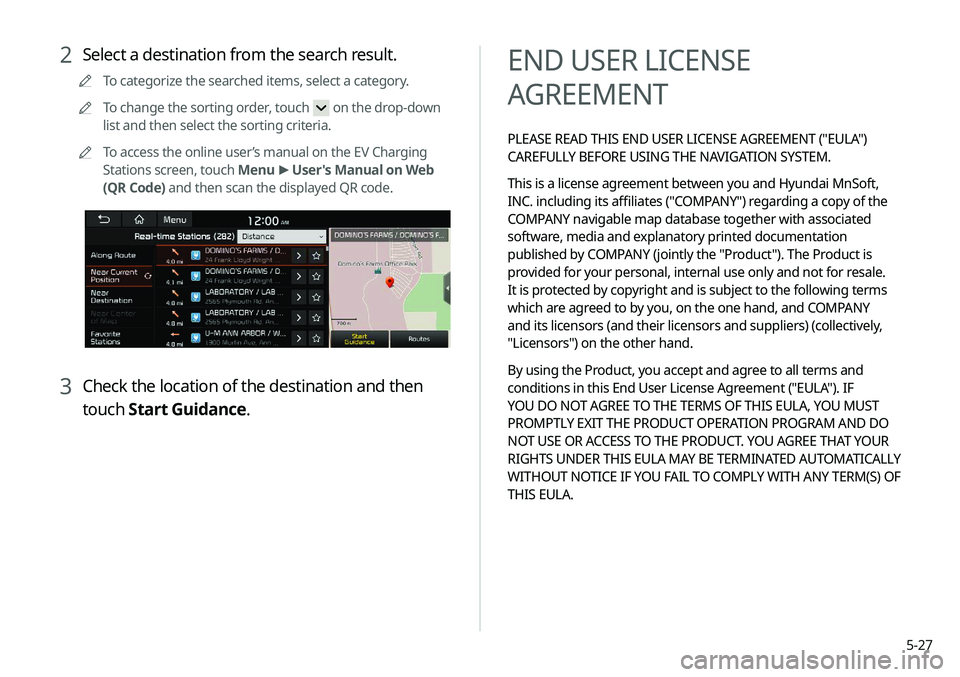
5-27
END USER LICENSE
AGREEMENT
PLEASE READ THIS END USER LICENSE AGREEMENT ("EULA")
CAREFULLY BEFORE USING THE NAVIGATION SYSTEM.
This is a license agreement between you and Hyundai MnSoft,
INC. including its affiliates ("COMPANY") regarding a copy of the
COMPANY navigable map database together with associated
software, media and explanatory printed documentation
published by COMPANY (jointly the "Product"). The Product is
provided for your personal, internal use only and not for resale.
It is protected by copyright and is subject to the following terms
which are agreed to by you, on the one hand, and COMPANY
and its licensors (and their licensors and suppliers) (collectively,
"Licensors") on the other hand.
By using the Product, you accept and agree to all terms and
conditions in this End User License Agreement ("EULA"). IF
YOU DO NOT AGREE TO THE TERMS OF THIS EULA, YOU MUST
PROMPTLY EXIT THE PRODUCT OPERATION PROGRAM AND DO
NOT USE OR ACCESS TO THE PRODUCT. YOU AGREE THAT YOUR
RIGHTS UNDER THIS EULA MAY BE TERMINATED AUTOMATICALLY
WITHOUT NOTICE IF YOU FAIL TO COMPLY WITH ANY TERM(S) OF
THIS EULA.
2 Select a destination from the search result.
0000
A
To categorize the searched items, select a category.
0000
A
To change the sorting order, touch
on the drop-down
list and then select the sorting criteria.
0000
A
To access the online user’s manual on the EV Charging
Stations screen, touch Menu >
User's Manual on Web
(QR Code) and then scan the displayed QR code.
3 Check the location of the destination and then
touch Start Guidance.
Page 157 of 235
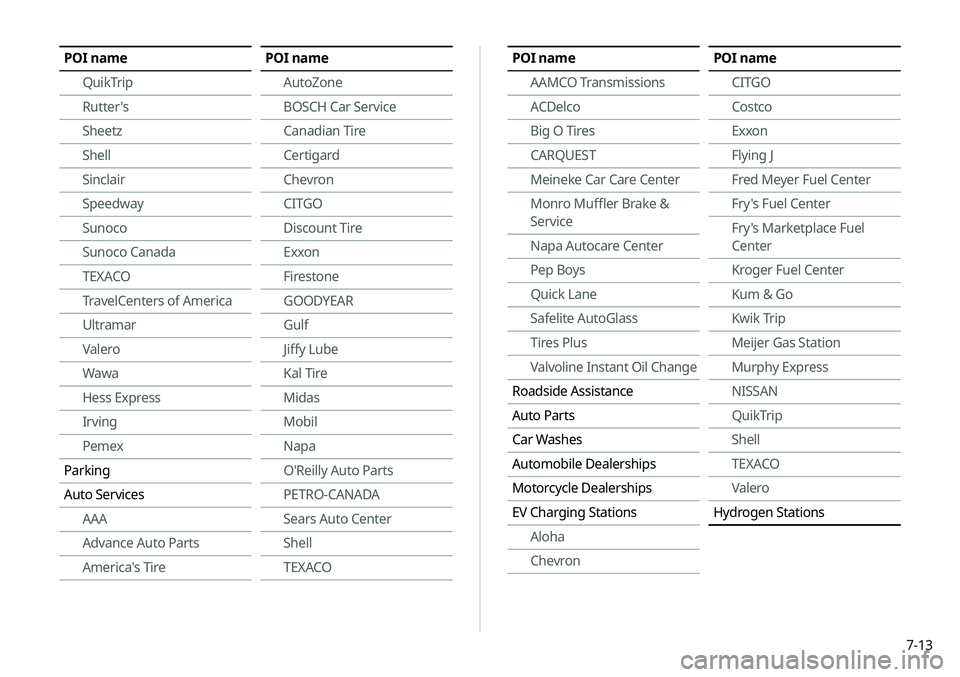
7-13
POI nameAAMCO Transmissions
ACDelco
Big O Tires
CARQUEST
Meineke Car Care Center
Monro Muffler Brake &
Service
Napa Autocare Center
Pep Boys
Quick Lane
Safelite AutoGlass
Tires Plus
Valvoline Instant Oil Change
Roadside Assistance
Auto Parts
Car Washes
Automobile Dealerships
Motorcycle Dealerships
EV Charging Stations Aloha
ChevronPOI name
CITGO
Costco
Exxon
Flying J
Fred Meyer Fuel Center
Fry's Fuel Center
Fry's Marketplace Fuel
Center
Kroger Fuel Center
Kum & Go
Kwik Trip
Meijer Gas Station
Murphy Express
NISSAN
QuikTrip
Shell
TEXACO
Valero
Hydrogen StationsPOI name
QuikTrip
Rutter's
Sheetz
Shell
Sinclair
Speedway
Sunoco
Sunoco Canada
TEXACO
TravelCenters of America
Ultramar
Valero
Wawa
Hess Express
Irving
Pemex
Parking
Auto Services AAA
Advance Auto Parts
America's TirePOI name
AutoZone
BOSCH Car Service
Canadian Tire
Certigard
Chevron
CITGO
Discount Tire
Exxon
Firestone
GOODYEAR
Gulf
Jiffy Lube
Kal Tire
Midas
Mobil
Napa
O'Reilly Auto Parts
PETRO-CANADA
Sears Auto Center
Shell
TEXACO
Page 216 of 235
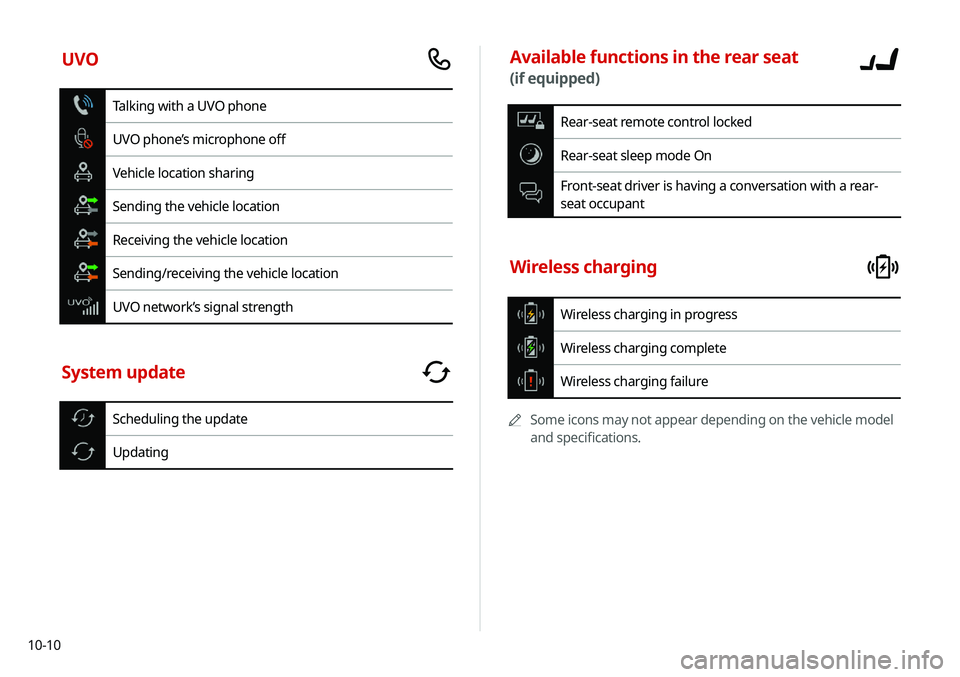
10-10
Available functions in the rear seat
(if equipped)
Rear-seat remote control locked
Rear-seat sleep mode On
Front-seat driver is having a conversation with a rear-
seat occupant
Wireless charging
Wireless charging in progress
Wireless charging complete
Wireless charging failure
0000
A
Some icons may not appear depending on the vehicle model
and specifications.
UVO
Talking with a UVO phone
UVO phone’s microphone off
Vehicle location sharing
Sending the vehicle location
Receiving the vehicle location
Sending/receiving the vehicle location
UVO network’s signal strength
System update
Scheduling the update
Updating
Page 227 of 235
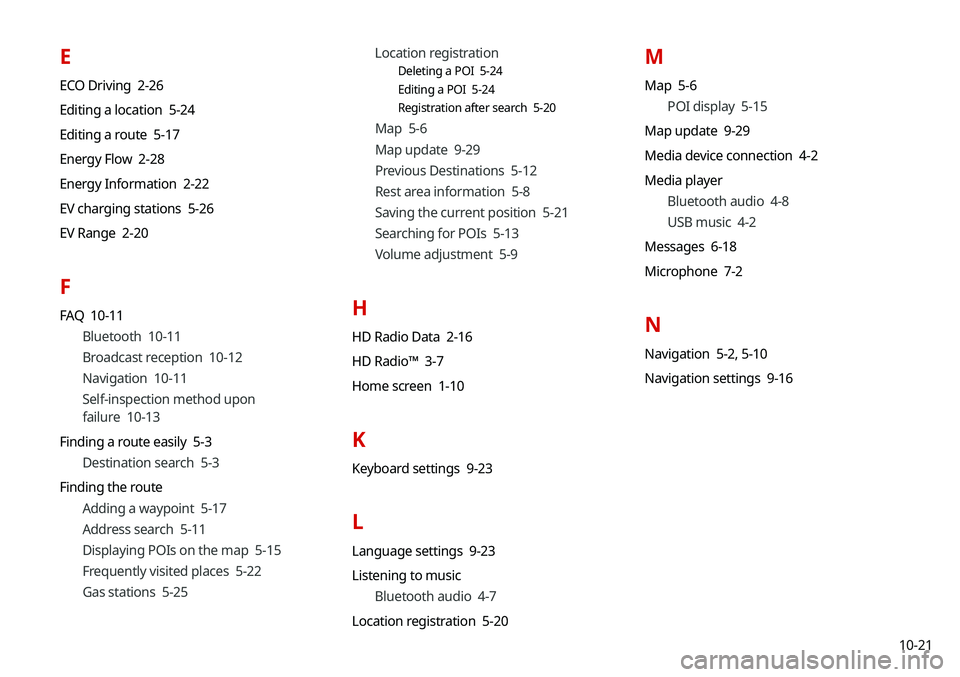
10-21
E
ECO Driving 2-26
Editing a location 5-24
Editing a route 5-17
Energy Flow 2-28
Energy Information 2-22
EV charging stations 5-26
EV Range 2-20
F
FAQ 10-11Bluetooth 10-11
Broadcast reception 10-12
Navigation 10-11
Self-inspection method upon
failure 10-13
Finding a route easily 5-3 Destination search 5-3
Finding the route Adding a waypoint 5-17
Address search 5-11
Displaying POIs on the map 5-15
Frequently visited places 5-22
Gas stations 5-25 Location registration
Deleting a POI 5-24
Editing a POI 5-24
Registration after search 5-20
Map 5-6
Map update 9-29
Previous Destinations 5-12
Rest area information 5-8
Saving the current position 5-21
Searching for POIs 5-13
Volume adjustment 5-9
H
HD Radio Data 2-16
HD Radio™ 3-7
Home screen 1-10
K
Keyboard settings 9-23
L
Language settings 9-23
Listening to music
Bluetooth audio 4-7
Location registration 5-20
M
Map 5-6 POI display 5-15
Map update 9-29
Media device connection 4-2
Media player Bluetooth audio 4-8
USB music 4-2
Messages 6-18
Microphone 7-2
N
Navigation 5-2, 5-10
Navigation settings 9-16