window KIA NIRO PHEV 2020 Navigation System Quick Reference Guide
[x] Cancel search | Manufacturer: KIA, Model Year: 2020, Model line: NIRO PHEV, Model: KIA NIRO PHEV 2020Pages: 235, PDF Size: 6.13 MB
Page 113 of 235
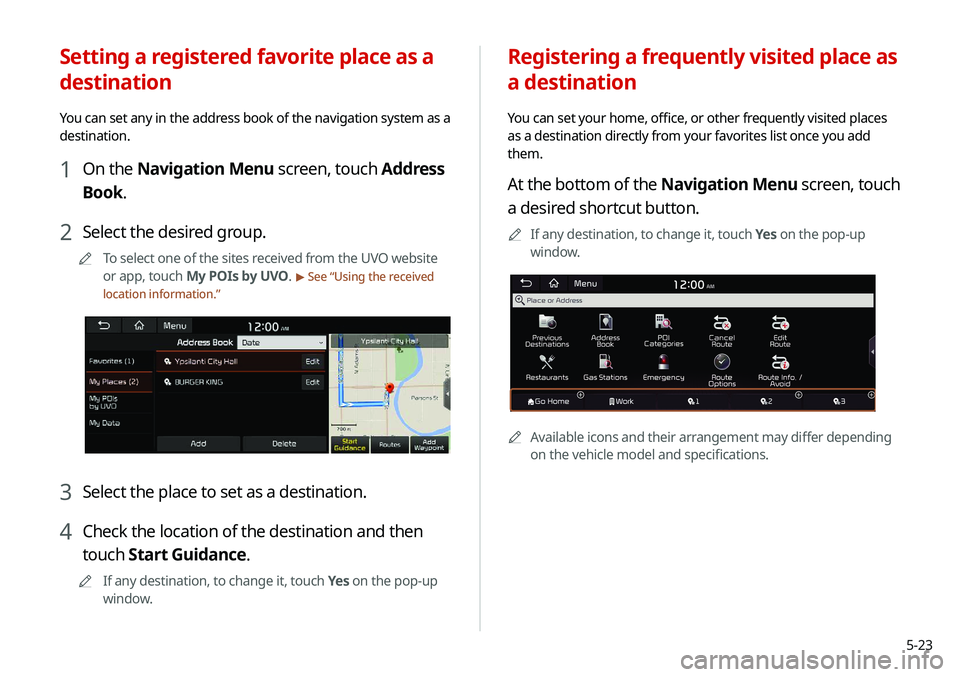
5-23
Registering a frequently visited place as
a destination
You can set your home, office, or other frequently visited places
as a destination directly from your favorites list once you add
them.
At the bottom of the Navigation Menu screen, touch
a desired shortcut button.
0000
A
If any destination, to change it, touch Yes on the pop-up
window.
0000A Available icons and their arrangement may differ depending
on the vehicle model and specifications.
Setting a registered favorite place as a
destination
You can set any in the address book of the navigation system as a
destination.
1 On the Navigation Menu screen, touch Address
Book.
2 Select the desired group.
0000
A
To select one of the sites received from the UVO website
or app, touch My POIs by UVO.
> See “Using the received
location information.”
3 Select the place to set as a destination.
4 Check the location of the destination and then
touch Start Guidance.
0000
A
If any destination, to change it, touch Yes on the pop-up
window.
Page 127 of 235
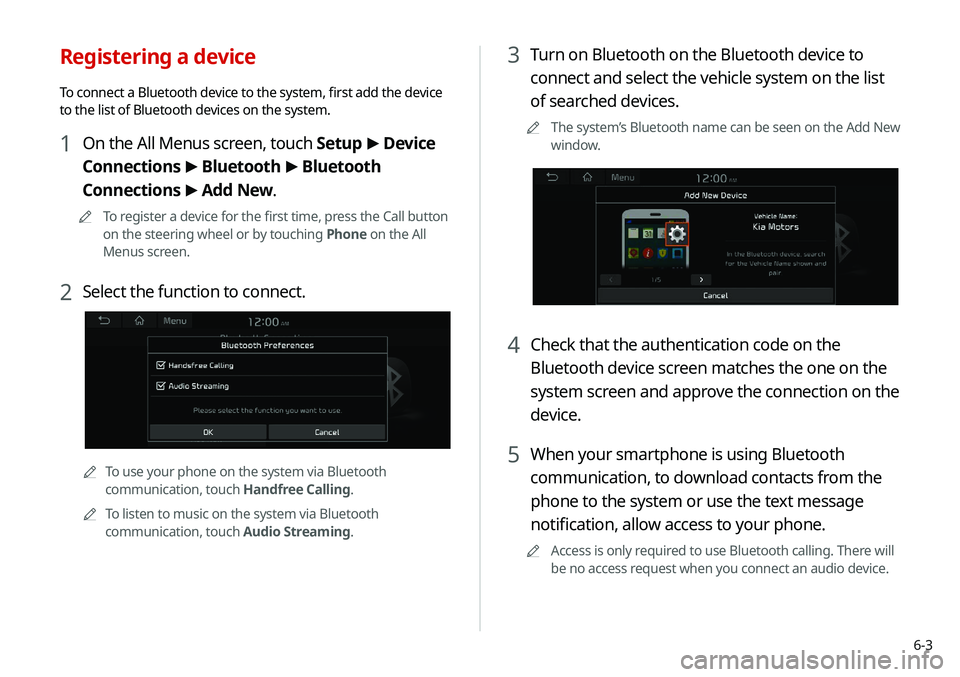
6-3
3 Turn on Bluetooth on the Bluetooth device to
connect and select the vehicle system on the list
of searched devices.
0000
A
The system’s Bluetooth name can be seen on the Add New
window.
4 Check that the authentication code on the
Bluetooth device screen matches the one on the
system screen and approve the connection on the
device.
5 When your smartphone is using Bluetooth
communication, to download contacts from the
phone to the system or use the text message
notification, allow access to your phone.
0000
A
Access is only required to use Bluetooth calling. There will
be no access request when you connect an audio device.
Registering a device
To connect a Bluetooth device to the system, first add the device
to the list of Bluetooth devices on the system.
1 On the All Menus screen, touch Setup >
Device
Connections >
Bluetooth >
Bluetooth
Connections >
Add New.
0000
A
To register a device for the first time, press the Call button
on the steering wheel or by touching Phone on the All
Menus screen.
2 Select the function to connect.
0000ATo use your phone on the system via Bluetooth
communication, touch Handfree Calling.
0000
A
To listen to music on the system via Bluetooth
communication, touch Audio Streaming.
Page 130 of 235

6-6
Deleting a registered device
If you will no longer use a Bluetooth device or you want to add
a new device when 6 devices are already registered, delete an
existing registered device.
1 On the All Menus screen, touch Setup >
Device
Connections >
Bluetooth >
Bluetooth
Connections >
Delete Devices.
2 Select a device to delete and touch Delete.
To delete all registered devices, touch Mark All >
Delete.
3 Touch Yes.
0000
A
When you delete a registered device, all related contacts, call
logs, and text messages are removed from the system.
Disconnecting a registered device
1 On the All Menus screen, touch Setup >
Device
Connections >
Bluetooth >
Bluetooth
Connections.
2 Touch the connected device name or icons.
3 Touch Disconnect in the connection settings
window.
0000
A
To disconnect a function, select the function to disconnect
and touch OK.
Page 142 of 235

6-18
Checking a new message
When a message is received, the new message notification
window appears.
To check the message, touch View.
\037\036
\035
\034
\033
a View caller details.
b Activate the lock mode to protect personal data. The data
downloaded from the mobile phone stays hidden while this
mode is on.
c Can see the message details.
d Reads out the message through the speakers in the vehicle.
e Used to close the notification window.
0000
A
The message notification window does not appear when the
privacy mode is enabled or the message notification is turned
off.
Checking a new message over
Bluetooth
After connecting a mobile phone via Bluetooth, you can check
the received messages through the system screen and listen to
voice messages converted from the text messages. This option is
available when a mobile phone is connected via Bluetooth. You
can also send the brief reply message registered in the system.
Page 146 of 235
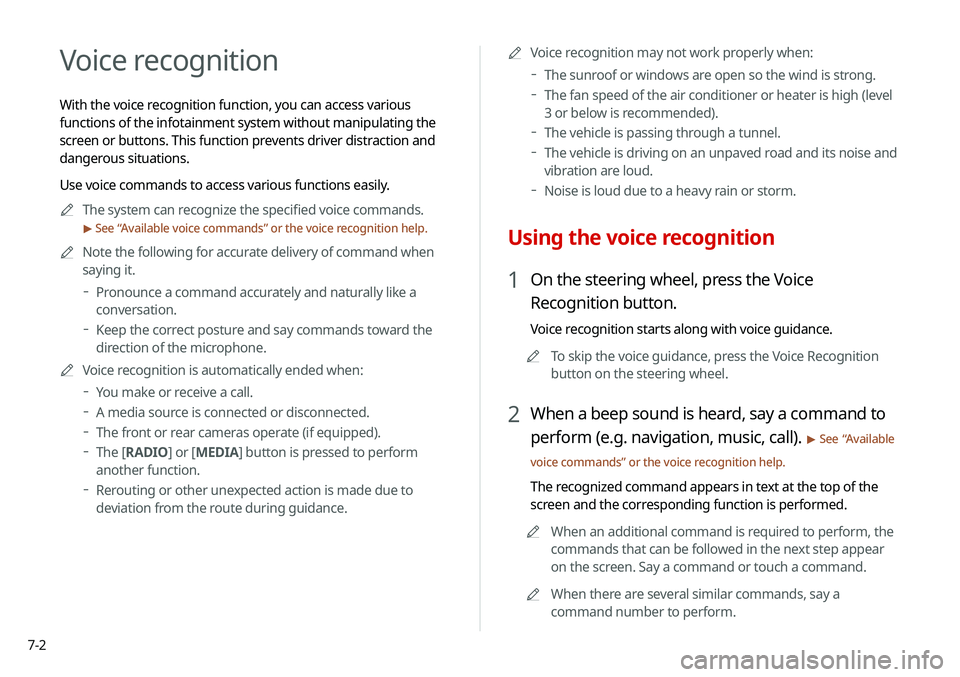
7-2
Voice recognition
With the voice recognition function, you can access various
functions of the infotainment system without manipulating the
screen or buttons. This function prevents driver distraction and
dangerous situations.
Use voice commands to access various functions easily.0000
A
The system can recognize the specified voice commands.
> See “Available voice commands” or the voice recognition help.
0000
A
Note the following for accurate delivery of command when
saying it.
000DPronounce a command accurately and naturally like a
conversation.
000DKeep the correct posture and say commands toward the
direction of the microphone.
0000
A
Voice recognition is automatically ended when:
000DYou make or receive a call.
000DA media source is connected or disconnected.
000DThe front or rear cameras operate (if equipped).
000DThe
[RADIO] or [MEDIA] button is pressed to perform
another function.
000D Rerouting or other unexpected action is made due to
deviation from the route during guidance. 0000
A
Voice recognition may not work properly when:
000DThe sunroof or windows are open so the wind is strong.
000DThe fan speed of the air conditioner or heater is high (level
3 or below is recommended).
000DThe vehicle is passing through a tunnel.
000DThe vehicle is driving on an unpaved road and its noise and
vibration are loud.
000DNoise is loud due to a heavy rain or storm.
Using the voice recognition
1 On the steering wheel, press the Voice
Recognition button.
Voice recognition starts along with voice guidance.
0000
A
To skip the voice guidance, press the Voice Recognition
button on the steering wheel.
2 When a beep sound is heard, say a command to
perform (e.g. navigation, music, call).
> See “Available
voice commands” or the voice recognition help.
The recognized command appears in text at the top of the
screen and the corresponding function is performed. 0000
A
When an additional command is required to perform, the
commands that can be followed in the next step appear
on the screen. Say a command or touch a command.
0000
A
When there are several similar commands, say a
command number to perform.
Page 193 of 235
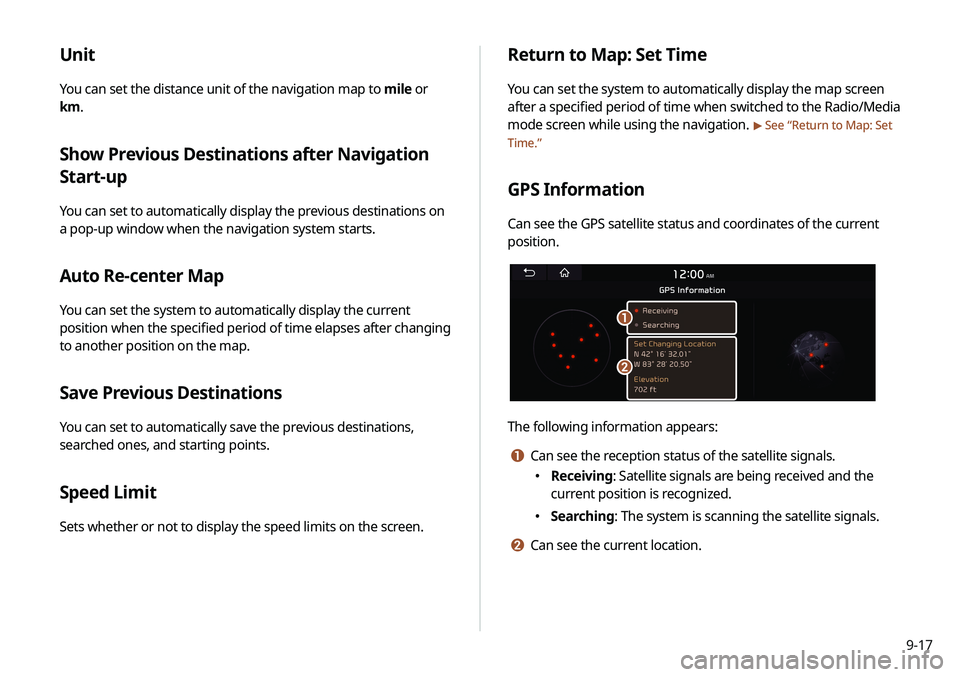
9-17
Unit
You can set the distance unit of the navigation map to mile or
km.
Show Previous Destinations after Navigation
Start-up
You can set to automatically display the previous destinations on
a pop-up window when the navigation system starts.
Auto Re-center Map
You can set the system to automatically display the current
position when the specified period of time elapses after changing
to another position on the map.
Save Previous Destinations
You can set to automatically save the previous destinations,
searched ones, and starting points.
Speed Limit
Sets whether or not to display the speed limits on the screen.
Return to Map: Set Time
You can set the system to automatically display the map screen
after a specified period of time when switched to the Radio/Media
mode screen while using the navigation.
> See “Return to Map: Set
Time.”
GPS Information
Can see the GPS satellite status and coordinates of the current
position.
\037
\036
The following information appears:
a Can see the reception status of the satellite signals.
000E Receiving: Satellite signals are being received and the
current position is recognized.
000ESearching: The system is scanning the satellite signals.
b Can see the current location.
Page 195 of 235

9-19
Use Map Screen Volume Buttons
Can adjust the volume by using the button on the map screen.
Use Map Screen Volume Buttons or Volume
knob
During voice guidance, you can use the volume control button on
the map or Volume knob on the control panel.
Reset
You can initialize all the settings of the navigation system.
Traffic-based Rerouting
You can set the system to apply changes in traffic conditions for
guidance by performing periodic re-routing.
000EOn: Automatic Rerouting: Automatically changes to a faster
route while in guidance.
000EOn: User-approved Rerouting
: Displays the selection window
for faster routes while in guidance.
000E Off: Does not change the route.
Show Traffic Info.
Sets whether or not to display traffic information on the route of
the map.
Volume Control
You can set how to adjust the volume while using the navigation
system.
Page 199 of 235
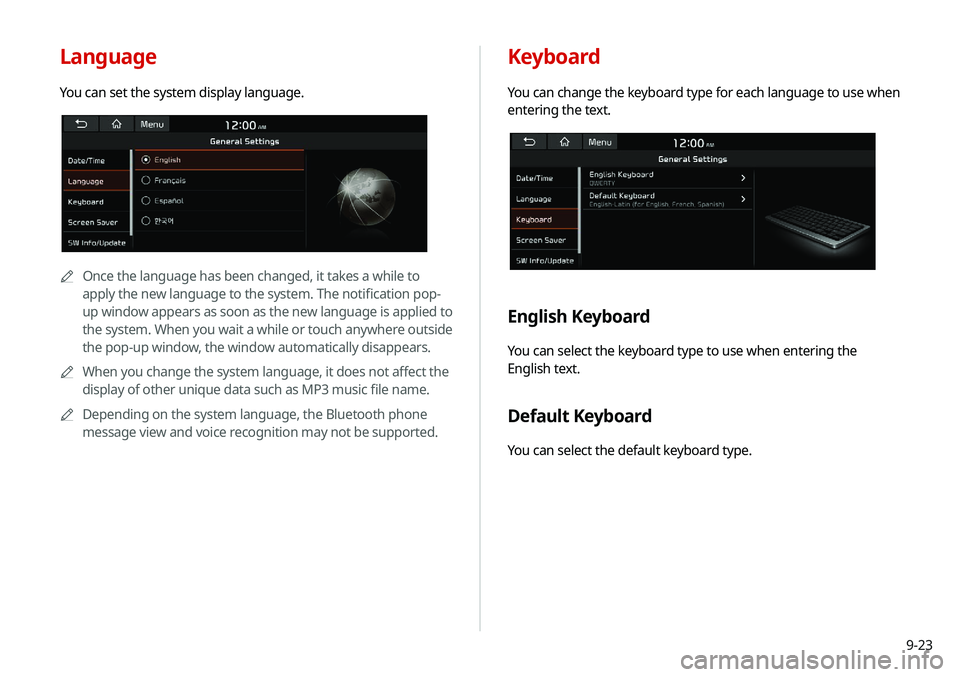
9-23
Keyboard
You can change the keyboard type for each language to use when
entering the text.
English Keyboard
You can select the keyboard type to use when entering the
English text.
Default Keyboard
You can select the default keyboard type.
Language
You can set the system display language.
0000AOnce the language has been changed, it takes a while to
apply the new language to the system. The notification pop-
up window appears as soon as the new language is applied to
the system. When you wait a while or touch anywhere outside
the pop-up window, the window automatically disappears.
0000
A
When you change the system language, it does not affect the
display of other unique data such as MP3 music file name.
0000
A
Depending on the system language, the Bluetooth phone
message view and voice recognition may not be supported.
Page 218 of 235
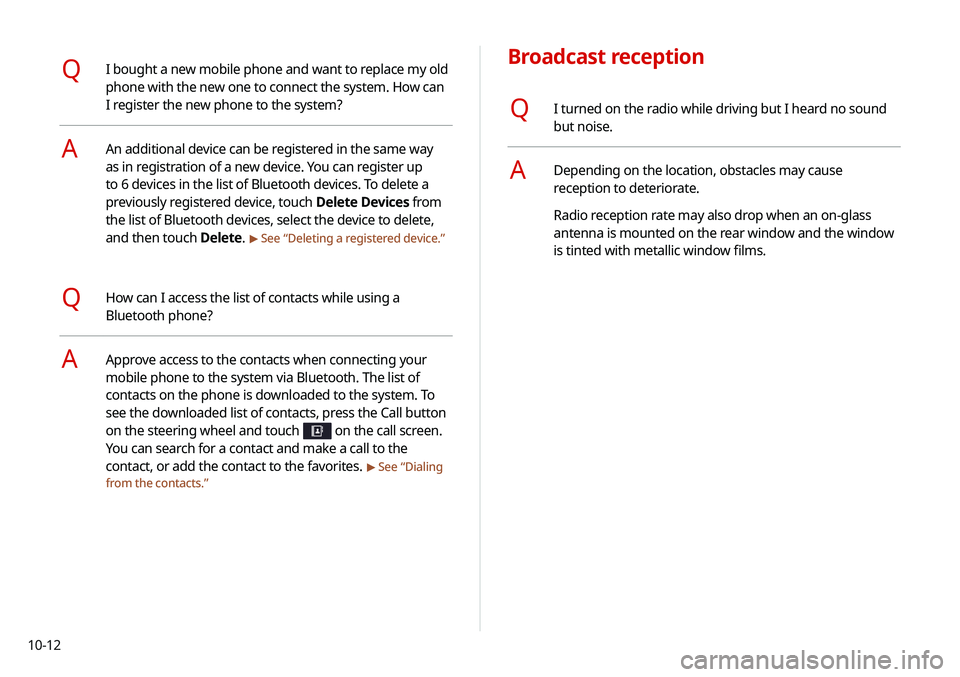
10-12
Broadcast reception
QI turned on the radio while driving but I heard no sound
but noise.
ADepending on the location, obstacles may cause
reception to deteriorate.
Radio reception rate may also drop when an on-glass
antenna is mounted on the rear window and the window
is tinted with metallic window films.
QI bought a new mobile phone and want to replace my old
phone with the new one to connect the system. How can
I register the new phone to the system?
AAn additional device can be registered in the same way
as in registration of a new device. You can register up
to 6 devices in the list of Bluetooth devices. To delete a
previously registered device, touch Delete Devices from
the list of Bluetooth devices, select the device to delete,
and then touch Delete.
> See “Deleting a registered device.”
QHow can I access the list of contacts while using a
Bluetooth phone?
AApprove access to the contacts when connecting your
mobile phone to the system via Bluetooth. The list of
contacts on the phone is downloaded to the system. To
see the downloaded list of contacts, press the Call button
on the steering wheel and touch
on the call screen.
You can search for a contact and make a call to the
contact, or add the contact to the favorites.
> See “Dialing
from the contacts.”