battery KIA NIRO PHEV 2020 Navigation System Quick Reference Guide
[x] Cancel search | Manufacturer: KIA, Model Year: 2020, Model line: NIRO PHEV, Model: KIA NIRO PHEV 2020Pages: 235, PDF Size: 6.13 MB
Page 5 of 235
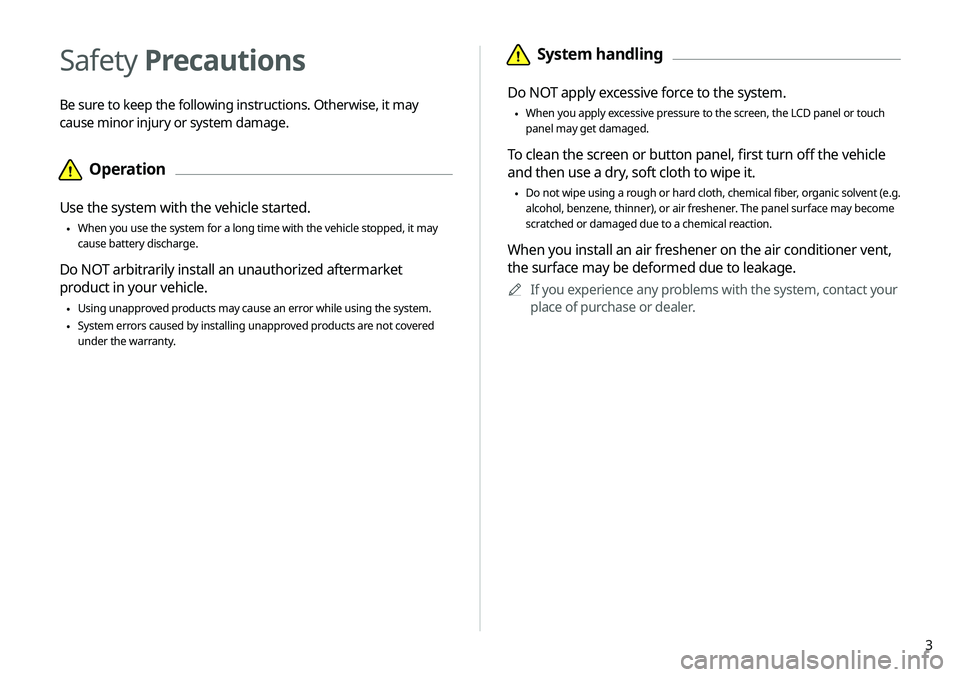
3
\334System handling
Do NOT apply excessive force to the system.
\225When you apply excessive pressure to the screen, the LCD panel or touch
panel may get damaged.
To clean the screen or button panel, first turn off the vehicle
and then use a dry, soft cloth to wipe it.
\225Do not wipe using a rough or hard cloth, chemical fiber, organic solvent (e.g.
alcohol, benzene, thinner), or air freshener. The panel surface may become
scratched or damaged due to a chemical reaction.
When you install an air freshener on the air conditioner vent,
the surface may be deformed due to leakage.
0000
A
If you experience any problems with the system, contact your
place of purchase or dealer.
Safety Precautions
Be sure to keep the following instructions. Otherwise, it may
cause minor injury or system damage.
\334Operation
Use the system with the vehicle started.
\225When you use the system for a long time with the vehicle stopped, it may\
cause battery discharge.
Do NOT arbitrarily install an unauthorized aftermarket
product in your vehicle.
\225Using unapproved products may cause an error while using the system.
\225System errors caused by installing unapproved products are not covered
under the warranty.
Page 9 of 235
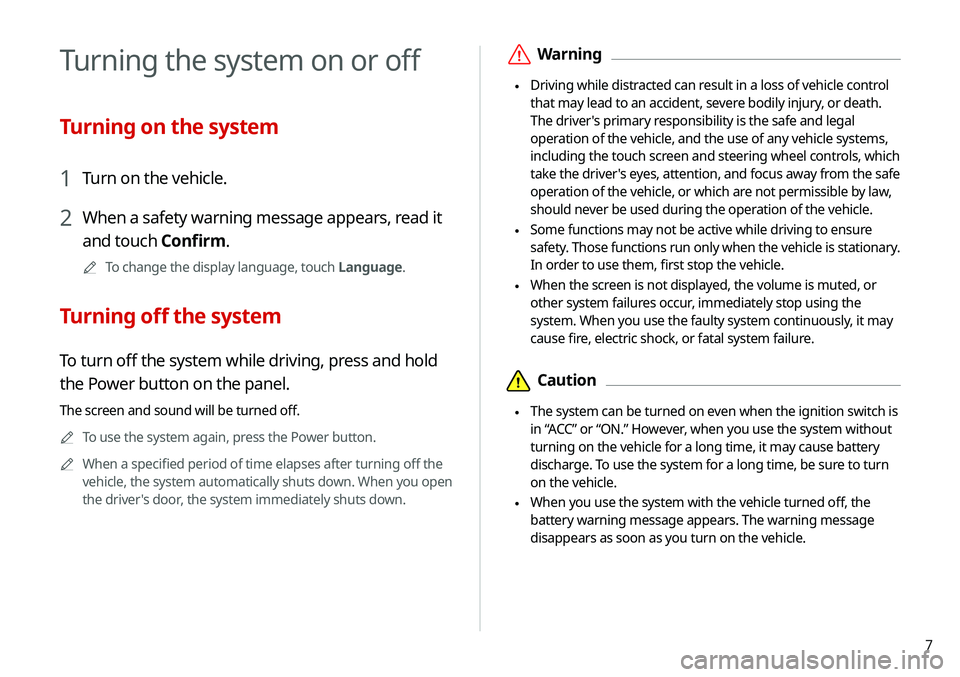
7
\335Warning
\225Driving while distracted can result in a loss of vehicle control
that may lead to an accident, severe bodily injury, or death.
The driver's primary responsibility is the safe and legal
operation of the vehicle, and the use of any vehicle systems,
including the touch screen and steering wheel controls, which
take the driver's eyes, attention, and focus away from the safe
operation of the vehicle, or which are not permissible by law,
should never be used during the operation of the vehicle.
\225Some functions may not be active while driving to ensure
safety. Those functions run only when the vehicle is stationary.
In order to use them, first stop the vehicle.
\225When the screen is not displayed, the volume is muted, or
other system failures occur, immediately stop using the
system. When you use the faulty system continuously, it may
cause fire, electric shock, or fatal system failure.
\334Caution
\225The system can be turned on even when the ignition switch is
in “ACC” or “ON.” However, when you use the system without
turning on the vehicle for a long time, it may cause battery
discharge. To use the system for a long time, be sure to turn
on the vehicle.
\225When you use the system with the vehicle turned off, the
battery warning message appears. The warning message
disappears as soon as you turn on the vehicle.
Turning the system on or off
Turning on the system
1 Turn on the vehicle.
2 When a safety warning message appears, read it
and touch Confirm.
0000
A
To change the display language, touch Language.
Turning off the system
To turn off the system while driving, press and hold
the Power button on the panel.
The screen and sound will be turned off.
0000
A
To use the system again, press the Power button.
0000
A
When a specified period of time elapses after turning off the
vehicle, the system automatically shuts down. When you open
the driver's door, the system immediately shuts down.
Page 17 of 235
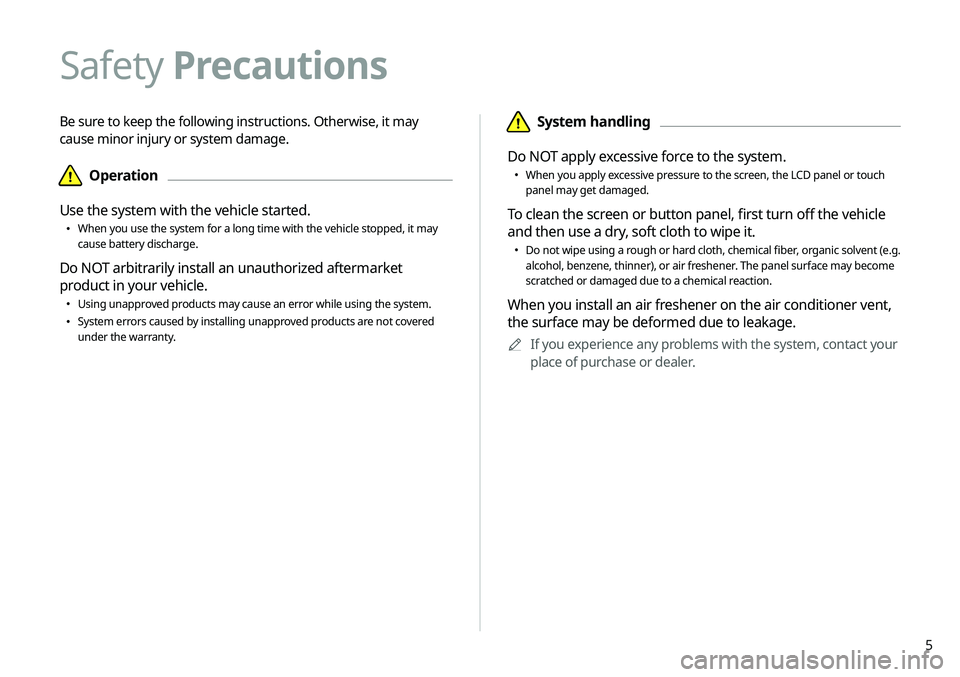
5
\334System handling
Do NOT apply excessive force to the system.
000E When you apply excessive pressure to the screen, the LCD panel or touch
panel may get damaged.
To clean the screen or button panel, first turn off the vehicle
and then use a dry, soft cloth to wipe it.
000EDo not wipe using a rough or hard cloth, chemical fiber, organic solvent (e.g.
alcohol, benzene, thinner), or air freshener. The panel surface may become
scratched or damaged due to a chemical reaction.
When you install an air freshener on the air conditioner vent,
the surface may be deformed due to leakage.
0000
A
If you experience any problems with the system, contact your
place of purchase or dealer.
Be sure to keep the following instructions. Otherwise, it may
cause minor injury or system damage.
\334Operation
Use the system with the vehicle started.
000E When you use the system for a long time with the vehicle stopped, it may
cause battery discharge.
Do NOT arbitrarily install an unauthorized aftermarket
product in your vehicle.
000EUsing unapproved products may cause an error while using the system.
000ESystem errors caused by installing unapproved products are not covered
under the warranty.
Safety Precautions
Page 19 of 235
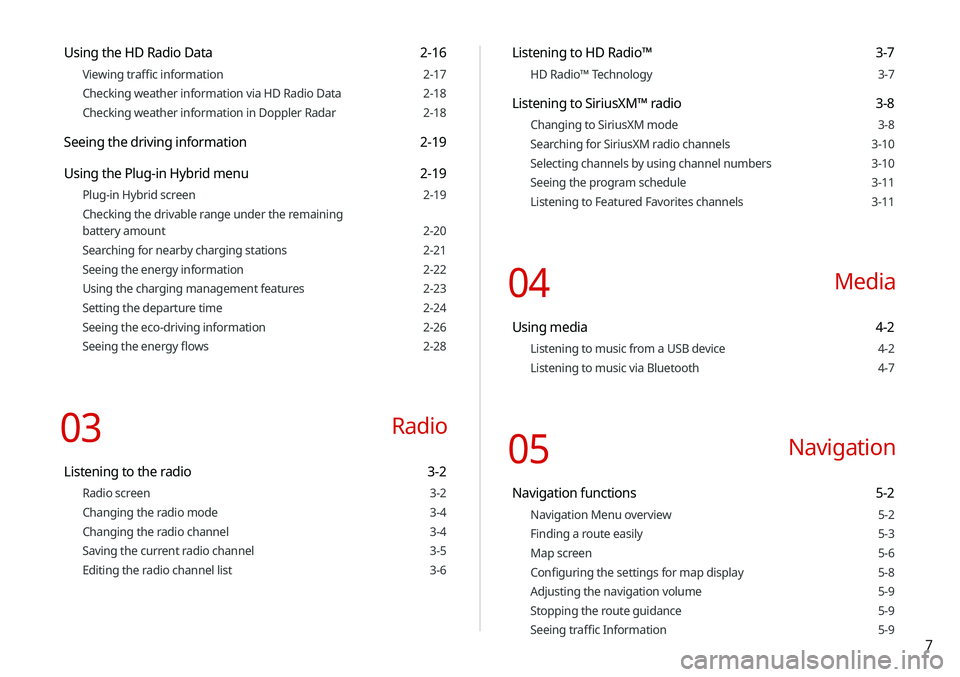
7
Using the HD Radio Data 2-16
Viewing traffic information 2-17
Checking weather information via HD Radio Data 2-18
Checking weather information in Doppler Radar 2-18
Seeing the driving information 2-19
Using the Plug-in Hybrid menu 2-19
Plug-in Hybrid screen 2-19
Checking the drivable range under the remaining
battery amount 2-20
Searching for nearby charging stations 2-21
Seeing the energy information 2-22
Using the charging management features 2-23
Setting the departure time 2-24
Seeing the eco-driving information 2-26
Seeing the energy flows 2-28
03 Radio
Listening to the radio 3-2
Radio screen 3-2
Changing the radio mode 3-4
Changing the radio channel 3-4
Saving the current radio channel 3-5
Editing the radio channel list 3-6
Listening to HD Radio™ 3-7
HD Radio™ Technology 3-7
Listening to SiriusXM™ radio 3-8
Changing to SiriusXM mode 3-8
Searching for SiriusXM radio channels 3-10
Selecting channels by using channel numbers 3-10
Seeing the program schedule 3-11
Listening to Featured Favorites channels 3-11
04 Media
Using media 4-2
Listening to music from a USB device 4-2
Listening to music via Bluetooth 4-7
05 Navigation
Navigation functions 5-2
Navigation Menu overview 5-2
Finding a route easily 5-3
Map screen 5-6
Configuring the settings for map display 5-8
Adjusting the navigation volume 5-9
Stopping the route guidance 5-9
Seeing traffic Information 5-9
Page 30 of 235
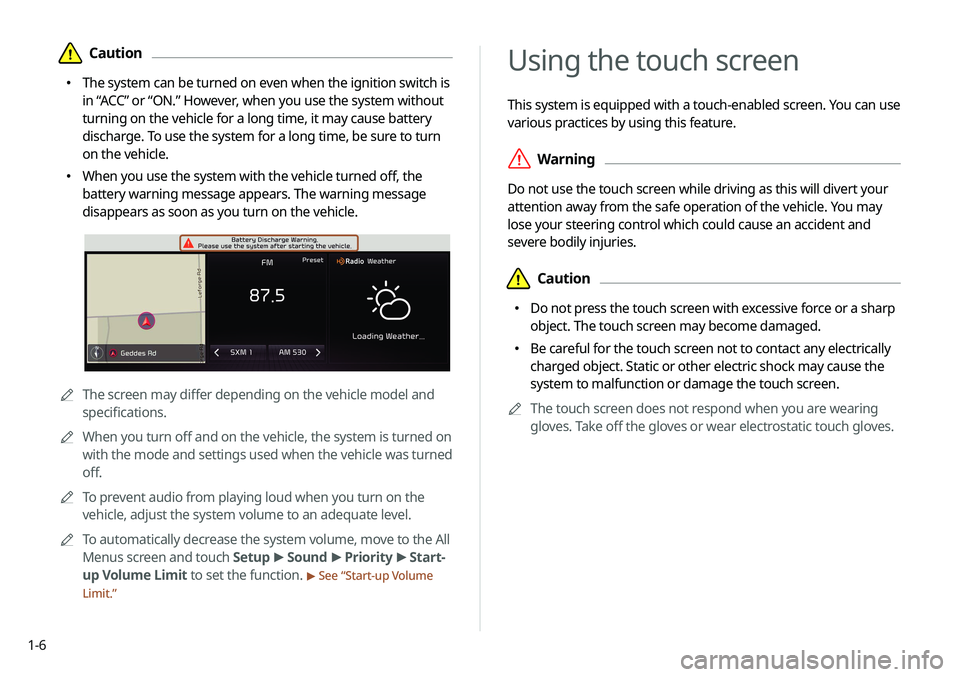
1-6
Using the touch screen
This system is equipped with a touch-enabled screen. You can use
various practices by using this feature.
\335Warning
Do not use the touch screen while driving as this will divert your
attention away from the safe operation of the vehicle. You may
lose your steering control which could cause an accident and
severe bodily injuries.
\334Caution
000EDo not press the touch screen with excessive force or a sharp
object. The touch screen may become damaged.
000EBe careful for the touch screen not to contact any electrically
charged object. Static or other electric shock may cause the
system to malfunction or damage the touch screen.
0000
A
The touch screen does not respond when you are wearing
gloves. Take off the gloves or wear electrostatic touch gloves.
\334Caution
000EThe system can be turned on even when the ignition switch is
in “ACC” or “ON.” However, when you use the system without
turning on the vehicle for a long time, it may cause battery
discharge. To use the system for a long time, be sure to turn
on the vehicle.
000EWhen you use the system with the vehicle turned off, the
battery warning message appears. The warning message
disappears as soon as you turn on the vehicle.
0000A
The screen may differ depending on the vehicle model and
specifications.
0000
A
When you turn off and on the vehicle, the system is turned on
with the mode and settings used when the vehicle was turned
off.
0000
A
To prevent audio from playing loud when you turn on the
vehicle, adjust the system volume to an adequate level.
0000
A
To automatically decrease the system volume, move to the All
Menus screen and touch Setup >
Sound >
Priority >
Start-
up Volume Limit to set the function.
> See “ Start-up Volume
Limit.”
Page 58 of 235
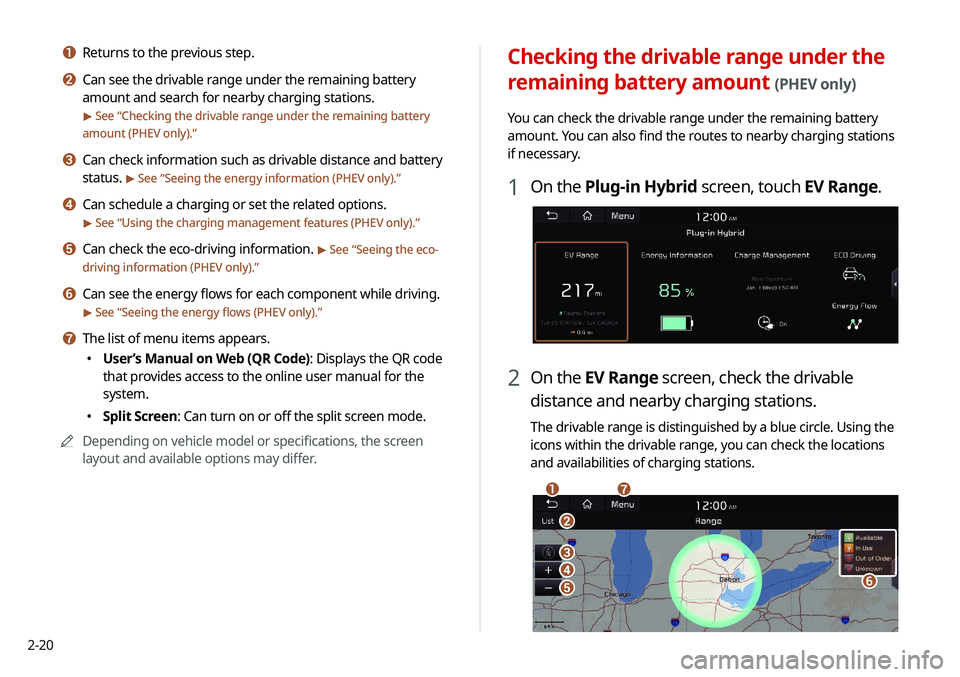
2-20
Checking the drivable range under the
remaining battery amount
(PHEV only)
You can check the drivable range under the remaining battery
amount. You can also find the routes to nearby charging stations
if necessary.
1 On the Plug-in Hybrid screen, touch EV Range.
2 On the EV Range screen, check the drivable
distance and nearby charging stations.
The drivable range is distinguished by a blue circle. Using the
icons within the drivable range, you can check the locations
and availabilities of charging stations.
\037
\036
\035\034
\033
\032
\031
a Returns to the previous step.
b Can see the drivable range under the remaining battery
amount and search for nearby charging stations.
> See “Checking the drivable range under the remaining battery
amount (PHEV only).”
c Can check information such as drivable distance and battery
status.
> See “ Seeing the energy information (PHEV only).”
d Can schedule a charging or set the related options.
> See “Using the charging management features (PHEV only).”
e Can check the eco-driving information. > See “Seeing the eco-
driving information (PHEV only).”
f Can see the energy flows for each component while driving.
> See “ Seeing the energy flows (PHEV only).”
g The list of menu items appears.
000E User’s Manual on Web (QR Code): Displays the QR code
that provides access to the online user manual for the
system.
000ESplit Screen: Can turn on or off the split screen mode.
0000
A
Depending on vehicle model or specifications, the screen
layout and available options may differ.
Page 61 of 235
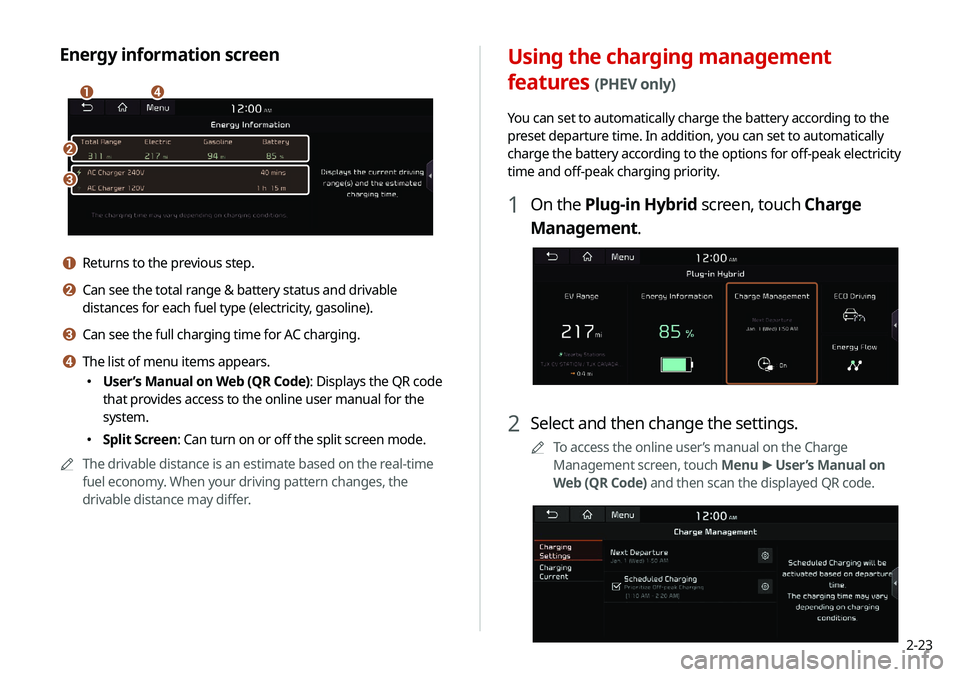
2-23
Using the charging management
features
(PHEV only)
You can set to automatically charge the battery according to the
preset departure time. In addition, you can set to automatically
charge the battery according to the options for off-peak electricity
time and off-peak charging priority.
1 On the Plug-in Hybrid screen, touch Charge
Management.
2 Select and then change the settings.
0000
A
To access the online user’s manual on the Charge
Management screen, touch Menu >
User’s Manual on
Web (QR Code) and then scan the displayed QR code.
Energy information screen
\037
\036
\035\034
a Returns to the previous step.
b Can see the total range & battery status and drivable
distances for each fuel type (electricity, gasoline).
c Can see the full charging time for AC charging.
d The list of menu items appears.
000E User’s Manual on Web (QR Code): Displays the QR code
that provides access to the online user manual for the
system.
000ESplit Screen: Can turn on or off the split screen mode.
0000
A
The drivable distance is an estimate based on the real-time
fuel economy. When your driving pattern changes, the
drivable distance may differ.
Page 62 of 235
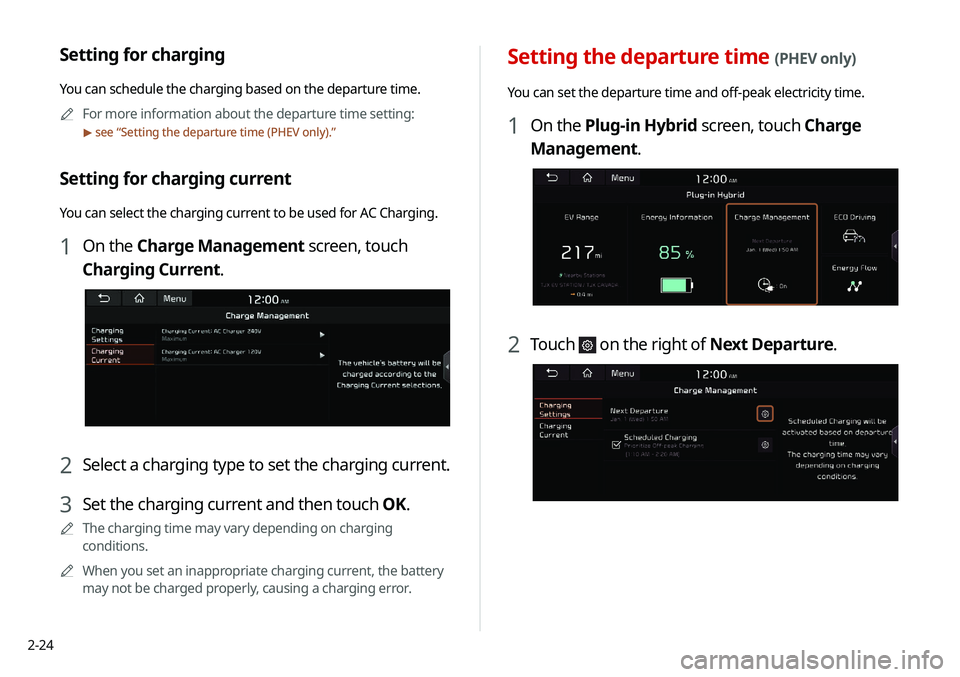
2-24
Setting the departure time (PHEV only)
You can set the departure time and off-peak electricity time.
1 On the Plug-in Hybrid screen, touch Charge
Management.
2 Touch on the right of Next Departure.
Setting for charging
You can schedule the charging based on the departure time.0000
A
For more information about the departure time setting:
> see “Setting the departure time (PHEV only).”
Setting for charging current
You can select the charging current to be used for AC Charging.
1 On the Charge Management screen, touch
Charging Current.
2 Select a charging type to set the charging current.
3 Set the charging current and then touch OK.
0000
A
The charging time may vary depending on charging
conditions.
0000
A
When you set an inappropriate charging current, the battery
may not be charged properly, causing a charging error.
Page 64 of 235
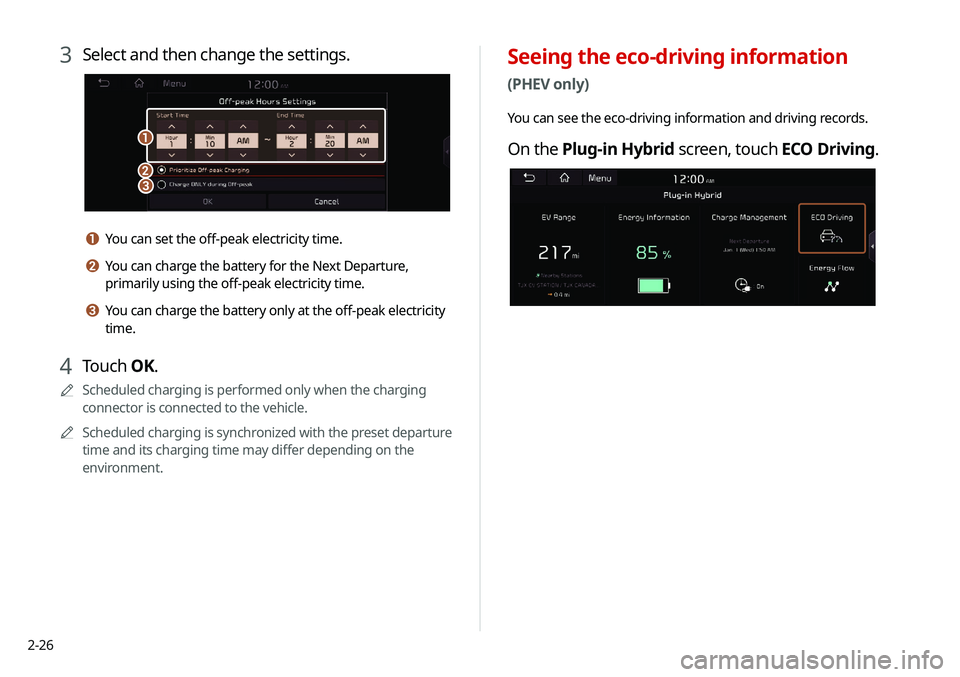
2-26
Seeing the eco-driving information
(PHEV only)
You can see the eco-driving information and driving records.
On the Plug-in Hybrid screen, touch ECO Driving.
3 Select and then change the settings.
\037
\036\035
a You can set the off-peak electricity time.
b You can charge the battery for the Next Departure,
primarily using the off-peak electricity time.
c You can charge the battery only at the off-peak electricity
time.
4 Touch OK.
0000
A
Scheduled charging is performed only when the charging
connector is connected to the vehicle.
0000
A
Scheduled charging is synchronized with the preset departure
time and its charging time may differ depending on the
environment.
Page 66 of 235
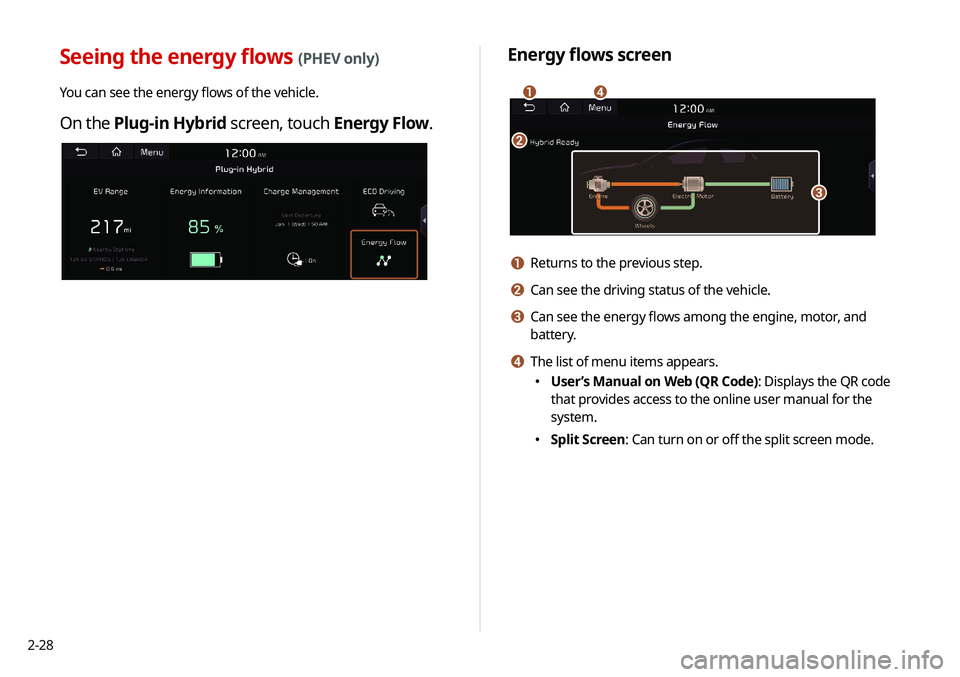
2-28
Energy flows screen
\037\036
\035
\034
a Returns to the previous step.
b Can see the driving status of the vehicle.
c Can see the energy flows among the engine, motor, and
battery.
d The list of menu items appears.
000EUser’s Manual on Web (QR Code): Displays the QR code
that provides access to the online user manual for the
system.
000ESplit Screen: Can turn on or off the split screen mode.
Seeing the energy flows (PHEV only)
You can see the energy flows of the vehicle.
On the Plug-in Hybrid screen, touch Energy Flow.