service KIA NIRO PHEV 2020 Navigation System Quick Reference Guide
[x] Cancel search | Manufacturer: KIA, Model Year: 2020, Model line: NIRO PHEV, Model: KIA NIRO PHEV 2020Pages: 235, PDF Size: 6.13 MB
Page 4 of 235
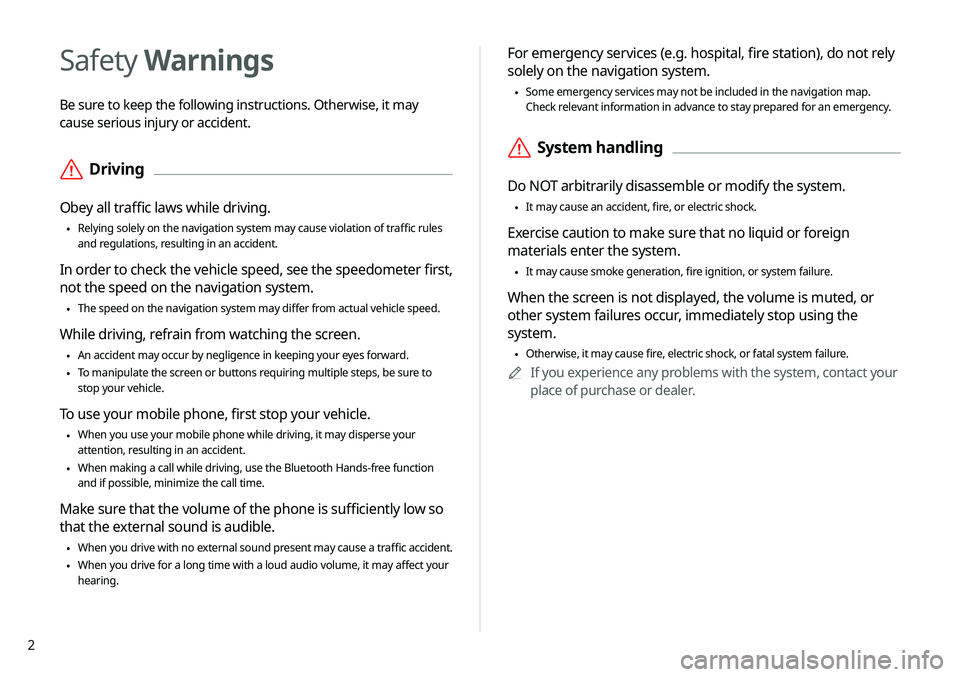
2
For emergency services (e.g. hospital, fire station), do not rely
solely on the navigation system.
\225Some emergency services may not be included in the navigation map.
Check relevant information in advance to stay prepared for an emergency.
\335System handling
Do NOT arbitrarily disassemble or modify the system.
\225It may cause an accident, fire, or electric shock.
Exercise caution to make sure that no liquid or foreign
materials enter the system.
\225It may cause smoke generation, fire ignition, or system failure.
When the screen is not displayed, the volume is muted, or
other system failures occur, immediately stop using the
system.
\225Otherwise, it may cause fire, electric shock, or fatal system failure.
0000
A
If you experience any problems with the system, contact your
place of purchase or dealer.
Safety Warnings
Be sure to keep the following instructions. Otherwise, it may
cause serious injury or accident.
\335Driving
Obey all traffic laws while driving.
\225Relying solely on the navigation system may cause violation of traffic rules
and regulations, resulting in an accident.
In order to check the vehicle speed, see the speedometer first,
not the speed on the navigation system.
\225The speed on the navigation system may differ from actual vehicle speed.
While driving, refrain from watching the screen.
\225An accident may occur by negligence in keeping your eyes forward.
\225To manipulate the screen or buttons requiring multiple steps, be sure to
stop your vehicle.
To use your mobile phone, first stop your vehicle.
\225When you use your mobile phone while driving, it may disperse your
attention, resulting in an accident.
\225When making a call while driving, use the Bluetooth Hands-free function
and if possible, minimize the call time.
Make sure that the volume of the phone is sufficiently low so
that the external sound is audible.
\225When you drive with no external sound present may cause a traffic accident.
\225When you drive for a long time with a loud audio volume, it may affect your
hearing.
Page 11 of 235
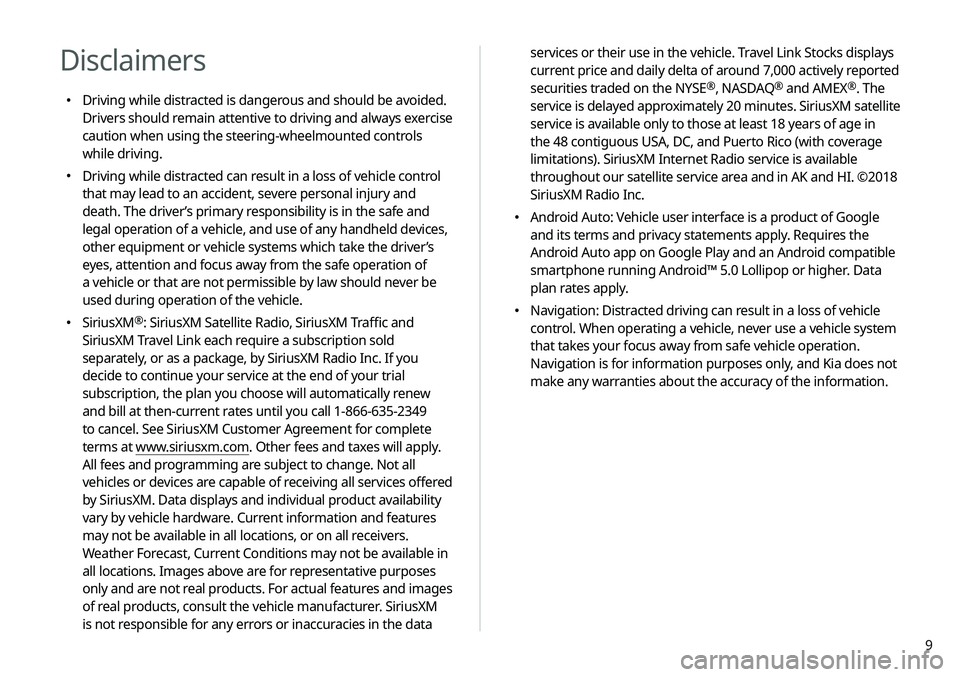
9
services or their use in the vehicle. Travel Link Stocks displays
current price and daily delta of around 7,000 actively reported
securities traded on the NYSE
®, NASDAQ® and AMEX®. The
service is delayed approximately 20 minutes. SiriusXM satellite
service is available only to those at least 18 years of age in
the 48 contiguous USA, DC, and Puerto Rico (with coverage
limitations). SiriusXM Internet Radio service is available
throughout our satellite service area and in AK and HI. ©2018
SiriusXM Radio Inc.
000E Android Auto: Vehicle user interface is a product of Google
and its terms and privacy statements apply. Requires the
Android Auto app on Google Play and an Android compatible
smartphone running Android™ 5.0 Lollipop or higher. Data
plan rates apply.
000ENavigation: Distracted driving can result in a loss of vehicle
control. When operating a vehicle, never use a vehicle system
that takes your focus away from safe vehicle operation.
Navigation is for information purposes only, and Kia does not
make any warranties about the accuracy of the information.
Disclaimers
000EDriving while distracted is dangerous and should be avoided.
Drivers should remain attentive to driving and always exercise
caution when using the steering-wheelmounted controls
while driving.
000EDriving while distracted can result in a loss of vehicle control
that may lead to an accident, severe personal injury and
death. The driver’s primary responsibility is in the safe and
legal operation of a vehicle, and use of any handheld devices,
other equipment or vehicle systems which take the driver’s
eyes, attention and focus away from the safe operation of
a vehicle or that are not permissible by law should never be
used during operation of the vehicle.
000ESiriusXM®: SiriusXM Satellite Radio, SiriusXM Traffic and
SiriusXM Travel Link each require a subscription sold
separately, or as a package, by SiriusXM Radio Inc. If you
decide to continue your service at the end of your trial
subscription, the plan you choose will automatically renew
and bill at then-current rates until you call 1-866-635-2349
to cancel. See SiriusXM Customer Agreement for complete
terms at www.siriusxm.com. Other fees and taxes will apply.
All fees and programming are subject to change. Not all
vehicles or devices are capable of receiving all services offered
by SiriusXM. Data displays and individual product availability
vary by vehicle hardware. Current information and features
may not be available in all locations, or on all receivers.
Weather Forecast, Current Conditions may not be available in
all locations. Images above are for representative purposes
only and are not real products. For actual features and images
of real products, consult the vehicle manufacturer. SiriusXM
is not responsible for any errors or inaccuracies in the data
Page 13 of 235
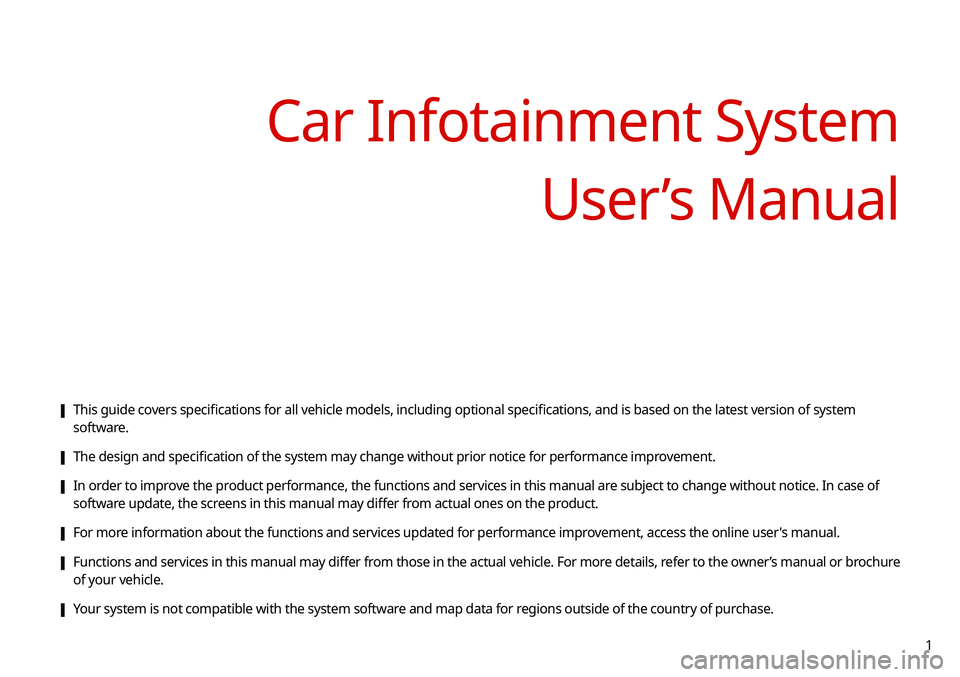
1
[This guide covers specifications for all vehicle models, including optional specifications, and is based on the latest version of system
software.
[The design and specification of the system may change without prior notice for performance improvement.
[In order to improve the product performance, the functions and services in this manual are subject to change without notice. In case of
software update, the screens in this manual may differ from actual ones on the product.
[For more information about the functions and services updated for performance improvement, access the online user's manual.
[Functions and services in this manual may differ from those in the actual vehicle. For more details, refer to the owner’s manual or brochure
of your vehicle.
[Your system is not compatible with the system software and map data for regions outside of the country of purchase.
Car Infotainment System
User’s Manual
Page 16 of 235
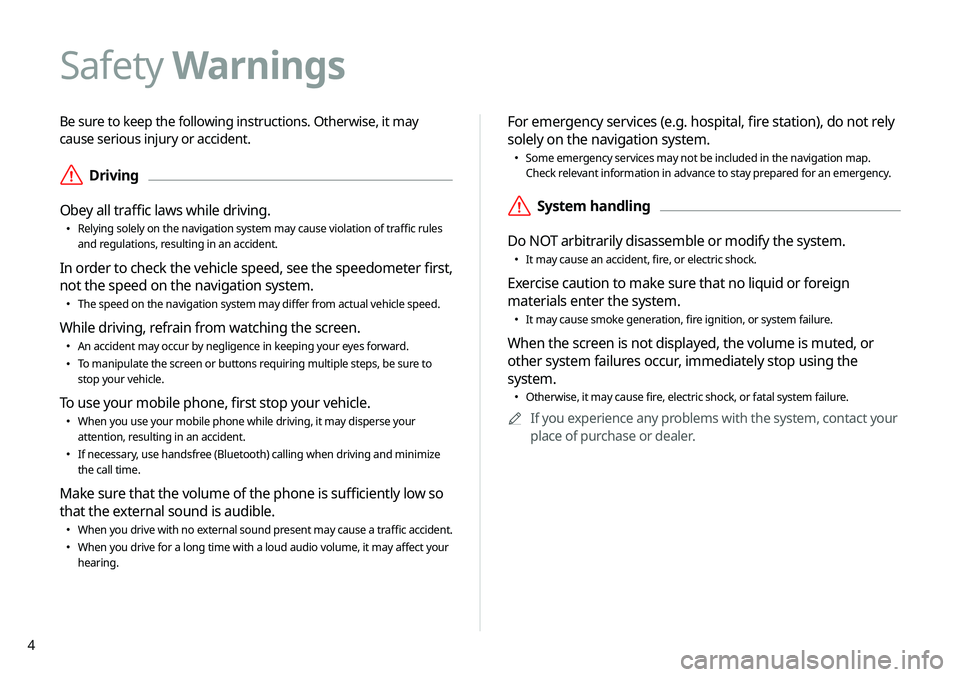
4
Be sure to keep the following instructions. Otherwise, it may
cause serious injury or accident.
\335Driving
Obey all traffic laws while driving.
000E Relying solely on the navigation system may cause violation of traffic rules
and regulations, resulting in an accident.
In order to check the vehicle speed, see the speedometer first,
not the speed on the navigation system.
000EThe speed on the navigation system may differ from actual vehicle speed.
While driving, refrain from watching the screen.
000EAn accident may occur by negligence in keeping your eyes forward.
000ETo manipulate the screen or buttons requiring multiple steps, be sure to
stop your vehicle.
To use your mobile phone, first stop your vehicle.
000EWhen you use your mobile phone while driving, it may disperse your
attention, resulting in an accident.
000EIf necessary, use handsfree (Bluetooth) calling when driving and minimize
the call time.
Make sure that the volume of the phone is sufficiently low so
that the external sound is audible.
000EWhen you drive with no external sound present may cause a traffic accident.
000EWhen you drive for a long time with a loud audio volume, it may affect your
hearing.
For emergency services (e.g. hospital, fire station), do not rely
solely on the navigation system.
000ESome emergency services may not be included in the navigation map.
Check relevant information in advance to stay prepared for an emergency.
\335System handling
Do NOT arbitrarily disassemble or modify the system.
000E It may cause an accident, fire, or electric shock.
Exercise caution to make sure that no liquid or foreign
materials enter the system.
000EIt may cause smoke generation, fire ignition, or system failure.
When the screen is not displayed, the volume is muted, or
other system failures occur, immediately stop using the
system.
000EOtherwise, it may cause fire, electric shock, or fatal system failure.
0000
A
If you experience any problems with the system, contact your
place of purchase or dealer.
Safety Warnings
Page 20 of 235
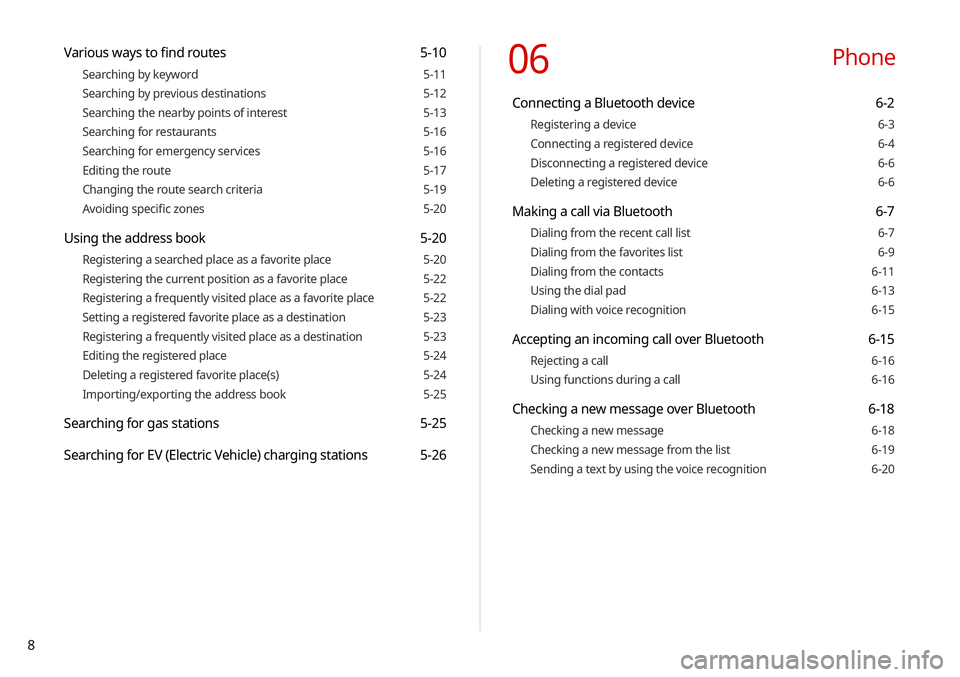
8
06 Phone
Connecting a Bluetooth device 6-2
Registering a device 6-3
Connecting a registered device 6-4
Disconnecting a registered device 6-6
Deleting a registered device 6-6
Making a call via Bluetooth 6-7
Dialing from the recent call list 6-7
Dialing from the favorites list 6-9
Dialing from the contacts 6-11
Using the dial pad 6-13
Dialing with voice recognition 6-15
Accepting an incoming call over Bluetooth 6-15
Rejecting a call 6-16
Using functions during a call 6-16
Checking a new message over Bluetooth 6-18
Checking a new message 6-18
Checking a new message from the list 6-19
Sending a text by using the voice recognition 6-20
Various ways to find routes 5-10
Searching by keyword 5-11
Searching by previous destinations 5-12
Searching the nearby points of interest 5-13
Searching for restaurants 5-16
Searching for emergency services 5-16
Editing the route 5-17
Changing the route search criteria 5-19
Avoiding specific zones 5-20
Using the address book 5-20
Registering a searched place as a favorite place 5-20
Registering the current position as a favorite place 5-22
Registering a frequently visited place as a favorite place 5-22
Setting a registered favorite place as a destination 5-23
Registering a frequently visited place as a destination 5-23
Editing the registered place 5-24
Deleting a registered favorite place(s) 5-24
Importing/exporting the address book 5-25
Searching for gas stations 5-25
Searching for EV (Electric Vehicle) charging stations 5-26
Page 21 of 235
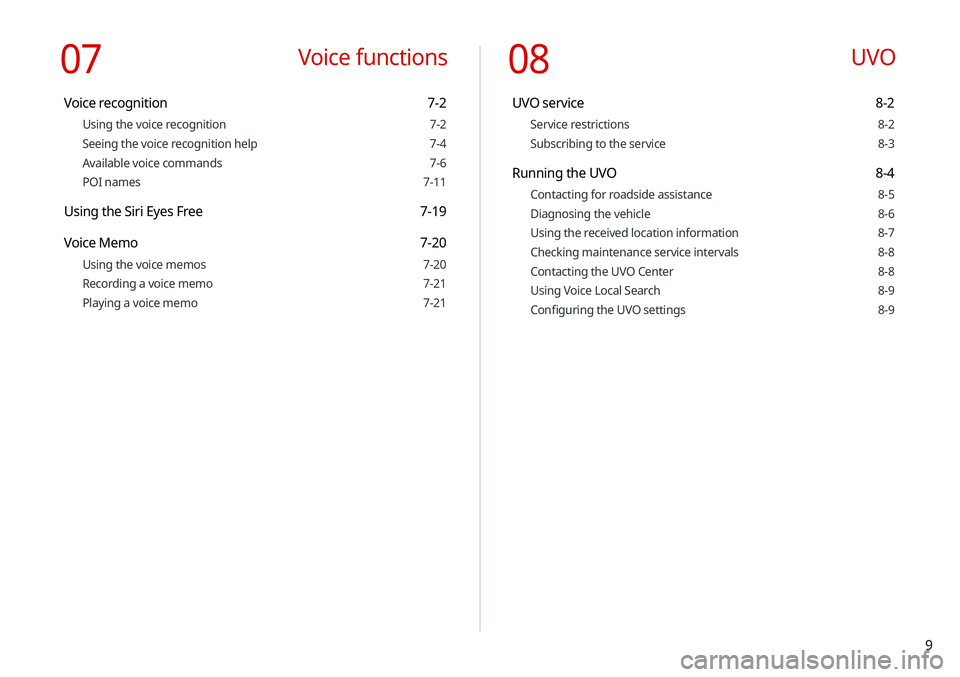
9
08 UVO
UVO service 8-2
Service restrictions 8-2
Subscribing to the service 8-3
Running the UVO 8-4
Contacting for roadside assistance 8-5
Diagnosing the vehicle 8-6
Using the received location information 8-7
Checking maintenance service intervals 8-8
Contacting the UVO Center 8-8
Using Voice Local Search 8-9
Configuring the UVO settings 8-9
07 Voice functions
Voice recognition 7-2
Using the voice recognition 7-2
Seeing the voice recognition help 7-4
Available voice commands 7-6
POI names 7-11
Using the Siri Eyes Free 7-19
Voice Memo 7-20
Using the voice memos 7-20
Recording a voice memo 7-21
Playing a voice memo 7-21
Page 59 of 235
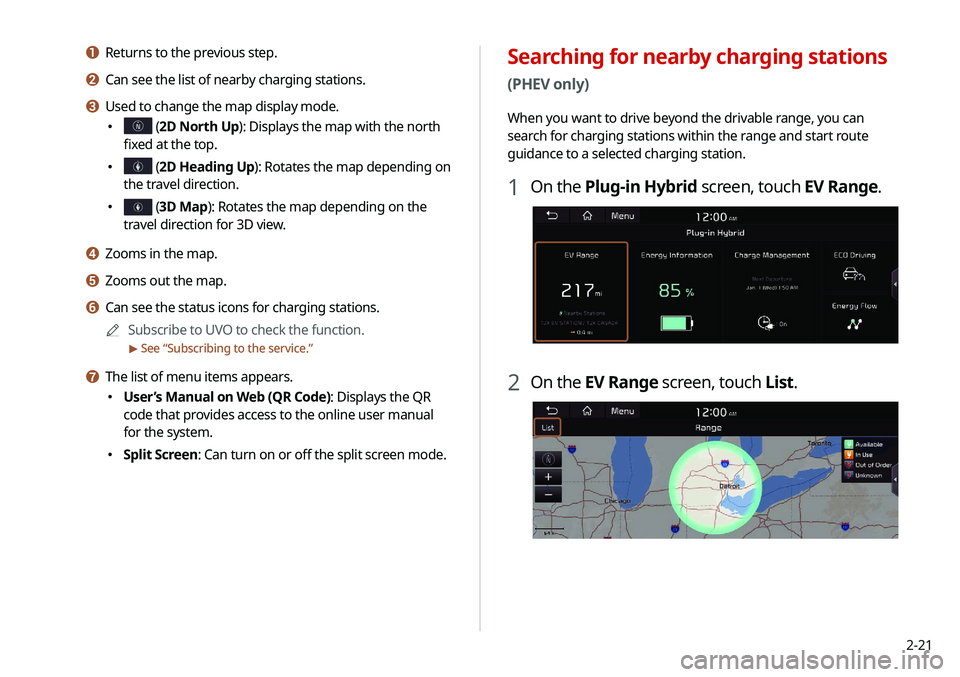
2-21
Searching for nearby charging stations
(PHEV only)
When you want to drive beyond the drivable range, you can
search for charging stations within the range and start route
guidance to a selected charging station.
1 On the Plug-in Hybrid screen, touch EV Range.
2 On the EV Range screen, touch List.
a Returns to the previous step.
b Can see the list of nearby charging stations.
c Used to change the map display mode.
000E (2D North Up): Displays the map with the north
fixed at the top.
000E (2D Heading Up): Rotates the map depending on
the travel direction.
000E (3D Map): Rotates the map depending on the
travel direction for 3D view.
d Zooms in the map.
e Zooms out the map.
f Can see the status icons for charging stations.
0000
A
Subscribe to UVO to check the function.
> See “Subscribing to the service.”
g The list of menu items appears.
000E User’s Manual on Web (QR Code): Displays the QR
code that provides access to the online user manual
for the system.
000ESplit Screen: Can turn on or off the split screen mode.
Page 60 of 235
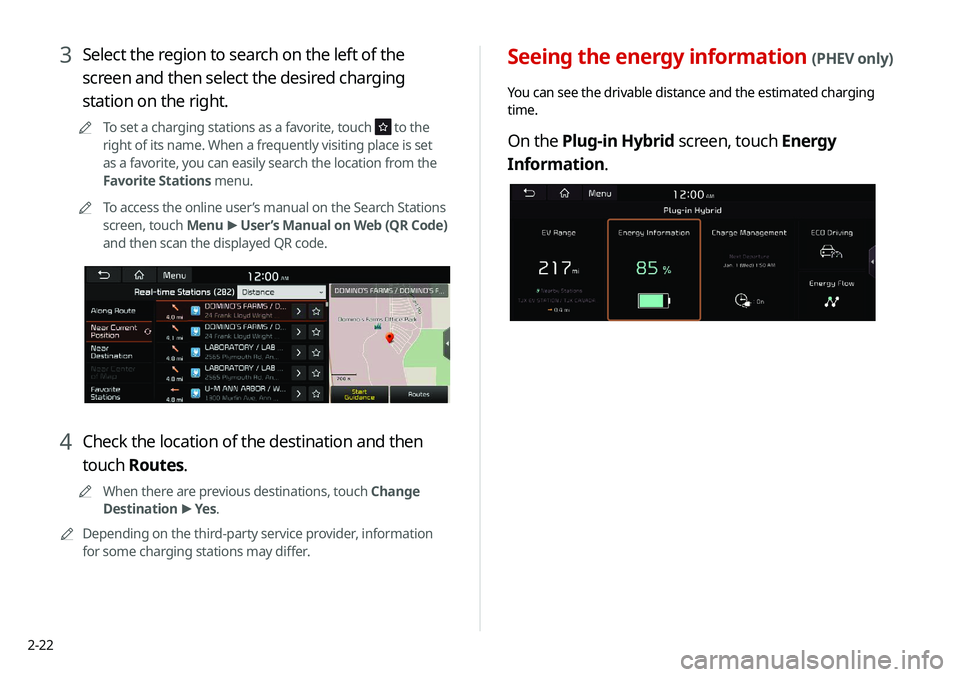
2-22
Seeing the energy information (PHEV only)
You can see the drivable distance and the estimated charging
time.
On the Plug-in Hybrid screen, touch Energy
Information.
3 Select the region to search on the left of the
screen and then select the desired charging
station on the right.
0000
A
To set a charging stations as a favorite, touch to the
right of its name. When a frequently visiting place is set
as a favorite, you can easily search the location from the
Favorite Stations menu.
0000
A
To access the online user’s manual on the Search Stations
screen, touch Menu >
User’s Manual on Web (QR Code)
and then scan the displayed QR code.
4 Check the location of the destination and then
touch Routes.
0000
A
When there are previous destinations, touch Change
Destination >
Yes .
0000
A
Depending on the third-party service provider, information
for some charging stations may differ.
Page 76 of 235
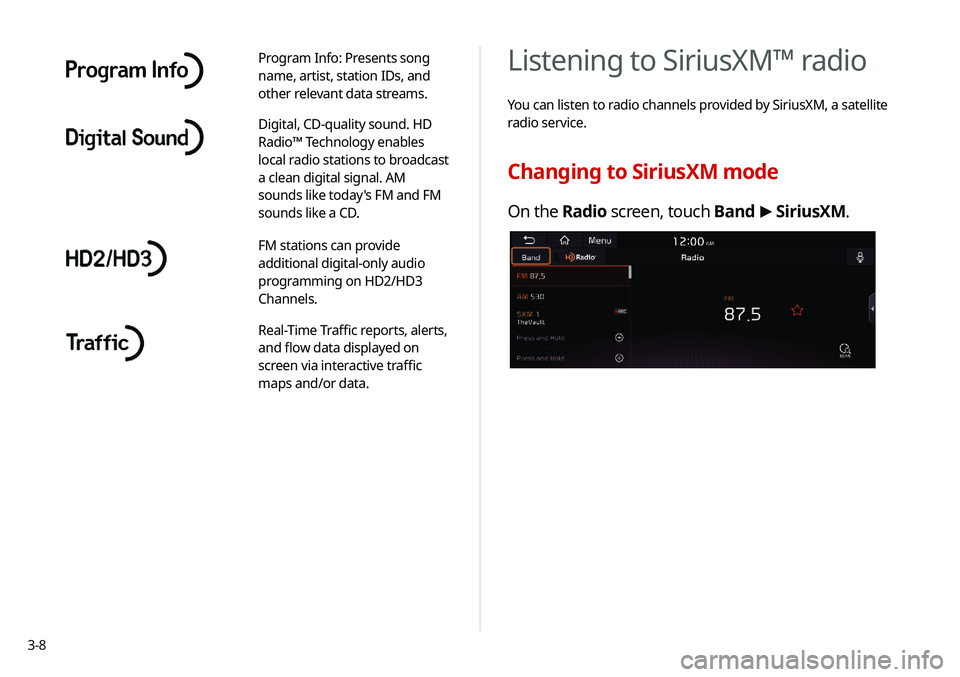
3-8
Listening to SiriusXM™ radio
You can listen to radio channels provided by SiriusXM, a satellite
radio service.
Changing to SiriusXM mode
On the Radio screen, touch Band >
SiriusXM.
Program Info: Presents song
name, artist, station IDs, and
other relevant data streams.
Digital, CD-quality sound. HD
Radio™ Technology enables
local radio stations to broadcast
a clean digital signal. AM
sounds like today's FM and FM
sounds like a CD.
FM stations can provide
additional digital-only audio
programming on HD2/HD3
Channels.
Real-Time Traffic reports, alerts,
and flow data displayed on
screen via interactive traffic
maps and/or data.
Page 92 of 235
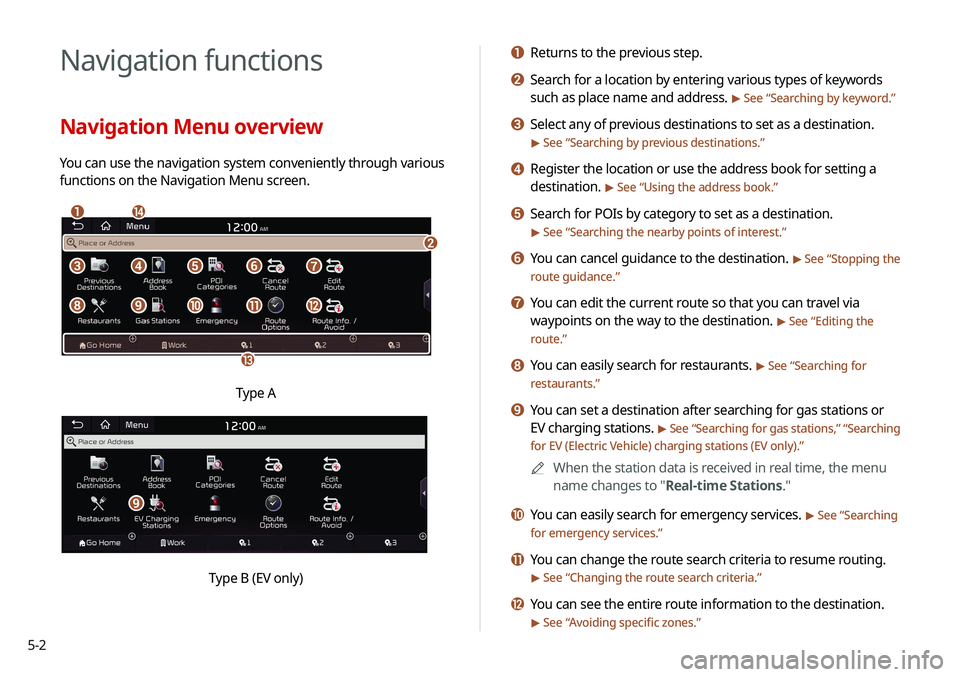
5-2
Navigation functions
Navigation Menu overview
You can use the navigation system conveniently through various
functions on the Navigation Menu screen.
\037\036
\035
\034
\033
\032\031\030\027
\026\025\024\023\022
Type A
i
Type B (EV only)
a Returns to the previous step.
b Search for a location by entering various types of keywords
such as place name and address.
> See “Searching by keyword.”
c Select any of previous destinations to set as a destination.
> See “Searching by previous destinations.”
d Register the location or use the address book for setting a
destination.
> See “Using the address book.”
e Search for POIs by category to set as a destination.
> See “Searching the nearby points of interest.”
f You can cancel guidance to the destination. > See “Stopping the
route guidance.”
g You can edit the current route so that you can travel via
waypoints on the way to the destination.
> See “ Editing the
route.”
h You can easily search for restaurants. > See “ Searching for
restaurants.”
i You can set a destination after searching for gas stations or
EV charging stations.
> See “ Searching for gas stations ,” “Searching
for EV (Electric Vehicle) charging stations (EV only).”
0000
A
When the station data is received in real time, the menu
name changes to "Real-time Stations."
j You can easily search for emergency services. > See “Searching
for emergency services.”
k You can change the route search criteria to resume routing.
> See “ Changing the route search criteria.”
l You can see the entire route information to the destination.
> See “Avoiding specific zones.”