ESP KIA NIRO PHEV 2020 Quick Start Guide Base Audio
[x] Cancel search | Manufacturer: KIA, Model Year: 2020, Model line: NIRO PHEV, Model: KIA NIRO PHEV 2020Pages: 134, PDF Size: 4.4 MB
Page 67 of 134
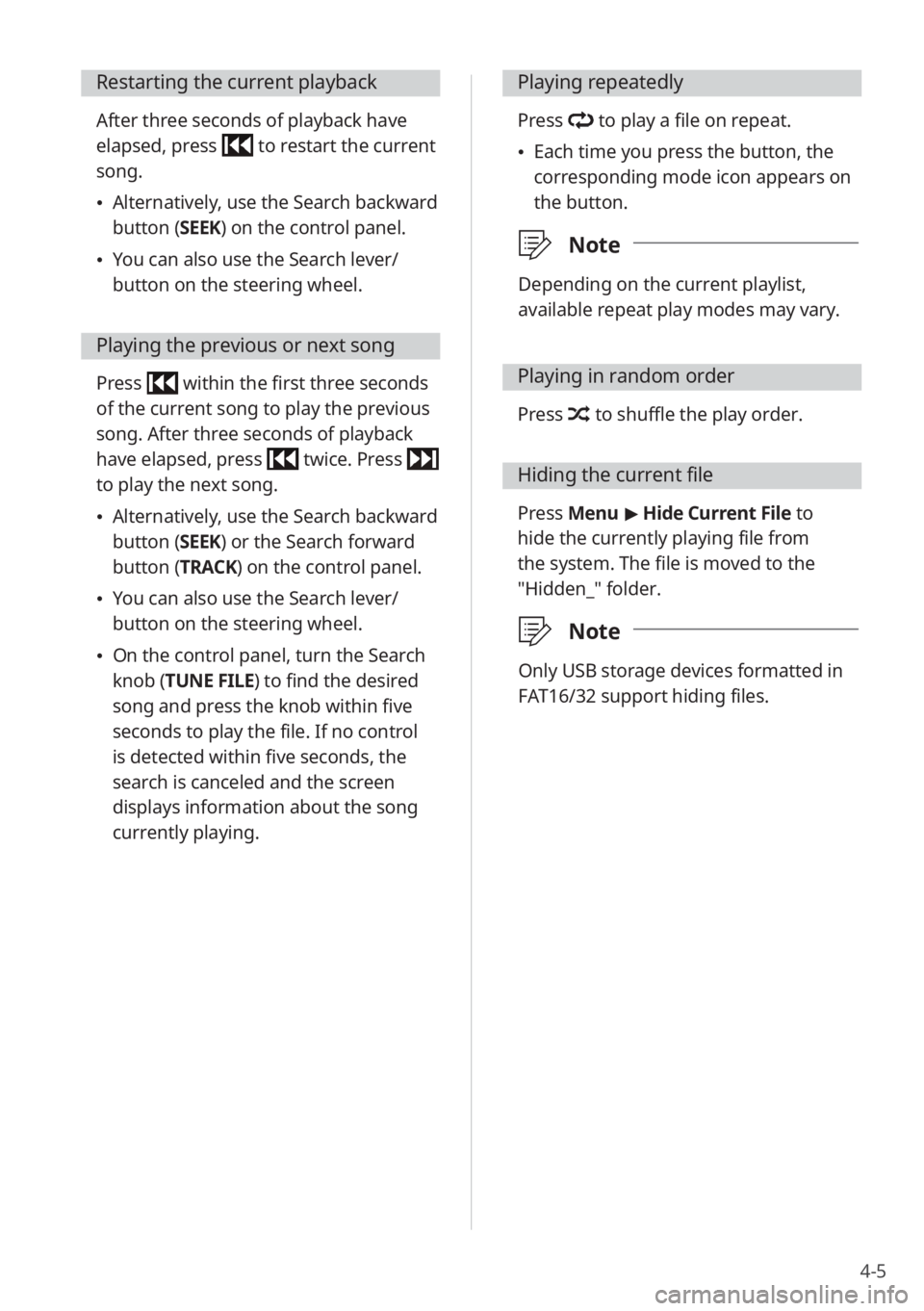
4-5
Restarting the current playback
After three seconds of playback have
elapsed, press
to restart the current
song.
Alternatively, use the Search backward
button (SEEK) on the control panel.
You can also use the Search lever/
button on the steering wheel.
Playing the previous or next song
Press within the first three seconds
of the current song to play the previous
song. After three seconds of playback
have elapsed, press
twice. Press
to play the next song.
Alternatively, use the Search backward
button (SEEK) or the Search forward
button (TRACK) on the control panel.
You can also use the Search lever/
button on the steering wheel.
On the control panel, turn the Search
knob (TUNE FILE) to find the desired
song and press the knob within five
seconds to play the file. If no control
is detected within five seconds, the
search is canceled and the screen
displays information about the song
currently playing.
Playing repeatedly
Press to play a file on repeat.
Each time you press the button, the
corresponding mode icon appears on
the button.
\333 Note
Depending on the current playlist,
available repeat play modes may vary.
Playing in random order
Press to shuffle the play order.
Hiding the current file
Press Menu > Hide Current File to
hide the currently playing file from
the system. The file is moved to the
″Hidden_″ folder.
\333 Note
Only USB storage devices formatted in
FAT16/32 support hiding files.
Page 75 of 134
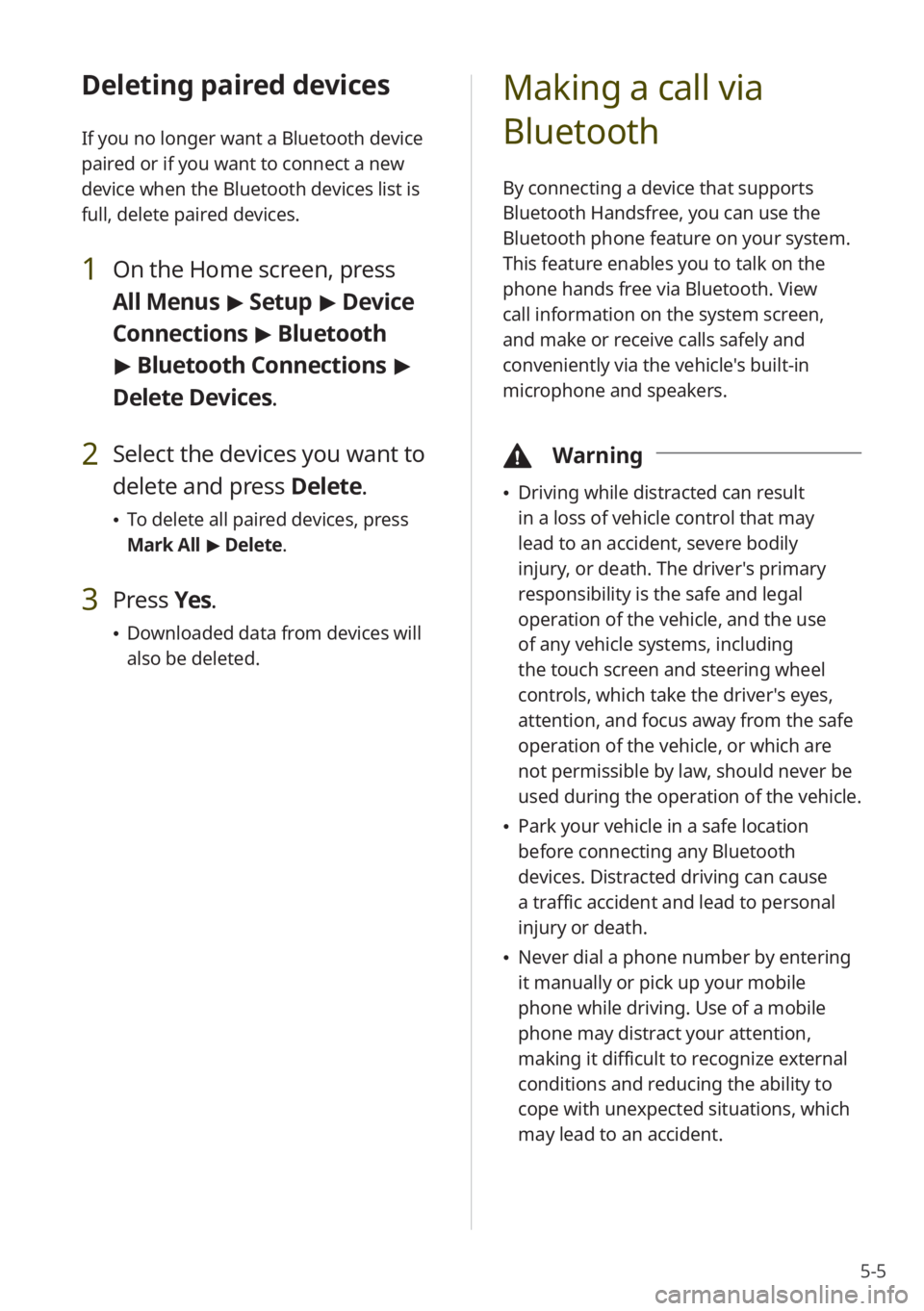
5-5
Deleting paired devices
If you no longer want a Bluetooth device
paired or if you want to connect a new
device when the Bluetooth devices list is
full, delete paired devices.
1 On the Home screen, press
All Menus > Setup > Device
Connections > Bluetooth
> Bluetooth Connections >
Delete Devices.
2 Select the devices you want to
delete and press Delete.
To delete all paired devices, press
Mark All > Delete.
3 Press Yes.
Downloaded data from devices will
also be deleted.
Making a call via
Bluetooth
By connecting a device that supports
Bluetooth Handsfree, you can use the
Bluetooth phone feature on your system.
This feature enables you to talk on the
phone hands free via Bluetooth. View
call information on the system screen,
and make or receive calls safely and
conveniently via the vehicle's built-in
microphone and speakers.
\334 Warning
Driving while distracted can result
in a loss of vehicle control that may
lead to an accident, severe bodily
injury, or death. The driver′s primary
responsibility is the safe and legal
operation of the vehicle, and the use
of any vehicle systems, including
the touch screen and steering wheel
controls, which take the driver′s eyes,
attention, and focus away from the safe
operation of the vehicle, or which are
not permissible by law, should never be
used during the operation of the vehicle.
Park your vehicle in a safe location
before connecting any Bluetooth
devices. Distracted driving can cause
a traffic accident and lead to personal
injury or death.
Never dial a phone number by entering
it manually or pick up your mobile
phone while driving. Use of a mobile
phone may distract your attention,
making it difficult to recognize external
conditions and reducing the ability to
cope with unexpected situations, which
may lead to an accident.
Page 86 of 134
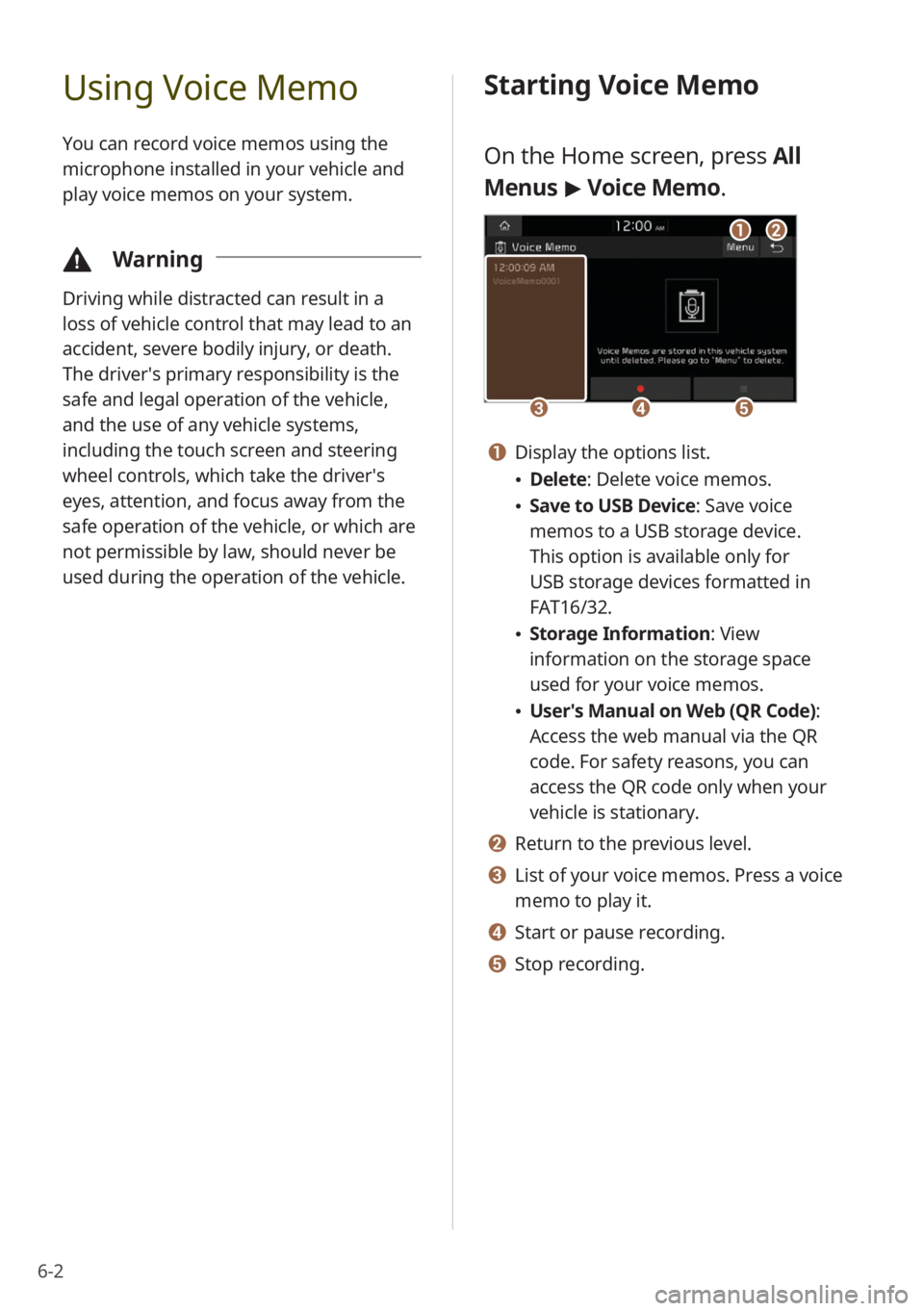
6-2
Using Voice Memo
You can record voice memos using the
microphone installed in your vehicle and
play voice memos on your system.
\334Warning
Driving while distracted can result in a
loss of vehicle control that may lead to an
accident, severe bodily injury, or death.
The driver′s primary responsibility is the
safe and legal operation of the vehicle,
and the use of any vehicle systems,
including the touch screen and steering
wheel controls, which take the driver′s
eyes, attention, and focus away from the
safe operation of the vehicle, or which are
not permissible by law, should never be
used during the operation of the vehicle.
Starting Voice Memo
On the Home screen, press All
Menus > Voice Memo.
cde
ab
a Display the options list.
Delete: Delete voice memos.
Save to USB Device : Save voice
memos to a USB storage device.
This option is available only for
USB storage devices formatted in
FAT16/32.
Storage Information : View
information on the storage space
used for your voice memos.
User′s Manual on Web (QR Code) :
Access the web manual via the QR
code. For safety reasons, you can
access the QR code only when your
vehicle is stationary.
b Return to the previous level.
c List of your voice memos. Press a voice
memo to play it.
d Start or pause recording.
e Stop recording.
Page 92 of 134
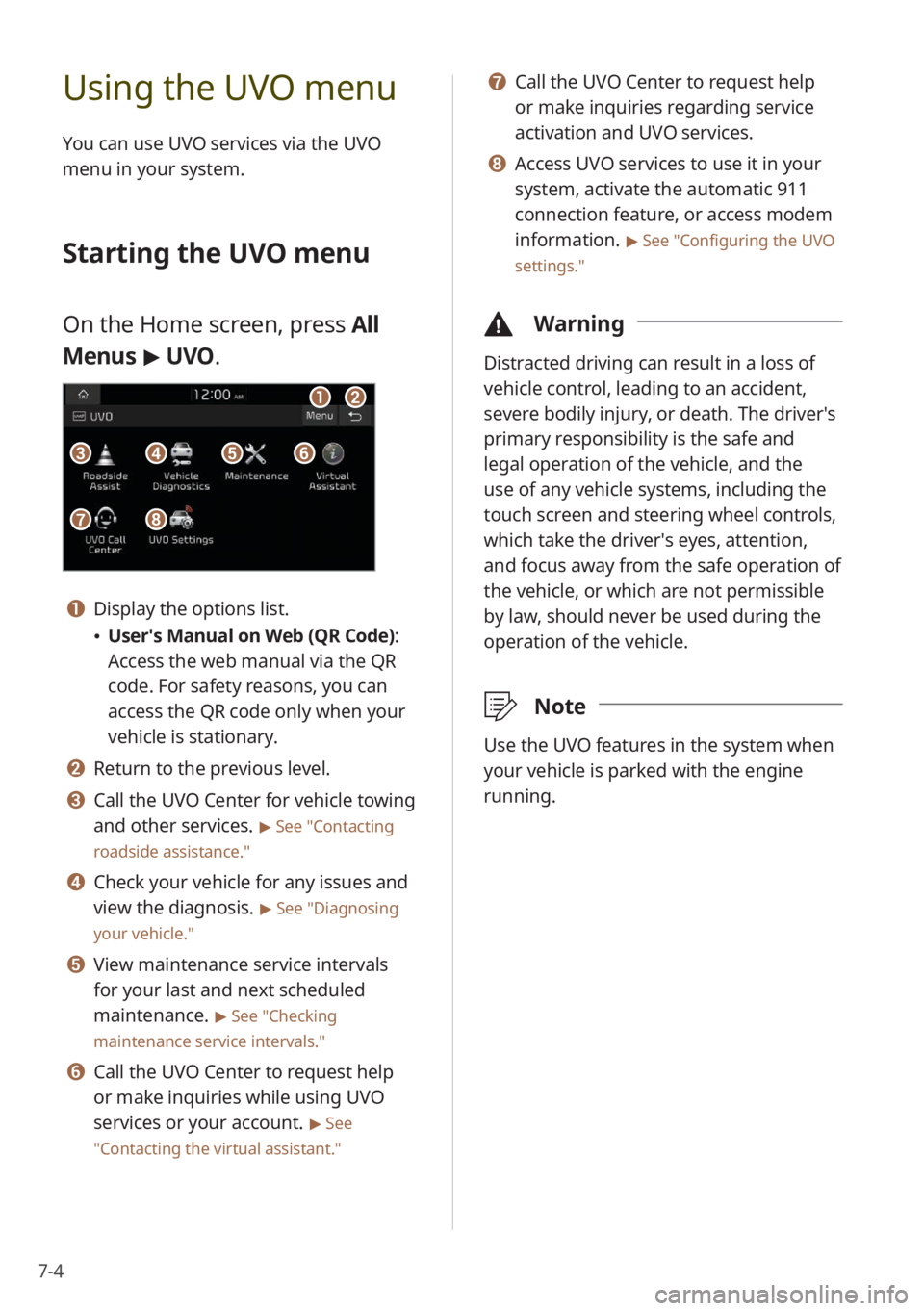
7-4
Using the UVO menu
You can use UVO services via the UVO
menu in your system.
Starting the UVO menu
On the Home screen, press All
Menus > UVO .
a
g
b
ecfd
h
a Display the options list.
User′s Manual on Web (QR Code) :
Access the web manual via the QR
code. For safety reasons, you can
access the QR code only when your
vehicle is stationary.
b Return to the previous level.
c Call the UVO Center for vehicle towing
and other services.
> See ″Contacting
roadside assistance.″
d Check your vehicle for any issues and
view the diagnosis.
> See ″Diagnosing
your vehicle .″
e View maintenance service intervals
for your last and next scheduled
maintenance.
> See ″Checking
maintenance service intervals .″
f Call the UVO Center to request help
or make inquiries while using UVO
services or your account.
> See
″ Contacting the virtual assistant .″
g Call the UVO Center to request help
or make inquiries regarding service
activation and UVO services.
h Access UVO services to use it in your
system, activate the automatic 911
connection feature, or access modem
information.
> See ″Configuring the UVO
settings.″
\334 Warning
Distracted driving can result in a loss of
vehicle control, leading to an accident,
severe bodily injury, or death. The driver′s
primary responsibility is the safe and
legal operation of the vehicle, and the
use of any vehicle systems, including the
touch screen and steering wheel controls,
which take the driver′s eyes, attention,
and focus away from the safe operation of
the vehicle, or which are not permissible
by law, should never be used during the
operation of the vehicle.
\333Note
Use the UVO features in the system when
your vehicle is parked with the engine
running.
Page 117 of 134
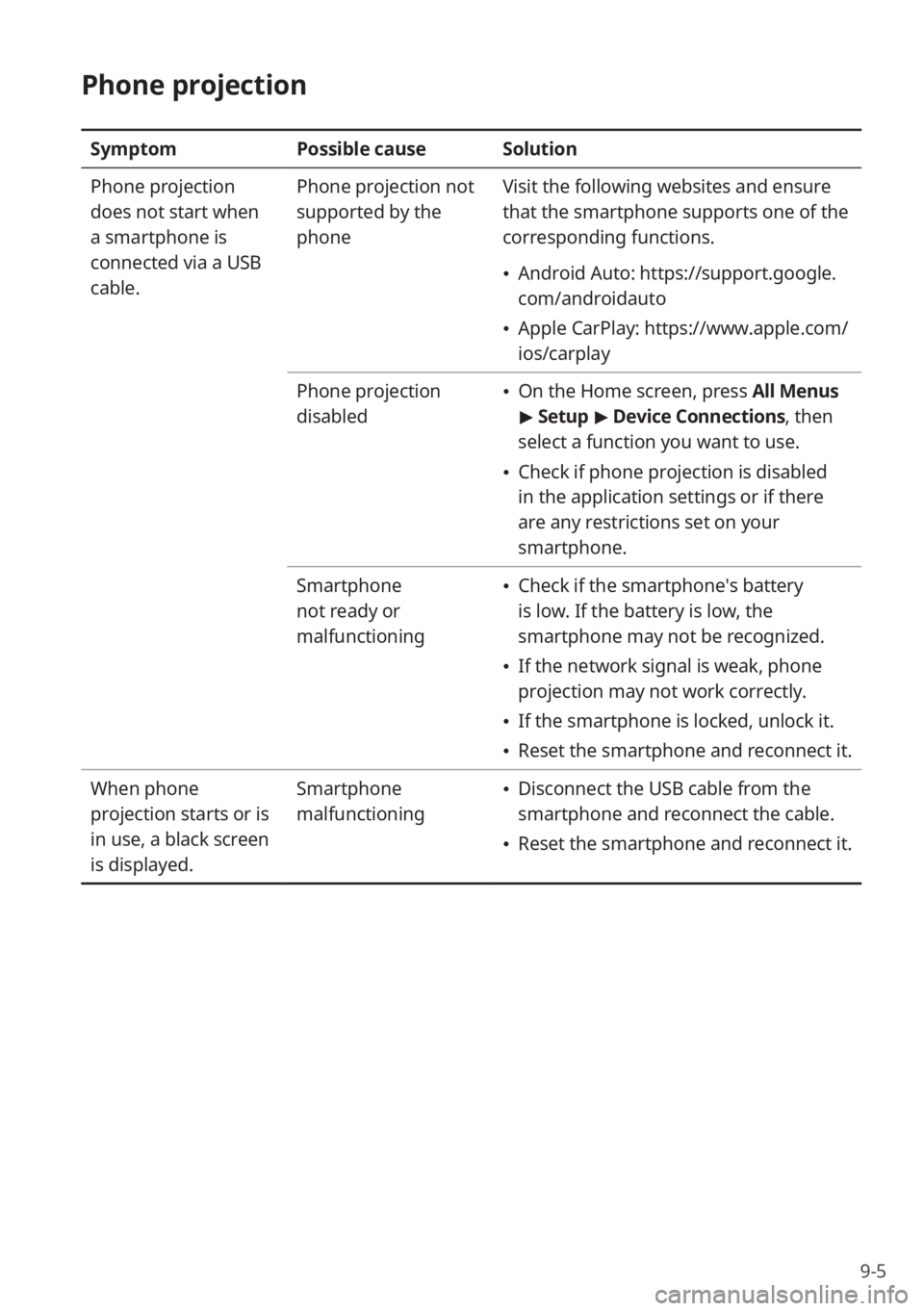
9-5
Phone projection
SymptomPossible causeSolution
Phone projection
does not start when
a smartphone is
connected via a USB
cable. Phone projection not
supported by the
phone
Visit the following websites and ensure
that the smartphone supports one of the
corresponding functions.
Android Auto: https://support.google.
com/androidauto
Apple CarPlay: https://www.apple.com/
ios/carplay
Phone projection
disabled
On the Home screen, press All Menus
> Setup > Device Connections , then
select a function you want to use.
Check if phone projection is disabled
in the application settings or if there
are any restrictions set on your
smartphone.
Smartphone
not ready or
malfunctioning
Check if the smartphone′s battery
is low. If the battery is low, the
smartphone may not be recognized.
If the network signal is weak, phone
projection may not work correctly.
If the smartphone is locked, unlock it.
Reset the smartphone and reconnect it.
When phone
projection starts or is
in use, a black screen
is displayed. Smartphone
malfunctioning
Disconnect the USB cable from the
smartphone and reconnect the cable.
Reset the smartphone and reconnect it.
Page 118 of 134
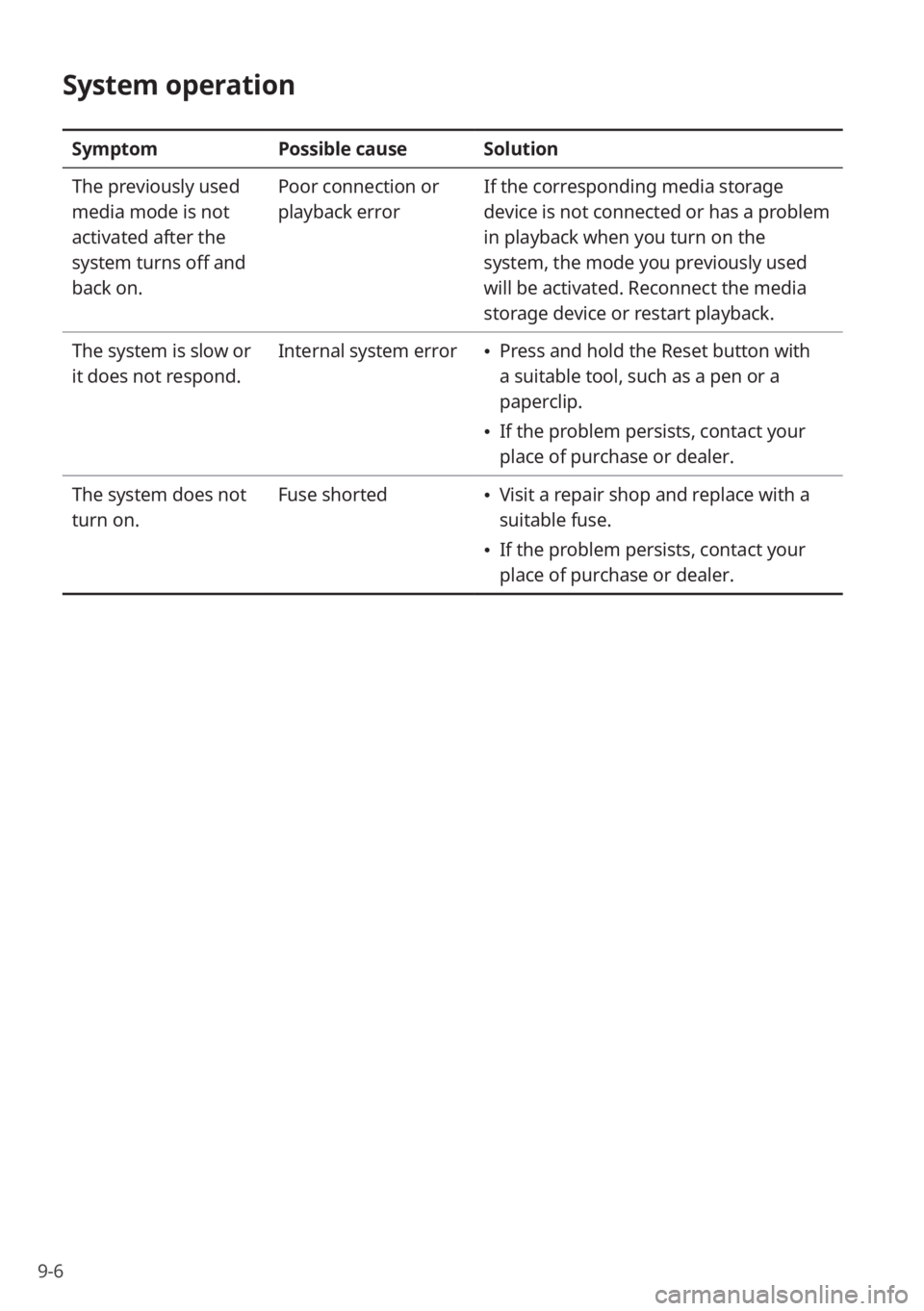
9-6
System operation
SymptomPossible causeSolution
The previously used
media mode is not
activated after the
system turns off and
back on. Poor connection or
playback error
If the corresponding media storage
device is not connected or has a problem
in playback when you turn on the
system, the mode you previously used
will be activated. Reconnect the media
storage device or restart playback.
The system is slow or
it does not respond. Internal system error
Press and hold the Reset button with
a suitable tool, such as a pen or a
paperclip.
If the problem persists, contact your
place of purchase or dealer.
The system does not
turn on. Fuse shorted
Visit a repair shop and replace with a
suitable fuse.
If the problem persists, contact your
place of purchase or dealer.
Page 122 of 134
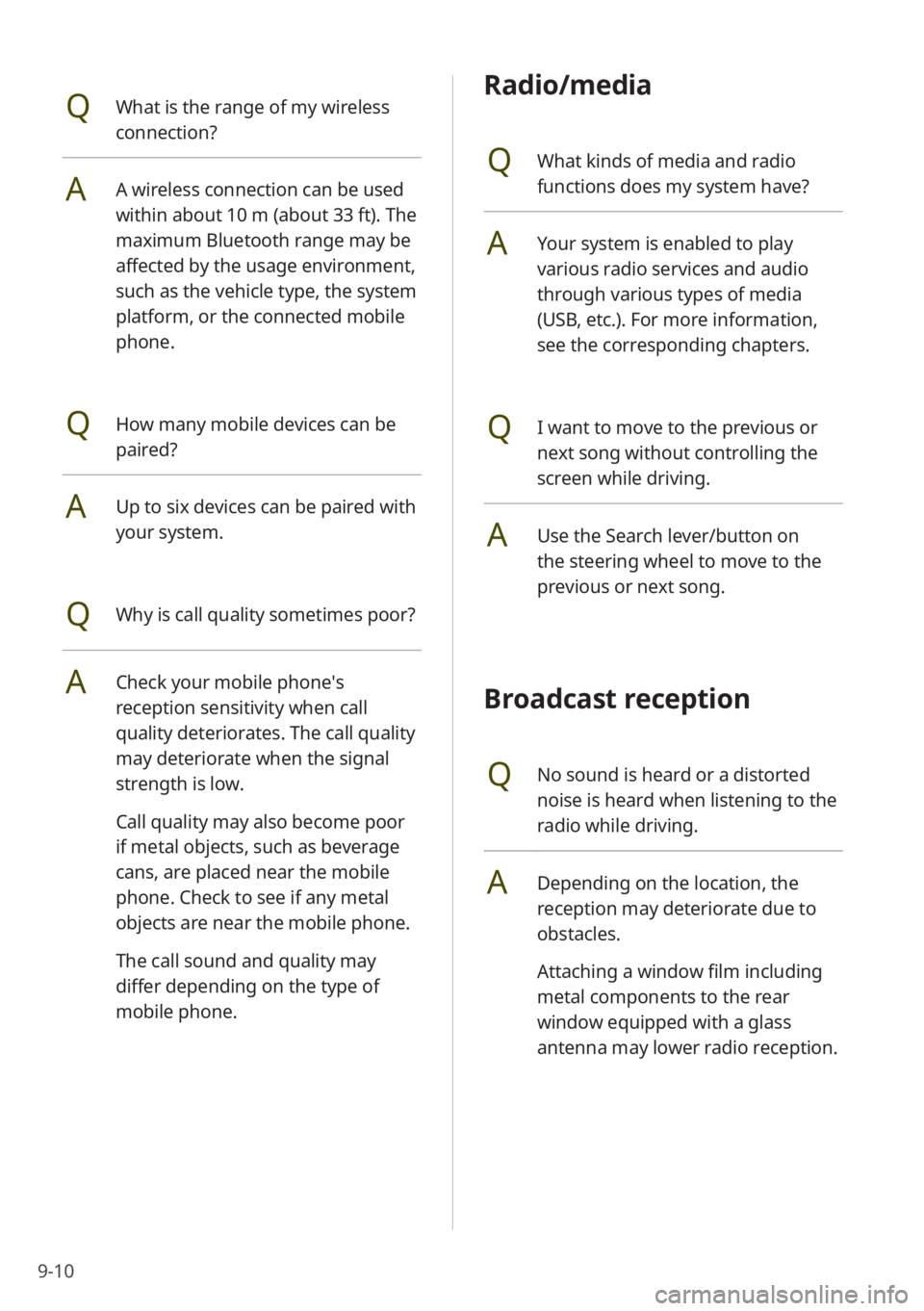
9-10
Radio/media
QWhat kinds of media and radio
functions does my system have?
AYour system is enabled to play
various radio services and audio
through various types of media
(USB, etc.). For more information,
see the corresponding chapters.
QI want to move to the previous or
next song without controlling the
screen while driving.
AUse the Search lever/button on
the steering wheel to move to the
previous or next song.
Broadcast reception
QNo sound is heard or a distorted
noise is heard when listening to the
radio while driving.
ADepending on the location, the
reception may deteriorate due to
obstacles.
Attaching a window film including
metal components to the rear
window equipped with a glass
antenna may lower radio reception.
QWhat is the range of my wireless
connection?
AA wireless connection can be used
within about 10 m (about 33 ft). The
maximum Bluetooth range may be
affected by the usage environment,
such as the vehicle type, the system
platform, or the connected mobile
phone.
QHow many mobile devices can be
paired?
AUp to six devices can be paired with
your system.
QWhy is call quality sometimes poor?
ACheck your mobile phone′s
reception sensitivity when call
quality deteriorates. The call quality
may deteriorate when the signal
strength is low.
Call quality may also become poor
if metal objects, such as beverage
cans, are placed near the mobile
phone. Check to see if any metal
objects are near the mobile phone.
The call sound and quality may
differ depending on the type of
mobile phone.
Page 126 of 134

9-14
USB hard disk drives may not be recognized.
When you use a large capacity USB storage device with multiple logical drives, only files
stored on the first drive will be recognized.
If an application program is loaded on a USB storage device, the corresponding media
files may not play.
Common specifications
Item Specifications
Power supply DC 14.4 V
Operating power DC 9 to 16 V
Dark current (if UVO not
supported) 1 mA or less
Sleep current (if UVO
supported)
Average current within 168 hours of ACC off: 10 mA or less
Average current after 168 hours of ACC off: 1 mA or less
Operating temperature -20 to +70 °C (-4 to +158 °F)
Storage temperature -40 to +85 °C (-40 to +185 °F)
Current consumption 2.5 A
Radio
ItemSpecifications
Channels A2
FM: 87.5 to 107.9 MHz (Step: 200 kHz)
AM: 530 to 1710 kHz (Step: 10 kHz)
Sensitivity
FM: 10 dBuV or lower
AM: 35 dBu EMF or lower
Distortion factor 2 % or less
\333Note
Depending on the vehicle model or specifications, available radio channels may vary.
Page 133 of 134
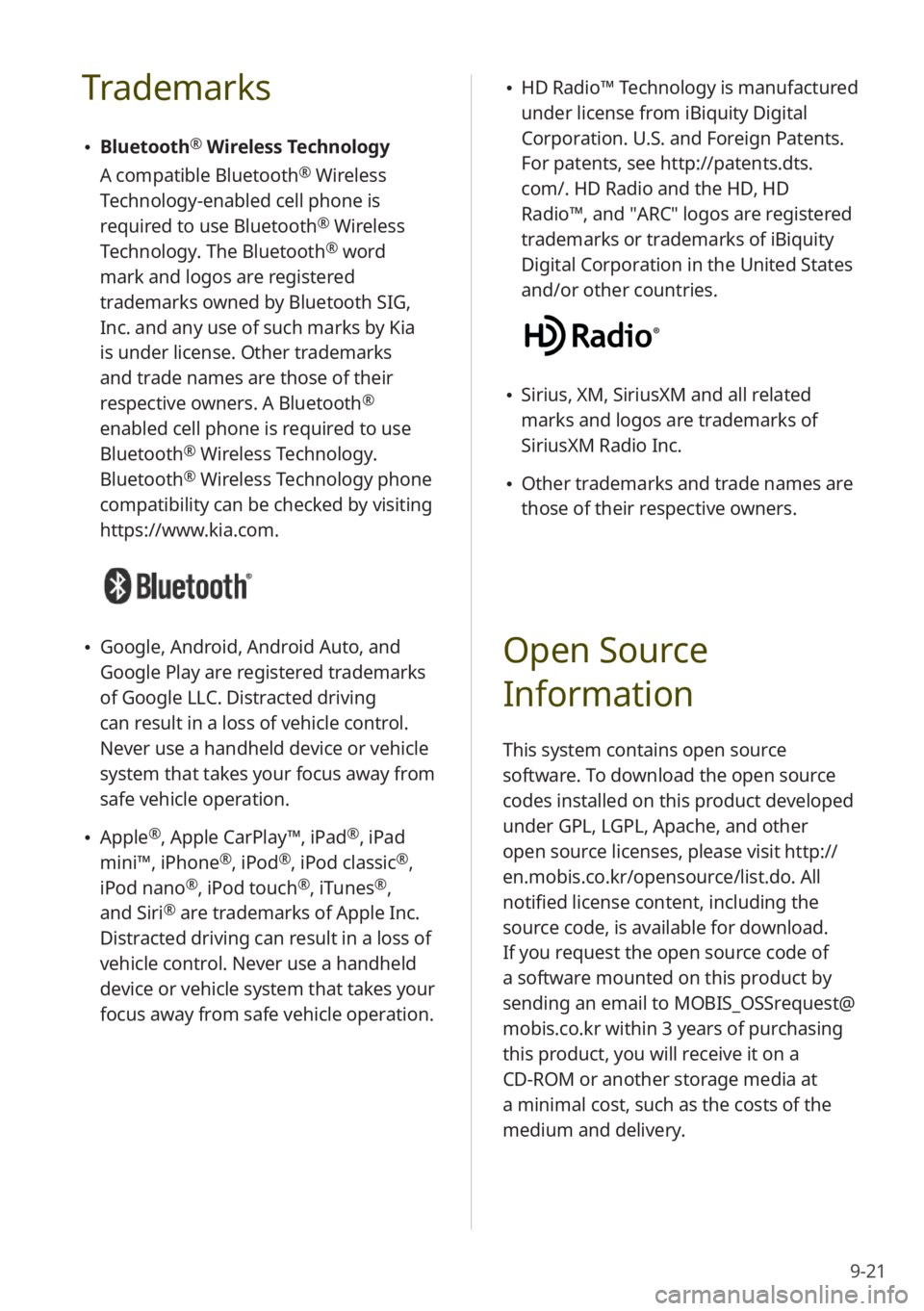
9-21
Trademarks
Bluetooth® Wireless Technology
A compatible Bluetooth
® Wireless
Technology-enabled cell phone is
required to use Bluetooth
® Wireless
Technology. The Bluetooth® word
mark and logos are registered
trademarks owned by Bluetooth SIG,
Inc. and any use of such marks by Kia
is under license. Other trademarks
and trade names are those of their
respective owners. A Bluetooth
®
enabled cell phone is required to use
Bluetooth
® Wireless Technology.
Bluetooth® Wireless Technology phone
compatibility can be checked by visiting
https://www.kia.com.
Google, Android, Android Auto, and
Google Play are registered trademarks
of Google LLC. Distracted driving
can result in a loss of vehicle control.
Never use a handheld device or vehicle
system that takes your focus away from
safe vehicle operation.
Apple®, Apple CarPlay™, iPad®, iPad
mini™, iPhone®, iPod®, iPod classic®,
iPod nano®, iPod touch®, iTunes®,
and Siri® are trademarks of Apple Inc.
Distracted driving can result in a loss of
vehicle control. Never use a handheld
device or vehicle system that takes your
focus away from safe vehicle operation.
HD Radio™ Technology is manufactured
under license from iBiquity Digital
Corporation. U.S. and Foreign Patents.
For patents, see http://patents.dts.
com/. HD Radio and the HD, HD
Radio™, and ″ARC″ logos are registered
trademarks or trademarks of iBiquity
Digital Corporation in the United States
and/or other countries.
Sirius, XM, SiriusXM and all related
marks and logos are trademarks of
SiriusXM Radio Inc.
Other trademarks and trade names are
those of their respective owners.
Open Source
Information
This system contains open source
software. To download the open source
codes installed on this product developed
under GPL, LGPL, Apache, and other
open source licenses, please visit http://
en.mobis.co.kr/opensource/list.do . All
notified license content, including the
source code, is available for download.
If you request the open source code of
a software mounted on this product by
sending an email to MOBIS_OSSrequest@
mobis.co.kr within 3 years of purchasing
this product, you will receive it on a
CD-ROM or another storage media at
a minimal cost, such as the costs of the
medium and delivery.