USB KIA NIRO PHEV 2020 Quick Start Guide Base Audio
[x] Cancel search | Manufacturer: KIA, Model Year: 2020, Model line: NIRO PHEV, Model: KIA NIRO PHEV 2020Pages: 134, PDF Size: 4.4 MB
Page 67 of 134
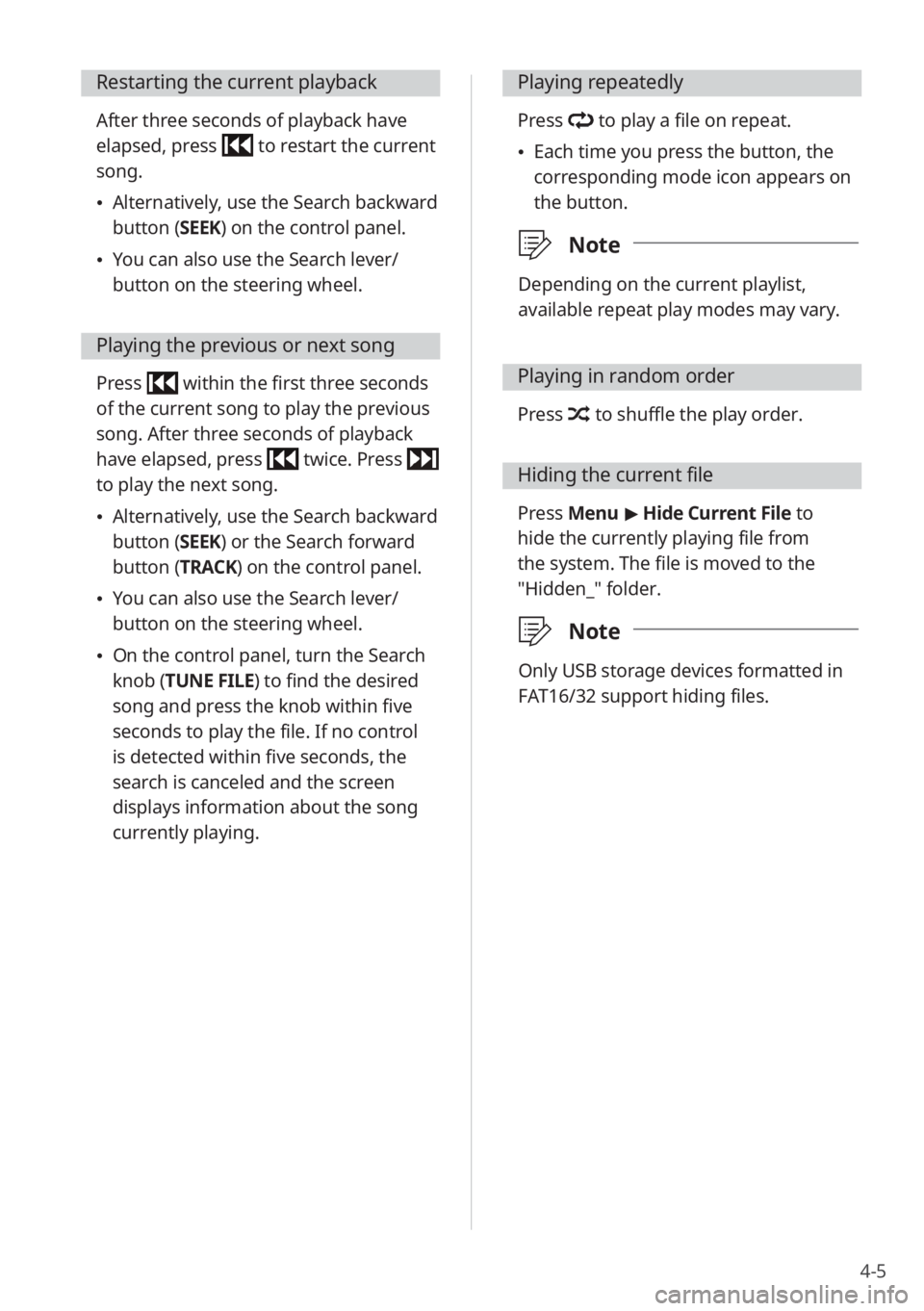
4-5
Restarting the current playback
After three seconds of playback have
elapsed, press
to restart the current
song.
Alternatively, use the Search backward
button (SEEK) on the control panel.
You can also use the Search lever/
button on the steering wheel.
Playing the previous or next song
Press within the first three seconds
of the current song to play the previous
song. After three seconds of playback
have elapsed, press
twice. Press
to play the next song.
Alternatively, use the Search backward
button (SEEK) or the Search forward
button (TRACK) on the control panel.
You can also use the Search lever/
button on the steering wheel.
On the control panel, turn the Search
knob (TUNE FILE) to find the desired
song and press the knob within five
seconds to play the file. If no control
is detected within five seconds, the
search is canceled and the screen
displays information about the song
currently playing.
Playing repeatedly
Press to play a file on repeat.
Each time you press the button, the
corresponding mode icon appears on
the button.
\333 Note
Depending on the current playlist,
available repeat play modes may vary.
Playing in random order
Press to shuffle the play order.
Hiding the current file
Press Menu > Hide Current File to
hide the currently playing file from
the system. The file is moved to the
″Hidden_″ folder.
\333 Note
Only USB storage devices formatted in
FAT16/32 support hiding files.
Page 69 of 134
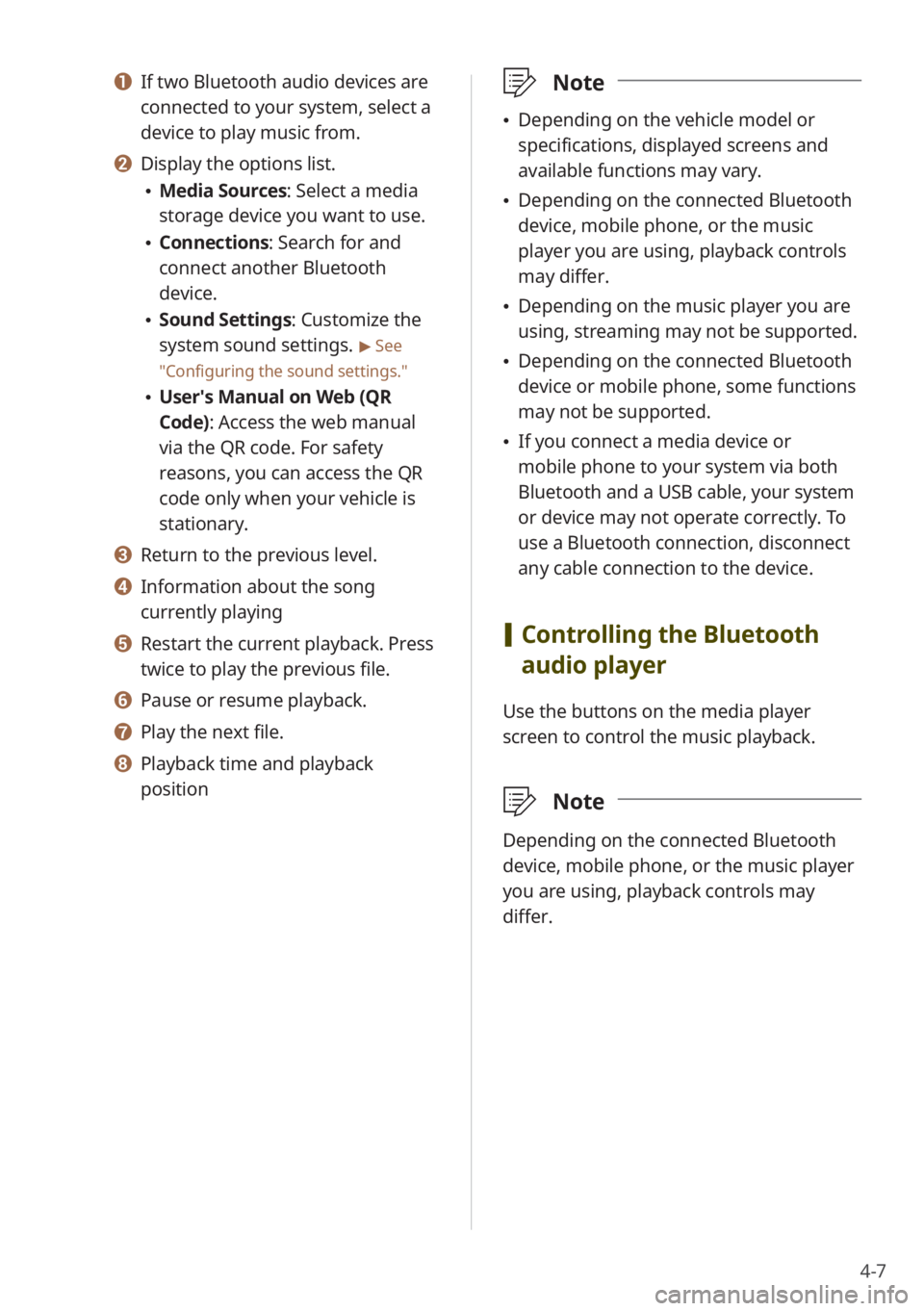
4-7
a If two Bluetooth audio devices are
connected to your system, select a
device to play music from.
b Display the options list.
Media Sources: Select a media
storage device you want to use.
Connections : Search for and
connect another Bluetooth
device.
Sound Settings: Customize the
system sound settings.
> See
″ Configuring the sound settings.″
User′s Manual on Web (QR
Code): Access the web manual
via the QR code. For safety
reasons, you can access the QR
code only when your vehicle is
stationary.
c Return to the previous level.
d Information about the song
currently playing
e Restart the current playback. Press
twice to play the previous file.
f Pause or resume playback.
g Play the next file.
h Playback time and playback
position
\333 Note
Depending on the vehicle model or
specifications, displayed screens and
available functions may vary.
Depending on the connected Bluetooth
device, mobile phone, or the music
player you are using, playback controls
may differ.
Depending on the music player you are
using, streaming may not be supported.
Depending on the connected Bluetooth
device or mobile phone, some functions
may not be supported.
If you connect a media device or
mobile phone to your system via both
Bluetooth and a USB cable, your system
or device may not operate correctly. To
use a Bluetooth connection, disconnect
any cable connection to the device.
[Controlling the Bluetooth
audio player
Use the buttons on the media player
screen to control the music playback.
\333 Note
Depending on the connected Bluetooth
device, mobile phone, or the music player
you are using, playback controls may
differ.
Page 86 of 134
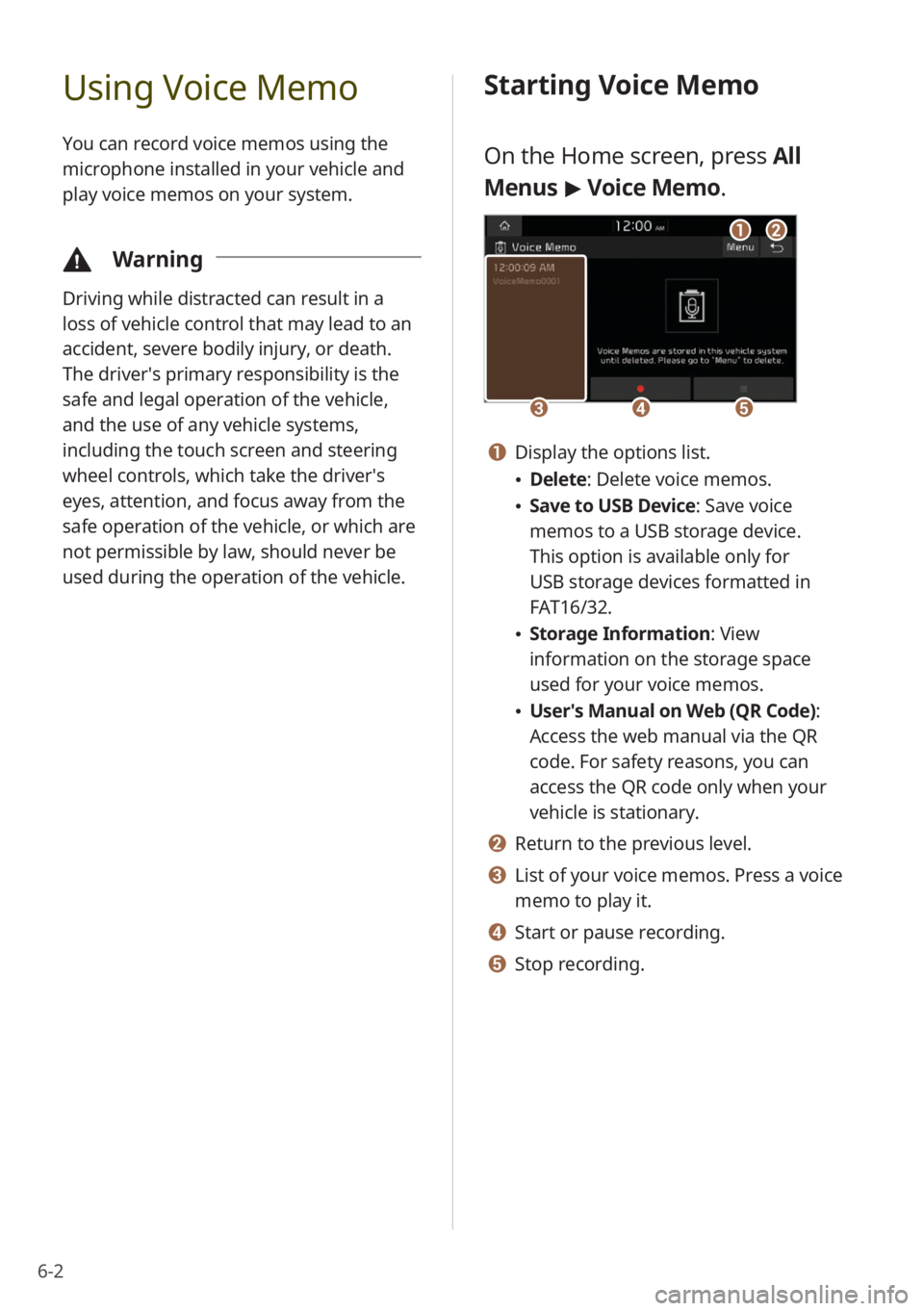
6-2
Using Voice Memo
You can record voice memos using the
microphone installed in your vehicle and
play voice memos on your system.
\334Warning
Driving while distracted can result in a
loss of vehicle control that may lead to an
accident, severe bodily injury, or death.
The driver′s primary responsibility is the
safe and legal operation of the vehicle,
and the use of any vehicle systems,
including the touch screen and steering
wheel controls, which take the driver′s
eyes, attention, and focus away from the
safe operation of the vehicle, or which are
not permissible by law, should never be
used during the operation of the vehicle.
Starting Voice Memo
On the Home screen, press All
Menus > Voice Memo.
cde
ab
a Display the options list.
Delete: Delete voice memos.
Save to USB Device : Save voice
memos to a USB storage device.
This option is available only for
USB storage devices formatted in
FAT16/32.
Storage Information : View
information on the storage space
used for your voice memos.
User′s Manual on Web (QR Code) :
Access the web manual via the QR
code. For safety reasons, you can
access the QR code only when your
vehicle is stationary.
b Return to the previous level.
c List of your voice memos. Press a voice
memo to play it.
d Start or pause recording.
e Stop recording.
Page 115 of 134
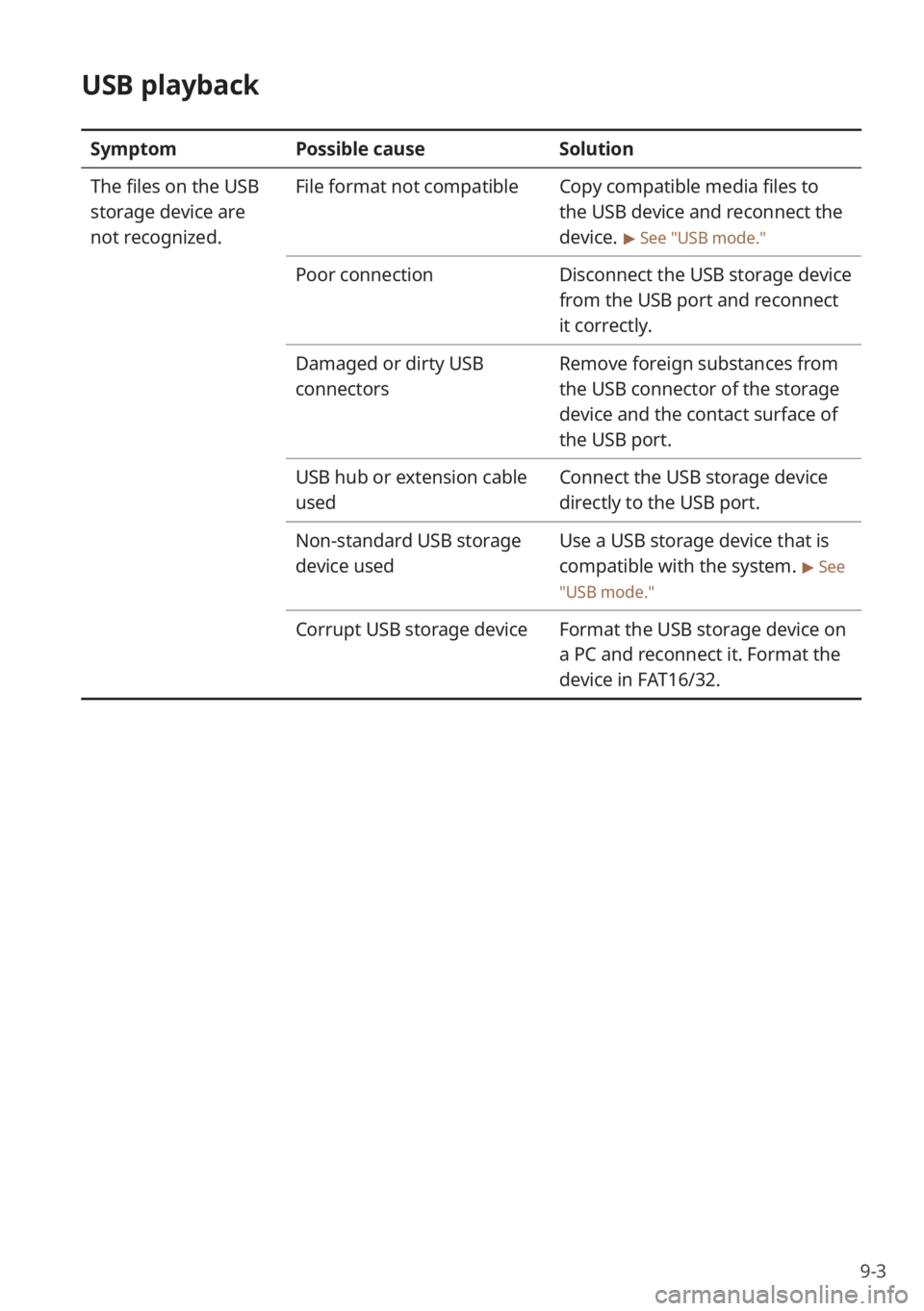
9-3
USB playback
SymptomPossible cause Solution
The files on the USB
storage device are
not recognized. File format not compatible
Copy compatible media files to
the USB device and reconnect the
device.
> See ″USB mode.″
Poor connectionDisconnect the USB storage device
from the USB port and reconnect
it correctly.
Damaged or dirty USB
connectors Remove foreign substances from
the USB connector of the storage
device and the contact surface of
the USB port.
USB hub or extension cable
used Connect the USB storage device
directly to the USB port.
Non-standard USB storage
device used Use a USB storage device that is
compatible with the system.
> See
″ USB mode.″
Corrupt USB storage device Format the USB storage device on
a PC and reconnect it. Format the
device in FAT16/32.
Page 117 of 134
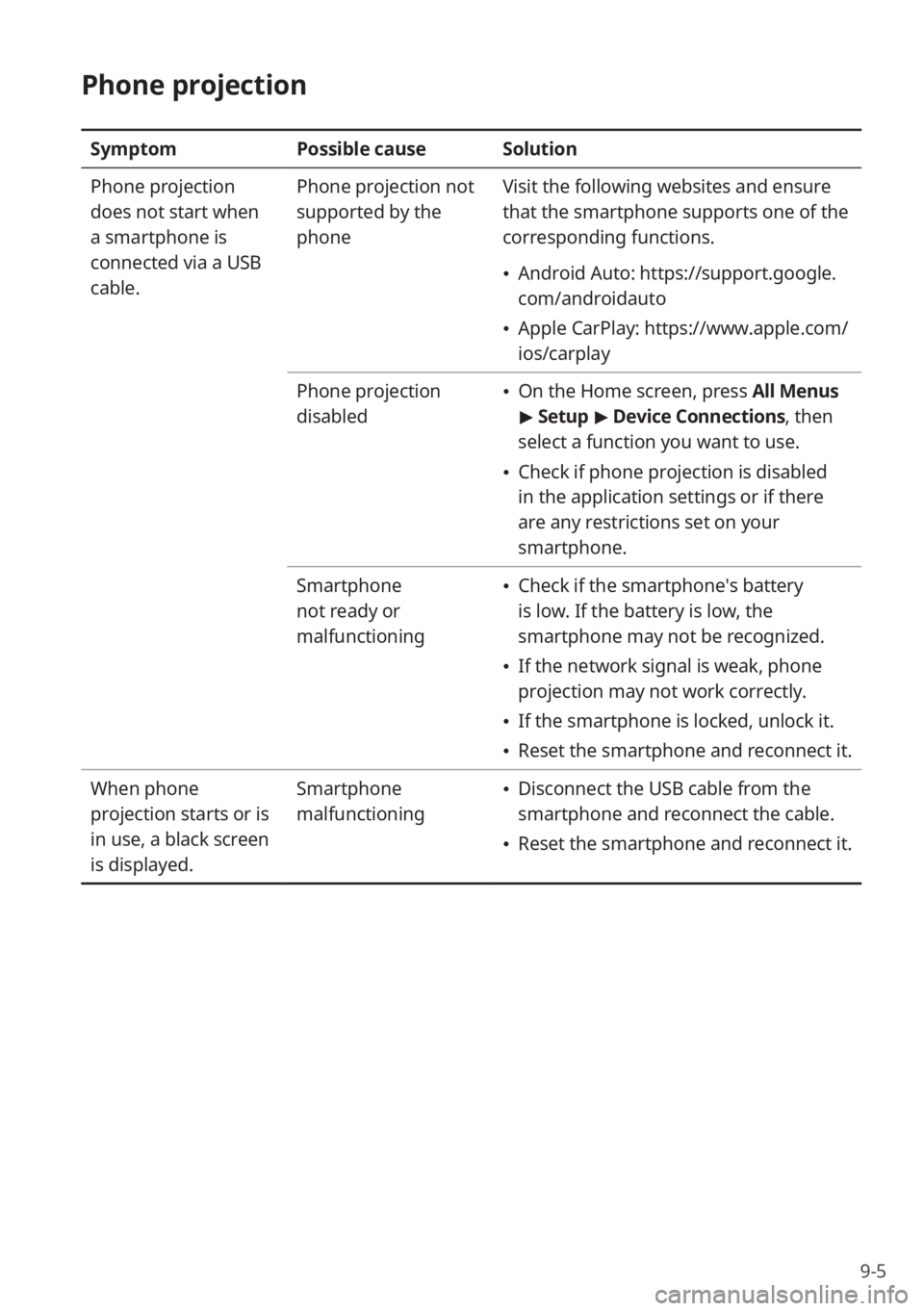
9-5
Phone projection
SymptomPossible causeSolution
Phone projection
does not start when
a smartphone is
connected via a USB
cable. Phone projection not
supported by the
phone
Visit the following websites and ensure
that the smartphone supports one of the
corresponding functions.
Android Auto: https://support.google.
com/androidauto
Apple CarPlay: https://www.apple.com/
ios/carplay
Phone projection
disabled
On the Home screen, press All Menus
> Setup > Device Connections , then
select a function you want to use.
Check if phone projection is disabled
in the application settings or if there
are any restrictions set on your
smartphone.
Smartphone
not ready or
malfunctioning
Check if the smartphone′s battery
is low. If the battery is low, the
smartphone may not be recognized.
If the network signal is weak, phone
projection may not work correctly.
If the smartphone is locked, unlock it.
Reset the smartphone and reconnect it.
When phone
projection starts or is
in use, a black screen
is displayed. Smartphone
malfunctioning
Disconnect the USB cable from the
smartphone and reconnect the cable.
Reset the smartphone and reconnect it.
Page 122 of 134
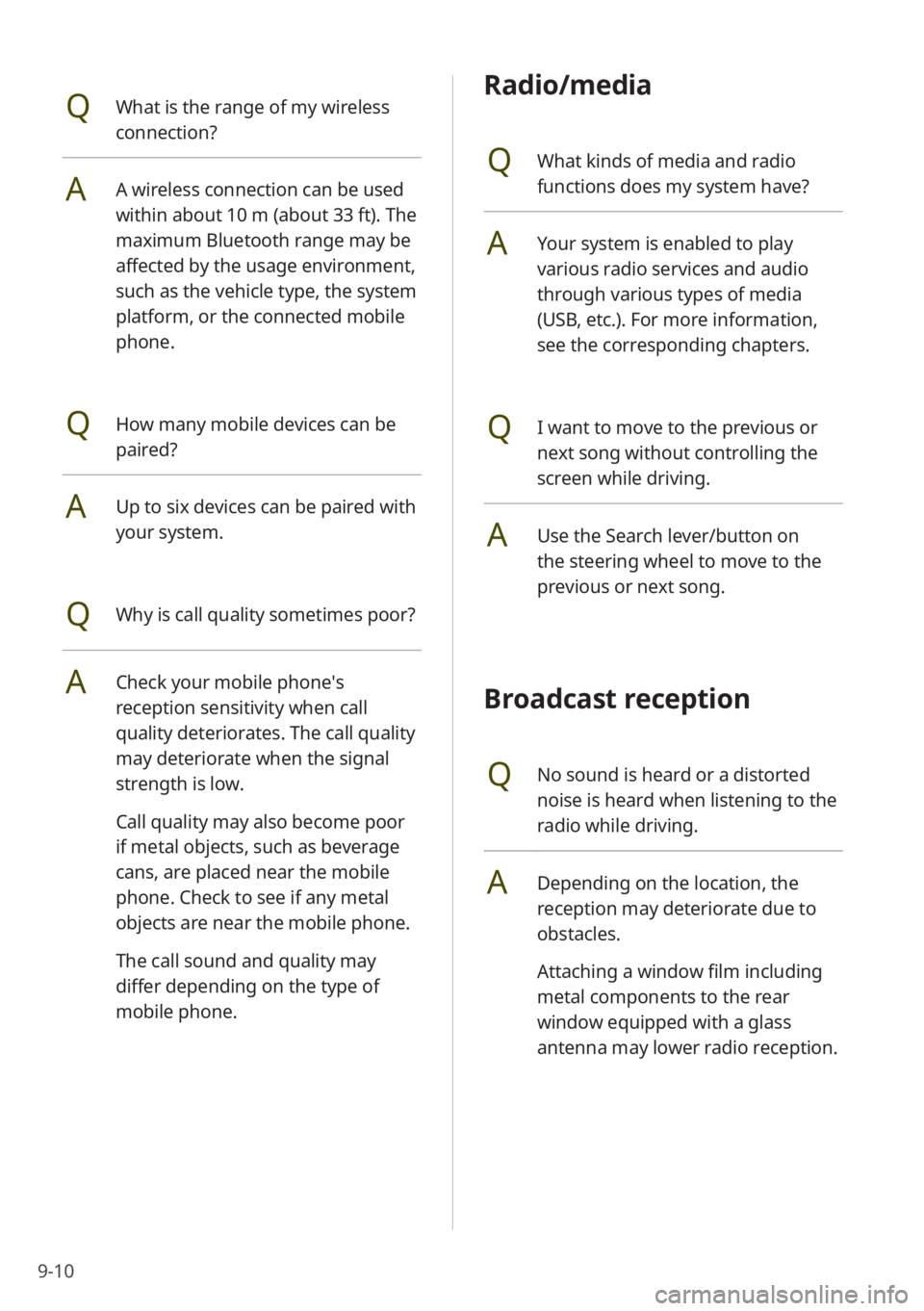
9-10
Radio/media
QWhat kinds of media and radio
functions does my system have?
AYour system is enabled to play
various radio services and audio
through various types of media
(USB, etc.). For more information,
see the corresponding chapters.
QI want to move to the previous or
next song without controlling the
screen while driving.
AUse the Search lever/button on
the steering wheel to move to the
previous or next song.
Broadcast reception
QNo sound is heard or a distorted
noise is heard when listening to the
radio while driving.
ADepending on the location, the
reception may deteriorate due to
obstacles.
Attaching a window film including
metal components to the rear
window equipped with a glass
antenna may lower radio reception.
QWhat is the range of my wireless
connection?
AA wireless connection can be used
within about 10 m (about 33 ft). The
maximum Bluetooth range may be
affected by the usage environment,
such as the vehicle type, the system
platform, or the connected mobile
phone.
QHow many mobile devices can be
paired?
AUp to six devices can be paired with
your system.
QWhy is call quality sometimes poor?
ACheck your mobile phone′s
reception sensitivity when call
quality deteriorates. The call quality
may deteriorate when the signal
strength is low.
Call quality may also become poor
if metal objects, such as beverage
cans, are placed near the mobile
phone. Check to see if any metal
objects are near the mobile phone.
The call sound and quality may
differ depending on the type of
mobile phone.
Page 124 of 134
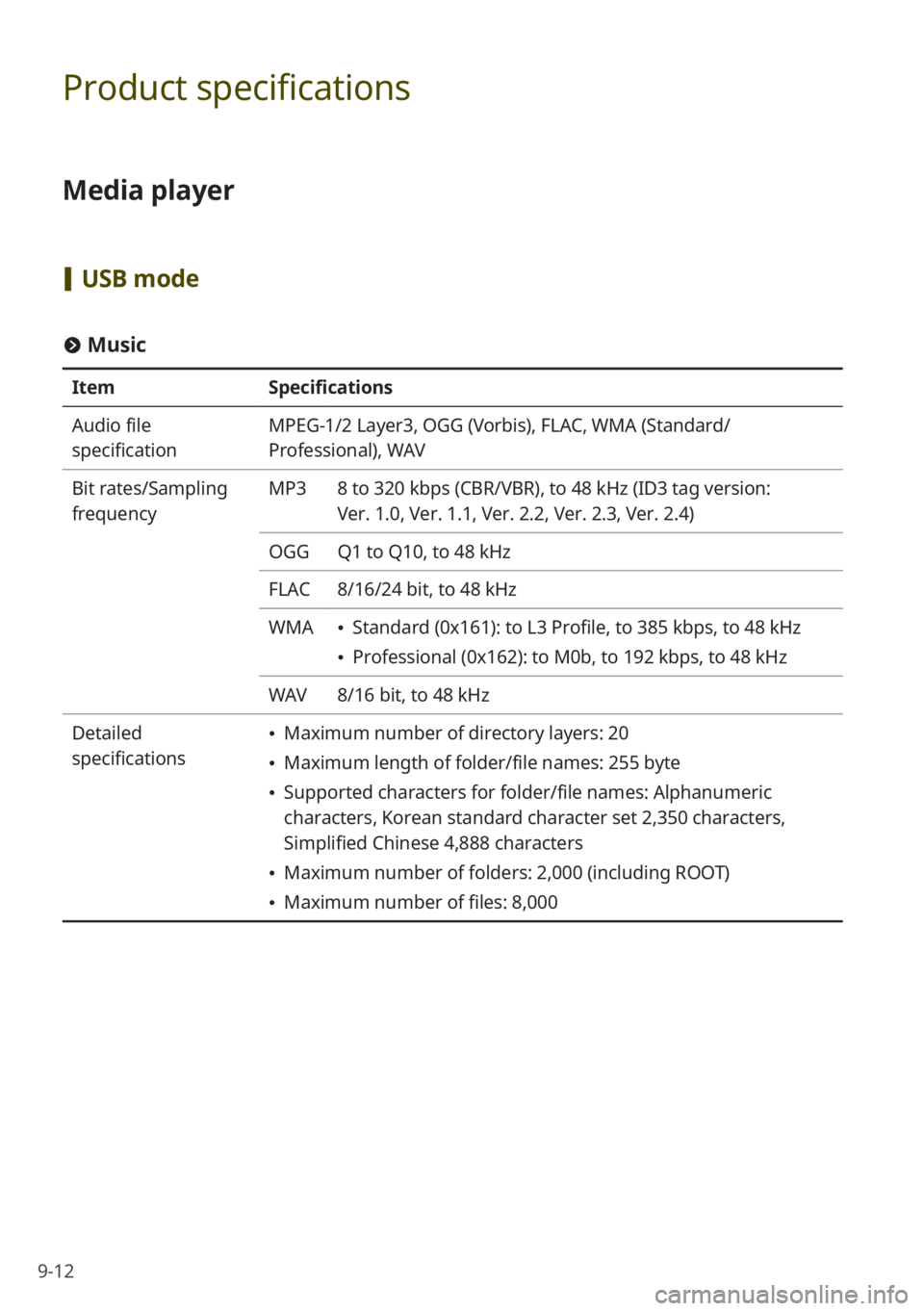
9-12
Product specifications
Media player
[USB mode
# Music
Item Specifications
Audio file
specification MPEG-1/2 Layer3, OGG (Vorbis), FLAC, WMA (Standard/
Professional), WAV
Bit rates/Sampling
frequency MP3
8 to 320 kbps (CBR/VBR), to 48 kHz (ID3 tag version:
Ver. 1.0, Ver. 1.1, Ver. 2.2, Ver. 2.3, Ver. 2.4)
OGG Q1 to Q10, to 48 kHz
FLAC 8/16/24 bit, to 48 kHz
WMA
Standard (0x161): to L3 Profile, to 385 kbps, to 48 kHz
Professional (0x162): to M0b, to 192 kbps, to 48 kHz
WAV 8/16 bit, to 48 kHz
Detailed
specifications
Maximum number of directory layers: 20
Maximum length of folder/file names: 255 byte
Supported characters for folder/file names: Alphanumeric
characters, Korean standard character set 2,350 characters,
Simplified Chinese 4,888 characters
Maximum number of folders: 2,000 (including ROOT)
Maximum number of files: 8,000
Page 125 of 134
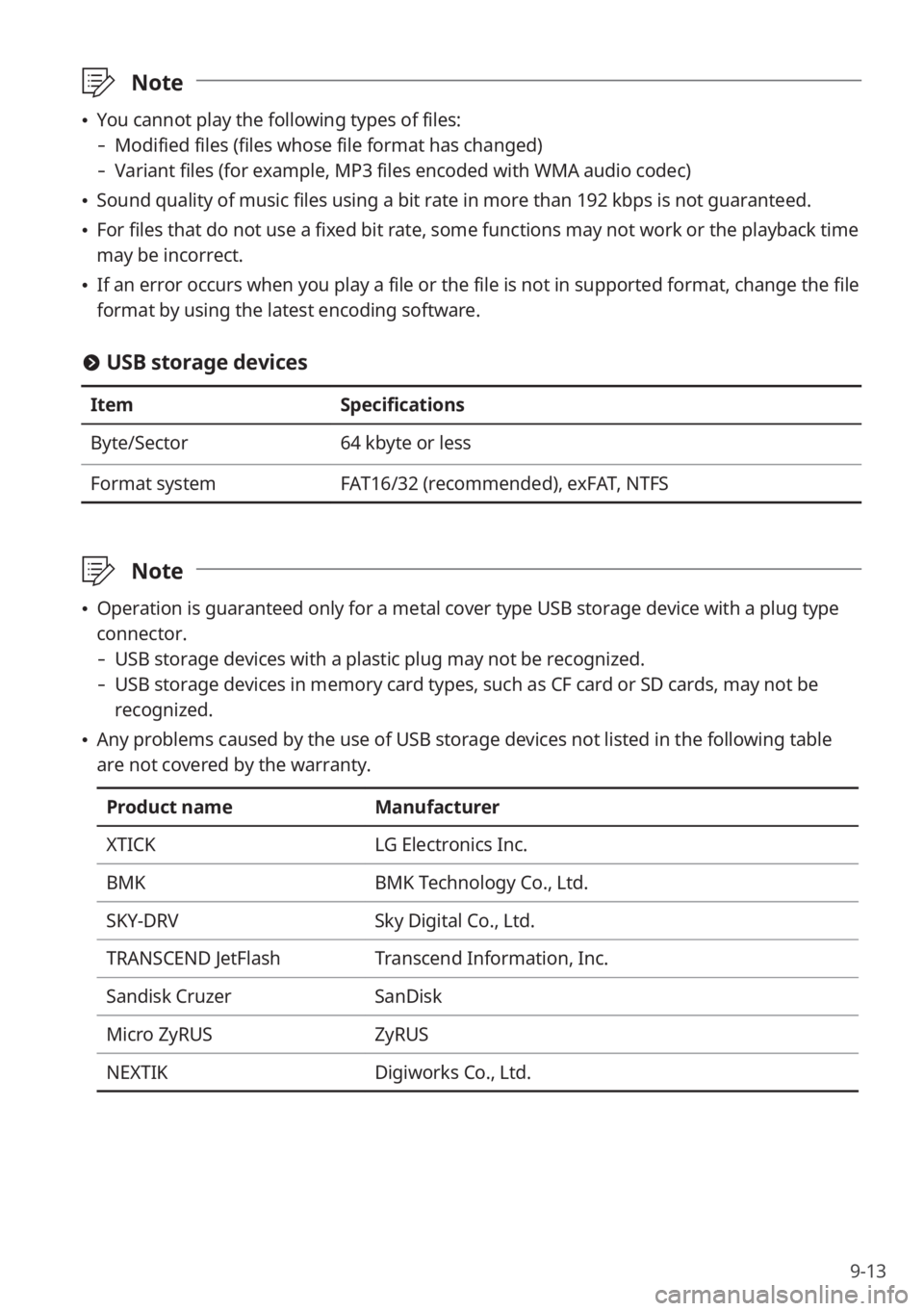
9-13
\333Note
You cannot play the following types of files:
- Modified files (files whose file format has changed)
-Variant files (for example, MP3 files encoded with WMA audio codec)
Sound quality of music files using a bit rate in more than 192 kbps is not guaranteed.
For files that do not use a fixed bit rate, some functions may not work or the playback time
may be incorrect.
If an error occurs when you play a file or the file is not in supported format, c\
hange the file
format by using the latest encoding software.
# USB storage devices
Item Specifications
Byte/Sector 64 kbyte or less
Format system FAT16/32 (recommended), exFAT, NTFS
\333Note
Operation is guaranteed only for a metal cover type USB storage device with a plug type
connector.
- USB storage devices with a plastic plug may not be recognized.
-USB storage devices in memory card types, such as CF card or SD cards, may not be
recognized.
Any problems caused by the use of USB storage devices not listed in the following table
are not covered by the warranty.
Product name Manufacturer
XTICK LG Electronics Inc.
BMK BMK Technology Co., Ltd.
SKY-DRV Sky Digital Co., Ltd.
TRANSCEND JetFlash Transcend Information, Inc.
Sandisk Cruzer SanDisk
Micro ZyRUS ZyRUS
NEXTIK Digiworks Co., Ltd.
Page 126 of 134

9-14
USB hard disk drives may not be recognized.
When you use a large capacity USB storage device with multiple logical drives, only files
stored on the first drive will be recognized.
If an application program is loaded on a USB storage device, the corresponding media
files may not play.
Common specifications
Item Specifications
Power supply DC 14.4 V
Operating power DC 9 to 16 V
Dark current (if UVO not
supported) 1 mA or less
Sleep current (if UVO
supported)
Average current within 168 hours of ACC off: 10 mA or less
Average current after 168 hours of ACC off: 1 mA or less
Operating temperature -20 to +70 °C (-4 to +158 °F)
Storage temperature -40 to +85 °C (-40 to +185 °F)
Current consumption 2.5 A
Radio
ItemSpecifications
Channels A2
FM: 87.5 to 107.9 MHz (Step: 200 kHz)
AM: 530 to 1710 kHz (Step: 10 kHz)
Sensitivity
FM: 10 dBuV or lower
AM: 35 dBu EMF or lower
Distortion factor 2 % or less
\333Note
Depending on the vehicle model or specifications, available radio channels may vary.
Page 130 of 134
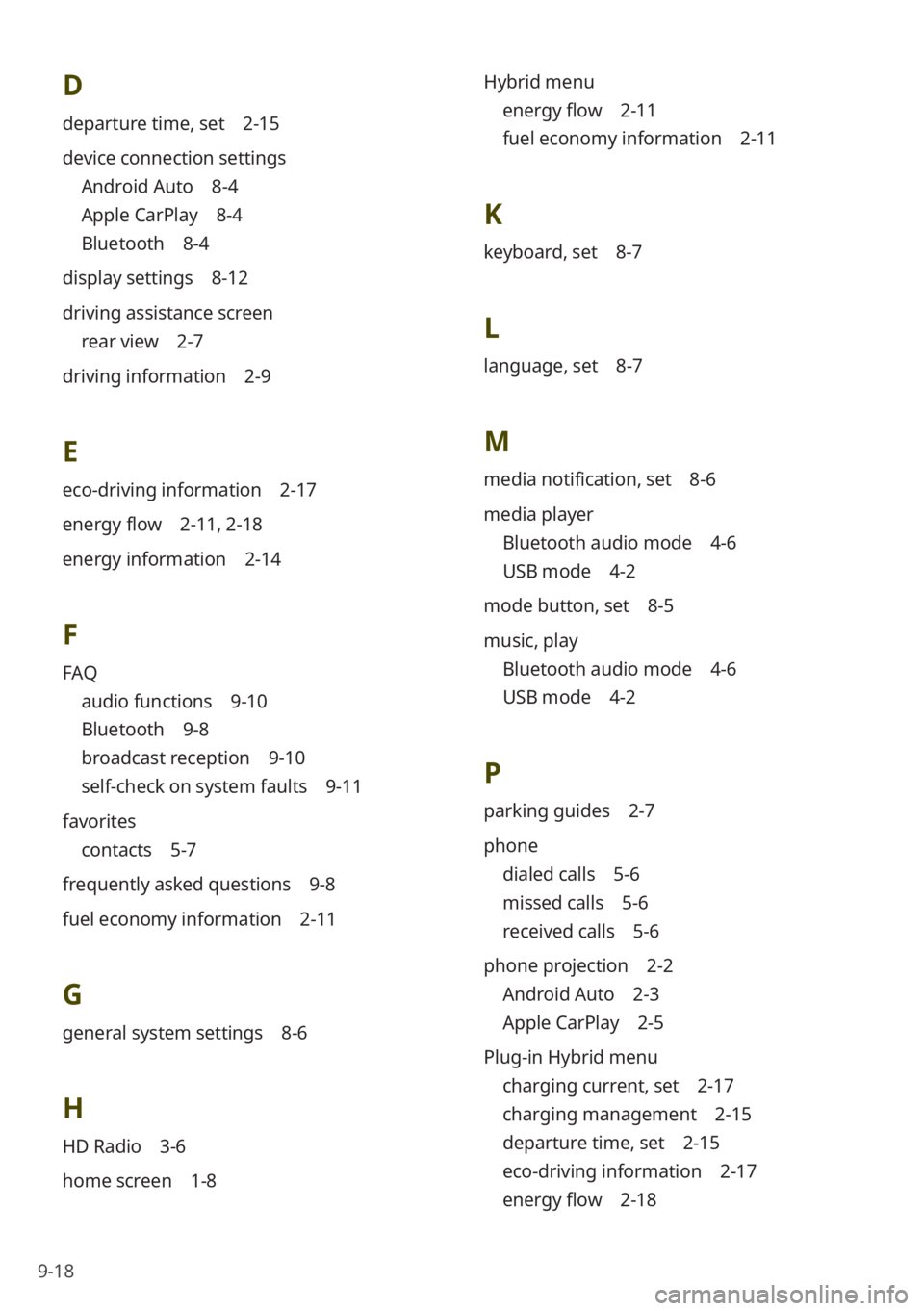
9-18
D
departure time, set 2-15
device connection settings
Android Auto 8-4
Apple CarPlay 8-4
Bluetooth 8-4
display settings 8-12
driving assistance screen
rear view 2-7
driving information 2-9
E
eco-driving information 2-17
energy flow 2-11 , 2-18
energy information 2-14
F
FAQ
audio functions 9-10
Bluetooth 9-8
broadcast reception 9-10
self-check on system faults 9-11
favorites
contacts 5-7
frequently asked questions 9-8
fuel economy information 2-11
G
general system settings 8-6
H
HD Radio 3-6
home screen 1-8 Hybrid menu
energy flow 2-11
fuel economy information 2-11
K
keyboard, set 8-7
L
language, set 8-7
M
media notification, set 8-6
media player
Bluetooth audio mode 4-6
USB mode 4-2
mode button, set 8-5
music, play
Bluetooth audio mode 4-6
USB mode 4-2
P
parking guides 2-7
phone
dialed calls 5-6
missed calls 5-6
received calls 5-6
phone projection 2-2
Android Auto 2-3
Apple CarPlay 2-5
Plug-in Hybrid menu
charging current, set 2-17
charging management 2-15
departure time, set 2-15
eco-driving information 2-17
energy flow 2-18