audio KIA NIRO PHEV 2020 Quick Start Guide Base Audio
[x] Cancel search | Manufacturer: KIA, Model Year: 2020, Model line: NIRO PHEV, Model: KIA NIRO PHEV 2020Pages: 134, PDF Size: 4.4 MB
Page 68 of 134
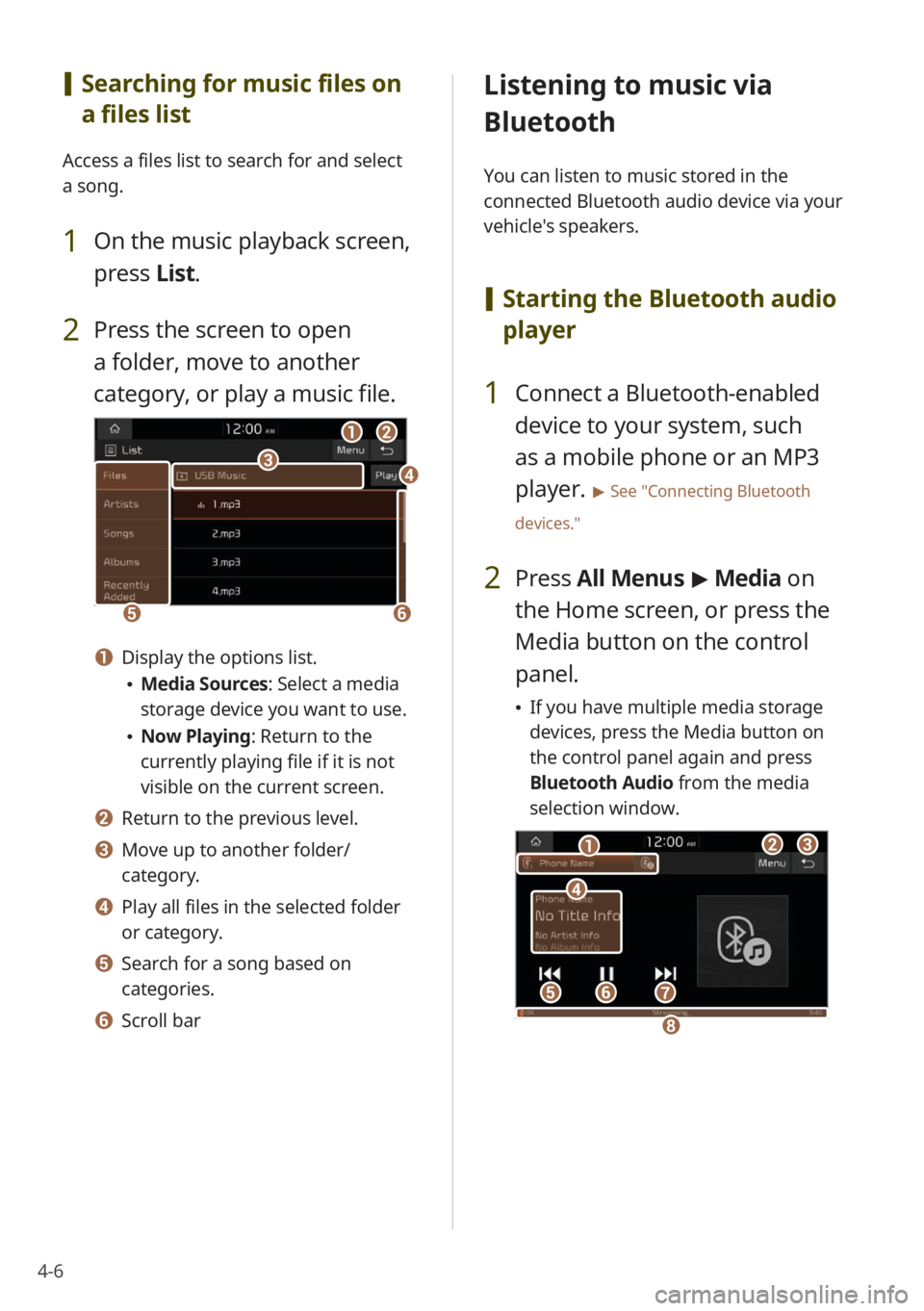
4-6
[Searching for music files on
a files list
Access a files list to search for and select
a song.
1 On the music playback screen,
press List.
2 Press the screen to open
a folder, move to another
category, or play a music file.
ba
ef
cd
a Display the options list.
Media Sources: Select a media
storage device you want to use.
Now Playing: Return to the
currently playing file if it is not
visible on the current screen.
b Return to the previous level.
c Move up to another folder/
category.
d Play all files in the selected folder
or category.
e Search for a song based on
categories.
f Scroll bar
Listening to music via
Bluetooth
You can listen to music stored in the
connected Bluetooth audio device via your
vehicle's speakers.
[ Starting the Bluetooth audio
player
1 Connect a Bluetooth-enabled
device to your system, such
as a mobile phone or an MP3
player.
> See ″Connecting Bluetooth
devices.″
2 Press All Menus > Media on
the Home screen, or press the
Media button on the control
panel.
If you have multiple media storage
devices, press the Media button on
the control panel again and press
Bluetooth Audio from the media
selection window.
bc
efg
d
a
h
Page 69 of 134
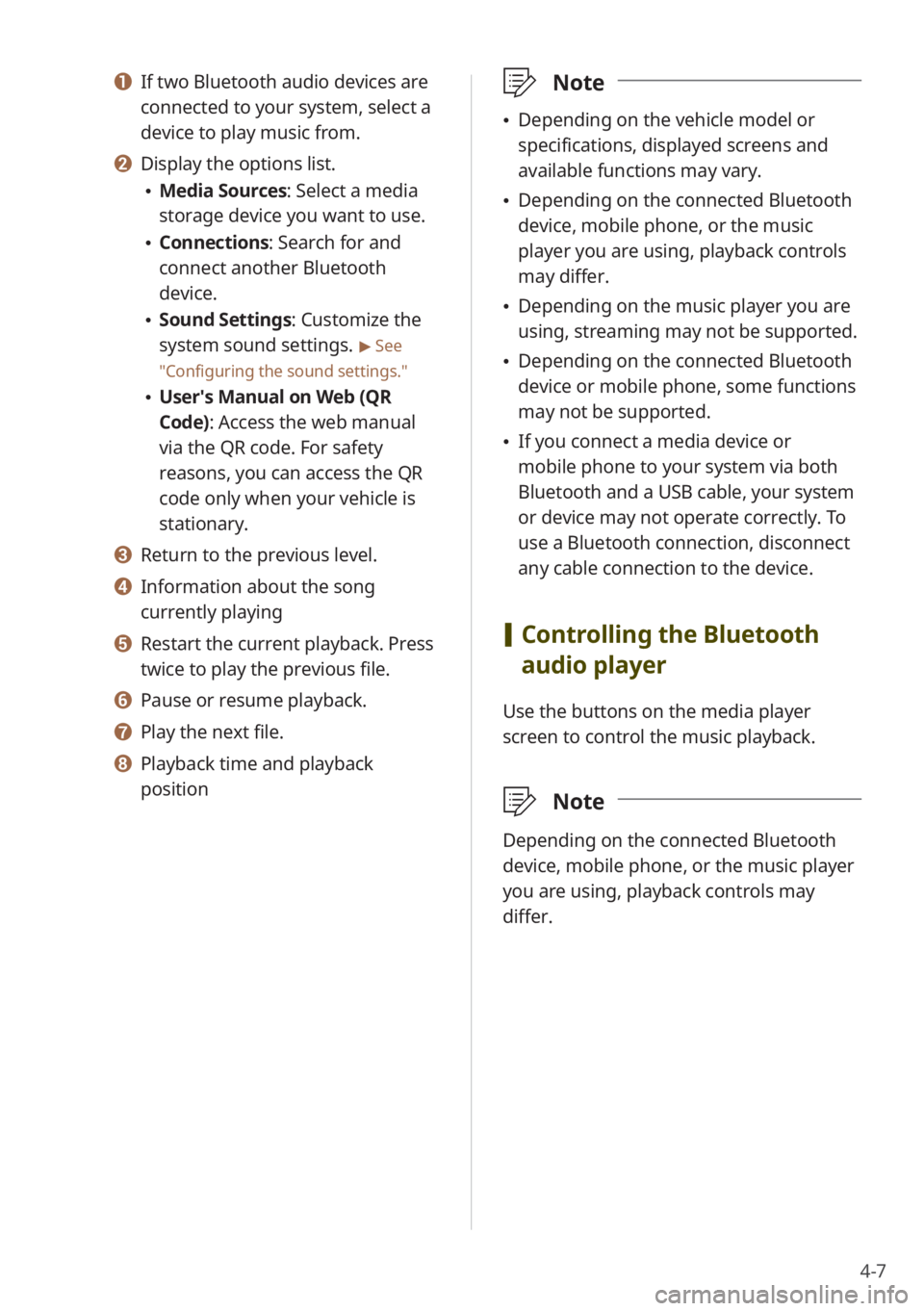
4-7
a If two Bluetooth audio devices are
connected to your system, select a
device to play music from.
b Display the options list.
Media Sources: Select a media
storage device you want to use.
Connections : Search for and
connect another Bluetooth
device.
Sound Settings: Customize the
system sound settings.
> See
″ Configuring the sound settings.″
User′s Manual on Web (QR
Code): Access the web manual
via the QR code. For safety
reasons, you can access the QR
code only when your vehicle is
stationary.
c Return to the previous level.
d Information about the song
currently playing
e Restart the current playback. Press
twice to play the previous file.
f Pause or resume playback.
g Play the next file.
h Playback time and playback
position
\333 Note
Depending on the vehicle model or
specifications, displayed screens and
available functions may vary.
Depending on the connected Bluetooth
device, mobile phone, or the music
player you are using, playback controls
may differ.
Depending on the music player you are
using, streaming may not be supported.
Depending on the connected Bluetooth
device or mobile phone, some functions
may not be supported.
If you connect a media device or
mobile phone to your system via both
Bluetooth and a USB cable, your system
or device may not operate correctly. To
use a Bluetooth connection, disconnect
any cable connection to the device.
[Controlling the Bluetooth
audio player
Use the buttons on the media player
screen to control the music playback.
\333 Note
Depending on the connected Bluetooth
device, mobile phone, or the music player
you are using, playback controls may
differ.
Page 72 of 134
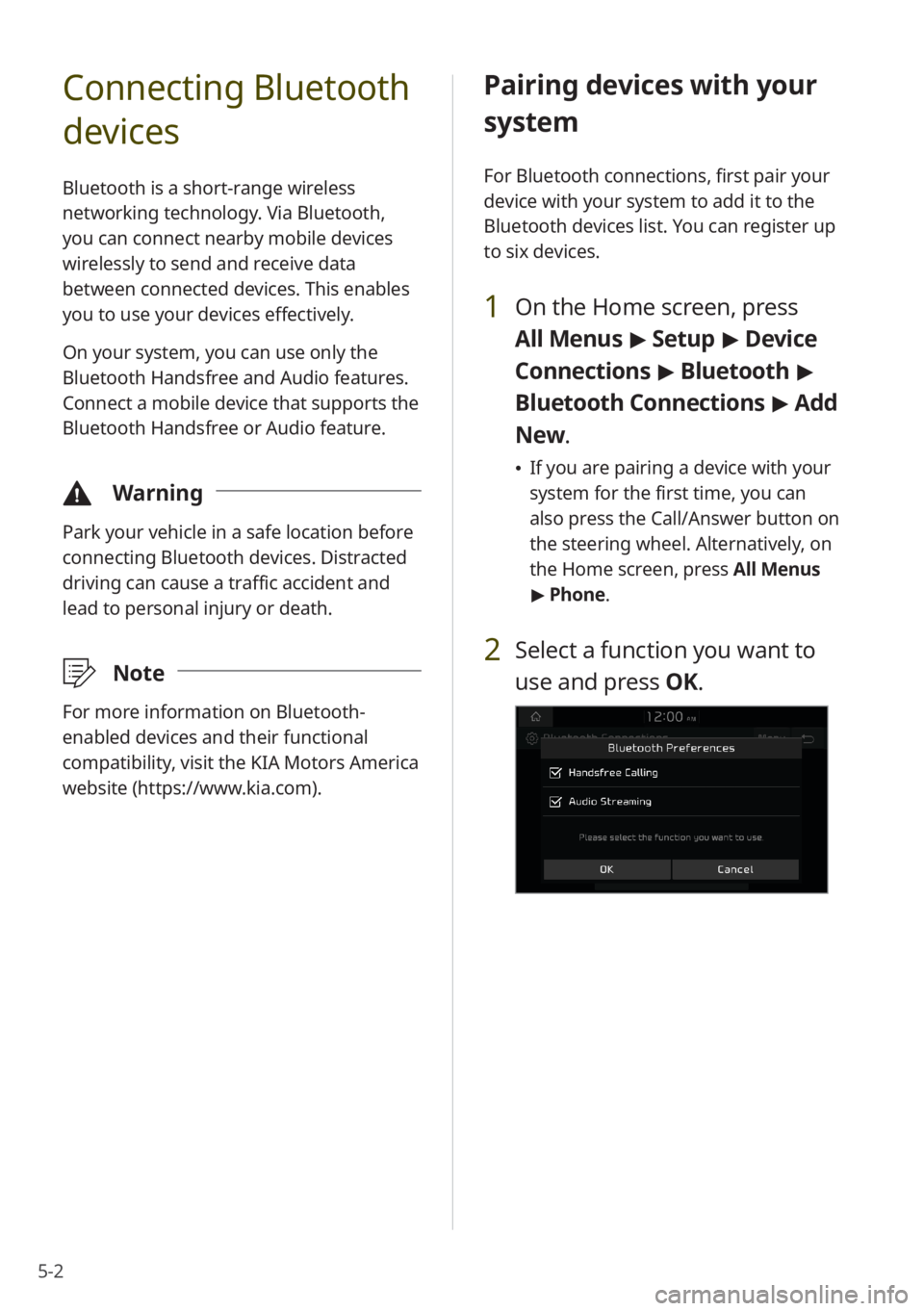
5-2
Connecting Bluetooth
devices
Bluetooth is a short-range wireless
networking technology. Via Bluetooth,
you can connect nearby mobile devices
wirelessly to send and receive data
between connected devices. This enables
you to use your devices effectively.
On your system, you can use only the
Bluetooth Handsfree and Audio features.
Connect a mobile device that supports the
Bluetooth Handsfree or Audio feature.
\334Warning
Park your vehicle in a safe location before
connecting Bluetooth devices. Distracted
driving can cause a traffic accident and
lead to personal injury or death.
\333Note
For more information on Bluetooth-
enabled devices and their functional
compatibility, visit the KIA Motors America
website (https://www.kia.com).
Pairing devices with your
system
For Bluetooth connections, first pair your
device with your system to add it to the
Bluetooth devices list. You can register up
to six devices.
1 On the Home screen, press
All Menus > Setup > Device
Connections > Bluetooth >
Bluetooth Connections > Add
New .
If you are pairing a device with your
system for the first time, you can
also press the Call/Answer button on
the steering wheel. Alternatively, on
the Home screen, press All Menus
> Phone.
2 Select a function you want to
use and press OK.
Page 73 of 134
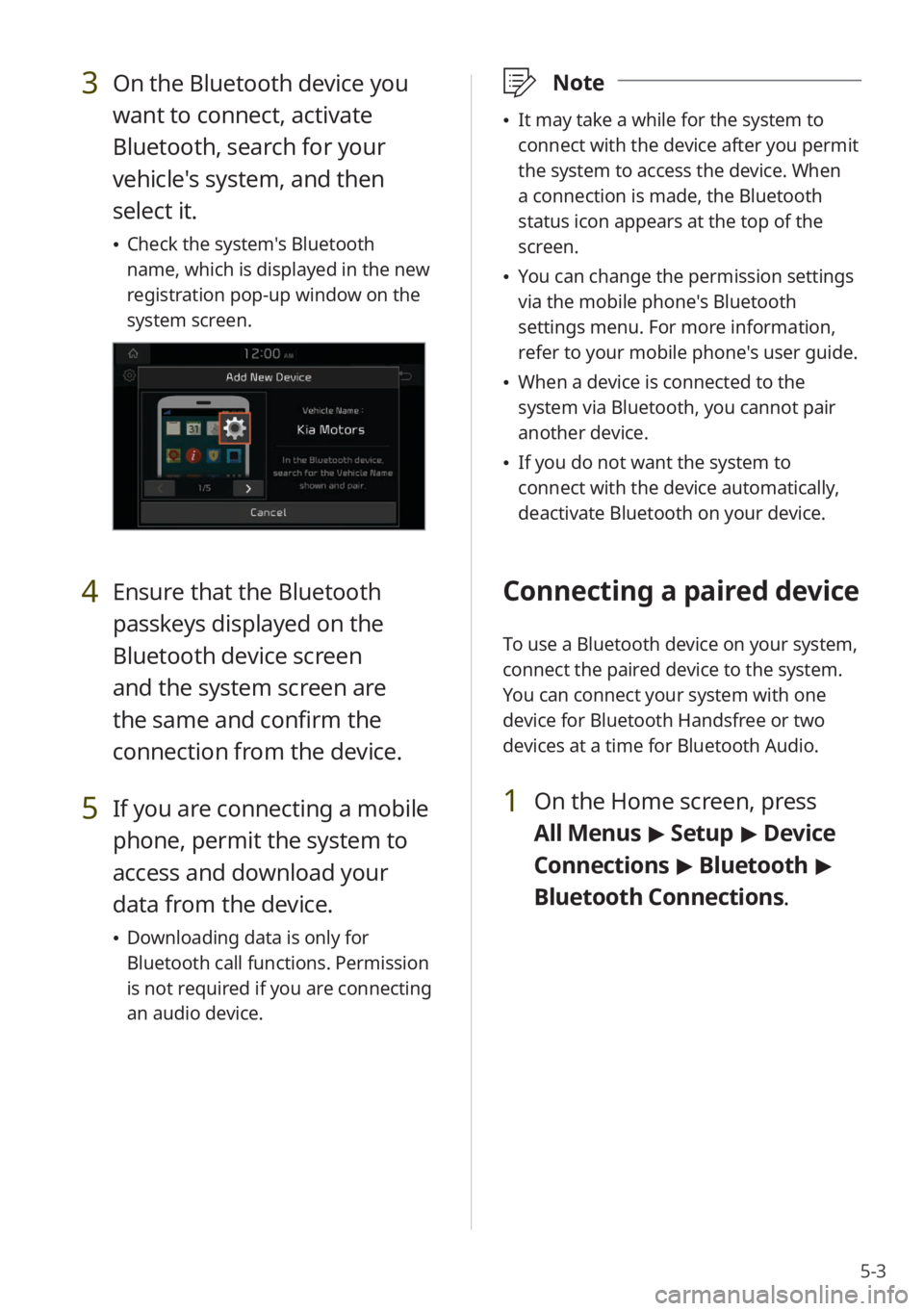
5-3
3 On the Bluetooth device you
want to connect, activate
Bluetooth, search for your
vehicle's system, and then
select it.
Check the system's Bluetooth
name, which is displayed in the new
registration pop-up window on the
system screen.
4 Ensure that the Bluetooth
passkeys displayed on the
Bluetooth device screen
and the system screen are
the same and confirm the
connection from the device.
5 If you are connecting a mobile
phone, permit the system to
access and download your
data from the device.
Downloading data is only for
Bluetooth call functions. Permission
is not required if you are connecting
an audio device.
\333 Note
It may take a while for the system to
connect with the device after you permit
the system to access the device. When
a connection is made, the Bluetooth
status icon appears at the top of the
screen.
You can change the permission settings
via the mobile phone's Bluetooth
settings menu. For more information,
refer to your mobile phone's user guide.
When a device is connected to the
system via Bluetooth, you cannot pair
another device.
If you do not want the system to
connect with the device automatically,
deactivate Bluetooth on your device.
Connecting a paired device
To use a Bluetooth device on your system,
connect the paired device to the system.
You can connect your system with one
device for Bluetooth Handsfree or two
devices at a time for Bluetooth Audio.
1 On the Home screen, press
All Menus > Setup > Device
Connections > Bluetooth >
Bluetooth Connections .
Page 106 of 134
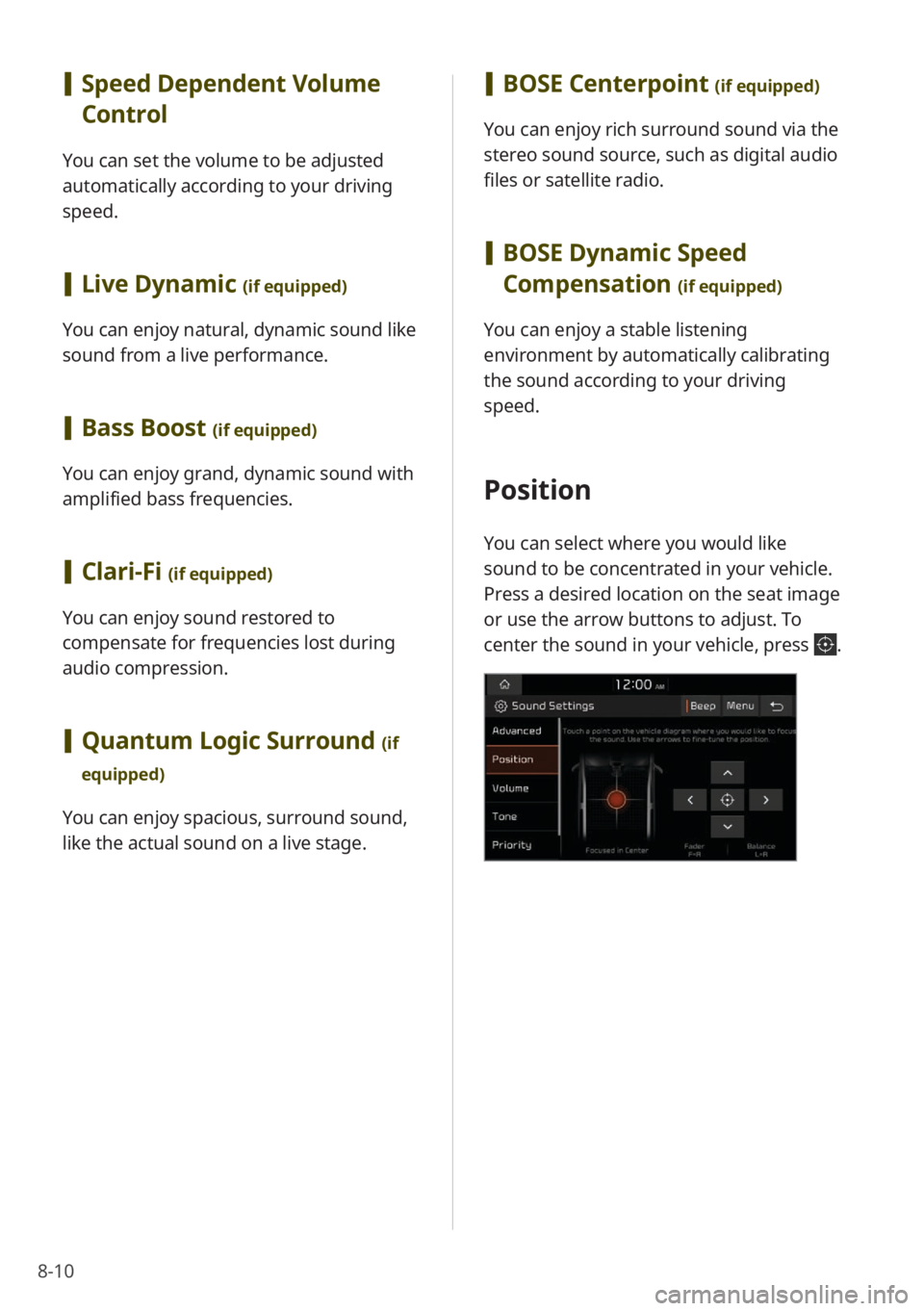
8-10
[Speed Dependent Volume
Control
You can set the volume to be adjusted
automatically according to your driving
speed.
[Live Dynamic (if equipped)
You can enjoy natural, dynamic sound like
sound from a live performance.
[Bass Boost (if equipped)
You can enjoy grand, dynamic sound with
amplified bass frequencies.
[Clari-Fi (if equipped)
You can enjoy sound restored to
compensate for frequencies lost during
audio compression.
[Quantum Logic Surround (if
equipped)
You can enjoy spacious, surround sound,
like the actual sound on a live stage.
[ BOSE Centerpoint (if equipped)
You can enjoy rich surround sound via the
stereo sound source, such as digital audio
files or satellite radio.
[BOSE Dynamic Speed
Compensation
(if equipped)
You can enjoy a stable listening
environment by automatically calibrating
the sound according to your driving
speed.
Position
You can select where you would like
sound to be concentrated in your vehicle.
Press a desired location on the seat image
or use the arrow buttons to adjust. To
center the sound in your vehicle, press
.
Page 119 of 134
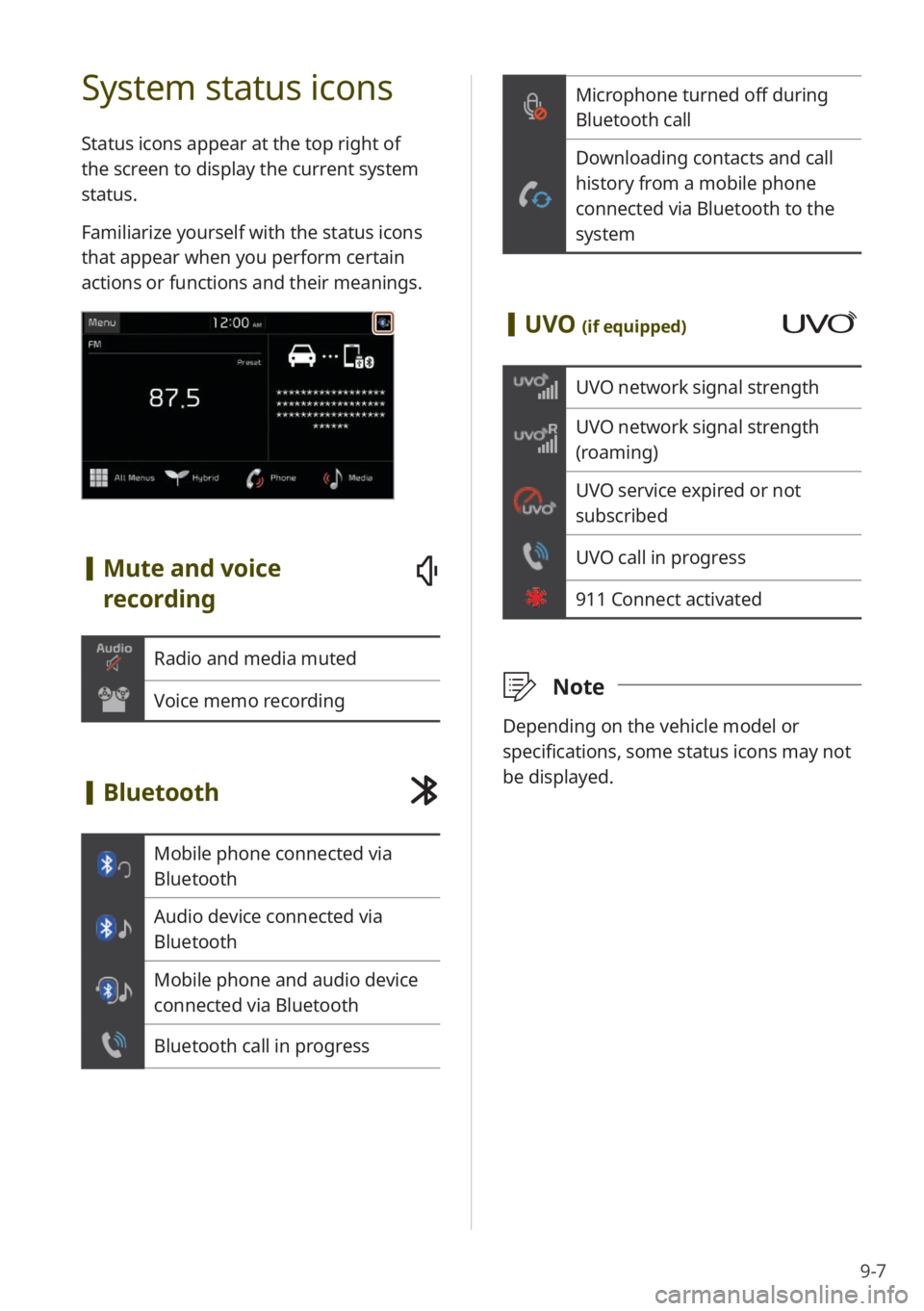
9-7
Microphone turned off during
Bluetooth call
Downloading contacts and call
history from a mobile phone
connected via Bluetooth to the
system
[UVO (if equipped)
UVO network signal strength
UVO network signal strength
(roaming)
UVO service expired or not
subscribed
UVO call in progress
911 Connect activated
\333 Note
Depending on the vehicle model or
specifications, some status icons may not
be displayed.
System status icons
Status icons appear at the top right of
the screen to display the current system
status.
Familiarize yourself with the status icons
that appear when you perform certain
actions or functions and their meanings.
[Mute and voice
recording
Radio and media muted
Voice memo recording
[Bluetooth
Mobile phone connected via
Bluetooth
Audio device connected via
Bluetooth
Mobile phone and audio device
connected via Bluetooth
Bluetooth call in progress
Page 120 of 134
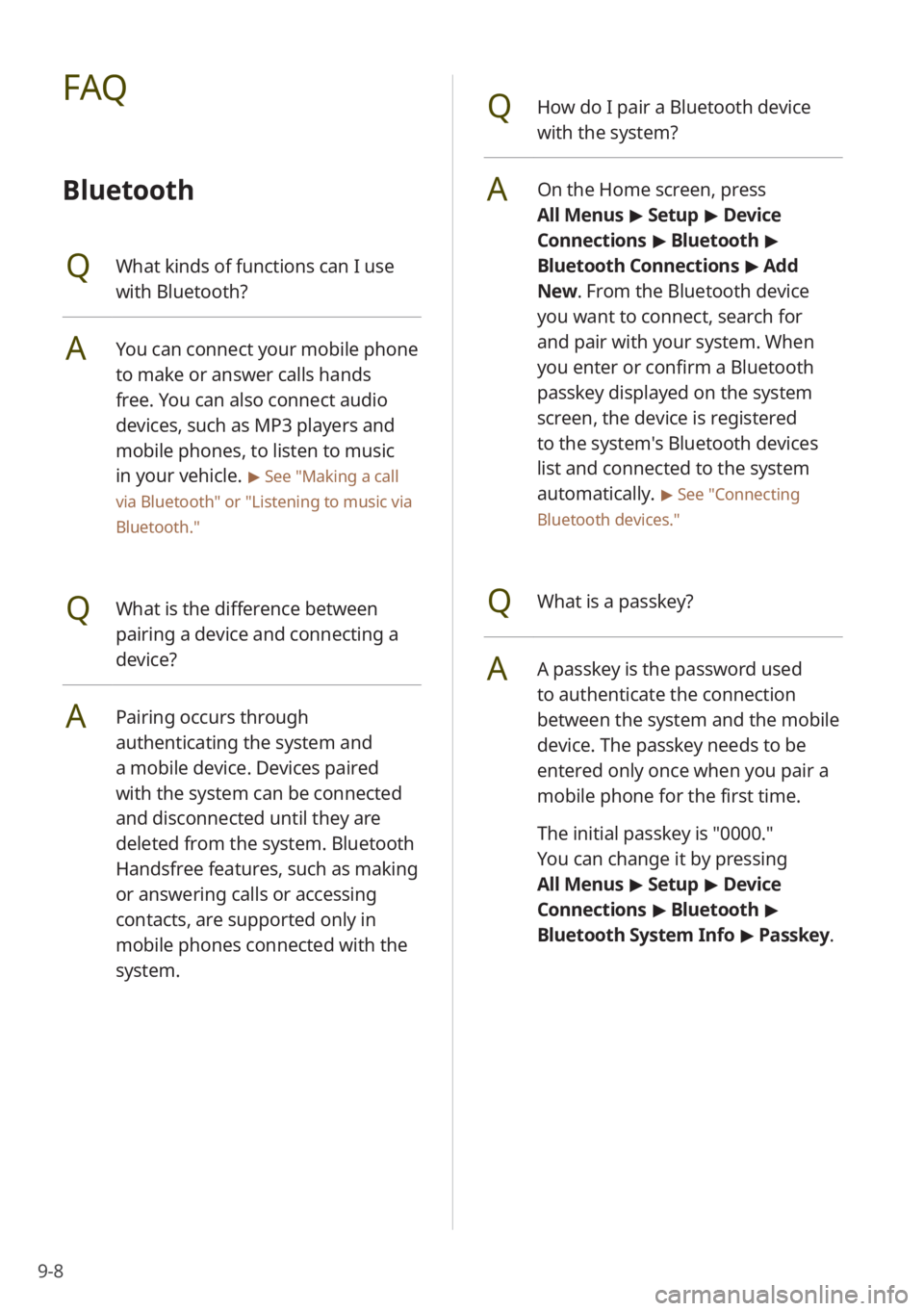
9-8
QHow do I pair a Bluetooth device
with the system?
AOn the Home screen, press
All Menus > Setup > Device
Connections > Bluetooth >
Bluetooth Connections > Add
New . From the Bluetooth device
you want to connect, search for
and pair with your system. When
you enter or confirm a Bluetooth
passkey displayed on the system
screen, the device is registered
to the system's Bluetooth devices
list and connected to the system
automatically.
> See ″Connecting
Bluetooth devices .″
QWhat is a passkey?
AA passkey is the password used
to authenticate the connection
between the system and the mobile
device. The passkey needs to be
entered only once when you pair a
mobile phone for the first time.
The initial passkey is ″0000.″
You can change it by pressing
All Menus > Setup > Device
Connections > Bluetooth >
Bluetooth System Info > Passkey.
FAQ
Bluetooth
QWhat kinds of functions can I use
with Bluetooth?
AYou can connect your mobile phone
to make or answer calls hands
free. You can also connect audio
devices, such as MP3 players and
mobile phones, to listen to music
in your vehicle.
> See "Making a call
via Bluetooth " or
"Listening to music via
Bluetooth."
QWhat is the difference between
pairing a device and connecting a
device?
APairing occurs through
authenticating the system and
a mobile device. Devices paired
with the system can be connected
and disconnected until they are
deleted from the system. Bluetooth
Handsfree features, such as making
or answering calls or accessing
contacts, are supported only in
mobile phones connected with the
system.
Page 122 of 134
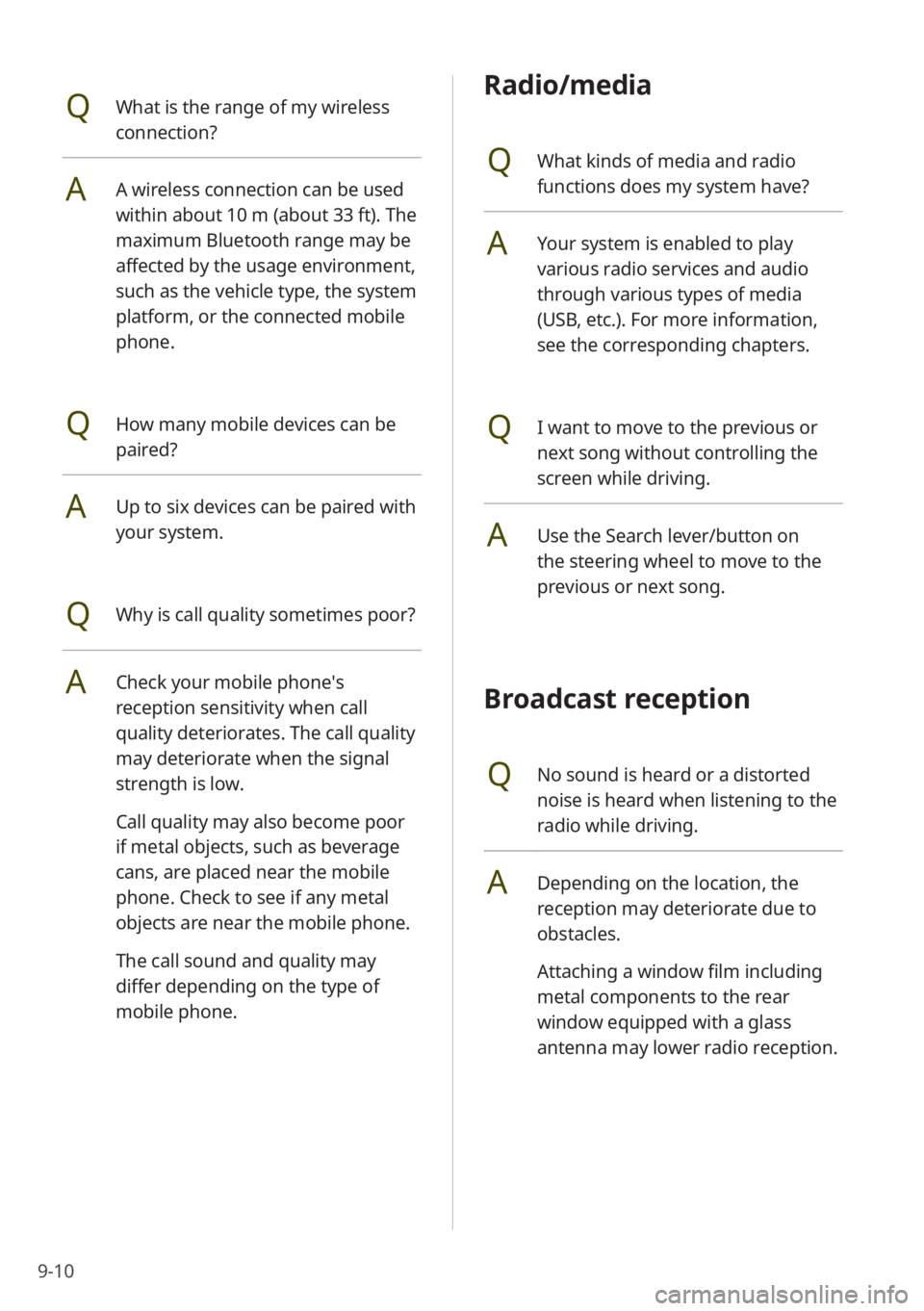
9-10
Radio/media
QWhat kinds of media and radio
functions does my system have?
AYour system is enabled to play
various radio services and audio
through various types of media
(USB, etc.). For more information,
see the corresponding chapters.
QI want to move to the previous or
next song without controlling the
screen while driving.
AUse the Search lever/button on
the steering wheel to move to the
previous or next song.
Broadcast reception
QNo sound is heard or a distorted
noise is heard when listening to the
radio while driving.
ADepending on the location, the
reception may deteriorate due to
obstacles.
Attaching a window film including
metal components to the rear
window equipped with a glass
antenna may lower radio reception.
QWhat is the range of my wireless
connection?
AA wireless connection can be used
within about 10 m (about 33 ft). The
maximum Bluetooth range may be
affected by the usage environment,
such as the vehicle type, the system
platform, or the connected mobile
phone.
QHow many mobile devices can be
paired?
AUp to six devices can be paired with
your system.
QWhy is call quality sometimes poor?
ACheck your mobile phone′s
reception sensitivity when call
quality deteriorates. The call quality
may deteriorate when the signal
strength is low.
Call quality may also become poor
if metal objects, such as beverage
cans, are placed near the mobile
phone. Check to see if any metal
objects are near the mobile phone.
The call sound and quality may
differ depending on the type of
mobile phone.
Page 124 of 134
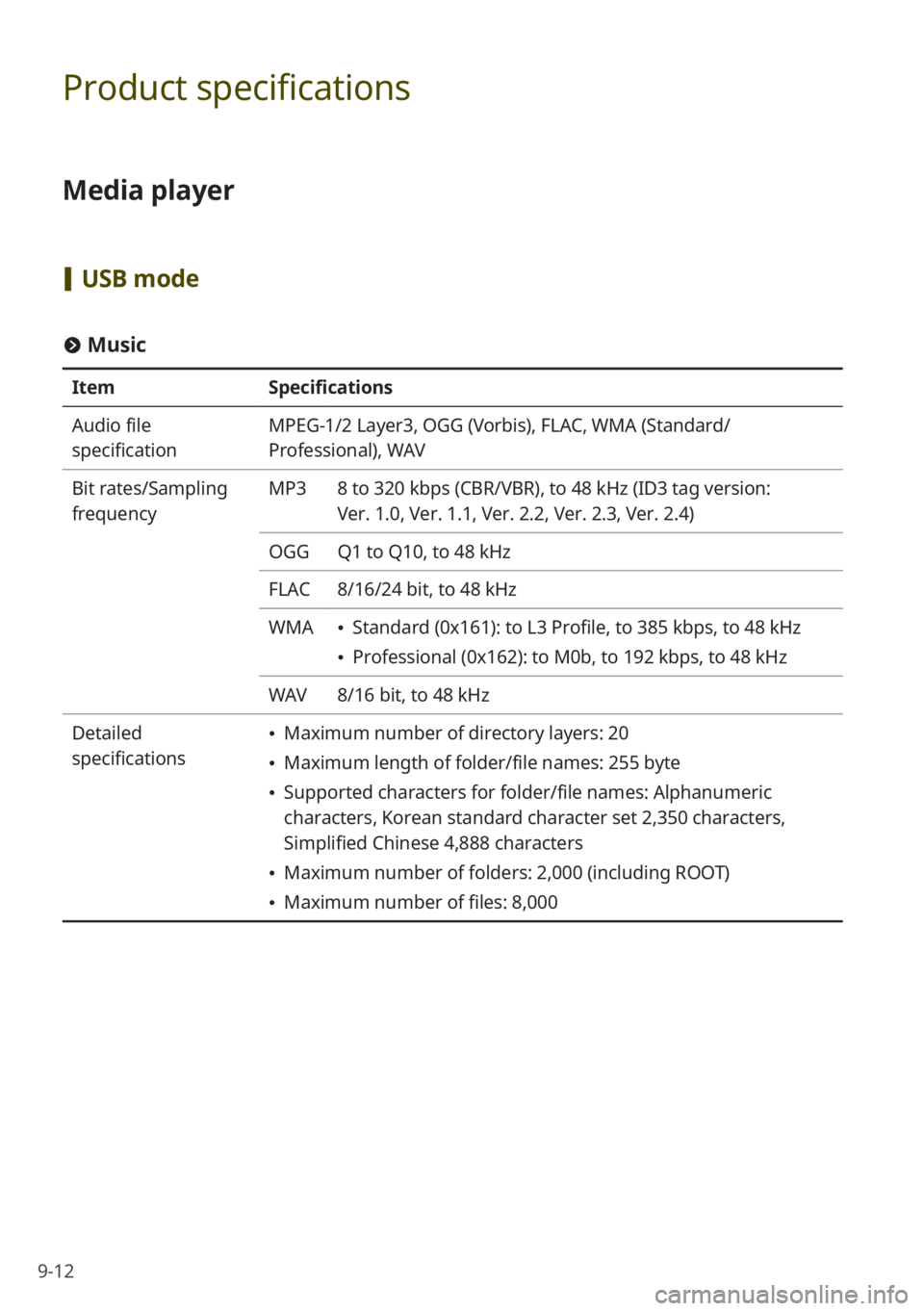
9-12
Product specifications
Media player
[USB mode
# Music
Item Specifications
Audio file
specification MPEG-1/2 Layer3, OGG (Vorbis), FLAC, WMA (Standard/
Professional), WAV
Bit rates/Sampling
frequency MP3
8 to 320 kbps (CBR/VBR), to 48 kHz (ID3 tag version:
Ver. 1.0, Ver. 1.1, Ver. 2.2, Ver. 2.3, Ver. 2.4)
OGG Q1 to Q10, to 48 kHz
FLAC 8/16/24 bit, to 48 kHz
WMA
Standard (0x161): to L3 Profile, to 385 kbps, to 48 kHz
Professional (0x162): to M0b, to 192 kbps, to 48 kHz
WAV 8/16 bit, to 48 kHz
Detailed
specifications
Maximum number of directory layers: 20
Maximum length of folder/file names: 255 byte
Supported characters for folder/file names: Alphanumeric
characters, Korean standard character set 2,350 characters,
Simplified Chinese 4,888 characters
Maximum number of folders: 2,000 (including ROOT)
Maximum number of files: 8,000
Page 125 of 134
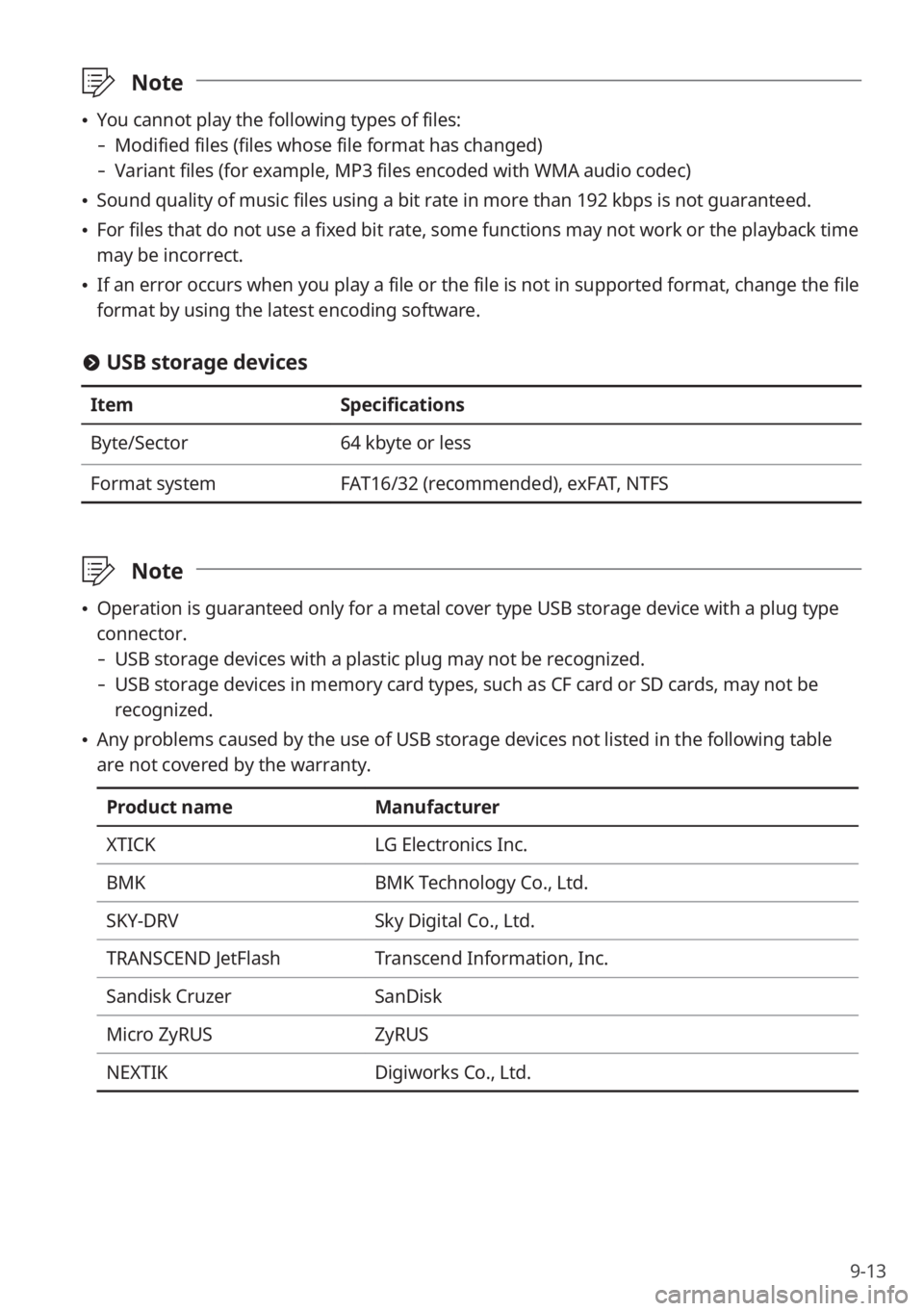
9-13
\333Note
You cannot play the following types of files:
- Modified files (files whose file format has changed)
-Variant files (for example, MP3 files encoded with WMA audio codec)
Sound quality of music files using a bit rate in more than 192 kbps is not guaranteed.
For files that do not use a fixed bit rate, some functions may not work or the playback time
may be incorrect.
If an error occurs when you play a file or the file is not in supported format, c\
hange the file
format by using the latest encoding software.
# USB storage devices
Item Specifications
Byte/Sector 64 kbyte or less
Format system FAT16/32 (recommended), exFAT, NTFS
\333Note
Operation is guaranteed only for a metal cover type USB storage device with a plug type
connector.
- USB storage devices with a plastic plug may not be recognized.
-USB storage devices in memory card types, such as CF card or SD cards, may not be
recognized.
Any problems caused by the use of USB storage devices not listed in the following table
are not covered by the warranty.
Product name Manufacturer
XTICK LG Electronics Inc.
BMK BMK Technology Co., Ltd.
SKY-DRV Sky Digital Co., Ltd.
TRANSCEND JetFlash Transcend Information, Inc.
Sandisk Cruzer SanDisk
Micro ZyRUS ZyRUS
NEXTIK Digiworks Co., Ltd.