steering KIA NIRO PHEV 2020 Quick Start Guide Base Audio
[x] Cancel search | Manufacturer: KIA, Model Year: 2020, Model line: NIRO PHEV, Model: KIA NIRO PHEV 2020Pages: 134, PDF Size: 4.4 MB
Page 36 of 134
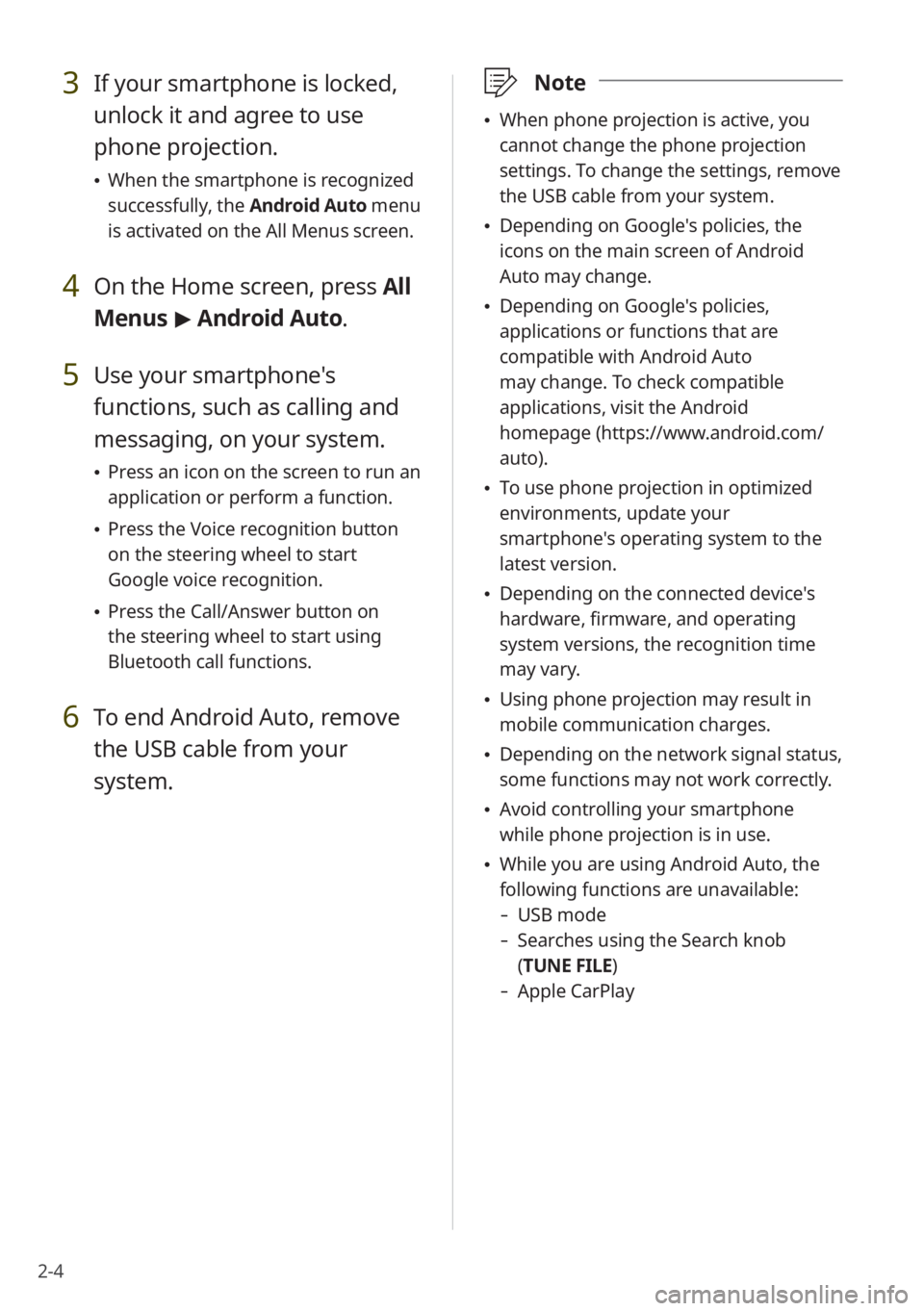
2-4
3 If your smartphone is locked,
unlock it and agree to use
phone projection.
When the smartphone is recognized
successfully, the Android Auto menu
is activated on the All Menus screen.
4 On the Home screen, press All
Menus > Android Auto.
5 Use your smartphone's
functions, such as calling and
messaging, on your system.
Press an icon on the screen to run an
application or perform a function.
Press the Voice recognition button
on the steering wheel to start
Google voice recognition.
Press the Call/Answer button on
the steering wheel to start using
Bluetooth call functions.
6 To end Android Auto, remove
the USB cable from your
system.
\333 Note
When phone projection is active, you
cannot change the phone projection
settings. To change the settings, remove
the USB cable from your system.
Depending on Google's policies, the
icons on the main screen of Android
Auto may change.
Depending on Google's policies,
applications or functions that are
compatible with Android Auto
may change. To check compatible
applications, visit the Android
homepage (https://www.android.com/
auto).
To use phone projection in optimized
environments, update your
smartphone's operating system to the
latest version.
Depending on the connected device's
hardware, firmware, and operating
system versions, the recognition time
may vary.
Using phone projection may result in
mobile communication charges.
Depending on the network signal status,
some functions may not work correctly.
Avoid controlling your smartphone
while phone projection is in use.
While you are using Android Auto, the
following functions are unavailable:
- USB mode
-Searches using the Search knob
(TUNE FILE)
- Apple CarPlay
Page 38 of 134
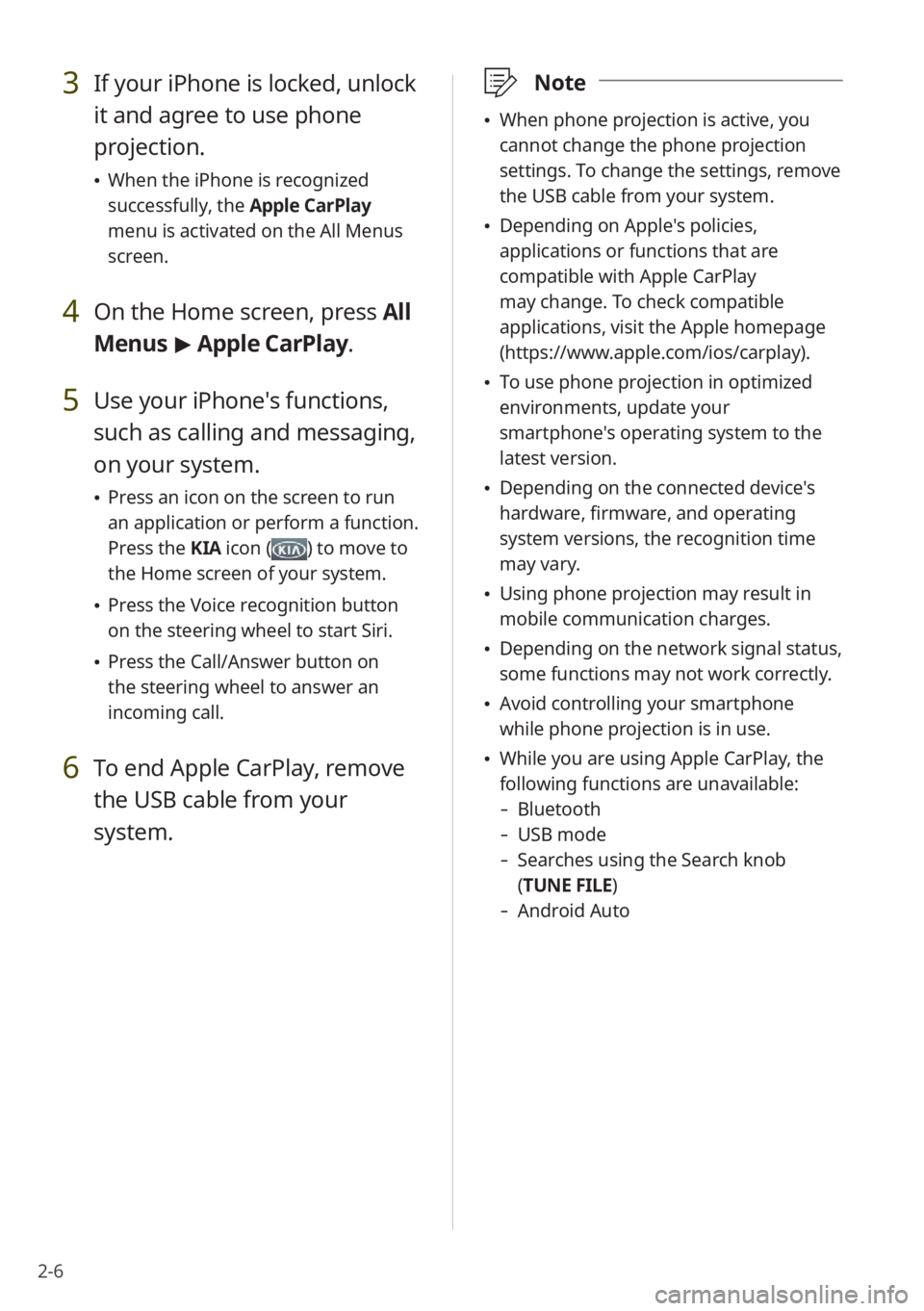
2-6
3 If your iPhone is locked, unlock
it and agree to use phone
projection.
When the iPhone is recognized
successfully, the Apple CarPlay
menu is activated on the All Menus
screen.
4 On the Home screen, press All
Menus > Apple CarPlay.
5 Use your iPhone's functions,
such as calling and messaging,
on your system.
Press an icon on the screen to run
an application or perform a function.
Press the KIA icon (
) to move to
the Home screen of your system.
Press the Voice recognition button
on the steering wheel to start Siri.
Press the Call/Answer button on
the steering wheel to answer an
incoming call.
6 To end Apple CarPlay, remove
the USB cable from your
system.
\333 Note
When phone projection is active, you
cannot change the phone projection
settings. To change the settings, remove
the USB cable from your system.
Depending on Apple's policies,
applications or functions that are
compatible with Apple CarPlay
may change. To check compatible
applications, visit the Apple homepage
(https://www.apple.com/ios/carplay).
To use phone projection in optimized
environments, update your
smartphone's operating system to the
latest version.
Depending on the connected device's
hardware, firmware, and operating
system versions, the recognition time
may vary.
Using phone projection may result in
mobile communication charges.
Depending on the network signal status,
some functions may not work correctly.
Avoid controlling your smartphone
while phone projection is in use.
While you are using Apple CarPlay, the
following functions are unavailable:
- Bluetooth
-USB mode
-Searches using the Search knob
(TUNE FILE)
- Android Auto
Page 39 of 134
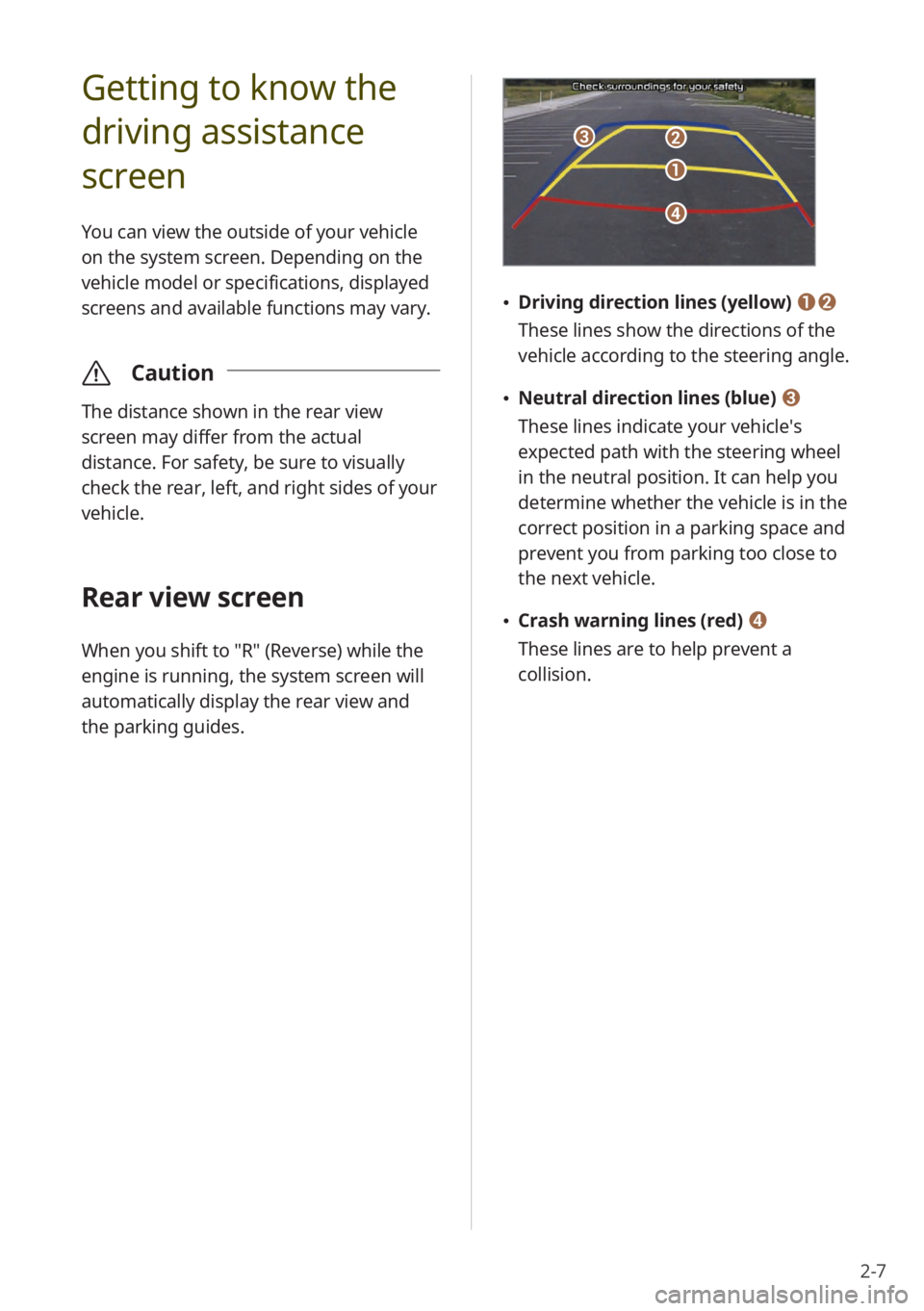
2-7
Getting to know the
driving assistance
screen
You can view the outside of your vehicle
on the system screen. Depending on the
vehicle model or specifications, displayed
screens and available functions may vary.
\335Caution
The distance shown in the rear view
screen may differ from the actual
distance. For safety, be sure to visually
check the rear, left, and right sides of your
vehicle.
Rear view screen
When you shift to "R" (Reverse) while the
engine is running, the system screen will
automatically display the rear view and
the parking guides.
c
d
a
b
Driving direction lines (yellow) ab
These lines show the directions of the
vehicle according to the steering angle.
Neutral direction lines (blue) c
These lines indicate your vehicle′s
expected path with the steering wheel
in the neutral position. It can help you
determine whether the vehicle is in the
correct position in a parking space and
prevent you from parking too close to
the next vehicle.
Crash warning lines (red) d
These lines are to help prevent a
collision.
Page 54 of 134
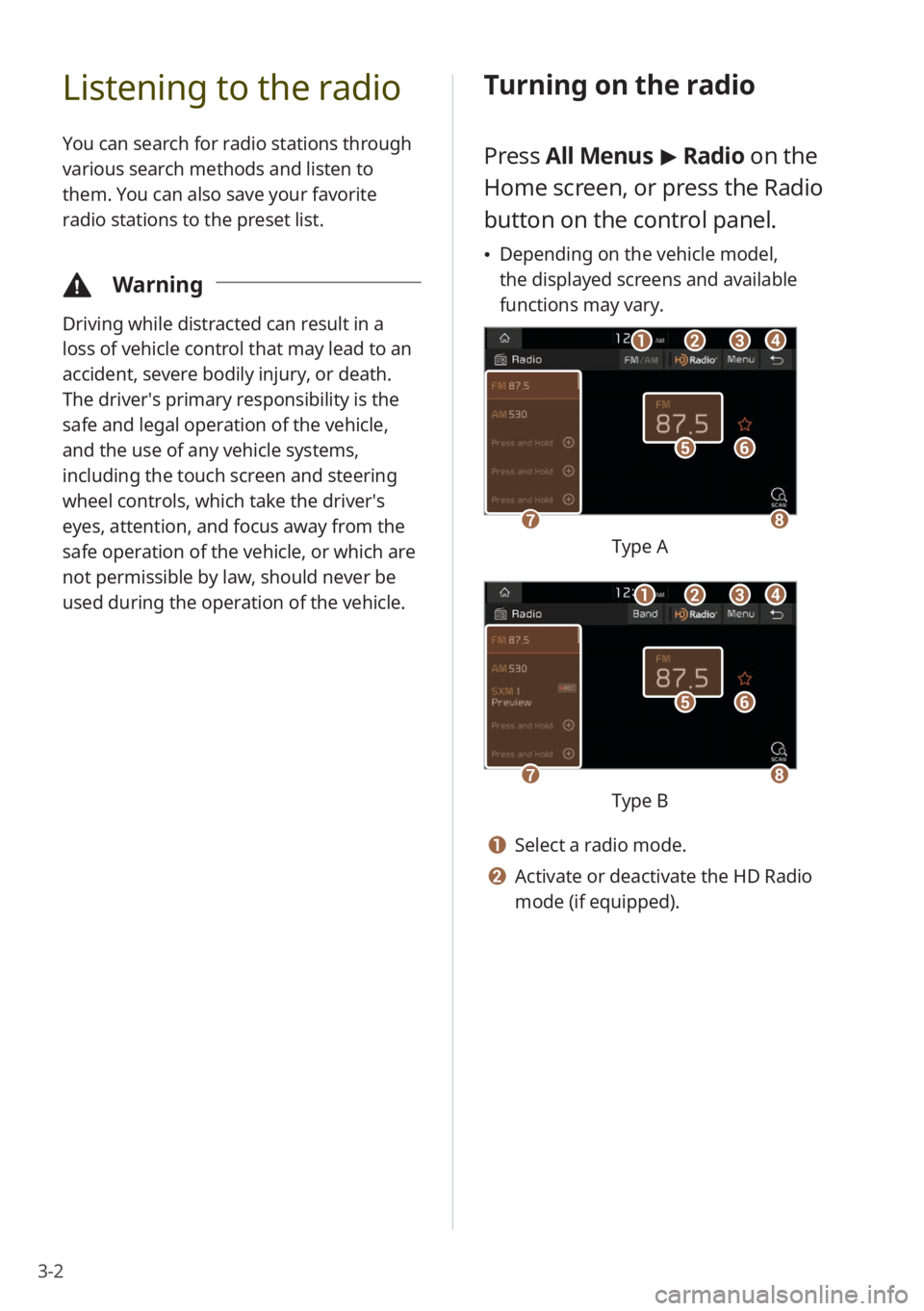
3-2
Listening to the radio
You can search for radio stations through
various search methods and listen to
them. You can also save your favorite
radio stations to the preset list.
\334Warning
Driving while distracted can result in a
loss of vehicle control that may lead to an
accident, severe bodily injury, or death.
The driver′s primary responsibility is the
safe and legal operation of the vehicle,
and the use of any vehicle systems,
including the touch screen and steering
wheel controls, which take the driver′s
eyes, attention, and focus away from the
safe operation of the vehicle, or which are
not permissible by law, should never be
used during the operation of the vehicle.
Turning on the radio
Press All Menus > Radio on the
Home screen, or press the Radio
button on the control panel.
Depending on the vehicle model,
the displayed screens and available
functions may vary.
f
gh
e
bacd
Type A
f
gh
e
bacd
Type B
a Select a radio mode.
b Activate or deactivate the HD Radio
mode (if equipped).
Page 56 of 134
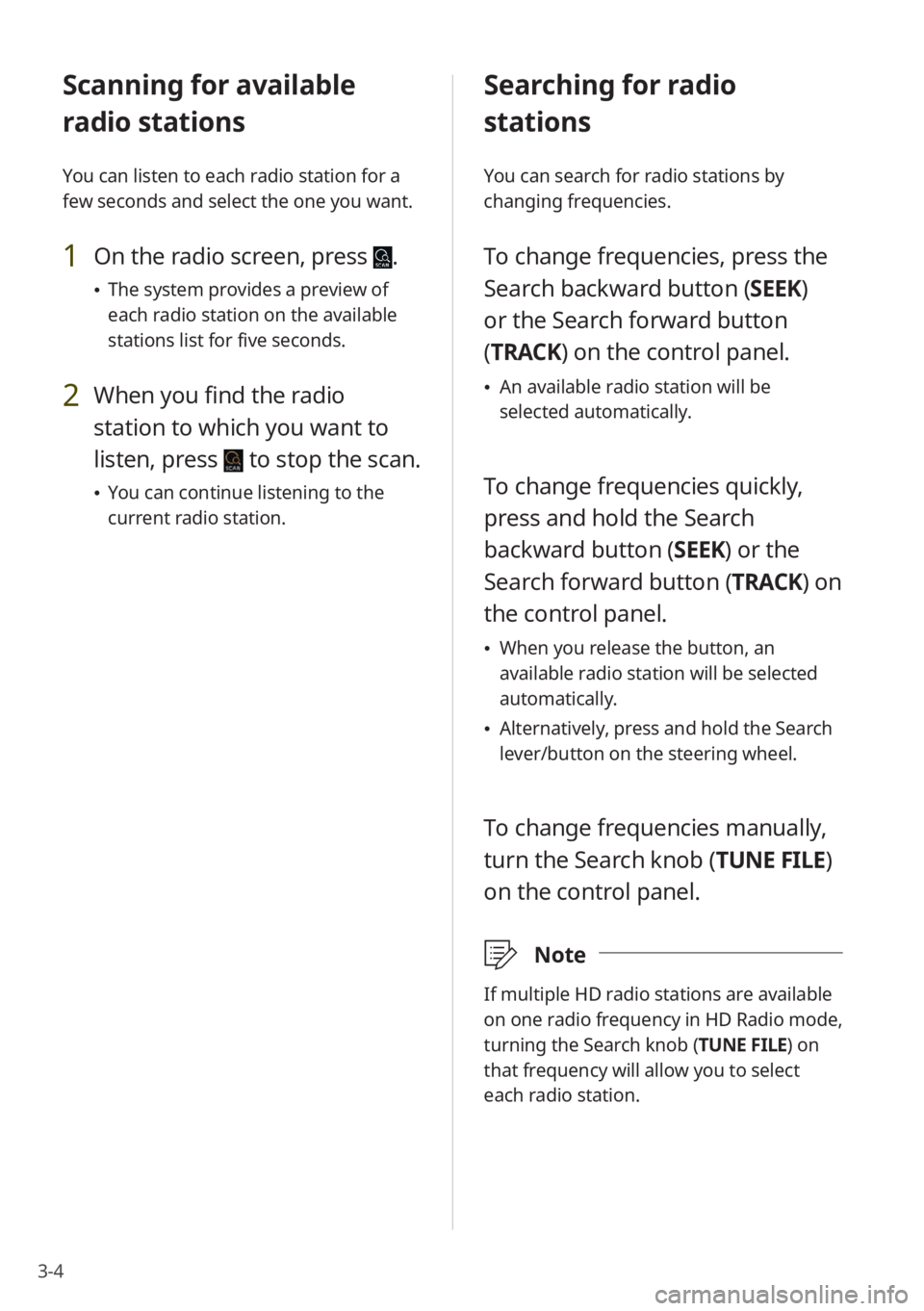
3-4
Scanning for available
radio stations
You can listen to each radio station for a
few seconds and select the one you want.
1 On the radio screen, press .
The system provides a preview of
each radio station on the available
stations list for five seconds.
2 When you find the radio
station to which you want to
listen, press
to stop the scan.
You can continue listening to the
current radio station.
Searching for radio
stations
You can search for radio stations by
changing frequencies.
To change frequencies, press the
Search backward button (SEEK)
or the Search forward button
(TRACK ) on the control panel.
An available radio station will be
selected automatically.
To change frequencies quickly,
press and hold the Search
backward button (SEEK) or the
Search forward button (TRACK ) on
the control panel.
When you release the button, an
available radio station will be selected
automatically.
Alternatively, press and hold the Search
lever/button on the steering wheel.
To change frequencies manually,
turn the Search knob (TUNE FILE)
on the control panel.
\333 Note
If multiple HD radio stations are available
on one radio frequency in HD Radio mode,
turning the Search knob (TUNE FILE) on
that frequency will allow you to select
each radio station.
Page 57 of 134

3-5
Saving radio stations
You can save your favorite radio stations
and listen to them by selecting from the
preset list.
Press the star icon () next to the
current radio station information.
The current radio station will be added
to the first available slot on the preset
list.
Alternatively, press and hold an empty
slot on the preset list.
\333 Note
You can save up to 40 radio stations.
If you select a slot that is already filled,
the station will be replaced by the
station you are listening to.
Listening to saved radio
stations
On the radio screen, select one of
the radio stations from the preset
list.
Alternatively, use the Search lever/
button on the steering wheel to scroll
through the radio stations on the preset
list.
Rearranging the preset list
1 On the radio screen, press
Menu > Reorder Presets.
2 Press next to the radio
station you want to move and
drag it to a desired location.
Your changes will be applied to the
preset list immediately.
3 Press to finish.
Deleting saved radio
stations
1 On the radio screen, press
Menu > Delete Presets.
2 Select the radio station you
want to delete and press
Delete > Yes .
The selected radio station will be
deleted from the preset list.
\333 Note
If you are listening to one of the saved
radio stations, press the red star icon next
to the current radio station information to
delete the radio station.
Page 64 of 134
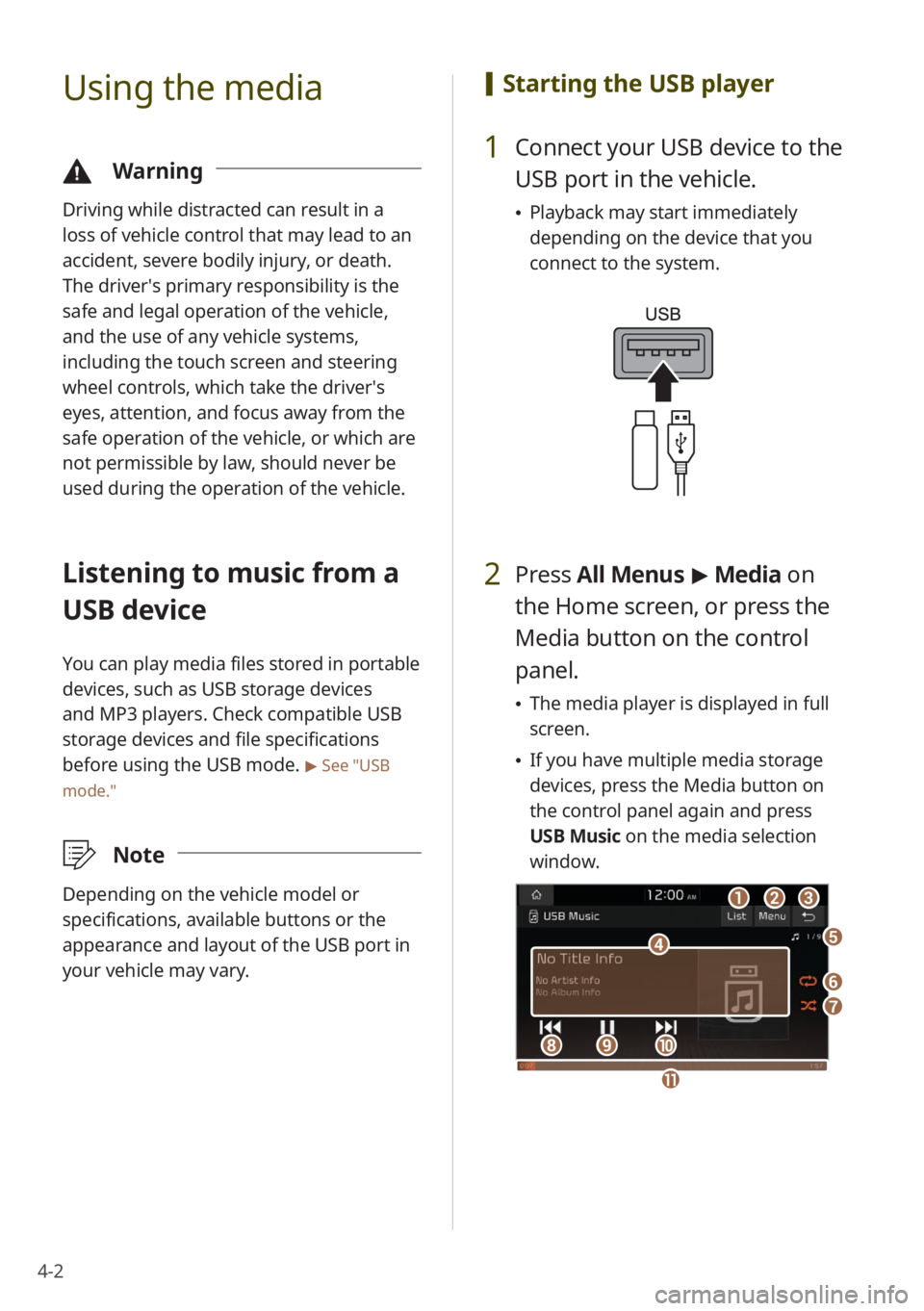
4-2
Using the media
\334Warning
Driving while distracted can result in a
loss of vehicle control that may lead to an
accident, severe bodily injury, or death.
The driver′s primary responsibility is the
safe and legal operation of the vehicle,
and the use of any vehicle systems,
including the touch screen and steering
wheel controls, which take the driver′s
eyes, attention, and focus away from the
safe operation of the vehicle, or which are
not permissible by law, should never be
used during the operation of the vehicle.
Listening to music from a
USB device
You can play media files stored in portable
devices, such as USB storage devices
and MP3 players. Check compatible USB
storage devices and file specifications
before using the USB mode.
> See ″USB
mode.″
\333 Note
Depending on the vehicle model or
specifications, available buttons or the
appearance and layout of the USB port in
your vehicle may vary.
[Starting the USB player
1 Connect your USB device to the
USB port in the vehicle.
Playback may start immediately
depending on the device that you
connect to the system.
2 Press All Menus > Media on
the Home screen, or press the
Media button on the control
panel.
The media player is displayed in full
screen.
If you have multiple media storage
devices, press the Media button on
the control panel again and press
USB Music on the media selection
window.
a
d
bc
f
g
hij
e
k
Page 66 of 134
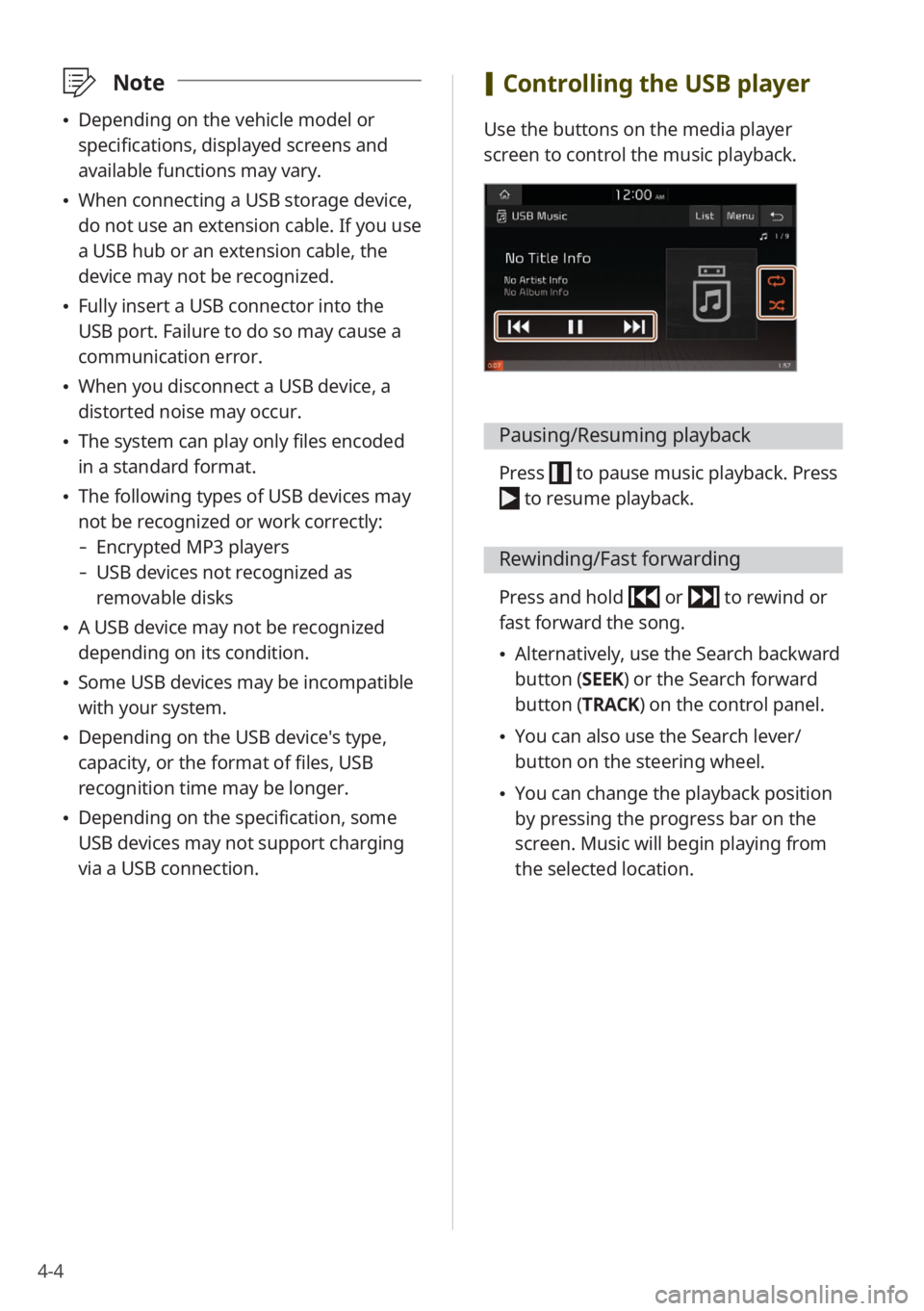
4-4
\333Note
Depending on the vehicle model or
specifications, displayed screens and
available functions may vary.
When connecting a USB storage device,
do not use an extension cable. If you use
a USB hub or an extension cable, the
device may not be recognized.
Fully insert a USB connector into the
USB port. Failure to do so may cause a
communication error.
When you disconnect a USB device, a
distorted noise may occur.
The system can play only files encoded
in a standard format.
The following types of USB devices may
not be recognized or work correctly:
- Encrypted MP3 players
-USB devices not recognized as
removable disks
A USB device may not be recognized
depending on its condition.
Some USB devices may be incompatible
with your system.
Depending on the USB device's type,
capacity, or the format of files, USB
recognition time may be longer.
Depending on the specification, some
USB devices may not support charging
via a USB connection.
[Controlling the USB player
Use the buttons on the media player
screen to control the music playback.
Pausing/Resuming playback
Press to pause music playback. Press
to resume playback.
Rewinding/Fast forwarding
Press and hold or to rewind or
fast forward the song.
Alternatively, use the Search backward
button (SEEK) or the Search forward
button (TRACK) on the control panel.
You can also use the Search lever/
button on the steering wheel.
You can change the playback position
by pressing the progress bar on the
screen. Music will begin playing from
the selected location.
Page 67 of 134
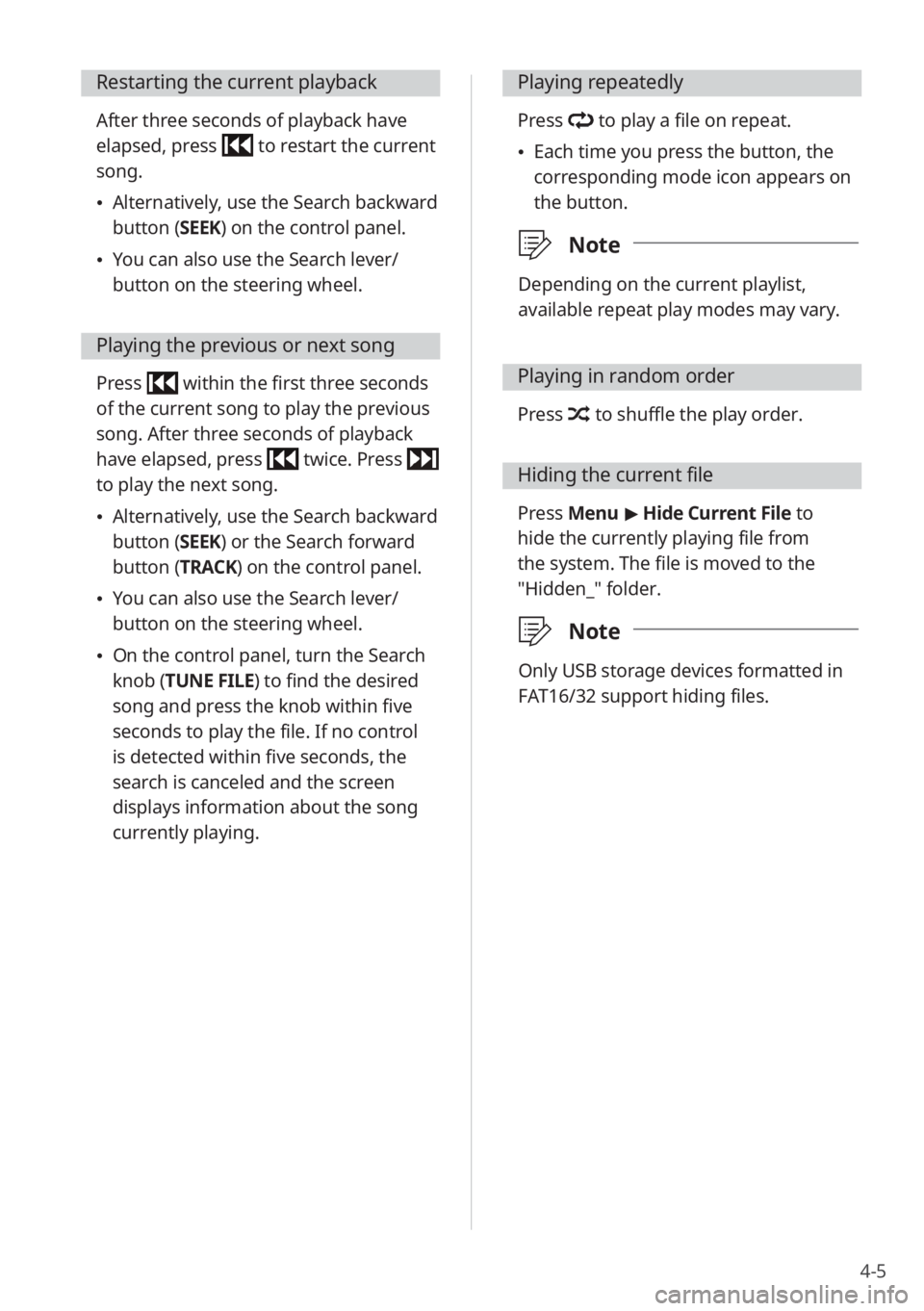
4-5
Restarting the current playback
After three seconds of playback have
elapsed, press
to restart the current
song.
Alternatively, use the Search backward
button (SEEK) on the control panel.
You can also use the Search lever/
button on the steering wheel.
Playing the previous or next song
Press within the first three seconds
of the current song to play the previous
song. After three seconds of playback
have elapsed, press
twice. Press
to play the next song.
Alternatively, use the Search backward
button (SEEK) or the Search forward
button (TRACK) on the control panel.
You can also use the Search lever/
button on the steering wheel.
On the control panel, turn the Search
knob (TUNE FILE) to find the desired
song and press the knob within five
seconds to play the file. If no control
is detected within five seconds, the
search is canceled and the screen
displays information about the song
currently playing.
Playing repeatedly
Press to play a file on repeat.
Each time you press the button, the
corresponding mode icon appears on
the button.
\333 Note
Depending on the current playlist,
available repeat play modes may vary.
Playing in random order
Press to shuffle the play order.
Hiding the current file
Press Menu > Hide Current File to
hide the currently playing file from
the system. The file is moved to the
″Hidden_″ folder.
\333 Note
Only USB storage devices formatted in
FAT16/32 support hiding files.
Page 70 of 134

4-8
Pausing/Resuming playback
Press to pause music playback. Press
to resume playback.
Restarting the current playback
After three seconds of playback have
elapsed, press
to restart the current
song.
Alternatively, use the Search backward
button (SEEK) on the control panel.
You can also use the Search lever/
button on the steering wheel.
Playing the previous or next song
Press twice to play the previous
song. Press to play the next song.
Alternatively, use the Search backward
button (SEEK) or the Search forward
button (TRACK) on the control panel.
You can also use the Search lever/
button on the steering wheel.