ECO mode KIA NIRO PHEV 2020 Quick Start Guide Base Audio
[x] Cancel search | Manufacturer: KIA, Model Year: 2020, Model line: NIRO PHEV, Model: KIA NIRO PHEV 2020Pages: 134, PDF Size: 4.4 MB
Page 10 of 134
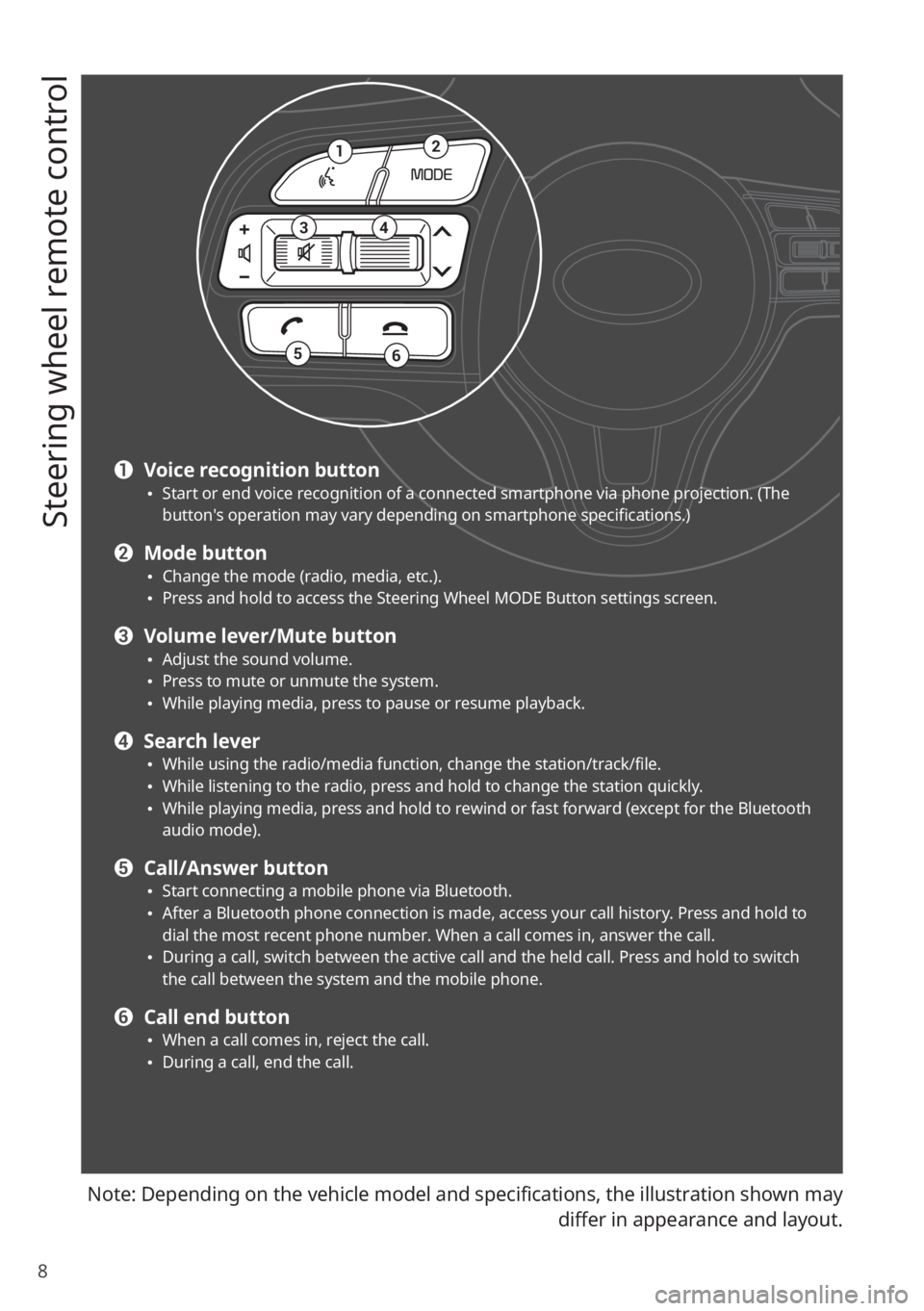
8
Steering wheel remote control
Note: Depending on the vehicle model and specifications, the illustration shown may
differ in appearance and layout.
12
34
56
a Voice recognition button 0024Start or end voice recognition of a connected smartphone via phone projection. (The button′s operation may vary depending on smartphone specifications.)
b Mode button 0024Change the mode (radio, media, etc.). 0024Press and hold to access the Steering Wheel MODE Button settings screen.
c Volume lever/Mute button 0024Adjust the sound volume. 0024Press to mute or unmute the system. 0024While playing media, press to pause or resume playback.
d Search lever 0024While using the radio/media function, change the station/track/file. 0024While listening to the radio, press and hold to change the station quickly. 0024While playing media, press and hold to rewind or fast forward (except for the Bluetooth audio mode).
e Call/Answer button 0024Start connecting a mobile phone via Bluetooth. 0024After a Bluetooth phone connection is made, access your call history. Press and hold to dial the most recent phone number. When a call comes in, answer the call. 0024During a call, switch between the active call and the held call. Press and hold to switch the call between the system and the mobile phone.
f Call end button 0024When a call comes in, reject the call. 0024During a call, end the call.
Page 18 of 134
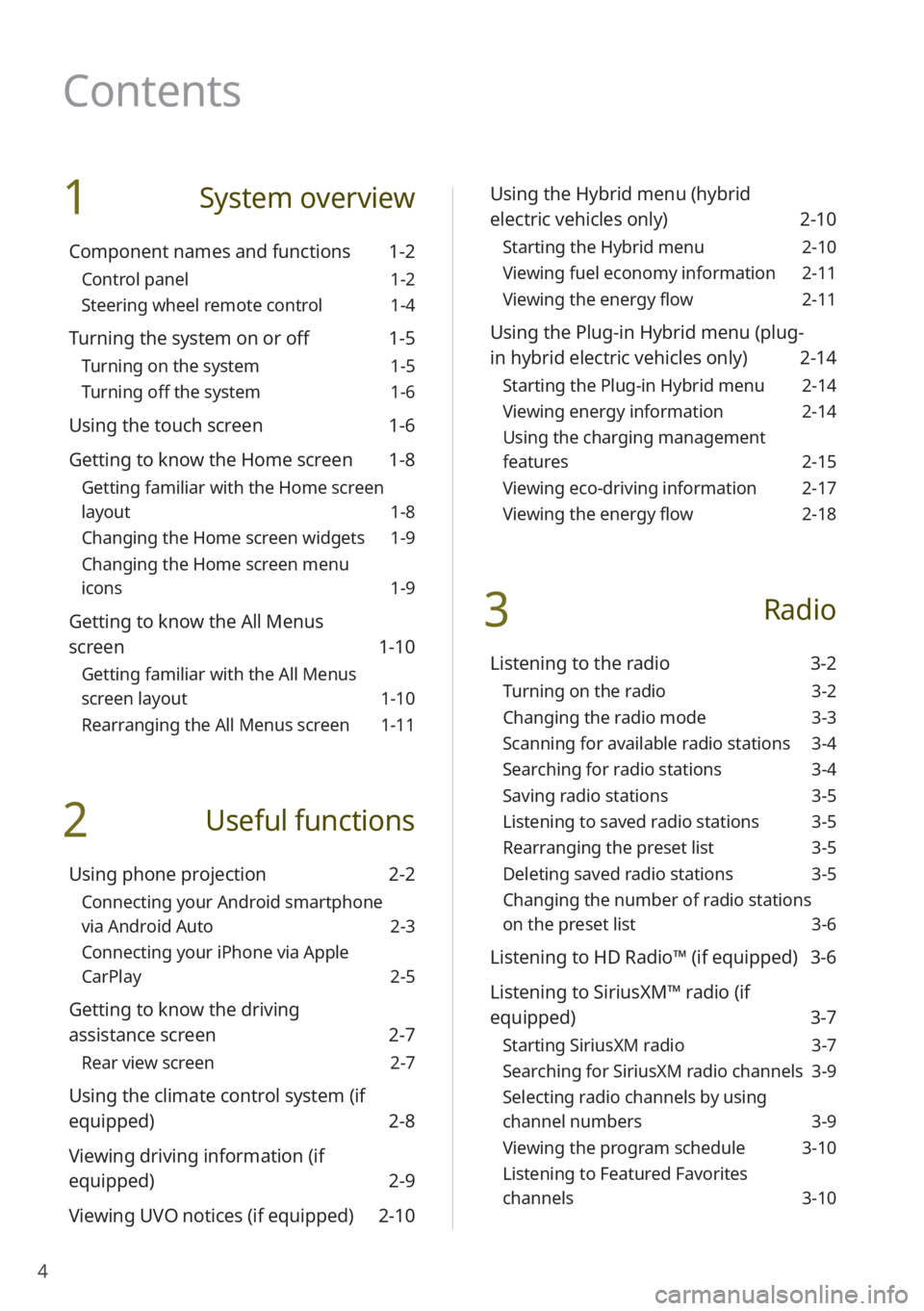
4
1 System overview
Component names and functions 1-2
Control panel 1-2
Steering wheel remote control 1-4
Turning the system on or off 1-5
Turning on the system 1-5
Turning off the system 1-6
Using the touch screen 1-6
Getting to know the Home screen 1-8
Getting familiar with the Home screen
layout 1-8
Changing the Home screen widgets 1-9
Changing the Home screen menu
icons 1-9
Getting to know the All Menus
screen 1-10
Getting familiar with the All Menus
screen layout 1-10
Rearranging the All Menus screen 1-11
2 Useful functions
Using phone projection 2-2
Connecting your Android smartphone
via Android Auto 2-3
Connecting your iPhone via Apple
CarPlay 2-5
Getting to know the driving
assistance screen 2-7
Rear view screen 2-7
Using the climate control system (if
equipped) 2-8
Viewing driving information (if
equipped) 2-9
Viewing UVO notices (if equipped) 2-10
Using the Hybrid menu (hybrid
electric vehicles only) 2-10
Starting the Hybrid menu 2-10
Viewing fuel economy information 2-11
Viewing the energy flow 2-11
Using the Plug-in Hybrid menu (plug-
in hybrid electric vehicles only) 2-14
Starting the Plug-in Hybrid menu 2-14
Viewing energy information 2-14
Using the charging management
features 2-15
Viewing eco-driving information 2-17
Viewing the energy flow 2-18
3 Radio
Listening to the radio 3-2
Turning on the radio 3-2
Changing the radio mode 3-3
Scanning for available radio stations 3-4
Searching for radio stations 3-4
Saving radio stations 3-5
Listening to saved radio stations 3-5
Rearranging the preset list 3-5
Deleting saved radio stations 3-5
Changing the number of radio stations
on the preset list 3-6
Listening to HD Radio™ (if equipped) 3-6
Listening to SiriusXM™ radio (if
equipped) 3-7
Starting SiriusXM radio 3-7
Searching for SiriusXM radio channels 3-9
Selecting radio channels by using
channel numbers 3-9
Viewing the program schedule 3-10
Listening to Featured Favorites
channels 3-10
Contents
Page 19 of 134
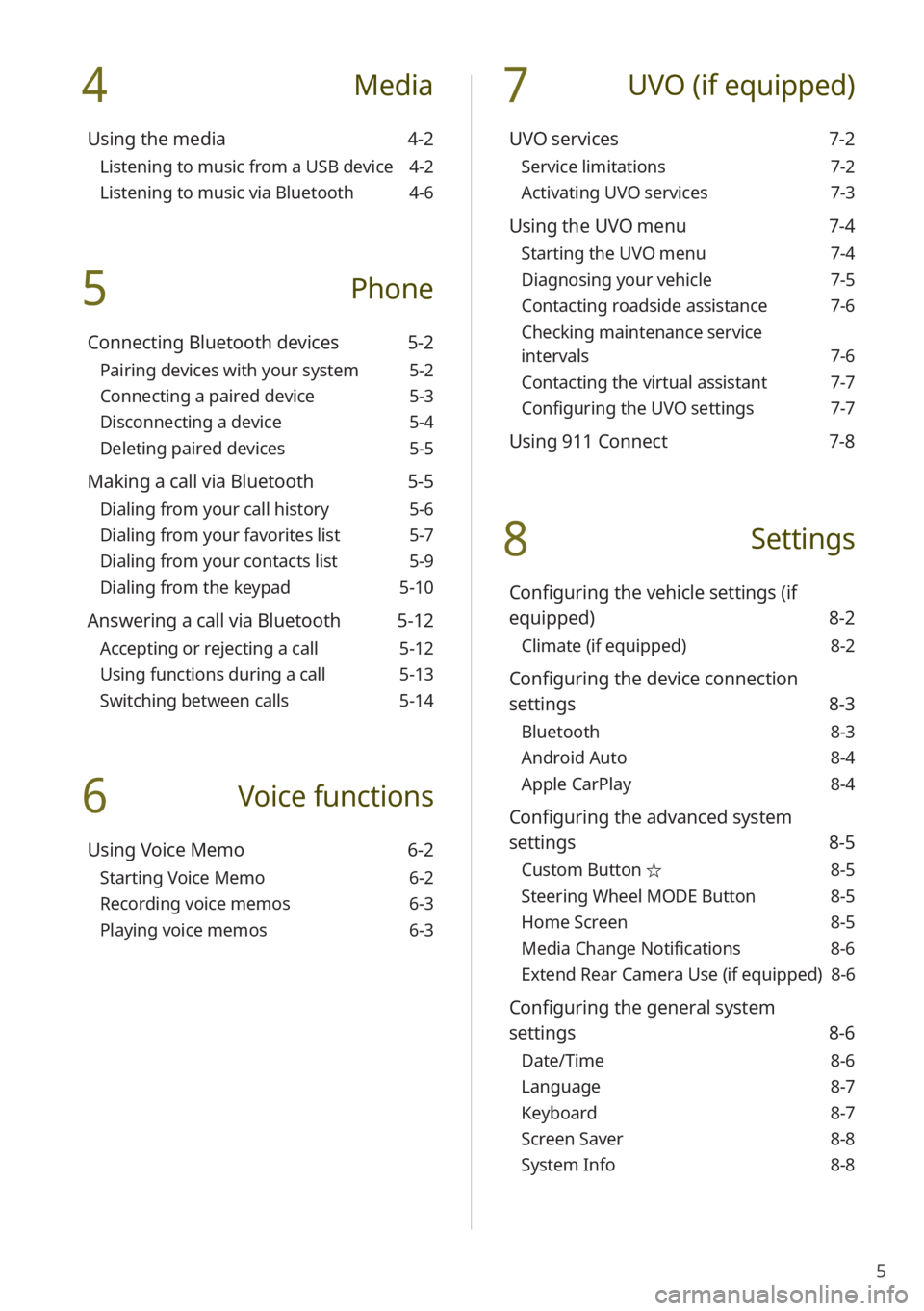
5
4 Media
Using the media 4-2
Listening to music from a USB device 4-2
Listening to music via Bluetooth 4-6
5 Phone
Connecting Bluetooth devices 5-2
Pairing devices with your system 5-2
Connecting a paired device 5-3
Disconnecting a device 5-4
Deleting paired devices 5-5
Making a call via Bluetooth 5-5
Dialing from your call history 5-6
Dialing from your favorites list 5-7
Dialing from your contacts list 5-9
Dialing from the keypad 5-10
Answering a call via Bluetooth 5-12
Accepting or rejecting a call 5-12
Using functions during a call 5-13
Switching between calls 5-14
6 Voice functions
Using Voice Memo 6-2
Starting Voice Memo 6-2
Recording voice memos 6-3
Playing voice memos 6-3
7 UVO (if equipped)
UVO services 7-2
Service limitations 7-2
Activating UVO services 7-3
Using the UVO menu 7-4
Starting the UVO menu 7-4
Diagnosing your vehicle 7-5
Contacting roadside assistance 7-6
Checking maintenance service
intervals 7-6
Contacting the virtual assistant 7-7
Configuring the UVO settings 7-7
Using 911 Connect 7-8
8 Settings
Configuring the vehicle settings (if
equipped) 8-2
Climate (if equipped) 8-2
Configuring the device connection
settings 8-3
Bluetooth 8-3
Android Auto 8-4
Apple CarPlay 8-4
Configuring the advanced system
settings 8-5
Custom Button ☆ 8-5
Steering Wheel MODE Button 8-5
Home Screen 8-5
Media Change Notifications 8-6
Extend Rear Camera Use (if equipped) 8-6
Configuring the general system
settings 8-6
Date/Time 8-6
Language 8-7
Keyboard 8-7
Screen Saver 8-8
System Info 8-8
Page 24 of 134
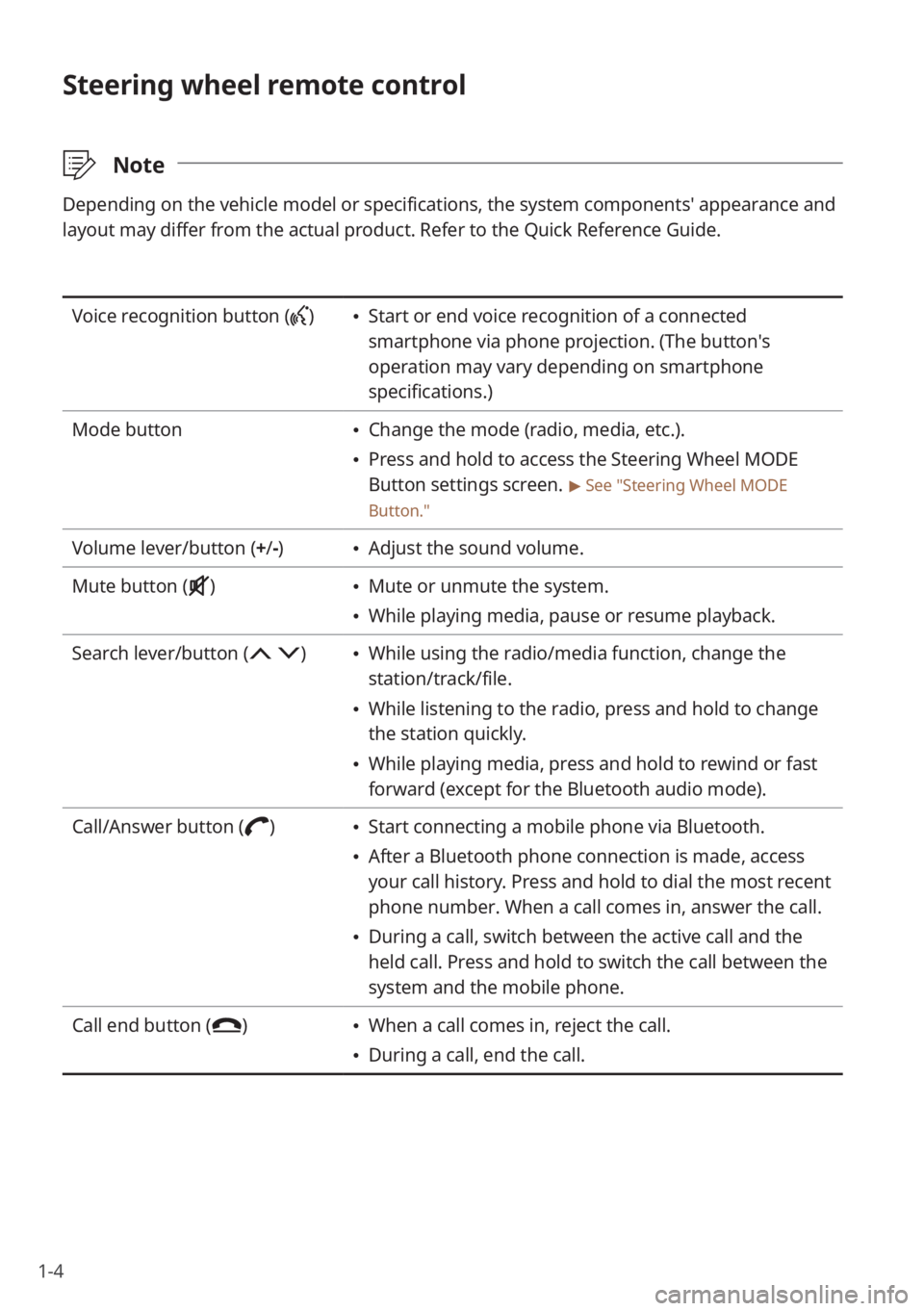
1-4
Steering wheel remote control
\333Note
Depending on the vehicle model or specifications, the system components'\
appearance and
layout may differ from the actual product. Refer to the Quick Reference Guide.
Voice recognition button () Start or end voice recognition of a connected
smartphone via phone projection. (The button′s
operation may vary depending on smartphone
specifications.)
Mode button
Change the mode (radio, media, etc.).
Press and hold to access the Steering Wheel MODE
Button settings screen.
> See ″Steering Wheel MODE
Button.″
Volume lever/button (+ /-) Adjust the sound volume.
Mute button (
) Mute or unmute the system.
While playing media, pause or resume playback.
Search lever/button (
) While using the radio/media function, change the
station/track/file.
While listening to the radio, press and hold to change
the station quickly.
While playing media, press and hold to rewind or fast
forward (except for the Bluetooth audio mode).
Call/Answer button (
) Start connecting a mobile phone via Bluetooth.
After a Bluetooth phone connection is made, access
your call history. Press and hold to dial the most recent
phone number. When a call comes in, answer the call.
During a call, switch between the active call and the
held call. Press and hold to switch the call between the
system and the mobile phone.
Call end button (
) When a call comes in, reject the call.
During a call, end the call.
Page 36 of 134
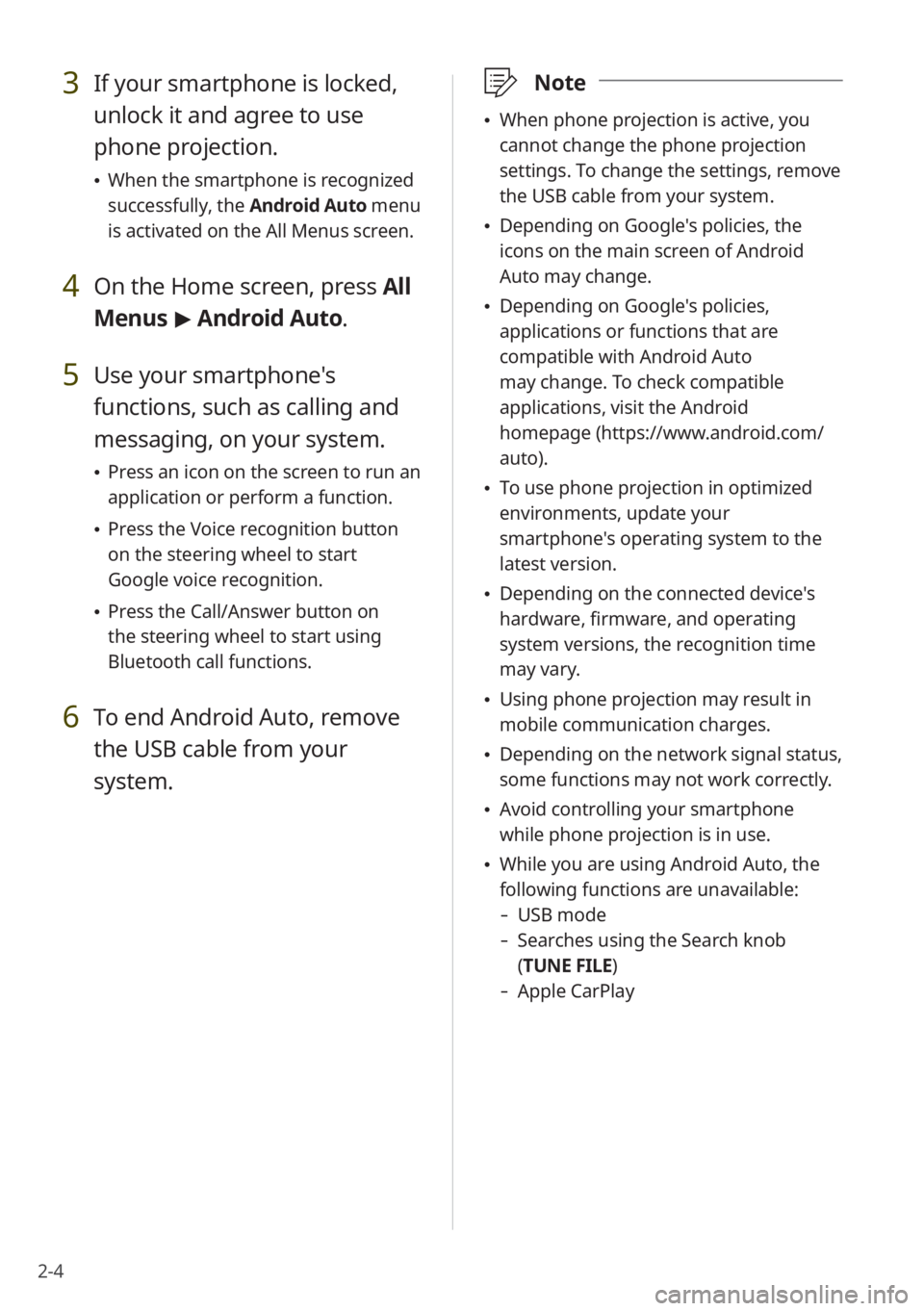
2-4
3 If your smartphone is locked,
unlock it and agree to use
phone projection.
When the smartphone is recognized
successfully, the Android Auto menu
is activated on the All Menus screen.
4 On the Home screen, press All
Menus > Android Auto.
5 Use your smartphone's
functions, such as calling and
messaging, on your system.
Press an icon on the screen to run an
application or perform a function.
Press the Voice recognition button
on the steering wheel to start
Google voice recognition.
Press the Call/Answer button on
the steering wheel to start using
Bluetooth call functions.
6 To end Android Auto, remove
the USB cable from your
system.
\333 Note
When phone projection is active, you
cannot change the phone projection
settings. To change the settings, remove
the USB cable from your system.
Depending on Google's policies, the
icons on the main screen of Android
Auto may change.
Depending on Google's policies,
applications or functions that are
compatible with Android Auto
may change. To check compatible
applications, visit the Android
homepage (https://www.android.com/
auto).
To use phone projection in optimized
environments, update your
smartphone's operating system to the
latest version.
Depending on the connected device's
hardware, firmware, and operating
system versions, the recognition time
may vary.
Using phone projection may result in
mobile communication charges.
Depending on the network signal status,
some functions may not work correctly.
Avoid controlling your smartphone
while phone projection is in use.
While you are using Android Auto, the
following functions are unavailable:
- USB mode
-Searches using the Search knob
(TUNE FILE)
- Apple CarPlay
Page 38 of 134
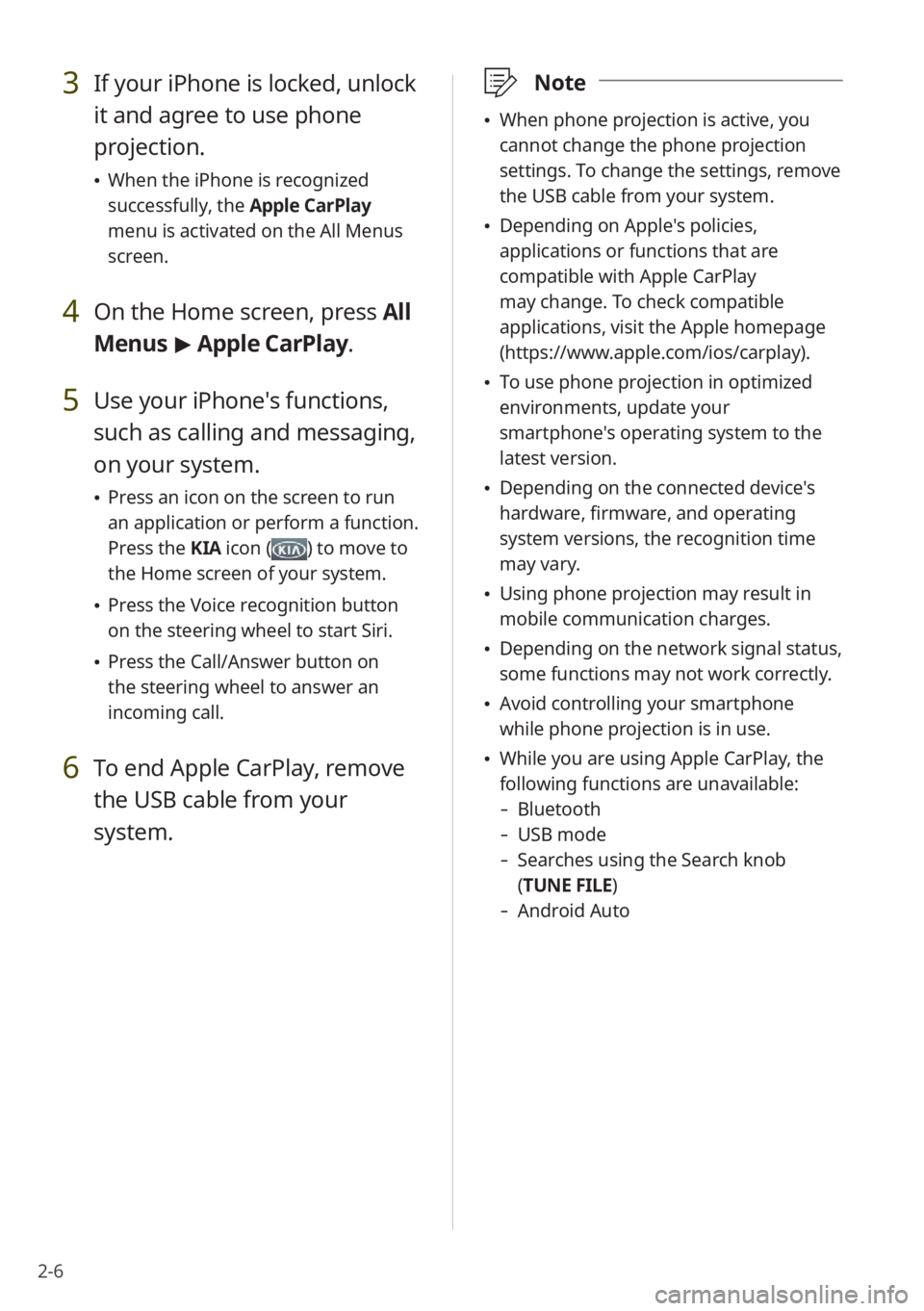
2-6
3 If your iPhone is locked, unlock
it and agree to use phone
projection.
When the iPhone is recognized
successfully, the Apple CarPlay
menu is activated on the All Menus
screen.
4 On the Home screen, press All
Menus > Apple CarPlay.
5 Use your iPhone's functions,
such as calling and messaging,
on your system.
Press an icon on the screen to run
an application or perform a function.
Press the KIA icon (
) to move to
the Home screen of your system.
Press the Voice recognition button
on the steering wheel to start Siri.
Press the Call/Answer button on
the steering wheel to answer an
incoming call.
6 To end Apple CarPlay, remove
the USB cable from your
system.
\333 Note
When phone projection is active, you
cannot change the phone projection
settings. To change the settings, remove
the USB cable from your system.
Depending on Apple's policies,
applications or functions that are
compatible with Apple CarPlay
may change. To check compatible
applications, visit the Apple homepage
(https://www.apple.com/ios/carplay).
To use phone projection in optimized
environments, update your
smartphone's operating system to the
latest version.
Depending on the connected device's
hardware, firmware, and operating
system versions, the recognition time
may vary.
Using phone projection may result in
mobile communication charges.
Depending on the network signal status,
some functions may not work correctly.
Avoid controlling your smartphone
while phone projection is in use.
While you are using Apple CarPlay, the
following functions are unavailable:
- Bluetooth
-USB mode
-Searches using the Search knob
(TUNE FILE)
- Android Auto
Page 41 of 134
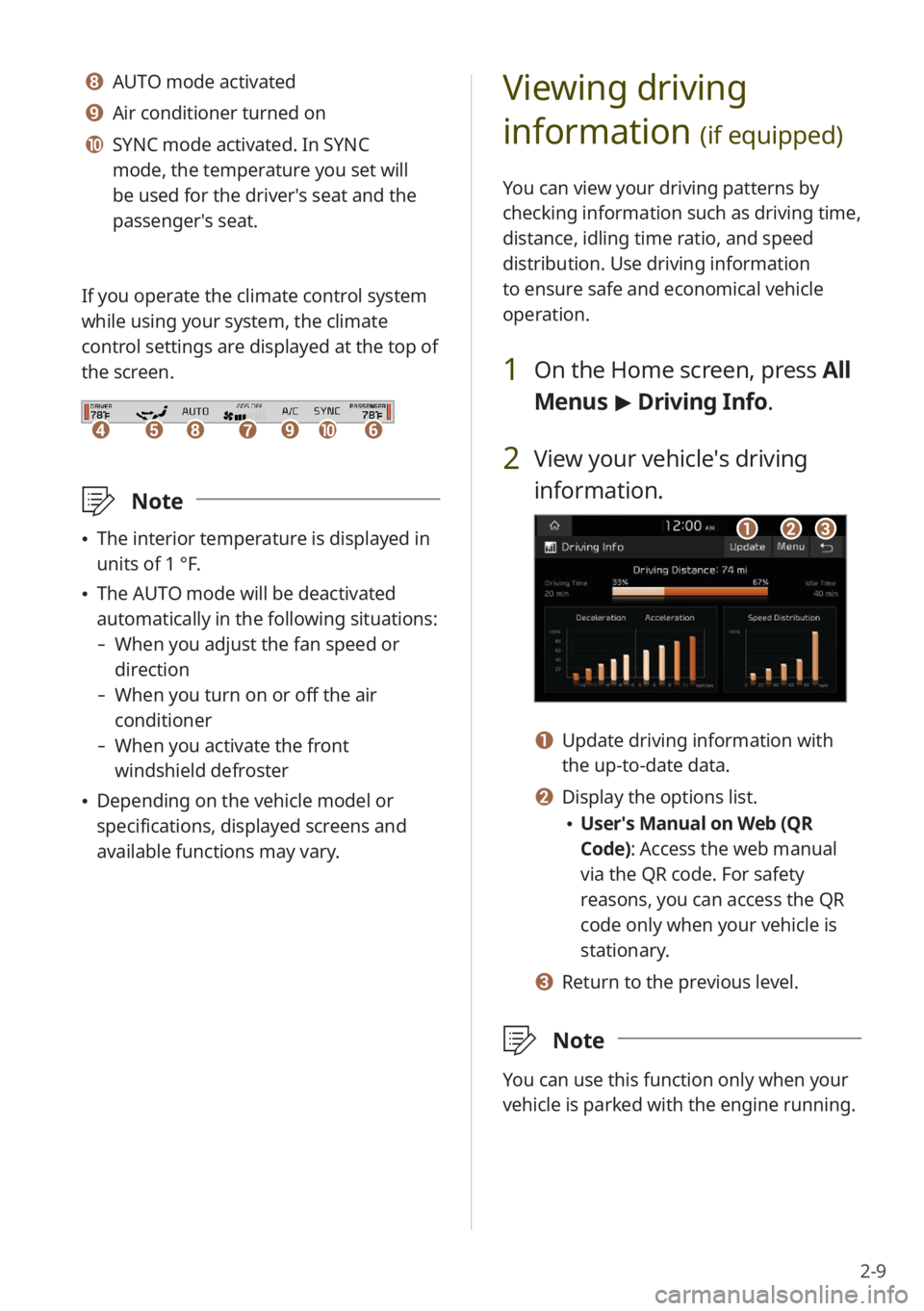
2-9
Viewing driving
information
(if equipped)
You can view your driving patterns by
checking information such as driving time,
distance, idling time ratio, and speed
distribution. Use driving information
to ensure safe and economical vehicle
operation.
1 On the Home screen, press All
Menus > Driving Info .
2 View your vehicle′s driving
information.
abc
a Update driving information with
the up-to-date data.
b Display the options list.
User′s Manual on Web (QR
Code): Access the web manual
via the QR code. For safety
reasons, you can access the QR
code only when your vehicle is
stationary.
c Return to the previous level.
\333 Note
You can use this function only when your
vehicle is parked with the engine running.
h AUTO mode activated
i Air conditioner turned on
j SYNC mode activated. In SYNC
mode, the temperature you set will
be used for the driver′s seat and the
passenger′s seat.
If you operate the climate control system
while using your system, the climate
control settings are displayed at the top of
the screen.
dehfijg
\333 Note
The interior temperature is displayed in
units of 1 °F.
The AUTO mode will be deactivated
automatically in the following situations:
- When you adjust the fan speed or
direction
-When you turn on or off the air
conditioner
-When you activate the front
windshield defroster
Depending on the vehicle model or
specifications, displayed screens and
available functions may vary.
Page 42 of 134
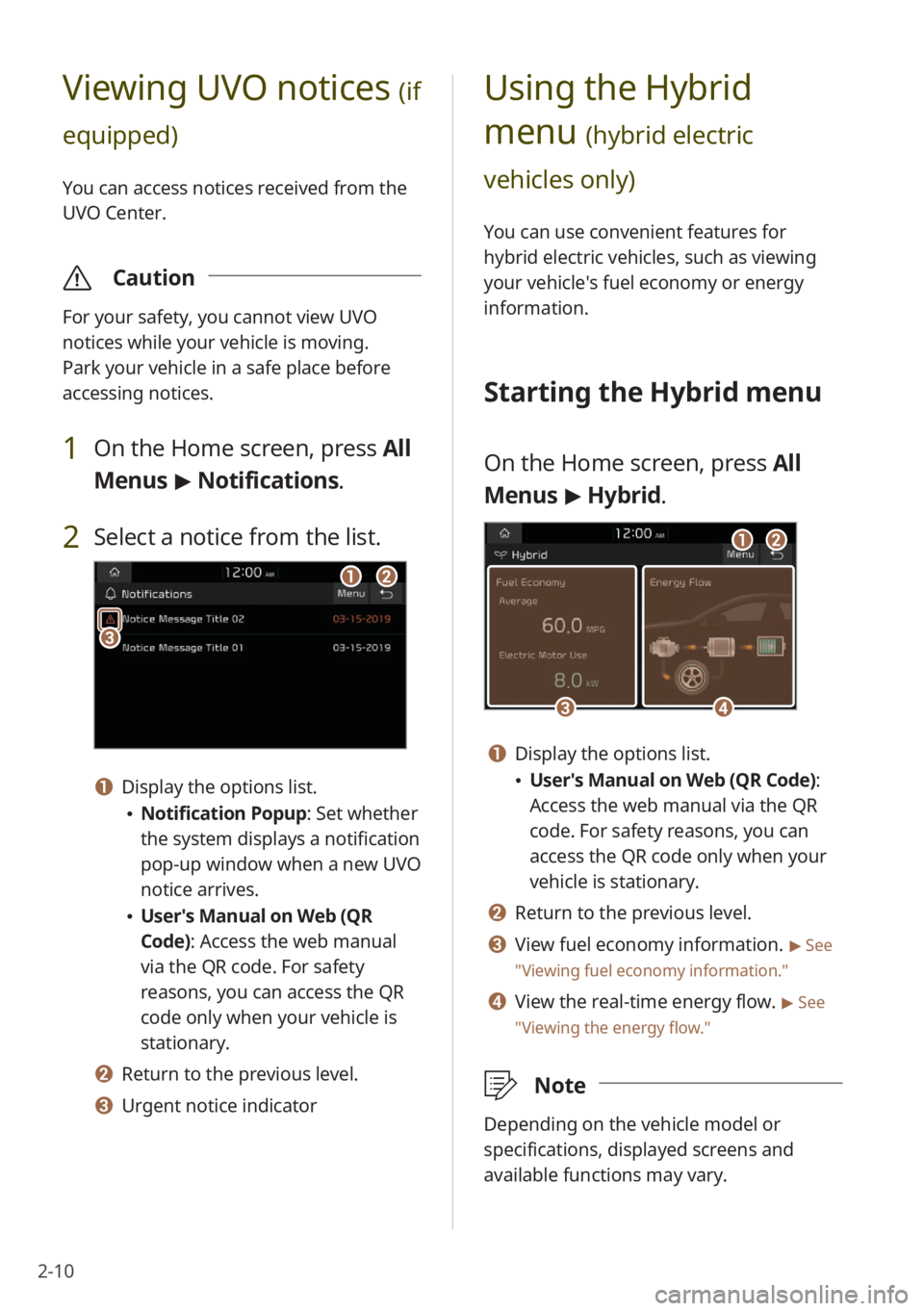
2-10
Using the Hybrid
menu
(hybrid electric
vehicles only)
You can use convenient features for
hybrid electric vehicles, such as viewing
your vehicle′s fuel economy or energy
information.
Starting the Hybrid menu
On the Home screen, press All
Menus > Hybrid.
c
a
d
b
a Display the options list.
User′s Manual on Web (QR Code) :
Access the web manual via the QR
code. For safety reasons, you can
access the QR code only when your
vehicle is stationary.
b Return to the previous level.
c View fuel economy information. > See
″ Viewing fuel economy information.″
d View the real-time energy flow. > See
″ Viewing the energy flow .″
\333Note
Depending on the vehicle model or
specifications, displayed screens and
available functions may vary.
Viewing UVO notices (if
equipped)
You can access notices received from the
UVO Center.
\335 Caution
For your safety, you cannot view UVO
notices while your vehicle is moving.
Park your vehicle in a safe place before
accessing notices.
1 On the Home screen, press All
Menus > Notifications .
2 Select a notice from the list.
ab
c
a Display the options list.
Notification Popup : Set whether
the system displays a notification
pop-up window when a new UVO
notice arrives.
User′s Manual on Web (QR
Code): Access the web manual
via the QR code. For safety
reasons, you can access the QR
code only when your vehicle is
stationary.
b Return to the previous level.
c Urgent notice indicator
Page 46 of 134
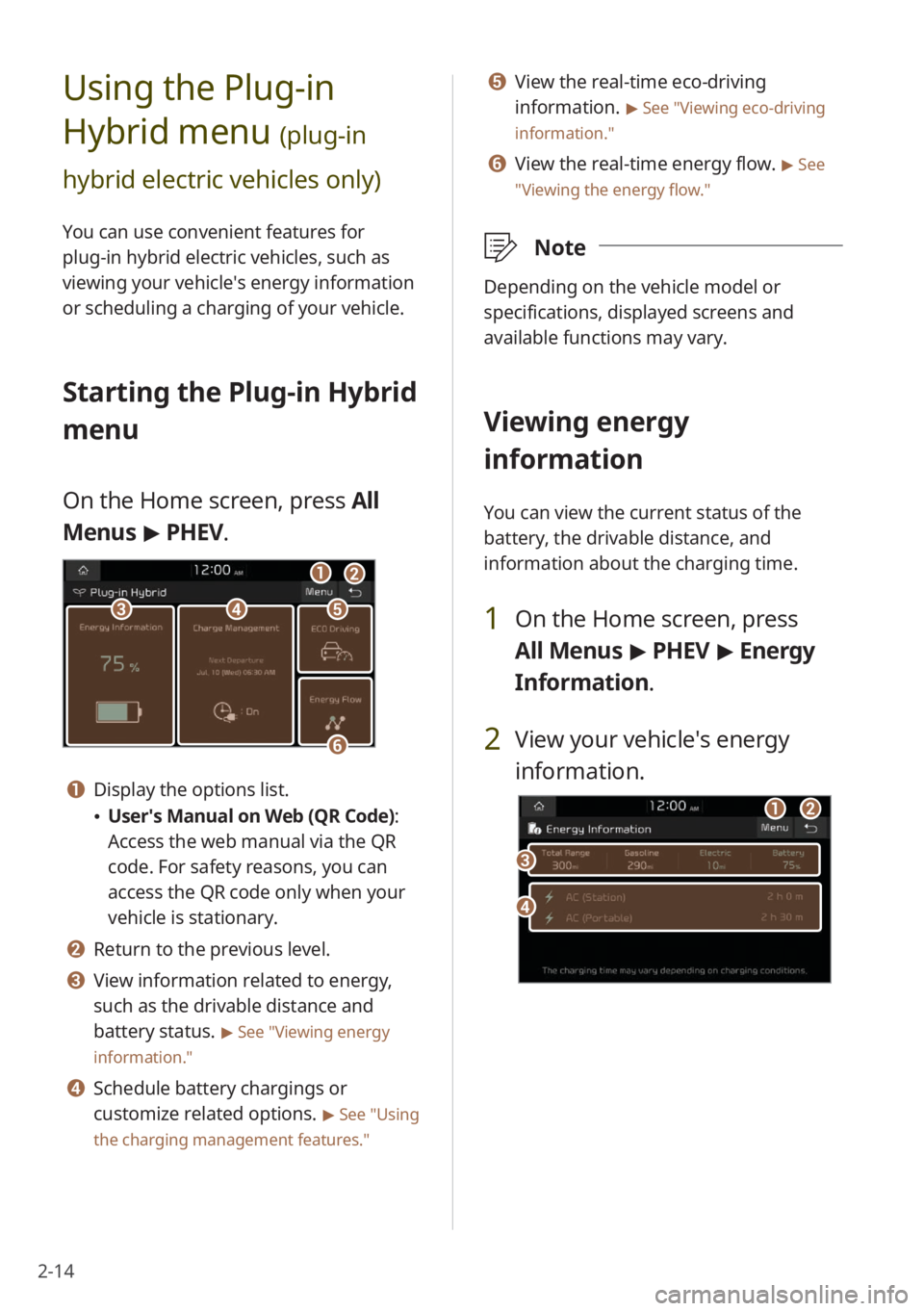
2-14
Using the Plug-in
Hybrid menu
(plug-in
hybrid electric vehicles only)
You can use convenient features for
plug-in hybrid electric vehicles, such as
viewing your vehicle′s energy information
or scheduling a charging of your vehicle.
Starting the Plug-in Hybrid
menu
On the Home screen, press All
Menus > PHEV.
cde
f
ab
a Display the options list.
User′s Manual on Web (QR Code) :
Access the web manual via the QR
code. For safety reasons, you can
access the QR code only when your
vehicle is stationary.
b Return to the previous level.
c View information related to energy,
such as the drivable distance and
battery status.
> See ″Viewing energy
information.″
d Schedule battery chargings or
customize related options.
> See ″Using
the charging management features.″
e View the real-time eco-driving
information.
> See ″Viewing eco-driving
information.″
f View the real-time energy flow. > See
″ Viewing the energy flow .″
\333Note
Depending on the vehicle model or
specifications, displayed screens and
available functions may vary.
Viewing energy
information
You can view the current status of the
battery, the drivable distance, and
information about the charging time.
1 On the Home screen, press
All Menus > PHEV > Energy
Information .
2 View your vehicle′s energy
information.
d
c
ab
Page 55 of 134
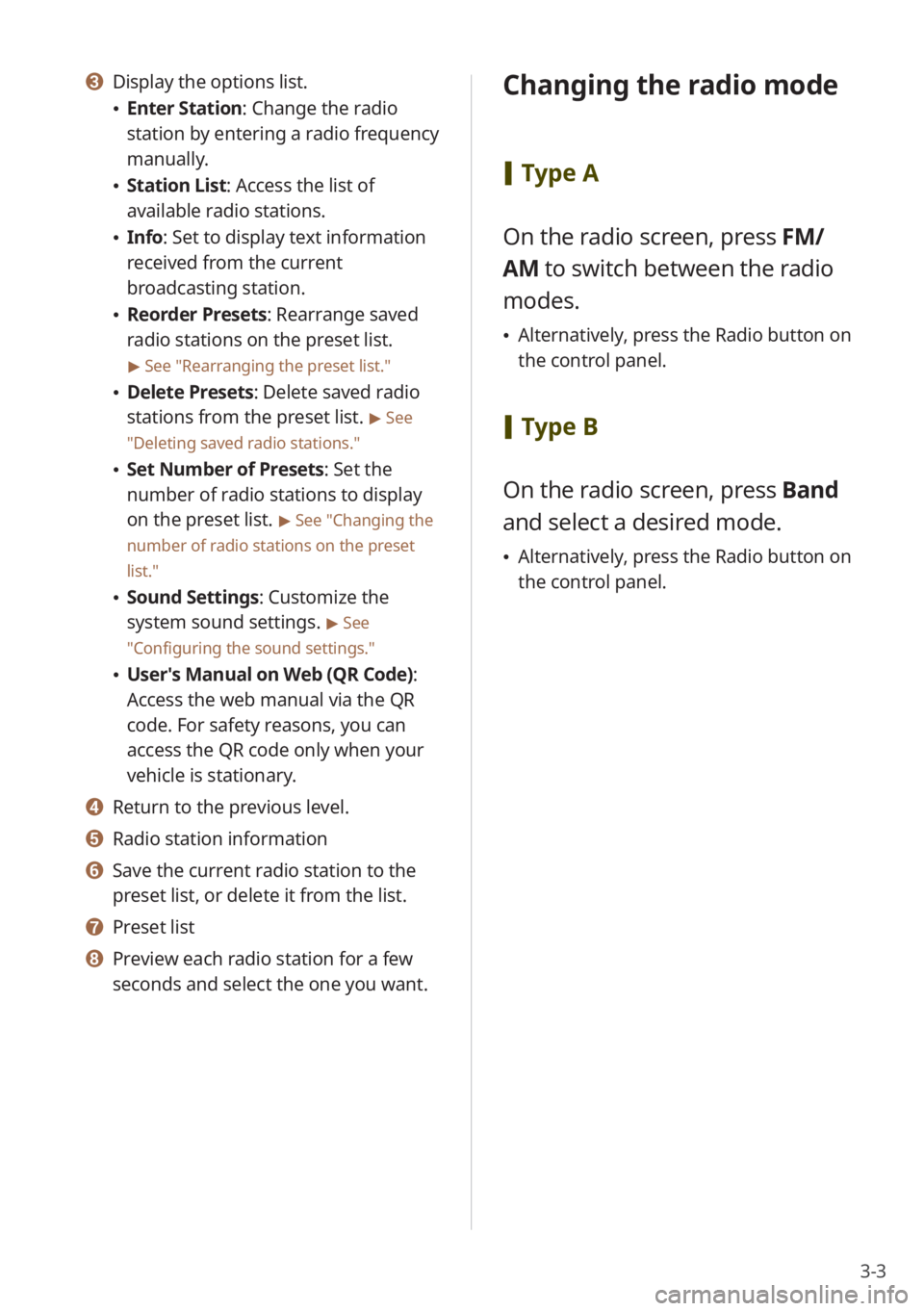
3-3
c Display the options list.
Enter Station : Change the radio
station by entering a radio frequency
manually.
Station List : Access the list of
available radio stations.
Info : Set to display text information
received from the current
broadcasting station.
Reorder Presets: Rearrange saved
radio stations on the preset list.
> See ″Rearranging the preset list.″
Delete Presets: Delete saved radio
stations from the preset list.
> See
″ Deleting saved radio stations .″
Set Number of Presets : Set the
number of radio stations to display
on the preset list.
> See ″Changing the
number of radio stations on the preset
list .″
Sound Settings: Customize the
system sound settings.
> See
″ Configuring the sound settings.″
User′s Manual on Web (QR Code) :
Access the web manual via the QR
code. For safety reasons, you can
access the QR code only when your
vehicle is stationary.
d Return to the previous level.
e Radio station information
f Save the current radio station to the
preset list, or delete it from the list.
g Preset list
h Preview each radio station for a few
seconds and select the one you want.
Changing the radio mode
[ Type A
On the radio screen, press FM/
AM to switch between the radio
modes.
Alternatively, press the Radio button on
the control panel.
[Type B
On the radio screen, press Band
and select a desired mode.
Alternatively, press the Radio button on
the control panel.