infotainment KIA NIRO PHEV 2021 Features and Functions Guide
[x] Cancel search | Manufacturer: KIA, Model Year: 2021, Model line: NIRO PHEV, Model: KIA NIRO PHEV 2021Pages: 66, PDF Size: 5.77 MB
Page 14 of 66
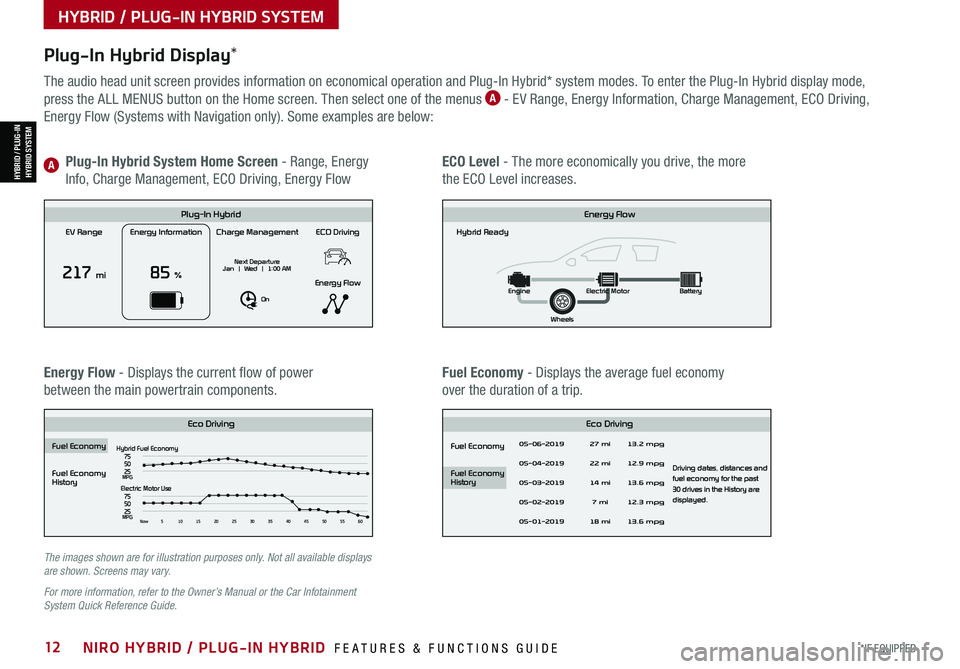
*IF EQUIPPED12NIRO HYBRID / PLUG-IN HYBRID FEATURES & FUNCTIONS GUIDE
Plug-In Hybrid Display*
The audio head unit screen provides information on economical operation and Plug-In Hybrid* system modes. To enter the Plug-In Hybrid display mode,
press the ALL MENUS button on the Home screen. Then select one of the menus A - EV Range, Energy Information, Charge Management, ECO Driving,
Energy Flow (Systems with Navigation only). Some examples are below:
Energy Flow - Displays the current flow of power
between the main powertrain components.
ECO Level - The more economically you drive, the more
the ECO Level increases.
Plug-In Hybrid System Home Screen - Range, Energy
Info, Charge Management, ECO Driving, Energy FlowA
Fuel Economy - Displays the average fuel economy
over the duration of a trip.
EV Range
217 mi
Energy Information
85 %
Charge Management
Next Departure
Jan | Wed | 1:00 AM
On
ECO Driving
Energy Flow
Plug-In Hybrid
Hybrid Ready
Energy Flow
Wheels
Engine
Electric Motor Battery
Fuel Economy
History
Eco Driving Eco Driving
Fuel Economy
Fuel Economy
History
Fuel EconomyHybrid Fuel Economy05-06-2019
05-04-2019
05-03-2019
05-02-2019
05-01-2019 27 mi
13.2 mpg
12.9 mpg
13.6 mpg
Driving dates, distances and
fuel economy for the past
30 drives in the History are
displayed.
12.3 mpg
13.6 mpg
22 mi
14 mi 7 mi
18 mi
75
50
25
MPGElectric Motor Use
75
50
25
MPGNow 510 15202530354045505560
EV Range
217 mi
Energy Information
85 %
Charge Management
Next Departure
Jan | Wed | 1:00 AM
On
ECO Driving
Energy Flow
Plug-In Hybrid
Hybrid Ready
Energy Flow
Wheels
Engine
Electric Motor Battery
Fuel Economy
History
Eco DrivingEco Driving
Fuel Economy
Fuel Economy
History
Fuel Economy
Hybrid Fuel Economy05-06-2019
05-04-2019
05-03-2019
05-02-2019
05-01-2019 27 mi
13.2 mpg
12.9 mpg
13.6 mpg
Driving dates, distances and
fuel economy for the past
30 drives in the History are
displayed.
12.3 mpg
13.6 mpg
22 mi
14 mi 7 mi
18 mi
75
50
25
MPGElectric Motor Use
75
50
25
MPGNow 510 15202530354045505560
EV Range
217 mi
Energy Information
85 %
Charge Management
Next Departure
Jan | Wed | 1:00 AM
On
ECO Driving
Energy Flow
Plug-In Hybrid
Hybrid Ready
Energy Flow
Wheels
Engine
Electric Motor Battery
Fuel Economy
History
Eco Driving Eco Driving
Fuel Economy
Fuel Economy
History
Fuel EconomyHybrid Fuel Economy05-06-2019
05-04-2019
05-03-2019
05-02-2019
05-01-2019 27 mi
13.2 mpg
12.9 mpg
13.6 mpg
Driving dates, distances and
fuel economy for the past
30 drives in the History are
displayed.
12.3 mpg
13.6 mpg
22 mi
14 mi 7 mi
18 mi
75
50
25
MPGElectric Motor Use
75
50
25
MPGNow 510 15202530354045505560
EV Range
217 mi
Energy Information
85 %
Charge Management
Next Departure
Jan | Wed | 1:00 AM
On
ECO Driving
Energy Flow
Plug-In Hybrid
Hybrid Ready
Energy Flow
Wheels
Engine
Electric Motor Battery
Fuel Economy
History
Eco DrivingEco Driving
Fuel Economy
Fuel Economy
History
Fuel Economy
Hybrid Fuel Economy05-06-2019
05-04-2019
05-03-2019
05-02-2019
05-01-2019 27 mi
13.2 mpg
12.9 mpg
13.6 mpg
Driving dates, distances and
fuel economy for the past
30 drives in the History are
displayed.
12.3 mpg
13.6 mpg
22 mi
14 mi 7 mi
18 mi
75
50
25
MPGElectric Motor Use
75
50
25
MPGNow 510 15202530354045505560
The images shown are for illustration purposes only. Not all available displays are shown. Screens may vary.
For more information, refer to the Owner’s Manual or the Car Infotainment System Quick Reference Guide.
HYBRID / PLUG-IN HYBRID SYSTEM
HYBRID / PLUG-INHYBRID SYSTEM
Page 27 of 66
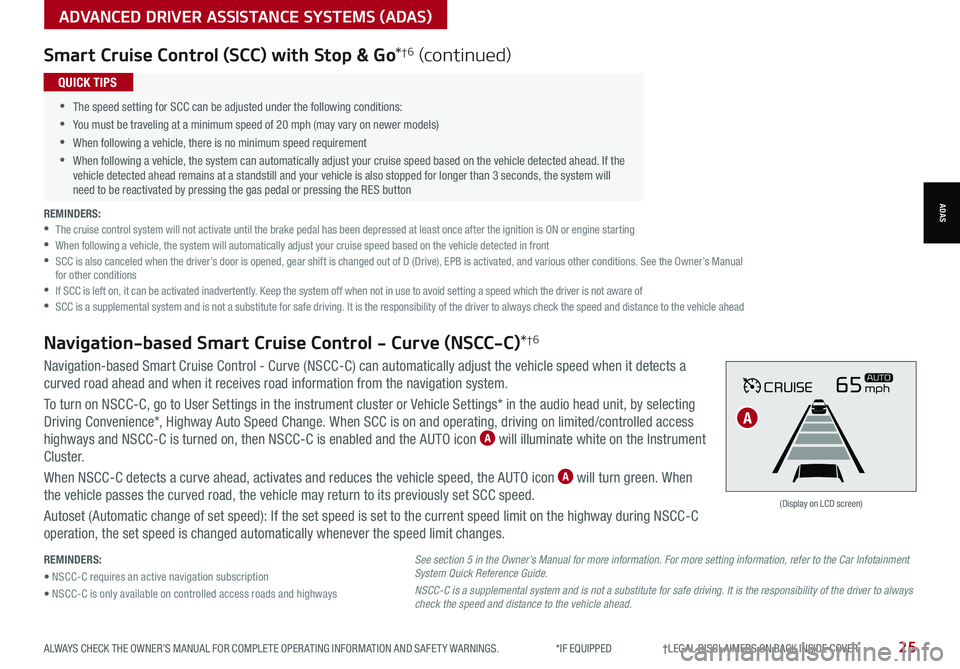
ALWAYS CHECK THE OWNER’S MANUAL FOR COMPLETE OPER ATING INFORMATION AND SAFET Y WARNINGS. *IF EQUIPPED †LEGAL DISCL AIMERS ON BACK INSIDE COVER25
ADVANCED DRIVER ASSISTANCE SYSTEMS (ADAS)
ADAS
Smart Cruise Control (SCC) with Stop & Go*†6 (continued)
REMINDERS: •
The cruise control system will not activate until the brake pedal has been depressed at least once after the ignition is ON or engine starting •
When following a vehicle, the system will automatically adjust your cruise speed based on the vehicle detected in front •
SCC is also canceled when the driver’s door is opened, gear shift is changed out of D (Drive), EPB is activated, and various other conditions. See the Owner’s Manual for other conditions •
If SCC is left on, it can be activated inadvertently. Keep the system off when not in use to avoid setting a speed which the driver is not aware of •
SCC is a supplemental system and is not a substitute for safe driving. It is the responsibility of the driver to always check the speed and distance to the vehicle ahead
•
•The speed setting for SCC can be adjusted under the following conditions:
•You must be traveling at a minimum speed of 20 mph (may vary on newer models)
•
When following a vehicle, there is no minimum speed requirement
•
When following a vehicle, the system can automatically adjust your cruise speed based on the vehicle detected ahead. If the vehicle detected ahead remains at a standstill and your vehicle is also stopped for longer than 3 seconds, the system will need to be reactivated by pressing the gas pedal or pressing the RES button
QUICK TIPS
REMINDERS:
• NSCC-C requires an active navigation subscription
• NSCC-C is only available on controlled access roads and highways
Navigation-based Smart Cruise Control - Curve (NSCC-C) can automatically adjust the vehicle speed when it detects a
curved road ahead and when it receives road information from the navigation system.
To turn on NSCC-C, go to User Settings in the instrument cluster or Vehicle Settings* in the audio head unit, by selecting
Driving Convenience*, Highway Auto Speed Change. When SCC is on and operating, driving on limited/controlled access
highways and NSCC-C is turned on, then NSCC-C is enabled and the AUTO icon A will illuminate white on the Instrument
C lu s t er.
When NSCC-C detects a curve ahead, activates and reduces the vehicle speed, the AUTO icon A will turn green. When
the vehicle passes the curved road, the vehicle may return to its previously set SCC speed.
Autoset (Automatic change of set speed): If the set speed is set to the current speed limit on the highway during NSCC-C
operation, the set speed is changed automatically whenever the speed limit changes.
Navigation-based Smart Cruise Control - Curve (NSCC-C)*†6
CRUISE65mphAUTO
(Display on LCD screen)
See section 5 in the Owner’s Manual for more information. For more setting information, refer to the Car Infotainment System Quick Reference Guide.
NSCC-C is a supplemental system and is not a substitute for safe driving. It is the responsibility of the driver to always check the speed and distance to the vehicle ahead.
A
Page 40 of 66
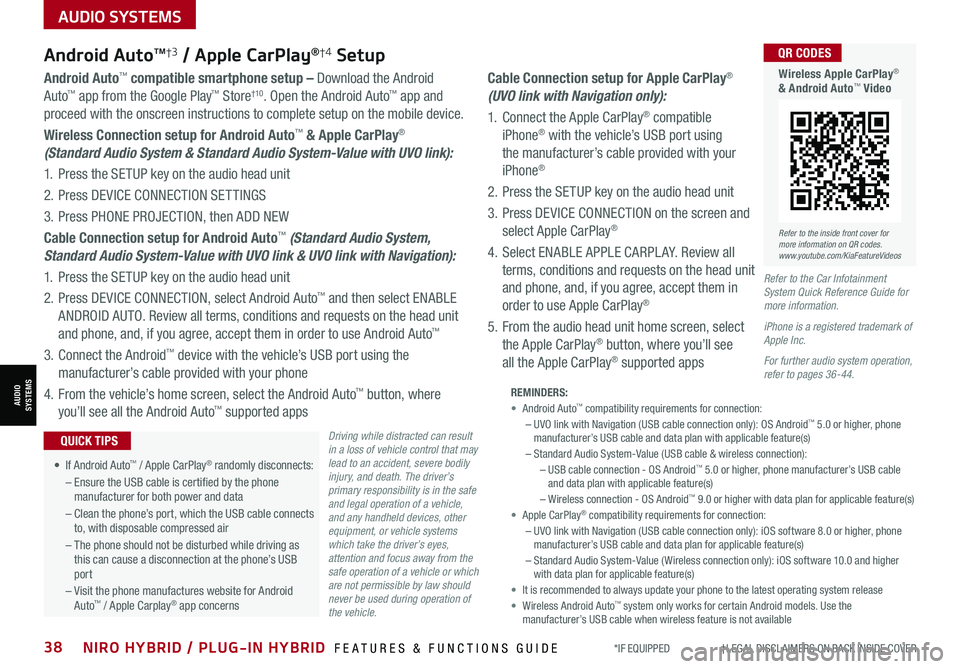
AUDIO SYSTEMS
AUDIOSYSTEMS
*IF EQUIPPED †LEGAL DISCL AIMERS ON BACK INSIDE COVER38NIRO HYBRID / PLUG-IN HYBRID FEATURES & FUNCTIONS GUIDE
Android AutoTM†3 / Apple CarPlay®†4 Setup
Driving while distracted can result in a loss of vehicle control that may lead to an accident, severe bodily injury, and death. The driver’s primary responsibility is in the safe and legal operation of a vehicle, and any handheld devices, other equipment, or vehicle systems which take the driver’s eyes, attention and focus away from the safe operation of a vehicle or which are not permissible by law should never be used during operation of the vehicle.
Android Auto™ compatible smartphone setup – Download the Android
Auto™ app from the Google Play™ Store†10. Open the Android Auto™ app and
proceed with the onscreen instructions to complete setup on the mobile device.
Wireless Connection setup for Android Auto™ & Apple CarPlay®
(Standard Audio System & Standard Audio System-Value with UVO link):
1. Press the SETUP key on the audio head unit
2. Press DEVICE CONNECTION SETTINGS
3. Press PHONE PROJECTION, then ADD NEW
Cable Connection setup for Android Auto™ (Standard Audio System,
Standard Audio System-Value with UVO link & UVO link with Navigation):
1. Press the SETUP key on the audio head unit
2. Press DEVICE CONNECTION, select Android Auto™ and then select ENABLE
ANDROID AUTO. Review all terms, conditions and requests on the head unit
and phone, and, if you agree, accept them in order to use Android Auto™
3. Connect the Android™ device with the vehicle’s USB port using the
manufacturer’s cable provided with your phone
4. From the vehicle’s home screen, select the Android Auto™ button, where
you’ll see all the Android Auto™ supported apps
Cable Connection setup for Apple CarPlay®
(UVO link with Navigation only):
1. Connect the Apple CarPlay® compatible
iPhone® with the vehicle’s USB port using
the manufacturer’s cable provided with your
iPhone®
2. Press the SETUP key on the audio head unit
3. Press DEVICE CONNECTION on the screen and
select Apple CarPlay®
4. Select ENABLE APPLE CARPL AY. Review all
terms, conditions and requests on the head unit
and phone, and, if you agree, accept them in
order to use Apple CarPlay®
5. From the audio head unit home screen, select
the Apple CarPlay® button, where you’ll see
all the Apple CarPlay® supported apps
REMINDERS: • Android Auto™ compatibility requirements for connection: – UVO link with Navigation (USB cable connection only): OS Android™ 5.0 or higher, phone manufacturer’s USB cable and data plan with applicable feature(s)– Standard Audio System-Value (USB cable & wireless connection):– USB cable connection - OS Android™ 5.0 or higher, phone manufacturer’s USB cable and data plan with applicable feature(s)– Wireless connection - OS Android™ 9.0 or higher with data plan for applicable feature(s)• Apple CarPlay® compatibility requirements for connection: – UVO link with Navigation (USB cable connection only): iOS software 8.0 or higher, phone manufacturer’s USB cable and data plan for applicable feature(s) – Standard Audio System-Value ( Wireless connection only): iOS software 10.0 and higher with data plan for applicable feature(s) • It is recommended to always update your phone to the latest operating system release• Wireless Android Auto™ system only works for certain Android models. Use the manufacturer’s USB cable when wireless feature is not available
• If Android Auto™ / Apple CarPlay® randomly disconnects:
– Ensure the USB cable is certified by the phone manufacturer for both power and data
– Clean the phone’s port, which the USB cable connects to, with disposable compressed air
– The phone should not be disturbed while driving as this can cause a disconnection at the phone’s USB port
– Visit the phone manufactures website for Android Auto™ / Apple Carplay® app concerns
QUICK TIPS
Refer to the Car Infotainment System Quick Reference Guide for more information.
iPhone is a registered trademark of Apple Inc.
For further audio system operation, refer to pages 36-44.
Refer to the inside front cover for more information on QR codes.www.youtube.com/KiaFeatureVideos
QR CODES
Wireless Apple CarPlay® & Android Auto™ Video
Page 41 of 66

Follow these steps to activate your UVO link system:
1. Enter the activation screen on your vehicle’s head unit:
a. Press SETUP key
b. Press UVO icon
c. Press Activate UVO
2. Read and agree to Terms of Service and Privacy Policy and press SUBMIT
3. Enter number or email address to receive a verification code, then press
SUBMIT
4. Follow these steps to receive your verification code using your phone SMS
or email:
a. Check your phone SMS or email for verification code
b. Open the link in your SMS or email. A page will open requesting that you
create your account
Note: If you already have a Kia Owners Portal account using the email or
phone number as your login ID, you will need to provide your password prior to
receiving the verification code.
c. Enter your first name, last name, email,
phone number, an account password, and
click CRE ATE ACCOUNT. A page will open
displaying your verification code
d. Enter the code in the head unit and press
ACTIVATE
e. Go back to the page with your verification
code and press “I have entered my
verification code.” A link will be provided to
download the Kia Access with UVO link app
from your app store. After installing the app,
log in and enjoy
REMINDER: This vehicle is not equipped with over-the-air system updates.
For further UVO link operations, refer to the Car Infotainment System Quick Reference Guide.
(Buttons on rearview mirror*)
UVO
Refer to the inside front cover for more information on QR codes.www.youtube.com/KiaFeatureVideos
QR CODES
UVO Assistance Video
Kia Access with UVO link app Video
UVO link Activation*†1 (Systems equipped with UVO link only):
UVO Assistance*
Virtual Assistant A – Press to connect to a virtual assistant to
hear information about the UVO features
UVO Voice Local Search UVO B – Press to connect to the search
function to find points of interest or other locations, like “cafe”
Roadside Assist C – Press to connect to a Roadside Assistant
where you can request vehicle towing services
For more information, refer to the Car Infotainment System Quick Reference Guide.
ABC
Driving while distracted can result in a loss of vehicle control that may lead to an accident, severe bodily injury, and death. The driver’s primary responsibility is in the safe and legal operation of a vehicle, and any handheld devices, other equipment, or vehicle systems which take the driver’s eyes, attention and focus away from the safe operation of a vehicle or which are not permissible by law should never be used during operation of the vehicle.
ALWAYS CHECK THE OWNER’S MANUAL FOR COMPLETE OPER ATING INFORMATION AND SAFET Y WARNINGS. *IF EQUIPPED †LEGAL DISCL AIMERS ON BACK INSIDE COVER39
AUDIO SYSTEMS
AUDIOSYSTEMS
Page 42 of 66
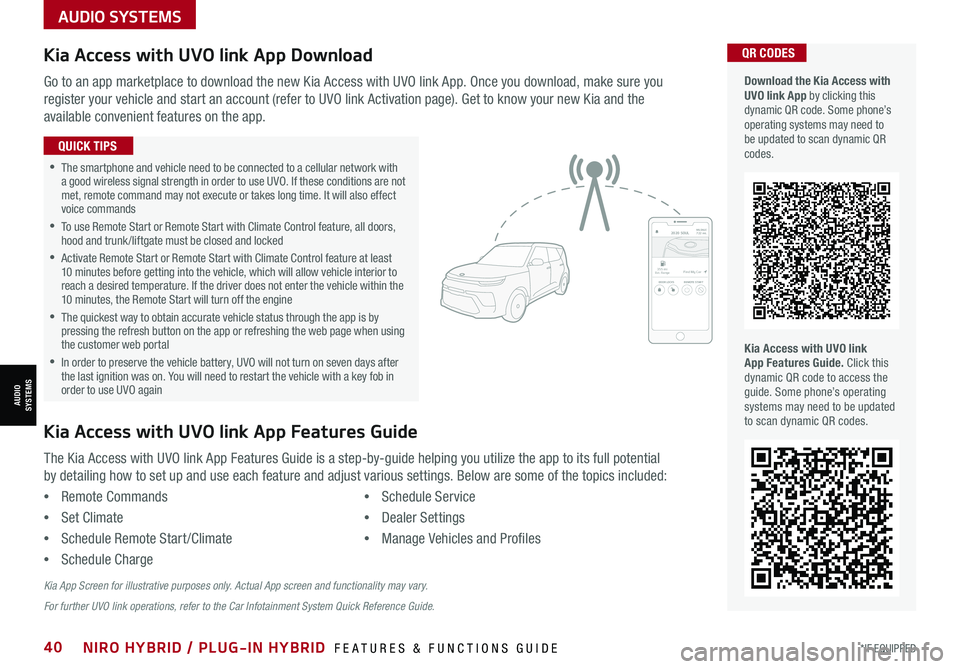
AUDIO SYSTEMS
AUDIOSYSTEMS
*IF EQUIPPED40NIRO HYBRID / PLUG-IN HYBRID FEATURES & FUNCTIONS GUIDE
Kia Access with UVO link App DownloadQR CODES
Kia Access with UVO link App Features Guide. Click this dynamic QR code to access the guide. Some phone’s operating systems may need to be updated to scan dynamic QR codes.
Download the Kia Access with UVO link App by clicking this dynamic QR code. Some phone’s operating systems may need to be updated to scan dynamic QR codes.
Go to an app marketplace to download the new Kia Access with UVO link App. Once you download, make sure you
register your vehicle and start an account (refer to UVO link Activation page). Get to know your new Kia and the
available convenient features on the app.
2020 SOULMILEAGE722 mi.
355 miEst. RangeDOOR LOCKSREMOTE STARTFind My Car
•
•The smartphone and vehicle need to be connected to a cellular network with a good wireless signal strength in order to use UVO. If these conditions are not met, remote command may not execute or takes long time. It will also effect voice commands
•
To use Remote Start or Remote Start with Climate Control feature, all doors, hood and trunk /liftgate must be closed and locked
•
Activate Remote Start or Remote Start with Climate Control feature at least 10 minutes before getting into the vehicle, which will allow vehicle interior to reach a desired temperature. If the driver does not enter the vehicle within the 10 minutes, the Remote Start will turn off the engine
•
The quickest way to obtain accurate vehicle status through the app is by pressing the refresh button on the app or refreshing the web page when using the customer web portal
•In order to preserve the vehicle battery, UVO will not turn on seven days after the last ignition was on. You will need to restart the vehicle with a key fob in order to use UVO again
QUICK TIPS
The Kia Access with UVO link App Features Guide is a step-by-guide helping you utilize the app to its full potential
by detailing how to set up and use each feature and adjust various settings. Below are some of the topics included:
•Remote Commands
•Set Climate
•Schedule Remote Start /Climate
•Schedule Charge
•Schedule Service
•Dealer Settings
•Manage Vehicles and Profiles
Kia Access with UVO link App Features Guide
Kia App Screen for illustrative purposes only. Actual App screen and functionality may vary.
For further UVO link operations, refer to the Car Infotainment System Quick Reference Guide.
Page 43 of 66
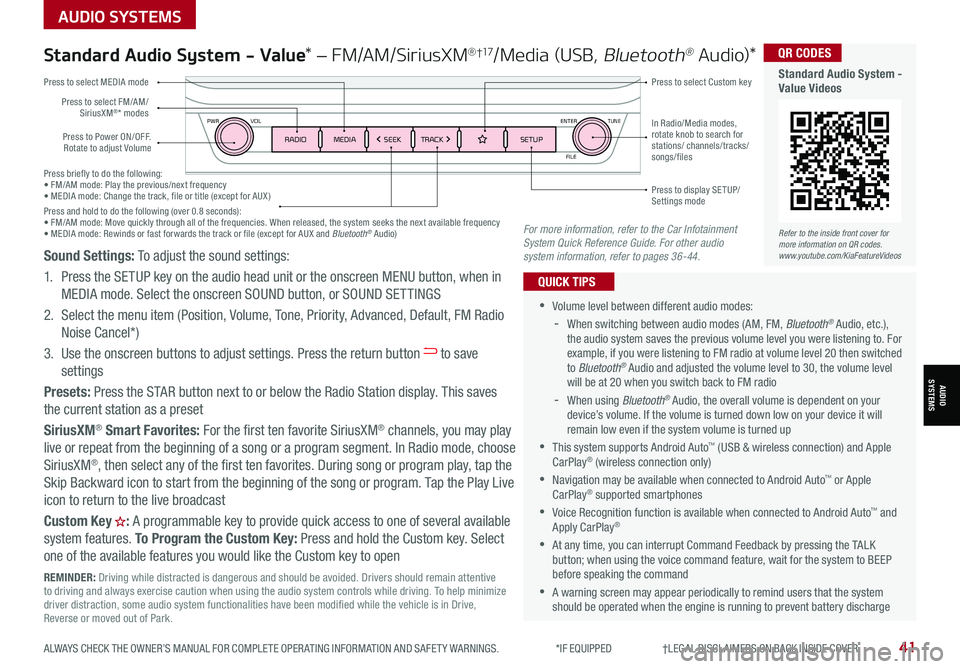
Press briefly to do the following:• FM/AM mode: Play the previous/next frequency• MEDIA mode: Change the track, file or title (except for AUX )Press and hold to do the following (over 0.8 seconds):• FM/AM mode: Move quickly through all of the frequencies. When released, the system seeks the next available frequency• MEDIA mode: Rewinds or fast forwards the track or file (except for AUX and Bluetooth® Audio)
ENTER
PWR VOL
FILE
TUNE
RADIOMEDIA SEEKTRACK SETUP
Standard Audio System - Value* – FM/AM/SiriusXM® †17/Media (USB, Bluetooth® Au d io)*
•Volume level between different audio modes:
-
When switching between audio modes (AM, FM, Bluetooth® Audio, etc.), the audio system saves the previous volume level you were listening to. For example, if you were listening to FM radio at volume level 20 then switched to Bluetooth® Audio and adjusted the volume level to 30, the volume level will be at 20 when you switch back to FM radio
-When using Bluetooth® Audio, the overall volume is dependent on your device’s volume. If the volume is turned down low on your device it will remain low even if the system volume is turned up
•This system supports Android Auto™ (USB & wireless connection) and Apple CarPlay® (wireless connection only)
•
Navigation may be available when connected to Android Auto™ or Apple CarPlay® supported smartphones
•Voice Recognition function is available when connected to Android Auto™ and Apply CarPlay®
•
At any time, you can interrupt Command Feedback by pressing the TALK button; when using the voice command feature, wait for the system to BEEP before speaking the command
•
A warning screen may appear periodically to remind users that the system should be operated when the engine is running to prevent battery discharge
QUICK TIPS
Press to Power ON/OFF. Rotate to adjust Volume
Press to select Custom key
Press to select FM/AM/ SiriusXM®* modes
Press to select MEDIA mode
Press to display SE TUP/Settings mode
In Radio/Media modes, rotate knob to search for stations/ channels/tracks/songs/files
Refer to the inside front cover for more information on QR codes.www.youtube.com/KiaFeatureVideos
QR CODES
Standard Audio System - Value Videos
REMINDER: Driving while distracted is dangerous and should be avoided. Drivers should remain attentive to driving and always exercise caution when using the audio system controls while driving. To help minimize driver distraction, some audio system functionalities have been modified while the vehicle is in Drive, Reverse or moved out of Park.
Sound Settings: To adjust the sound settings:
1. Press the SETUP key on the audio head unit or the onscreen MENU button, when in
MEDIA mode. Select the onscreen SOUND button, or SOUND SET TINGS
2.
Select the menu item (Position, Volume, Tone, Priority, Advanced, Default, FM Radio
Noise Cancel*)
3.
Use the onscreen buttons to adjust settings. Press the return button to save
settings
Presets: Press the STAR button next to or below the Radio Station display. This saves
the current station as a preset
SiriusXM® Smart Favorites: For the first ten favorite SiriusXM® channels, you may play
live or repeat from the beginning of a song or a program segment. In Radio mode, choose
SiriusXM®, then select any of the first ten favorites. During song or program play, tap the
Skip Backward icon to start from the beginning of the song or program. Tap the Play Live
icon to return to the live broadcast
Custom Key H: A programmable key to provide quick access to one of several available
system features. To Program the Custom Key: Press and hold the Custom key. Select
one of the available features you would like the Custom key to open
For more information, refer to the Car Infotainment System Quick Reference Guide. For other audio system information, refer to pages 36-44.
AUDIO SYSTEMS
AUDIOSYSTEMS
ALWAYS CHECK THE OWNER’S MANUAL FOR COMPLETE OPER ATING INFORMATION AND SAFET Y WARNINGS. *IF EQUIPPED †LEGAL DISCL AIMERS ON BACK INSIDE COVER41
Page 44 of 66
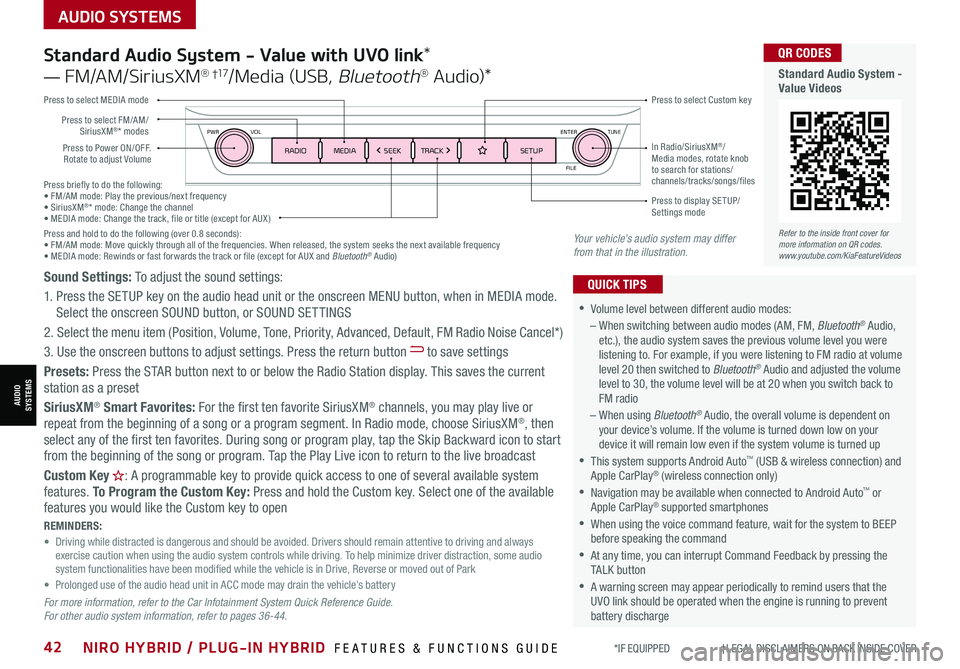
AUDIO SYSTEMS
AUDIOSYSTEMS
Press briefly to do the following:• FM/AM mode: Play the previous/next frequency• SiriusXM®* mode: Change the channel• MEDIA mode: Change the track, file or title (except for AUX )Press and hold to do the following (over 0.8 seconds):• FM/AM mode: Move quickly through all of the frequencies. When released, the system seeks the next available frequency• MEDIA mode: Rewinds or fast forwards the track or file (except for AUX and Bluetooth® Audio)
ENTER
PWR VOL
FILE
TUNE
RADIOMEDIA SEEKTRACK SETUPPress to Power ON/OFF. Rotate to adjust Volume
Press to select Custom key
Press to select FM/AM/SiriusXM®* modes
Press to select MEDIA mode
Press to display SE TUP/Settings mode
In Radio/SiriusXM®/Media modes, rotate knob to search for stations/ channels/tracks/songs/files
Standard Audio System - Value with UVO link*
— FM/AM/SiriusXM® †17/Media (USB, Bluetooth® Au d io)*
•
•Volume level between different audio modes:
– When switching between audio modes (AM, FM, Bluetooth® Audio, etc.), the audio system saves the previous volume level you were listening to. For example, if you were listening to FM radio at volume level 20 then switched to Bluetooth® Audio and adjusted the volume level to 30, the volume level will be at 20 when you switch back to FM radio
– When using Bluetooth® Audio, the overall volume is dependent on your device’s volume. If the volume is turned down low on your device it will remain low even if the system volume is turned up
•This system supports Android Auto™ (USB & wireless connection) and Apple CarPlay® (wireless connection only)
•
Navigation may be available when connected to Android Auto™ or Apple CarPlay® supported smartphones
•When using the voice command feature, wait for the system to BEEP before speaking the command
•
At any time, you can interrupt Command Feedback by pressing the TALK button
•
A warning screen may appear periodically to remind users that the UVO link should be operated when the engine is running to prevent battery discharge
QUICK TIPSSound Settings: To adjust the sound settings:
1. Press the SETUP key on the audio head unit or the onscreen MENU button, when in MEDIA mode. Select the onscreen SOUND button, or SOUND SET TINGS
2.
Select the menu item (Position, Volume, Tone, Priority, Advanced, Default, FM Radio Noise Cancel*)
3. Use the onscreen buttons to adjust settings. Press the return button to save settings
Presets: Press the STAR button next to or below the Radio Station display. This saves the current station as a preset
SiriusXM® Smart Favorites: For the first ten favorite SiriusXM® channels, you may play live or repeat from the beginning of a song or a program segment. In Radio mode, choose SiriusXM®, then select any of the first ten favorites. During song or program play, tap the Skip Backward icon to start from the beginning of the song or program. Tap the Play Live icon to return to the live broadcast
Custom Key H: A programmable key to provide quick access to one of several available system features. To Program the Custom Key: Press and hold the Custom key. Select one of the available features you would like the Custom key to open
For more information, refer to the Car Infotainment System Quick Reference Guide. For other audio system information, refer to pages 36-44.
REMINDERS: • Driving while distracted is dangerous and should be avoided. Drivers should remain attentive to driving and always exercise caution when using the audio system controls while driving. To help minimize driver distraction, some audio system functionalities have been modified while the vehicle is in Drive, Reverse or moved out of Park• Prolonged use of the audio head unit in ACC mode may drain the vehicle’s battery
Your vehicle’s audio system may differ from that in the illustration.
Refer to the inside front cover for more information on QR codes.www.youtube.com/KiaFeatureVideos
QR CODES
Standard Audio System - Value Videos
*IF EQUIPPED †LEGAL DISCL AIMERS ON BACK INSIDE COVER42NIRO HYBRID / PLUG-IN HYBRID FEATURES & FUNCTIONS GUIDE
Page 45 of 66
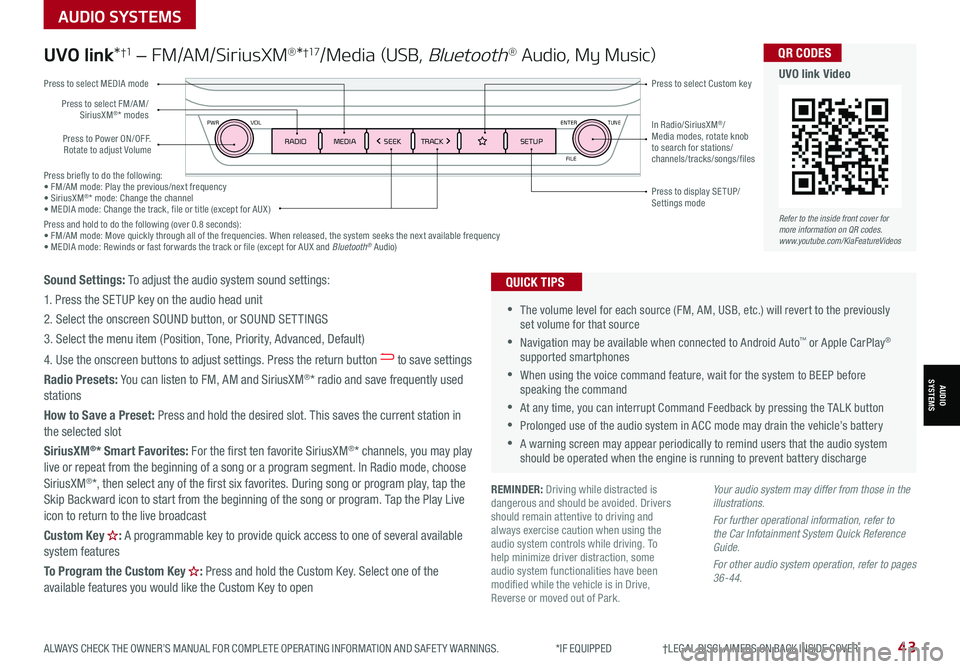
Press briefly to do the following:• FM/AM mode: Play the previous/next frequency• SiriusXM®* mode: Change the channel• MEDIA mode: Change the track, file or title (except for AUX )Press and hold to do the following (over 0.8 seconds):• FM/AM mode: Move quickly through all of the frequencies. When released, the system seeks the next available frequency• MEDIA mode: Rewinds or fast forwards the track or file (except for AUX and Bluetooth® Audio)
ENTER
PWR VOL
FILE
TUNE
RADIOMEDIA SEEKTRACK SETUP
UVO link*†1 – FM/AM/SiriusXM®*†17/Media (USB, Bluetooth® Audio, My Music)
•The volume level for each source (FM, AM, USB, etc.) will revert to the previously set volume for that source
•Navigation may be available when connected to Android Auto™ or Apple CarPlay® supported smartphones
•When using the voice command feature, wait for the system to BEEP before speaking the command
•At any time, you can interrupt Command Feedback by pressing the TALK button
•Prolonged use of the audio system in ACC mode may drain the vehicle’s battery
•A warning screen may appear periodically to remind users that the audio system should be operated when the engine is running to prevent battery discharge
QUICK TIPS
Your audio system may differ from those in the illustrations.
For further operational information, refer to the Car Infotainment System Quick Reference Guide.
For other audio system operation, refer to pages 36-44.
Press to Power ON/OFF. Rotate to adjust Volume
Press to select Custom key
Press to select FM/AM/SiriusXM®* modes
Press to select MEDIA mode
Press to display SE TUP/Settings mode
In Radio/SiriusXM®/Media modes, rotate knob to search for stations/ channels/tracks/songs/files
REMINDER: Driving while distracted is dangerous and should be avoided. Drivers should remain attentive to driving and always exercise caution when using the audio system controls while driving. To help minimize driver distraction, some audio system functionalities have been modified while the vehicle is in Drive, Reverse or moved out of Park.
Refer to the inside front cover for more information on QR codes.www.youtube.com/KiaFeatureVideos
QR CODES
UVO link Video
Sound Settings: To adjust the audio system sound settings:
1. Press the SETUP key on the audio head unit
2. Select the onscreen SOUND button, or SOUND SET TINGS
3. Select the menu item (Position, Tone, Priority, Advanced, Default)
4. Use the onscreen buttons to adjust settings. Press the return button to save settings
Radio Presets: You can listen to FM, AM and SiriusXM®* radio and save frequently used stations
How to Save a Preset: Press and hold the desired slot. This saves the current station in the selected slot
SiriusXM®* Smart Favorites: For the first ten favorite SiriusXM®* channels, you may play live or repeat from the beginning of a song or a program segment. In Radio mode, choose SiriusXM®*, then select any of the first six favorites. During song or program play, tap the Skip Backward icon to start from the beginning of the song or program. Tap the Play Live icon to return to the live broadcast
Custom Key H: A programmable key to provide quick access to one of several available system features
To Program the Custom Key H: Press and hold the Custom Key. Select one of the available features you would like the Custom Key to open
AUDIO SYSTEMS
AUDIOSYSTEMS
ALWAYS CHECK THE OWNER’S MANUAL FOR COMPLETE OPER ATING INFORMATION AND SAFET Y WARNINGS. *IF EQUIPPED †LEGAL DISCL AIMERS ON BACK INSIDE COVER43
Page 64 of 66
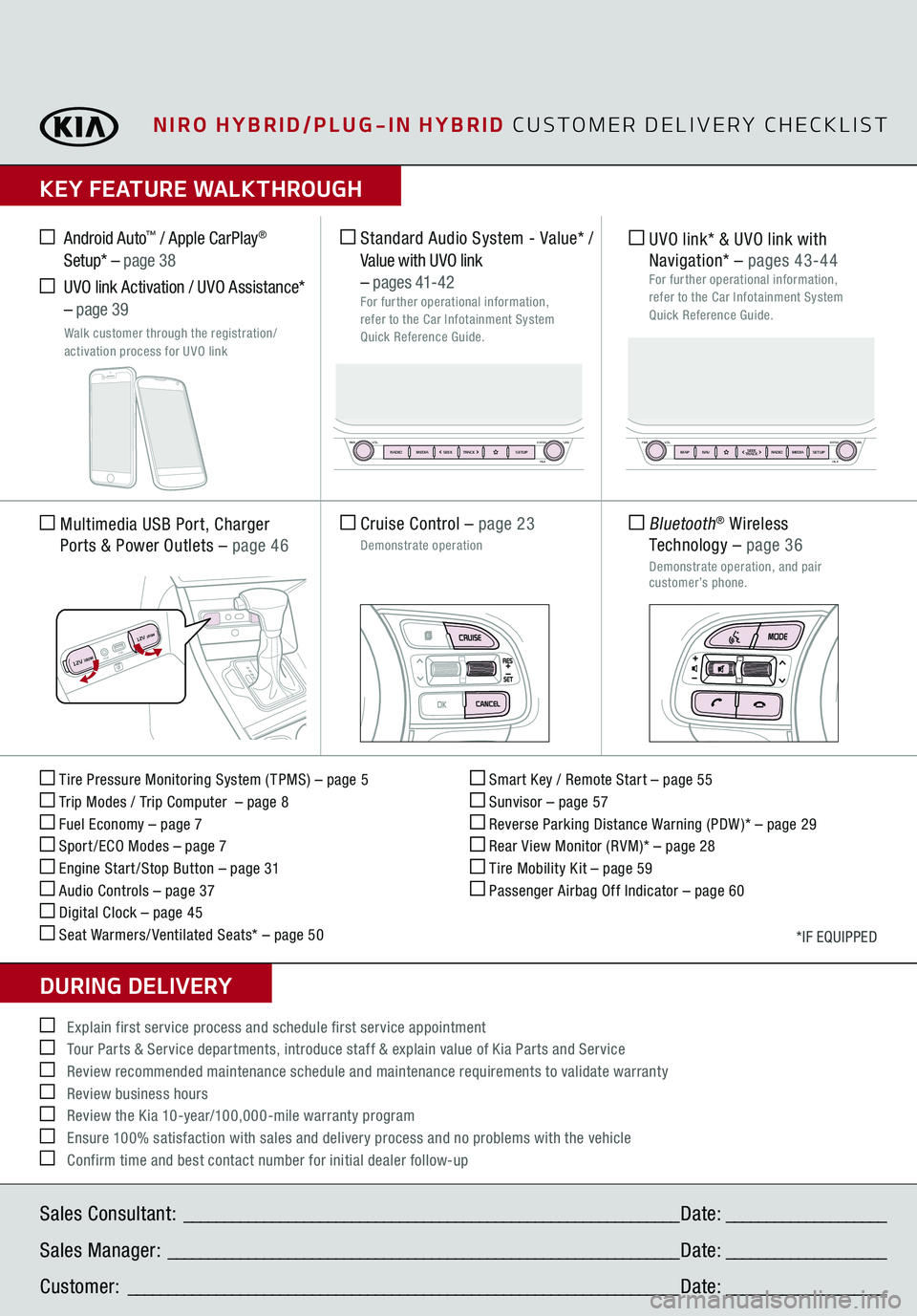
Sales Consultant:
______________________________________________________________
Date:
____________________
Sales Manager:
________________________________________________________________
Date:
____________________
Customer:
_____________________________________________________________________
Date:
____________________
Explain first service process and schedule first service appointment Tour Parts & Service departments, introduce staff & explain value of Kia Parts and Service Review recommended maintenance schedule and maintenance requirements to validate warranty Review business hours Review the Kia 10-year/100,000-mile warranty program Ensure 100% satisfaction with sales and delivery process and no problems with the vehicle Confirm time and best contact number for initial dealer follow-upKEY FEATURE WALKTHROUGHDURING DELIVERY Tire Pressure Monitoring System ( TPMS) – page 5 Trip Modes / Trip Computer – page 8 Fuel Economy – page 7 Sport /ECO Modes – page 7 Engine Start /Stop Button – page 31 Audio Controls – page 37 Digital Clock – page 45 Seat Warmers/ Ventilated Seats* – page 50
Smart Key / Remote Start – page 55 Sunvisor – page 57 Reverse Parking Distance Warning (PDW )* – page 29 Rear View Monitor (RVM)* – page 28 Tire Mobility Kit – page 59 Passenger Airbag Off Indicator – page 60
*IF EQUIPPED
Multimedia USB Port, Charger
Ports
& Power Outlets
– page 46
Cruise Control
– page 23
Demonstrate operation Standard Audio System - Value*
/
Value with UVO link
– pages
41- 42
For further operational information,
refer to the Car Infotainment System
Quick Reference Guide.
Android Auto
™ / Apple CarPlay
®
Setup* –
page 38
UVO link Activation / UVO Assistance* – page 39
Walk customer through the registration/
activation process for UVO link
UVO link* & UVO link with
Navigation*
– pages
43-44
For further operational information,
refer to the Car Infotainment System
Quick Reference Guide.
AUX USB
12V 180W
12V 180W
Bluetooth
® Wireless
Technology
– page 36
Demonstrate operation, and pair customer’s phone.
ENTER
PWR VOLFILE
TUNE
RADIOMEDIA SEEKTRACK SETUP
ENTER
PWR VOLFILE
TUNE
MAPN AV RADIOMEDIA SETUP
SEEK
TRACK
NIRO HYBRID/PLUG-IN HYBRID
CUSTOMER DELIVERY CHECKLIST