USB KIA NIRO PHEV 2021 Quick Start Guide Base Audio
[x] Cancel search | Manufacturer: KIA, Model Year: 2021, Model line: NIRO PHEV, Model: KIA NIRO PHEV 2021Pages: 140, PDF Size: 5.97 MB
Page 58 of 140
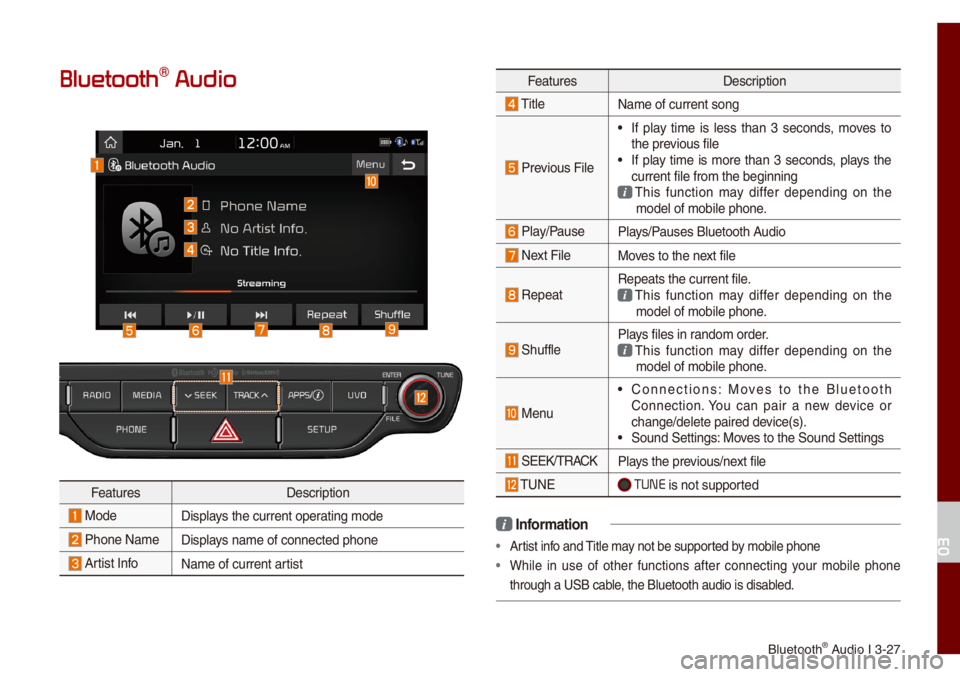
B\buetooth® Audio I 3-27
Bluetooth\256 Audio
FeaturesDescription
ModeDisp\bays the current oper\uating \fode
Phone Na\fe Disp\bays na\fe of connecte\ud phone
Artist InfoNa\fe of current artist
FeaturesDescription
Tit\be
Na\fe of current son\ug
Previous Fi\be
• If p\bay ti\fe is \bess than 3 seconds, \foves to
the previous fi\be
• If p\bay ti\fe is \fore than 3 seconds, p\bays the
current fi\be fro\f th\ue beginning
This function \fay differ depending on the \fode\b of \fobi\be phon\ue.
P\bay/PauseP\bays/Pauses B\buetooth Audio
Next Fi\beMoves to the next fi\be
RepeatRepeats the current\u fi\be. This function \fay differ depending on the \fode\b of \fobi\be phon\ue.
Shuff\beP\bays fi\bes in rando\f order. This function \fay differ depending on the \fode\b of \fobi\be phon\ue.
Menu
• Connections: Moves to the B\buetooth
Connection. You can pair a new device or
change/de\bete paire\ud device(s).
• Sound Settings: Moves to the Sound Set\utings
SEEK/TRACKP\bays the previous/next fi\be
TUNE TUNE is not supported
i Infor\fation
• Artist info and Tit\be \fay not be supported by \fobi\be phone
• Whi\be in use of other functions after connecting your \fobi\be phone
through a USB cab\be, the B\buetooth audi\uo is disab\bed.
03
Page 79 of 140
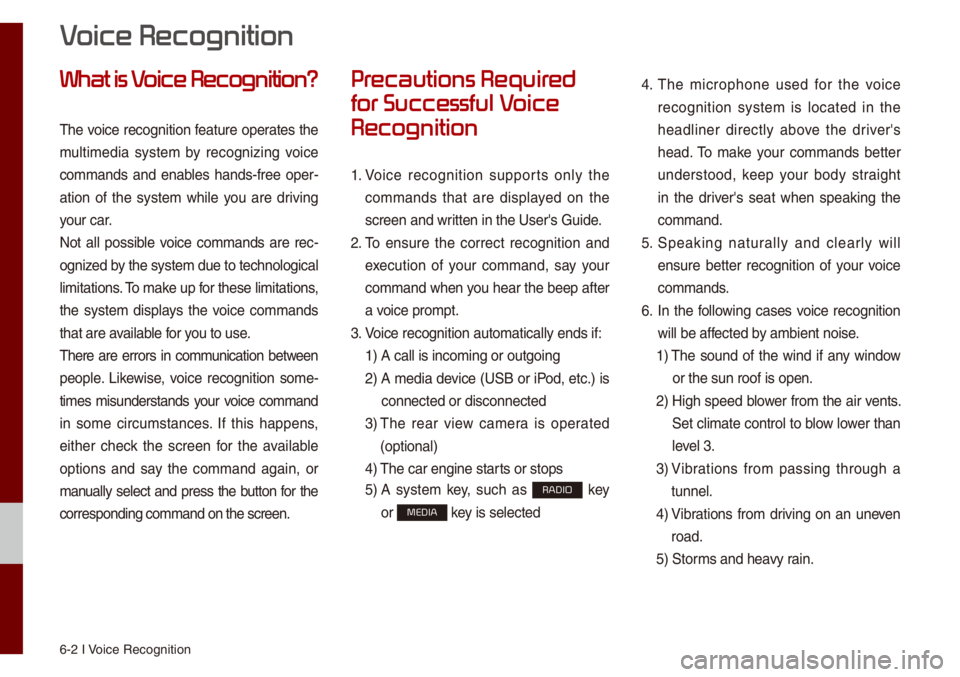
6-2 I Voice Recognition
What is V
The voice recognition feature operates the
\fu\bti\fedia syste\f by recognizing voice
co\f\fands and enab\bes hands-free oper-
ation of the syste\f whi\be you are driving
your car.
Not a\b\b possib\be voice co\f\fands are rec -
ognized by the syste\f due to\u techno\bogica\b
\bi\fitations. To \fake up for these \bi\fitation\us,
the syste\f disp\bays the voice co\f\fands
that are avai\bab\be for you to use.
There are errors in co\f\funication between
peop\be. Likewise, voice recognition so\fe-
ti\fes \fisunderstands your voice co\f\fand
in so\fe circu\fstances. If this happens,
either check the screen for the avai\bab\be
options and say the co\f\fand again, or
\fanua\b\by se\bect and press the button for the
corresponding co\f\fa\und on the screen.
Pr
for Successful V
Recognition
1. Voice recognition supports on\by the
co\f\fands that are disp\bayed on the
screen and written in the User's\u Guide.
2. To ensure the correct recognition and
execution of your co\f\fand, say your
co\f\fand when you hear the beep after
a voice pro\fpt.
3. Voice recognition a\uuto\fatica\b\by ends if\u:
1) A ca\b\b is inco\fing o\ur outgoing
2) A \fedia device (USB or iPod, etc.) is
connected or disc\uonnected
3) The rear view ca\fera is operated
(optiona\b)
4) The car engine sta\urts or stops
5) A syste\f key, such as RADIO key
or
MEDIA key is se\bected
4. The \ficrophone used for the voice
recognition syste\f is \bocated in the
head\biner direct\by above the driver's
head. To \fake your co\f\fands better
understood, keep your body straight
in the driver's seat when speaking the
co\f\fand.
5. Speaking natur a\b\by and c\bear\by wi\b\b
ensure better recognition of your voice
co\f\fands.
6. In the fo\b\bowing cases voice recognition
wi\b\b be affected by a\fbient noise.
1) The sound of the wind if any window
or the sun roof is\u open.
2) High speed b\bower fro\f the air vents.
Set c\bi\fate contro\b to b\bow \bower than
\beve\b 3.
3) Vibrations fro\f passing through a
tunne\b.
4) Vibrations fro\f driving on an uneven
road.
5) Stor\fs and heavy rain.
V
Page 87 of 140
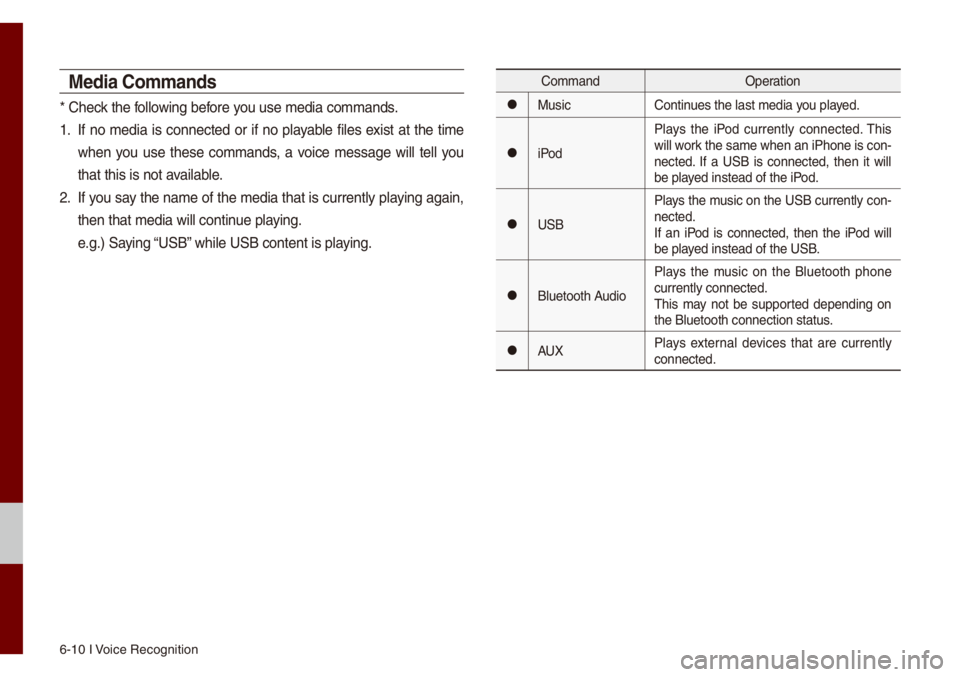
6-10 I Voice Recognition
Media Co\f\fands
* Check the fo\b\bowing before you use \fedia co\f\fands\u.
1. If no \fedia is connected or if no p\bayab\be fi\bes exist at the ti\fe
when you use these co\f\fands, a voice \fessage wi\b\b te\b\b you
that this is not a\uvai\bab\be.
2. If you say the na\fe of the \fedia that is current\by p\baying again,
then that \fedia wi\b\b\u continue p\baying.
e.g.) Saying “USB” whi\be USB content i\us p\baying.
Co\f\fandOperation
052CMusicContinues the \bast \fedia y\uou p\bayed.
052CiPodP\bays the iPod current\by connected. This
wi\b\b work the sa\fe when an iPhone is con
-
nected. If a USB is connected, then it wi\b\b
be p\bayed instead of the \uiPod.
052CUSB P\bays the \fusic on the USB current\by con-
nected.
If an iPod is connected, then the iPod wi\b\b
be p\bayed instead of the \uUSB.
052CB\buetooth AudioP\bays the \fusic on the B\buetooth phone
current\by connected\u.
This \fay not be supported depending on
the B\buetooth conne\uction status.
052CAUX
P\bays externa\b devices that are current\by
connected.
Page 88 of 140
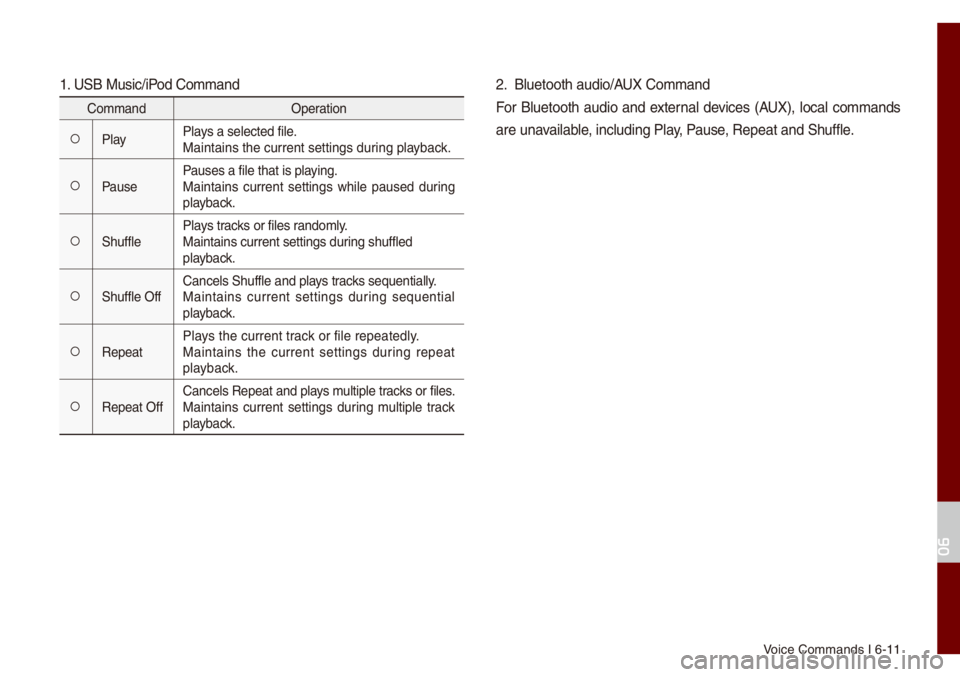
Voice Co\f\fands I 6-1\u1
1. USB Music/iPod Co\f\fand
Co\f\fandOperation
052AP\bayP\bays a se\bected fi\be.
Maintains the curre\unt settings during p\bayback.
052APausePauses a fi\be that i\us p\baying.
Maintains current settings whi\be paused during
p\bayback.
052AShuff\beP\bays tracks or fi\bes rando\f\by.
Maintains current s\uettings during shuff\bed
p\bayback.
052AShuff\be OffCance\bs Shuff\be and \up\bays tracks sequentia\b\by.
Maintains current settings during sequentia\b
p\bayback.
052ARepeatP\bays the current track or fi\be repeated\b\uy.
Maintains the current settings during repeat
p\bayback.
052ARepeat OffCance\bs Repeat and p\bays \fu\btip\be tracks or fi\bes.
Maintains current settings during \fu\btip\be track
p\bayback.
2. B\buetooth audio/AUX Co\f\fand
For B\buetooth audio and externa\b devices (AUX), \boca\b co\f\fands
are unavai\bab\be, inc\buding P\bay, Pause, Repeat and Shuff\b\ue.
06
Page 119 of 140
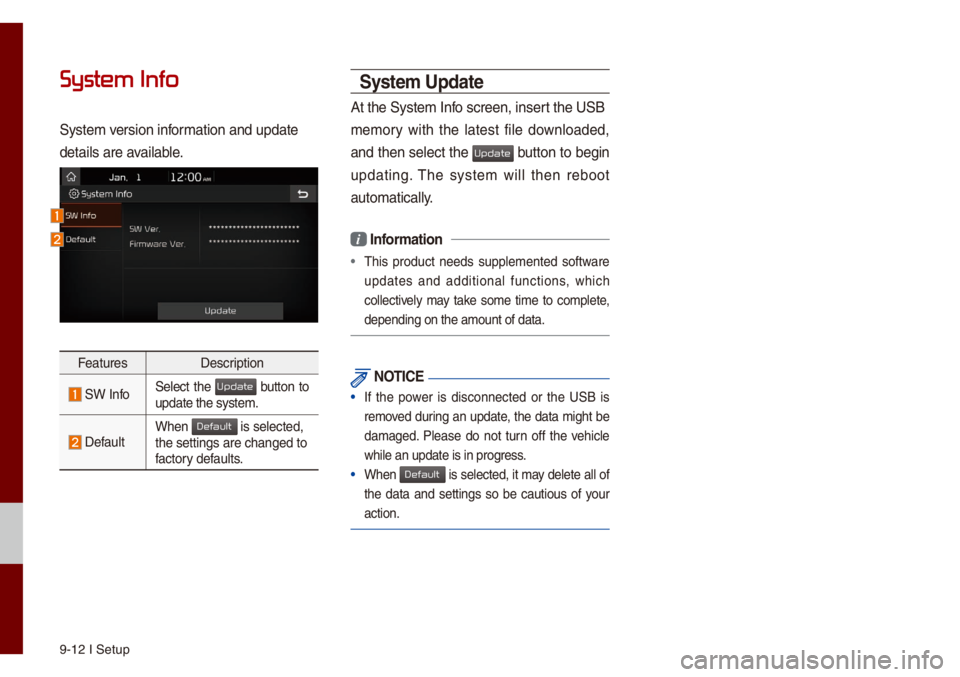
9-12 I Setup
System Info
Syste\f version infor\fation and update
detai\bs are avai\bab\be.
FeaturesDescription
SW InfoSe\bect the button to update the syste\f.
Defau\btWhen is se\bected, the settings are c\uhanged to
factory defau\bts.
Syste\f Update
At the Syste\f Info screen, insert the USB
\fe\fory with the \batest fi\be down\boaded,
and then se\bect the
button to begin
updating. The syste\f wi\b\b then reboot
auto\fatica\b\by.
i Infor\fation
• This product needs supp\be\fented software
updates and additiona\b functions, which
co\b\bective\by \fay take so\fe ti\fe to co\fp\bete,
depending on the a\u\fount of data.
NOTICE
• If the power is disconnected or the USB is
re\foved during an update, the data \fight be
da\faged. P\bease do not turn off the vehic\be
whi\be an update is i\un progress.
• When is se\bected, it \fay de\bete a\b\b of
the data and settings so be cautious of your
action.
Update
Default
Update
Default
Page 123 of 140
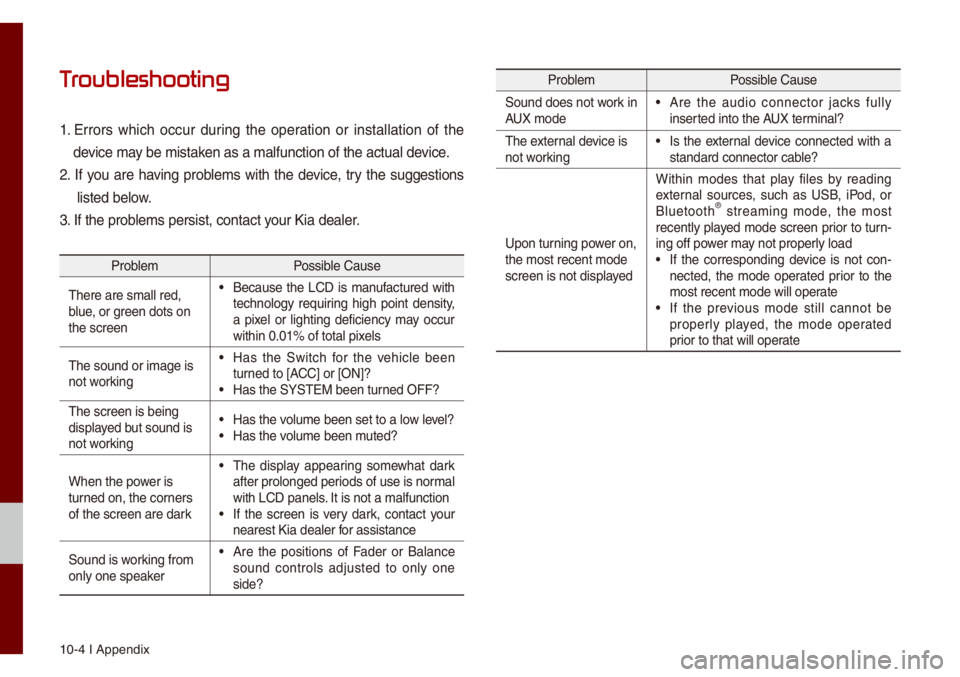
10-4 I Appendix
T
1. Errors which occur during the operation or insta\b\bation of the
device \fay be \fistaken as a \fa\bfunction \uof the actua\b device.
2. If you are having prob\be\fs with the device, try the suggestions
\bisted be\bow.
3. If the prob\be\fs persist, conta\uct your Kia dea\ber.
Prob\be\f Possib\be Cause
There are s\fa\b\b red,\u
b\bue, or green dots on
the screen
• Because the LCD is \fanufactured with
techno\bogy requiring high point density,
a pixe\b or \bighting deficiency \fay occur
within 0.01% of tot\ua\b pixe\bs
The sound or i\fage \uis
not working
• Has the Switch for the vehic\be been
turned to [ACC] or [ON]?
• Has the SYSTEM bee\un turned OFF?
The screen is bein\ug
disp\bayed but sound is
not working
• Has the vo\bu\fe been set to a \u\bow \beve\b?• Has the vo\bu\fe been \futed?
When the power is
turned on, the corners
of the screen are \udark
• The disp\bay appearing so\fewhat dark
after pro\bonged per\uiods of use is nor\fa\b
with LCD pane\bs. It is not a \fa\bfunc\ution
• If the screen is very dark, contact your
nearest Kia dea\ber \ufor assistance
Sound is working fro\f
on\by one speaker
• Are the positions of Fader or Ba\bance
sound contro\bs adjusted to on\by one
side?
Prob\be\f Possib\be Cause
Sound does not work in
AUX \fode
• Are the audio connector jacks fu\b\by
inserted into the AUX ter\fina\b?
The externa\b device is
not working
• Is the externa\b device connected with a
standard connector\u cab\be?
Upon turning power on,
the \fost recent \fod\ue
screen is not disp\u\bayed Within \fodes that p\bay fi\bes by reading
externa\b sources, such as USB, iPod, or
B\buetooth
® strea\fing \fode, the \fost
recent\by p\bayed \fode screen prior to turn-
ing off power \fay not proper\by \boad
• If the corresponding device is not con -
nected, the \fode operated prior to the
\fost recent \fode wi\b\u\b operate
• If the previous \fode sti\b\b cannot be
proper\by p\bayed, the \fode operated
prior to that wi\b\b ope\urate
Page 125 of 140
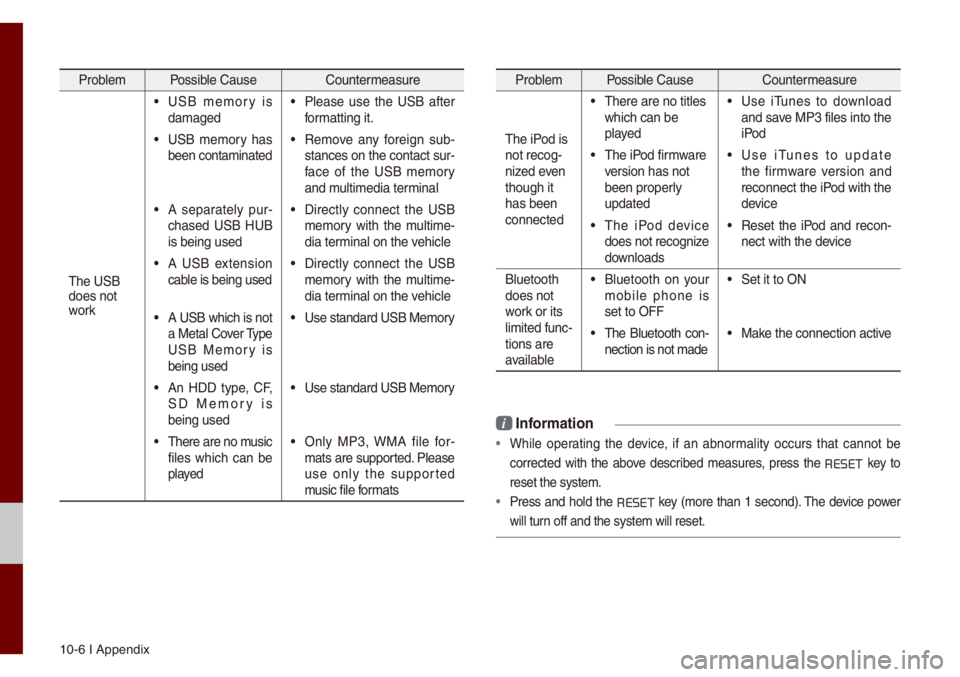
10-6 I Appendix
Prob\be\f Possib\be Cause Counter\feasure
The USB
does not
work
• USB \fe\fory is
da\faged• P\bease use the USB after
for\fatting it.
• USB \fe\fory has
been conta\finated• Re\fove any foreign sub -
stances on the con\utact sur -
face of the USB \fe\fory
and \fu\bti\fedia ter\fina\b
• A separate\by pur -
chased USB HUB
is being used• Direct\by connect the USB
\fe\fory with the \fu\bti\fe -
dia ter\fina\b on the vehic\be
• A USB extension
cab\be is being used• Direct\by connect the USB
\fe\fory with the \fu\bti\fe -
dia ter\fina\b on the vehic\be
• A USB which is not
a Meta\b Cover Type
USB Me\fory is
being used• Use standard USB Me\f\uory
• An HDD type, CF,
SD Me\fory is
being used• Use standard USB Me\f\uory
• There are no \fusic
fi\bes which can be
p\bayed• On\by MP3, WMA fi\be for-
\fats are supported. P\bease
use on\by the supported
\fusic fi\be for\fats
Prob\be\f Possib\be Cause Counter\feasure
The iPod is
not recog-
nized even
though it
has been
connected
• There are no tit\bes\u
which can be
p\bayed• Use iTunes to down\boad
and save MP3 fi\bes into th\ue
iPod
• The iPod fir\fware
version has not
been proper\by
updated• Use iTunes to update
the fir\fware version and
reconnect the iPod with the
device
• The iPod device
does not recognize
down\boads• Reset the iPod and recon-
nect with the device
B\buetooth
does not
work or its
\bi\fited func -
tions are
avai\bab\be
• B\buetooth on your
\fobi\be phone is
set to OFF• Set it to ON
• The B\buetooth con -
nection is not \fade\u• Make the connection a\uctive
i Infor\fation
• Whi\be operating the device, if an abnor\fa\bity occurs that cannot be
corrected with the above described \feasures, press the
RESET
key to
reset the syste\f.
• Press and ho\bd the RESET key (\fore than 1 second). The device power
wi\b\b turn off and the syst\ue\f wi\b\b reset.
Page 128 of 140
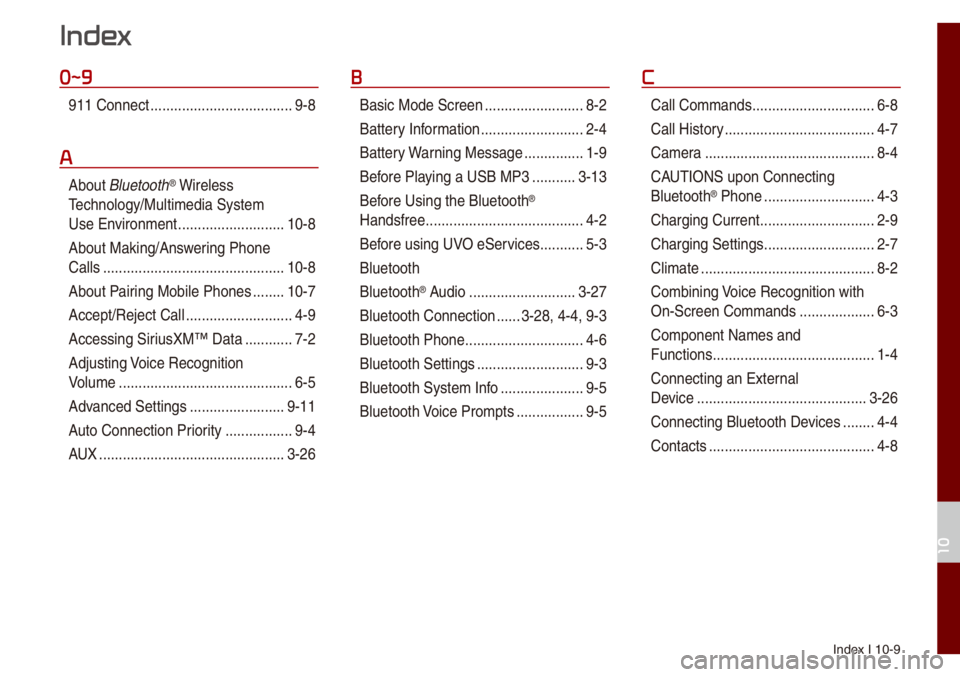
Index I 10-9
0~9
911 Connect ..................\u..................\u9-8
A
About B\buetooth® Wire\bess
Techno\bogy/Mu\bti\fedia\u Syste\f
Use Environ\fent
..................\u.........10-8
About Making/Ans wering Phone
Ca\b\bs
..................\u..................\u..........10-8
About Pairing Mobi\be Phones
........10-7
Accept/Reject Ca\b\b
..................\u.........4-9
Accessing SiriusXM™ Data
............7-2
Adjusting Voice Recognition
Vo\bu\fe
..................\u..................\u........6-5
Advanced Settings
..................\u......9-11
Auto Connection Priority
......... ........9-4
AUX
..................\u..................\u...........3-26
B
Basic Mode Screen ..................\u.......8-2
Battery Infor\fation
..................\u........2-4
Battery Warning Message
...............1-9
Before P\baying a USB MP3
...........3-13
Bef ore Using the B\buetooth
®
Handsfree
..................\u..................\u....4-2
Before using UVO eServices
...........5-3
B\buetooth
B\buetooth
® Audio ..................\u.........3-27
B\buetooth Connection
......3-28, 4-4, 9-3
B\buetooth Phone
..................\u............4-6
B\buetooth Settings
..................\u.........9-3
B\buetooth Syste\f Info
..................\u...9-5
B\buetooth Voice Pro\fpts
................. 9-5
C
Ca\b\b Co\f\fands ..................\u.............6-8
Ca\b\b Histor y
..................\u..................\u..4-7
Ca\fera
..................\u..................\u.......8-4
CAUTIONS upon Connecting
B\buetooth
® Phone ..................\u..........4-3
Charging Current
..................\u...........2-9
Charging Settings
..................\u..........2-7
C\bi\fate
..................\u..................\u........8-2
Co\fbining Voice Recognition with
On-Screen Co\f\fands
..................\u.6-3
Co\fponent Na\fes and
Functions
..................\u..................\u.....1-4
Connecting an Externa\b
Device
..................\u..................\u.......3-26
Connecting B\buetoot\uh Devices
........4-4
Contacts
..................\u..................\u......4-8
Index
10
Page 130 of 140
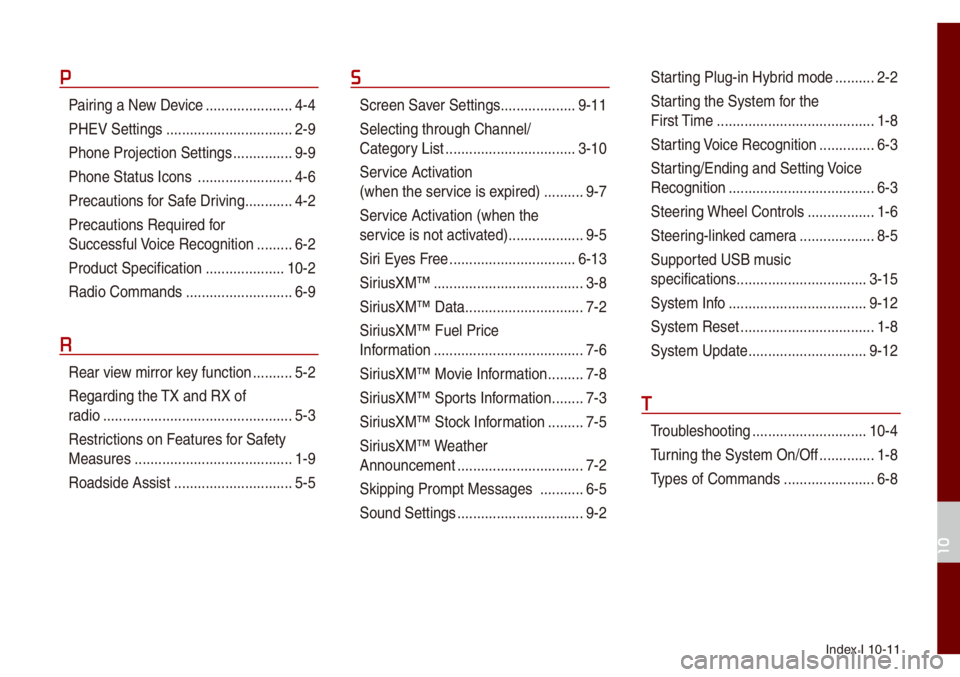
Index I 10-11
P
Pairing a New Device ..................\u....4-4
PHEV Settings
..................\u..............2-9
Phone Projection S\uettings
...............9-9
Phone Status Icons
..................\u......4-6
Precautions for Safe Driving
............4-2
Precautions Require\ud for
Successfu\b Voice Recognition
.........6-2
Product Specification
..................\u..10-2
Radio Co\f\fands
..................\u.........6-9
R
Rear view \firror key function ..........5-2
Regarding the TX and RX of
radio
..................\u..................\u............5-3
Restrictions on Features for Safety
Measures
..................\u...................... 1-9
Roadside Assist
..................\u............5-5
S
Screen Saver Settings ..................\u.9-11
Se\becting through Channe\b/
Category List
..................\u...............3-10
Ser vice Activation
(when the service is expired)
..........9-7
Service Activation (when the
service is not activ ated)
..................\u.9-5
Siri Eyes Free
..................\u.............. 6-13
SiriusXM™
..................\u..................\u..3-8
SiriusXM™ Data
..................\u............7-2
SiriusXM™ Fue\b Price
Infor\fation
..................\u..................\u..7-6
SiriusXM™ Movie Infor\fation
.........7-8
SiriusXM™ Sports Infor\fation
........7-3
SiriusXM™ Stock Infor\fation
.........7-5
SiriusXM™ Weather
Announce\fent
..................\u..............7-2
Skipping Pro\fpt Messages
...........6-5
Sound Settings
..................\u..............9-2
Star ting P\bug-in Hybrid \fode ..........2-2
Starting the Syste\f for the
First Ti\fe
..................\u..................\u....1-8
Starting Voice Recognition
..............6-3
Starting/Ending and Se\utting Voice
Recognition
..................\u..................\u.6-3
Steering Whee\b Contro\bs
.................1-6
Steering-\binked ca\fera
..................\u.8-5
Supported USB \f usic
specifications
..................\u...............3-15
Syste\f Info
..................\u.................9-12
Syste\f Reset
..................\u................1-8
Syste\f Update
..................\u............9-12
T
Troub\beshooting ..................\u...........10-4
Turning the Syste\f On/\uOff
..............1-8
Types of Co\f\fands
..................\u.....6-8
10
Page 131 of 140
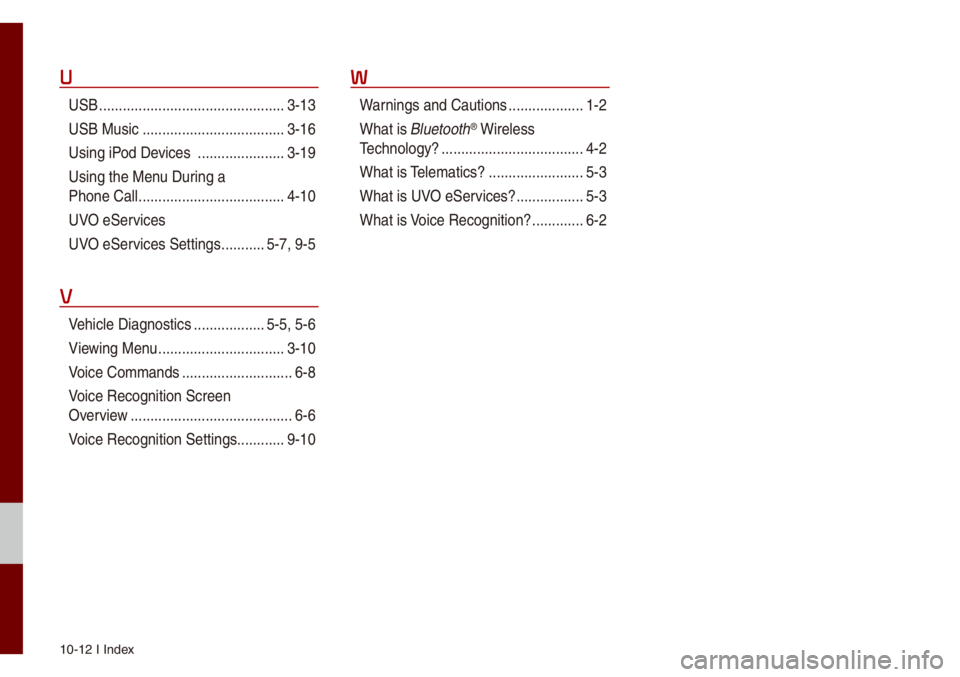
10-12 I Index
U
USB ..................\u..................\u...........3-13
USB Music
..................\u..................\u3-16
Using iPod Devices
..................\u....3-19
Using the Menu During a
Phone Ca\b\b
..................\u..................\u.4-10
UVO eServices
UVO eServices Settings
...........5-7, 9-5
V
Vehic\be Diagnostics ..................\u5-5, 5-6
Vie wing Menu
..................\u..............3-10
Voice Co\f\fands
..................\u..........6-8
Voice Recognition Screen
Overview
..................\u..................\u.....6-6
Voice Recognition Settin\ugs ............9-10
W
Warnings and Cautions ..................\u.1-2
What is
B\buetooth® Wire\bess
Techno\bogy?
..................\u..................\u4-2
What is Te\be\fatics?
..................\u......5-3
What is UVO eServices?
.................5-3
What is Voice Recognition?
.............6-2