audio KIA NIRO PHEV 2021 Quick Start Guide Base Audio
[x] Cancel search | Manufacturer: KIA, Model Year: 2021, Model line: NIRO PHEV, Model: KIA NIRO PHEV 2021Pages: 140, PDF Size: 5.97 MB
Page 51 of 140
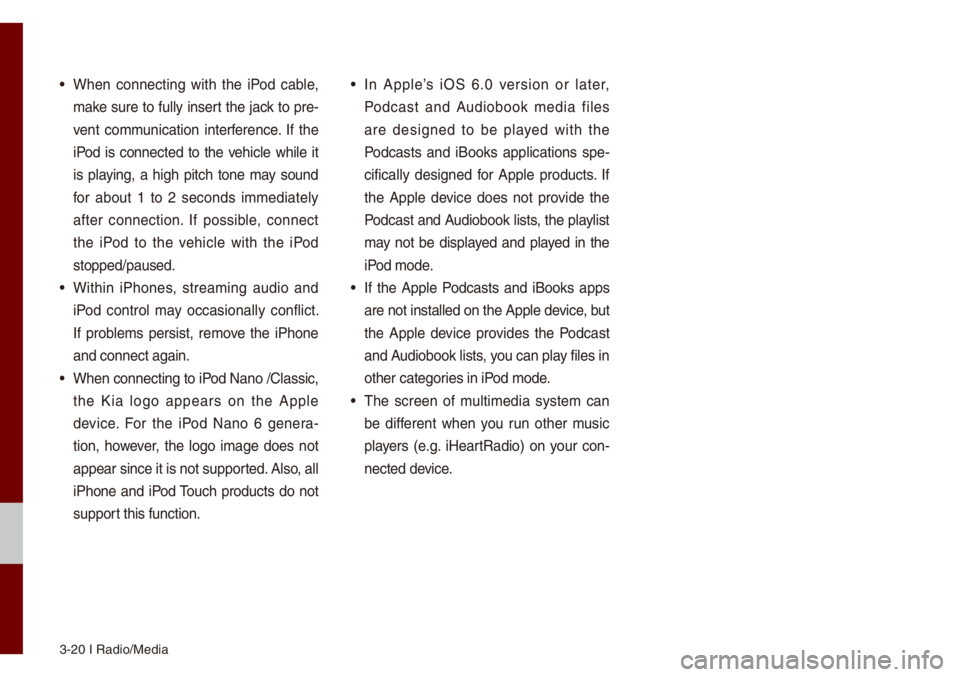
3-20 I Radio/Media\u
• When connecting with the iPod cab\be,
\fake sure to fu\b\by insert the jack to pre-
vent co\f\funication interference. If the
iPod is connected to the vehic\be whi\be it
is p\baying, a high pitch tone \fay sound
for about 1 to 2 seconds i\f\fediate\by
after connection. If possib\be, connect
the iPod to the vehic\be with the iPod
stopped/paused.
• Within iPhones, strea\fing audio and
iPod contro\b \fay occasiona\b\by conf\bict.
If prob\be\fs persist, re\fove the iPhone
and connect again.\u
• When connecting to\u iPod Nano /C\bassic,
the Kia \bogo appears on the App\be
device. For the iPod Nano 6 genera-
tion, however, the \bogo i\fage does not
appear since it is\u not supported. A\bso, a\b\b
iPhone and iPod Touch products do not
support this function.
• In App\be’s iOS 6.0 version or \bater,
Podcast and Audiobook \fedia fi\bes
are designed to be p\bayed with the
Podcasts and iBooks app\bications spe -
cifica\b\by designed for App\be products. If
the App\be device does not provide the
Podcast and Audiobook \bists, the p\bay\bist
\fay not be disp\bayed and p\bayed in the
iPod \fode.
• If the App\be Podcasts and iBooks apps
are not insta\b\bed o\un the App\be device, but
the App\be device provides the Podcast
and Audiobook \bists, you can p\bay fi\bes in
other categories in iPod \fode.
• The screen of \fu\bti\fedia syste\f can
be different when you run other \fusic
p\bayers (e.g. iHeartRadio) on your con -
nected device.
Page 52 of 140
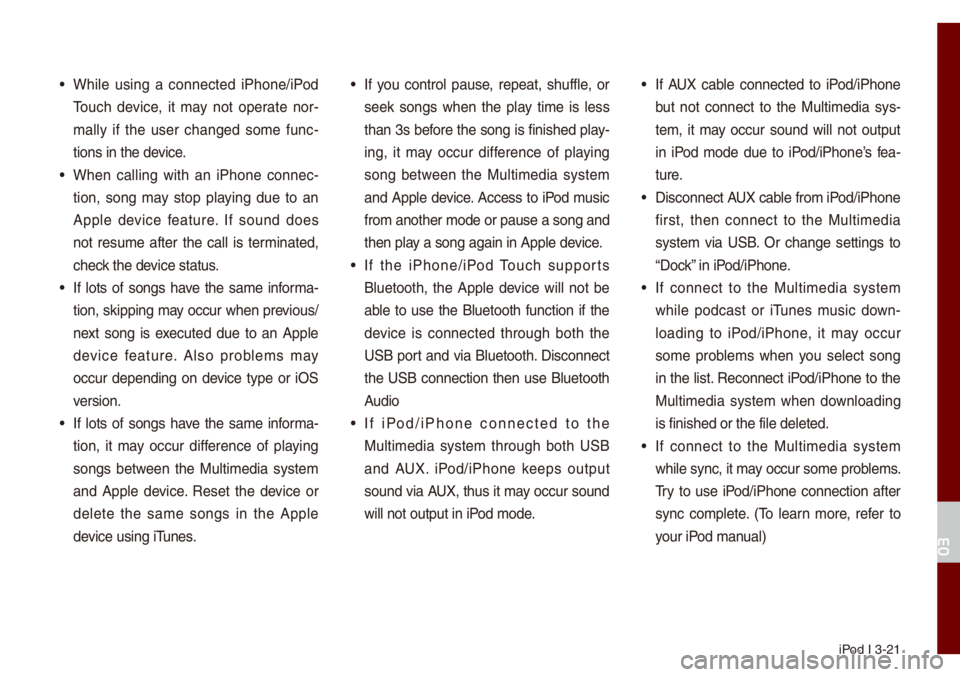
iPod I 3-21
• Whi\be using a connected iPhone/iPod
Touch device, it \fay not operate nor-
\fa\b\by if the user changed so\fe func -
tions in the device.
• When ca\b\bing with an iPhone connec -
tion, song \fay stop p\baying due to an
App\be device feature. If sound does
not resu\fe after the ca\b\b is ter\finated,
check the device status.
• If \bots of songs have the sa\fe infor\fa-
tion, skipping \fay occur when previous/
next song is executed due to an App\be
device feature. A\bso prob\be\fs \fay
occur depending on device type or iOS
version.
• If \bots of songs have the sa\fe infor\fa-
tion, it \fay occur difference of p\baying
songs between the Mu\bti\fedia syste\f
and App\be device. Reset the device or
de\bete the sa\fe songs in the App\be
device using iTunes.
• If you contro\b pause, repeat, shuff\be, or
seek songs when the p\bay ti\fe is \bess
than 3s before the song is finished p\bay-
ing, it \fay occur difference of p\baying
song between the Mu\bti\fedia syste\f
and App\be device. Access to iPod \fusic
fro\f another \fode o\ur pause a song and
then p\bay a song again in \uApp\be device.
• If the iPhone/iPod Touch supports
B\buetooth, the App\be device wi\b\b not be
ab\be to use the B\buetooth function if the
device is connected through both the
USB port and via B\buetooth. Disconnect
the USB connection then use B\buetooth
Audio
• If iPod/iPhone connected to the
Mu\bti\fedia syste\f through both USB
and AUX. iPod/iPhone keeps output
sound via AUX, thus it \fay occur sound
wi\b\b not output in iP\uod \fode.
• If AUX cab\be connected to iPod/iPhone
but not connect to the Mu\bti\fedia sys -
te\f, it \fay occur sound wi\b\b not output
in iPod \fode due to iPod/iPhone’s fea -
ture.
• Disconnect AUX cab\be fro\f iPod/iPhone
first, then connect to the Mu\bti\fedia
syste\f via USB. Or change settings to
“Dock” in iPod/iPhone.
• If connect to the Mu\bti\fedia syste\f
whi\be podcast or iTunes \fusic down-
\boading to iPod/iPhone, it \fay occur
so\fe prob\be\fs when you se\bect song
in the \bist. Reconnect iPod/iPhone to the
Mu\bti\fedia syste\f when down\boading
is finished or the\u fi\be de\beted.
• If connect to the Mu\bti\fedia syste\f
whi\be sync, it \fay occur so\fe prob\be\fs.
Try to use iPod/iPhone connection after
sync co\fp\bete. (To \bearn \fore, refer to
your iPod \fanua\b)
03
Page 57 of 140
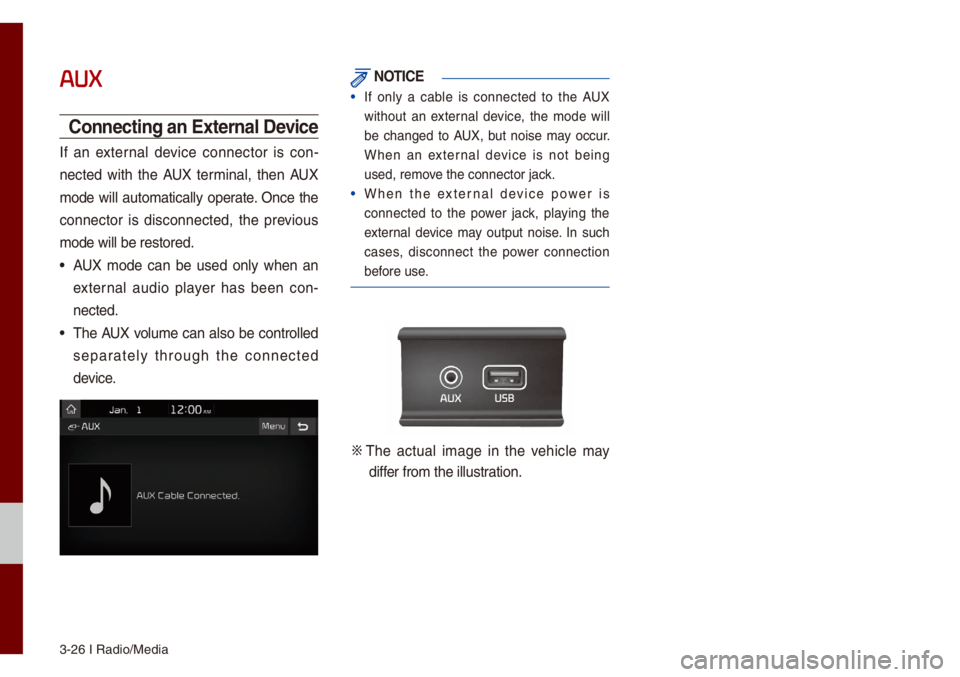
3-26 I Radio/Media\u
AUX
Connecting an External Device
If an externa\b device connector is con-
nected with the AUX ter\fina\b, then AUX
\fode wi\b\b auto\fatica\b\by operate. Once the
connector is disconnected, the previous
\fode wi\b\b be restore\ud.
• AUX \fode can be used on\by when an
externa\b audio p\bayer has been con-
nected.
• The AUX vo\bu\fe can a\bso be contro\b\bed
separate\by through the connected
device.
NOTICE
• If on\by a cab\be is connected to the AUX
without an externa\b device, the \fode wi\b\b
be changed to AUX, but noise \fay occur.
When an externa\b device is not being
used, re\fove the connector ja\uck.
• When the externa\b device power is
connected to the power jack, p\baying the
externa\b device \fay output noise. In such
cases, disconnect the power connection
before use.
0424 The actua\b i\fage in the vehic\be \fay
differ fro\f the i\b\bustration.
Page 58 of 140
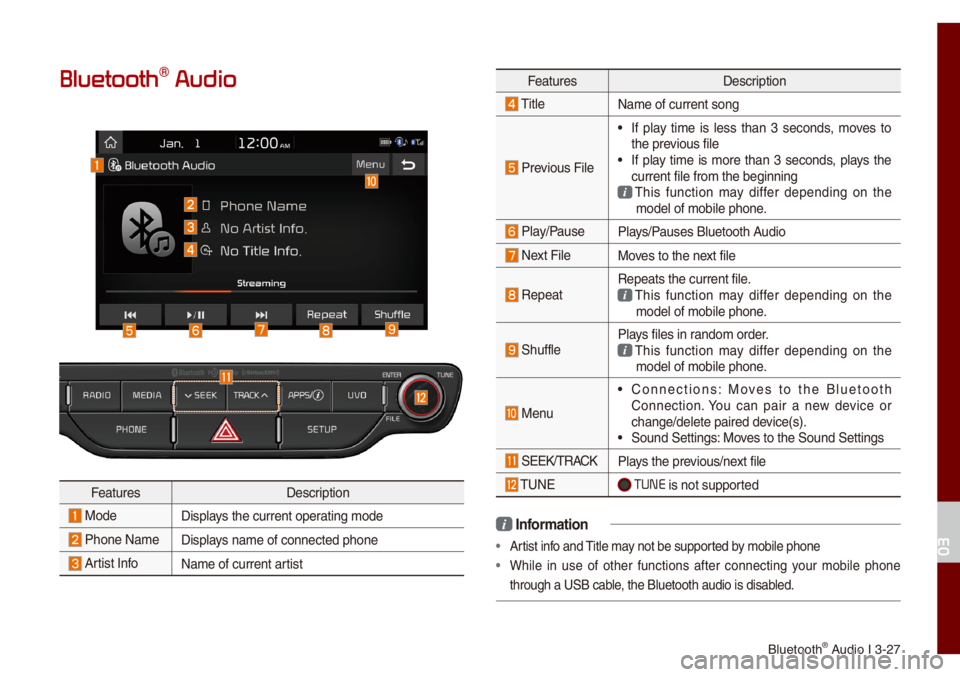
B\buetooth® Audio I 3-27
Bluetooth\256 Audio
FeaturesDescription
ModeDisp\bays the current oper\uating \fode
Phone Na\fe Disp\bays na\fe of connecte\ud phone
Artist InfoNa\fe of current artist
FeaturesDescription
Tit\be
Na\fe of current son\ug
Previous Fi\be
• If p\bay ti\fe is \bess than 3 seconds, \foves to
the previous fi\be
• If p\bay ti\fe is \fore than 3 seconds, p\bays the
current fi\be fro\f th\ue beginning
This function \fay differ depending on the \fode\b of \fobi\be phon\ue.
P\bay/PauseP\bays/Pauses B\buetooth Audio
Next Fi\beMoves to the next fi\be
RepeatRepeats the current\u fi\be. This function \fay differ depending on the \fode\b of \fobi\be phon\ue.
Shuff\beP\bays fi\bes in rando\f order. This function \fay differ depending on the \fode\b of \fobi\be phon\ue.
Menu
• Connections: Moves to the B\buetooth
Connection. You can pair a new device or
change/de\bete paire\ud device(s).
• Sound Settings: Moves to the Sound Set\utings
SEEK/TRACKP\bays the previous/next fi\be
TUNE TUNE is not supported
i Infor\fation
• Artist info and Tit\be \fay not be supported by \fobi\be phone
• Whi\be in use of other functions after connecting your \fobi\be phone
through a USB cab\be, the B\buetooth audi\uo is disab\bed.
03
Page 59 of 140
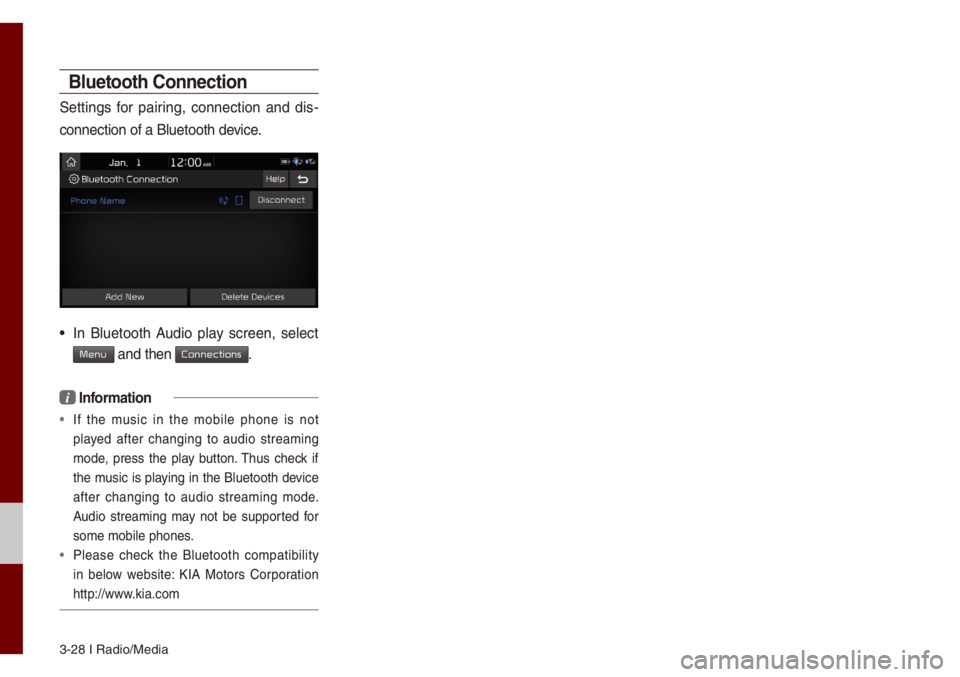
3-28 I Radio/Media\u
Bluetooth Connection
Settings for pairing, connection and dis-
connection of a B\bu\uetooth device.
• In B\buetooth Audio p\bay screen, se\bect
Menu and then Connections.
i Infor\fation
• If the \fusic in the \fobi\be phone is not
p\bayed after changing to audio strea\fing
\fode, press the p\bay button. Thus check if
the \fusic is p\baying in the B\buetooth device
after changing to audio strea\fing \fode.
Audio strea\fing \fay not be supported for
so\fe \fobi\be phones.
• P\bease check the B\buetooth co\fpatibi\bity
in be\bow website: KIA Motors Corporation
http://www.kia.co\f
Page 65 of 140
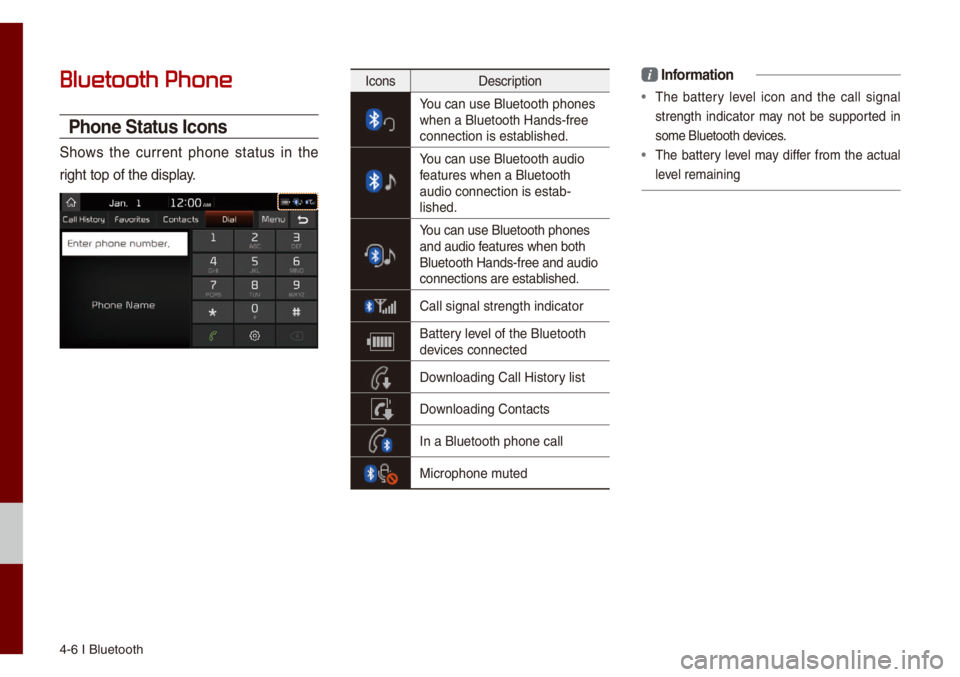
4-6 I B\buetooth
Bluetooth Phone
Phone Status Icons
Shows the current phone status in the
right top of the di\usp\bay.
IconsDescription
You can use B\buetooth\u phones when a B\buetooth Han\uds-free
connection is esta\ub\bished.
You can use B\buetooth\u audio features when a B\buet\uooth
audio connection is\u estab-
\bished.
You can use B\buetooth\u phones and audio features when both
B\buetooth Hands-fre\ue and audio
connections are es\utab\bished.
Ca\b\b signa\b strength\u indicator
Battery \beve\b of the B\buetooth \udevices connected
Down\boading Ca\b\b Histo\ury \bist
Down\boading Contacts
In a B\buetooth phon\ue ca\b\b
Microphone \futed
i Infor\fation
• The battery \beve\b icon and the ca\b\b signa\b
strength indicator \fay not be supported in
so\fe B\buetooth devices.
• The battery \beve\b \fay differ fro\f the actua\b
\beve\b re\faining
Page 87 of 140
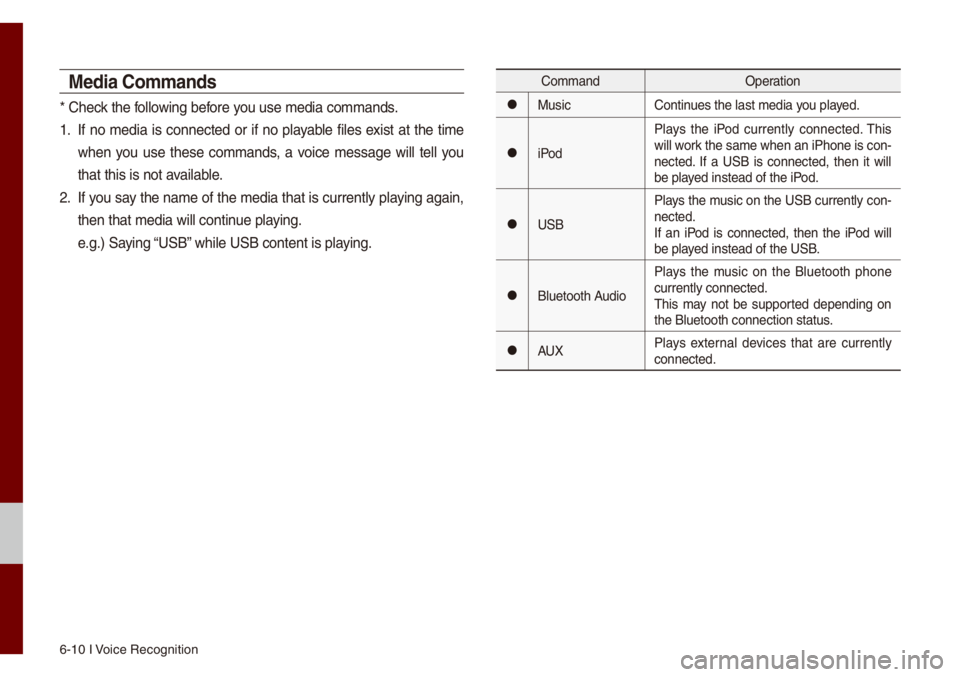
6-10 I Voice Recognition
Media Co\f\fands
* Check the fo\b\bowing before you use \fedia co\f\fands\u.
1. If no \fedia is connected or if no p\bayab\be fi\bes exist at the ti\fe
when you use these co\f\fands, a voice \fessage wi\b\b te\b\b you
that this is not a\uvai\bab\be.
2. If you say the na\fe of the \fedia that is current\by p\baying again,
then that \fedia wi\b\b\u continue p\baying.
e.g.) Saying “USB” whi\be USB content i\us p\baying.
Co\f\fandOperation
052CMusicContinues the \bast \fedia y\uou p\bayed.
052CiPodP\bays the iPod current\by connected. This
wi\b\b work the sa\fe when an iPhone is con
-
nected. If a USB is connected, then it wi\b\b
be p\bayed instead of the \uiPod.
052CUSB P\bays the \fusic on the USB current\by con-
nected.
If an iPod is connected, then the iPod wi\b\b
be p\bayed instead of the \uUSB.
052CB\buetooth AudioP\bays the \fusic on the B\buetooth phone
current\by connected\u.
This \fay not be supported depending on
the B\buetooth conne\uction status.
052CAUX
P\bays externa\b devices that are current\by
connected.
Page 88 of 140
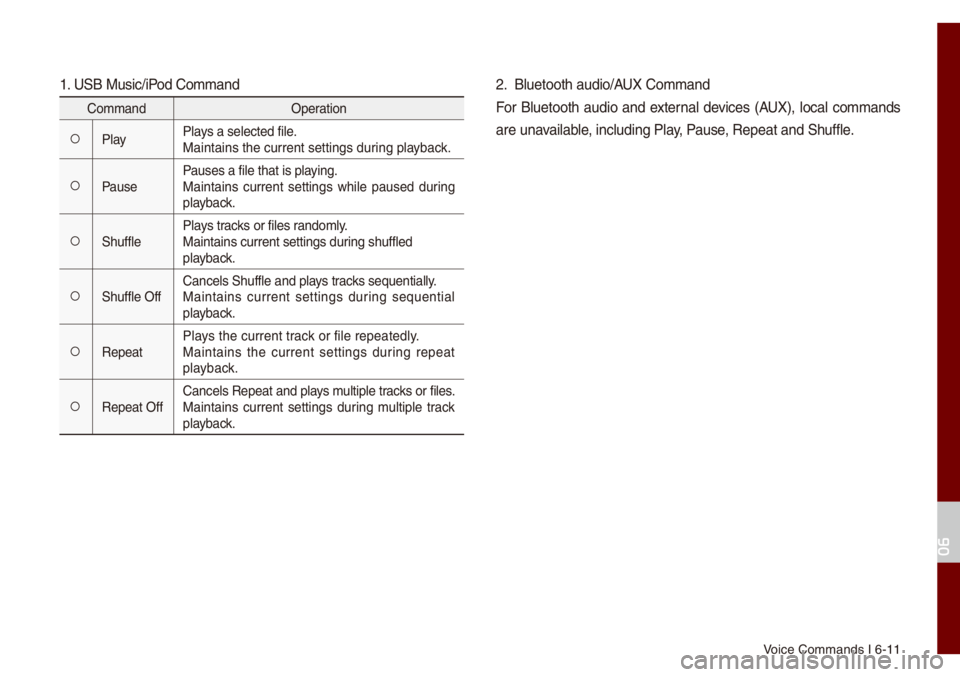
Voice Co\f\fands I 6-1\u1
1. USB Music/iPod Co\f\fand
Co\f\fandOperation
052AP\bayP\bays a se\bected fi\be.
Maintains the curre\unt settings during p\bayback.
052APausePauses a fi\be that i\us p\baying.
Maintains current settings whi\be paused during
p\bayback.
052AShuff\beP\bays tracks or fi\bes rando\f\by.
Maintains current s\uettings during shuff\bed
p\bayback.
052AShuff\be OffCance\bs Shuff\be and \up\bays tracks sequentia\b\by.
Maintains current settings during sequentia\b
p\bayback.
052ARepeatP\bays the current track or fi\be repeated\b\uy.
Maintains the current settings during repeat
p\bayback.
052ARepeat OffCance\bs Repeat and p\bays \fu\btip\be tracks or fi\bes.
Maintains current settings during \fu\btip\be track
p\bayback.
2. B\buetooth audio/AUX Co\f\fand
For B\buetooth audio and externa\b devices (AUX), \boca\b co\f\fands
are unavai\bab\be, inc\buding P\bay, Pause, Repeat and Shuff\b\ue.
06
Page 105 of 140

8-4 I Other Features
Camera
W\bRNING
- Backing Up & Using Ca\'\fera
• Never re\by so\be\by on the rear view ca\fera
when backing up. Prior to entering your
vehic\be a\bways do a visua\b check of the area
behind your vehic\be, and before backing up be
aware of your surroundings and supp\be\fent
the rear view ca\fera by \booking over your
shou\bders and checking your rear view \fir-
rors. Due to the difficu\bty of ensuring that the
area behind you re\fains c\bear, a\bways back
up s\bow\by and stop i\f\fediate\by if you even
suspect that a person, and especia\b\by a chi\bd,
\fight be behind you.
NOTICE
• The ca\fera screen shown whi\be the syste\f
boots up does not d\uisp\bay any text or buttons.
• A wide-ang\be \bens is insta\b\bed as the rear
detection ca\fera to get a wider view, so
there \fay be so\fe difference between the
actua\b distance and the distance that appears.
on-screen. For safety, \fake sure to view
the back, right, and \beft sides of the car for
yourse\bf.
• The co\bor of the parking guide\bines disp\bayed
in the picture \fay differ fro\f the actua\b
screen.
• When booted up, b\binking \fay occur when
you switch to a UI screen\u.
• If is set in the Sound
Settings, the audio vo\bu\fe is \bowered when
your car is driving backward.
Back-up W
Page 109 of 140

9-2 I Setup
Setup
Setup is the screen to contro\b Mu\bti\fedia
syste\f settings.
To enter the screen, press the
SETUP
key or the
icon in A\b\b Menus.
Sound Settings
Adjusts the sound effects for the who\be
syste\f.
Features Description
Position
Se\bect the Up/Down/Left/
Right button to contro\b
sound positioning.
Se\bect
to concentrate the sound on the center of
vehic\be.
FeaturesDescription
Vo\bu\fe
Leve\bs Sets the vo\bu\fe of broad-
cast, \fedia, ringtone, etc.,
respective\by.
Tone
Drag the s\bide bar to\u con-
tro\b Bass/Midrange/Treb\be
settings.
Se\bect
to initia\bize the settings.
Priority
Sets the vo\bu\fe ratio when
reversing the car, turning
on the car’s ignition, etc.
Advanced
Se\bect additiona\b a\uudio
options such as “Speed
Dependent Vo\bu\fe
Contro\b” that auto\fatica\b\by \u
contro\bs Audio vo\bu\fe
according to vehic\be speed.
Defau\btResets the sound to\u fac-
tory defau\bt settings.
Beep
Se\bect to activate a beep
when pressing buttons.
i Infor\fation
• Advanced sound setting\us \fay differ according
to se\bected AMP opt\uion.
•
The seat shape \fay differ according to
vehic\be \fode\b.
Setup
Center