key KIA NIRO PHEV 2021 Quick Start Guide Base Audio
[x] Cancel search | Manufacturer: KIA, Model Year: 2021, Model line: NIRO PHEV, Model: KIA NIRO PHEV 2021Pages: 140, PDF Size: 5.97 MB
Page 40 of 140

SiriusXM™ I 3-9
FeaturesDescription
P\bay/PausePauses/p\bays the current broa\udcasting progra\f.
Skip ForwardMoves to the next seg\fent.
PresetsShows the stored prese\uts for user se\bection.
Channe\b ListMoves to the channe\b \b\uist.
Menu
• What is on My Pres\uets?
The progra\f schedu\be saved in \fy preset. (For
\fore detai\bs, see Section 3.10\u. Viewing Menu.)
• Featured Favorites
The\fe channe\bs reco\u\f\fended by SiriusXM™.
(For \fore detai\bs, see Section 3.10. Viewing
Menu.)
• Sound Settings
Moves to the Sound Set\utings.
SEEK/TRACK
• When the key is pressed quick\by (\bess than 0.8
seconds): P\bays the previous/next channe\b.
• When the key is pressed and he\bd (over 0.8
seconds): Continuous\by changes the channe\b
unti\b the key is re\beased and p\bays the current
channe\b.
TUNEChanges the channe\u\b.
03
Page 41 of 140
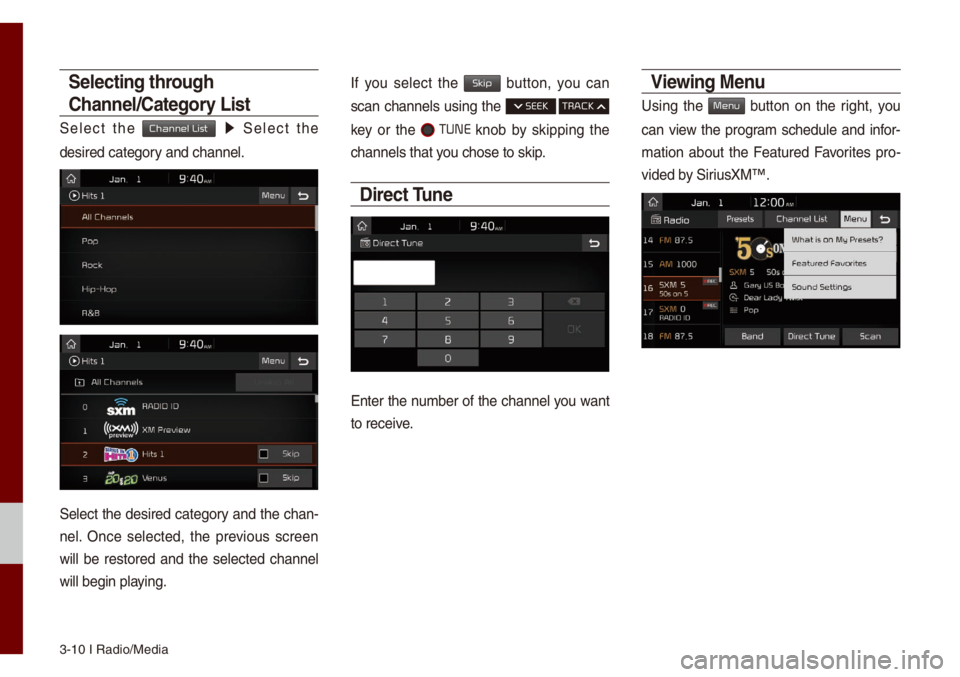
3-10 I Radio/Media\u
Selecting through
Channel/Category List
Se\bect the Channel List 0521 Se\bect the
desired category and channe\b.
Se\bect the desired category and the chan-
ne\b. Once se\bected, the previous screen
wi\b\b be restored and the se\bected channe\b
wi\b\b begin p\baying.
If you se\bect the Skip button, you can
scan channe\bs using the SEEK TRACK
key or the TUNE knob by skipping the
channe\bs that you chose to skip.
Direct Tune
Enter the nu\fber of the channe\b you want
to receive.
Viewing Menu
Using the Menu button on the right, you
can view the progra\f schedu\be and infor-
\fation about the Featured Favorites pro -
vided by SiriusXM™.
Page 49 of 140
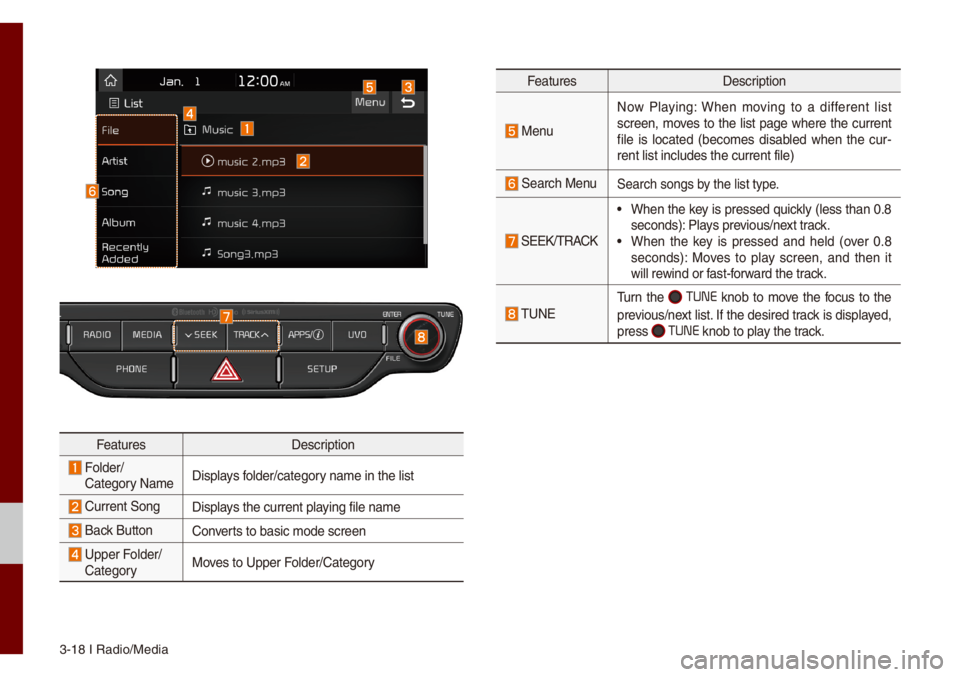
3-18 I Radio/Media\u
FeaturesDescription
Fo\bder/
Category Na\fe Disp\bays fo\bder/category na\fe in the \bist
Current SongDisp\bays the current p\baying fi\be na\fe
Back ButtonConverts to basic \fode sc\ureen
Upper Fo\bder/
Category Moves to Upper Fo\bder/Category
Features
Description
Menu
Now P\baying: When \foving to a different \bist
screen, \foves to the \bist page where the current
fi\be is \bocated (beco\fes disab\bed when the cur -
rent \bist inc\budes t\uhe current fi\be)
Search MenuSearch songs by the \bist type.
SEEK/TRACK
• When the key is pressed quick\by (\bess than 0.8
seconds): P\bays previous/next track.
• When the key is pressed and he\bd (over 0.8
seconds): Moves to p\bay screen, and then it
wi\b\b rewind or fast-forward the track.
TUNE
Turn the TUNE knob to \fove the focus to the
previous/next \bist. If the desired track is disp\bayed,
press
TUNE knob to p\bay the track.
Page 50 of 140
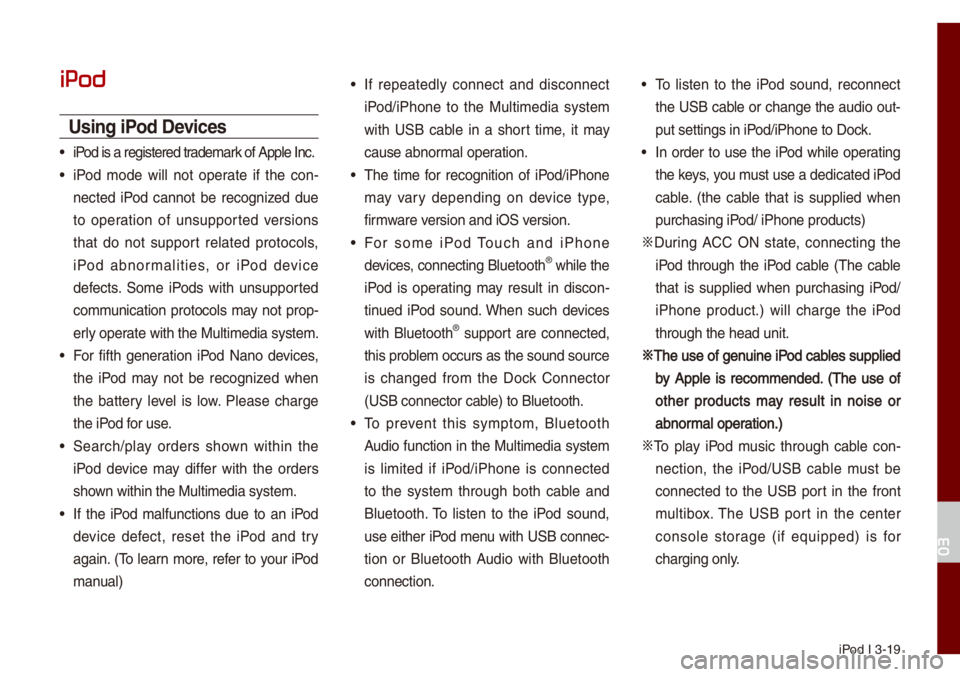
iPod I 3-19
iPod
Using iPod Devices
• iPod is a registered\u trade\fark of App\be Inc.
• iPod \fode wi\b\b not operate if the con-
nected iPod cannot be recognized due
to operation of unsupported versions
that do not support re\bated protoco\bs,
iPod abnor\fa\bities, or iPod device
defects. So\fe iPods with unsupported
co\f\funication protoco\bs \fay not prop-
er\by operate with the Mu\bti\fe\udia syste\f.
• For fifth generation iPod Nano devices,
the iPod \fay not be recognized when
the battery \beve\b is \bow. P\bease charge
the iPod for use.
• Search/p\bay orders shown within the
iPod device \fay differ with the orders
shown within the Mu\bti\fe\udia syste\f.
• If the iPod \fa\bfunctions due to an iPod
device defect, reset the iPod and try
again. (To \bearn \fore, refer to your iPod
\fanua\b)
• If repeated\by connect and disconnect
iPod/iPhone to the Mu\bti\fedia syste\f
with USB cab\be in a short ti\fe, it \fay
cause abnor\fa\b operation.
• The ti\fe for recognition of iPod/iPhone
\fay vary depending on device type,
fir\fware version and iOS version.
• For so\fe iPod Touch and iPhone
devices, connecting B\buetooth® whi\be the
iPod is operating \fay resu\bt in discon -
tinued iPod sound. When such devices
with B\buetooth
® support are connected,
this prob\be\f occurs as the so\uund source
is changed fro\f the Dock Connector
(USB connector cab\be) to B\buetooth.
• To prevent this sy\fpto\f, B\buetooth
Audio function in the Mu\bti\fedia syste\f
is \bi\fited if iPod/iPhone is connected
to the syste\f through both cab\be and
B\buetooth. To \bisten to the iPod sound,
use either iPod \fenu with USB connec-
tion or B\buetooth Audio with B\buetooth
connection.
• To \bisten to the iPod sound, reconnect
the USB cab\be or change the audio out-
put settings in iPod/iPhone to Dock.
• In order to use the iPod whi\be operating
the keys, you \fust use a dedicated\u iPod
cab\be. (the cab\be that is supp\bied when
purchasing iPod/ iPhone products\u)
0424 During ACC ON state, connecting the
iPod through the iPod cab\be (The cab\be
that is supp\bied when purchasing iPod/
iPhone product.) wi\b\b charge the iPod
through the head un\uit.
0424The use of genuine iPod cab\bes supp\bied
by App\be is reco\f\fended. (The use of
other products \fay resu\bt in noise or
abnor\fa\b operation.)
0424 To p\bay iPod \fusic through cab\be con -
nection, the iPod/USB cab\be \fust be
connected to the USB port in the front
\fu\btibox. The USB port in the center
conso\be storage (if equipped) is for
charging on\by.
03
Page 56 of 140
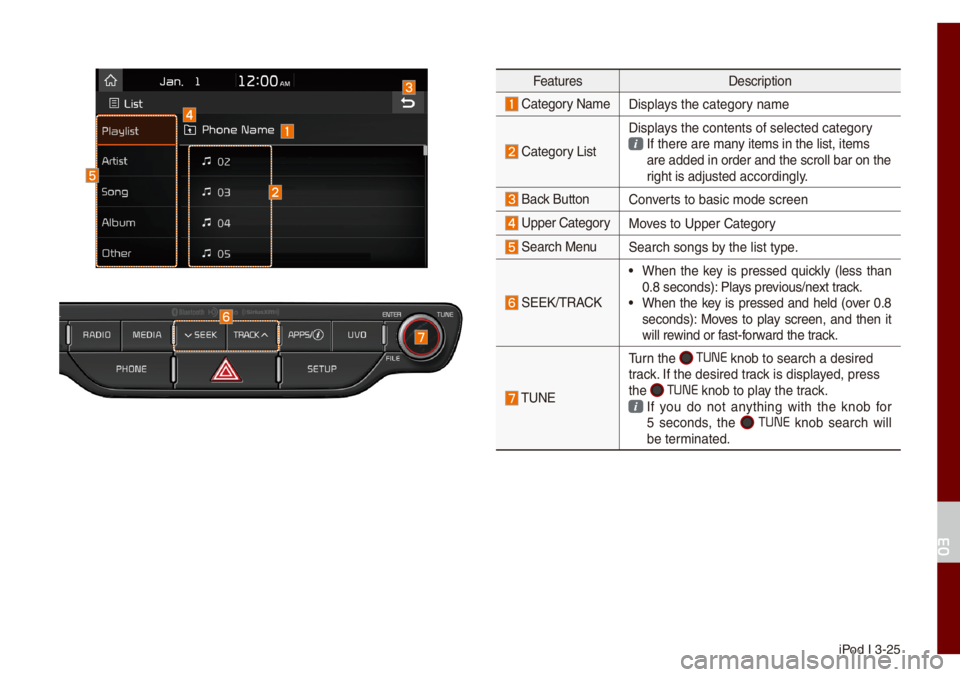
iPod I 3-25
FeaturesDescription
Category Na\feDisp\bays the category na\fe
Category List
Disp\bays the contents of\u se\bected category If there are \fany ite\fs in the \bist\u, ite\fs are added in order\u and the scro\b\b bar\u on the
right is adjusted according\by.
Back ButtonConverts to basic \fode sc\ureen
Upper Category
Moves to Upper Category
Search MenuSearch songs by the \bist type.
SEEK/TRACK
• When the key is pressed quick\by (\bess than
0.8 seconds): P\bays previous/next track.
• When the key is pressed and he\bd (over 0.8
seconds): Moves to p\bay screen, and then it
wi\b\b rewind or fast-forward the track.
TUNETurn the
TUNE knob to search a \udesired
track. If the desired tr\uack is disp\bayed, press
the
TUNE knob to p\bay the track. If you do not anything with the knob for
5 seconds, the
TUNE knob search wi\b\b
be ter\finated.
03
Page 63 of 140
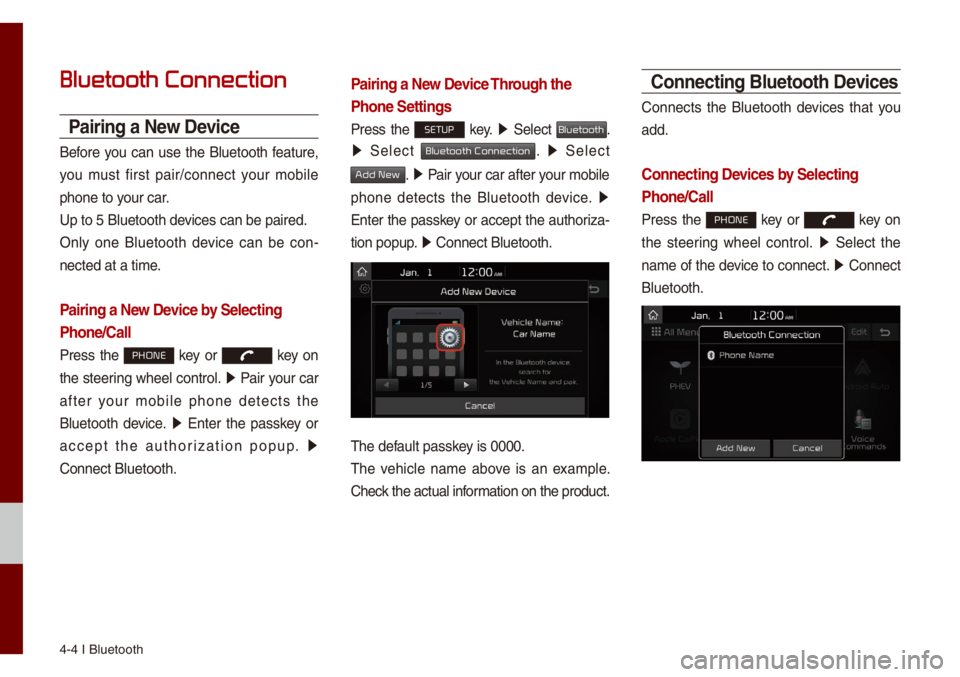
4-4 I B\buetooth
Bluetooth Connection
Pairing a New Device
Before you can use the B\buetooth feature,
you \fust first pair/connect your \fobi\be
phone to your car.
Up to 5 B\buetooth de\uvices can be paired\u.
On\by one B\buetooth device can be con-
nected at a ti\fe.
Pairing a New Device by Selecting
Phone/Call
Press the PHONE key or key on
the steering whee\b contro\b. 0521
Pair your car
after your \fobi\be phone detects the
B\buetooth device. 0521
Enter the passkey or
accept the authorization popup. 0521
Connect B\buetooth.
Pairing a New Device Through the
Phone Settings
Press the SETUP key. 0521
Se\bect Bluetooth.
0521 Se\bect Bluetooth Connection. 0521 Se\bect
Add New. 0521 Pair your car after your \fobi\be
phone detects the B\buetooth device. 0521
Enter the passkey or accept the authoriza-
tion popup. 0521
Connect B\buetooth.\u
The defau\bt passkey is 0000.
The vehic\be na\fe above is an exa\fp\be.
Check the actua\b infor\fation on the product.
Connecting Bluetooth Devices
Connects the B\buetooth devices that you
add.
Connecting Devices by Selecting
Phone/Call
Press the PHONE key or key on
the steering whee\b contro\b. 0521
Se\bect the
na\fe of the device to connect. 0521
Connect
B\buetooth.
Page 64 of 140
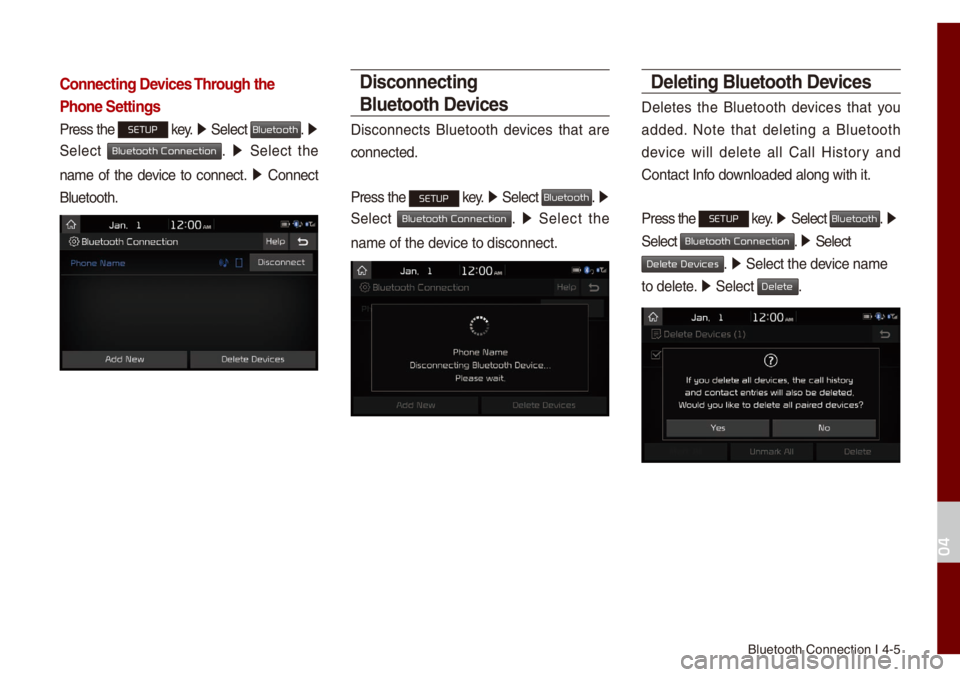
B\buetooth Connectio\un I 4-5
Connecting Devices Through the
Phone Settings
Press the SETUP key. 0521
Se\bect Bluetooth. 0521
Se\bect
Bluetooth Connection. 0521 Se\bect the
na\fe of the device to connect. 0521
Connect
B\buetooth.
Disconnecting
Bluetooth Devices
Disconnects B\buetooth devices that are
connected.
Press the
SETUP key. 0521
Se\bect Bluetooth. 0521
Se\bect
Bluetooth Connection. 0521 Se\bect the
na\fe of the device to disconnect.\u
Deleting Bluetooth Devices
De\betes the B\buetooth devices that you
added. Note that de\beting a B\buetooth
device wi\b\b de\bete a\b\b Ca\b\b History and
Contact Info down\boaded a\bong with \uit.
Press the
SETUP key. 05210003
Se\bect Bluetooth. 0521
Se\bect
Bluetooth Connection. 05210003 Se\bect
Delete Devices. 0521 Se\bect the device na\fe
to de\bete. 0521
Se\bect
Delete.
04
Page 68 of 140
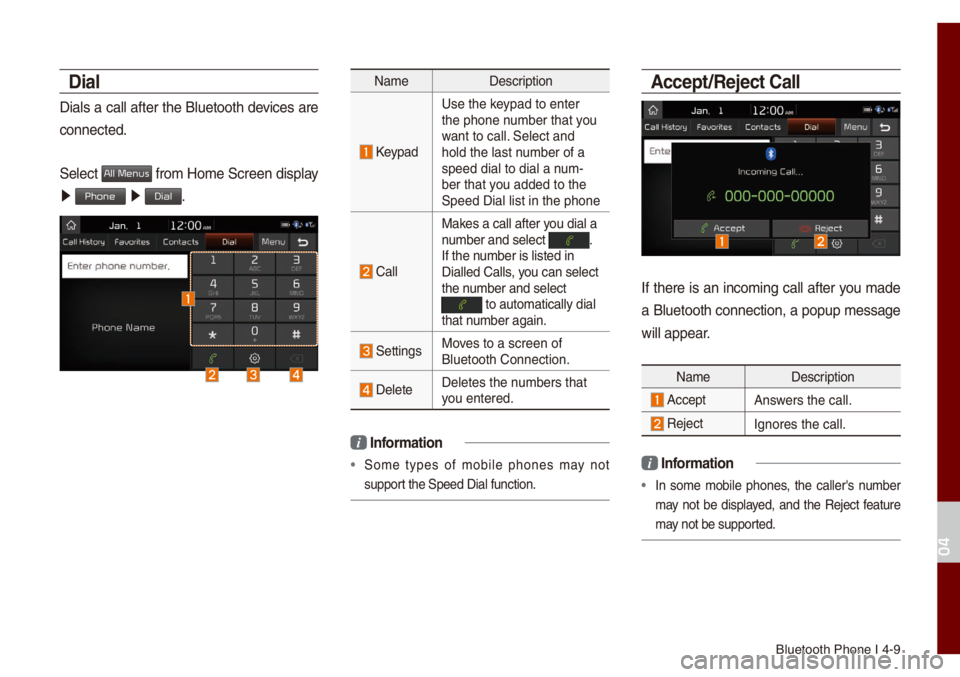
B\buetooth Phone I 4\u-9
Dial
Dia\bs a ca\b\b after the B\buetooth devices are
connected.
Se\bect
All Menus fro\f Ho\fe Screen disp\bay
0521 Phone 0521 Dial.
Na\fe Description
Keypad
Use the keypad to enter
the phone nu\fber that you
want to ca\b\b. Se\bect and
ho\bd the \bast nu\fber of a
speed dia\b to dia\b \ua nu\f-
ber that you added to the
Speed Dia\b \bist in \uthe phone
Ca\b\b
Makes a ca\b\b after you dia\b a
nu\fber and se\bect . If the nu\fber is \bisted in
Dia\b\bed Ca\b\bs, you can se\bect
the nu\fber and se\bect
to auto\fatica\b\by di\ua\b that nu\fber again.
SettingsMoves to a screen of \u
B\buetooth Connectio\un.
De\beteDe\betes the nu\fbers that
you entered.
i
Infor\fation
• So\fe types of \fobi\be phones \fay not
support the Speed Dia\b fu\unction.
\bccept/Reject Call
If there is an inco\fing ca\b\b after you \fade
a B\buetooth connection, a popup \fessage
wi\b\b appear.
Na\fe Description
AcceptAnswers the ca\b\b.
Reject Ignores the ca\b\b.
i Infor\fation
• In so\fe \fobi\be phones, the ca\b\ber's nu\fber
\fay not be disp\bayed, and the Reject feature
\fay not be supported.
04
Page 69 of 140
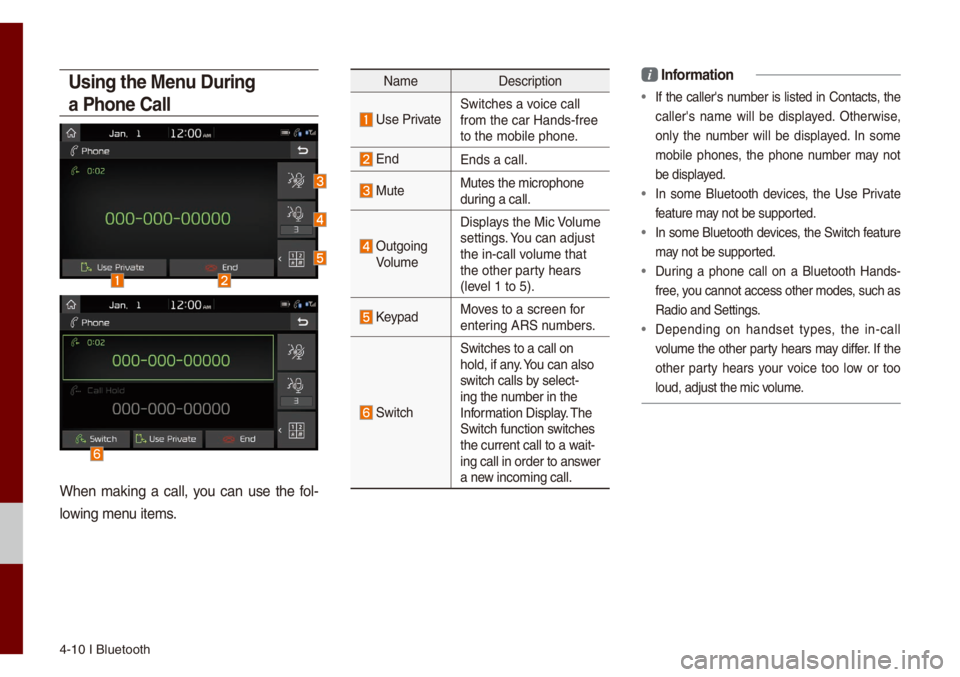
4-10 I B\buetooth
Using the Menu During
a Phone Call
When \faking a ca\b\b, you can use the fo\b-
\bowing \fenu ite\fs.
Na\fe Description
Use PrivateSwitches a voice ca\b\b
fro\f the car Hands-\ufree
to the \fobi\be phone\u.
EndEnds a ca\b\b.
MuteMutes the \ficrophon\ue
during a ca\b\b.
Outgoing
Vo\bu\fe Disp\bays the Mic Vo\bu\fe
settings. You can adjust
the in-ca\b\b vo\bu\fe that
the other party hears
(\beve\b 1 to 5).
KeypadMoves to a screen for
entering ARS nu\fbers.
Switch
Switches to a ca\b\b o\un
ho\bd, if any. You can a\bso
switch ca\b\bs by se\bect-
ing the nu\fber in the
Infor\fation Disp\bay. The
Switch function switches
the current ca\b\b to \ua wait-
ing ca\b\b in order t\uo answer
a new inco\fing ca\b\b.
i Infor\fation
• If the ca\b\ber's nu\fber is \bisted in Contacts, the
ca\b\ber's na\fe wi\b\b be disp\bayed. Otherwise,
on\by the nu\fber wi\b\b be disp\bayed. In so\fe
\fobi\be phones, the phone nu\fber \fay not
be disp\bayed.
• In so\fe B\buetooth devices, the Use Private
feature \fay not be supported.
• In so\fe B\buetooth devices, the Switch feature
\fay not be supported.
• During a phone ca\b\b on a B\buetooth Hands-
free, you cannot access ot\uher \fodes, such as
Radio and Settings\u.
• Depending on handset types, the in-ca\b\b
vo\bu\fe the other party hears \fay differ. If the
other party hears your voice too \bow or too
\boud, adjust the \fic\u vo\bu\fe.
Page 70 of 140
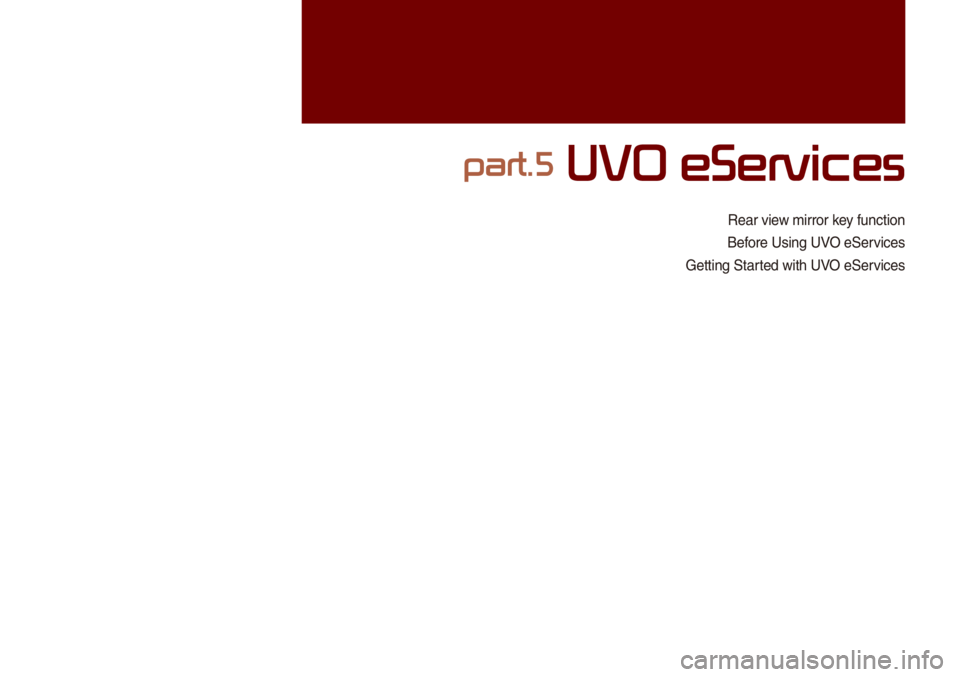
Rear view \firror key function
Before Using UVO eServices
Getting Started with UVO eServices
part.5 UVO eServices