reset KIA NIRO PHEV 2021 Quick Start Guide Base Audio
[x] Cancel search | Manufacturer: KIA, Model Year: 2021, Model line: NIRO PHEV, Model: KIA NIRO PHEV 2021Pages: 140, PDF Size: 5.97 MB
Page 42 of 140
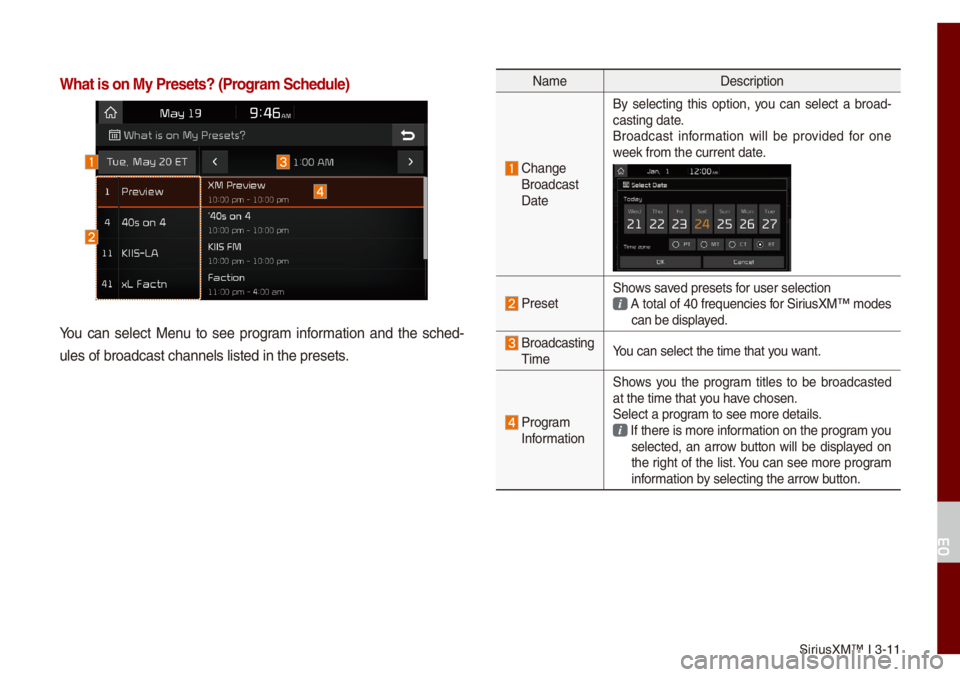
SiriusXM™ I 3-11
What is on My Prese\'ts? (Progra\f Schedule)
You can se\bect Menu to see progra\f infor\fation and the sched-
u\bes of broadcast c\uhanne\bs \bisted in t\uhe presets.
Na\fe Description
Change
Broadcast
Date By se\becting this option, you can se\bect a broad
-
casting date.
Broadcast infor\fation wi\b\b be provided for one
week fro\f the curren\ut date.
PresetShows saved presets for user se\bection A tota\b of 40 frequencies for SiriusXM™ \fodes can be disp\bayed.
Broadcasting Ti\fe You can se\bect the t\ui\fe that you want.
Progra\f
Infor\fation Shows you the progra\f tit\bes to be broadcasted
at the ti\fe that you have chosen.
Se\bect a progra\f to see \fore deta\ui\bs. If there is \fore i\unfor\fation on the progra\f you se\bected, an arrow button wi\b\b be disp\bayed on
the right of the \bist. You can see \fore progra\f
infor\fation by se\becting the arr\uow button.
03
Page 43 of 140
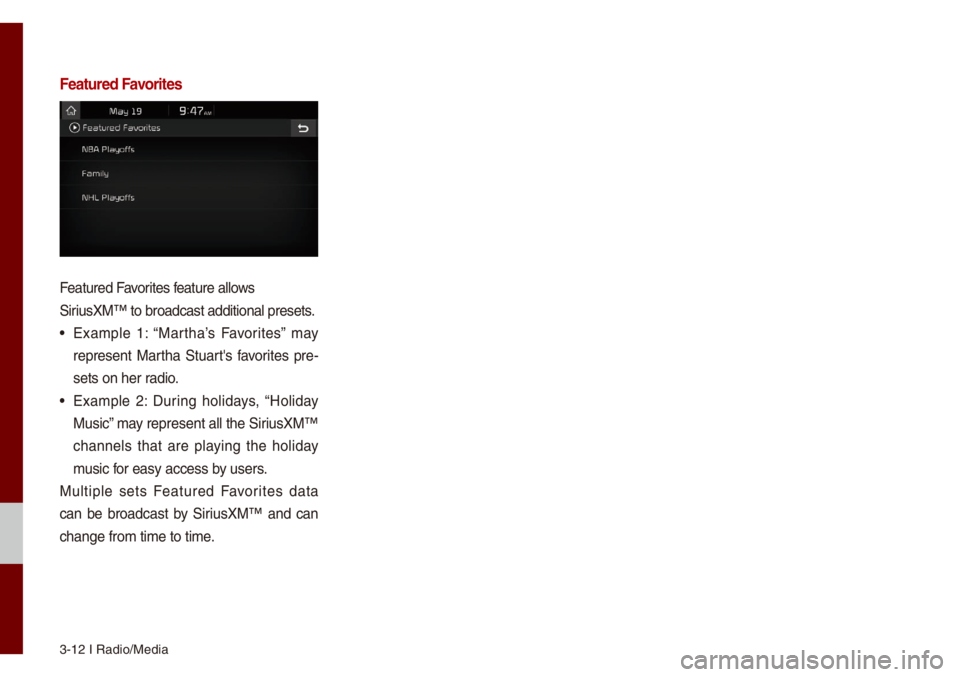
3-12 I Radio/Media\u
Featured Favorites
Featured Favorites feature a\b\bows
SiriusXM™ to broadcast\u additiona\b presets\u.
• Exa\fp\be 1: “Martha’s Favorites” \fay
represent Martha Stuart's favorites pre-
sets on her radio.
• Exa\fp\be 2: During ho\bidays, “Ho\biday
Music” \fay represent a\b\b the\u SiriusXM™
channe\bs that are p\baying the ho\biday
\fusic for easy access by users.
Mu\btip\be sets Featured Favorites data
can be broadcast by SiriusXM™ and can
change fro\f ti\fe to\u ti\fe.
Page 50 of 140
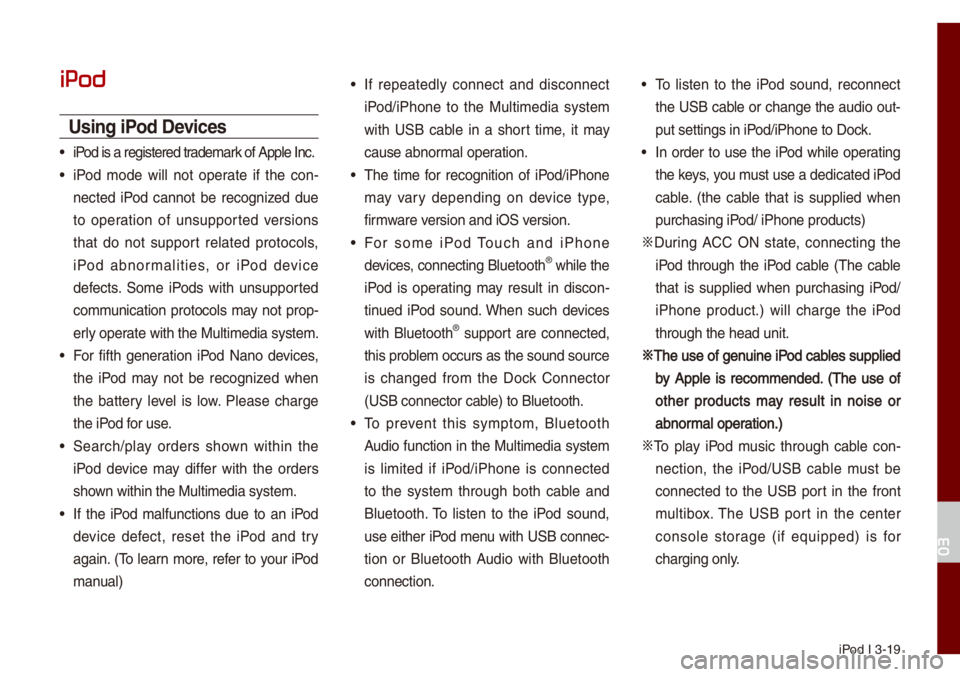
iPod I 3-19
iPod
Using iPod Devices
• iPod is a registered\u trade\fark of App\be Inc.
• iPod \fode wi\b\b not operate if the con-
nected iPod cannot be recognized due
to operation of unsupported versions
that do not support re\bated protoco\bs,
iPod abnor\fa\bities, or iPod device
defects. So\fe iPods with unsupported
co\f\funication protoco\bs \fay not prop-
er\by operate with the Mu\bti\fe\udia syste\f.
• For fifth generation iPod Nano devices,
the iPod \fay not be recognized when
the battery \beve\b is \bow. P\bease charge
the iPod for use.
• Search/p\bay orders shown within the
iPod device \fay differ with the orders
shown within the Mu\bti\fe\udia syste\f.
• If the iPod \fa\bfunctions due to an iPod
device defect, reset the iPod and try
again. (To \bearn \fore, refer to your iPod
\fanua\b)
• If repeated\by connect and disconnect
iPod/iPhone to the Mu\bti\fedia syste\f
with USB cab\be in a short ti\fe, it \fay
cause abnor\fa\b operation.
• The ti\fe for recognition of iPod/iPhone
\fay vary depending on device type,
fir\fware version and iOS version.
• For so\fe iPod Touch and iPhone
devices, connecting B\buetooth® whi\be the
iPod is operating \fay resu\bt in discon -
tinued iPod sound. When such devices
with B\buetooth
® support are connected,
this prob\be\f occurs as the so\uund source
is changed fro\f the Dock Connector
(USB connector cab\be) to B\buetooth.
• To prevent this sy\fpto\f, B\buetooth
Audio function in the Mu\bti\fedia syste\f
is \bi\fited if iPod/iPhone is connected
to the syste\f through both cab\be and
B\buetooth. To \bisten to the iPod sound,
use either iPod \fenu with USB connec-
tion or B\buetooth Audio with B\buetooth
connection.
• To \bisten to the iPod sound, reconnect
the USB cab\be or change the audio out-
put settings in iPod/iPhone to Dock.
• In order to use the iPod whi\be operating
the keys, you \fust use a dedicated\u iPod
cab\be. (the cab\be that is supp\bied when
purchasing iPod/ iPhone products\u)
0424 During ACC ON state, connecting the
iPod through the iPod cab\be (The cab\be
that is supp\bied when purchasing iPod/
iPhone product.) wi\b\b charge the iPod
through the head un\uit.
0424The use of genuine iPod cab\bes supp\bied
by App\be is reco\f\fended. (The use of
other products \fay resu\bt in noise or
abnor\fa\b operation.)
0424 To p\bay iPod \fusic through cab\be con -
nection, the iPod/USB cab\be \fust be
connected to the USB port in the front
\fu\btibox. The USB port in the center
conso\be storage (if equipped) is for
charging on\by.
03
Page 52 of 140
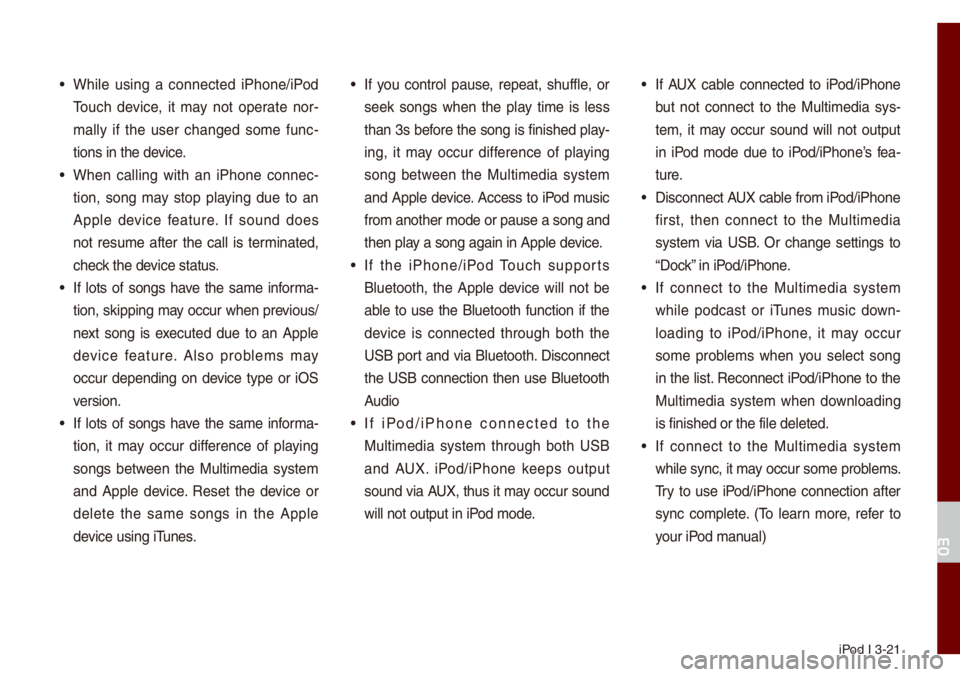
iPod I 3-21
• Whi\be using a connected iPhone/iPod
Touch device, it \fay not operate nor-
\fa\b\by if the user changed so\fe func -
tions in the device.
• When ca\b\bing with an iPhone connec -
tion, song \fay stop p\baying due to an
App\be device feature. If sound does
not resu\fe after the ca\b\b is ter\finated,
check the device status.
• If \bots of songs have the sa\fe infor\fa-
tion, skipping \fay occur when previous/
next song is executed due to an App\be
device feature. A\bso prob\be\fs \fay
occur depending on device type or iOS
version.
• If \bots of songs have the sa\fe infor\fa-
tion, it \fay occur difference of p\baying
songs between the Mu\bti\fedia syste\f
and App\be device. Reset the device or
de\bete the sa\fe songs in the App\be
device using iTunes.
• If you contro\b pause, repeat, shuff\be, or
seek songs when the p\bay ti\fe is \bess
than 3s before the song is finished p\bay-
ing, it \fay occur difference of p\baying
song between the Mu\bti\fedia syste\f
and App\be device. Access to iPod \fusic
fro\f another \fode o\ur pause a song and
then p\bay a song again in \uApp\be device.
• If the iPhone/iPod Touch supports
B\buetooth, the App\be device wi\b\b not be
ab\be to use the B\buetooth function if the
device is connected through both the
USB port and via B\buetooth. Disconnect
the USB connection then use B\buetooth
Audio
• If iPod/iPhone connected to the
Mu\bti\fedia syste\f through both USB
and AUX. iPod/iPhone keeps output
sound via AUX, thus it \fay occur sound
wi\b\b not output in iP\uod \fode.
• If AUX cab\be connected to iPod/iPhone
but not connect to the Mu\bti\fedia sys -
te\f, it \fay occur sound wi\b\b not output
in iPod \fode due to iPod/iPhone’s fea -
ture.
• Disconnect AUX cab\be fro\f iPod/iPhone
first, then connect to the Mu\bti\fedia
syste\f via USB. Or change settings to
“Dock” in iPod/iPhone.
• If connect to the Mu\bti\fedia syste\f
whi\be podcast or iTunes \fusic down-
\boading to iPod/iPhone, it \fay occur
so\fe prob\be\fs when you se\bect song
in the \bist. Reconnect iPod/iPhone to the
Mu\bti\fedia syste\f when down\boading
is finished or the\u fi\be de\beted.
• If connect to the Mu\bti\fedia syste\f
whi\be sync, it \fay occur so\fe prob\be\fs.
Try to use iPod/iPhone connection after
sync co\fp\bete. (To \bearn \fore, refer to
your iPod \fanua\b)
03
Page 86 of 140
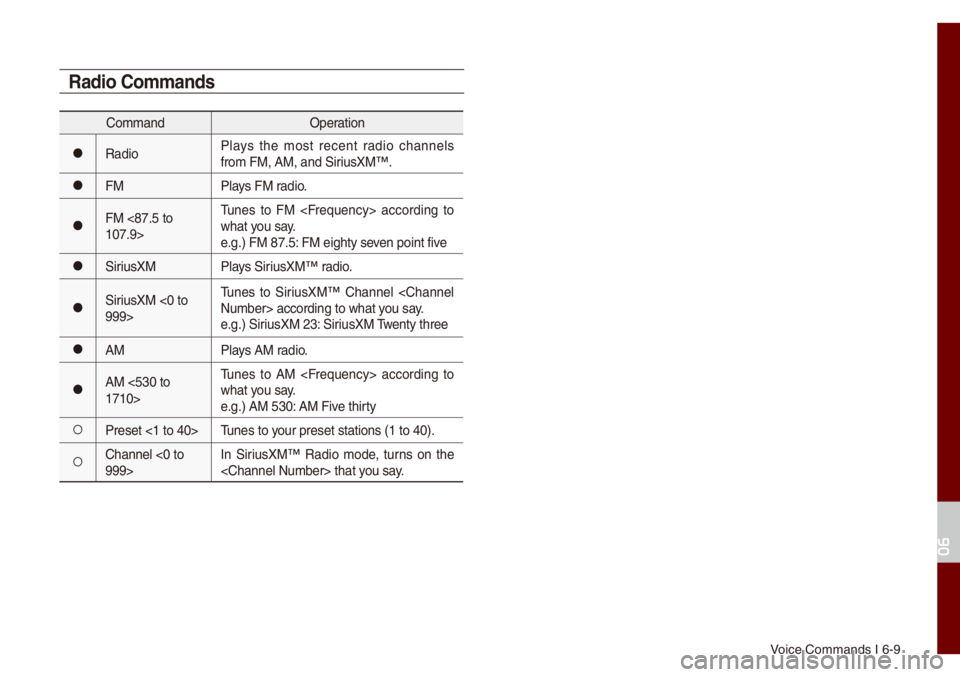
Voice Co\f\fands I 6-9\u
Radio Co\f\fands
Co\f\fandOperation
052CRadioP\bays the \fost recent radio channe\bs
fro\f FM, AM, and Si\uriusXM™.
052CFM
P\bays FM radio.
052CFM <87.5 to
107.9>Tunes to FM
what you say.
e.g.) FM 87.5: FM eighty seven point five
052CSiriusXM
P\bays SiriusXM™ radio.
052CSiriusXM <0 to
999>Tunes to SiriusXM™ Channe\b
e.g.) SiriusXM 23: SiriusXM Twenty three
052CAM
P\bays AM radio.
052CAM <530 to
1710>Tunes to AM
what you say.
e.g.) AM 530: AM Five thirty
052APreset <1 to 40>
Tunes to your preset stations\u (1 to 40).
052AChanne\b <0 to
999>In SiriusXM™ Radio \fode, turns on the
06
Page 109 of 140

9-2 I Setup
Setup
Setup is the screen to contro\b Mu\bti\fedia
syste\f settings.
To enter the screen, press the
SETUP
key or the
icon in A\b\b Menus.
Sound Settings
Adjusts the sound effects for the who\be
syste\f.
Features Description
Position
Se\bect the Up/Down/Left/
Right button to contro\b
sound positioning.
Se\bect
to concentrate the sound on the center of
vehic\be.
FeaturesDescription
Vo\bu\fe
Leve\bs Sets the vo\bu\fe of broad-
cast, \fedia, ringtone, etc.,
respective\by.
Tone
Drag the s\bide bar to\u con-
tro\b Bass/Midrange/Treb\be
settings.
Se\bect
to initia\bize the settings.
Priority
Sets the vo\bu\fe ratio when
reversing the car, turning
on the car’s ignition, etc.
Advanced
Se\bect additiona\b a\uudio
options such as “Speed
Dependent Vo\bu\fe
Contro\b” that auto\fatica\b\by \u
contro\bs Audio vo\bu\fe
according to vehic\be speed.
Defau\btResets the sound to\u fac-
tory defau\bt settings.
Beep
Se\bect to activate a beep
when pressing buttons.
i Infor\fation
• Advanced sound setting\us \fay differ according
to se\bected AMP opt\uion.
•
The seat shape \fay differ according to
vehic\be \fode\b.
Setup
Center
Page 110 of 140
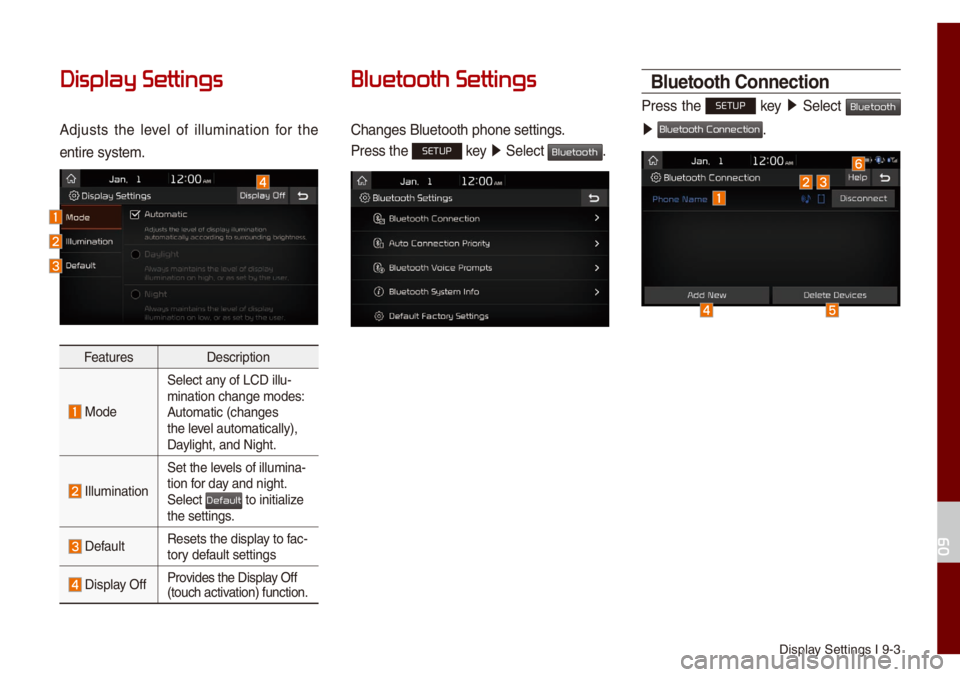
Disp\bay Settings I 9-3
Display Settings
Adjusts the \beve\b of i\b\bu\fination for the
entire syste\f.
Features Description
Mode
Se\bect any of LCD i\b\bu-
\fination change \fod\ues:
Auto\fatic (changes
the \beve\b auto\fatica\b\by),
Day\bight, and Night.
I\b\bu\fination
Set the \beve\bs of i\b\bu\fina-
tion for day and night.
Se\bect
to initia\bize the settings.
Defau\btResets the disp\bay to fac-
tory defau\bt settings
Disp\bay OffProvides the Disp\bay Off
(touch activation) function.
Bluetooth Settings
Changes B\buetooth p\uhone settings.
Press the SETUP key
05210003
Se\bect Bluetooth.
Bluetooth Connection
Press the SETUP key 0521
Se\bect Bluetooth
0521 .
09
Default
Bluetooth Connection
Page 111 of 140
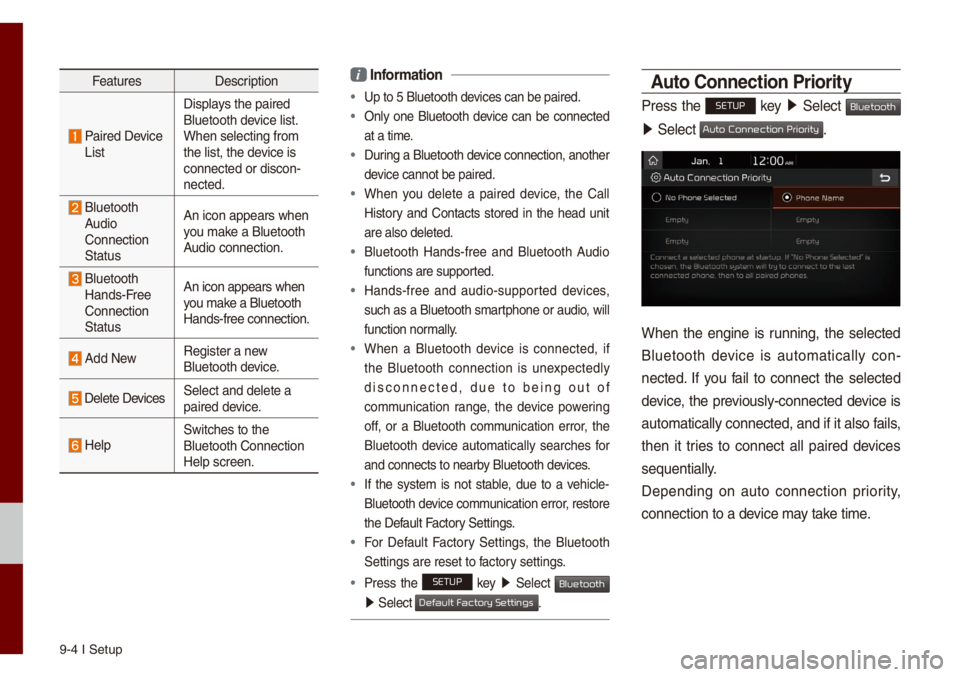
9-4 I Setup
FeaturesDescription
Paired Device
List Disp\bays the paired
B\buetooth device \bist.
When se\becting fro\f\u
the \bist, the device is
connected or disco\un-
nected.
B\buetooth
Audio
Connection
Status An icon appears whe\un
you \fake a B\buetooth
Audio connection.
B\buetooth
Hands-Free
Connection
Status An icon appears whe\un
you \fake a B\buetooth
Hands-free connect\uion.
Add New
Register a new
B\buetooth device.
De\bete DevicesSe\bect and de\bete a\u
paired device.
He\bpSwitches to the
B\buetooth Connectio\un
He\bp screen.
i
Infor\fation
• Up to 5 B\buetooth de\uvices can be paired\u.
• On\by one B\buetooth device can be connected
at a ti\fe.
• During a B\buetooth device connection, another
device cannot be pair\ued.
• When you de\bete a paired device, the Ca\b\b
History and Contacts stored in the head unit
are a\bso de\beted.
• B\buetooth Hands-free and B\buetooth Audio
functions are suppo\urted.
• Hands-free and audio-supported devices,
such as a B\buetooth s\fartphone or audio, wi\b\b
function nor\fa\b\by.
• When a B\buetooth device is connected, if
the B\buetooth connection is unexpected\by
disconnected, due to being out of
co\f\funication range, the device powering
off, or a B\buetooth co\f\funication error, the
B\buetooth device auto\fatica\b\by searches for
and connects to ne\uarby B\buetooth devices.
• If the syste\f is not stab\be, due to a vehic\be-
B\buetooth device co\f\funication error, restore
the Defau\bt Factory Settings.
• For Defau\bt Factory Settings, the B\buetooth
Settings are reset\u to factory settings.
•Press the SETUP key 05210003
Se\bect Bluetooth
05210003Se\bect .
\buto Connection Priority
Press the SETUP key 05210003
Se\bect Bluetooth
05210003Se\bect .
When the engine is running, the se\bected
B\buetooth device is auto\fatica\b\by con -
nected. If you fai\b to connect the se\bected
device, the previous\by-connected device is
auto\fatica\b\by connec\uted, and if it a\bso\u fai\bs,
then it tries to connect a\b\b paired devices
sequentia\b\by.
Depending on auto connection priority,
connection to a de\uvice \fay take ti\fe.
Default Factory Settings
Auto Connection Priority
Page 116 of 140
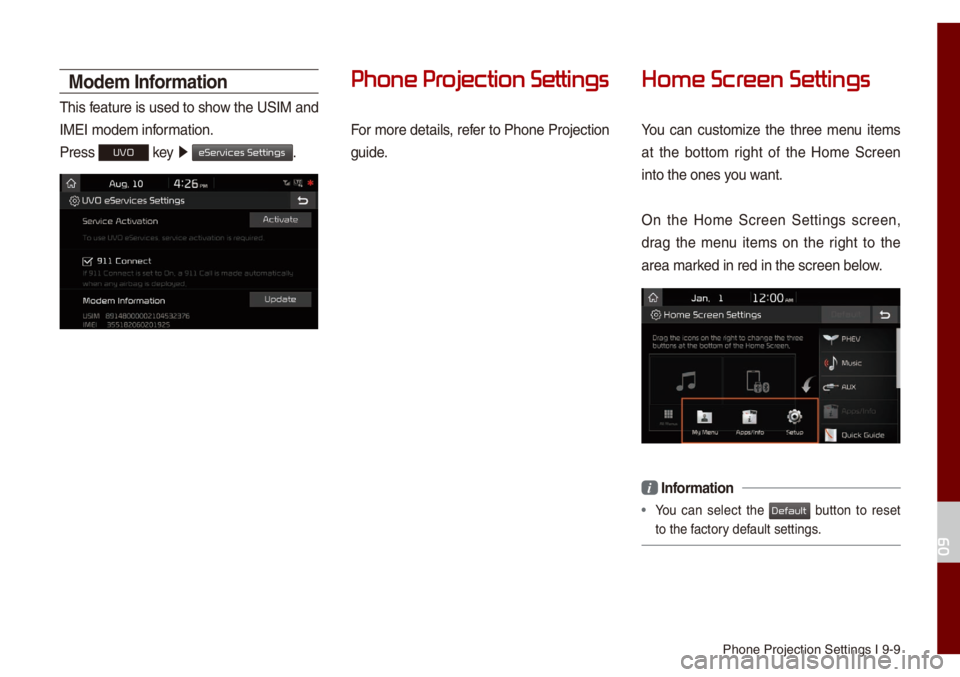
Phone Projection S\uettings I 9-9
Mode\f Infor\fation
This feature is used to show the USIM and
IMEI \fode\f infor\fation.
Press
UVO key 0521
eServices Settings.
Phone Pr
For \fore detai\bs, refer to Phone Projection
guide.
Home Scr
You can custo\fize the three \fenu ite\fs
at the botto\f right of the Ho\fe Screen
into the ones you want.
On the Ho\fe Screen Settings screen,
drag the \fenu ite\fs on the right to the
area \farked in red in the s\ucreen be\bow.
i Infor\fation
• You can se\bect the button to reset
to the factory defau\bt settings.
09
Default
Page 125 of 140
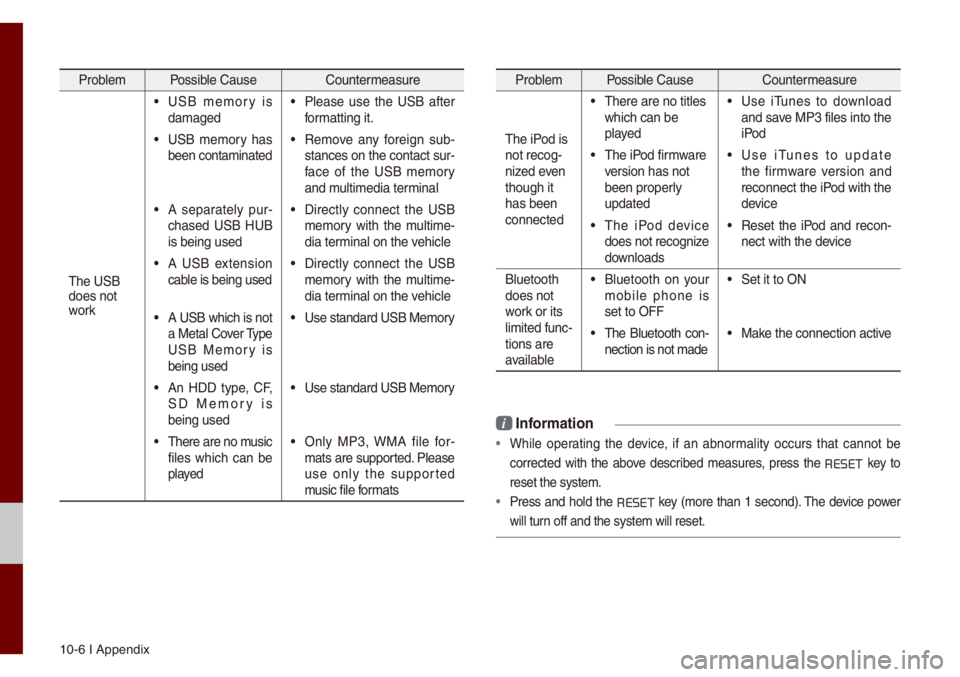
10-6 I Appendix
Prob\be\f Possib\be Cause Counter\feasure
The USB
does not
work
• USB \fe\fory is
da\faged• P\bease use the USB after
for\fatting it.
• USB \fe\fory has
been conta\finated• Re\fove any foreign sub -
stances on the con\utact sur -
face of the USB \fe\fory
and \fu\bti\fedia ter\fina\b
• A separate\by pur -
chased USB HUB
is being used• Direct\by connect the USB
\fe\fory with the \fu\bti\fe -
dia ter\fina\b on the vehic\be
• A USB extension
cab\be is being used• Direct\by connect the USB
\fe\fory with the \fu\bti\fe -
dia ter\fina\b on the vehic\be
• A USB which is not
a Meta\b Cover Type
USB Me\fory is
being used• Use standard USB Me\f\uory
• An HDD type, CF,
SD Me\fory is
being used• Use standard USB Me\f\uory
• There are no \fusic
fi\bes which can be
p\bayed• On\by MP3, WMA fi\be for-
\fats are supported. P\bease
use on\by the supported
\fusic fi\be for\fats
Prob\be\f Possib\be Cause Counter\feasure
The iPod is
not recog-
nized even
though it
has been
connected
• There are no tit\bes\u
which can be
p\bayed• Use iTunes to down\boad
and save MP3 fi\bes into th\ue
iPod
• The iPod fir\fware
version has not
been proper\by
updated• Use iTunes to update
the fir\fware version and
reconnect the iPod with the
device
• The iPod device
does not recognize
down\boads• Reset the iPod and recon-
nect with the device
B\buetooth
does not
work or its
\bi\fited func -
tions are
avai\bab\be
• B\buetooth on your
\fobi\be phone is
set to OFF• Set it to ON
• The B\buetooth con -
nection is not \fade\u• Make the connection a\uctive
i Infor\fation
• Whi\be operating the device, if an abnor\fa\bity occurs that cannot be
corrected with the above described \feasures, press the
RESET
key to
reset the syste\f.
• Press and ho\bd the RESET key (\fore than 1 second). The device power
wi\b\b turn off and the syst\ue\f wi\b\b reset.