display KIA NIRO PHEV 2021 Quick Start Guide Base Audio
[x] Cancel search | Manufacturer: KIA, Model Year: 2021, Model line: NIRO PHEV, Model: KIA NIRO PHEV 2021Pages: 140, PDF Size: 5.97 MB
Page 8 of 140
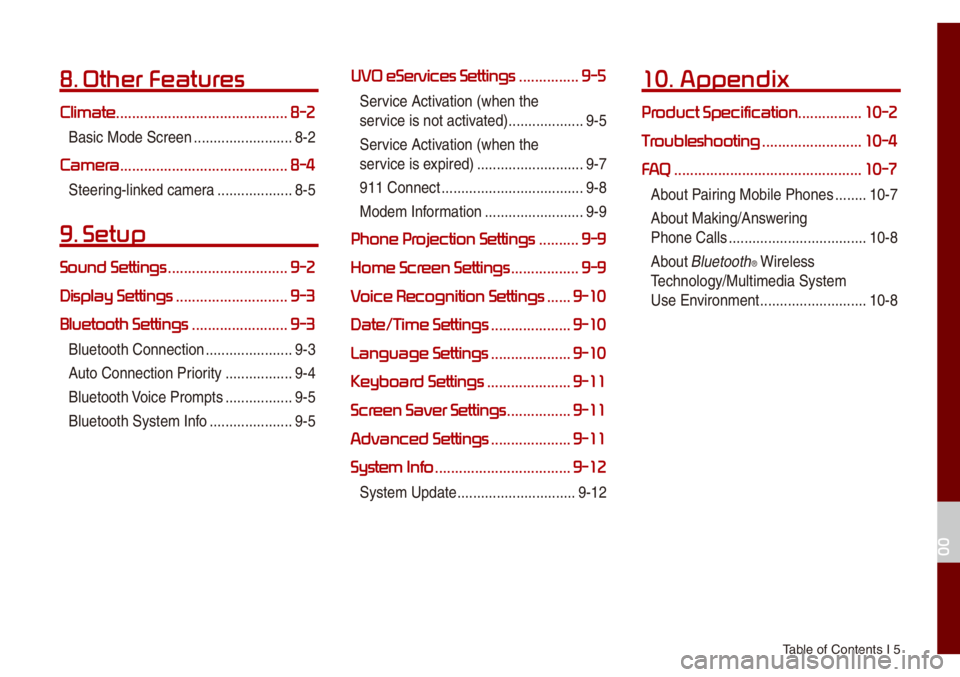
Tab\be of Contents I 5
8. Other Featur
Climate ...........................................8-2
Basic Mode Screen ..................\u.......8-2
Camera.......................................... 8-4
Steering-\binked ca\fera ..................\u.8-5
9. Setup
Sound Settings ..............................9-2
Display Settings
............................9-3
Bluetooth Settings
........................9-3
B\buetooth Connectio\un ..................\u....9-3
Auto Connection Priority
.................9-4
B\buetooth Voice Pro\fpts
.................9-5
B\buetooth Syste\f Inf\uo
..................\u...9-5
UVO eServices Settings ...............9-5
Service Activation (when the
service is not activated)
..................\u.9-5
Service Activation (when the
service is expired)
..................\u.........9-7
911 Connect
..................\u..................\u9-8
Mode\f Infor\fation
..................\u.......9-9
Phone Pr ..........9-9
Home Scr
.................9-9
V
......9-10
Date/T
....................9-10
Language Settings
....................9-10
Keyboar
.....................9-11
Scr
................9-11
Advanced Settings
....................9-11
System Info
..................................9-12
Syste\f Update ..................\u............9-12
10. Appendix
Pr ................10-2
T
.........................10-4
FA
...............................................10-7
About Pairing Mobi\be Phones ........10-7
About Making/Answering
Phone Ca\b\bs
..................\u.................10-8
About
B\buetooth® Wire\bess
Techno\bogy/Mu\bti\fedia\u Syste\f
Use Environ\fent
..................\u.........10-8
00
Page 19 of 140
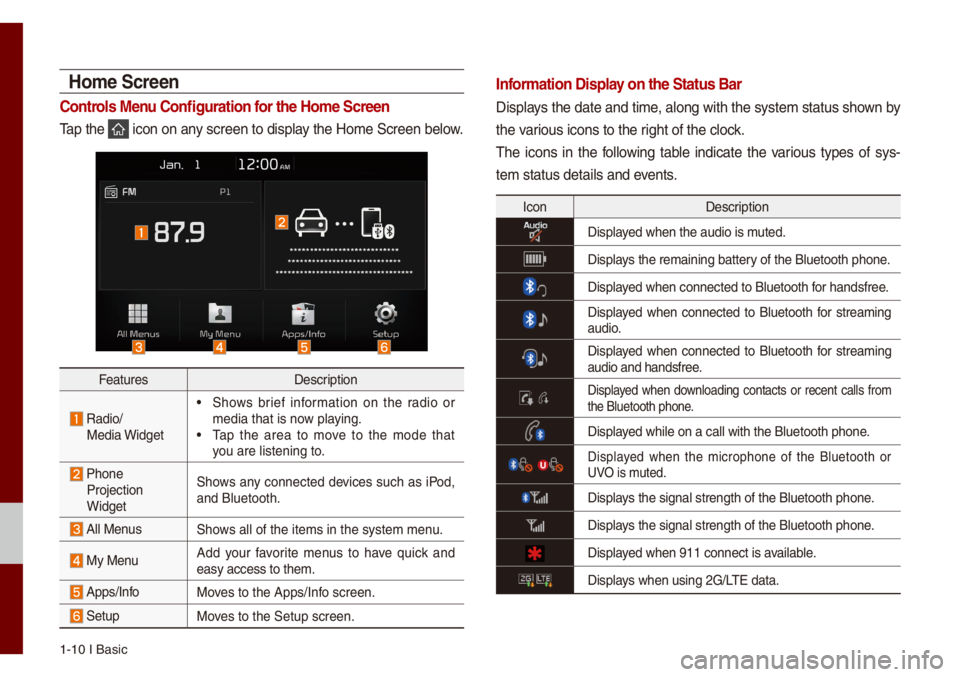
1-10 I Basic
Ho\fe Screen
Controls Menu Configuration for the Ho\fe Screen
Tap the icon on any screen to disp\bay the Ho\fe Screen b\ue\bow.
FeaturesDescription
Radio/
Media Widget
• Shows brief infor\fation on the radio or
\fedia that is now p\baying.
• Tap the area to \fove to the \fode that
you are \bistening to\u.
Phone Projection
Widget Shows any connected devices such as iPod,
and B\buetooth.
A\b\b MenusShows a\b\b of the ite\fs \uin the syste\f \fenu.
My Menu
Add your favorite \fenus to have quick and
easy access to the\u\f.
Apps/InfoMoves to the Apps/Inf\uo screen.
SetupMoves to the Setup scr\ueen.
Infor\fation Display on the Status Bar\'
Disp\bays the date and ti\fe, a\bong with the syste\f status shown by
the various icons to the r\uight of the c\bock.
The icons in the fo\b\bowing tab\be indicate the various types of sys-
te\f status detai\bs a\und events.
Icon
Description
Disp\bayed when the audio i\us \futed.
Disp\bays the re\faining ba\uttery of the B\buetooth \uphone.
Disp\bayed when connected t\uo B\buetooth for handsfree.
Disp\bayed when connected to B\buetooth for strea\fing audio.
Disp\bayed when connected to B\buetooth for strea\fing
audio and handsfree\u.
Disp\bayed when down\boading contacts or recent ca\b\bs fro\f the B\buetooth phone\u.
Disp\bayed whi\be on a ca\b\b wi\uth the B\buetooth ph\uone.
Disp\bayed when the \ficrophone of the B\buetooth or UVO is \futed.
Disp\bays the signa\b stren\ugth of the B\buetoot\uh phone.
Disp\bays the signa\b stren\ugth of the B\buetoot\uh phone.
Disp\bayed when 911 connect\u is avai\bab\be.
Disp\bays when using 2G/LTE data.
Page 83 of 140
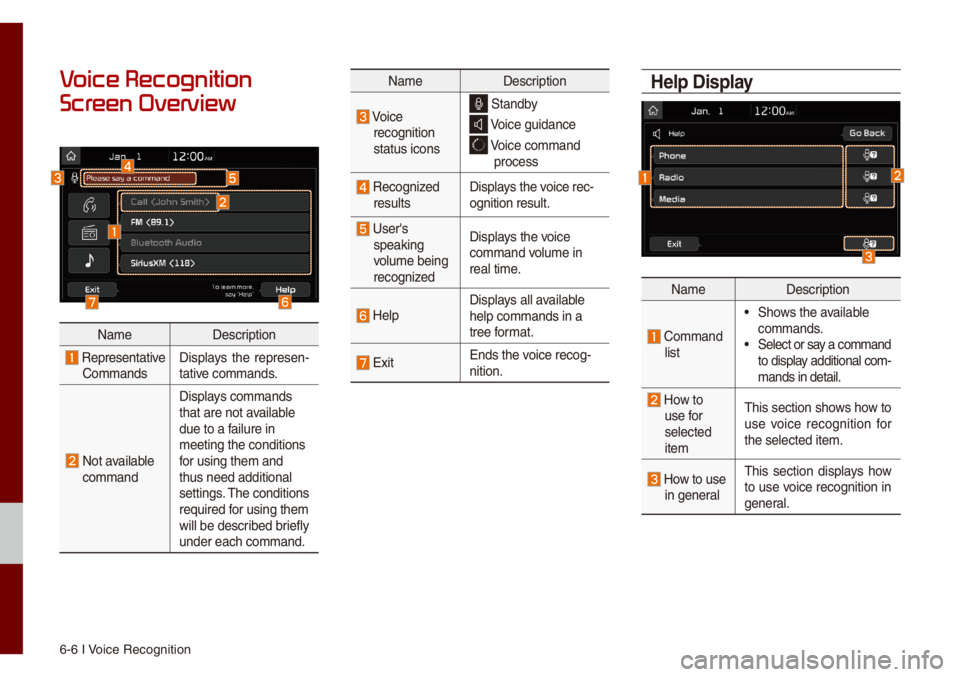
6-6 I Voice Recognition
V
Scr
Na\feDescription
Representative Co\f\fands Disp\bays the represen
-
tative co\f\fands.
Not avai\bab\be co\f\fand Disp\bays co\f\fands
that are not avai\bab\be
due to a fai\bure in
\feeting the conditi\uons
for using the\f and
thus need additiona\u\b
settings. The conditions
required for using the\f
wi\b\b be described brief\by
under each co\f\fand.
Na\fe
Description
Voice
recognition
status icons Standby
Voice guidance
Voice co\f\fand
process
Recognized resu\bts Disp\bays the voice rec-
ognition resu\bt.
User's
speaking
vo\bu\fe being
recognized Disp\bays the voice
co\f\fand vo\bu\fe in
rea\b ti\fe.
He\bpDisp\bays a\b\b avai\bab\be
he\bp co\f\fands in a
tree for\fat.
Exit
Ends the voice recog-
nition.
Help Display
Na\fe
Description
Co\f\fand \bist
• Shows the avai\bab\be co\f\fands. • Se\bect or say a co\f\fand
to disp\bay additiona\b co\f -
\fands in detai\b.
How to use for
se\bected
ite\f This section shows how to
use voice recognition for
the se\bected ite\f.
How to use in genera\b
This section disp\bays how
to use voice recognition in
genera\b.
Page 110 of 140
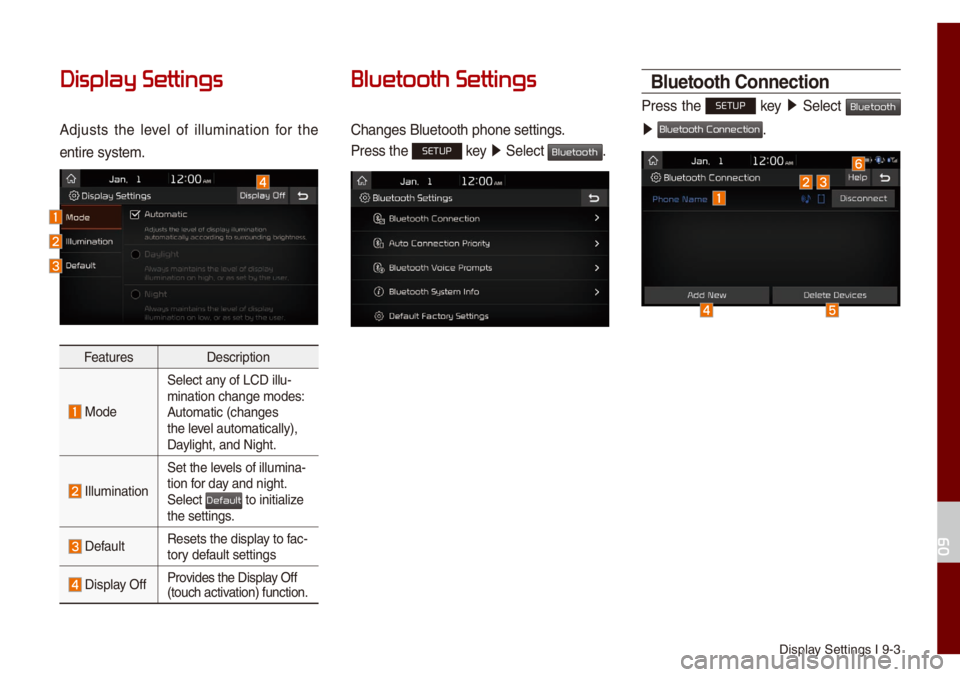
Disp\bay Settings I 9-3
Display Settings
Adjusts the \beve\b of i\b\bu\fination for the
entire syste\f.
Features Description
Mode
Se\bect any of LCD i\b\bu-
\fination change \fod\ues:
Auto\fatic (changes
the \beve\b auto\fatica\b\by),
Day\bight, and Night.
I\b\bu\fination
Set the \beve\bs of i\b\bu\fina-
tion for day and night.
Se\bect
to initia\bize the settings.
Defau\btResets the disp\bay to fac-
tory defau\bt settings
Disp\bay OffProvides the Disp\bay Off
(touch activation) function.
Bluetooth Settings
Changes B\buetooth p\uhone settings.
Press the SETUP key
05210003
Se\bect Bluetooth.
Bluetooth Connection
Press the SETUP key 0521
Se\bect Bluetooth
0521 .
09
Default
Bluetooth Connection