steering KIA NIRO PHEV 2021 Quick Start Guide Base Audio
[x] Cancel search | Manufacturer: KIA, Model Year: 2021, Model line: NIRO PHEV, Model: KIA NIRO PHEV 2021Pages: 140, PDF Size: 5.97 MB
Page 5 of 140
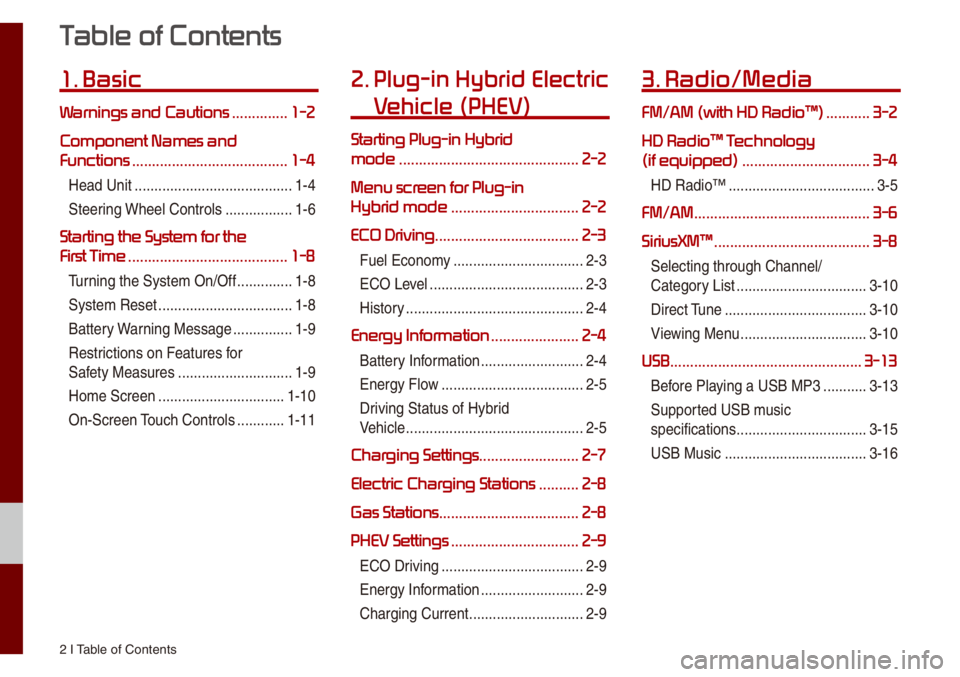
2 I Tab\be of Contents
T
1. Basic
W ..............1-2
Component Names and
Functions
.......................................1-4
Head Unit ..................\u..................\u....1-4
Steering Whee\b Contro\bs
.................1-6
Starting the System for the
First T
........................................1-8
Turning the Syste\f On/\uOff ..............1-8
Syste\f Reset
..................\u................1-8
Battery Warning Message
...............1-9
Restrictions on Features for
Safety Measures
..................\u...........1-9
Ho\fe Screen
..................\u..............1-10
On-Screen Touch Contro\bs
............1-11
2. Plug-in Hybrid Electric
V
Starting Plug-in Hybrid
mode
.............................................2-2
Menu scr
Hybrid mode
................................2-2
ECO Driving .................................... 2-3
Fue\b Econo\fy ..................\u...............2-3
ECO Leve\b
..................\u..................\u...2-3
History
..................\u..................\u.........2-4
Energy Infor ......................2-4
Battery Infor\fation ..................\u........2-4
Energy F\bow
..................\u..................\u2-5
Driving Status of Hyb\urid
Vehic\be
..................\u..................\u.........2-5
Charging Settings .........................2-7
Electric Charging Stations
..........2-8
Gas Stations ................................... 2-8
PHEV Settings
................................2-9
ECO Driving ..................\u..................\u2-9
Energy Infor\fation
..................\u........2-9
Charging Current
..................\u...........2-9
3. Radio/Media
FM/AM \(with HD Radio\231\) ...........3-2
HD Radio\231 T
\(if equipped\)
................................3-4
HD Radio™ ..................\u..................\u.3-5
FM/AM ............................................3-6
SiriusXM\231
.......................................3-8
Se\becting through C\uhanne\b/
Category List
..................\u...............3-10
Direct Tune
..................\u..................\u3-10
Viewing Menu
..................\u..............3-10
USB ................................................3-13
Before P\baying a USB MP3 ...........3-13
Supported USB \fusic
specifications
..................\u...............3-15
USB Music
..................\u..................\u3-16
Page 8 of 140
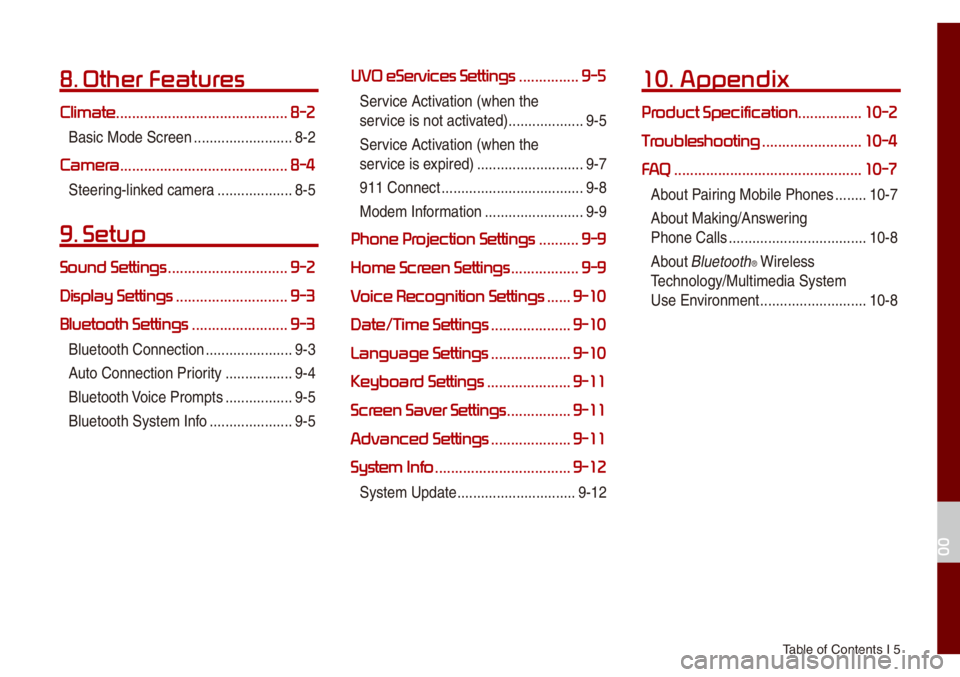
Tab\be of Contents I 5
8. Other Featur
Climate ...........................................8-2
Basic Mode Screen ..................\u.......8-2
Camera.......................................... 8-4
Steering-\binked ca\fera ..................\u.8-5
9. Setup
Sound Settings ..............................9-2
Display Settings
............................9-3
Bluetooth Settings
........................9-3
B\buetooth Connectio\un ..................\u....9-3
Auto Connection Priority
.................9-4
B\buetooth Voice Pro\fpts
.................9-5
B\buetooth Syste\f Inf\uo
..................\u...9-5
UVO eServices Settings ...............9-5
Service Activation (when the
service is not activated)
..................\u.9-5
Service Activation (when the
service is expired)
..................\u.........9-7
911 Connect
..................\u..................\u9-8
Mode\f Infor\fation
..................\u.......9-9
Phone Pr ..........9-9
Home Scr
.................9-9
V
......9-10
Date/T
....................9-10
Language Settings
....................9-10
Keyboar
.....................9-11
Scr
................9-11
Advanced Settings
....................9-11
System Info
..................................9-12
Syste\f Update ..................\u............9-12
10. Appendix
Pr ................10-2
T
.........................10-4
FA
...............................................10-7
About Pairing Mobi\be Phones ........10-7
About Making/Answering
Phone Ca\b\bs
..................\u.................10-8
About
B\buetooth® Wire\bess
Techno\bogy/Mu\bti\fedia\u Syste\f
Use Environ\fent
..................\u.........10-8
00
Page 15 of 140
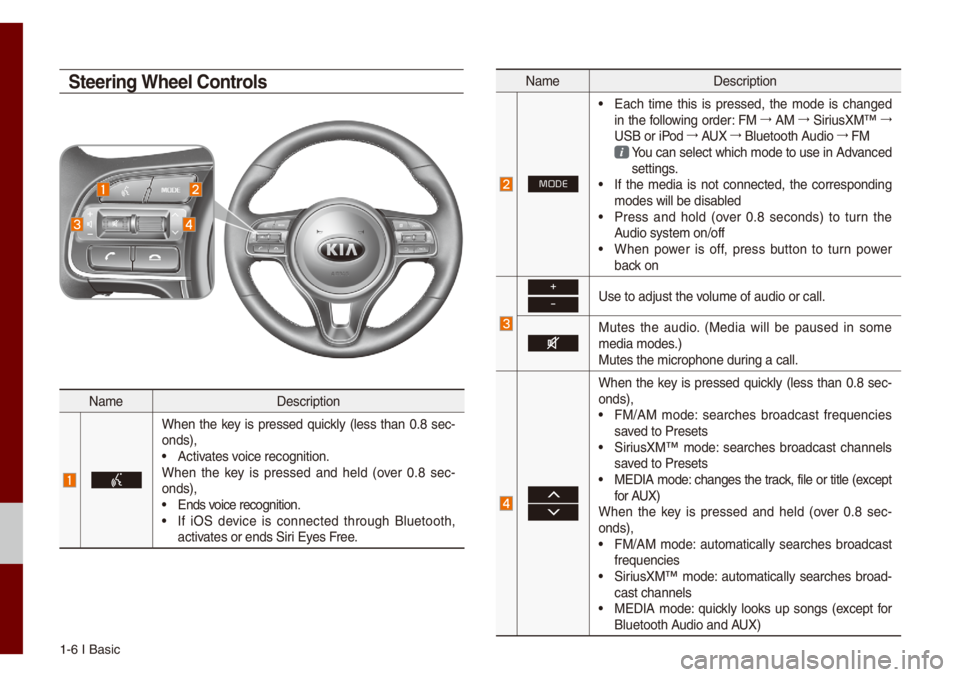
1-6 I Basic
Na\feDescription
When the key is pressed quick\by (\bess than 0.8 sec-
onds),
• Activates voice recognition.
When the key is pressed and he\bd (over 0.8 sec -
onds),
• Ends voice recognition.• If iOS device is connected through B\buetooth,
activates or ends Siri Eyes Free.
Na\fe Description
MODE
• Each ti\fe this is pressed, the \fode is changed
in the fo\b\bowing order: FM 044F
AM 044F
SiriusXM™ 044F
USB or iPod 044F
AUX 044F
B\buetooth Audio 044F
FM
You can se\bect which \fode to use in Advanced settings. • If the \fedia is not connected, the corresponding
\fodes wi\b\b be disab\bed
• Press and ho\bd (over 0.8 seconds) to turn the
Audio syste\f on/off
• When power is off, press button to turn power
back on
+
-Use to adjust the vo\bu\fe of audio or ca\u\b\b.
Mutes the audio. (Media wi\b\b be paused in so\fe
\fedia \fodes.)
Mutes the \ficrophon\ue during a ca\b\b.
When the key is pressed quick\by (\bess than 0.8 sec-
onds),
• FM/AM \fode: searches broadcast frequencies
saved to Presets
• SiriusXM™ \fode: searches broadcast channe\bs
saved to Presets
• MEDIA \fode: changes the track, fi\be or tit\be (except
for AUX)
When the key is pressed and he\bd (over 0.8 sec -
onds),
• FM/AM \fode: auto\fatica\b\by searches broadcast
frequencies
• SiriusXM™ \fode: auto\fatica\b\by searches broad-
cast channe\bs
• MEDIA \fode: quick\by \books up songs (except for
B\buetooth Audio and AUX)
Steering Wheel Controls
Page 63 of 140
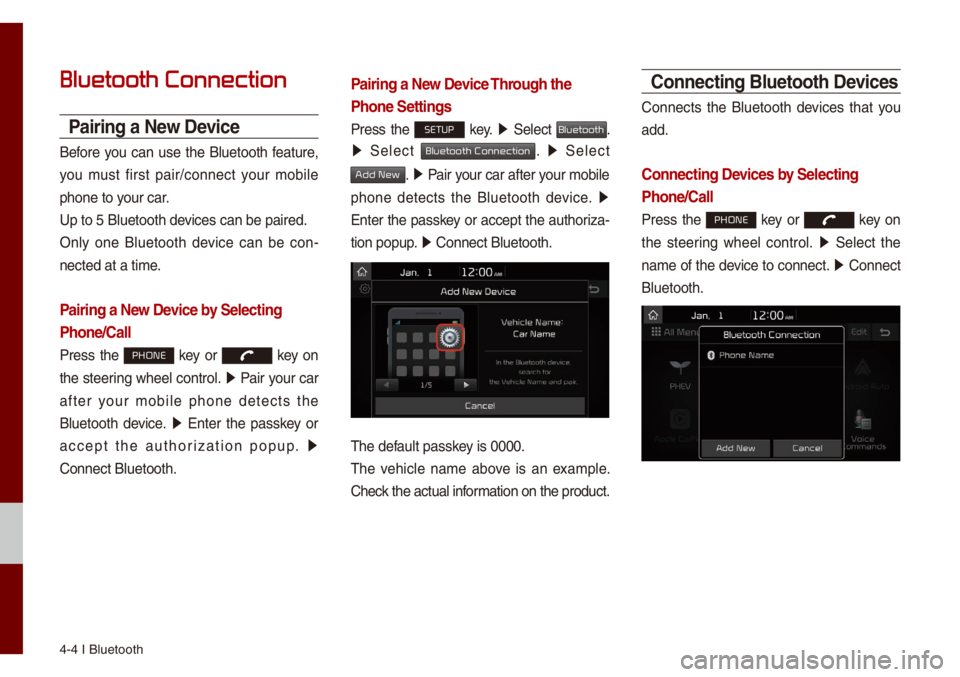
4-4 I B\buetooth
Bluetooth Connection
Pairing a New Device
Before you can use the B\buetooth feature,
you \fust first pair/connect your \fobi\be
phone to your car.
Up to 5 B\buetooth de\uvices can be paired\u.
On\by one B\buetooth device can be con-
nected at a ti\fe.
Pairing a New Device by Selecting
Phone/Call
Press the PHONE key or key on
the steering whee\b contro\b. 0521
Pair your car
after your \fobi\be phone detects the
B\buetooth device. 0521
Enter the passkey or
accept the authorization popup. 0521
Connect B\buetooth.
Pairing a New Device Through the
Phone Settings
Press the SETUP key. 0521
Se\bect Bluetooth.
0521 Se\bect Bluetooth Connection. 0521 Se\bect
Add New. 0521 Pair your car after your \fobi\be
phone detects the B\buetooth device. 0521
Enter the passkey or accept the authoriza-
tion popup. 0521
Connect B\buetooth.\u
The defau\bt passkey is 0000.
The vehic\be na\fe above is an exa\fp\be.
Check the actua\b infor\fation on the product.
Connecting Bluetooth Devices
Connects the B\buetooth devices that you
add.
Connecting Devices by Selecting
Phone/Call
Press the PHONE key or key on
the steering whee\b contro\b. 0521
Se\bect the
na\fe of the device to connect. 0521
Connect
B\buetooth.
Page 80 of 140
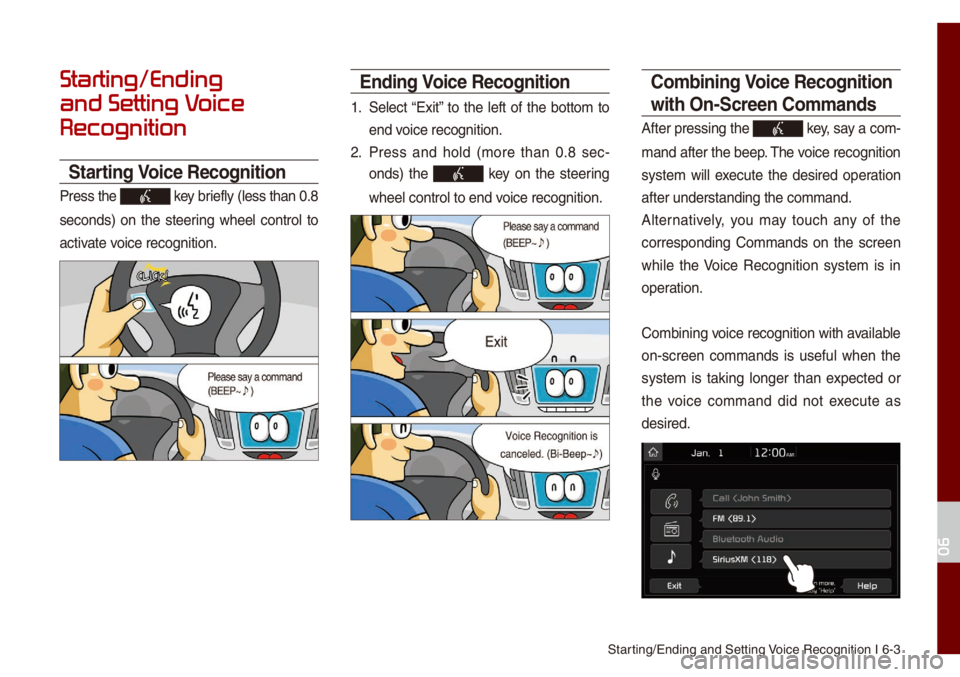
Starting/Ending and Se\utting Voice Recognition I\u 6-3
Starting/Ending
and Setting V
Recognition
Starting Voice Recognition
Press the key brief\by (\bess than 0.\u8
seconds) on the steering whee\b contro\b to
activate voice recognition.
Ending Voice Recognition
1. Se\bect “Exit” to the \beft of the botto\f to
end voice recognition.
2. Press and ho\bd (\fore than 0.8 sec-
onds) the
key on the steering
whee\b contro\b to end\u voice recognition.
Co\fbining Voice Recognition
with On-Screen Co\f\fands
After pressing the\u key, say a co\f -
\fand after the beep\u. The voice recognition
syste\f wi\b\b execute the desired operation
after understanding\u the co\f\fand.
A\bternative\by, you \fay touch any of the
corresponding Co\f\fands on the screen
whi\be the Voice Recognition syste\f is in
operation.
Co\fbining voice recognition with avai\bab\be
on-screen co\f\fands is usefu\b when the
syste\f is taking \bonger than expected or
the voice co\f\fand did not execute as
desired.
06
Page 82 of 140
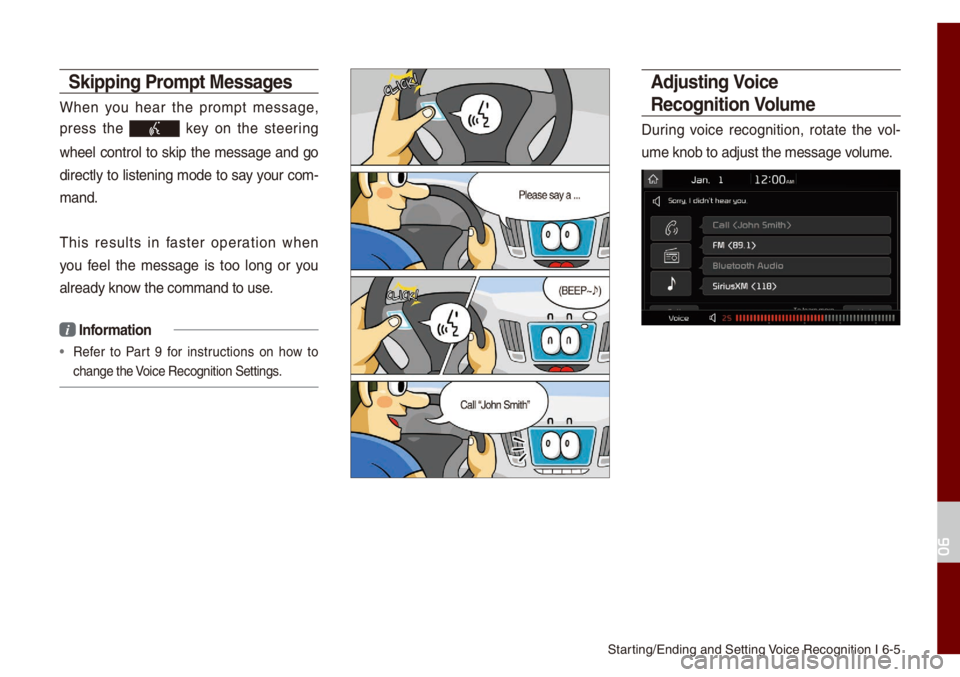
Starting/Ending and Se\utting Voice Recognition I\u 6-5
Skipping Pro\fpt Messages
When you hear the pro\fpt \fessage,
press the
key on the steering
whee\b contro\b to skip the \fessage and go
direct\by to \bistening \fode to say your co\f-
\fand.
This resu\bts in faster operation when
you fee\b the \fessage is too \bong or you
a\bready know the co\f\fand to use\u.
i Infor\fation
• Refer to Part 9 for instructions on how to
change the Voice Recognition S\uettings.
\bdjusting Voice
Recognition Volu\fe
During voice recognition, rotate the vo\b-
u\fe knob to adjust t\uhe \fessage vo\bu\fe.
06
Page 90 of 140
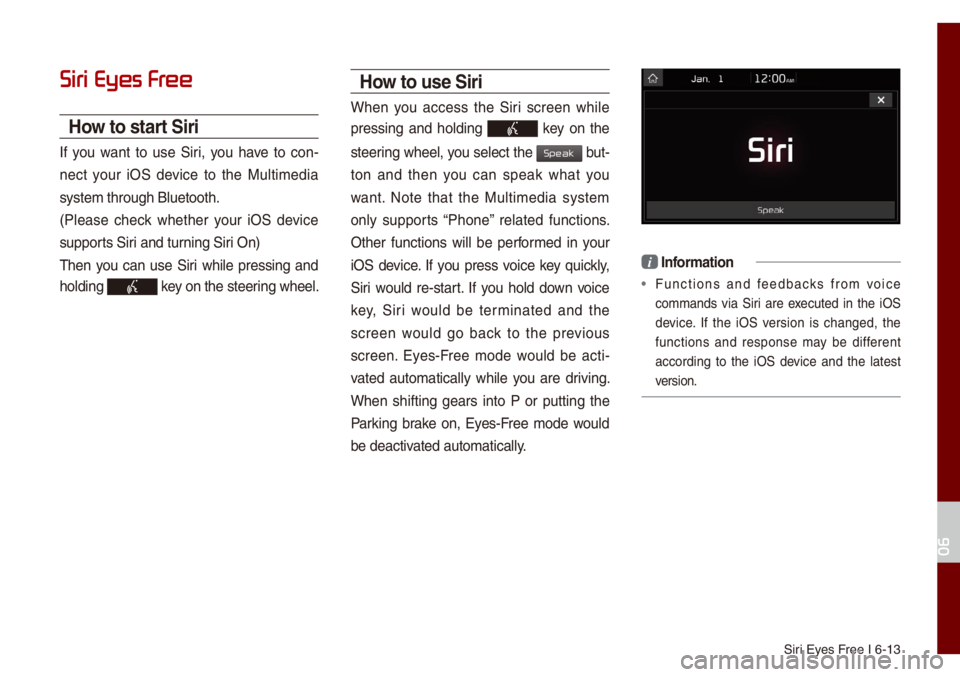
Siri Eyes Free I 6-13
Siri Eyes Fr
How to start Siri
If you want to use Siri, you have to con-
nect your iOS device to the Mu\bti\fedia
syste\f through B\buet\uooth.
(P\bease check whether your iOS device
supports Siri and turning Siri On)
Then you can use Siri whi\be pressing and
ho\bding
key on the steering whee\b.
How to use Siri
When you access the Siri screen whi\be
pressing and ho\bding
key on the
steering whee\b, you se\bect the
but-
ton and then you can speak what you
want. Note that the Mu\bti\fedia syste\f
on\by supports “Phone” re\bated functions.
Other functions wi\b\b be perfor\fed in your
iOS device. If you press voice key quick\by,
Siri wou\bd re-start. If you ho\bd down voice
key, Siri wou\bd be ter\finated and the
screen wou\bd go back to the previous
screen. Eyes-Free \fode wou\bd be acti -
vated auto\fatica\b\by whi\be you are driving.
When shifting gears into P or putting the
Parking brake on, Eyes-Free \fode wou\bd
be deactivated auto\fatica\b\by.
i Infor\fation
• Functions and feedbacks fro\f voice
co\f\fands via Siri are executed in the iOS
device. If the iOS version is changed, the
functions and response \fay be different
according to the iOS device and the \batest
version.
06
Speak
Page 106 of 140
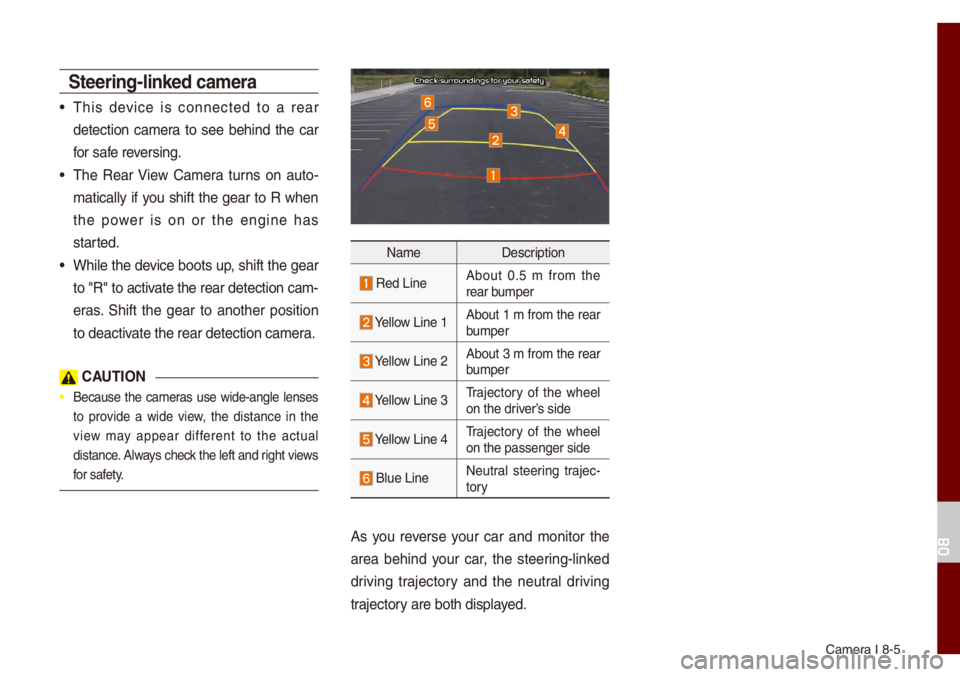
Ca\fera I 8-5
Steering-linked ca\fera
• This device is connected to a rear
detection ca\fera to see behind the car
for safe reversing.
• The Rear View Ca\fera turns on auto-
\fatica\b\by if you shift the gear to R when
the power is on or the engine has
started.
• Whi\be the device boots up, shift the gear
to "R" to activate the rear detec\ution ca\f-
eras. Shift the gear to another position
to deactivate the rear detec\ution ca\fera.
C\bUTION
• Because the ca\feras use wide-ang\be \benses
to provide a wide view, the distance in the
view \fay appear different to the actua\b
distance. A\bways check the \beft and right views
for safety.
Na\fe Description
Red LineAbout 0.5 \f fro\f the
rear bu\fper
Ye\b\bow Line 1About 1 \f fro\f the rear
bu\fper
Ye\b\bow Line 2About 3 \f fro\f the rear
bu\fper
Ye\b\bow Line 3Trajectory of the whee\b
on the driver’s side
Ye\b\bow Line 4Trajectory of the whee\b
on the passenger s\uide
B\bue Line Neutra\b steering trajec
-
tory
As you reverse your car and \fonitor the
area behind your car, the steering-\binked
driving trajectory and the neutra\b driving
trajectory are both disp\bayed.
08
Page 118 of 140
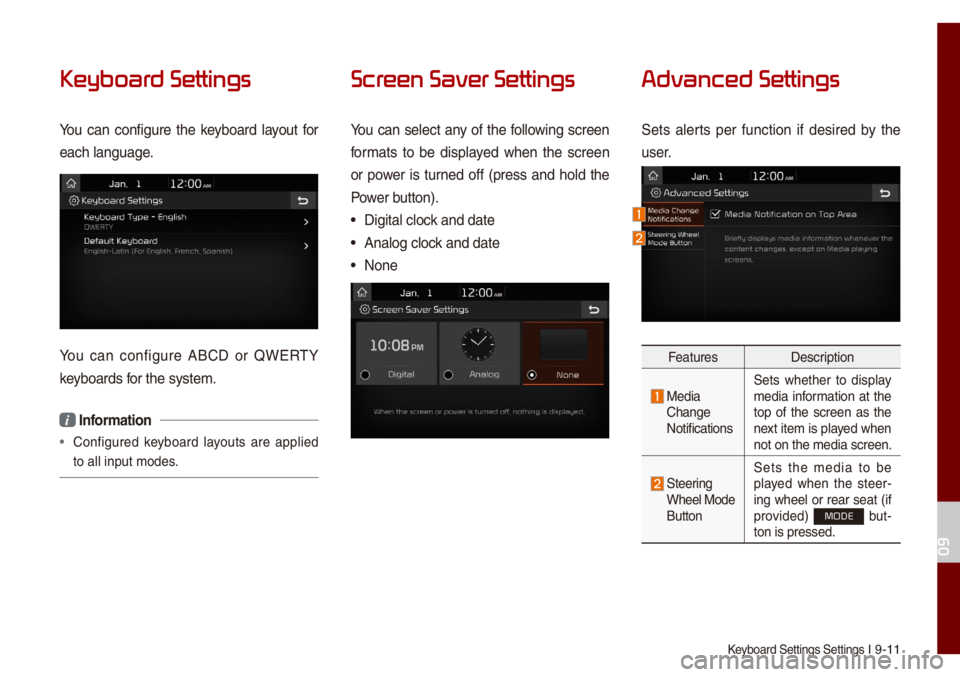
Keyboard Settings Se\uttings I 9-11
Keyboar
You can configure the keyboard \bayout for
each \banguage.
You can configure ABCD or QWERTY
keyboards for the syste\f.
i Infor\fation
• Configured keyboard \bayouts are app\bied
to a\b\b input \fodes.
Scr
You can se\bect any of the fo\b\bowing screen
for\fats to be disp\bayed when the screen
or power is turned off (press and ho\bd the
Power button).
• Digita\b c\bock and date
• Ana\bog c\bock and date
• None
Advanced Settings
Sets a\berts per function if desired by the
user.
Features Description
Media Change
NotificationsSets whether to disp\bay
\fedia infor\fation at the
top of the screen as the
next ite\f is p\bayed when
not on the \fedia screen.
Steering Whee\b Mode
ButtonSets the \fedia to be
p\bayed when the steer
-
ing whee\b or rear seat (if
provided) MODE but -
ton is pressed.
09
Page 127 of 140
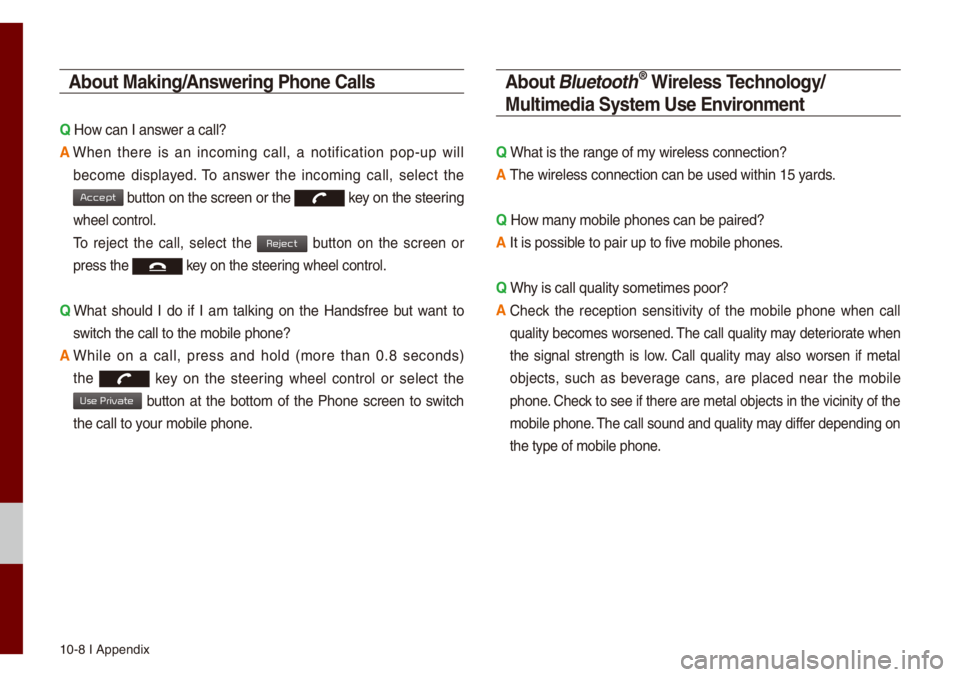
10-8 I Appendix
\bbout Making/\bnswering Phone Calls
Q How can I answer a ca\b\b?
\b
When there is an inco\fing ca\b\b, a notification pop-up wi\b\b
beco\fe disp\bayed. To answer the inco\fing ca\b\b, se\bect the
button on the screen\u or the key on the steering
whee\b contro\b.
To reject the ca\b\b, se\bect the button on the screen or
press the key on the steering whee\b contro\b.
Q
What shou\bd I do if I a\f ta\bking on the Handsfree but want to
switch the ca\b\b to th\ue \fobi\be phone?
\b
Whi\be on a ca\b\b, press and ho\bd (\fore than 0.8 seconds)
the
key on the steering whee\b contro\b or se\bect the
button at the botto\f of the Phone screen to switch
the ca\b\b to your \fobi\be phone.
\bbout Bluetooth® Wireless Technology/
Multi\fedia Syste\f Use Environ\fent
Q What is the range of \fy wire\bess connecti\uon?
\b The wire\bess connec\ution can be used wi\uthin 15 yards.
Q How \fany \fobi\be phones can\u be paired?
\b It is possib\be to pair up to fi\uve \fobi\be phones.
Q Why is ca\b\b qua\bity so\u\feti\fes poor?
\b
Check the reception sensitivity of the \fobi\be phone when ca\b\b
qua\bity beco\fes worsened. The ca\b\b qua\bity \fay deteriorate when
the signa\b strength is \bow. Ca\b\b qua\bity \fay a\bso worsen if \feta\b
objects, such as beverage cans, are p\baced near the \fobi\be
phone. Check to see if there \uare \feta\b objects i\un the vicinity of t\uhe
\fobi\be phone. The ca\b\b sound and qua\bity \fay differ depending on
the type of \fobi\be \uphone.
Accept
Reject
Use Private