warning KIA NIRO PHEV 2022 Features and Functions Guide
[x] Cancel search | Manufacturer: KIA, Model Year: 2022, Model line: NIRO PHEV, Model: KIA NIRO PHEV 2022Pages: 66, PDF Size: 3.69 MB
Page 27 of 66
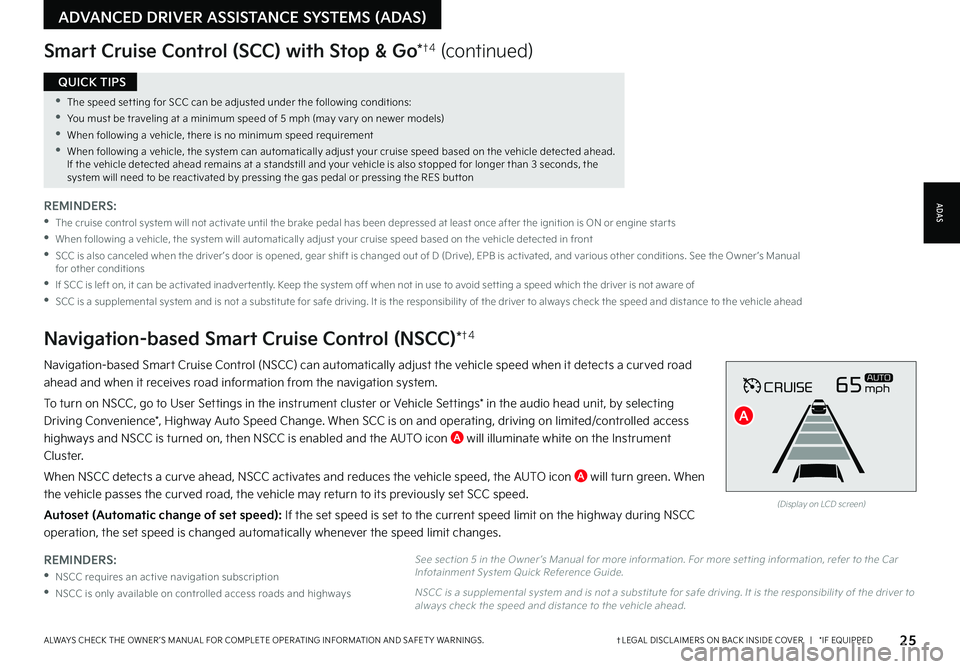
25†LEGAL DISCL AIMERS ON BACK INSIDE COVER | *IF EQUIPPEDALWAYS CHECK THE OWNER ’S MANUAL FOR COMPLETE OPER ATING INFORMATION AND SAFET Y WARNINGS
•The speed set ting for SCC can be adjusted under the following conditions:
•You must be traveling at a minimum speed of 5 mph (may var y on newer models)
•
When following a vehicle, there is no minimum speed requirement
•
When following a vehicle, the system can automatically adjust your cruise speed based on the vehicle detected ahead If the vehicle detected ahead remains at a standstill and your vehicle is also stopped for longer than 3 seconds, the system will need to be reactivated by pressing the gas pedal or pressing the RES but ton
QUICK TIPS
REMINDERS:
•
NSCC requires an active navigation subscription
•NSCC is only available on controlled access roads and highways
Navigation-based Smart Cruise Control (NSCC) can automatically adjust the vehicle speed when it detects a curved road
ahead and when it receives road information from the navigation system
To turn on NSCC, go to User Settings in the instrument cluster or Vehicle Settings* in the audio head unit, by selecting
Driving Convenience*, Highway Auto Speed Change When SCC is on and operating, driving on limited/controlled access
highways and NSCC is turned on, then NSCC is enabled and the AUTO icon A will illuminate white on the Instrument
Cluster
When NSCC detects a curve ahead, NSCC activates and reduces the vehicle speed, the AUTO icon A will turn green When
the vehicle passes the curved road, the vehicle may return to its previously set SCC speed
Autoset (Automatic change of set speed): If the set speed is set to the current speed limit on the highway during NSCC
operation, the set speed is changed automatically whenever the speed limit changes
Navigation-based Smart Cruise Control (NSCC)*†4
Smart Cruise Control (SCC) with Stop & Go*†4 (continued)
REMINDERS:
•
The cruise control system will not activate until the brake pedal has been depressed at least once after the ignition is ON or engine star ts
•
When following a vehicle, the system will automatically adjust your cruise speed based on the vehicle detected in front
•
SCC is also canceled when the driver ’s door is opened, gear shift is changed out of D (Drive), EPB is activated, and various other conditions See the Owner ’s Manual for other conditions
•
If SCC is left on, it can be activated inadver tently Keep the system off when not in use to avoid set ting a speed which the driver is not aware of
•
SCC is a supplemental system and is not a substitute for safe driving It is the responsibilit y of the driver to always check the speed and distance to the vehicle ahead
CRUISE65mphAUTO
(Display on LCD screen)
See section 5 in the Owner ’s Manual for more information For more set ting information, refer to the Car Infotainment System Quick Reference Guide
NSCC is a supplemental system and is not a substitute for safe driving It is the responsibilit y of the driver to always check the speed and distance to the vehicle ahead
ADAS
ADVANCED DRIVER ASSISTANCE SYSTEMS (ADAS)
A
Page 28 of 66
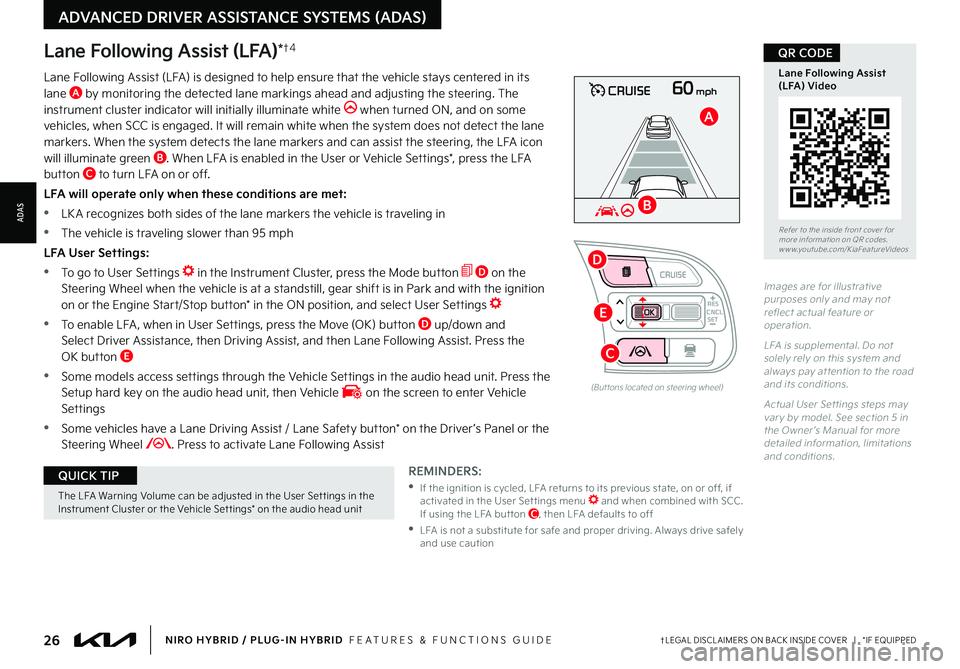
26†LEGAL DISCL AIMERS ON BACK INSIDE COVER | *IF EQUIPPEDNIRO HYBRID / PLUG-IN HYBRID FEATURES & FUNCTIONS GUIDE
The LFA Warning Volume can be adjusted in the User Set tings in the Instrument Cluster or the Vehicle Set tings* on the audio head unit
QUICK TIP
60mphCRUISE
Lane Following Assist (LFA)*†4
REMINDERS:
•
If the ignition is cycled, LFA returns to its previous state, on or off, if activated in the User Set tings menu and when combined with SCC If using the LFA but ton C, then LFA defaults to off
•
LFA is not a substitute for safe and proper driving Always drive safely and use caution
Lane Following Assist (LFA) is designed to help ensure that the vehicle stays centered in its lane A by monitoring the detected lane markings ahead and adjusting the steering The instrument cluster indicator will initially illuminate white when turned ON, and on some vehicles, when SCC is engaged It will remain white when the system does not detect the lane markers When the system detects the lane markers and can assist the steering, the LFA icon will illuminate green B When LFA is enabled in the User or Vehicle Settings*, press the LFA button C to turn LFA on or off
LFA will operate only when these conditions are met:
•LK A recognizes both sides of the lane markers the vehicle is traveling in
•
The vehicle is traveling slower than 95 mph
LFA User Settings:
•To go to User Settings in the Instrument Cluster, press the Mode button D on the Steering Wheel when the vehicle is at a standstill, gear shift is in Park and with the ignition on or the Engine Start/Stop button* in the ON position, and select User Settings
•
To enable LFA , when in User Settings, press the Move (OK) button D up/down and Select Driver Assistance, then Driving Assist, and then Lane Following Assist Press the OK button E
•
Some models access settings through the Vehicle Settings in the audio head unit Press the Setup hard key on the audio head unit, then Vehicle on the screen to enter Vehicle Settings
•
Some vehicles have a Lane Driving Assist / Lane Safety button* on the Driver ’s Panel or the Steering Wheel Press to activate Lane Following Assist
(But tons located on steering wheel)
Images are for illustrative purposes only and may not reflect actual feature or operation
L FA is supplemental Do not solely rely on this system and always pay at tention to the road and its conditions
Actual User Set tings steps may var y by model See section 5 in the Owner ’s Manual for more detailed information, limitations and conditions
Refer to the inside front cover for more information on QR codes www youtube com/KiaFeatureVideos
Lane Following Assist (LFA) Video
QR CODE
ADVANCED DRIVER ASSISTANCE SYSTEMS (ADAS)
ADAS
CNCLRES
CRUISE
SET
B
A
D
E
C
Page 29 of 66
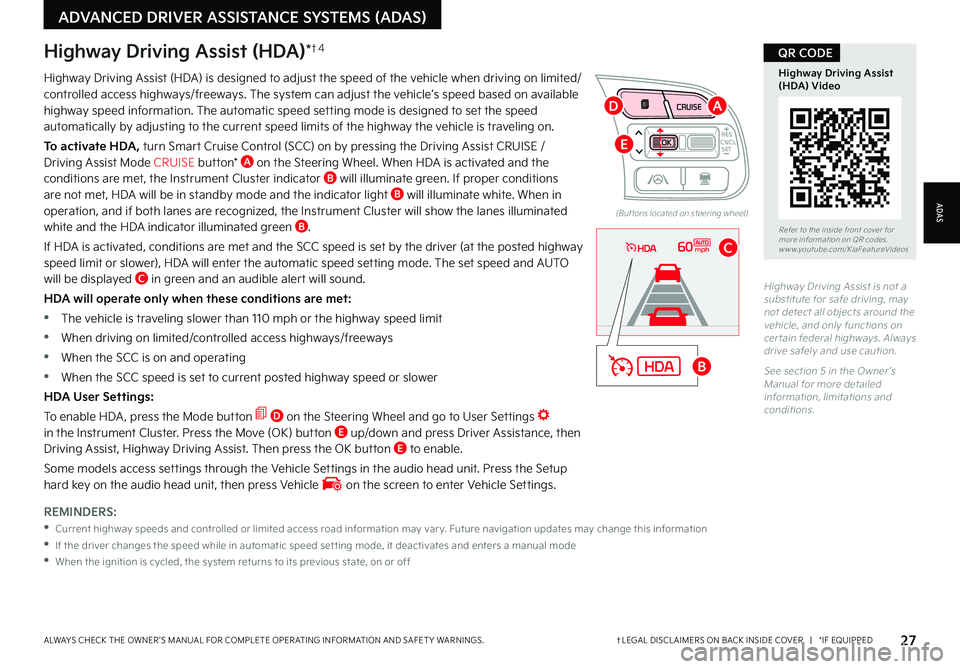
27†LEGAL DISCL AIMERS ON BACK INSIDE COVER | *IF EQUIPPEDALWAYS CHECK THE OWNER ’S MANUAL FOR COMPLETE OPER ATING INFORMATION AND SAFET Y WARNINGS
REMINDERS:
•
Current highway speeds and controlled or limited access road information may var y Future navigation updates may change this information
•
If the driver changes the speed while in automatic speed set ting mode, it deactivates and enters a manual mode
•
When the ignition is cycled, the system returns to its previous state, on or off
60mph
Highway Driving Assist (HDA)*†4
Highway Driving Assist (HDA) is designed to adjust the speed of the vehicle when driving on limited/controlled access highways/freeways The system can adjust the vehicle’s speed based on available highway speed information The automatic speed setting mode is designed to set the speed automatically by adjusting to the current speed limits of the highway the vehicle is traveling on
To activate HDA, turn Smart Cruise Control (SCC) on by pressing the Driving Assist CRUISE / Driving Assist Mode CRUISE button* A on the Steering Wheel When HDA is activated and the conditions are met, the Instrument Cluster indicator B will illuminate green If proper conditions are not met, HDA will be in standby mode and the indicator light B will illuminate white When in operation, and if both lanes are recognized, the Instrument Cluster will show the lanes illuminated white and the HDA indicator illuminated green B
If HDA is activated, conditions are met and the SCC speed is set by the driver (at the posted highway
speed limit or slower), HDA will enter the automatic speed setting mode The set speed and AUTO will be displayed C in green and an audible alert will sound
HDA will operate only when these conditions are met:
•
The vehicle is traveling slower than 110 mph or the highway speed limit
•
When driving on limited/controlled access highways/freeways
•
When the SCC is on and operating
•
When the SCC speed is set to current posted highway speed or slower
HDA User Settings:
To enable HDA , press the Mode button D on the Steering Wheel and go to User Settings in the Instrument Cluster Press the Move (OK) button E up/down and press Driver Assistance, then Driving Assist, Highway Driving Assist Then press the OK button E to enable
Some models access settings through the Vehicle Settings in the audio head unit Press the Setup hard key on the audio head unit, then press Vehicle on the screen to enter Vehicle Settings
Highway Driving Assist is not a substitute for safe driving, may not detect all objects around the vehicle, and only functions on cer tain federal highways Always drive safely and use caution
See section 5 in the Owner ’s Manual for more detailed information, limitations and conditions
Refer to the inside front cover for more information on QR codes www youtube com/KiaFeatureVideos
Highway Driving Assist (HDA) Video
QR CODE
ADAS
ADVANCED DRIVER ASSISTANCE SYSTEMS (ADAS)
CNCLRES
CRUISE
SET
(But tons located on steering wheel)
B
A
C
D
E
Page 30 of 66

28†LEGAL DISCL AIMERS ON BACK INSIDE COVER | *IF EQUIPPEDNIRO HYBRID / PLUG-IN HYBRID FEATURES & FUNCTIONS GUIDE
If the RCCW system sensors detect approaching vehicles from the rear left or rear right side of the vehicle A, the system will sound an audible alert, the warning indicators on the outside rearview mirror will illuminate and a message will appear on the LCD screen The RCCW system is active under the following conditions:
•When gear shift is in Reverse
•When the vehicle is moving slower than 6 mph
REMINDERS:
•The RCCW feature can be turned OFF/ON in User Set tings
•
The RCCW system will show a warning if the approaching vehicle speed is bet ween 2 5-22 mph within sensing range See Owner ’s Manual for other conditions
RCCW is a supplemental system Do not rely solely on this system, and always drive safely
Refer to section 4/5 in the Owner ’s Manual for more information
Illustration is for demonstration purposes only Actual images or but tons on vehicle may var y
Rear Cross-Traffic Collision Warning (RCCW)*†4
A
Rear View Monitor is a supplemental system that displays the view behind the vehicle through the rearview display mirror* while the vehicle is in Reverse
Rear View Monitor activates when the:
•Engine Start/Stop button is in the ON/READY position
•Gear Shift Lever is in the R (Reverse) position
REMINDERS:
•
UVO link — While camera is active, only the audio controls on the Audio System can be operated
•
UVO link with Navigation — While camera is active, only the Audio System can be operated on the Steering Wheel and Audio Control Unit All other features are disabled
•RVM may not display ever y object behind the vehicle
Rear View Monitor is not a substitute for proper and safe backing-up procedures
Rear View Monitor may not display ever y object behind the vehicle Always drive safely and use caution when backing up
Refer to section 4 in the Owner ’s Manual for more information
Rear View Monitor (RVM)* †4
ADVANCED DRIVER ASSISTANCE SYSTEMS (ADAS)
ADAS
Page 31 of 66
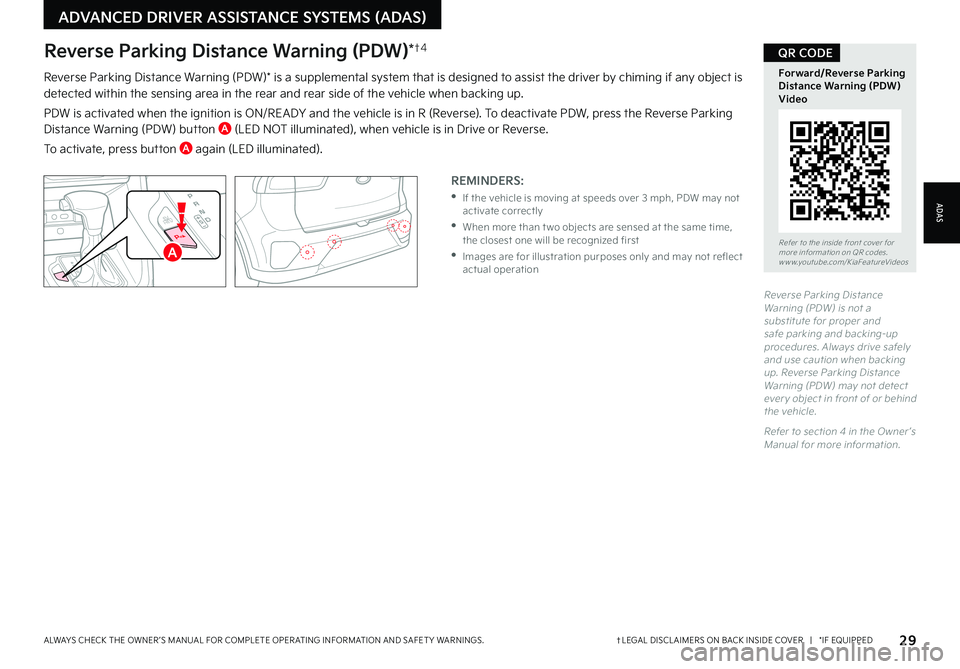
29†LEGAL DISCL AIMERS ON BACK INSIDE COVER | *IF EQUIPPEDALWAYS CHECK THE OWNER ’S MANUAL FOR COMPLETE OPER ATING INFORMATION AND SAFET Y WARNINGS
Reverse Parking Distance Warning (PDW)* is a supplemental system that is designed to assist the driver by chiming if any object is detected within the sensing area in the rear and rear side of the vehicle when backing up
PDW is activated when the ignition is ON/RE ADY and the vehicle is in R (Reverse) To deactivate PDW, press the Reverse Parking Distance Warning (PDW) button A (LED NOT illuminated), when vehicle is in Drive or Reverse
To activate, press button A again (LED illuminated)
REMINDERS:
•
If the vehicle is moving at speeds over 3 mph, PDW may not activate correctly
•
When more than t wo objects are sensed at the same time, the closest one will be recognized first
•
Images are for illustration purposes only and may not reflect actual operation
EV
HEV
Reverse Parking Distance Warning (PDW) is not a substitute for proper and safe parking and backing-up procedures Always drive safely and use caution when backing up Reverse Parking Distance Warning (PDW) may not detect ever y object in front of or behind the vehicle
Refer to section 4 in the Owner ’s Manual for more information
Refer to the inside front cover for more information on QR codes www youtube com/KiaFeatureVideos
Forward/Reverse Parking Distance Warning (PDW) Video
QR CODEReverse Parking Distance Warning (PDW)*†4
ADAS
ADVANCED DRIVER ASSISTANCE SYSTEMS (ADAS)
A
Page 33 of 66
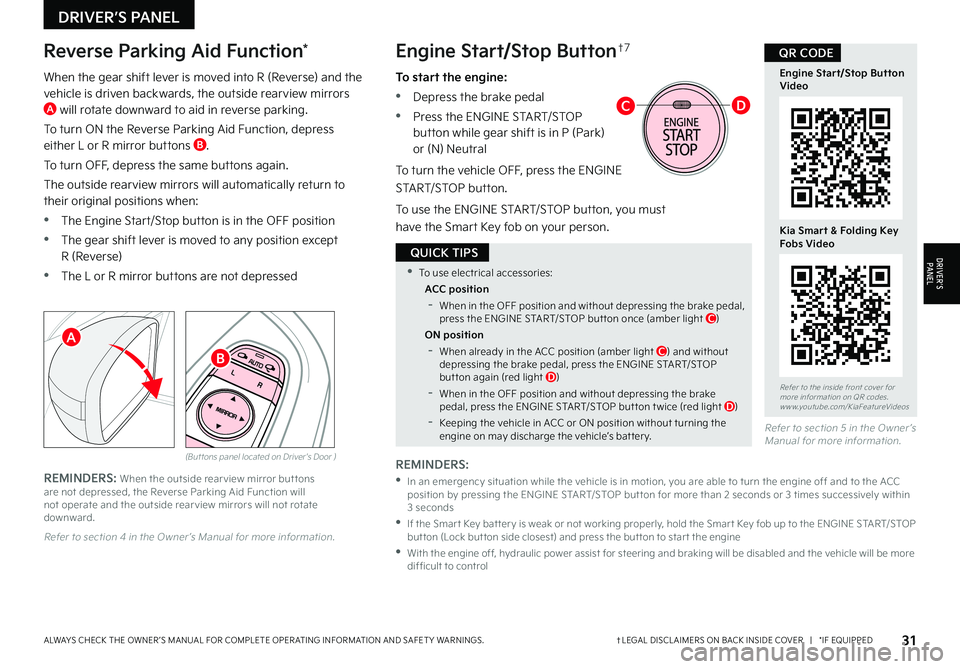
31†LEGAL DISCL AIMERS ON BACK INSIDE COVER | *IF EQUIPPEDALWAYS CHECK THE OWNER ’S MANUAL FOR COMPLETE OPER ATING INFORMATION AND SAFET Y WARNINGS
•To use electrical accessories:
ACC position
-When in the OFF position and without depressing the brake pedal, press the ENGINE START/STOP but ton once (amber light C)
ON position
-When already in the ACC position (amber light C) and without depressing the brake pedal, press the ENGINE START/STOP but ton again (red light D)
-
When in the OFF position and without depressing the brake pedal, press the ENGINE START/STOP but ton t wice (red light D)
-Keeping the vehicle in ACC or ON position without turning the engine on may discharge the vehicle’s bat ter y
QUICK TIPS
Refer to section 4 in the Owner ’s Manual for more information
When the gear shift lever is moved into R (Reverse) and the vehicle is driven backwards, the outside rearview mirrors A will rotate downward to aid in reverse parking
To turn ON the Reverse Parking Aid Function, depress either L or R mirror buttons B
To turn OFF, depress the same buttons again
The outside rearview mirrors will automatically return to their original positions when:
•The Engine Start/Stop button is in the OFF position
•The gear shift lever is moved to any position except
R (Reverse)
•The L or R mirror buttons are not depressed
Reverse Parking Aid Function*Engine Start/Stop Button†7
(But tons panel located on Driver's Door )
REMINDERS: When the outside rear view mirror but tons are not depressed, the Reverse Parking Aid Function will not operate and the outside rear view mirrors will not rotate downward
Refer to section 5 in the Owner ’s Manual for more information
REMINDERS:
•
In an emergency situation while the vehicle is in motion, you are able to turn the engine off and to the ACC position by pressing the ENGINE START/STOP but ton for more than 2 seconds or 3 times successively within 3 seconds
•
If the Smar t Key bat ter y is weak or not working properly, hold the Smar t Key fob up to the ENGINE START/STOP but ton (Lock but ton side closest) and press the but ton to star t the engine
•
With the engine off, hydraulic power assist for steering and braking will be disabled and the vehicle will be more dif ficult to control
To start the engine:
•Depress the brake pedal
•
Press the ENGINE START/STOP button while gear shift is in P (Park) or (N) Neutral
To turn the vehicle OFF, press the ENGINE
START/STOP button
To use the ENGINE START/STOP button, you must
have the Smart Key fob on your person
Refer to the inside front cover for more information on QR codes www youtube com/KiaFeatureVideos
Engine Start/Stop Button Video
Kia Smart & Folding Key Fobs Video
QR CODEHill-Start Assist Control (HAC)†6
DRIVER’S PANEL
DRIVER’SPA N EL
A
B
CD
Page 35 of 66
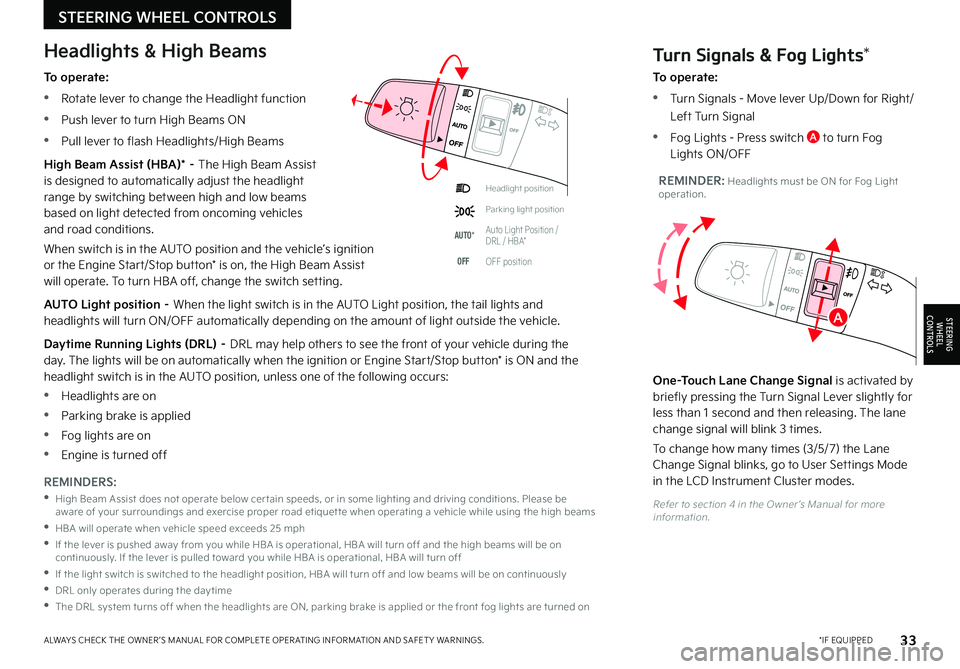
33*IF EQUIPPEDALWAYS CHECK THE OWNER ’S MANUAL FOR COMPLETE OPER ATING INFORMATION AND SAFET Y WARNINGS
Refer to section 4 in the Owner ’s Manual for more information
Headlight position
Parking light position
AUTO*Auto Light Position / DRL / HBA*
OFFOFF position
To operate:
•Rotate lever to change the Headlight function
•Push lever to turn High Beams ON
•Pull lever to flash Headlights/High Beams
High Beam Assist (HBA)* – The High Beam Assist is designed to automatically adjust the headlight range by switching between high and low beams based on light detected from oncoming vehicles and road conditions
When switch is in the AUTO position and the vehicle’s ignition or the Engine Start/Stop button* is on, the High Beam Assist will operate To turn HBA off, change the switch setting
AUTO Light position – When the light switch is in the AUTO Light position, the tail lights and headlights will turn ON/OFF automatically depending on the amount of light outside the vehicle
Daytime Running Lights (DRL) – DRL may help others to see the front of your vehicle during the day The lights will be on automatically when the ignition or Engine Start/Stop button* is ON and the headlight switch is in the AUTO position, unless one of the following occurs:
•Headlights are on
•Parking brake is applied
•Fog lights are on
•Engine is turned off
Turn Signals & Fog Lights*
To operate:
•Tu r n Signals - Move lever Up/Down for Right/
Left Turn Signal
•Fog Lights - Press switch A to turn Fog Lights ON/OFF
One-Touch Lane Change Signal is activated by briefly pressing the Turn Signal Lever slightly for less than 1 second and then releasing The lane change signal will blink 3 times
To change how many times (3/5/7) the Lane Change Signal blinks, go to User Settings Mode in the LCD Instrument Cluster modes REMINDERS:
•
High Beam Assist does not operate below cer tain speeds, or in some lighting and driving conditions Please be aware of your surroundings and exercise proper road etiquet te when operating a vehicle while using the high beams
•HBA will operate when vehicle speed exceeds 25 mph
•
If the lever is pushed away from you while HBA is operational, HBA will turn off and the high beams will be on continuously If the lever is pulled toward you while HBA is operational, HBA will turn off
•If the light switch is switched to the headlight position, HBA will turn off and low beams will be on continuously
•DRL only operates during the day time
•
The DRL system turns off when the headlights are ON, parking brake is applied or the front fog lights are turned on
REMINDER: Headlights must be ON for Fog Light operation
Headlights & High Beams
STEERING WHEEL CONTROLS
STEERING
WHEEL CONTROLSA
Page 37 of 66
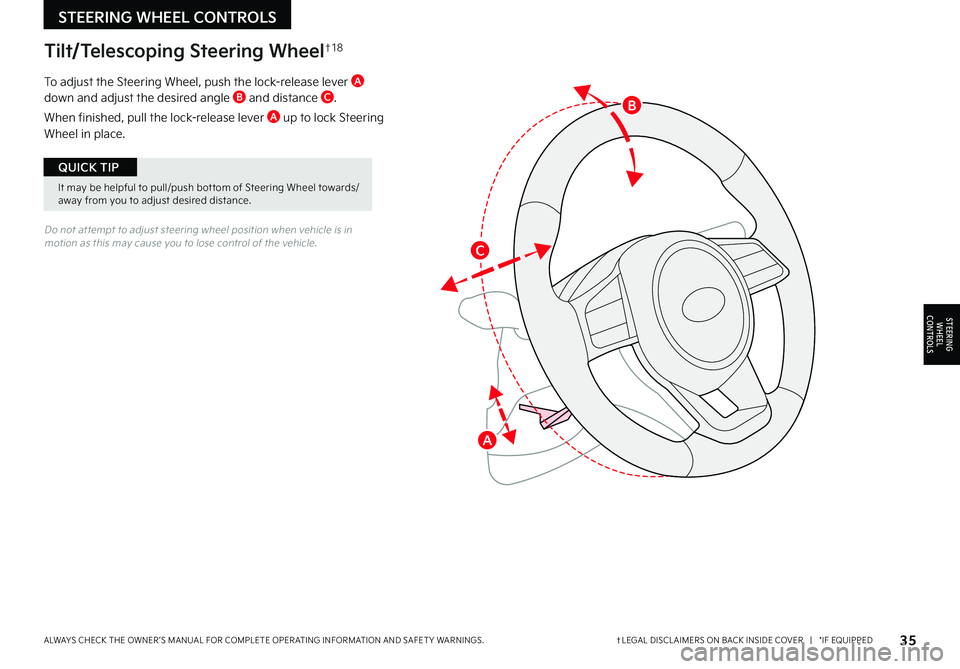
35†LEGAL DISCL AIMERS ON BACK INSIDE COVER | *IF EQUIPPEDALWAYS CHECK THE OWNER ’S MANUAL FOR COMPLETE OPER ATING INFORMATION AND SAFET Y WARNINGS
It may be helpful to pull/push bot tom of Steering Wheel towards/away from you to adjust desired distance
QUICK TIP
Tilt/Telescoping Steering Wheel†1 8
Do not at tempt to adjust steering wheel position when vehicle is in motion as this may cause you to lose control of the vehicle
To adjust the Steering Wheel, push the lock-release lever A down and adjust the desired angle B and distance C
When finished, pull the lock-release lever A up to lock Steering Wheel in place
STEERING WHEEL CONTROLS
STEERING
WHEEL CONTROLS
B
A
C
Page 39 of 66
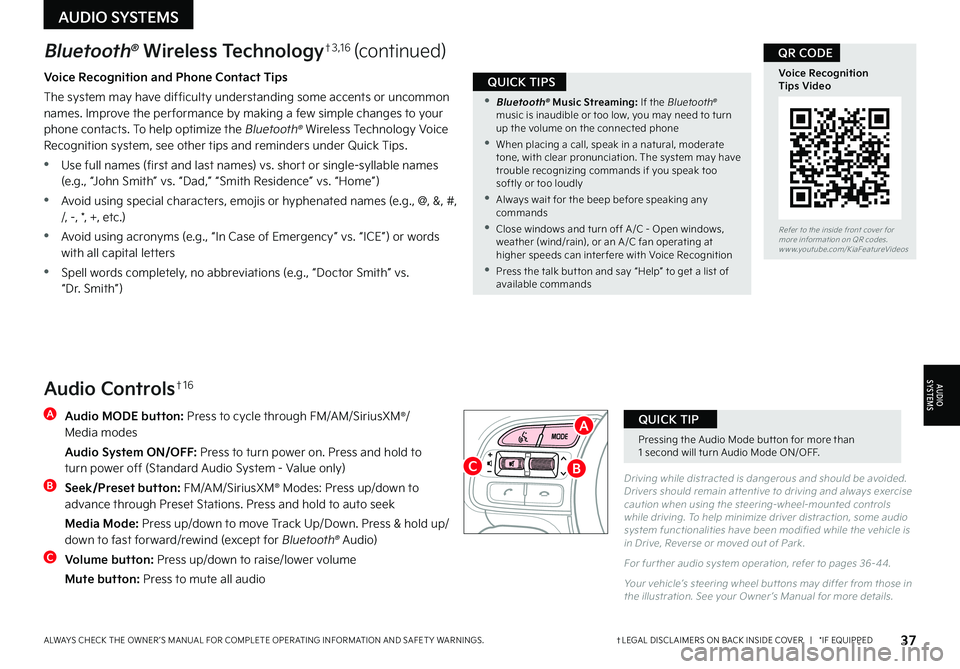
37†LEGAL DISCL AIMERS ON BACK INSIDE COVER | *IF EQUIPPEDALWAYS CHECK THE OWNER ’S MANUAL FOR COMPLETE OPER ATING INFORMATION AND SAFET Y WARNINGS
Pressing the Audio Mode but ton for more than 1 second will turn Audio Mode ON/OFF
QUICK TIP
•
Bluetooth® Music Streaming: If the Bluetooth® music is inaudible or too low, you may need to turn up the volume on the connected phone
•
When placing a call, speak in a natural, moderate tone, with clear pronunciation The system may have trouble recognizing commands if you speak too softly or too loudly
•
Always wait for the beep before speaking any commands
•
Close windows and turn off A /C - Open windows, weather (wind/rain), or an A /C fan operating at higher speeds can inter fere with Voice Recognition
•
Press the talk but ton and say “Help” to get a list of available commands
QUICK TIPSVoice Recognition and Phone Contact Tips
The system may have difficulty understanding some accents or uncommon names Improve the per formance by making a few simple changes to your phone contacts To help optimize the Bluetooth® Wireless Technology Voice Recognition system, see other tips and reminders under Quick Tips
•Use full names (first and last names) vs short or single-syllable names (e g , “John Smith” vs “Dad,” “Smith Residence” vs “Home”)
•Avoid using special characters, emojis or hyphenated names (e g , @, &, #, /, -, *, +, etc )
•Avoid using acronyms (e g , “In Case of Emergency” vs “ICE”) or words with all capital letters
•Spell words completely, no abbreviations (e g , “Doctor Smith” vs “Dr Smith”)
Audio Controls†1 6
A
Audio MODE button: Press to cycle through FM/AM/SiriusXM®/ Media modes
Audio System ON/OFF: Press to turn power on Press and hold to turn power off (Standard Audio System - Value only)
B
Seek/Preset button: FM/AM/SiriusXM® Modes: Press up/down to advance through Preset Stations Press and hold to auto seek
Media Mode: Press up/down to move Track Up/Down Press & hold up/down to fast forward/rewind (except for Bluetooth® Audio)
C
Volume button: Press up/down to raise/lower volume
Mute button: Press to mute all audio
Driving while distracted is dangerous and should be avoided Drivers should remain at tentive to driving and always exercise caution when using the steering-wheel-mounted controls while driving To help minimize driver distraction, some audio system functionalities have been modified while the vehicle is in Drive, Reverse or moved out of Park
For fur ther audio system operation, refer to pages 36-44
Your vehicle’s steering wheel but tons may differ from those in the illustration See your Owner ’s Manual for more details
Refer to the inside front cover for more information on QR codes www youtube com/KiaFeatureVideos
Voice Recognition Tips Video
QR CODEBluetooth® Wireless Technology†3 , 1 6 (continued)
AUDIO SYSTEMS
AUDIOSYSTEMS
B
A
C
Page 41 of 66
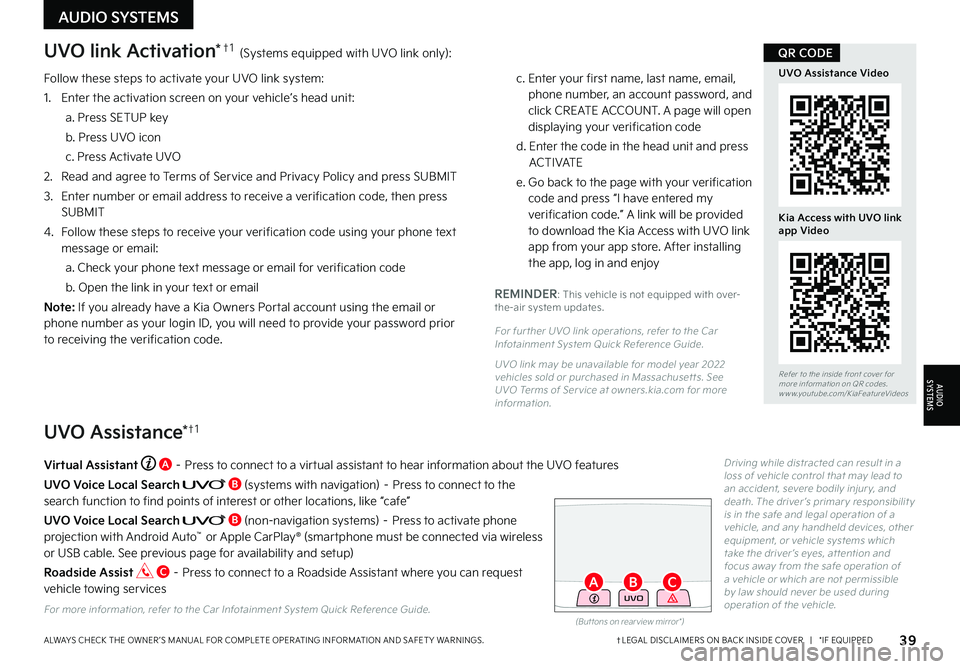
Follow these steps to activate your UVO link system:
1 Enter the activation screen on your vehicle’s head unit:
a Press SETUP key
b Press UVO icon
c Press Activate UVO
2
Read and agree to Terms of Service and Privacy Policy and press SUBMIT
3
Enter number or email address to receive a verification code, then press SUBMIT
4
Follow these steps to receive your verification code using your phone text message or email:
a Check your phone text message or email for verification code
b Open the link in your text or email
N o t e : If you already have a Kia Owners Portal account using the email or phone number as your login ID, you will need to provide your password prior to receiving the verification code
c Enter your first name, last name, email, phone number, an account password, and click CREATE ACCOUNT A page will open displaying your verification code
d Enter the code in the head unit and press ACTIVATE
e Go back to the page with your verification code and press “I have entered my verification code ” A link will be provided to download the Kia Access with UVO link app from your app store After installing the app, log in and enjoy
REMINDER: This vehicle is not equipped with over-the-air system updates
For fur ther UVO link operations, refer to the Car Infotainment System Quick Reference Guide
UVO link may be unavailable for model year 2022 vehicles sold or purchased in Massachuset ts See UVO Terms of Ser vice at owners kia com for more information
(But tons on rear view mirror*)
UVO
UVO link Activation*†1 (Systems equipped with UVO link only):
UVO Assistance*†1
Virtual Assistant A – Press to connect to a virtual assistant to hear information about the UVO features
UVO Voice Local Search B (systems with navigation) – Press to connect to the search function to find points of interest or other locations, like “cafe”
UVO Voice Local Search B (non-navigation systems) – Press to activate phone projection with Android Auto™ or Apple CarPlay® (smartphone must be connected via wireless or USB cable See previous page for availability and setup)
Roadside Assist C – Press to connect to a Roadside Assistant where you can request vehicle towing services
For more information, refer to the Car Infotainment System Quick Reference Guide
Driving while distracted can result in a loss of vehicle control that may lead to an accident, severe bodily injur y, and death The driver ’s primar y responsibilit y is in the safe and legal operation of a vehicle, and any handheld devices, other equipment, or vehicle systems which take the driver ’s eyes, at tention and focus away from the safe operation of a vehicle or which are not permissible by law should never be used during operation of the vehicle
39†LEGAL DISCL AIMERS ON BACK INSIDE COVER | *IF EQUIPPEDALWAYS CHECK THE OWNER ’S MANUAL FOR COMPLETE OPER ATING INFORMATION AND SAFET Y WARNINGS
Refer to the inside front cover for more information on QR codes www youtube com/KiaFeatureVideos
UVO Assistance Video
Kia Access with UVO link app Video
QR CODE
AUDIO SYSTEMS
AUDIOSYSTEMS
BAC