warning light KIA NIRO PHEV 2022 Features and Functions Guide
[x] Cancel search | Manufacturer: KIA, Model Year: 2022, Model line: NIRO PHEV, Model: KIA NIRO PHEV 2022Pages: 66, PDF Size: 3.69 MB
Page 4 of 66
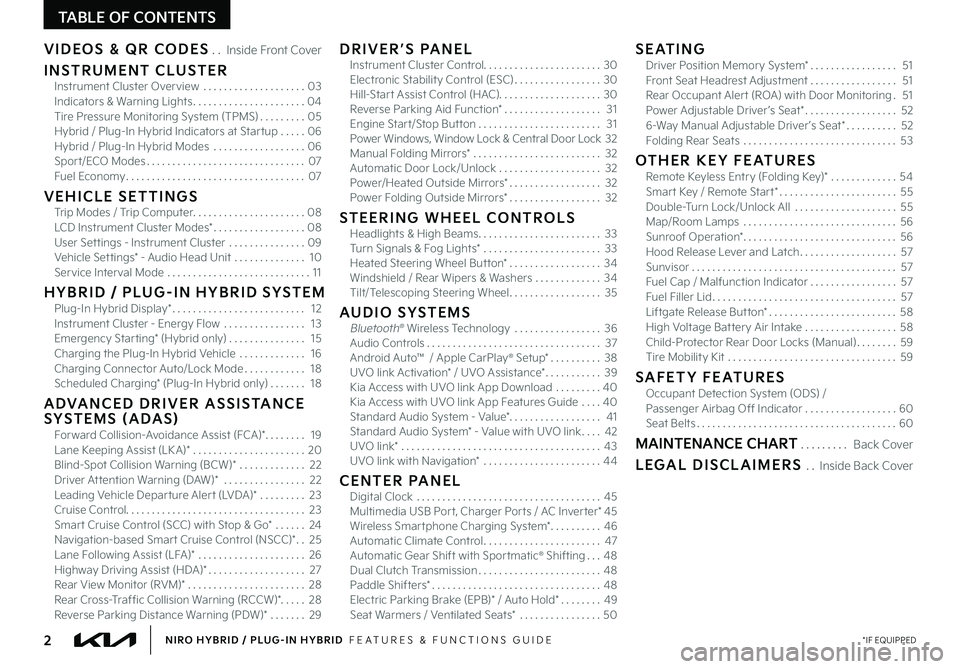
2*IF EQUIPPEDNIRO HYBRID / PLUG-IN HYBRID FEATURES & FUNCTIONS GUIDE
TABLE OF CONTENTS
VIDEOS & QR CODES Inside Front Cover
INSTRUMENT CLUSTERInstrument Cluster Overview 03Indicators & Warning Lights 04Tire Pressure Monitoring System (TPMS) 05Hybrid / Plug-In Hybrid Indicators at Star tup 06Hybrid / Plug-In Hybrid Modes 06Spor t/ECO Modes 07Fuel Economy 07
VEHICLE SETTINGSTrip Modes / Trip Computer 08LCD Instrument Cluster Modes* 08User Set tings - Instrument Cluster 09Vehicle Set tings* - Audio Head Unit 10Service Interval Mode 11
H Y B R I D / P LU G - I N H Y B R I D S YS T E MPlug-In Hybrid Display* 12Instrument Cluster - Energy Flow 13Emergency Star ting* (Hybrid only) 15Charging the Plug-In Hybrid Vehicle 16Charging Connector Auto/Lock Mode 18Scheduled Charging* (Plug-In Hybrid only) 18
ADVANCED DRIVER ASSISTANCE SYSTEMS (ADAS)Forward Collision-Avoidance Assist (FCA)* 19Lane Keeping Assist (LK A)* 20Blind-Spot Collision Warning (BCW)* 22Driver At tention Warning (DAW)* 22Leading Vehicle Depar ture Aler t (LVDA)* 23Cruise Control 23Smar t Cruise Control (SCC) with Stop & Go* 24Navigation-based Smar t Cruise Control (NSCC)* 25Lane Following Assist (LFA)* 26Highway Driving Assist (HDA)* 27Rear View Monitor (RVM)* 28Rear Cross-Traffic Collision Warning (RCCW)* 28Reverse Parking Distance Warning (PDW)* 29
DRIVER’S PANELInstrument Cluster Control 30Electronic Stability Control (ESC) 30Hill-Star t Assist Control (HAC) 30Reverse Parking Aid Function* 31Engine Star t/Stop But ton 31Power Windows, Window Lock & Central Door Lock 32Manual Folding Mirrors* 32Automatic Door Lock/Unlock 32Power/Heated Outside Mirrors* 32Power Folding Outside Mirrors* 32
STEERING WHEEL CONTROLSHeadlights & High Beams 33Turn Signals & Fog Lights* 33Heated Steering Wheel But ton* 34Windshield / Rear Wipers & Washers 34Tilt/Telescoping Steering Wheel 35
AUDIO SYSTEMSBluetooth® Wireless Technology 36 Audio Controls 37Android Auto™ / Apple CarPlay® S et up* 38UVO link Activation* / UVO Assistance* 39Kia Access with UVO link App Download 40Kia Access with UVO link App Features Guide 40Standard Audio System - Value* 41Standard Audio System* - Value with UVO link 42UVO link* 43UVO link with Navigation* 44
CENTER PANELDigital Clock 45Multimedia USB Por t, Charger Por ts / AC Inver ter* 45Wireless Smar tphone Charging System* 46Automatic Climate Control 47Automatic Gear Shift with Spor tmatic® Shifting 48Dual Clutch Transmission 48Paddle Shifters* 48Electric Parking Brake (EPB)* / Auto Hold* 49Seat Warmers / Ventilated Seats* 50
SEATINGDriver Position Memory System* 51Front Seat Headrest Adjustment 51Rear Occupant Aler t (ROA) with Door Monitoring 51Power Adjustable Driver ’s Seat* 526-Way Manual Adjustable Driver ’s Seat* 52Folding Rear Seats 53
OTHER KEY FEATURESRemote Keyless Entry (Folding Key)* 54Smar t Key / Remote Star t* 55Double-Turn Lock/Unlock All 55Map/Room Lamps 56Sunroof Operation* 56Hood Release Lever and Latch 57Sunvisor 57Fuel Cap / Malfunction Indicator 57Fuel Filler Lid 57Liftgate Release But ton* 58High Voltage Bat tery Air Intake 58Child-Protector Rear Door Locks (Manual) 59Tire Mobility Kit 59
SAFETY FEATURESOccupant Detection System (ODS) /Passenger Airbag Off Indicator 60Seat Belts 60
MAINTENANCE CHART Back Cover
LEGAL DISCLAIMERS Inside Back Cover
Page 5 of 66
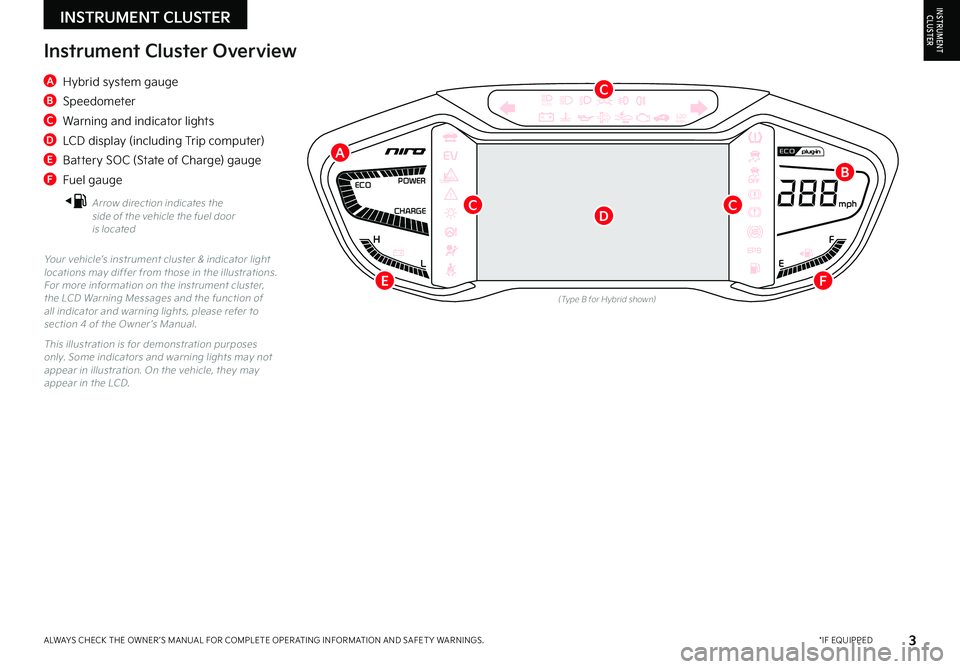
3 *IF EQUIPPEDALWAYS CHECK THE OWNER ’S MANUAL FOR COMPLETE OPER ATING INFORMATION AND SAFET Y WARNINGS
F
H
CHARGE POWER
ECO
EEPB
120miles
L
AUTO
mph
A Hybrid system gauge
B Speedometer
C Warning and indicator lights
D LCD display (including Trip computer)
E Battery SOC (State of Charge) gauge
F Fuel gauge
Arrow direction indicates the side of the vehicle the fuel door is located
Instrument Cluster Overview
Your vehicle’s instrument cluster & indicator light locations may differ from those in the illustrations For more information on the instrument cluster, the LCD Warning Messages and the function of all indicator and warning lights, please refer to section 4 of the Owner ’s Manual
This illustration is for demonstration purposes only Some indicators and warning lights may not appear in illustration On the vehicle, they may appear in the LCD
C
B
C
INSTRUMENT CLUSTERINSTRUMENTCLUSTER
(Type B for Hybrid shown)
A
C
D
EF
Page 6 of 66
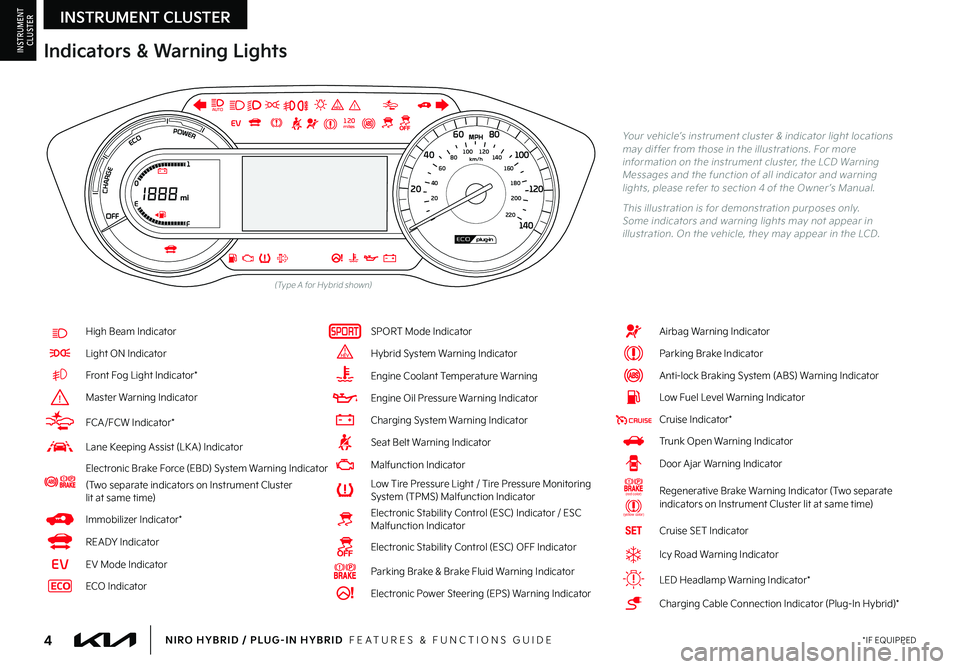
4*IF EQUIPPEDNIRO HYBRID / PLUG-IN HYBRID FEATURES & FUNCTIONS GUIDE
Indicators & Warning Lights
High Beam Indicator
Light ON Indicator
Front Fog Light Indicator*
Master Warning Indicator
FCA/FCW Indicator*
Lane Keeping Assist (LK A) Indicator
Electronic Brake Force (EBD) System Warning Indicator
(Two separate indicators on Instrument Cluster lit at same time)
Immobilizer Indicator*
READY Indicator
EVEV Mode Indicator
ECO Indicator
SPORT Mode Indicator
Hybrid System Warning Indicator
Engine Coolant Temperature Warning
Engine Oil Pressure Warning Indicator
Charging System Warning Indicator
Seat Belt Warning Indicator
Malfunction Indicator
Low Tire Pressure Light / Tire Pressure Monitoring System (TPMS) Malfunction IndicatorElectronic Stabilit y Control (ESC) Indicator / ESC Malfunction Indicator
Electronic Stabilit y Control (ESC) OFF Indicator
Parking Brake & Brake Fluid Warning Indicator
Electronic Power Steering (EPS) Warning Indicator
Airbag Warning Indicator
Parking Brake Indicator
Anti-lock Braking System (ABS) Warning Indicator
Low Fuel Level Warning Indicator
Cruise Indicator*
Trunk Open Warning Indicator
Door Ajar Warning Indicator
(red color)
(yellow color)
Regenerative Brake Warning Indicator (Two separate indicators on Instrument Cluster lit at same time)
SETCruise SET Indicator
❄Icy Road Warning Indicator
LED Headlamp Warning Indicator*
Charging Cable Connection Indicator (Plug-In Hybrid)*
Your vehicle’s instrument cluster & indicator light locations may differ from those in the illustrations For more information on the instrument cluster, the LCD Warning Messages and the function of all indicator and warning lights, please refer to section 4 of the Owner ’s Manual
This illustration is for demonstration purposes only Some indicators and warning lights may not appear in illustration On the vehicle, they may appear in the LCD
220200
20
20 12 0
1 40
40
10 0
60
80180
40 160
60 140
80 120
100
E
F
AUTO120miles
INSTRUMENT CLUSTER
INSTRUMENTCLUSTER
(Type A for Hybrid shown)
Page 7 of 66
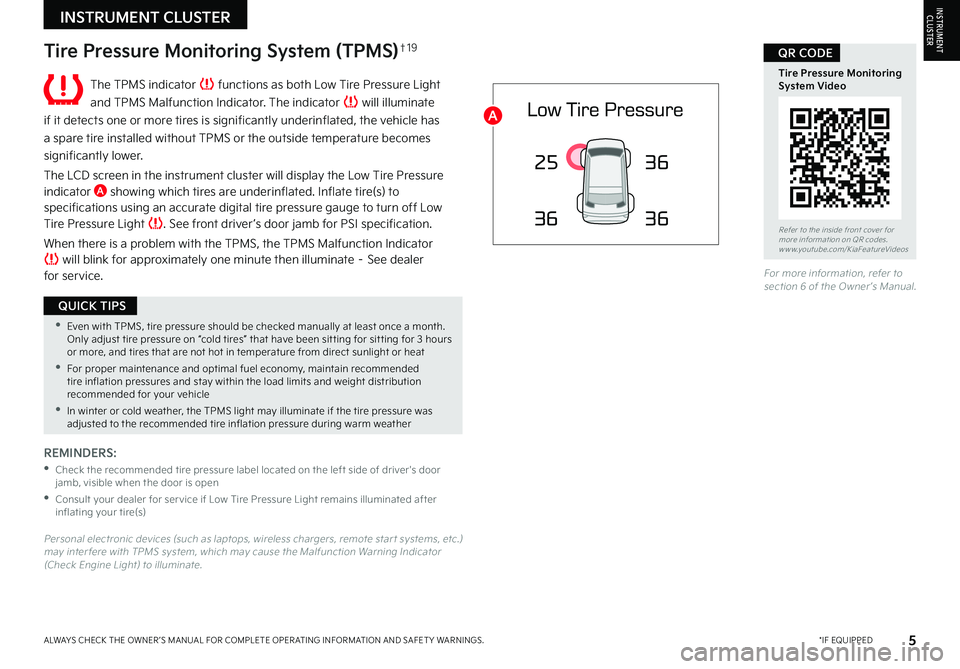
5*IF EQUIPPEDALWAYS CHECK THE OWNER ’S MANUAL FOR COMPLETE OPER ATING INFORMATION AND SAFET Y WARNINGS
•Even with TPMS, tire pressure should be checked manually at least once a month Only adjust tire pressure on “cold tires” that have been sit ting for sit ting for 3 hours or more, and tires that are not hot in temperature from direct sunlight or heat
•For proper maintenance and optimal fuel economy, maintain recommended tire inflation pressures and stay within the load limits and weight distribution recommended for your vehicle
•In winter or cold weather, the TPMS light may illuminate if the tire pressure was adjusted to the recommended tire inflation pressure during warm weather
QUICK TIPS
25
36 36
36
The TPMS indicator functions as both Low Tire Pressure Light
and TPMS Malfunction Indicator The indicator will illuminate
if it detects one or more tires is significantly underinflated, the vehicle has
a spare tire installed without TPMS or the outside temperature becomes
significantly lower
The LCD screen in the instrument cluster will display the Low Tire Pressure indicator A showing which tires are underinflated Inflate tire(s) to specifications using an accurate digital tire pressure gauge to turn off Low Tire Pressure Light See front driver ’s door jamb for PSI specification
When there is a problem with the TPMS, the TPMS Malfunction Indicator will blink for approximately one minute then illuminate – See dealer for service
REMINDERS:
•
Check the recommended tire pressure label located on the left side of driver's door jamb, visible when the door is open
•
Consult your dealer for ser vice if Low Tire Pressure Light remains illuminated after inflating your tire(s)
Personal electronic devices (such as laptops, wireless chargers, remote star t systems, etc ) may inter fere with TPMS system, which may cause the Malfunction Warning Indicator (Check Engine Light) to illuminate
For more information, refer to section 6 of the Owner ’s Manual
Refer to the inside front cover for more information on QR codes www youtube com/KiaFeatureVideos
Tire Pressure Monitoring System Video
QR CODETire Pressure Monitoring System (TPMS)†1 9
INSTRUMENT CLUSTERINSTRUMENTCLUSTER
A
Page 9 of 66
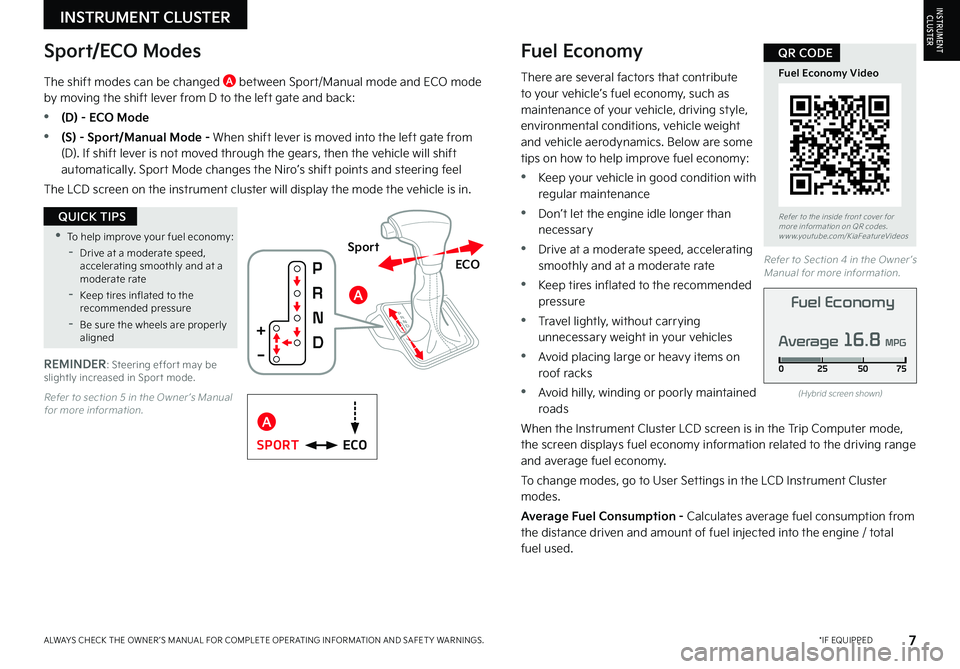
7*IF EQUIPPEDALWAYS CHECK THE OWNER ’S MANUAL FOR COMPLETE OPER ATING INFORMATION AND SAFET Y WARNINGS
A
•To help improve your fuel economy:
-Drive at a moderate speed, accelerating smoothly and at a moderate rate
-Keep tires inflated to the recommended pressure
-Be sure the wheels are properly aligned
QUICK TIPS
There are several factors that contribute to your vehicle’s fuel economy, such as maintenance of your vehicle, driving style, environmental conditions, vehicle weight and vehicle aerodynamics Below are some tips on how to help improve fuel economy:
•Keep your vehicle in good condition with regular maintenance
•Don’t let the engine idle longer than necessary
•Drive at a moderate speed, accelerating smoothly and at a moderate rate
•Keep tires inflated to the recommended pressure
•Travel lightly, without carrying unnecessary weight in your vehicles
•Avoid placing large or heavy items on roof racks
•Avoid hilly, winding or poorly maintained roads
When the Instrument Cluster LCD screen is in the Trip Computer mode, the screen displays fuel economy information related to the driving range and average fuel economy
To change modes, go to User Settings in the LCD Instrument Cluster modes
Average Fuel Consumption - Calculates average fuel consumption from the distance driven and amount of fuel injected into the engine / total fuel used
(Hybrid screen shown)
The shift modes can be changed A between Sport/Manual mode and ECO mode by moving the shift lever from D to the left gate and back:
•(D) - ECO Mode
•(S) - Sport/Manual Mode - When shift lever is moved into the left gate from (D) If shift lever is not moved through the gears, then the vehicle will shift automatically Sport Mode changes the Niro’s shift points and steering feel
The LCD screen on the instrument cluster will display the mode the vehicle is in
Refer to section 5 in the Owner ’s Manual for more information
ECOSPORT
ECO
Sport
REMINDER: Steering effor t may be slightly increased in Spor t mode
Refer to Section 4 in the Owner ’s Manual for more information
Refer to the inside front cover for more information on QR codes www youtube com/KiaFeatureVideos
Fuel Economy Video
QR CODE
INSTRUMENT CLUSTERINSTRUMENTCLUSTER
Fuel Economy
Average 16.8 MPG
Sport/ECO ModesFuel Economy
A
Page 10 of 66
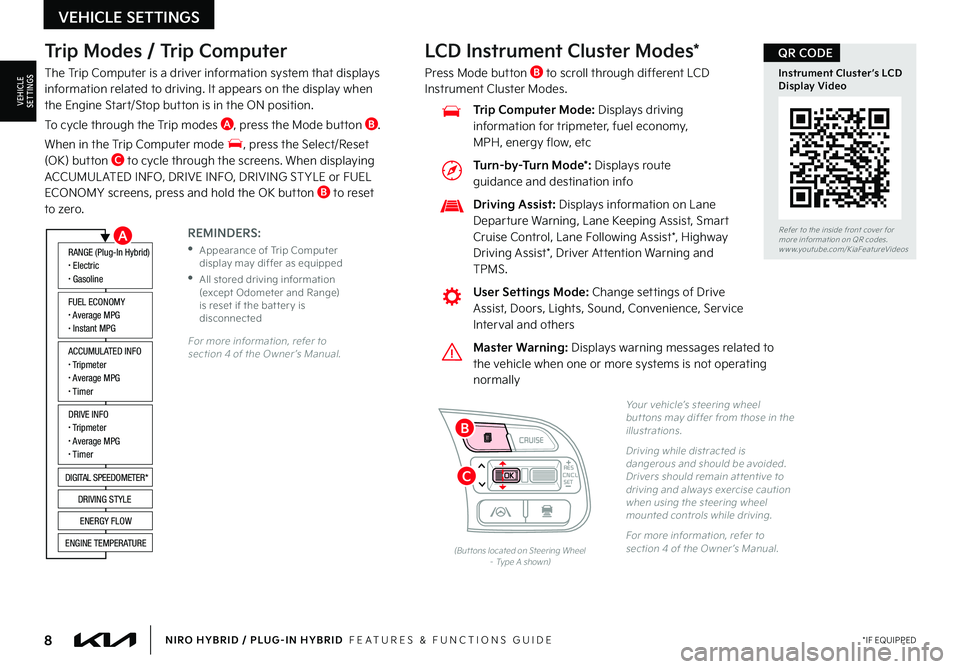
8*IF EQUIPPEDNIRO HYBRID / PLUG-IN HYBRID FEATURES & FUNCTIONS GUIDE
Trip Modes / Trip Computer
The Trip Computer is a driver information system that displays information related to driving It appears on the display when the Engine Start/Stop button is in the ON position
To cycle through the Trip modes A, press the Mode button B
When in the Trip Computer mode , press the Select/Reset (OK) button C to cycle through the screens When displaying ACCUMUL ATED INFO, DRIVE INFO, DRIVING ST YLE or FUEL ECONOMY screens, press and hold the OK button B to reset to zero
For more information, refer to section 4 of the Owner ’s Manual
REMINDERS:
•
Appearance of Trip Computer display may differ as equipped
•
All stored driving information (except Odometer and Range) is reset if the bat ter y is disconnected
ACCUMULATED INFO• Tripmeter• Average MPG• T imer
RANGE (Plug-In Hybrid)• Electric• Gasoline
FUEL ECONOMY• Average MPG• Instant MPG
DRIVE INFO• Tripmeter• Average MPG• T imer
DIGITAL SPEEDOMETER*
DRIVING STYLE
ENERGY FLOW
ENGINE TEMPERATURE
LCD Instrument Cluster Modes*
Press Mode button B to scroll through different LCD Instrument Cluster Modes
Yo u r vehicle’s steering wheel but tons may differ from those in the illustrations
Driving while distracted is dangerous and should be avoided Drivers should remain at tentive to driving and always exercise caution when using the steering wheel mounted controls while driving
For more information, refer to section 4 of the Owner ’s Manual (But tons located on Steering Wheel – Type A shown)
CNCLRES
CRUISE
SETCNCLRES
CRUISE
SET
Refer to the inside front cover for more information on QR codes
www youtube com/KiaFeatureVideos
Instrument Cluster’s LCD Display Video
QR CODE
Master Warning: Displays warning messages related to the vehicle when one or more systems is not operating normally
User Settings Mode: Change settings of Drive Assist, Doors, Lights, Sound, Convenience, Service Interval and others
Driving Assist: Displays information on Lane Departure Warning, Lane Keeping Assist, Smart Cruise Control, Lane Following Assist*, Highway
Driving Assist*, Driver Attention Warning and TPMS
Trip Computer Mode: Displays driving information for tripmeter, fuel economy, MPH, energy flow, etc
VEHICLE SETTINGS
VEHICLESETTINGS
A
C
B
Turn-by-Turn Mode*: Displays route guidance and destination info
Page 11 of 66
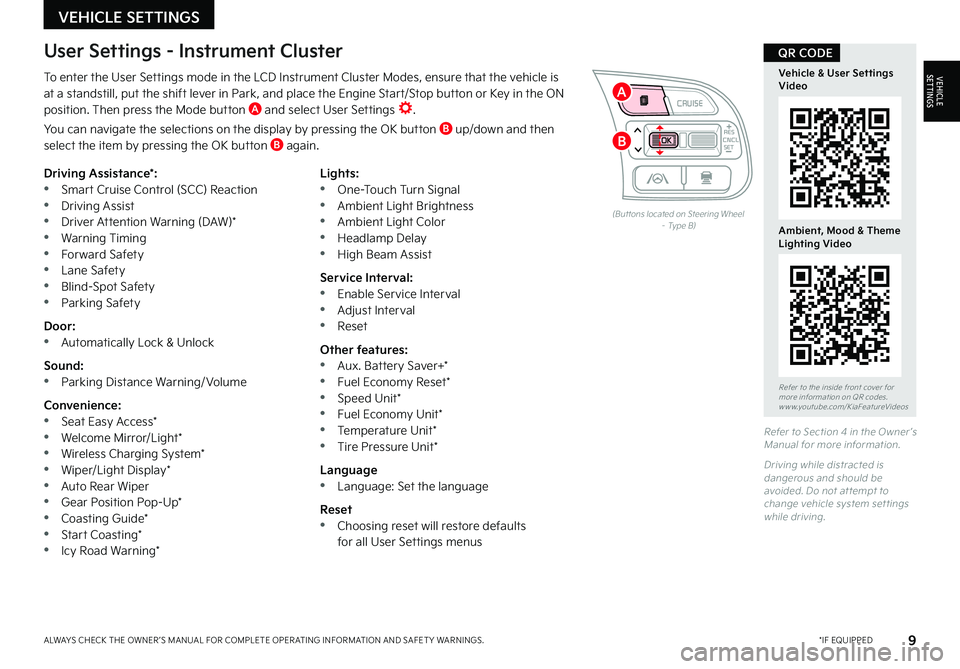
9*IF EQUIPPEDALWAYS CHECK THE OWNER ’S MANUAL FOR COMPLETE OPER ATING INFORMATION AND SAFET Y WARNINGS
To enter the User Settings mode in the LCD Instrument Cluster Modes, ensure that the vehicle is at a standstill, put the shift lever in Park, and place the Engine Start/Stop button or Key in the ON position Then press the Mode button A and select User Settings
You can navigate the selections on the display by pressing the OK button B up/down and then select the item by pressing the OK button B again
Driving Assistance*: •Smart Cruise Control (SCC) Reaction •Driving Assist •Driver Attention Warning (DAW)* •Warning Timing •Forward Safety •Lane Safety •Blind-Spot Safety •Parking Safety
Door: •Automatically Lock & Unlock
Sound: •Parking Distance Warning/ Volume
Convenience: •Seat Easy Access* •Welcome Mirror/Light* •Wireless Charging System* •Wiper/Light Display* •Auto Rear Wiper •Gear Position Pop-Up* •Coasting Guide* •Start Coasting* •Icy Road Warning*
Lights: •One-Touch Turn Signal •Ambient Light Brightness •Ambient Light Color •Headlamp Delay •High Beam Assist
Service Interval: •Enable Service Interval •Adjust Interval •Reset
Other features: •Aux Battery Saver+* •Fuel Economy Reset* •Speed Unit* •Fuel Economy Unit* •Temperature Unit* •Tire Pressure Unit*
Language •Language: Set the language
Reset •Choosing reset will restore defaults for all User Settings menus
(But tons located on Steering Wheel – Type B)
Refer to Section 4 in the Owner ’s Manual for more information
Driving while distracted is dangerous and should be avoided Do not at tempt to change vehicle system set tings while driving
Refer to the inside front cover for more information on QR codes www youtube com/KiaFeatureVideos
Vehicle & User Settings Video
Ambient, Mood & Theme Lighting Video
QR CODEUser Settings - Instrument Cluster
CNCLRES
CRUISE
SETCNCLRES
CRUISE
SET
VEHICLE SETTINGS
VEHICLESETTINGS
B
A
Page 12 of 66
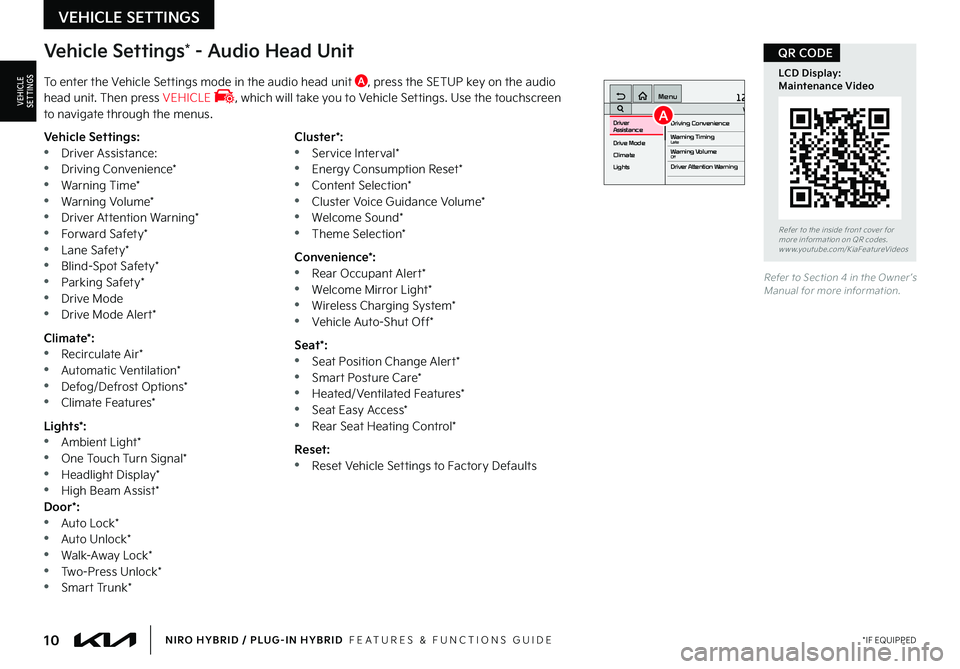
10*IF EQUIPPEDNIRO HYBRID / PLUG-IN HYBRID FEATURES & FUNCTIONS GUIDE
Vehicle Settings* - Audio Head Unit
To enter the Vehicle Settings mode in the audio head unit A, press the SETUP key on the audio head unit Then press VEHICLE , which will take you to Vehicle Settings Use the touchscreen to navigate through the menus
12:00 AM Jan. 1MenuVehicle SettingsDriving Convenience
Drive Mode
Climate
LightsDriver
AssistanceWarning TimingLateWarning VolumeOffDriver Attention Warning
Vehicle Settings: •Driver Assistance: •Driving Convenience* •Warning Time* •Warning Volume* •Driver Attention Warning* •Forward Safety* •Lane Safety* •Blind-Spot Safety* •Parking Safety* •Drive Mode •Drive Mode Alert*
Climate*: •Recirculate Air* •Automatic Ventilation* •Defog/Defrost Options* •Climate Features*
Lights*: •Ambient Light* •One Touch Turn Signal* •Headlight Display* •High Beam Assist*Door*: •Auto Lock* •Auto Unlock* •Walk-Away Lock* •Two-Press Unlock* •Smart Trunk*
Cluster*: •Service Interval* •Energy Consumption Reset* •Content Selection* •Cluster Voice Guidance Volume* •Welcome Sound* •Theme Selection*
Convenience*: •Rear Occupant Alert* •Welcome Mirror Light* •Wireless Charging System* •Vehicle Auto-Shut Off*
Seat*: •Seat Position Change Alert* •Smart Posture Care* •Heated/Ventilated Features* •Seat Easy Access* •Rear Seat Heating Control*
Reset: •Reset Vehicle Settings to Factory Defaults
Refer to Section 4 in the Owner ’s Manual for more information
Refer to the inside front cover for more information on QR codes www youtube com/KiaFeatureVideos
LCD Display: Maintenance Video
QR CODE
VEHICLE SETTINGS
VEHICLESETTINGSA
Page 19 of 66
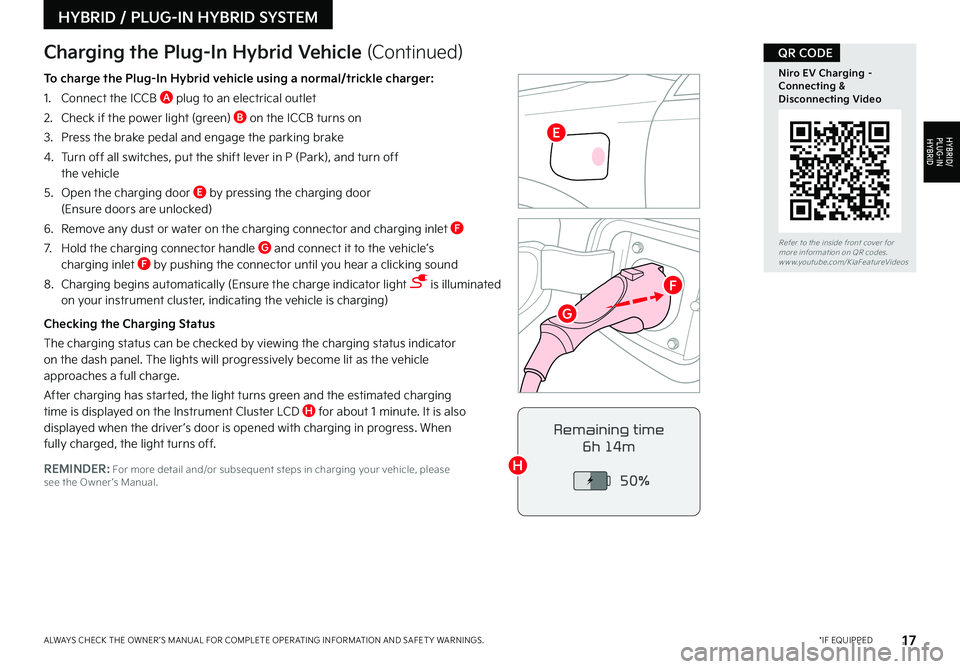
17*IF EQUIPPEDALWAYS CHECK THE OWNER ’S MANUAL FOR COMPLETE OPER ATING INFORMATION AND SAFET Y WARNINGS
Refer to the inside front cover for more information on QR codes www youtube com/KiaFeatureVideos
Niro EV Charging – Connecting & Disconnecting Video
QR CODE
REMINDER: For more detail and/or subsequent steps in charging your vehicle, please see the Owner ’s Manual
Charging the Plug-In Hybrid Vehicle (Continued)
To charge the Plug-In Hybrid vehicle using a normal/trickle charger:
1 Connect the ICCB A plug to an electrical outlet
2 Check if the power light (green) B on the ICCB turns on
3 Press the brake pedal and engage the parking brake
4 Turn off all switches, put the shift lever in P (Park), and turn off the vehicle
5 Open the charging door E by pressing the charging door (Ensure doors are unlocked)
6 Remove any dust or water on the charging connector and charging inlet F
7 Hold the charging connector handle G and connect it to the vehicle’s charging inlet F by pushing the connector until you hear a clicking sound
8 Charging begins automatically (Ensure the charge indicator light is illuminated on your instrument cluster, indicating the vehicle is charging)
Checking the Charging Status
The charging status can be checked by viewing the charging status indicator on the dash panel The lights will progressively become lit as the vehicle approaches a full charge
After charging has started, the light turns green and the estimated charging time is displayed on the Instrument Cluster LCD H for about 1 minute It is also displayed when the driver ’s door is opened with charging in progress When fully charged, the light turns off Remaining time
6h 14m
50%
HYBRID / PLUG-IN HYBRID SYSTEM
HYBRID/PLUG-IN
HYBRID
G
H
E
F
Page 23 of 66
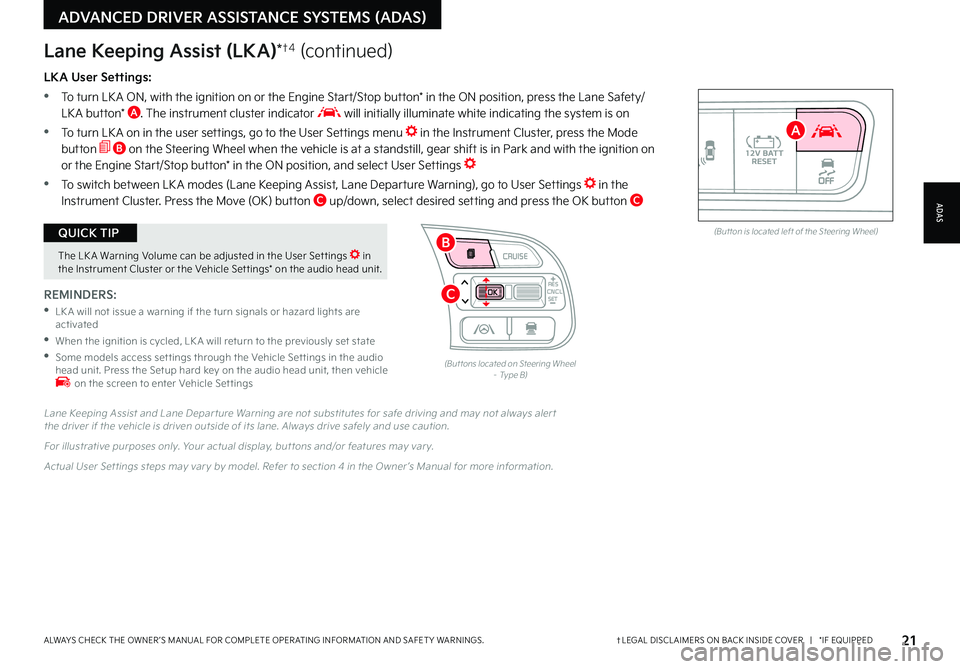
21†LEGAL DISCL AIMERS ON BACK INSIDE COVER | *IF EQUIPPEDALWAYS CHECK THE OWNER ’S MANUAL FOR COMPLETE OPER ATING INFORMATION AND SAFET Y WARNINGS
The LK A Warning Volume can be adjusted in the User Set tings in the Instrument Cluster or the Vehicle Set tings* on the audio head unit
QUICK TIPAUTOOFF(But ton is located left of the Steering Wheel)
CNCLRES
CRUISE
SETCNCLRES
CRUISE
SET
LKA User Settings:
•
To turn LK A ON, with the ignition on or the Engine Start/Stop button* in the ON position, press the Lane Safety/LK A button* A The instrument cluster indicator will initially illuminate white indicating the system is on
•To turn LK A on in the user settings, go to the User Settings menu in the Instrument Cluster, press the Mode button B on the Steering Wheel when the vehicle is at a standstill, gear shift is in Park and with the ignition on or the Engine Start/Stop button* in the ON position, and select User Settings
•To switch between LK A modes (Lane Keeping Assist, Lane Departure Warning), go to User Settings in the Instrument Cluster
Press the Move (OK) button C up/down, select desired setting and press the OK button C
REMINDERS:
•
LK A will not issue a warning if the turn signals or hazard lights are activated
•
When the ignition is cycled, LK A will return to the previously set state
•
Some models access set tings through the Vehicle Set tings in the audio head unit Press the Setup hard key on the audio head unit, then vehicle on the screen to enter Vehicle Set tings
Lane Keeping Assist (LKA)*†4 (continued)
Lane Keeping Assist and Lane Depar ture Warning are not substitutes for safe driving and may not always aler t the driver if the vehicle is driven outside of its lane Always drive safely and use caution
For illustrative purposes only Your actual display, but tons and/or features may var y
Actual User Set tings steps may var y by model Refer to section 4 in the Owner ’s Manual for more information
(But tons located on Steering Wheel – Type B)
ADAS
ADVANCED DRIVER ASSISTANCE SYSTEMS (ADAS)
B
A
C