KIA NIRO PHEV 2023 Features and Functions Guide
Manufacturer: KIA, Model Year: 2023, Model line: NIRO PHEV, Model: KIA NIRO PHEV 2023Pages: 72, PDF Size: 6.21 MB
Page 11 of 72
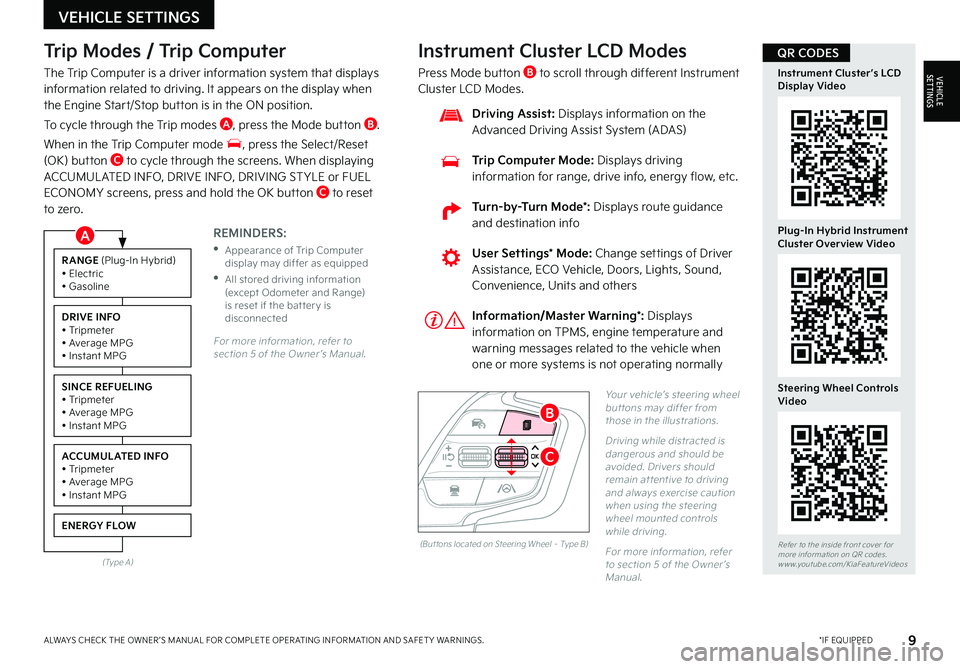
9*IF EQUIPPEDALWAYS CHECK THE OWNER ’S MANUAL FOR COMPLETE OPER ATING INFORMATION AND SAFET Y WARNINGS
Trip Modes / Trip Computer
The Trip Computer is a driver information system that displays information related to driving It appears on the display when the Engine Start/Stop button is in the ON position
To cycle through the Trip modes A, press the Mode button B
When in the Trip Computer mode , press the Select/Reset (OK) button C to cycle through the screens When displaying ACCUMUL ATED INFO, DRIVE INFO, DRIVING ST YLE or FUEL ECONOMY screens, press and hold the OK button C to reset to zero
For more information, refer to section 5 of the Owner ’s Manual
REMINDERS:
•
Appearance of Trip Computer display may differ as equipped
•
All stored driving information (except Odometer and Range) is reset if the bat ter y is disconnected
Instrument Cluster LCD Modes
Press Mode button B to scroll through different Instrument Cluster LCD Modes
Yo u r vehicle’s steering wheel but tons may differ from those in the illustrations
Driving while distracted is dangerous and should be avoided Drivers should remain at tentive to driving and always exercise caution when using the steering wheel mounted controls while driving
For more information, refer to section 5 of the Owner ’s Manual
Refer to the inside front cover for more information on QR codes www youtube com/KiaFeatureVideos
Instrument Cluster’s LCD Display Video
Plug-In Hybrid Instrument Cluster Overview Video
Steering Wheel Controls Video
User Settings* Mode: Change settings of Driver Assistance, ECO Vehicle, Doors, Lights, Sound, Convenience, Units and others
Driving Assist: Displays information on the Advanced Driving Assist System (ADAS)
Trip Computer Mode: Displays driving information for range, drive info, energy flow, etc
RANGE (Plug-In Hybrid)• Electric• Gasoline
DRIVE INFO• Tripmeter• Average MPG• Instant MPG
SINCE REFUELING• Tripmeter• Average MPG• Instant MPG
ACCUMULATED INFO• Tripmeter• Average MPG• Instant MPG
ENERGY FLOW
(Type A)
Information/Master Warning*: Displays information on TPMS, engine temperature and warning messages related to the vehicle when one or more systems is not operating normally
(But tons located on Steering Wheel – Type B)
C
B
QR CODES
VEHICLE SETTINGS
VEHICLESETTINGS
A
Turn-by-Turn Mode*: Displays route guidance and destination info
Page 12 of 72
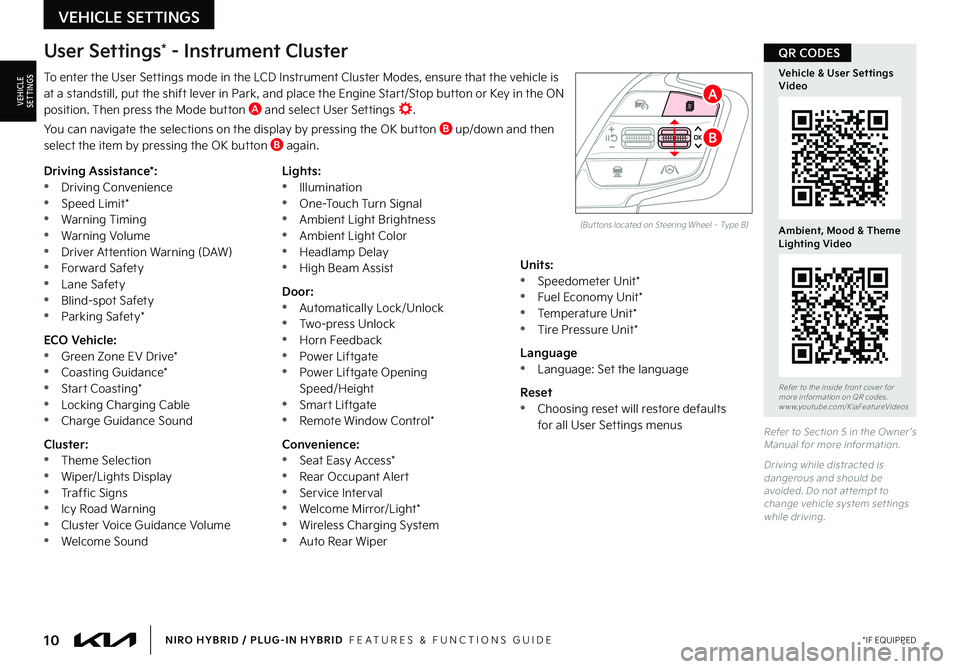
10*IF EQUIPPEDNIRO HYBRID / PLUG-IN HYBRID FEATURES & FUNCTIONS GUIDE
To enter the User Settings mode in the LCD Instrument Cluster Modes, ensure that the vehicle is at a standstill, put the shift lever in Park, and place the Engine Start/Stop button or Key in the ON position Then press the Mode button A and select User Settings
You can navigate the selections on the display by pressing the OK button B up/down and then select the item by pressing the OK button B again
Driving Assistance*: •Driving Convenience •Speed Limit* •Warning Timing •Warning Volume •Driver Attention Warning (DAW) •Forward Safety •Lane Safety •Blind-spot Safety •Parking Safety*
ECO Vehicle: •Green Zone EV Drive* •Coasting Guidance* •Start Coasting* •Locking Charging Cable •Charge Guidance Sound
Cluster: •Theme Selection •Wiper/Lights Display •Traffic Signs •Icy Road Warning •Cluster Voice Guidance Volume •Welcome Sound
Lights: •Illumination •One-Touch Turn Signal •Ambient Light Brightness •Ambient Light Color •Headlamp Delay •High Beam Assist
Door: •Automatically Lock/Unlock •Two-press Unlock •Horn Feedback •Power Liftgate •Power Liftgate Opening Speed/Height •Smart Liftgate •Remote Window Control*
Convenience: •Seat Easy Access* •Rear Occupant Alert •Service Interval •Welcome Mirror/Light* •Wireless Charging System •Auto Rear Wiper
Units: •Speedometer Unit* •Fuel Economy Unit* •Temperature Unit* •Tire Pressure Unit*
Language •Language: Set the language
Reset •Choosing reset will restore defaults for all User Settings menusRefer to Section 5 in the Owner ’s Manual for more information
Driving while distracted is dangerous and should be avoided Do not at tempt to change vehicle system set tings while driving
Refer to the inside front cover for more information on QR codes www youtube com/KiaFeatureVideos
Vehicle & User Settings Video
Ambient, Mood & Theme Lighting Video
User Settings* - Instrument Cluster
(But tons located on Steering Wheel – Type B)
B
A
QR CODES
VEHICLE SETTINGS
VEHICLESETTINGS
Page 13 of 72
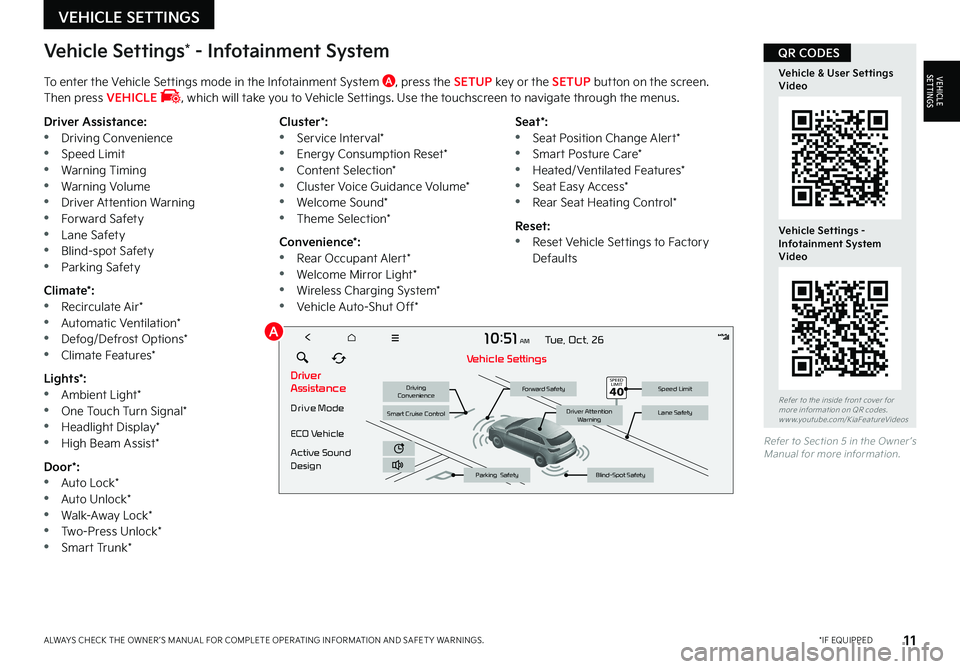
11*IF EQUIPPEDALWAYS CHECK THE OWNER ’S MANUAL FOR COMPLETE OPER ATING INFORMATION AND SAFET Y WARNINGS
Vehicle Settings* - Infotainment System
To enter the Vehicle Settings mode in the Infotainment System A, press the SETUP key or the SETUP button on the screen Then press VEHICLE , which will take you to Vehicle Settings Use the touchscreen to navigate through the menus
Driver Assistance: •Driving Convenience •Speed Limit •Warning Timing •Warning Volume •Driver Attention Warning •Forward Safety •Lane Safety •Blind-spot Safety •Parking Safety
Climate*: •Recirculate Air* •Automatic Ventilation* •Defog/Defrost Options* •Climate Features*
Lights*: •Ambient Light* •One Touch Turn Signal* •Headlight Display* •High Beam Assist*
Door*: •Auto Lock* •Auto Unlock* •Walk-Away Lock*
•Two-Press Unlock* •Smart Trunk*
Cluster*: •Service Interval* •Energy Consumption Reset* •Content Selection* •Cluster Voice Guidance Volume* •Welcome Sound* •Theme Selection*
Convenience*: •Rear Occupant Alert* •Welcome Mirror Light* •Wireless Charging System* •Vehicle Auto-Shut Off*
Seat*: •Seat Position Change Alert* •Smart Posture Care* •Heated/Ventilated Features* •Seat Easy Access* •Rear Seat Heating Control*
Reset: •Reset Vehicle Settings to Factory Defaults
Refer to Section 5 in the Owner ’s Manual for more information
Refer to the inside front cover for more information on QR codes www youtube com/KiaFeatureVideos
Vehicle & User Settings Video
Vehicle Settings - Infotainment System Video
Driver
Assistance
Drive Mode
ECO Vehicle
Active Sound
Design
1 0: 51AM Tue, Oct. 26
V ehicle Settings
Driving
ConvenienceForward SafetySpeed Limit
Lane Safety
Blind-Spot SafetyParking Safety
Driver Attention WarningSmart Cruise Control
������������
QR CODES
VEHICLE SETTINGS
VEHICLESETTINGS
A
Page 14 of 72
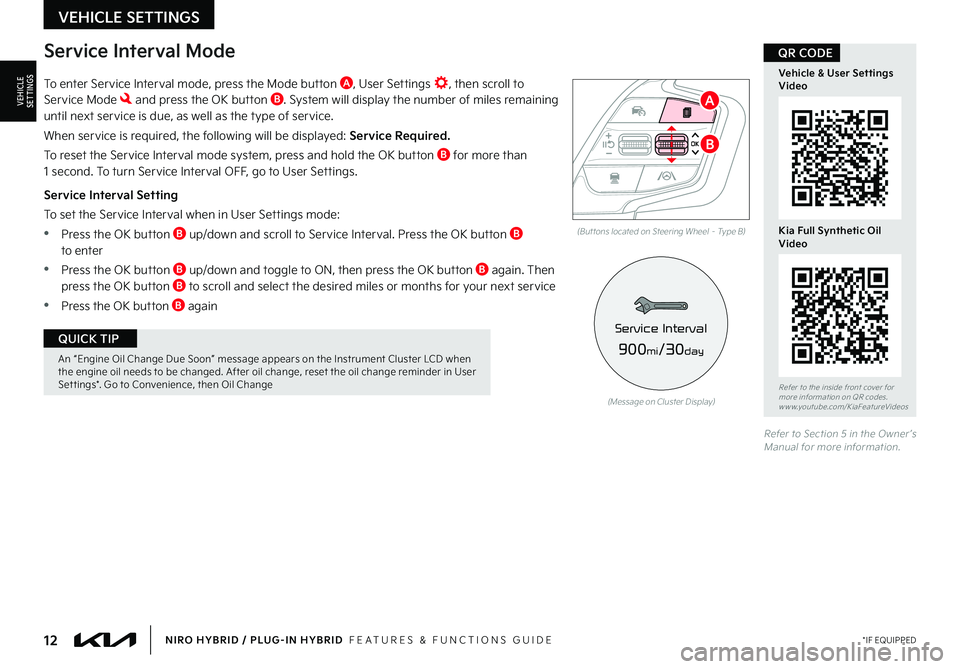
12*IF EQUIPPEDNIRO HYBRID / PLUG-IN HYBRID FEATURES & FUNCTIONS GUIDE
An “Engine Oil Change Due Soon” message appears on the Instrument Cluster LCD when the engine oil needs to be changed After oil change, reset the oil change reminder in User Set tings* Go to Convenience, then Oil Change
QUICK TIP
To enter Service Interval mode, press the Mode button A, User Settings , then scroll to Service Mode and press the OK button B System will display the number of miles remaining until next service is due, as well as the type of service
When service is required, the following will be displayed: Service Required.
To reset the Service Interval mode system, press and hold the OK button B for more than 1 second To turn Service Interval OFF, go to User Settings
Service Interval Setting
To set the Service Interval when in User Settings mode:
•Press the OK button B up/down and scroll to Service Interval Press the OK button B to enter
•Press the OK button B up/down and toggle to ON, then press the OK button B again Then press the OK button B to scroll and select the desired miles or months for your next service
•Press the OK button B again
(But tons located on Steering Wheel – Type B)
Refer to Section 5 in the Owner ’s Manual for more information
Refer to the inside front cover for more information on QR codes www youtube com/KiaFeatureVideos
Vehicle & User Settings Video
Kia Full Synthetic Oil Video
QR CODEService Interval Mode
(Message on Cluster Display)
900mi/30day
Service Interval
B
A
VEHICLE SETTINGS
VEHICLESETTINGS
Page 15 of 72

13*IF EQUIPPEDALWAYS CHECK THE OWNER ’S MANUAL FOR COMPLETE OPER ATING INFORMATION AND SAFET Y WARNINGS
The Infotainment System screen provides information on economical operation and system modes To enter the Plug-In Hybrid display mode, press the PHEV button on the home screen Then select one of the menus A - EV Range, Energy Information, Charge Management, ECO Driving, Energy Flow
11:00AM Wed. Jun . 29
E VRange
0mi13%
ECO DrivingEnergy
Information
ChargeManagement
Plug-in Hybrid
Energy Flow
The image shown is for illustration purposes only Not all available displays are shown Screens may var y
For more information, refer to the Owner ’s Manual or the Car Infotainment System Quick Reference Guide
Plug-In Hybrid Display (Infotainment System)*
HYBRID / PLUG-IN HYBRID SYSTEM
HYBRID/PLUG-IN
HYBRID
A
Page 16 of 72

14*IF EQUIPPEDNIRO HYBRID / PLUG-IN HYBRID FEATURES & FUNCTIONS GUIDE
Plug-In Hybrid displays shown The images shown are for illustration purposes only Not all available displays are shown Screens may var y
For more information about energy flow, refer to sections 1 and 5 of the Owner ’s Manual
The instrument cluster LCD screen displays plug-in hybrid system modes to inform the driver of its status To change modes, go to User Settings in the Instrument Cluster LCD menu
EV Propulsion - The electric motor is moving the vehicle Engine-Only Propulsion - The engine is moving your vehicle
Power Assist - Both the electric motor AND the engine are moving the vehicle Engine Generation - While the vehicle is stopped, the engine is charging the hybrid battery
Instrument Cluster - Energy Flow
Refer to the inside front cover for more information on QR codes www youtube com/KiaFeatureVideos
Plug-In Hybrid Instrument Cluster Overview Video
QR CODE
HYBRID / PLUG-IN HYBRID SYSTEM
HYBRID/PLUG-IN
HYBRID
0
7
8
6
06F4
60
2006F440
4006F420
6006F40080Electric Mod
0
7
8
6
06F4
60
2006F440
4006F420
6006F40080Hyb
0
7
8
6
06F4
60
2006F440
4006F420
6006F40080Hyb
0
7
8
6
06F4
60
2006F440
4006F420
6006F40080Electric Mod
0
7
8
6
06F4
60
20
06F440
40
06F420
60
06F400
80Eng
0
7
8
6
06F4
60
2006F440
4006F420
6006F40080Electric Mod
0
7
8
6
06F4
60
2006F440
4006F420
6006F40080Hyb
0
7
8
6
06F4
60
2006F440
4006F420
6006F40080Hyb
0
7
8
6
06F4
60
2006F440
4006F420
6006F40080Electric Mod
0
7
8
6
06F4
60
20
06F440
40
06F420
60
06F400
80Cha
0
7
8
6
06F4
60
2006F440
4006F420
6006F40080Electric Mod
0
7
8
6
06F4
60
2006F440
4006F420
6006F40080Hyb
0
7
8
6
06F4
60
2006F440
4006F420
6006F40080Hyb
0
7
8
6
06F4
60
2006F440
4006F420
6006F40080Electric Mod
Page 17 of 72

15*IF EQUIPPEDALWAYS CHECK THE OWNER ’S MANUAL FOR COMPLETE OPER ATING INFORMATION AND SAFET Y WARNINGS
Before Jump-Starting:
1
If the vehicle appears to have a dead battery, first press the 12V Battery Reset button A Then immediately start the vehicle by pressing the brake and turning the ignition on or pressing the Engine Start/Stop button
2
If the vehicle does not start after completing the above steps, then jump-start the vehicle (as described below)
REMINDERS:
•After star ting, idle or drive the vehicle for more than 30 minutes to help charge the 12V bat ter y
•
If the vehicle does not star t immediately after pressing the 12V Bat ter y Reset but ton A, then the power of the 12V bat ter y is automatically disconnected to save any additional discharge
•
Repeated use of the 12V Bat ter y Reset but ton may cause over discharge which will prevent the vehicle from star ting
Jump-Starting:
1 Remove the fusebox cover B under the front hood
2 The {+} jump start terminal C is located in the fuse box; the suitable ground point D is located
in the engine compartment (See Owner ’s Manual for detailed description)
3
Connect cables coming from the battery booster source in the following order and disconnect in reverse order
•Connect the {+} clamp of your jumper cable to the {+} jump start terminal C
•Connect the {-} clamp of your jumper cable to the suitable ground point D
4
Press the 12V Battery Reset button A then immediately start the vehicle by pressing the brake and turning the ignition on or pressing the Engine Start/Stop button
REMINDER: Jump-star ting your vehicle can be dangerous if done incorrectly Follow the above jump-star ting procedures to avoid harm to yourself or damage to your vehicle and any of its components You should also consult your Owner's Manual for fur ther detailed instructions for jump-star ting your vehicle If in doubt, we strongly recommend that you have a competent technician or towing ser vice jump-star t your vehicle
For more information on Emergency Star ting, please refer to section 7 of the Owner ’s Manual
(Located in Driver's Panel to the left of Steering Wheel)
(Niro engine compar tment shown)
Emergency Starting* (Hybrid only)
HYBRID / PLUG-IN HYBRID SYSTEM
HYBRID/PLUG-IN
HYBRID
B
A
C
D
Page 18 of 72

16*IF EQUIPPEDNIRO HYBRID / PLUG-IN HYBRID FEATURES & FUNCTIONS GUIDE
A Level 2 or “normal” 240-volt charger is recommended for regular charging of the vehicle
QUICK TIP
Refer to the inside front cover for more information on QR codes www youtube com/KiaFeatureVideos
Plug-In Hybrid Charging Video
QR CODECharging the Plug-In Hybrid Vehicle (Plug-In Hybrid Only)
AC Charger Level 1 Charging – “Trickle” Charge
An AC Charger Level 1 or “trickle” charger is the most common type of charging system for a Plug-In Hybrid This type of charger uses 110 volts of household electricity and takes up to 9 hours for a full charge
Indicators:
A ICCB plug
B
Power – When the charger and AC plug is plugged in and functioning normally, the indicator will turn green Indicator is red if plug temperature sensor warning is present
C Charge – Indicates that the vehicle is charging
D Fault – Indicates charge failure
E Charge Level – Indicates the level of charge: 6A , 8A , 10A , 12 A
F ICCB – In-Cable Control Box
REMINDER: Do not use an extension cord Plug trickle charger directly into wall socket Do not charge to a receptacle that is old, damaged, corroded or cracked When using outdoors, be careful not to expose it to external environments such as rain, snow, and high temperatures
AC Charger Level 2 Charging – “Normal” Charge
An AC Charger Level 2 or “normal” 240-volt charger is the recommended charging system for the Plug-In Hybrid This type of charger uses 240 volts of electricity and takes approximately 2 5-3 hours for a full charge (Based on Kia Corporation testing with SAE J1772 charger per formed at 3 3kW) This charger may be able to be installed at your home by a qualified electrician or found at a public charging station
REMINDERS:
•
Shape of charger and how to use the charger may be different for each manufacturer Please see Owner ’s Manual for more information
•For more detail and/or subsequent steps in charging your vehicle, please see the Owner's Manual
•
Distance to empt y may depend on many factors such as the charge amount of the high voltage bat ter y, weather, temperature, durabilit y of the bat ter y, geographical features, and driving st yle
•Operating the air conditioner or heater excessively may reduce the distance to empt y
HYBRID / PLUG-IN HYBRID SYSTEM
HYBRID/PLUG-IN
HYBRID
FA U LT
POWERCHARGE
!
C
DE
F
B
A
Page 19 of 72

17*IF EQUIPPEDALWAYS CHECK THE OWNER ’S MANUAL FOR COMPLETE OPER ATING INFORMATION AND SAFET Y WARNINGS
Refer to the inside front cover for more information on QR codes www youtube com/KiaFeatureVideos
Plug-In Hybrid Charging Video
QR CODE
REMINDER: For more detail and/or subsequent steps in charging your vehicle, please see section 1 in the Owner ’s Manual
Charging the Plug-In Hybrid Vehicle (Continued)
To charge the Plug-In Hybrid vehicle using a normal/trickle charger:
1 Connect the ICCB A plug to an electrical outlet
2 Check if the power light (green) B on the ICCB turns on
3 Press the brake pedal and engage the parking brake
4 Turn off all switches, put the shift lever in P (Park), and turn off the vehicle
5 Open the charging door E by pressing the charging door (Ensure doors are unlocked)
6 Remove any dust or water on the charging connector and
charging inlet F
7 Hold the charging connector handle G and connect it to the vehicle’s charging inlet F by pushing the connector until you hear a clicking sound
8 Charging begins automatically (Ensure the charge indicator light is illuminated on your instrument cluster, indicating the vehicle is charging)
Checking the Charging Status
The charging status can be checked by viewing the charging status indicator on the dash panel The lights will progressively become lit as the vehicle approaches a full charge
After charging has started, the light turns green and the estimated charging time is displayed on the Instrument Cluster LCD H for about 1 minute It is also displayed when the driver ’s door is opened with charging in progress When fully charged, the light turns off
HYBRID / PLUG-IN HYBRID SYSTEM
HYBRID/PLUG-IN
HYBRID
(Message on Cluster Display)
Remaining Time
2 h 35 m
kW
10%
G
H
E
F
B
A
Page 20 of 72

18*IF EQUIPPEDNIRO HYBRID / PLUG-IN HYBRID FEATURES & FUNCTIONS GUIDE
(But tons are located left of the Steering Wheel)
Scheduled Charging*
(Plug-In Hybrid Only)
Charging Connector Auto/Lock/Unlock
Mode (Plug-In Hybrid Only)
Charging time can be set in the Infotainment System, under charge management, or using the Kia Access app
Charging with the Kia Access Smartphone App:
The Kia Access app can help you find the nearest charging station and displays charging-status and the Scheduled Charging information On your Smartphone, go to an app store or marketplace to download the Kia Access app
REMINDER: When Scheduled Charging is set and the charger is plugged in, charging will not begin until the set time & date are met to complete the charging The green charge indicator on top of the dash will temporar y flash ON/OFF to show that scheduled/reser ve charging is set
Deactivate Scheduled Charging - Depress the Deactivate Scheduled Charging button A to disable the scheduled charging feature when immediate charging is required
The Charging Connector can be set to be locked or unlocked while in the charging inlet Go to the Vehicle Settings* in the Infotainment System to set the connector to lock while charging and unlock automatically when charging is complete Press SETUP, ECO Vehicle and then Charging Connector Locking Mode Select the preference
REMINDERS:
• For more detail and/or subsequent steps in charging your vehicle, please see the Owner ’s Manual
•Reser ved charging may not be available at public chargers
•
Selecting “Charge only during off-peak ” option, charging will only occur within off-peak time The vehicle may not charge to 100%
REMINDER: To prevent charging cable theft, the charging connector cannot be disconnected from the inlet when the doors are locked or the charging connector is in the LOCK mode Unlock all doors to disconnect the charging connector from the inlet If the release but ton does not work even after the all doors are unlocked, pull the emergency lift cable in the engine compar tment or refer to section in the Owner ’s Manual on how to unlock the connector in an emergency
Refer to the inside front cover for more information on QR codes www youtube com/KiaFeatureVideos
Plug-In Hybrid Charging Video
QR CODE
When you press the Deactivate Scheduled Charging but ton the reser ved charging set ting will temporarily disable, and star t immediate charging mode If you need to completely deactivate the scheduled charge set ting, change the set ting from the audio control unit
QUICK TIP
•If the auto/lock mode is set to lock and the vehicle is unlocked but charging cable is not disconnected within 10 seconds, the connector will be automatically locked again
•If charging connector is unlocked but all doors are locked again, immediately, the connector will be automatically locked again
•If charging does not work, disconnect the connector and tr y charging again
QUICK TIPS
HYBRID / PLUG-IN HYBRID SYSTEM
HYBRID/PLUG-IN
HYBRID
OFFOFFHOLD
A