window KIA NIRO PHEV 2023 Quick Start Guide Base Audio
[x] Cancel search | Manufacturer: KIA, Model Year: 2023, Model line: NIRO PHEV, Model: KIA NIRO PHEV 2023Pages: 172, PDF Size: 4.78 MB
Page 101 of 172
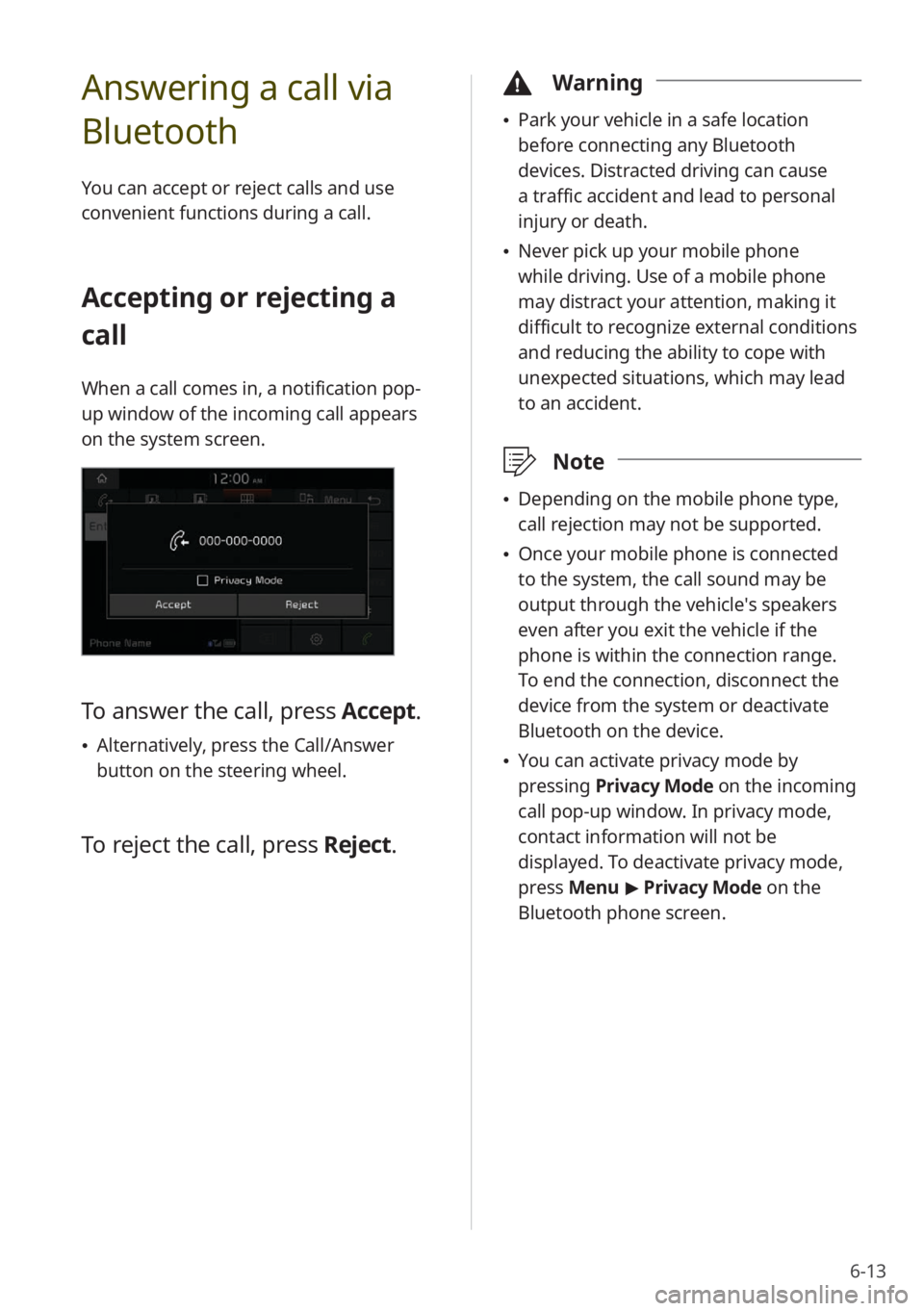
6-13
Answering a call via
Bluetooth
You can accept or reject calls and use
convenient functions during a call.
Accepting or rejecting a
call
When a call comes in, a notification pop-
up window of the incoming call appears
on the system screen.
To answer the call, press Accept.
\225Alternatively, press the Call/Answer
button on the steering wheel.
To reject the call, press Reject.
\334Warning
\225Park your vehicle in a safe location
before connecting any Bluetooth
devices. Distracted driving can cause
a traffic accident and lead to personal
injury or death.
\225Never pick up your mobile phone
while driving. Use of a mobile phone
may distract your attention, making it
difficult to recognize external conditions
and reducing the ability to cope with
unexpected situations, which may lead
to an accident.
\333 Note
\225Depending on the mobile phone type,
call rejection may not be supported.
\225Once your mobile phone is connected
to the system, the call sound may be
output through the vehicle′s speakers
even after you exit the vehicle if the
phone is within the connection range.
To end the connection, disconnect the
device from the system or deactivate
Bluetooth on the device.
\225You can activate privacy mode by
pressing Privacy Mode on the incoming
call pop-up window. In privacy mode,
contact information will not be
displayed. To deactivate privacy mode,
press Menu > Privacy Mode on the
Bluetooth phone screen.
Page 128 of 172
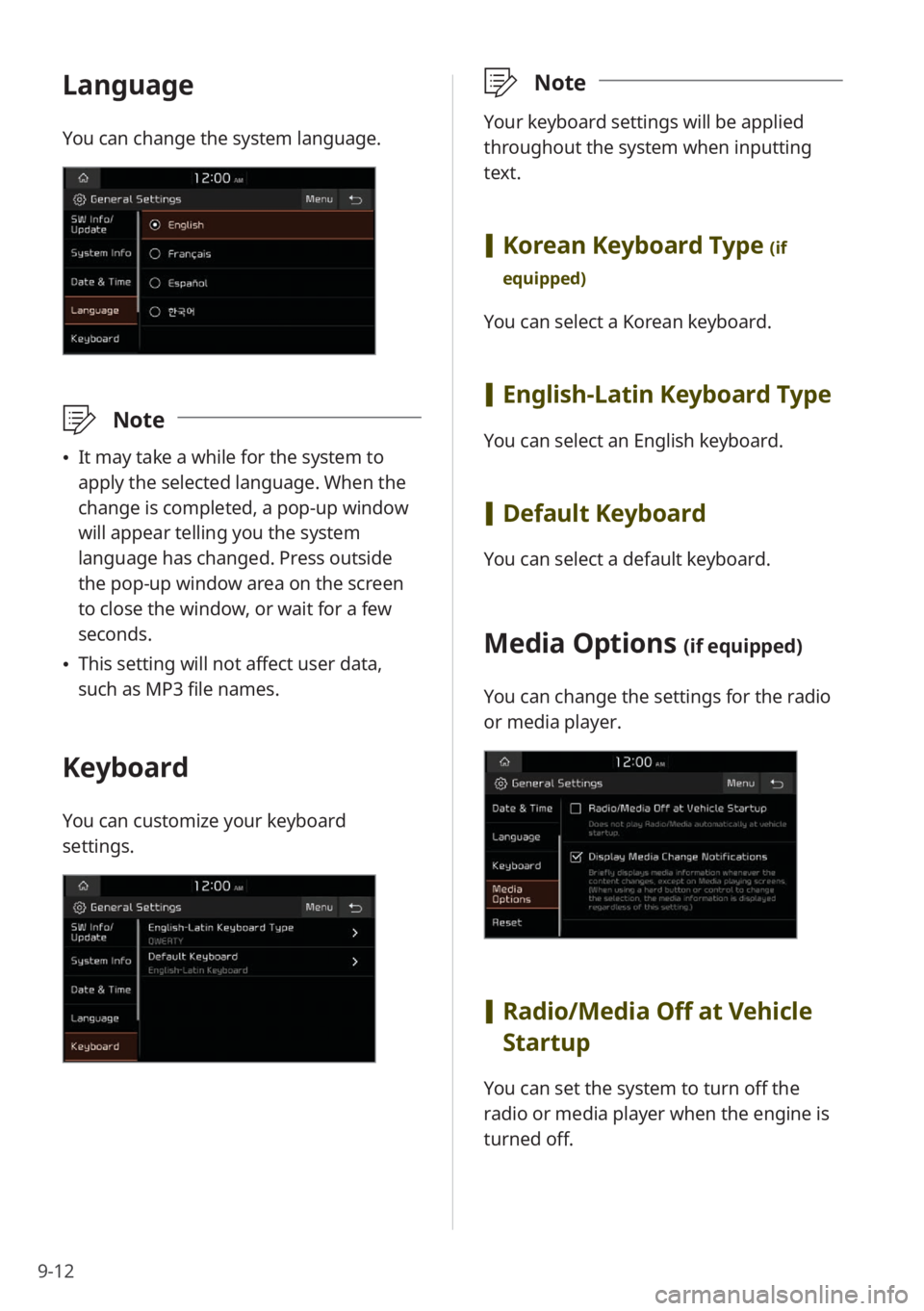
9-12
Language
You can change the system language.
\333Note
\225It may take a while for the system to
apply the selected language. When the
change is completed, a pop-up window
will appear telling you the system
language has changed. Press outside
the pop-up window area on the screen
to close the window, or wait for a few
seconds.
\225This setting will not affect user data,
such as MP3 file names.
Keyboard
You can customize your keyboard
settings.
\333 Note
Your keyboard settings will be applied
throughout the system when inputting
text.
[Korean Keyboard Type (if
equipped)
You can select a Korean keyboard.
[ English-Latin Keyboard Type
You can select an English keyboard.
[Default Keyboard
You can select a default keyboard.
Media Options (if equipped)
You can change the settings for the radio
or media player.
[Radio/Media Off at Vehicle
Startup
You can set the system to turn off the
radio or media player when the engine is
turned off.
Page 149 of 172
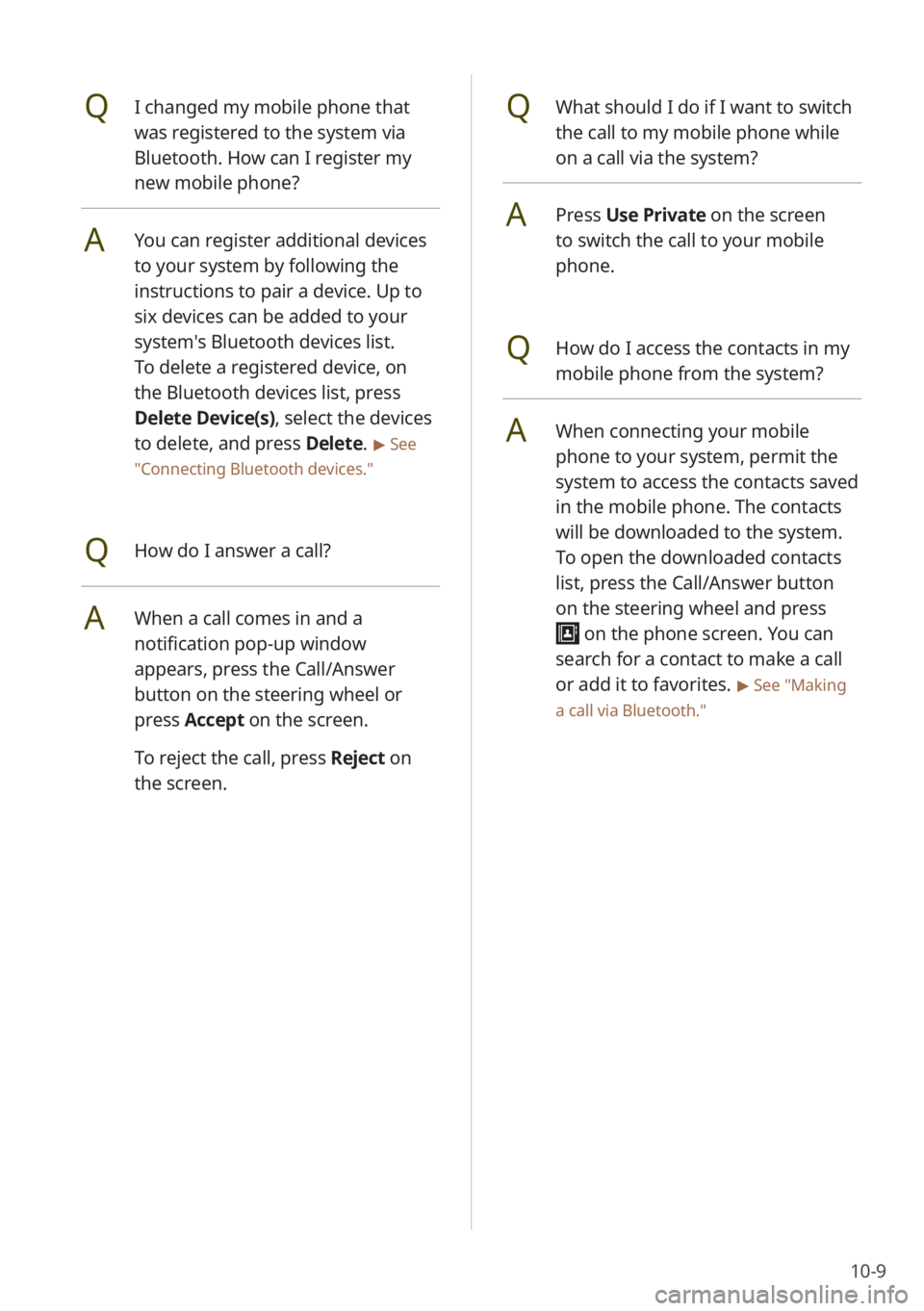
10-9
QWhat should I do if I want to switch
the call to my mobile phone while
on a call via the system?
APress Use Private on the screen
to switch the call to your mobile
phone.
QHow do I access the contacts in my
mobile phone from the system?
AWhen connecting your mobile
phone to your system, permit the
system to access the contacts saved
in the mobile phone. The contacts
will be downloaded to the system.
To open the downloaded contacts
list, press the Call/Answer button
on the steering wheel and press
on the phone screen. You can
search for a contact to make a call
or add it to favorites.
> See ″Making
a call via Bluetooth .″
QI changed my mobile phone that
was registered to the system via
Bluetooth. How can I register my
new mobile phone?
AYou can register additional devices
to your system by following the
instructions to pair a device. Up to
six devices can be added to your
system's Bluetooth devices list.
To delete a registered device, on
the Bluetooth devices list, press
Delete Device(s), select the devices
to delete, and press Delete.
> See
″ Connecting Bluetooth devices .″
QHow do I answer a call?
AWhen a call comes in and a
notification pop-up window
appears, press the Call/Answer
button on the steering wheel or
press Accept on the screen.
To reject the call, press Reject on
the screen.
Page 150 of 172

10-10
Radio/media
QWhat kinds of media and radio
functions does my system have?
AYour system is enabled to play
various radio services and audio
through various types of media
(USB, etc.). For more information,
see the corresponding chapters.
QI want to move to the previous or
next song without controlling the
screen while driving.
AUse the Search lever/button on
the steering wheel to move to the
previous or next song.
Broadcast reception
QNo sound is heard or a distorted
noise is heard when listening to the
radio while driving.
ADepending on the location, the
reception may deteriorate due to
obstacles.
Attaching a window film including
metal components to the rear
window equipped with a glass
antenna may lower radio reception.
QWhat is the range of my wireless
connection?
AA wireless connection can be used
within about 10 m (about 33 ft). The
maximum Bluetooth range may be
affected by the usage environment,
such as the vehicle type, the system
platform, or the connected mobile
phone.
QHow many mobile devices can be
paired?
AUp to six devices can be paired with
your system.
QWhy is call quality sometimes poor?
ACheck your mobile phone′s
reception sensitivity when call
quality deteriorates. The call quality
may deteriorate when the signal
strength is low.
Call quality may also become poor
if metal objects, such as beverage
cans, are placed near the mobile
phone. Check to see if any metal
objects are near the mobile phone.
The call sound and quality may
differ depending on the type of
mobile phone.