ECO mode KIA NIRO PHEV 2023 Quick Start Guide Base Audio
[x] Cancel search | Manufacturer: KIA, Model Year: 2023, Model line: NIRO PHEV, Model: KIA NIRO PHEV 2023Pages: 172, PDF Size: 4.78 MB
Page 12 of 172
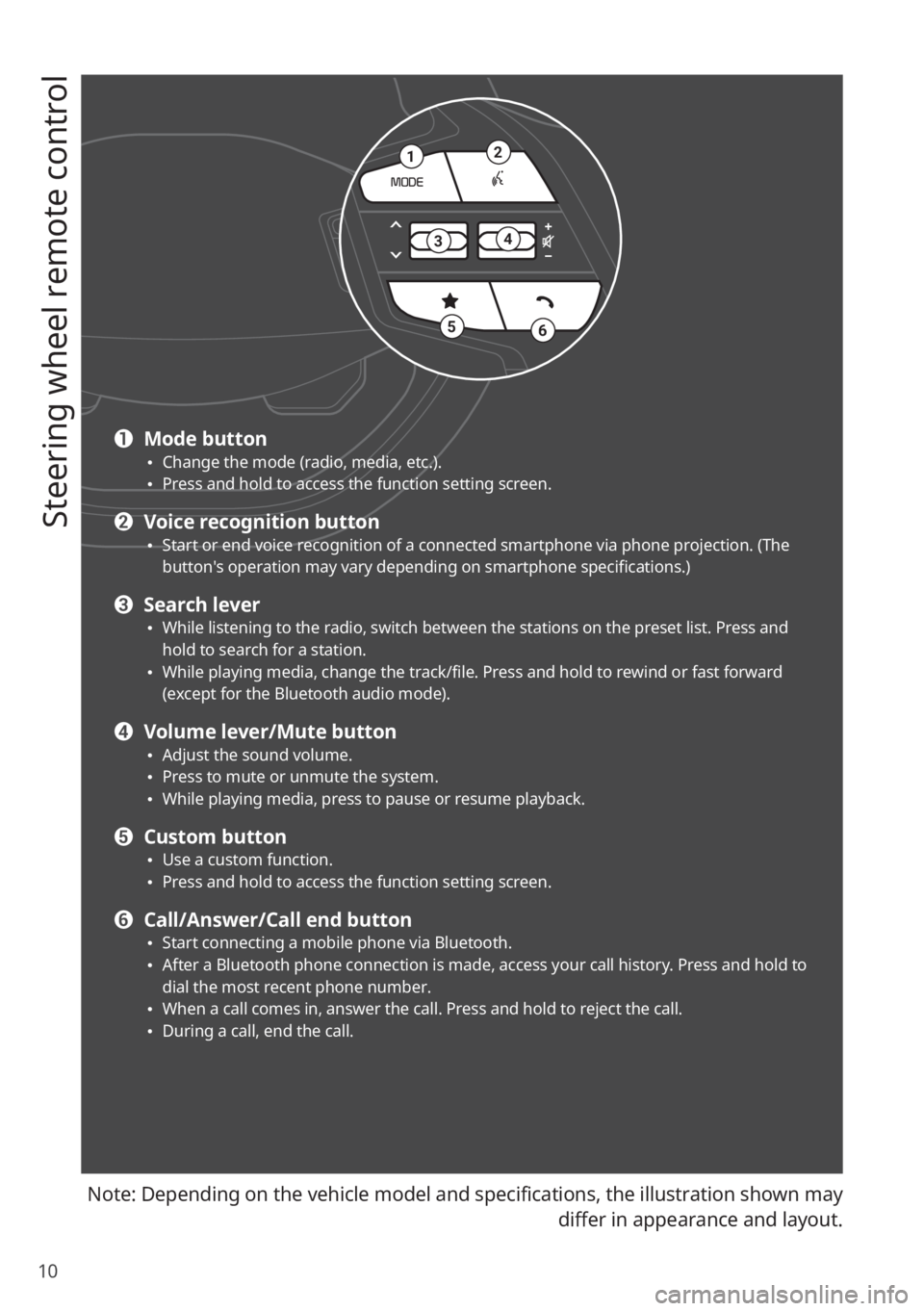
10
Steering wheel remote control
Note: Depending on the vehicle model and specifications, the illustration shown may differ in appearance and layout.
21
34
56
a Mode button \225Change the mode (radio, media, etc.). \225Press and hold to access the function setting screen.
b Voice recognition button \225Start or end voice recognition of a connected smartphone via phone projection. (The
button′s operation may vary depending on smartphone specifications.)
c Search lever \225While listening to the radio, switch between the stations on the preset list. Press and
hold to search for a station.
\225While playing media, change the track/file. Press and hold to rewind or fast forward
(except for the Bluetooth audio mode).
d Volume lever/Mute button \225Adjust the sound volume. \225Press to mute or unmute the system. \225While playing media, press to pause or resume playback.
e Custom button \225Use a custom function. \225Press and hold to access the function setting screen.
f Call/Answer/Call end button \225Start connecting a mobile phone via Bluetooth. \225After a Bluetooth phone connection is made, access your call history. Press and hold to
dial the most recent phone number.
\225When a call comes in, answer the call. Press and hold to reject the call. \225During a call, end the call.
Page 25 of 172
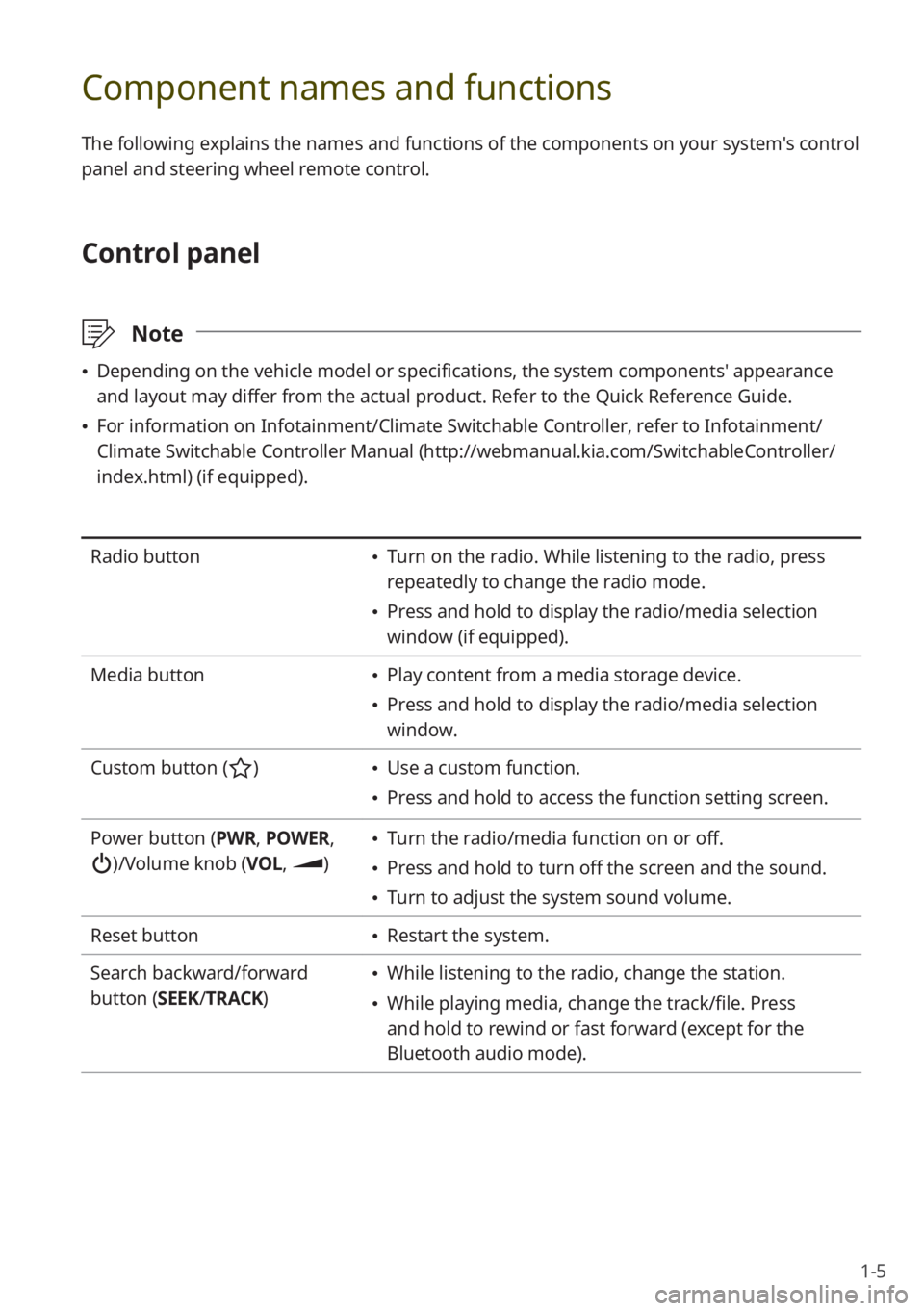
1-5
Component names and functions
The following explains the names and functions of the components on your system's control
panel and steering wheel remote control.
Control panel
\333Note
\225Depending on the vehicle model or specifications, the system components' appearance
and layout may differ from the actual product. Refer to the Quick Reference Guide.
\225For information on Infotainment/Climate Switchable Controller, refer to Infotainment/
Climate Switchable Controller Manual ( http://webmanual.kia.com/SwitchableController/
index.html) (if equipped).
Radio button \225 Turn on the radio. While listening to the radio, press
repeatedly to change the radio mode.
\225Press and hold to display the radio/media selection
window (if equipped).
Media button
\225 Play content from a media storage device.
\225Press and hold to display the radio/media selection
window.
Custom button (
) \225 Use a custom function.
\225Press and hold to access the function setting screen.
Power button (PWR, POWER,
)/Volume knob (VOL , )
\225Turn the radio/media function on or off.
\225Press and hold to turn off the screen and the sound.
\225Turn to adjust the system sound volume.
Reset button
\225 Restart the system.
Search backward/forward
button (SEEK/ TRACK)
\225While listening to the radio, change the station.
\225While playing media, change the track/file. Press
and hold to rewind or fast forward (except for the
Bluetooth audio mode).
Page 26 of 172
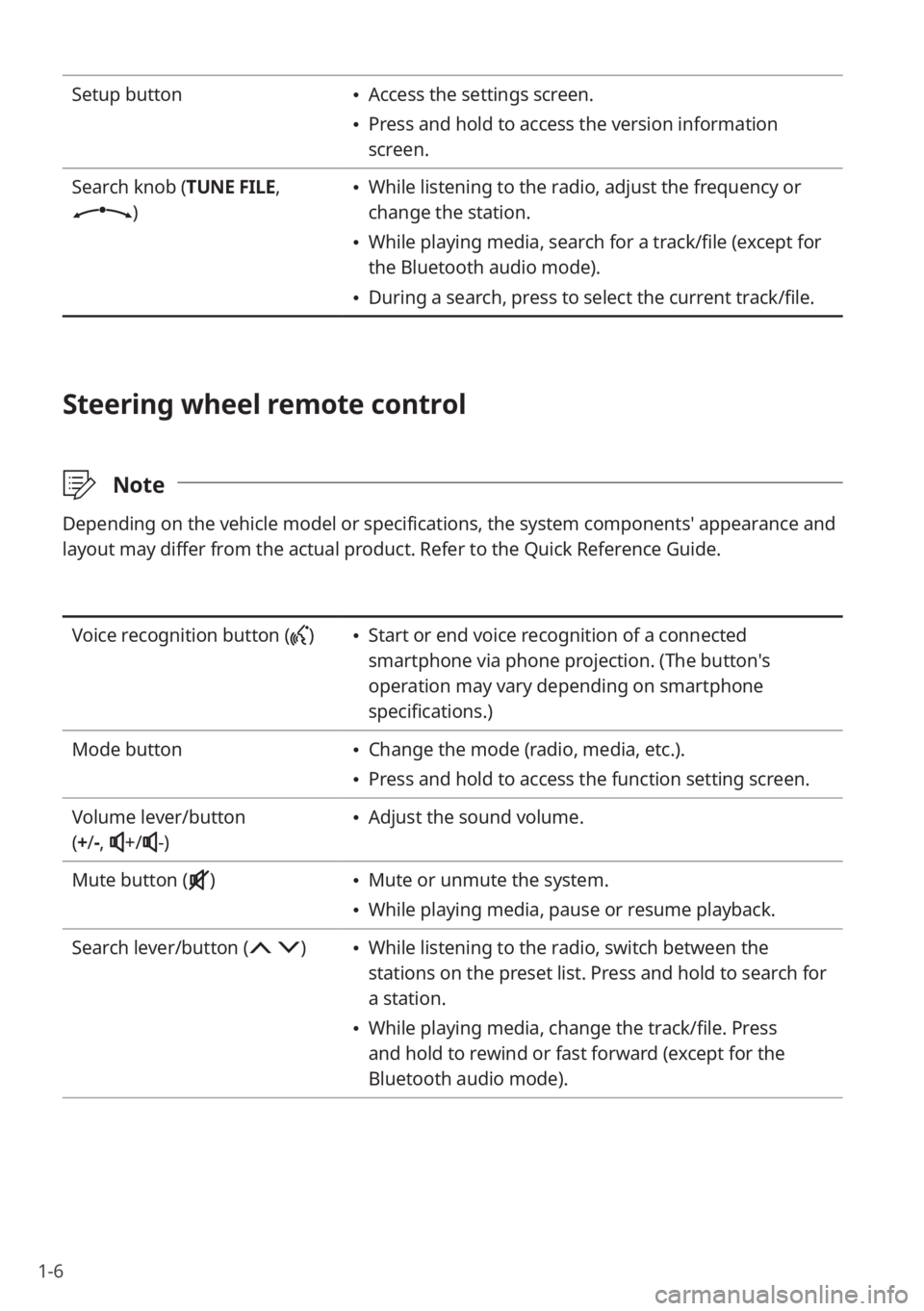
1-6
Setup button \225Access the settings screen.
\225Press and hold to access the version information
screen.
Search knob (TUNE FILE,
)
\225 While listening to the radio, adjust the frequency or
change the station.
\225While playing media, search for a track/file (except for
the Bluetooth audio mode).
\225During a search, press to select the current track/file.
Steering wheel remote control
\333 Note
Depending on the vehicle model or specifications, the system components' appearance and
layout may differ from the actual product. Refer to the Quick Reference Guide.
Voice recognition button () \225Start or end voice recognition of a connected
smartphone via phone projection. (The button′s
operation may vary depending on smartphone
specifications.)
Mode button
\225 Change the mode (radio, media, etc.).
\225Press and hold to access the function setting screen.
Volume lever/button
( + /-,
+/-)
\225 Adjust the sound volume.
Mute button (
) \225 Mute or unmute the system.
\225While playing media, pause or resume playback.
Search lever/button (
) \225 While listening to the radio, switch between the
stations on the preset list. Press and hold to search for
a station.
\225While playing media, change the track/file. Press
and hold to rewind or fast forward (except for the
Bluetooth audio mode).
Page 32 of 172
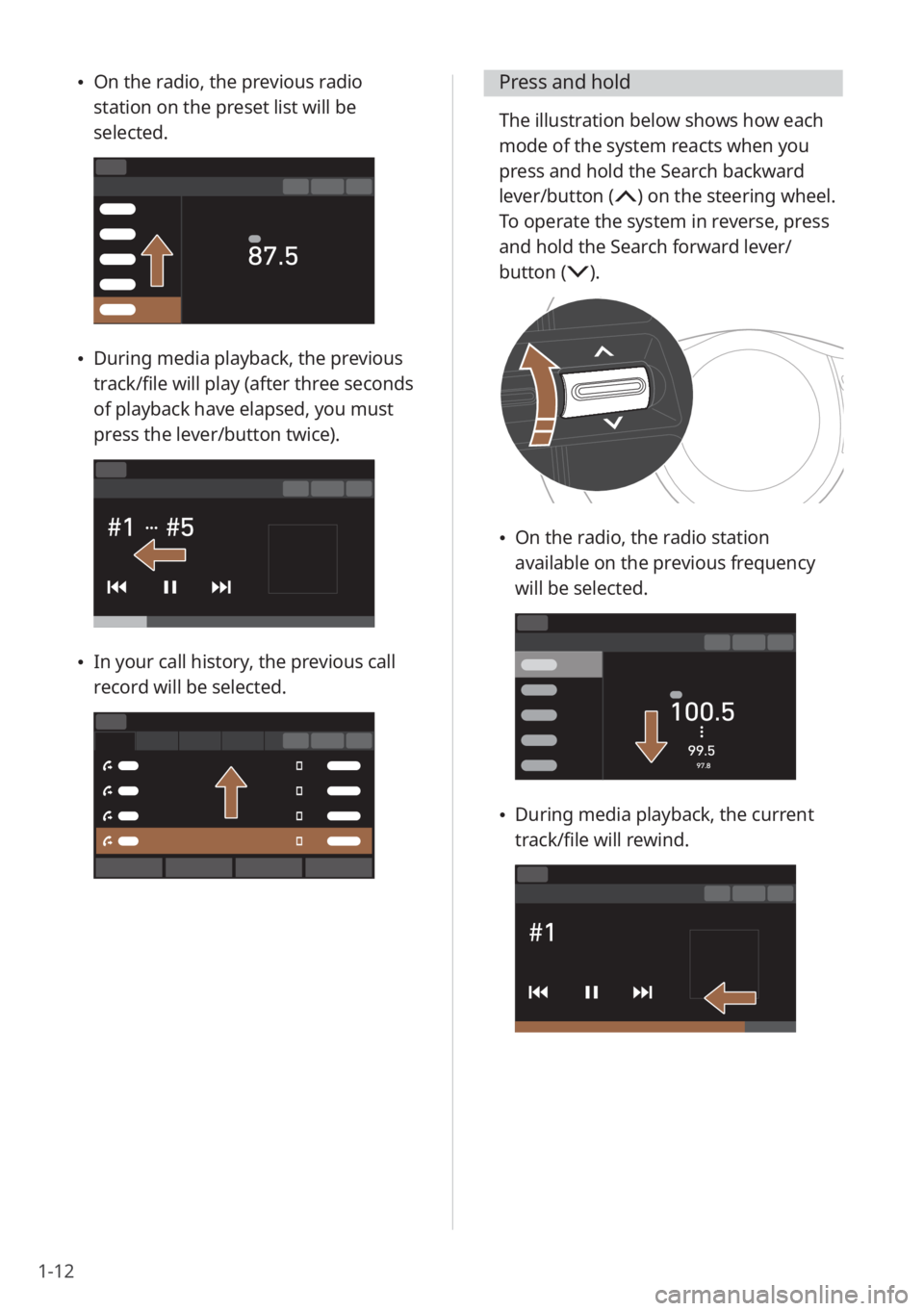
1-12
\225On the radio, the previous radio
station on the preset list will be
selected.
\225During media playback, the previous
track/file will play (after three seconds
of playback have elapsed, you must
press the lever/button twice).
\225In your call history, the previous call
record will be selected.
Press and hold
The illustration below shows how each
mode of the system reacts when you
press and hold the Search backward
lever/button (
) on the steering wheel.
To operate the system in reverse, press
and hold the Search forward lever/
button (
) .
\225 On the radio, the radio station
available on the previous frequency
will be selected.
\225During media playback, the current
track/file will rewind.
Page 38 of 172
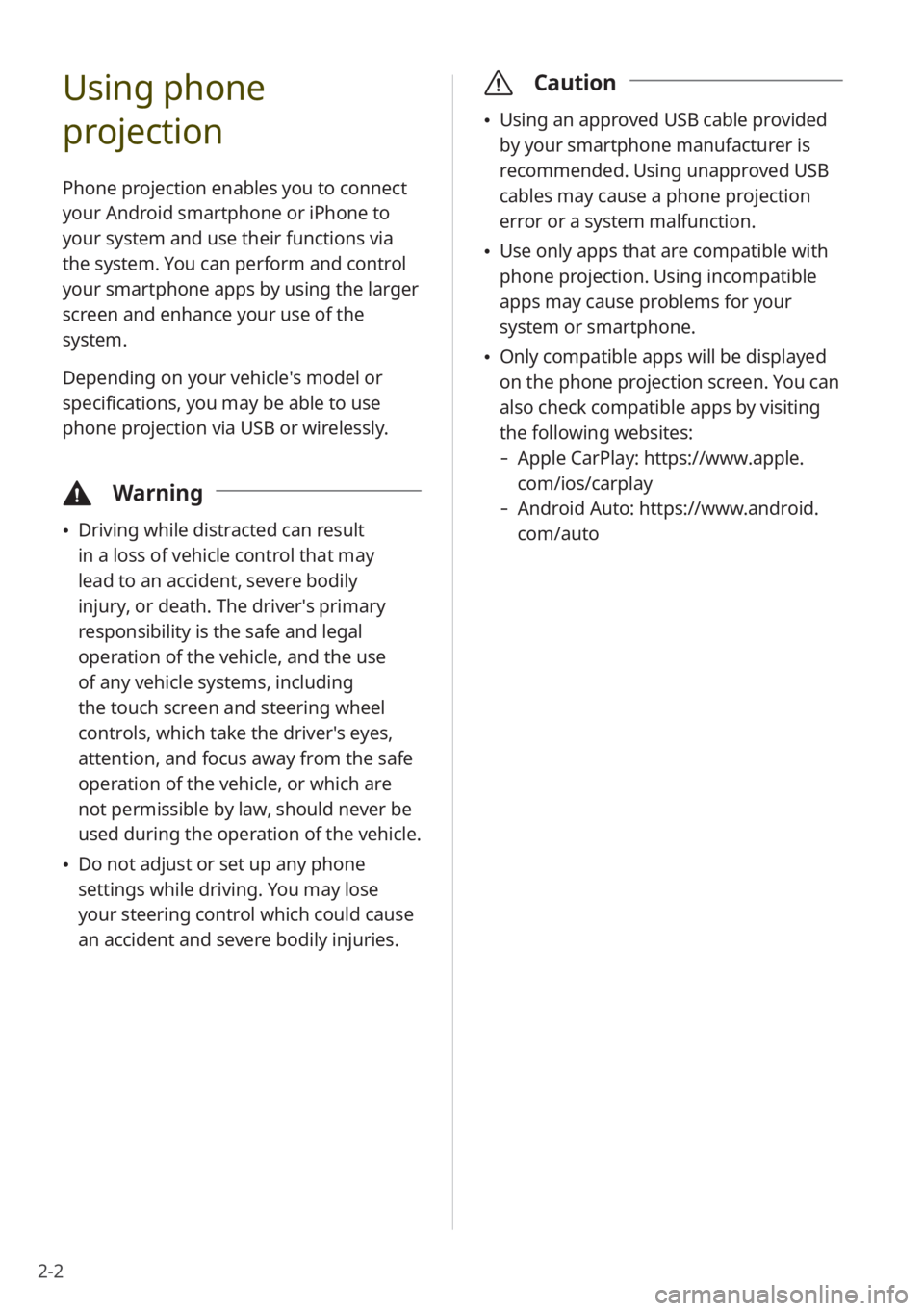
2-2
Using phone
projection
Phone projection enables you to connect
your Android smartphone or iPhone to
your system and use their functions via
the system. You can perform and control
your smartphone apps by using the larger
screen and enhance your use of the
system.
Depending on your vehicle′s model or
specifications, you may be able to use
phone projection via USB or wirelessly.
\334Warning
\225Driving while distracted can result
in a loss of vehicle control that may
lead to an accident, severe bodily
injury, or death. The driver′s primary
responsibility is the safe and legal
operation of the vehicle, and the use
of any vehicle systems, including
the touch screen and steering wheel
controls, which take the driver′s eyes,
attention, and focus away from the safe
operation of the vehicle, or which are
not permissible by law, should never be
used during the operation of the vehicle.
\225Do not adjust or set up any phone
settings while driving. You may lose
your steering control which could cause
an accident and severe bodily injuries.
\335 Caution
\225Using an approved USB cable provided
by your smartphone manufacturer is
recommended. Using unapproved USB
cables may cause a phone projection
error or a system malfunction.
\225Use only apps that are compatible with
phone projection. Using incompatible
apps may cause problems for your
system or smartphone.
\225Only compatible apps will be displayed
on the phone projection screen. You can
also check compatible apps by visiting
the following websites:
- Apple CarPlay: https://www.apple.
com/ios/carplay
-Android Auto: https://www.android.
com/auto
Page 41 of 172
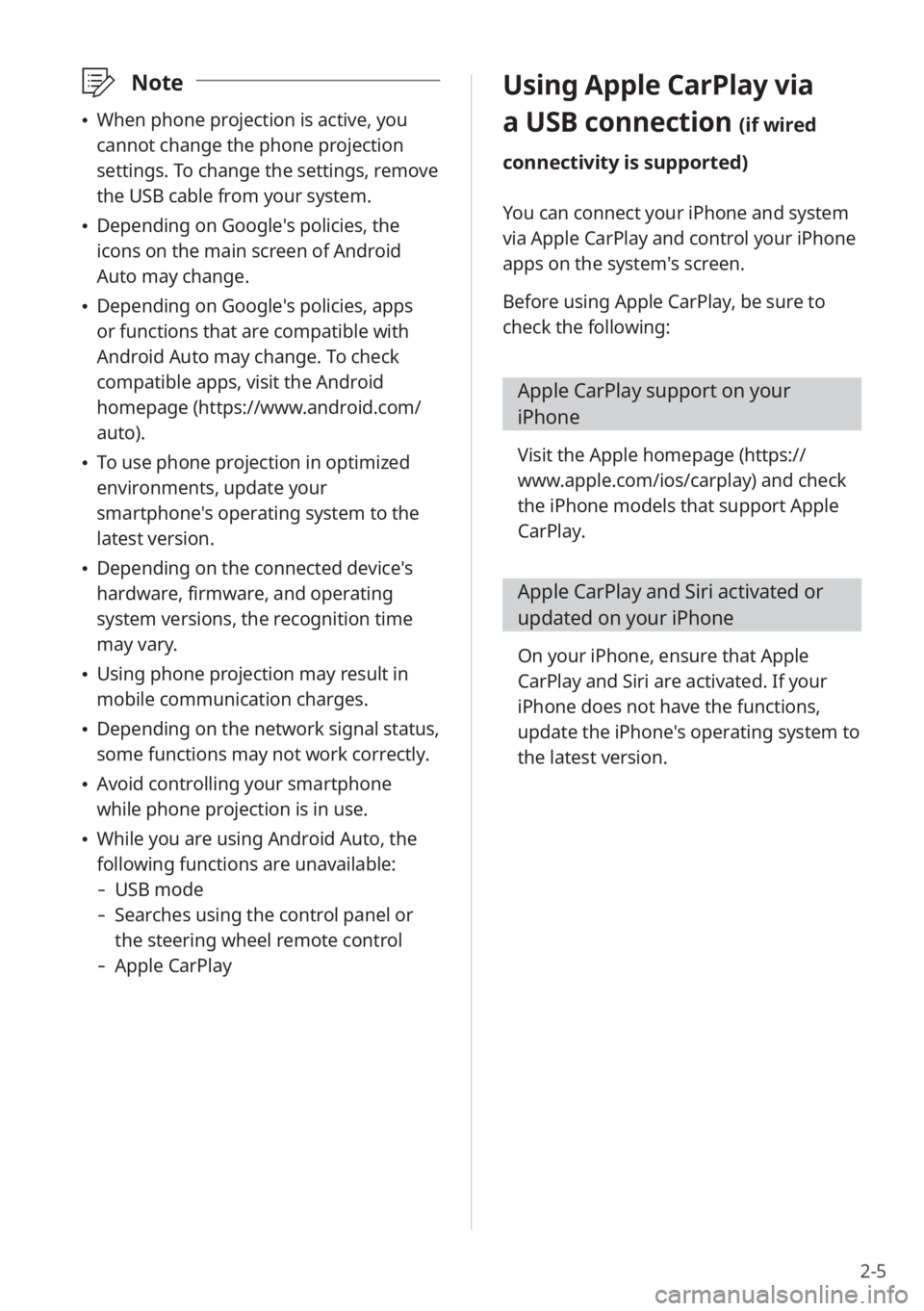
2-5
\333Note
\225When phone projection is active, you
cannot change the phone projection
settings. To change the settings, remove
the USB cable from your system.
\225Depending on Google′s policies, the
icons on the main screen of Android
Auto may change.
\225Depending on Google′s policies, apps
or functions that are compatible with
Android Auto may change. To check
compatible apps, visit the Android
homepage (https://www.android.com/
auto).
\225To use phone projection in optimized
environments, update your
smartphone′s operating system to the
latest version.
\225Depending on the connected device′s
hardware, firmware, and operating
system versions, the recognition time
may vary.
\225Using phone projection may result in
mobile communication charges.
\225Depending on the network signal status,
some functions may not work correctly.
\225Avoid controlling your smartphone
while phone projection is in use.
\225While you are using Android Auto, the
following functions are unavailable:
- USB mode
-Searches using the control panel or
the steering wheel remote control
-Apple CarPlay
Using Apple CarPlay via
a USB connection (if wired
connectivity is supported)
You can connect your iPhone and system
via Apple CarPlay and control your iPhone
apps on the system′s screen.
Before using Apple CarPlay, be sure to
check the following:
Apple CarPlay support on your
iPhone
Visit the Apple homepage ( https://
www.apple.com/ios/carplay) and check
the iPhone models that support Apple
CarPlay.
Apple CarPlay and Siri activated or
updated on your iPhone
On your iPhone, ensure that Apple
CarPlay and Siri are activated. If your
iPhone does not have the functions,
update the iPhone′s operating system to
the latest version.
Page 43 of 172
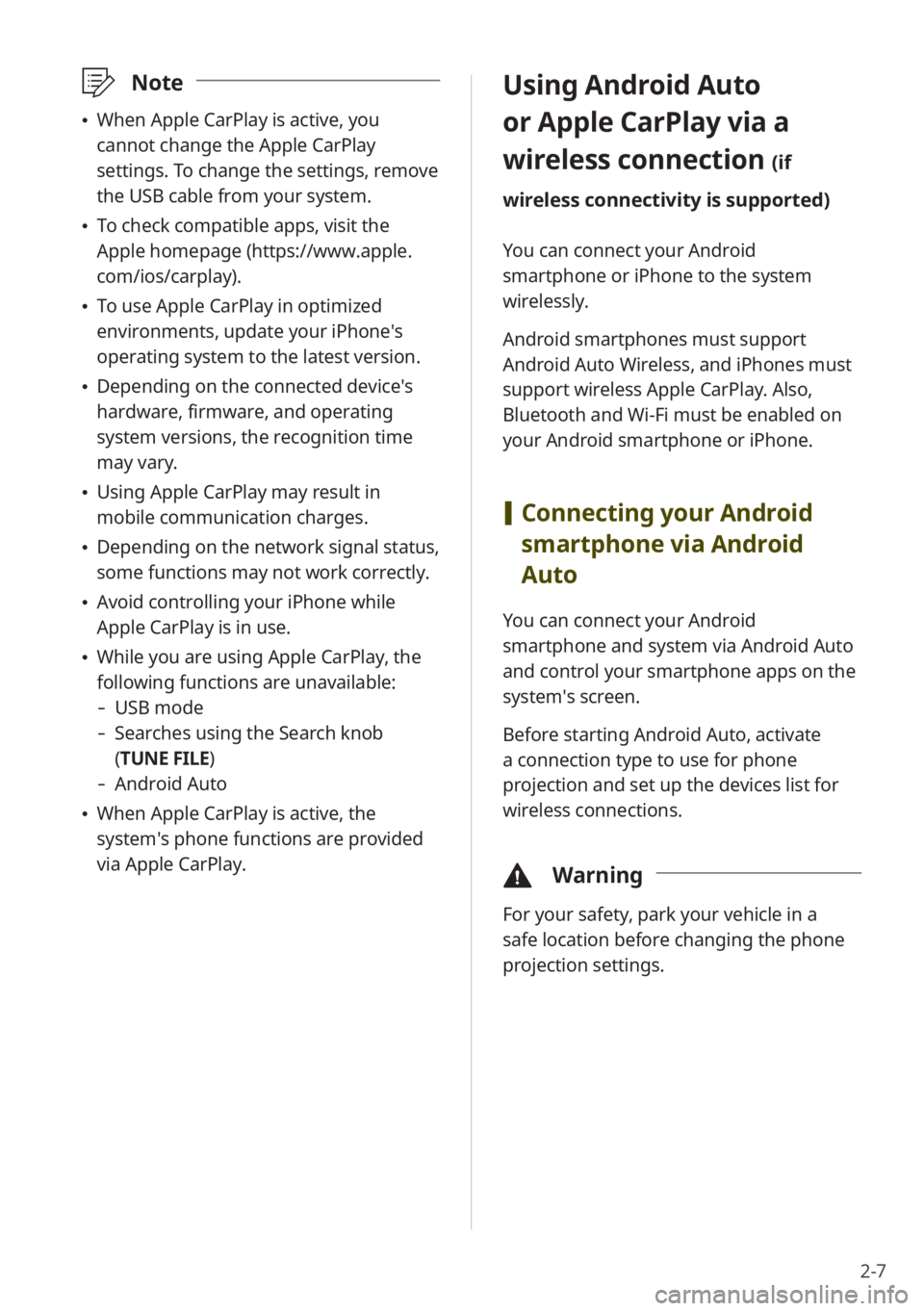
2-7
Using Android Auto
or Apple CarPlay via a
wireless connection
(if
wireless connectivity is supported)
You can connect your Android
smartphone or iPhone to the system
wirelessly.
Android smartphones must support
Android Auto Wireless, and iPhones must
support wireless Apple CarPlay. Also,
Bluetooth and Wi-Fi must be enabled on
your Android smartphone or iPhone.
[ Connecting your Android
smartphone via Android
Auto
You can connect your Android
smartphone and system via Android Auto
and control your smartphone apps on the
system′s screen.
Before starting Android Auto, activate
a connection type to use for phone
projection and set up the devices list for
wireless connections.
\334 Warning
For your safety, park your vehicle in a
safe location before changing the phone
projection settings.
\333Note
\225When Apple CarPlay is active, you
cannot change the Apple CarPlay
settings. To change the settings, remove
the USB cable from your system.
\225To check compatible apps, visit the
Apple homepage (https://www.apple.
com/ios/carplay).
\225To use Apple CarPlay in optimized
environments, update your iPhone′s
operating system to the latest version.
\225Depending on the connected device′s
hardware, firmware, and operating
system versions, the recognition time
may vary.
\225Using Apple CarPlay may result in
mobile communication charges.
\225Depending on the network signal status,
some functions may not work correctly.
\225Avoid controlling your iPhone while
Apple CarPlay is in use.
\225While you are using Apple CarPlay, the
following functions are unavailable:
- USB mode
-Searches using the Search knob
(TUNE FILE)
- Android Auto
\225When Apple CarPlay is active, the
system′s phone functions are provided
via Apple CarPlay.
Page 46 of 172
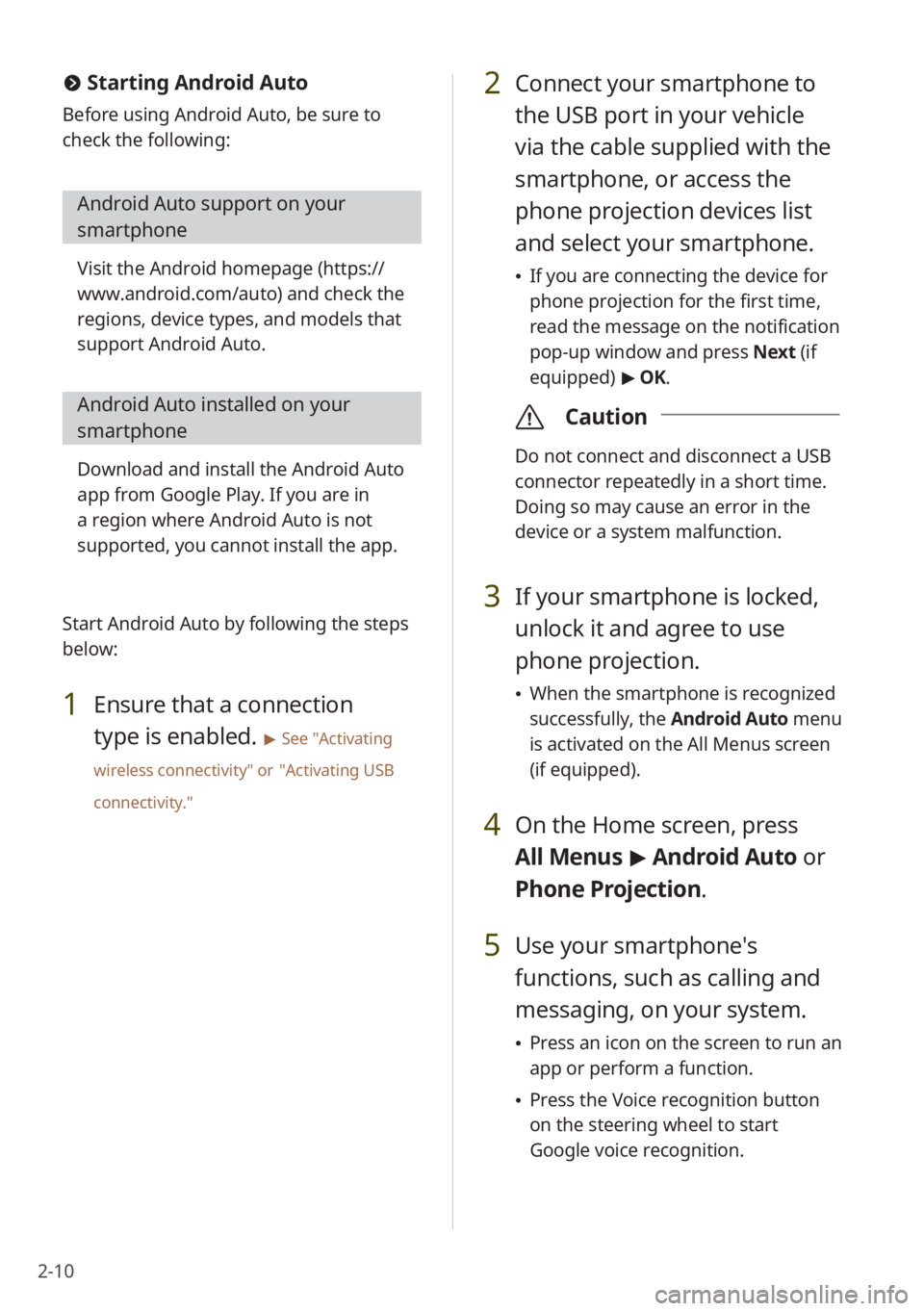
2-10
2 Connect your smartphone to
the USB port in your vehicle
via the cable supplied with the
smartphone, or access the
phone projection devices list
and select your smartphone.
\225If you are connecting the device for
phone projection for the first time,
read the message on the notification
pop-up window and press Next (if
equipped) > OK.
\335 Caution
Do not connect and disconnect a USB
connector repeatedly in a short time.
Doing so may cause an error in the
device or a system malfunction.
3 If your smartphone is locked,
unlock it and agree to use
phone projection.
\225When the smartphone is recognized
successfully, the Android Auto menu
is activated on the All Menus screen
(if equipped).
4 On the Home screen, press
All Menus > Android Auto or
Phone Projectio n.
5 Use your smartphone′s
functions, such as calling and
messaging, on your system.
\225 Press an icon on the screen to run an
app or perform a function.
\225Press the Voice recognition button
on the steering wheel to start
Google voice recognition.
# Starting Android Auto
Before using Android Auto, be sure to
check the following:
Android Auto support on your
smartphone
Visit the Android homepage ( https://
www.android.com/auto ) and check the
regions, device types, and models that
support Android Auto.
Android Auto installed on your
smartphone
Download and install the Android Auto
app from Google Play. If you are in
a region where Android Auto is not
supported, you cannot install the app.
Start Android Auto by following the steps
below:
1 Ensure that a connection
type is enabled.
> See ″Activating
wireless connectivity ″ or
″Activating USB
connectivity .″
Page 50 of 172
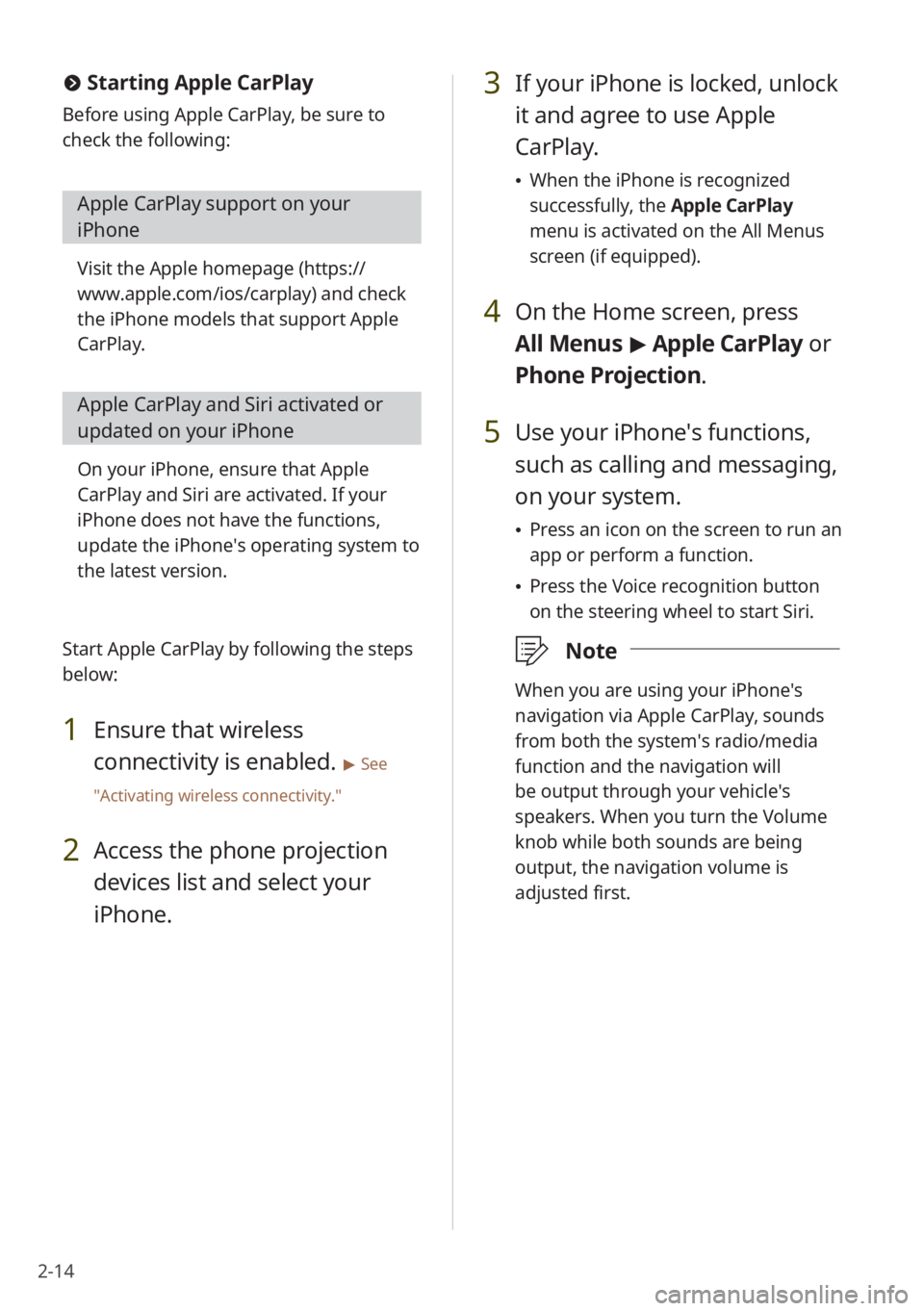
2-14
3 If your iPhone is locked, unlock
it and agree to use Apple
CarPlay.
\225When the iPhone is recognized
successfully, the Apple CarPlay
menu is activated on the All Menus
screen (if equipped).
4 On the Home screen, press
All Menus > Apple CarPlay or
Phone Projectio n.
5 Use your iPhone′s functions,
such as calling and messaging,
on your system.
\225 Press an icon on the screen to run an
app or perform a function.
\225Press the Voice recognition button
on the steering wheel to start Siri.
\333 Note
When you are using your iPhone′s
navigation via Apple CarPlay, sounds
from both the system′s radio/media
function and the navigation will
be output through your vehicle′s
speakers. When you turn the Volume
knob while both sounds are being
output, the navigation volume is
adjusted first.
#Starting Apple CarPlay
Before using Apple CarPlay, be sure to
check the following:
Apple CarPlay support on your
iPhone
Visit the Apple homepage ( https://
www.apple.com/ios/carplay) and check
the iPhone models that support Apple
CarPlay.
Apple CarPlay and Siri activated or
updated on your iPhone
On your iPhone, ensure that Apple
CarPlay and Siri are activated. If your
iPhone does not have the functions,
update the iPhone′s operating system to
the latest version.
Start Apple CarPlay by following the steps
below:
1 Ensure that wireless
connectivity is enabled.
> See
″ Activating wireless connectivity .″
2 Access the phone projection
devices list and select your
iPhone.
Page 51 of 172
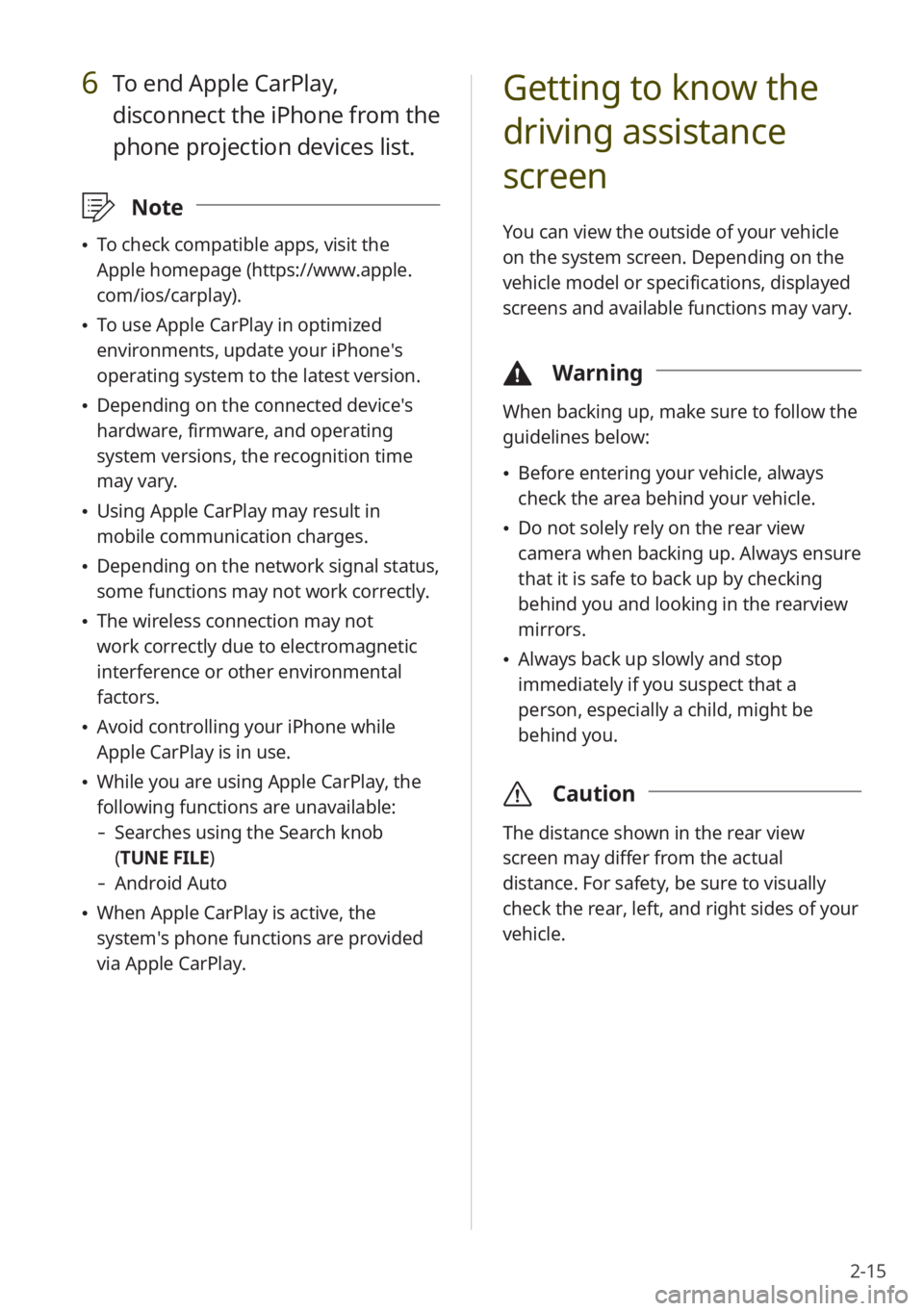
2-15
Getting to know the
driving assistance
screen
You can view the outside of your vehicle
on the system screen. Depending on the
vehicle model or specifications, displayed
screens and available functions may vary.
\334Warning
When backing up, make sure to follow the
guidelines below:
\225Before entering your vehicle, always
check the area behind your vehicle.
\225Do not solely rely on the rear view
camera when backing up. Always ensure
that it is safe to back up by checking
behind you and looking in the rearview
mirrors.
\225Always back up slowly and stop
immediately if you suspect that a
person, especially a child, might be
behind you.
\335 Caution
The distance shown in the rear view
screen may differ from the actual
distance. For safety, be sure to visually
check the rear, left, and right sides of your
vehicle.
6 To end Apple CarPlay,
disconnect the iPhone from the
phone projection devices list.
\333Note
\225To check compatible apps, visit the
Apple homepage (https://www.apple.
com/ios/carplay).
\225To use Apple CarPlay in optimized
environments, update your iPhone′s
operating system to the latest version.
\225Depending on the connected device′s
hardware, firmware, and operating
system versions, the recognition time
may vary.
\225Using Apple CarPlay may result in
mobile communication charges.
\225Depending on the network signal status,
some functions may not work correctly.
\225The wireless connection may not
work correctly due to electromagnetic
interference or other environmental
factors.
\225Avoid controlling your iPhone while
Apple CarPlay is in use.
\225While you are using Apple CarPlay, the
following functions are unavailable:
- Searches using the Search knob
(TUNE FILE)
- Android Auto
\225When Apple CarPlay is active, the
system′s phone functions are provided
via Apple CarPlay.