USB port KIA NIRO PHEV 2023 Quick Start Guide Base Audio
[x] Cancel search | Manufacturer: KIA, Model Year: 2023, Model line: NIRO PHEV, Model: KIA NIRO PHEV 2023Pages: 172, PDF Size: 4.78 MB
Page 39 of 172
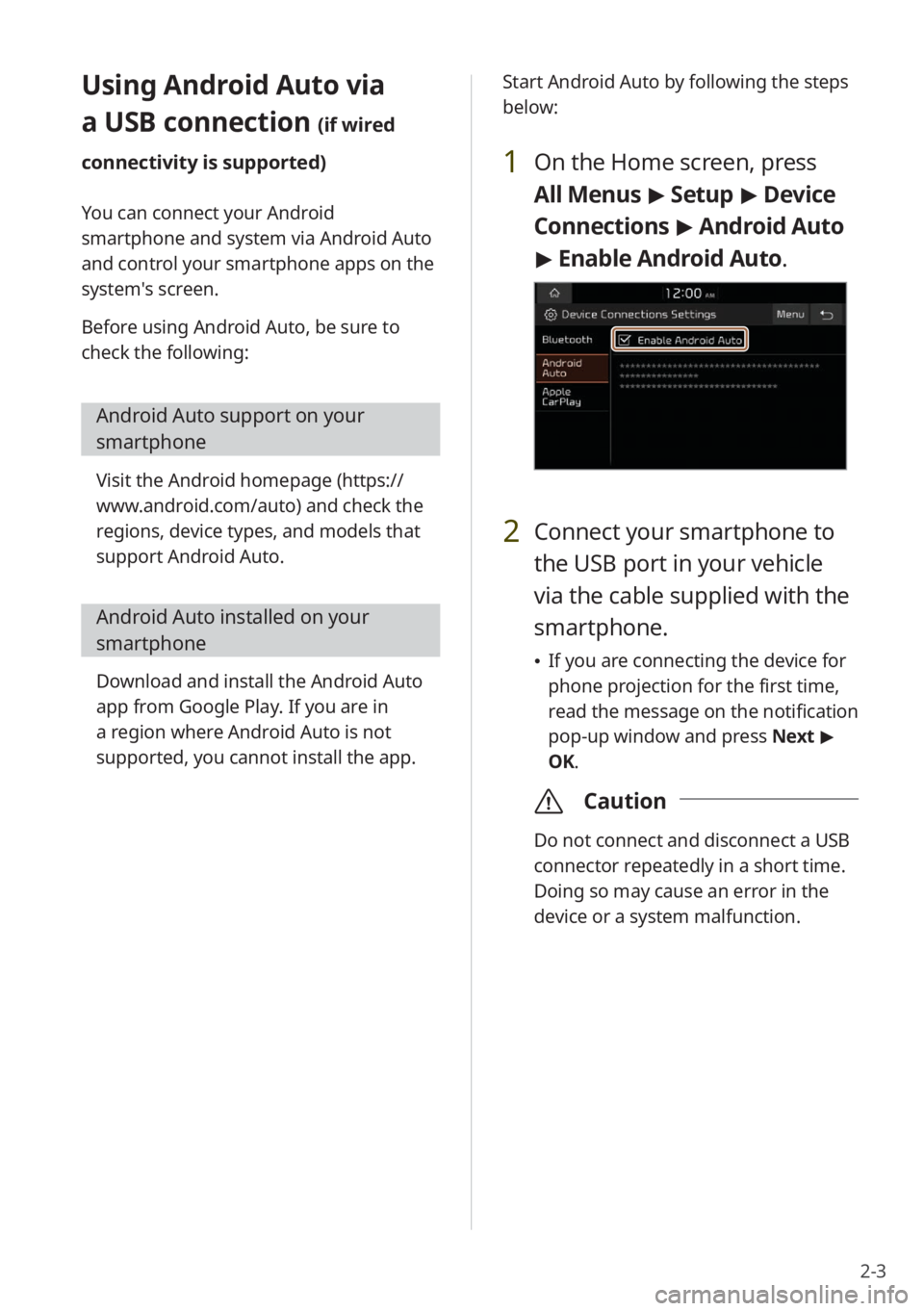
2-3
Using Android Auto via
a USB connection (if wired
connectivity is supported)
You can connect your Android
smartphone and system via Android Auto
and control your smartphone apps on the
system′s screen.
Before using Android Auto, be sure to
check the following:
Android Auto support on your
smartphone
Visit the Android homepage ( https://
www.android.com/auto ) and check the
regions, device types, and models that
support Android Auto.
Android Auto installed on your
smartphone
Download and install the Android Auto
app from Google Play. If you are in
a region where Android Auto is not
supported, you cannot install the app. Start Android Auto by following the steps
below:
1 On the Home screen, press
All Menus
> Setup > Device
Connections > Android Auto
> Enable Android Auto.
2 Connect your smartphone to
the USB port in your vehicle
via the cable supplied with the
smartphone.
\225 If you are connecting the device for
phone projection for the first time,
read the message on the notification
pop-up window and press Next >
OK.
\335 Caution
Do not connect and disconnect a USB
connector repeatedly in a short time.
Doing so may cause an error in the
device or a system malfunction.
Page 41 of 172
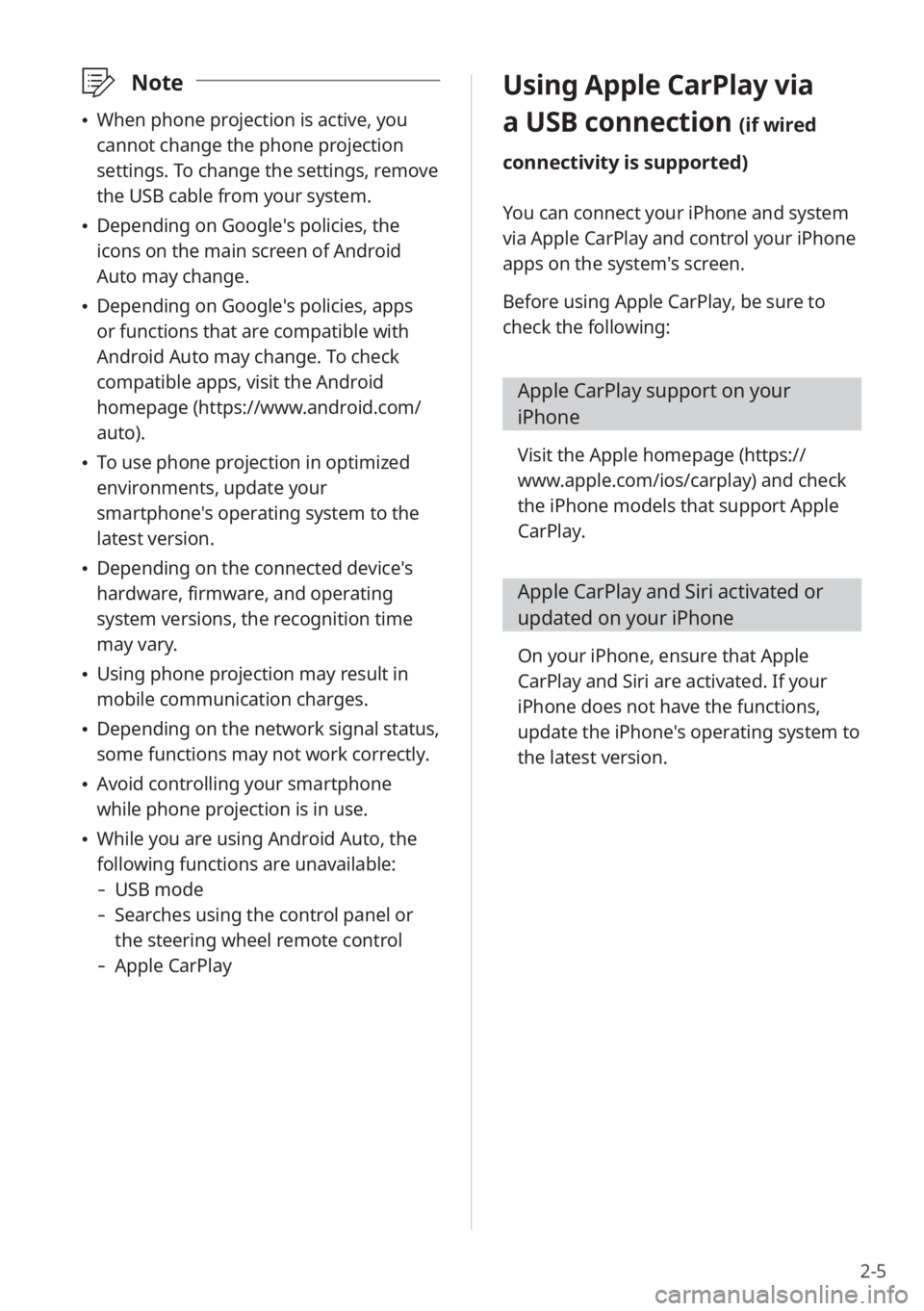
2-5
\333Note
\225When phone projection is active, you
cannot change the phone projection
settings. To change the settings, remove
the USB cable from your system.
\225Depending on Google′s policies, the
icons on the main screen of Android
Auto may change.
\225Depending on Google′s policies, apps
or functions that are compatible with
Android Auto may change. To check
compatible apps, visit the Android
homepage (https://www.android.com/
auto).
\225To use phone projection in optimized
environments, update your
smartphone′s operating system to the
latest version.
\225Depending on the connected device′s
hardware, firmware, and operating
system versions, the recognition time
may vary.
\225Using phone projection may result in
mobile communication charges.
\225Depending on the network signal status,
some functions may not work correctly.
\225Avoid controlling your smartphone
while phone projection is in use.
\225While you are using Android Auto, the
following functions are unavailable:
- USB mode
-Searches using the control panel or
the steering wheel remote control
-Apple CarPlay
Using Apple CarPlay via
a USB connection (if wired
connectivity is supported)
You can connect your iPhone and system
via Apple CarPlay and control your iPhone
apps on the system′s screen.
Before using Apple CarPlay, be sure to
check the following:
Apple CarPlay support on your
iPhone
Visit the Apple homepage ( https://
www.apple.com/ios/carplay) and check
the iPhone models that support Apple
CarPlay.
Apple CarPlay and Siri activated or
updated on your iPhone
On your iPhone, ensure that Apple
CarPlay and Siri are activated. If your
iPhone does not have the functions,
update the iPhone′s operating system to
the latest version.
Page 42 of 172
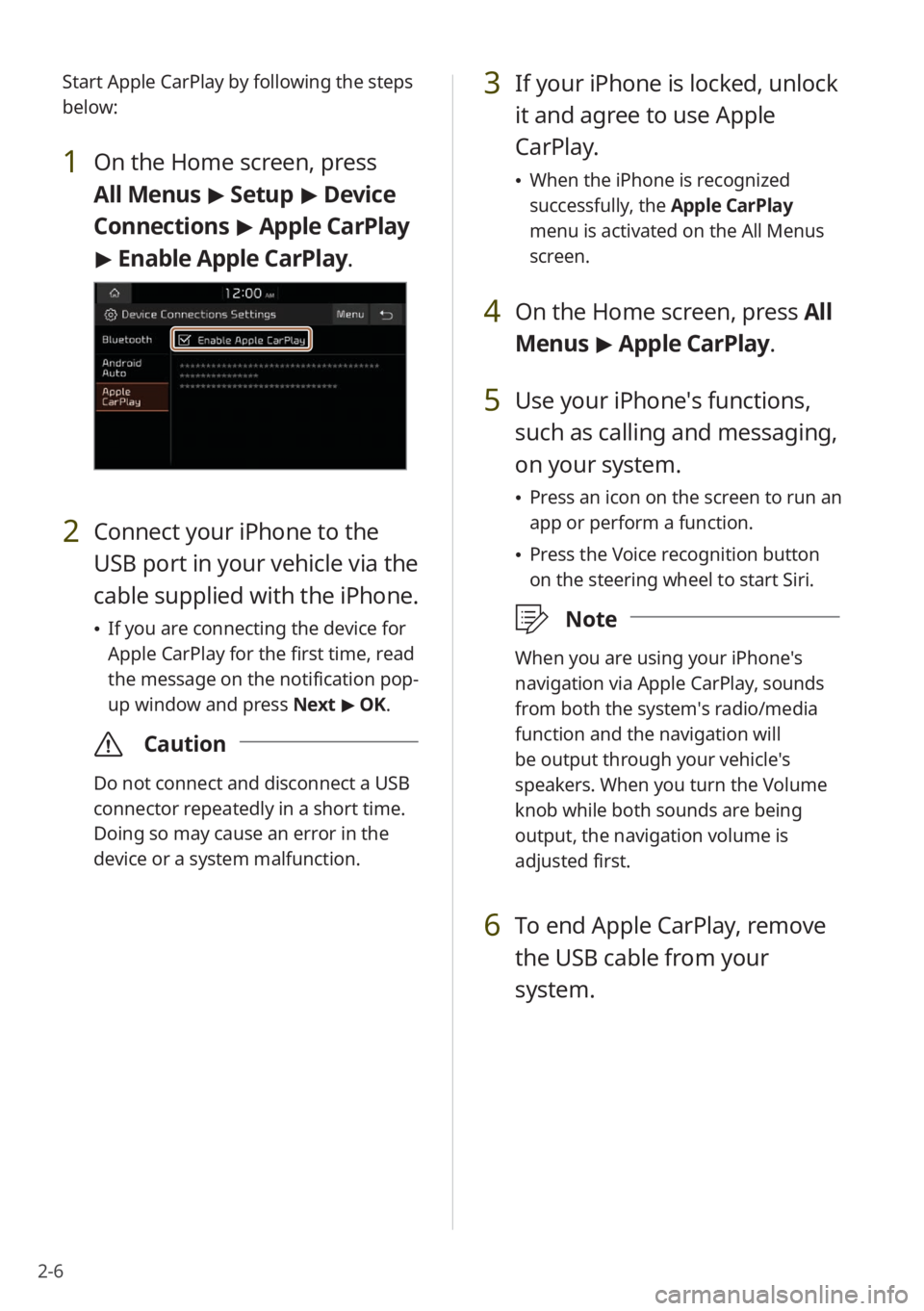
2-6
3 If your iPhone is locked, unlock
it and agree to use Apple
CarPlay.
\225When the iPhone is recognized
successfully, the Apple CarPlay
menu is activated on the All Menus
screen.
4 On the Home screen, press All
Menus > Apple CarPlay.
5 Use your iPhone′s functions,
such as calling and messaging,
on your system.
\225 Press an icon on the screen to run an
app or perform a function.
\225Press the Voice recognition button
on the steering wheel to start Siri.
\333 Note
When you are using your iPhone′s
navigation via Apple CarPlay, sounds
from both the system′s radio/media
function and the navigation will
be output through your vehicle′s
speakers. When you turn the Volume
knob while both sounds are being
output, the navigation volume is
adjusted first.
6 To end Apple CarPlay, remove
the USB cable from your
system.
Start Apple CarPlay by following the steps
below:
1 On the Home screen, press
All Menus > Setup > Device
Connections > Apple CarPlay
> Enable Apple CarPlay .
2 Connect your iPhone to the
USB port in your vehicle via the
cable supplied with the iPhone.
\225If you are connecting the device for
Apple CarPlay for the first time, read
the message on the notification pop-
up window and press Next > OK.
\335 Caution
Do not connect and disconnect a USB
connector repeatedly in a short time.
Doing so may cause an error in the
device or a system malfunction.
Page 43 of 172
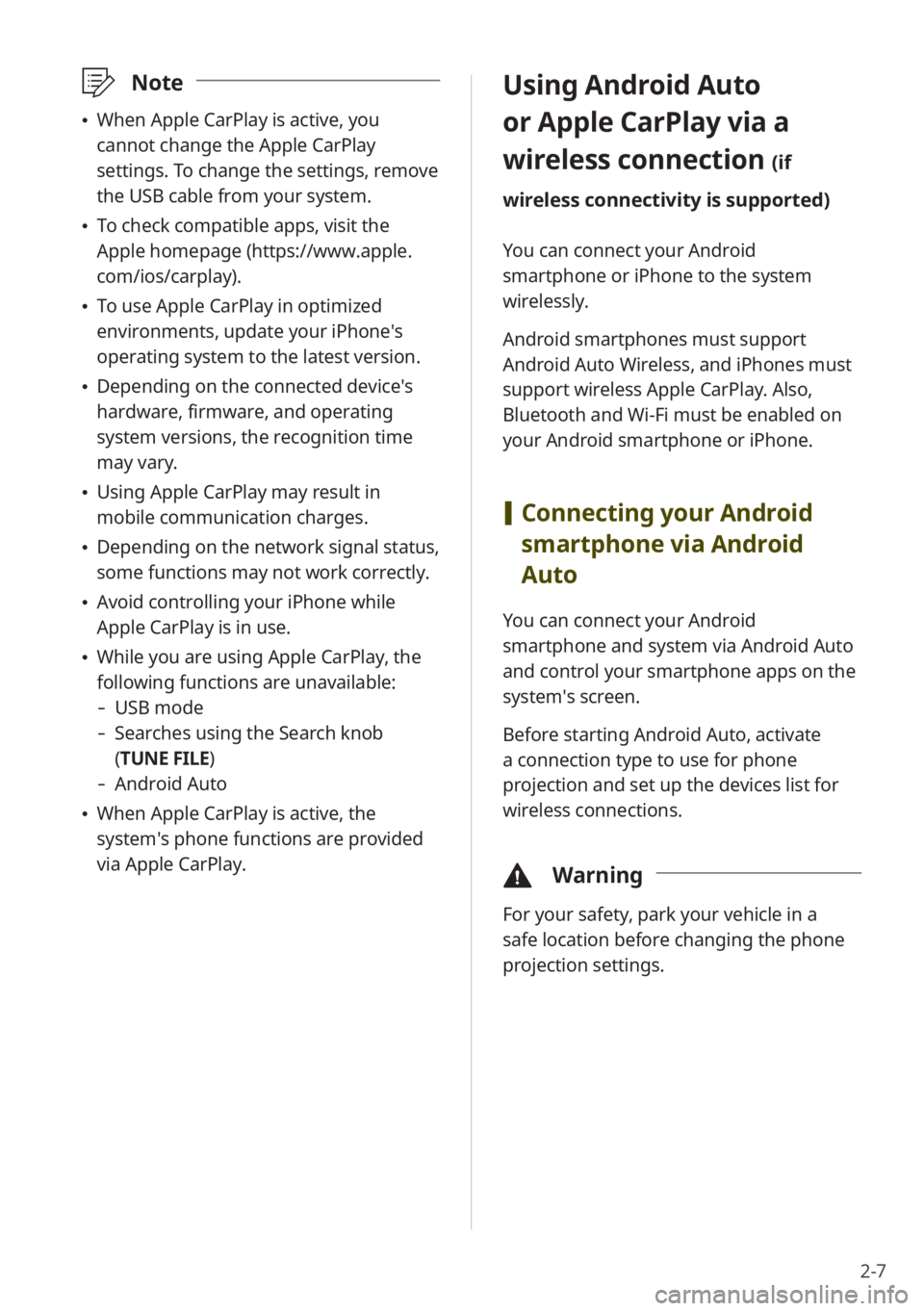
2-7
Using Android Auto
or Apple CarPlay via a
wireless connection
(if
wireless connectivity is supported)
You can connect your Android
smartphone or iPhone to the system
wirelessly.
Android smartphones must support
Android Auto Wireless, and iPhones must
support wireless Apple CarPlay. Also,
Bluetooth and Wi-Fi must be enabled on
your Android smartphone or iPhone.
[ Connecting your Android
smartphone via Android
Auto
You can connect your Android
smartphone and system via Android Auto
and control your smartphone apps on the
system′s screen.
Before starting Android Auto, activate
a connection type to use for phone
projection and set up the devices list for
wireless connections.
\334 Warning
For your safety, park your vehicle in a
safe location before changing the phone
projection settings.
\333Note
\225When Apple CarPlay is active, you
cannot change the Apple CarPlay
settings. To change the settings, remove
the USB cable from your system.
\225To check compatible apps, visit the
Apple homepage (https://www.apple.
com/ios/carplay).
\225To use Apple CarPlay in optimized
environments, update your iPhone′s
operating system to the latest version.
\225Depending on the connected device′s
hardware, firmware, and operating
system versions, the recognition time
may vary.
\225Using Apple CarPlay may result in
mobile communication charges.
\225Depending on the network signal status,
some functions may not work correctly.
\225Avoid controlling your iPhone while
Apple CarPlay is in use.
\225While you are using Apple CarPlay, the
following functions are unavailable:
- USB mode
-Searches using the Search knob
(TUNE FILE)
- Android Auto
\225When Apple CarPlay is active, the
system′s phone functions are provided
via Apple CarPlay.
Page 44 of 172
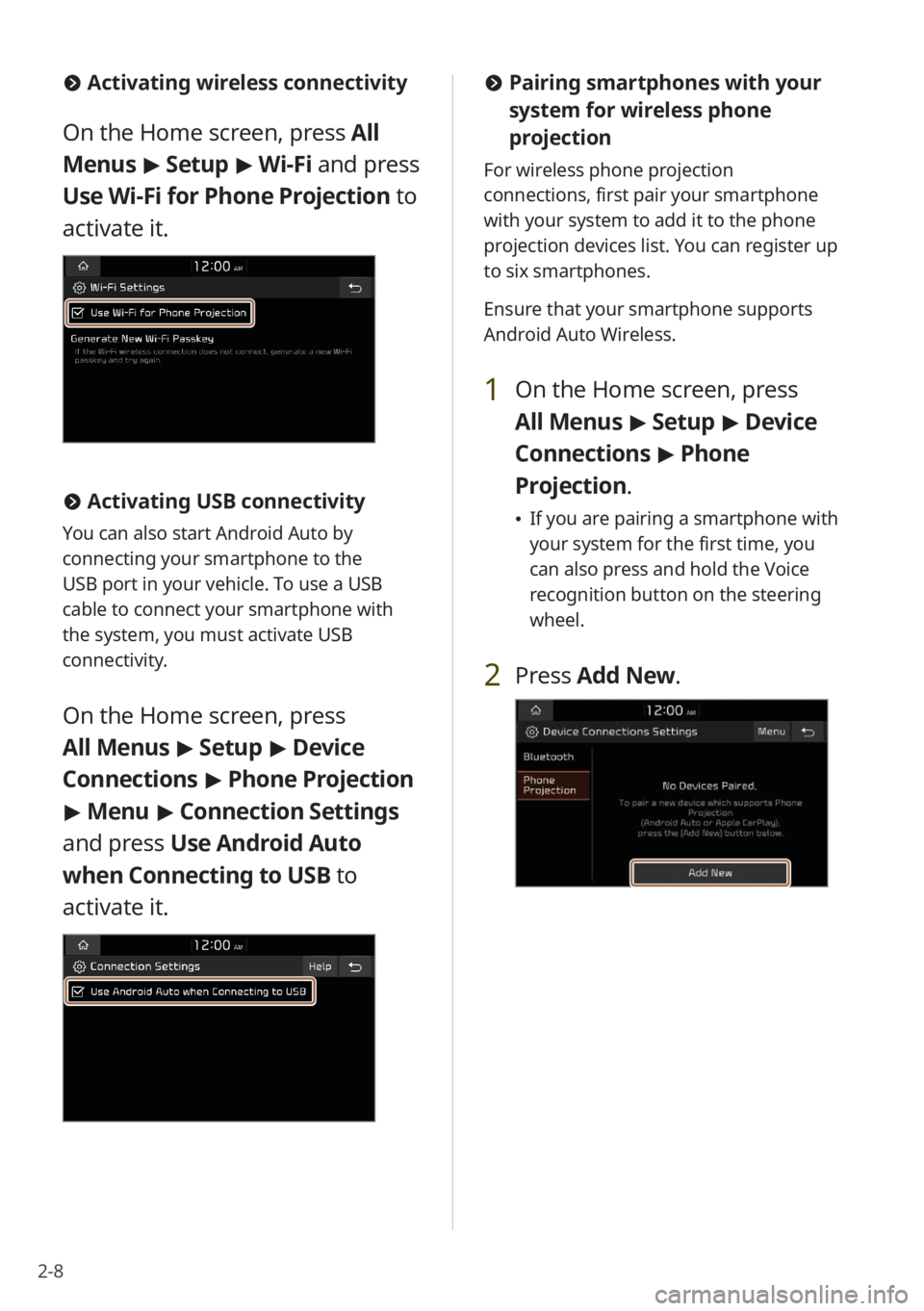
2-8
#Pairing smartphones with your
system for wireless phone
projection
For wireless phone projection
connections, first pair your smartphone
with your system to add it to the phone
projection devices list. You can register up
to six smartphones.
Ensure that your smartphone supports
Android Auto Wireless.
1 On the Home screen, press
All Menus > Setup > Device
Connections > Phone
Projection .
\225If you are pairing a smartphone with
your system for the first time, you
can also press and hold the Voice
recognition button on the steering
wheel.
2 Press Add New .
#Activating wireless connectivity
On the Home screen, press All
Menus > Setup > Wi-Fi and press
Use Wi-Fi for Phone Projection to
activate it.
# Activating USB connectivity
You can also start Android Auto by
connecting your smartphone to the
USB port in your vehicle. To use a USB
cable to connect your smartphone with
the system, you must activate USB
connectivity.
On the Home screen, press
All Menus > Setup > Device
Connections > Phone Projection
> Menu > Connection Settings
and press Use Android Auto
when Connecting to USB to
activate it.
Page 45 of 172
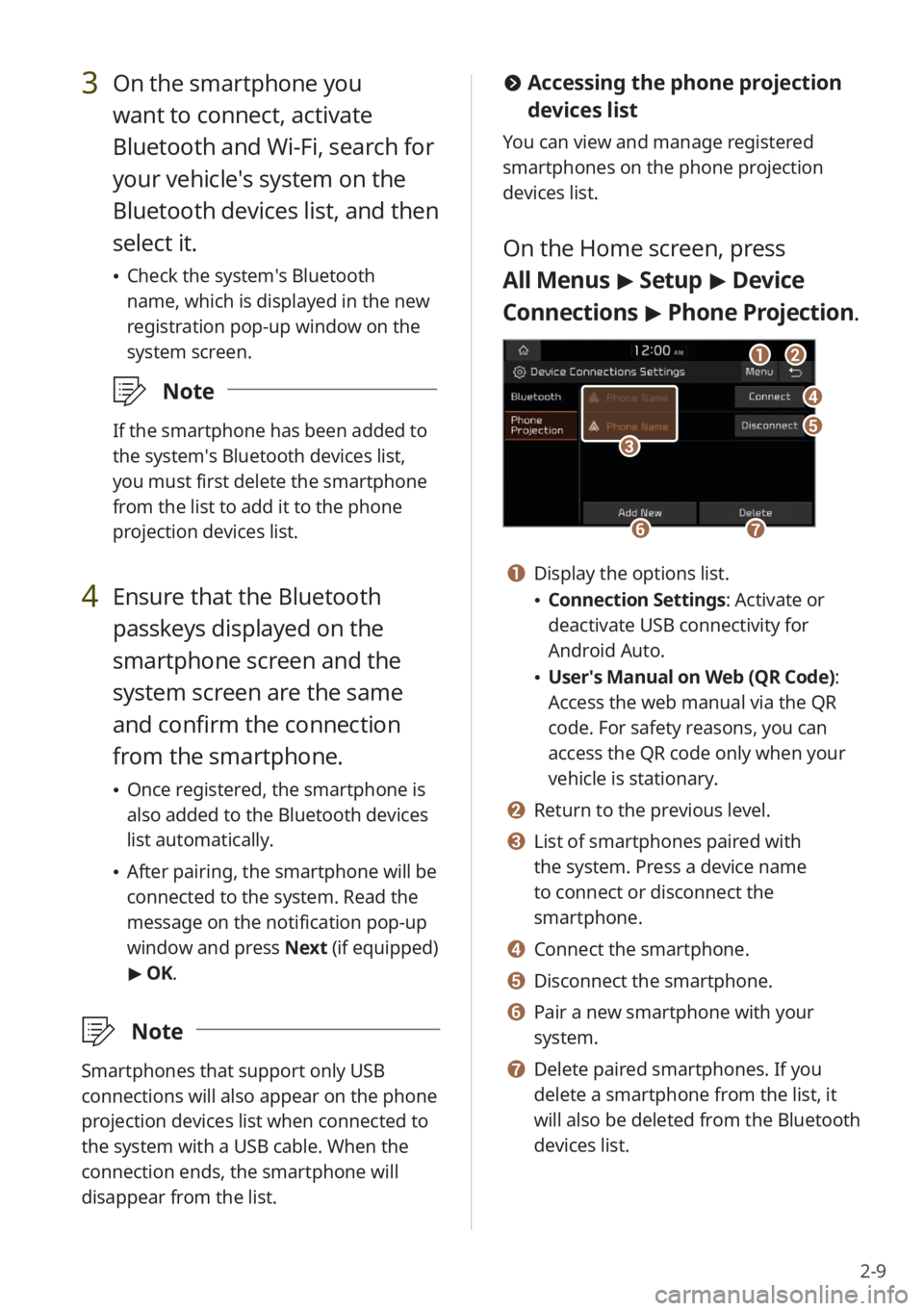
2-9
#Accessing the phone projection
devices list
You can view and manage registered
smartphones on the phone projection
devices list.
On the Home screen, press
All Menus > Setup > Device
Connections > Phone Projection .
bb
dd
ee
ff
aa
gg
cc
a a Display the options list.
\225Connection Settings : Activate or
deactivate USB connectivity for
Android Auto.
\225 User′s Manual on Web (QR Code) :
Access the web manual via the QR
code. For safety reasons, you can
access the QR code only when your
vehicle is stationary.
b b Return to the previous level.
c c List of smartphones paired with
the system. Press a device name
to connect or disconnect the
smartphone.
d d Connect the smartphone.
e e Disconnect the smartphone.
f f Pair a new smartphone with your
system.
g g Delete paired smartphones. If you
delete a smartphone from the list, it
will also be deleted from the Bluetooth
devices list.
3 On the smartphone you
want to connect, activate
Bluetooth and Wi-Fi, search for
your vehicle′s system on the
Bluetooth devices list, and then
select it.
\225 Check the system′s Bluetooth
name, which is displayed in the new
registration pop-up window on the
system screen.
\333 Note
If the smartphone has been added to
the system′s Bluetooth devices list,
you must first delete the smartphone
from the list to add it to the phone
projection devices list.
4 Ensure that the Bluetooth
passkeys displayed on the
smartphone screen and the
system screen are the same
and confirm the connection
from the smartphone.
\225Once registered, the smartphone is
also added to the Bluetooth devices
list automatically.
\225After pairing, the smartphone will be
connected to the system. Read the
message on the notification pop-up
window and press Next (if equipped)
> OK.
\333 Note
Smartphones that support only USB
connections will also appear on the phone
projection devices list when connected to
the system with a USB cable. When the
connection ends, the smartphone will
disappear from the list.
Page 46 of 172
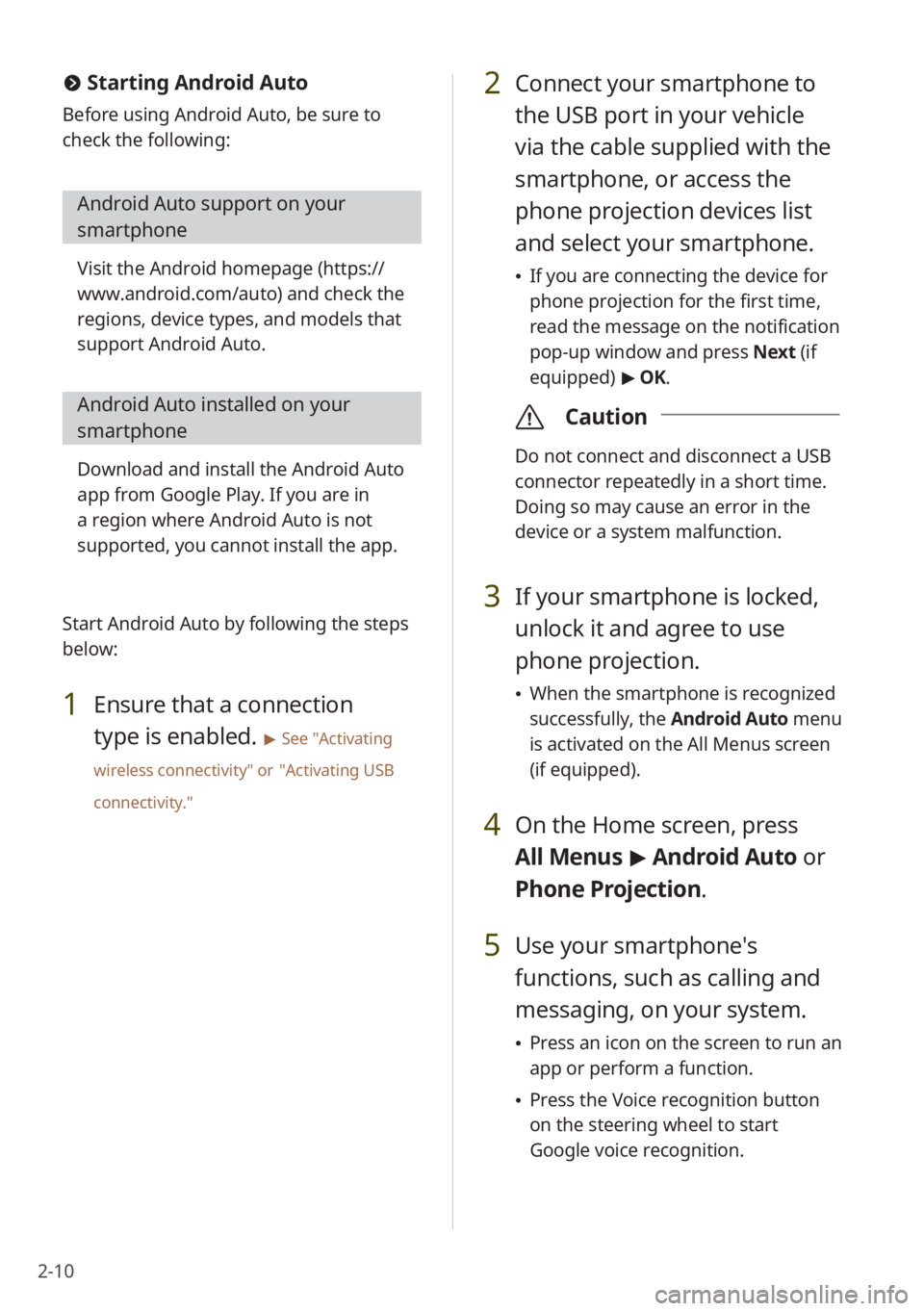
2-10
2 Connect your smartphone to
the USB port in your vehicle
via the cable supplied with the
smartphone, or access the
phone projection devices list
and select your smartphone.
\225If you are connecting the device for
phone projection for the first time,
read the message on the notification
pop-up window and press Next (if
equipped) > OK.
\335 Caution
Do not connect and disconnect a USB
connector repeatedly in a short time.
Doing so may cause an error in the
device or a system malfunction.
3 If your smartphone is locked,
unlock it and agree to use
phone projection.
\225When the smartphone is recognized
successfully, the Android Auto menu
is activated on the All Menus screen
(if equipped).
4 On the Home screen, press
All Menus > Android Auto or
Phone Projectio n.
5 Use your smartphone′s
functions, such as calling and
messaging, on your system.
\225 Press an icon on the screen to run an
app or perform a function.
\225Press the Voice recognition button
on the steering wheel to start
Google voice recognition.
# Starting Android Auto
Before using Android Auto, be sure to
check the following:
Android Auto support on your
smartphone
Visit the Android homepage ( https://
www.android.com/auto ) and check the
regions, device types, and models that
support Android Auto.
Android Auto installed on your
smartphone
Download and install the Android Auto
app from Google Play. If you are in
a region where Android Auto is not
supported, you cannot install the app.
Start Android Auto by following the steps
below:
1 Ensure that a connection
type is enabled.
> See ″Activating
wireless connectivity ″ or
″Activating USB
connectivity .″
Page 82 of 172
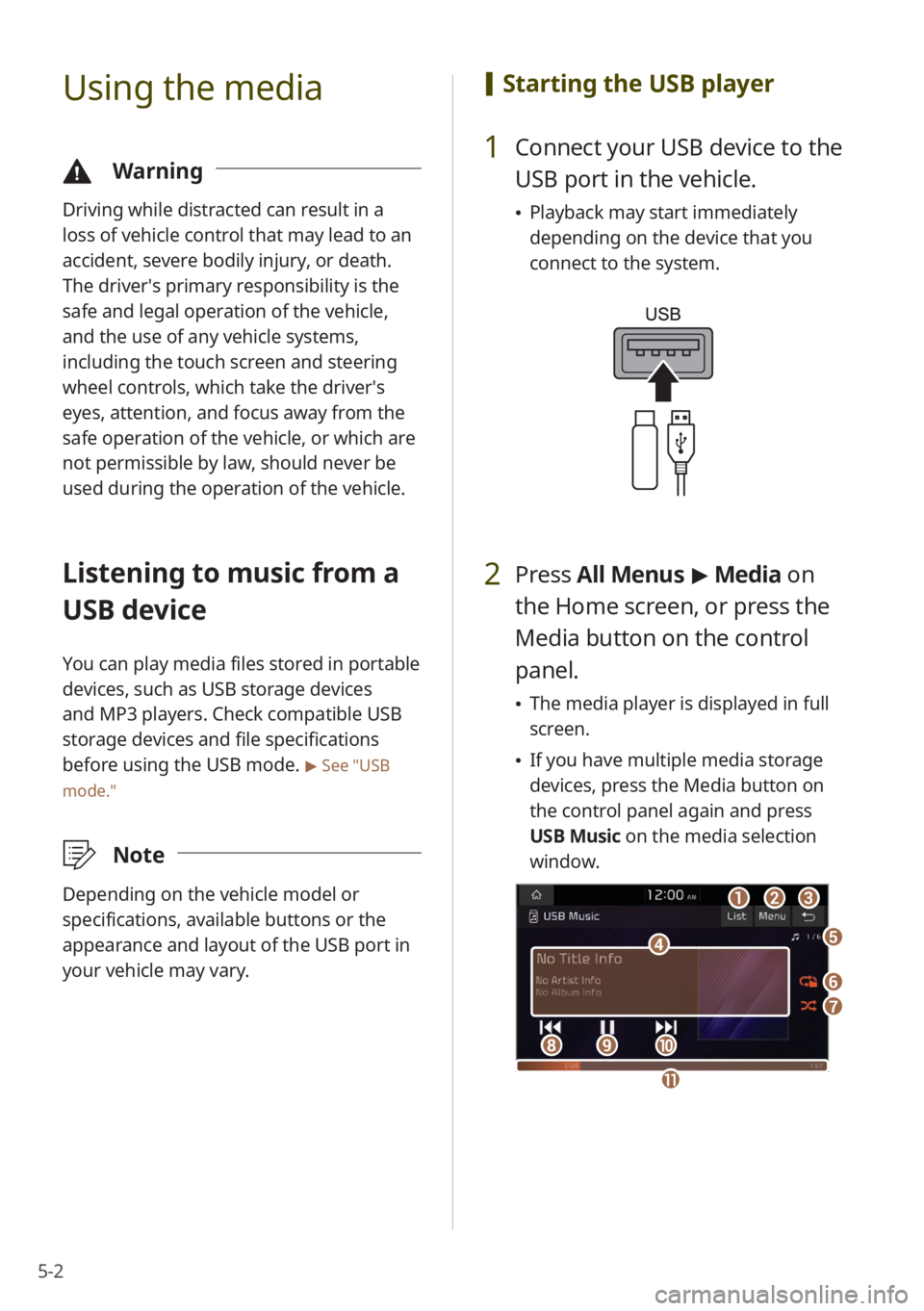
5-2
Using the media
\334Warning
Driving while distracted can result in a
loss of vehicle control that may lead to an
accident, severe bodily injury, or death.
The driver′s primary responsibility is the
safe and legal operation of the vehicle,
and the use of any vehicle systems,
including the touch screen and steering
wheel controls, which take the driver′s
eyes, attention, and focus away from the
safe operation of the vehicle, or which are
not permissible by law, should never be
used during the operation of the vehicle.
Listening to music from a
USB device
You can play media files stored in portable
devices, such as USB storage devices
and MP3 players. Check compatible USB
storage devices and file specifications
before using the USB mode.
> See ″USB
mode.″
\333 Note
Depending on the vehicle model or
specifications, available buttons or the
appearance and layout of the USB port in
your vehicle may vary.
[Starting the USB player
1 Connect your USB device to the
USB port in the vehicle.
\225Playback may start immediately
depending on the device that you
connect to the system.
2 Press All Menus > Media on
the Home screen, or press the
Media button on the control
panel.
\225 The media player is displayed in full
screen.
\225If you have multiple media storage
devices, press the Media button on
the control panel again and press
USB Music on the media selection
window.
aa
dd
bbcc
ff
gg
hhiijj
ee
kk
Page 83 of 172
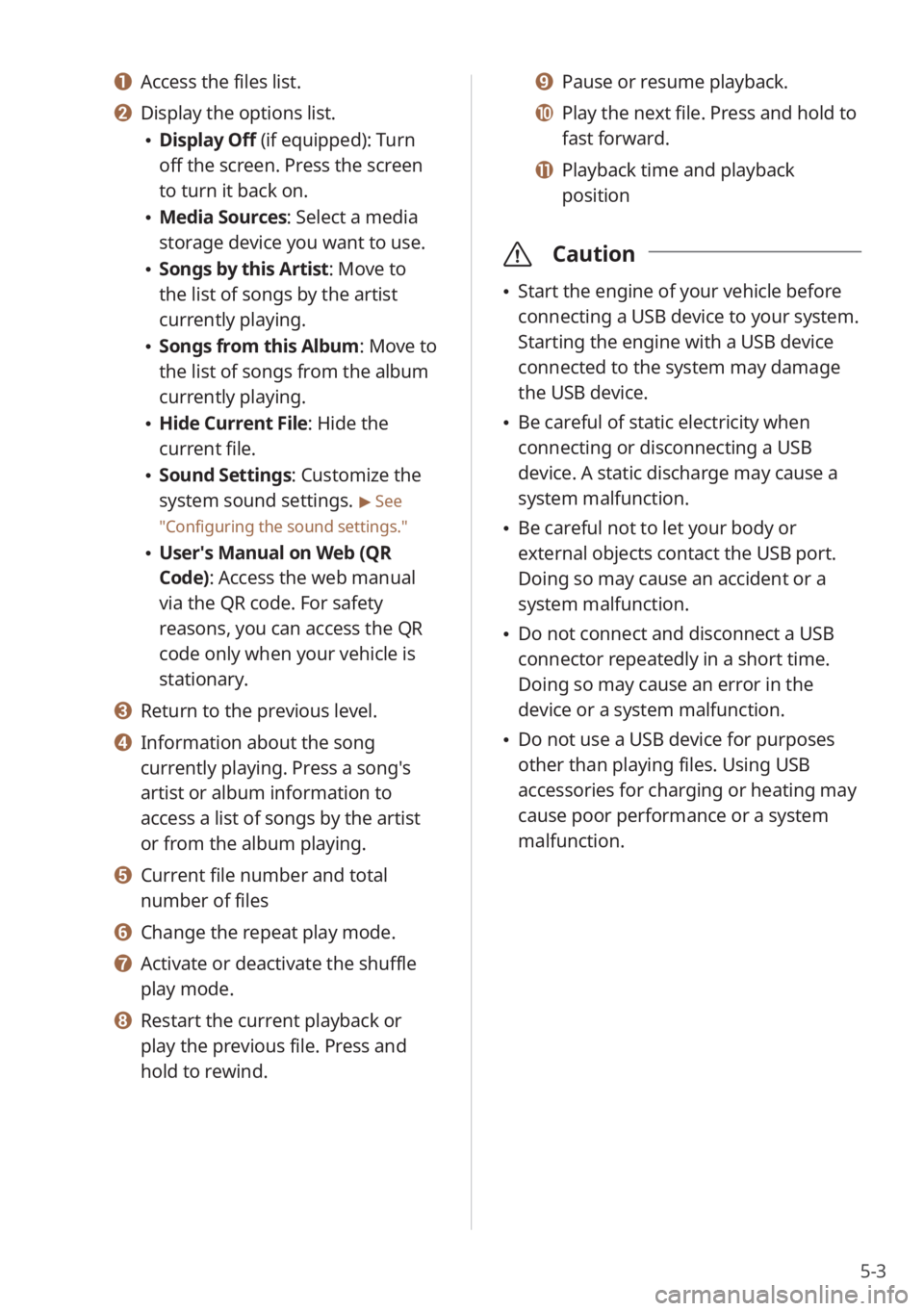
5-3
a a Access the files list.
b b Display the options list.
\225Display Off (if equipped): Turn
off the screen. Press the screen
to turn it back on.
\225Media Sources: Select a media
storage device you want to use.
\225Songs by this Artist: Move to
the list of songs by the artist
currently playing.
\225Songs from this Album: Move to
the list of songs from the album
currently playing.
\225Hide Current File: Hide the
current file.
\225Sound Settings: Customize the
system sound settings.
> See
″ Configuring the sound settings.″
\225 User′s Manual on Web (QR
Code): Access the web manual
via the QR code. For safety
reasons, you can access the QR
code only when your vehicle is
stationary.
c c Return to the previous level.
d d Information about the song
currently playing. Press a song′s
artist or album information to
access a list of songs by the artist
or from the album playing.
e e Current file number and total
number of files
f f Change the repeat play mode.
g g Activate or deactivate the shuffle
play mode.
h h Restart the current playback or
play the previous file. Press and
hold to rewind.
i i Pause or resume playback.
j j Play the next file. Press and hold to
fast forward.
k k Playback time and playback
position
\335 Caution
\225Start the engine of your vehicle before
connecting a USB device to your system.
Starting the engine with a USB device
connected to the system may damage
the USB device.
\225Be careful of static electricity when
connecting or disconnecting a USB
device. A static discharge may cause a
system malfunction.
\225Be careful not to let your body or
external objects contact the USB port.
Doing so may cause an accident or a
system malfunction.
\225Do not connect and disconnect a USB
connector repeatedly in a short time.
Doing so may cause an error in the
device or a system malfunction.
\225Do not use a USB device for purposes
other than playing files. Using USB
accessories for charging or heating may
cause poor performance or a system
malfunction.
Page 84 of 172
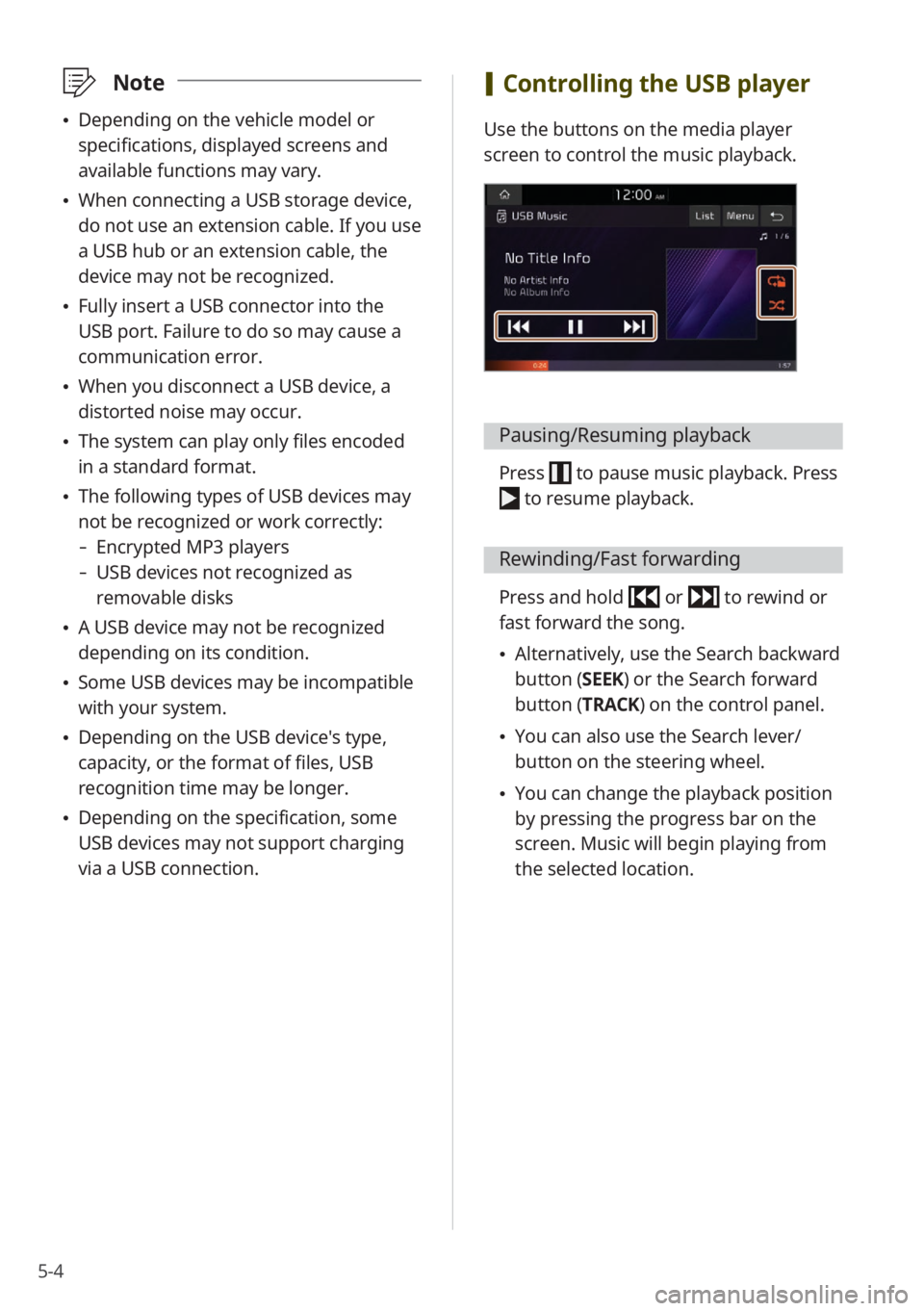
5-4
\333Note
\225Depending on the vehicle model or
specifications, displayed screens and
available functions may vary.
\225When connecting a USB storage device,
do not use an extension cable. If you use
a USB hub or an extension cable, the
device may not be recognized.
\225Fully insert a USB connector into the
USB port. Failure to do so may cause a
communication error.
\225When you disconnect a USB device, a
distorted noise may occur.
\225The system can play only files encoded
in a standard format.
\225The following types of USB devices may
not be recognized or work correctly:
- Encrypted MP3 players
-USB devices not recognized as
removable disks
\225A USB device may not be recognized
depending on its condition.
\225Some USB devices may be incompatible
with your system.
\225Depending on the USB device's type,
capacity, or the format of files, USB
recognition time may be longer.
\225Depending on the specification, some
USB devices may not support charging
via a USB connection.
[Controlling the USB player
Use the buttons on the media player
screen to control the music playback.
Pausing/Resuming playback
Press to pause music playback. Press
to resume playback.
Rewinding/Fast forwarding
Press and hold or to rewind or
fast forward the song.
\225 Alternatively, use the Search backward
button (SEEK) or the Search forward
button (TRACK) on the control panel.
\225You can also use the Search lever/
button on the steering wheel.
\225You can change the playback position
by pressing the progress bar on the
screen. Music will begin playing from
the selected location.