lock KIA NIRO PHEV 2023 Quick Start Guide Base Audio
[x] Cancel search | Manufacturer: KIA, Model Year: 2023, Model line: NIRO PHEV, Model: KIA NIRO PHEV 2023Pages: 172, PDF Size: 4.78 MB
Page 40 of 172
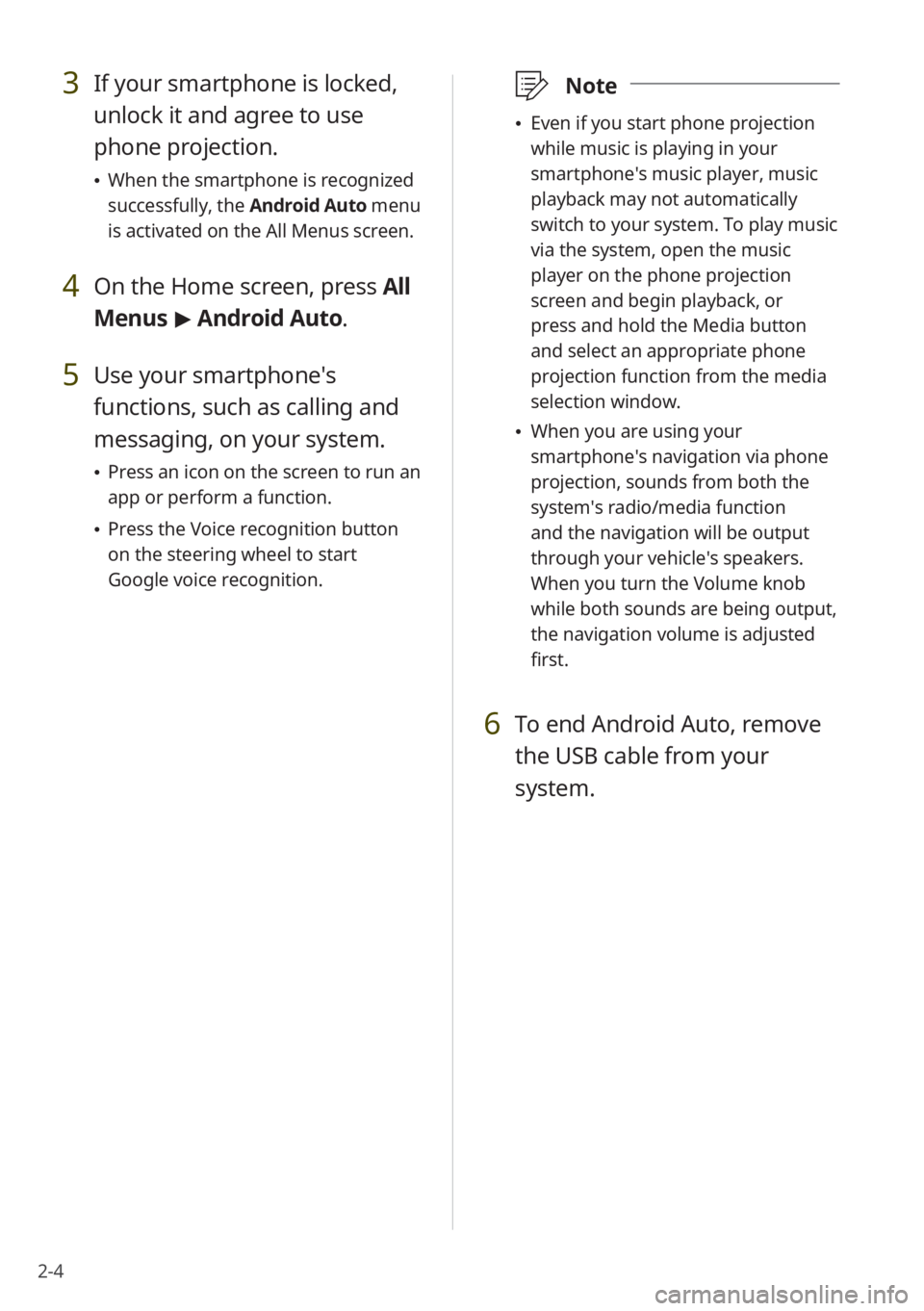
2-4
3 If your smartphone is locked,
unlock it and agree to use
phone projection.
\225When the smartphone is recognized
successfully, the Android Auto menu
is activated on the All Menus screen.
4 On the Home screen, press All
Menus > Android Auto.
5 Use your smartphone′s
functions, such as calling and
messaging, on your system.
\225 Press an icon on the screen to run an
app or perform a function.
\225Press the Voice recognition button
on the steering wheel to start
Google voice recognition.
\333 Note
\225Even if you start phone projection
while music is playing in your
smartphone′s music player, music
playback may not automatically
switch to your system. To play music
via the system, open the music
player on the phone projection
screen and begin playback, or
press and hold the Media button
and select an appropriate phone
projection function from the media
selection window.
\225When you are using your
smartphone′s navigation via phone
projection, sounds from both the
system′s radio/media function
and the navigation will be output
through your vehicle′s speakers.
When you turn the Volume knob
while both sounds are being output,
the navigation volume is adjusted
first.
6 To end Android Auto, remove
the USB cable from your
system.
Page 42 of 172
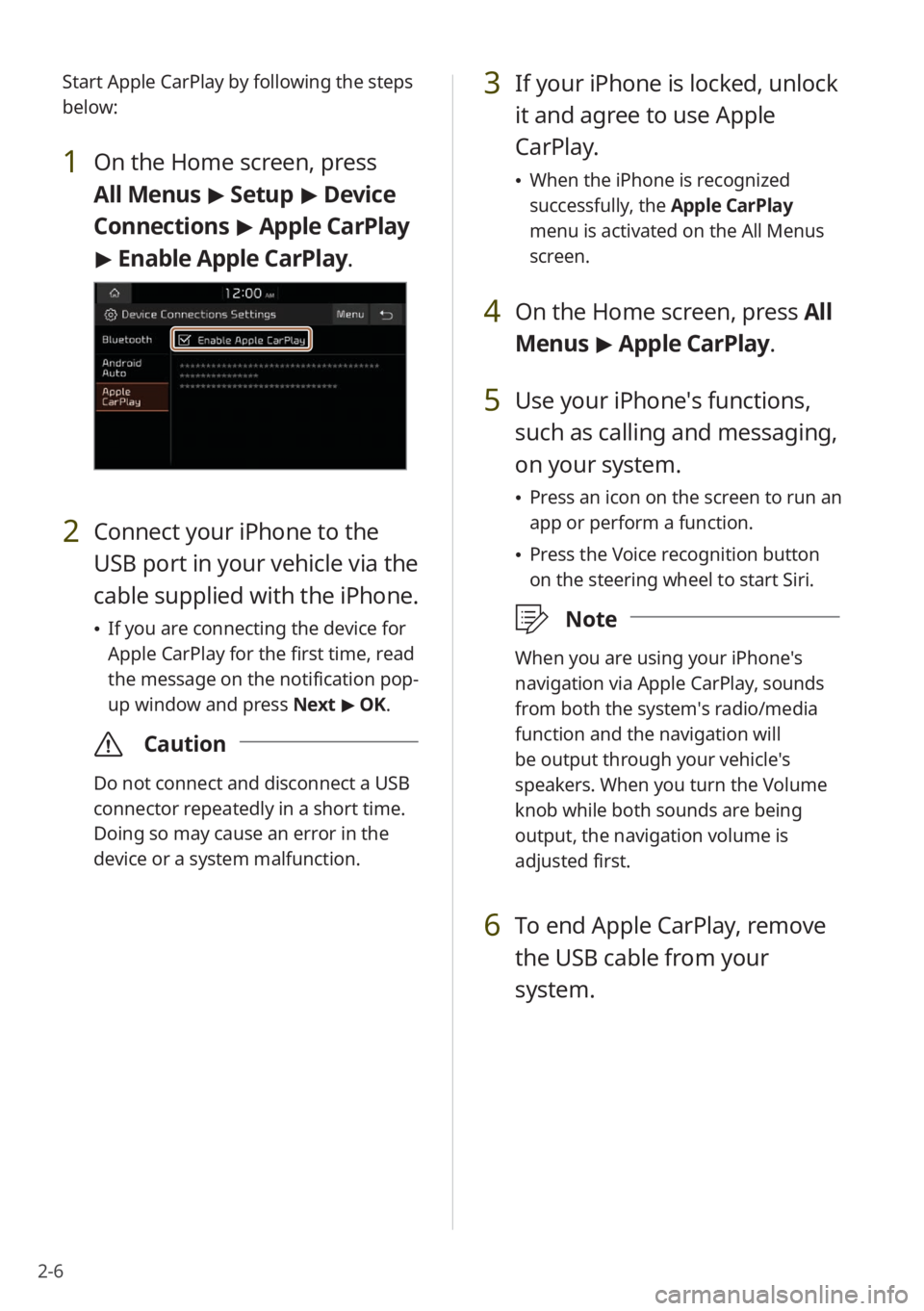
2-6
3 If your iPhone is locked, unlock
it and agree to use Apple
CarPlay.
\225When the iPhone is recognized
successfully, the Apple CarPlay
menu is activated on the All Menus
screen.
4 On the Home screen, press All
Menus > Apple CarPlay.
5 Use your iPhone′s functions,
such as calling and messaging,
on your system.
\225 Press an icon on the screen to run an
app or perform a function.
\225Press the Voice recognition button
on the steering wheel to start Siri.
\333 Note
When you are using your iPhone′s
navigation via Apple CarPlay, sounds
from both the system′s radio/media
function and the navigation will
be output through your vehicle′s
speakers. When you turn the Volume
knob while both sounds are being
output, the navigation volume is
adjusted first.
6 To end Apple CarPlay, remove
the USB cable from your
system.
Start Apple CarPlay by following the steps
below:
1 On the Home screen, press
All Menus > Setup > Device
Connections > Apple CarPlay
> Enable Apple CarPlay .
2 Connect your iPhone to the
USB port in your vehicle via the
cable supplied with the iPhone.
\225If you are connecting the device for
Apple CarPlay for the first time, read
the message on the notification pop-
up window and press Next > OK.
\335 Caution
Do not connect and disconnect a USB
connector repeatedly in a short time.
Doing so may cause an error in the
device or a system malfunction.
Page 46 of 172
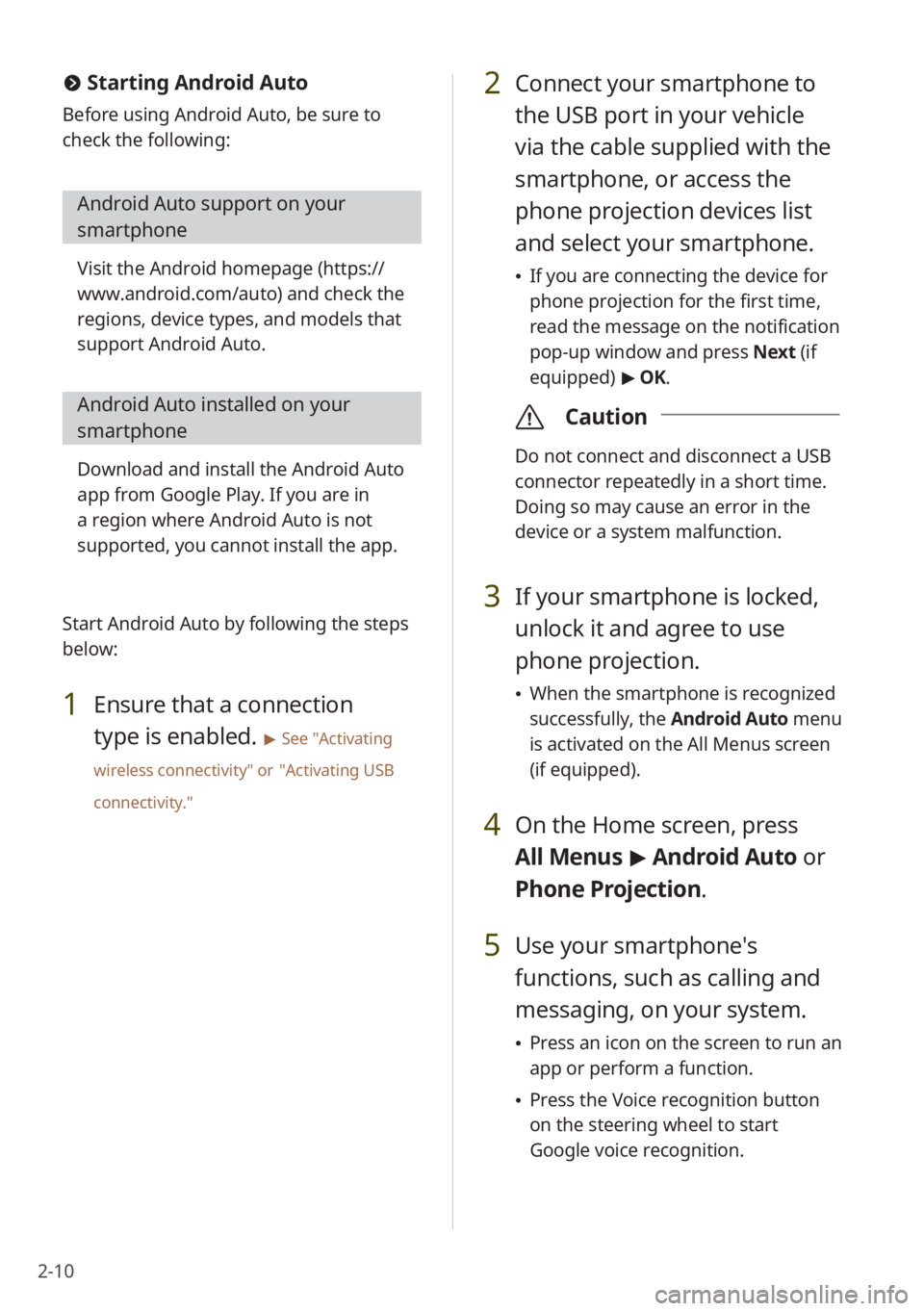
2-10
2 Connect your smartphone to
the USB port in your vehicle
via the cable supplied with the
smartphone, or access the
phone projection devices list
and select your smartphone.
\225If you are connecting the device for
phone projection for the first time,
read the message on the notification
pop-up window and press Next (if
equipped) > OK.
\335 Caution
Do not connect and disconnect a USB
connector repeatedly in a short time.
Doing so may cause an error in the
device or a system malfunction.
3 If your smartphone is locked,
unlock it and agree to use
phone projection.
\225When the smartphone is recognized
successfully, the Android Auto menu
is activated on the All Menus screen
(if equipped).
4 On the Home screen, press
All Menus > Android Auto or
Phone Projectio n.
5 Use your smartphone′s
functions, such as calling and
messaging, on your system.
\225 Press an icon on the screen to run an
app or perform a function.
\225Press the Voice recognition button
on the steering wheel to start
Google voice recognition.
# Starting Android Auto
Before using Android Auto, be sure to
check the following:
Android Auto support on your
smartphone
Visit the Android homepage ( https://
www.android.com/auto ) and check the
regions, device types, and models that
support Android Auto.
Android Auto installed on your
smartphone
Download and install the Android Auto
app from Google Play. If you are in
a region where Android Auto is not
supported, you cannot install the app.
Start Android Auto by following the steps
below:
1 Ensure that a connection
type is enabled.
> See ″Activating
wireless connectivity ″ or
″Activating USB
connectivity .″
Page 50 of 172
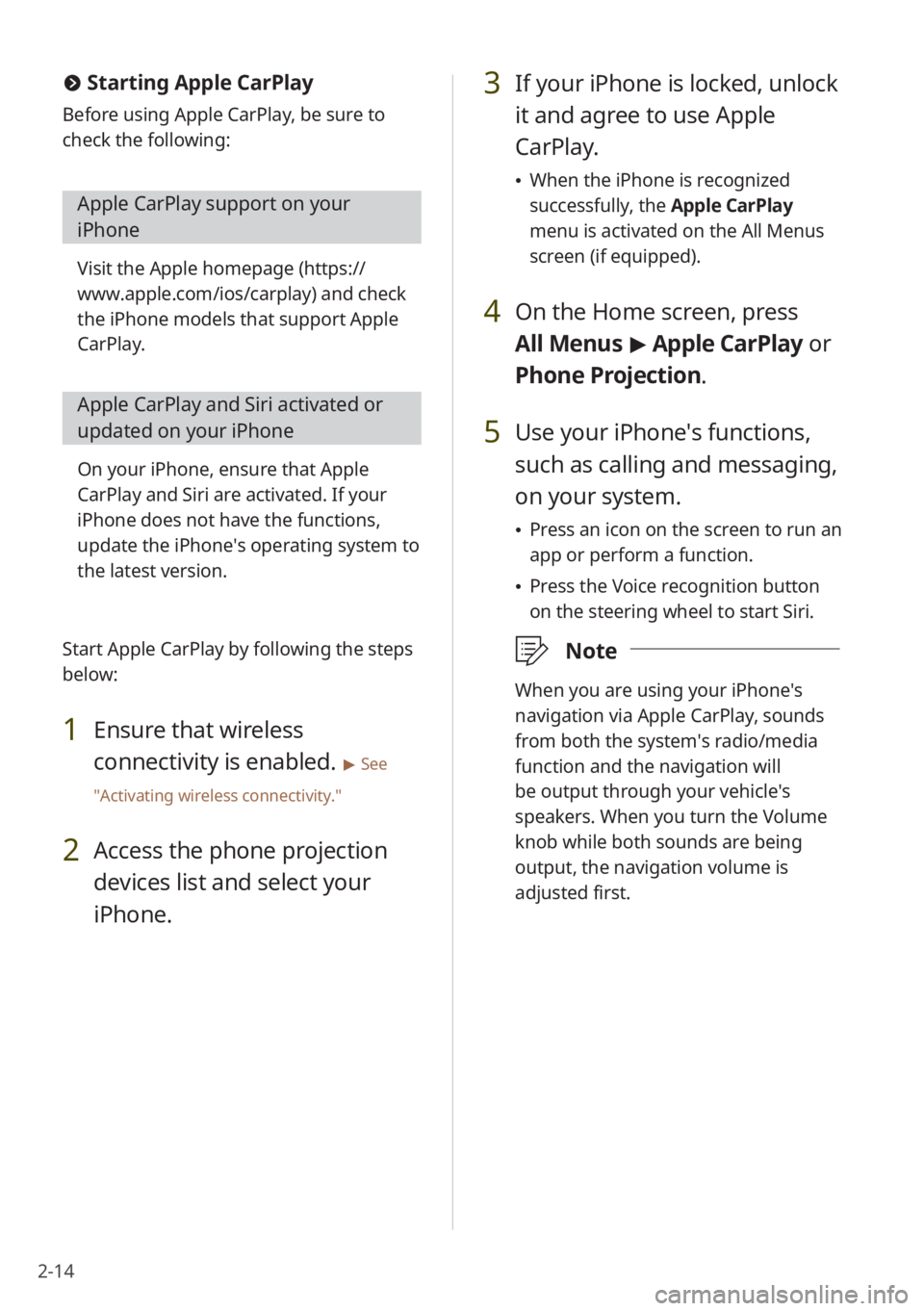
2-14
3 If your iPhone is locked, unlock
it and agree to use Apple
CarPlay.
\225When the iPhone is recognized
successfully, the Apple CarPlay
menu is activated on the All Menus
screen (if equipped).
4 On the Home screen, press
All Menus > Apple CarPlay or
Phone Projectio n.
5 Use your iPhone′s functions,
such as calling and messaging,
on your system.
\225 Press an icon on the screen to run an
app or perform a function.
\225Press the Voice recognition button
on the steering wheel to start Siri.
\333 Note
When you are using your iPhone′s
navigation via Apple CarPlay, sounds
from both the system′s radio/media
function and the navigation will
be output through your vehicle′s
speakers. When you turn the Volume
knob while both sounds are being
output, the navigation volume is
adjusted first.
#Starting Apple CarPlay
Before using Apple CarPlay, be sure to
check the following:
Apple CarPlay support on your
iPhone
Visit the Apple homepage ( https://
www.apple.com/ios/carplay) and check
the iPhone models that support Apple
CarPlay.
Apple CarPlay and Siri activated or
updated on your iPhone
On your iPhone, ensure that Apple
CarPlay and Siri are activated. If your
iPhone does not have the functions,
update the iPhone′s operating system to
the latest version.
Start Apple CarPlay by following the steps
below:
1 Ensure that wireless
connectivity is enabled.
> See
″ Activating wireless connectivity .″
2 Access the phone projection
devices list and select your
iPhone.
Page 57 of 172
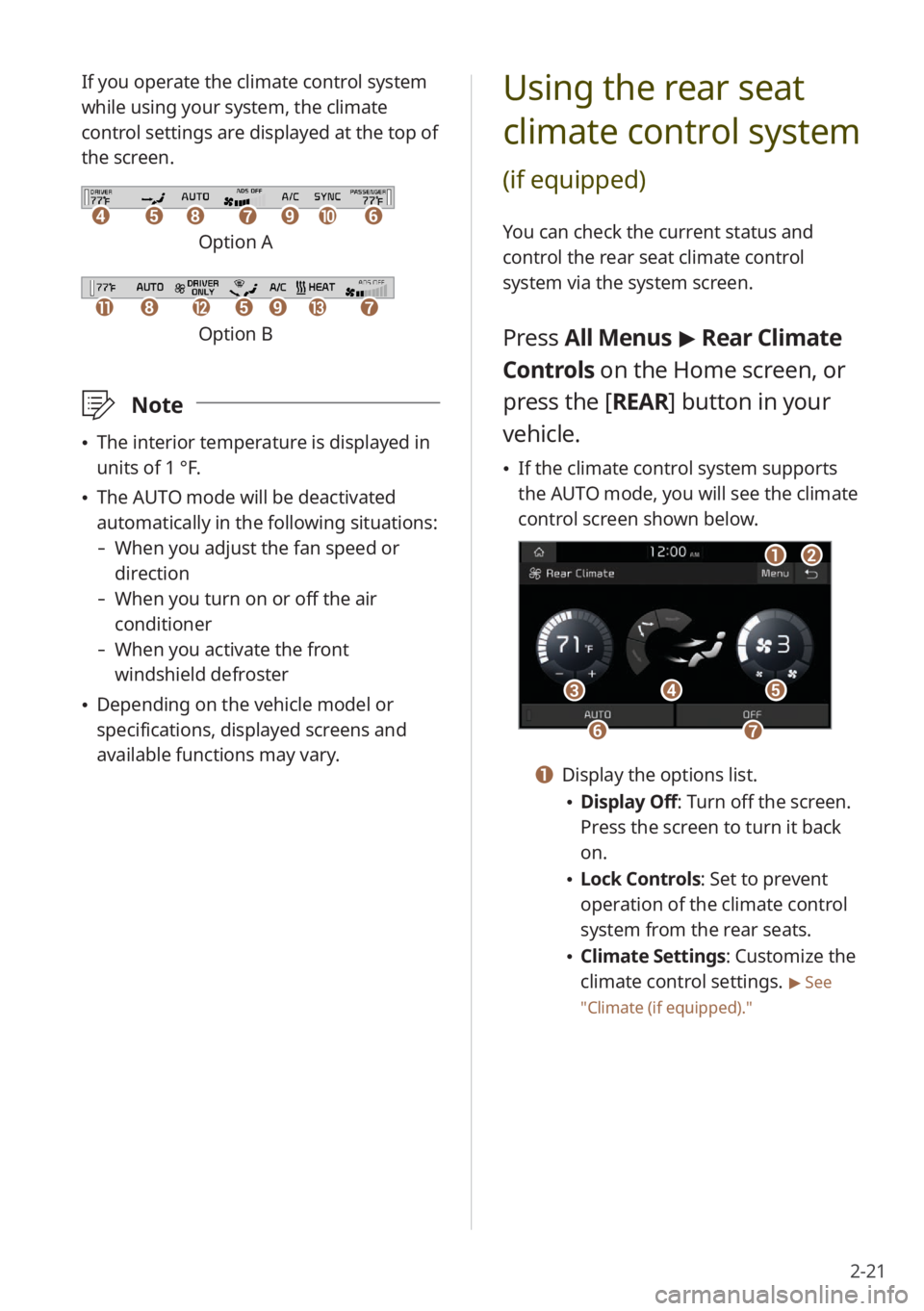
2-21
Using the rear seat
climate control system
(if equipped)
You can check the current status and
control the rear seat climate control
system via the system screen.
Press All Menus > Rear Climate
Controls on the Home screen, or
press the [ REAR] button in your
vehicle.
\225 If the climate control system supports
the AUTO mode, you will see the climate
control screen shown below.
aabb
dd
ffgg
ccee
a a Display the options list.
\225Display Off: Turn off the screen.
Press the screen to turn it back
on.
\225Lock Controls : Set to prevent
operation of the climate control
system from the rear seats.
\225 Climate Settings: Customize the
climate control settings.
> See
″ Climate (if equipped) .″
If you operate the climate control system
while using your system, the climate
control settings are displayed at the top of
the screen.
ddeehhffiijjgg
Option A
kkllhheeiimmgg
Option B
\333Note
\225The interior temperature is displayed in
units of 1 °F.
\225The AUTO mode will be deactivated
automatically in the following situations:
- When you adjust the fan speed or
direction
-When you turn on or off the air
conditioner
-When you activate the front
windshield defroster
\225Depending on the vehicle model or
specifications, displayed screens and
available functions may vary.
Page 61 of 172

2-25
Using the valet mode
(if equipped)
In valet mode, your system′s screen and
buttons are locked so you can protect
your personal data in the system, such as
your call history.
\333Note
Depending on the vehicle model or
specifications, displayed screens and
available functions may vary.
Activating the valet mode
1 On the Home screen, press All
Menus > Valet Mode.
2 Enter a new password in the
password input field and
enter the password again for
confirmation.
\225 The password you set will be used
for deactivating the valet mode, so
be sure to remember the password.
aa
ddeecc
bb
2 Select a notice from the list.
aabb
cc
a a Display the options list.
\225Display Off (if equipped): Turn
off the screen. Press the screen
to turn it back on.
\225Show Notification Popup : Set
whether the system displays
a notification pop-up window
when a new Kia Connect notice
arrives.
\225 User′s Manual on Web (QR
Code): Access the web manual
via the QR code. For safety
reasons, you can access the QR
code only when your vehicle is
stationary.
b b Return to the previous level.
c c Urgent notice indicator
Page 111 of 172
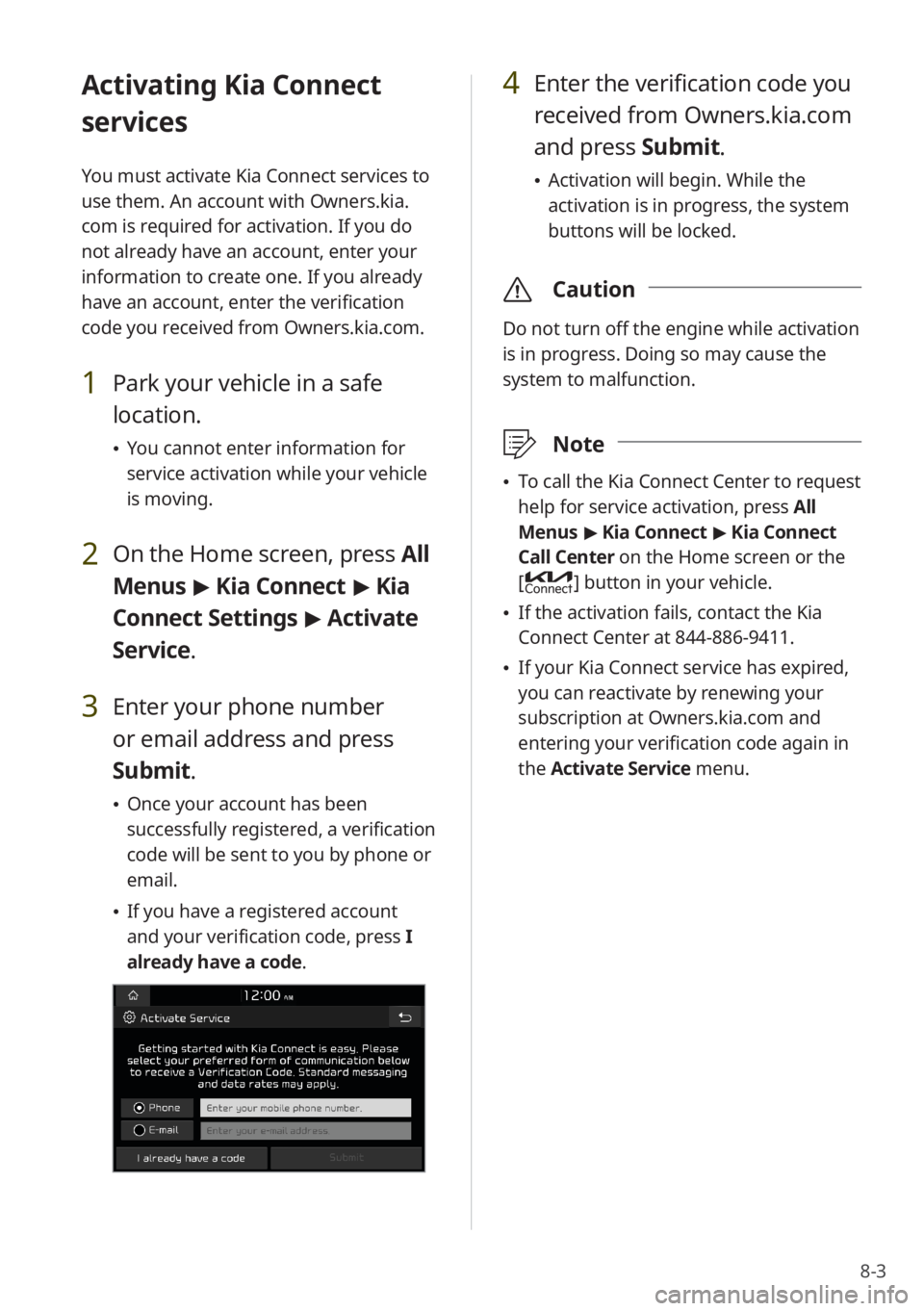
8-3
Activating Kia Connect
services
You must activate Kia Connect services to
use them. An account with Owners.kia.
com is required for activation. If you do
not already have an account, enter your
information to create one. If you already
have an account, enter the verification
code you received from Owners.kia.com.
1 Park your vehicle in a safe
location.
\225You cannot enter information for
service activation while your vehicle
is moving.
2 On the Home screen, press All
Menus > Kia Connect > Kia
Connect Settings > Activate
Service.
3 Enter your phone number
or email address and press
Submit.
\225 Once your account has been
successfully registered, a verification
code will be sent to you by phone or
email.
\225If you have a registered account
and your verification code, press I
already have a code .
4 Enter the verification code you
received from Owners.kia.com
and press Submit.
\225 Activation will begin. While the
activation is in progress, the system
buttons will be locked.
\335 Caution
Do not turn off the engine while activation
is in progress. Doing so may cause the
system to malfunction.
\333Note
\225To call the Kia Connect Center to request
help for service activation, press All
Menus > Kia Connect > Kia Connect
Call Center on the Home screen or the
[
] button in your vehicle.
\225 If the activation fails, contact the Kia
Connect Center at 844-886-9411.
\225If your Kia Connect service has expired,
you can reactivate by renewing your
subscription at Owners.kia.com and
entering your verification code again in
the Activate Service menu.
Page 121 of 172
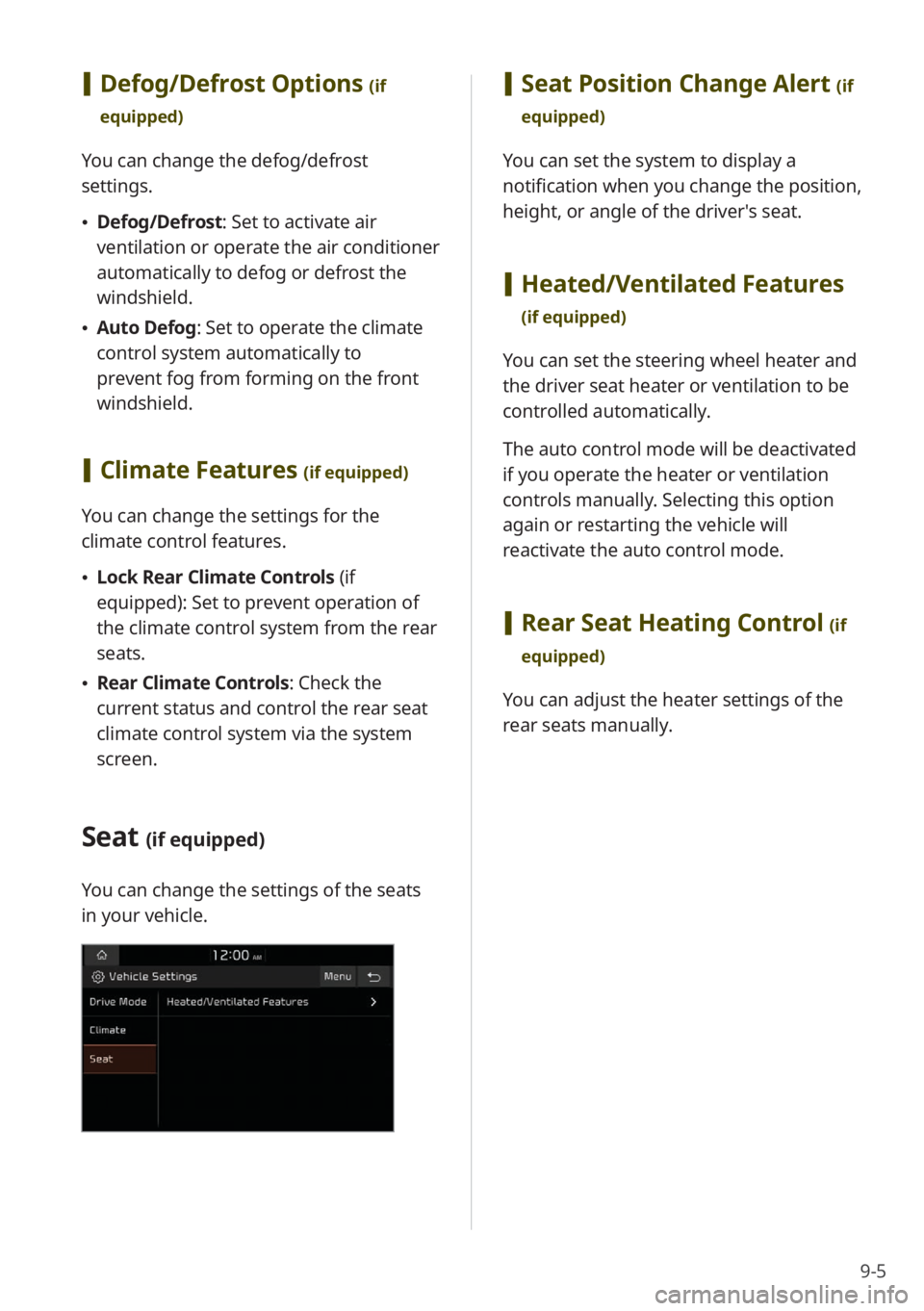
9-5
[Defog/Defrost Options (if
equipped)
You can change the defog/defrost
settings.
\225 Defog/Defrost : Set to activate air
ventilation or operate the air conditioner
automatically to defog or defrost the
windshield.
\225 Auto Defog: Set to operate the climate
control system automatically to
prevent fog from forming on the front
windshield.
[Climate Features (if equipped)
You can change the settings for the
climate control features.
\225 Lock Rear Climate Controls (if
equipped): Set to prevent operation of
the climate control system from the rear
seats.
\225 Rear Climate Controls : Check the
current status and control the rear seat
climate control system via the system
screen.
Seat (if equipped)
You can change the settings of the seats
in your vehicle.
[ Seat Position Change Alert (if
equipped)
You can set the system to display a
notification when you change the position,
height, or angle of the driver′s seat.
[ Heated/Ventilated Features
(if equipped)
You can set the steering wheel heater and
the driver seat heater or ventilation to be
controlled automatically.
The auto control mode will be deactivated
if you operate the heater or ventilation
controls manually. Selecting this option
again or restarting the vehicle will
reactivate the auto control mode.
[Rear Seat Heating Control (if
equipped)
You can adjust the heater settings of the
rear seats manually.
Page 129 of 172
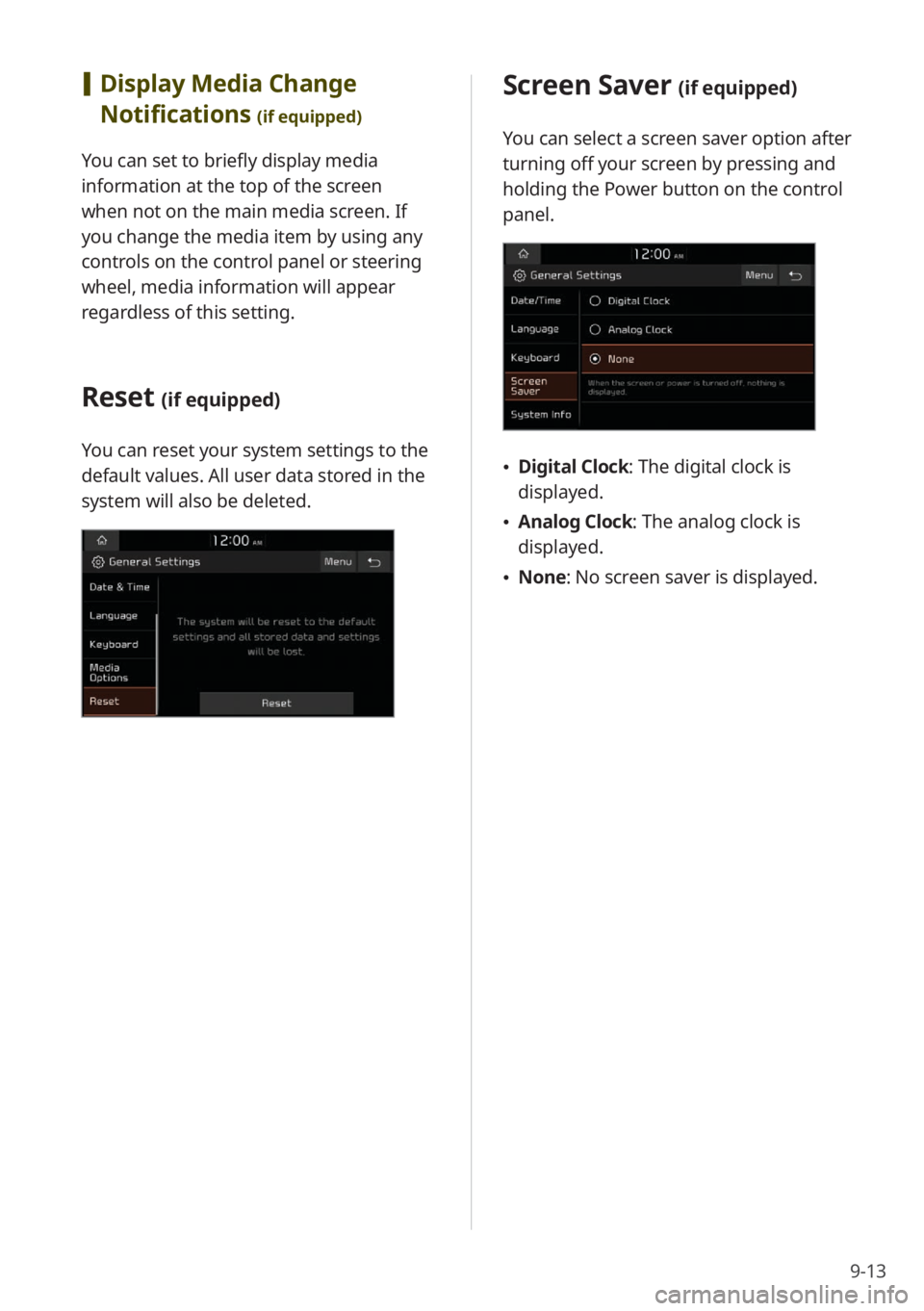
9-13
Screen Saver (if equipped)
You can select a screen saver option after
turning off your screen by pressing and
holding the Power button on the control
panel.
\225Digital Clock : The digital clock is
displayed.
\225 Analog Clock : The analog clock is
displayed.
\225 None: No screen saver is displayed.
[Display Media Change
Notifications
(if equipped)
You can set to briefly display media
information at the top of the screen
when not on the main media screen. If
you change the media item by using any
controls on the control panel or steering
wheel, media information will appear
regardless of this setting.
Reset (if equipped)
You can reset your system settings to the
default values. All user data stored in the
system will also be deleted.
Page 138 of 172
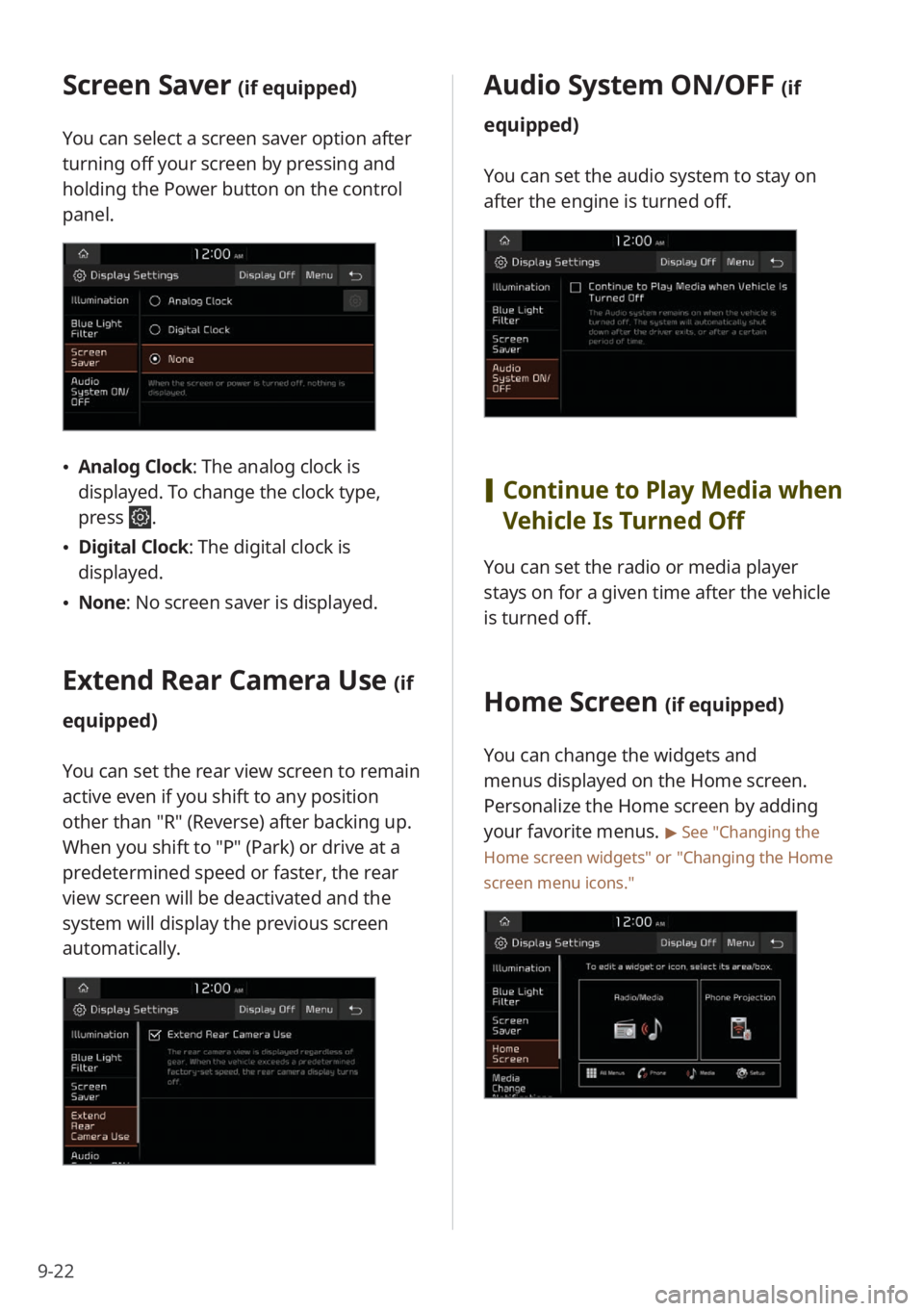
9-22
Screen Saver (if equipped)
You can select a screen saver option after
turning off your screen by pressing and
holding the Power button on the control
panel.
\225Analog Clock : The analog clock is
displayed. To change the clock type,
press
.
\225 Digital Clock : The digital clock is
displayed.
\225 None: No screen saver is displayed.
Extend Rear Camera Use (if
equipped)
You can set the rear view screen to remain
active even if you shift to any position
other than ″R″ (Reverse) after backing up.
When you shift to ″P″ (Park) or drive at a
predetermined speed or faster, the rear
view screen will be deactivated and the
system will display the previous screen
automatically.
Audio System ON/OFF (if
equipped)
You can set the audio system to stay on
after the engine is turned off.
[ Continue to Play Media when
Vehicle Is Turned Off
You can set the radio or media player
stays on for a given time after the vehicle
is turned off.
Home Screen (if equipped)
You can change the widgets and
menus displayed on the Home screen.
Personalize the Home screen by adding
your favorite menus.
> See ″Changing the
Home screen widgets″ or
″ Changing the Home
screen menu icons.″