service KIA NIRO PHEV 2023 Quick Start Guide Base Audio
[x] Cancel search | Manufacturer: KIA, Model Year: 2023, Model line: NIRO PHEV, Model: KIA NIRO PHEV 2023Pages: 172, PDF Size: 4.78 MB
Page 2 of 172
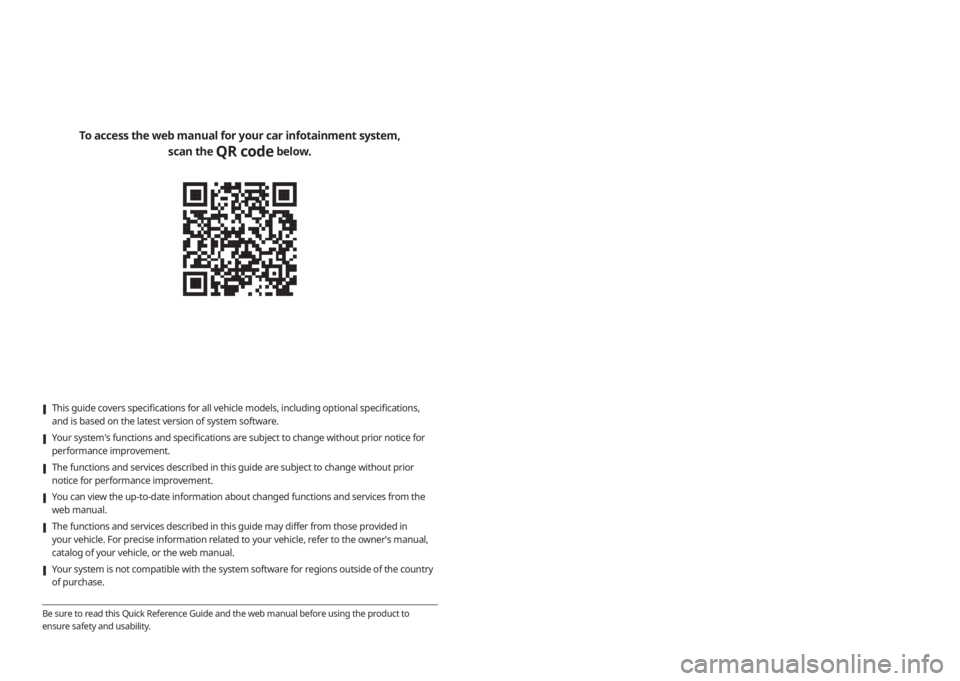
[This guide covers specifications for all vehicle models, including optional specifications,
and is based on the latest version of system software.
[Your system′s functions and specifications are subject to change without prior notice for
performance improvement.
[The functions and services described in this guide are subject to change without prior
notice for performance improvement.
[You can view the up-to-date information about changed functions and services from the
web manual.
[The functions and services described in this guide may differ from those provided in
your vehicle. For precise information related to your vehicle, refer to the owner′s manual,
catalog of your vehicle, or the web manual.
[Your system is not compatible with the system software for regions outside of the country
of purchase.
Be sure to read this Quick Reference Guide and the web manual before using the product to
ensure safety and usability.
To access the web manual for your car infotainment system,
scan the
QR code below.
Page 20 of 172
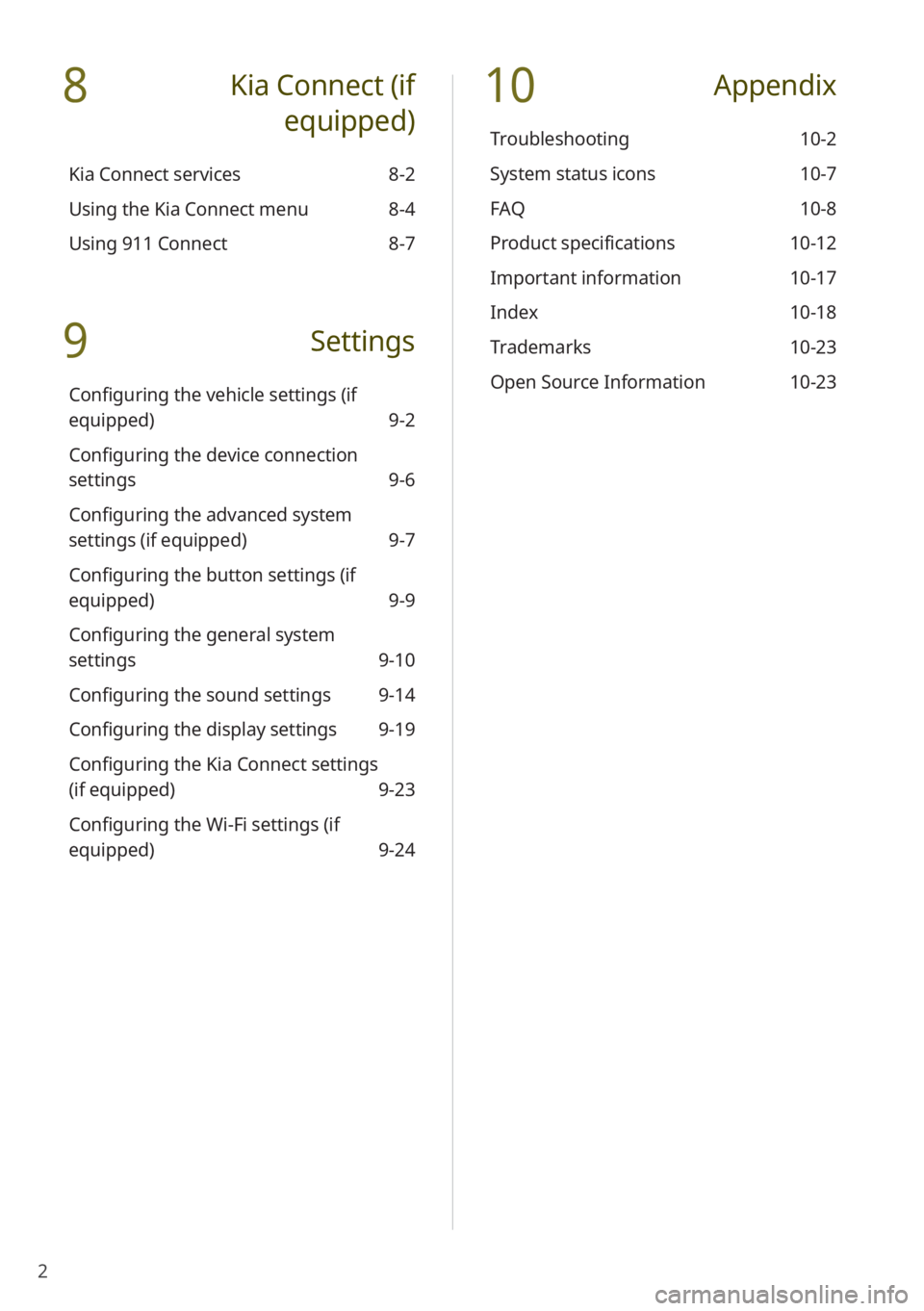
2
8 Kia Connect (if
equipped)
Kia Connect services 8-2
Using the Kia Connect menu 8-4
Using 911 Connect 8-7
9 Settings
Configuring the vehicle settings (if
equipped) 9-2
Configuring the device connection
settings 9-6
Configuring the advanced system
settings (if equipped) 9-7
Configuring the button settings (if
equipped) 9-9
Configuring the general system
settings 9-10
Configuring the sound settings 9-14
Configuring the display settings 9-19
Configuring the Kia Connect settings
(if equipped) 9-23
Configuring the Wi-Fi settings (if
equipped) 9-24
10 Appendix
Troubleshooting 10-2
System status icons 10-7
FAQ 10-8
Product specifications 10-12
Important information 10-17
Index 10-18
Trademarks 10-23
Open Source Information 10-23
Page 22 of 172
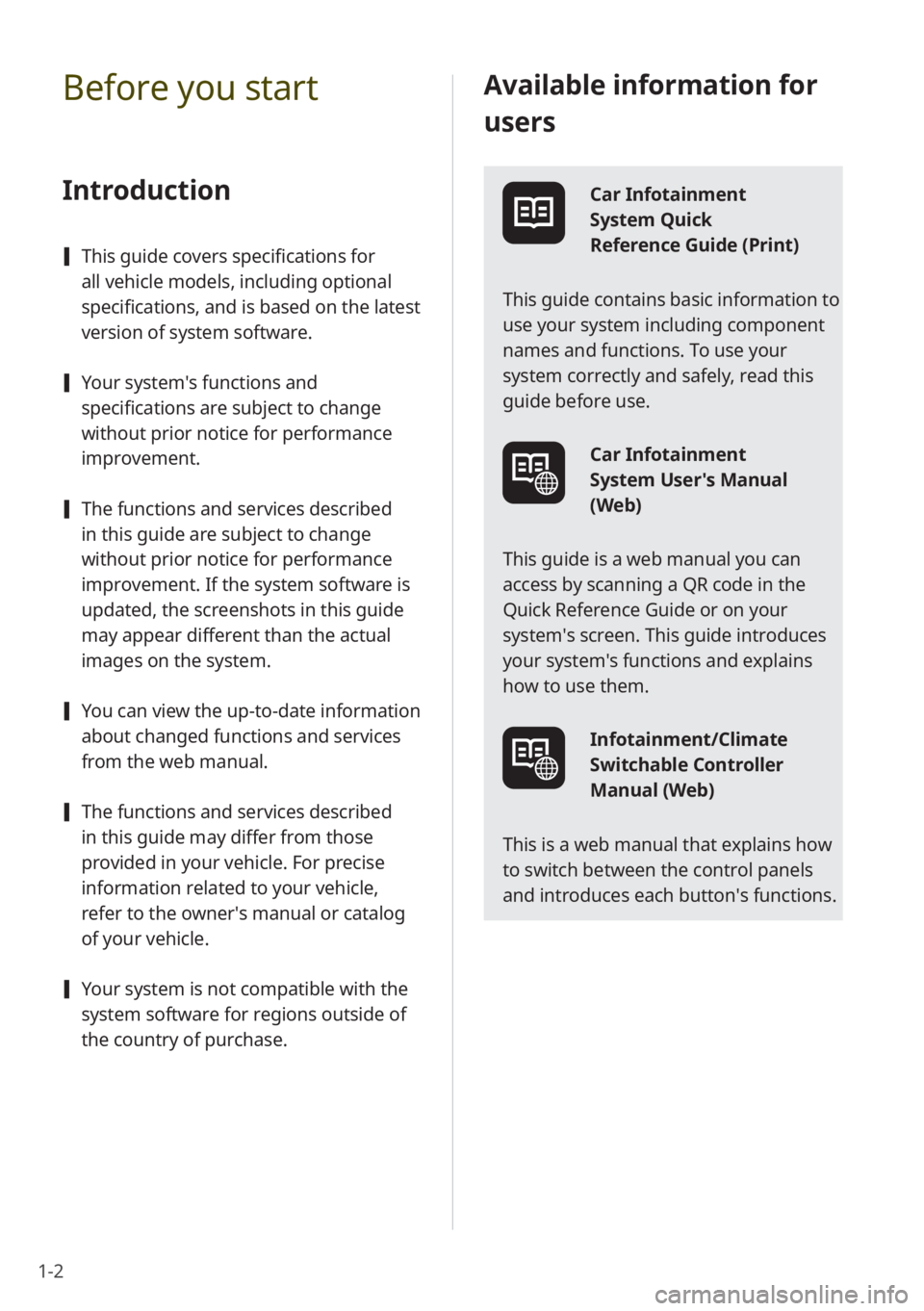
1-2
Available information for
users
Car Infotainment
System Quick
Reference Guide (Print)
This guide contains basic information to
use your system including component
names and functions. To use your
system correctly and safely, read this
guide before use.
Car Infotainment
System User's Manual
(Web)
This guide is a web manual you can
access by scanning a QR code in the
Quick Reference Guide or on your
system′s screen. This guide introduces
your system's functions and explains
how to use them.
Infotainment/Climate
Switchable Controller
Manual (Web)
This is a web manual that explains how
to switch between the control panels
and introduces each button′s functions.
Before you start
Introduction
[ This guide covers specifications for
all vehicle models, including optional
specifications, and is based on the latest
version of system software.
[Your system′s functions and
specifications are subject to change
without prior notice for performance
improvement.
[The functions and services described
in this guide are subject to change
without prior notice for performance
improvement. If the system software is
updated, the screenshots in this guide
may appear different than the actual
images on the system.
[You can view the up-to-date information
about changed functions and services
from the web manual.
[The functions and services described
in this guide may differ from those
provided in your vehicle. For precise
information related to your vehicle,
refer to the owner′s manual or catalog
of your vehicle.
[Your system is not compatible with the
system software for regions outside of
the country of purchase.
Page 77 of 172
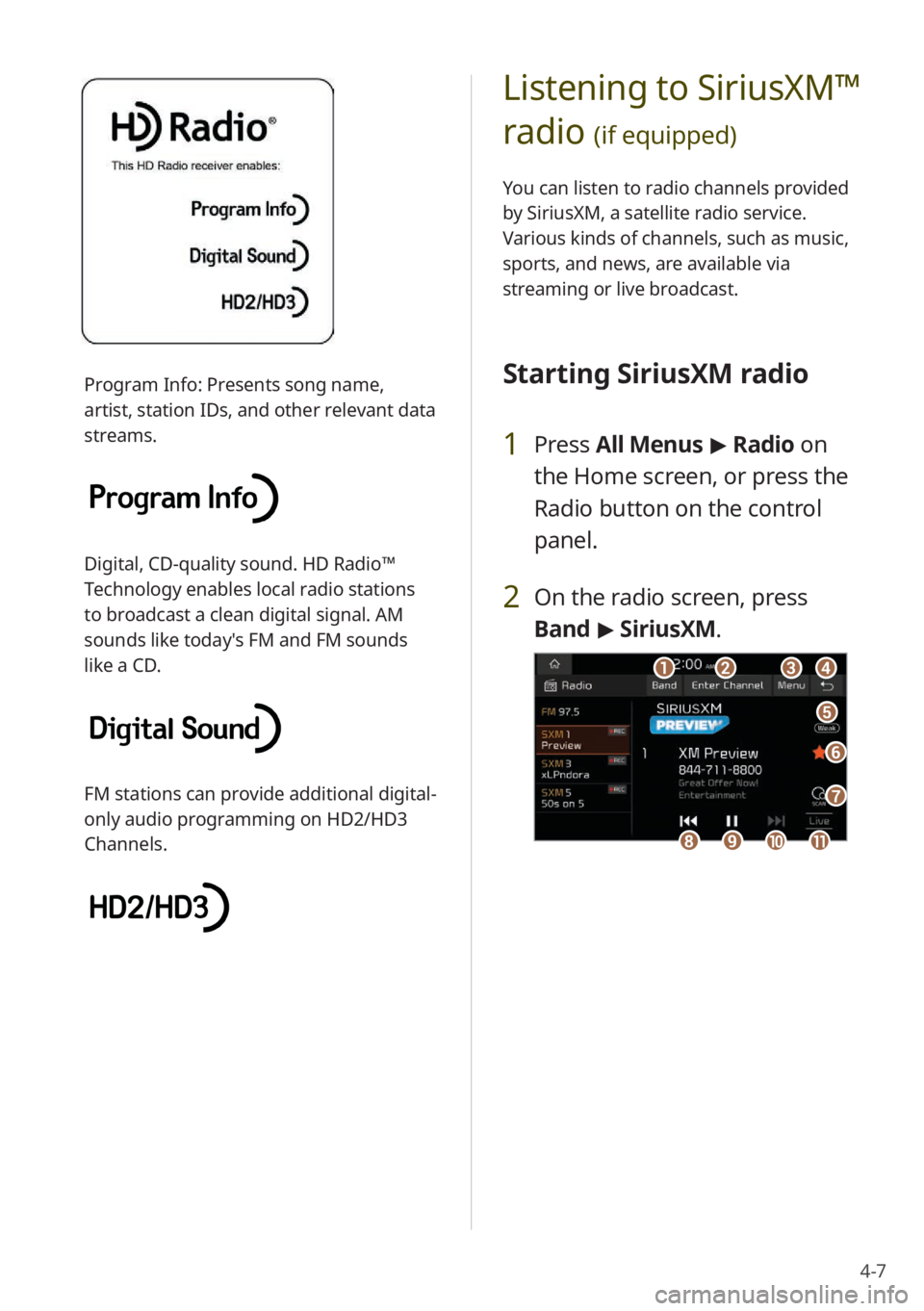
4-7
Listening to SiriusXM™
radio
(if equipped)
You can listen to radio channels provided
by SiriusXM, a satellite radio service.
Various kinds of channels, such as music,
sports, and news, are available via
streaming or live broadcast.
Starting SiriusXM radio
1 Press All Menus > Radio on
the Home screen, or press the
Radio button on the control
panel.
2 On the radio screen, press
Band > SiriusXM.
dd
ff
ee
gg
aabbcc
iijjkkhh
Program Info: Presents song name,
artist, station IDs, and other relevant data
streams.
Digital, CD-quality sound. HD Radio™
Technology enables local radio stations
to broadcast a clean digital signal. AM
sounds like today′s FM and FM sounds
like a CD.
FM stations can provide additional digital-
only audio programming on HD2/HD3
Channels.
Page 109 of 172

Kia Connect (if
equipped)
Kia Connect services
Using the Kia Connect menu Using 911 Connect
8
Page 110 of 172
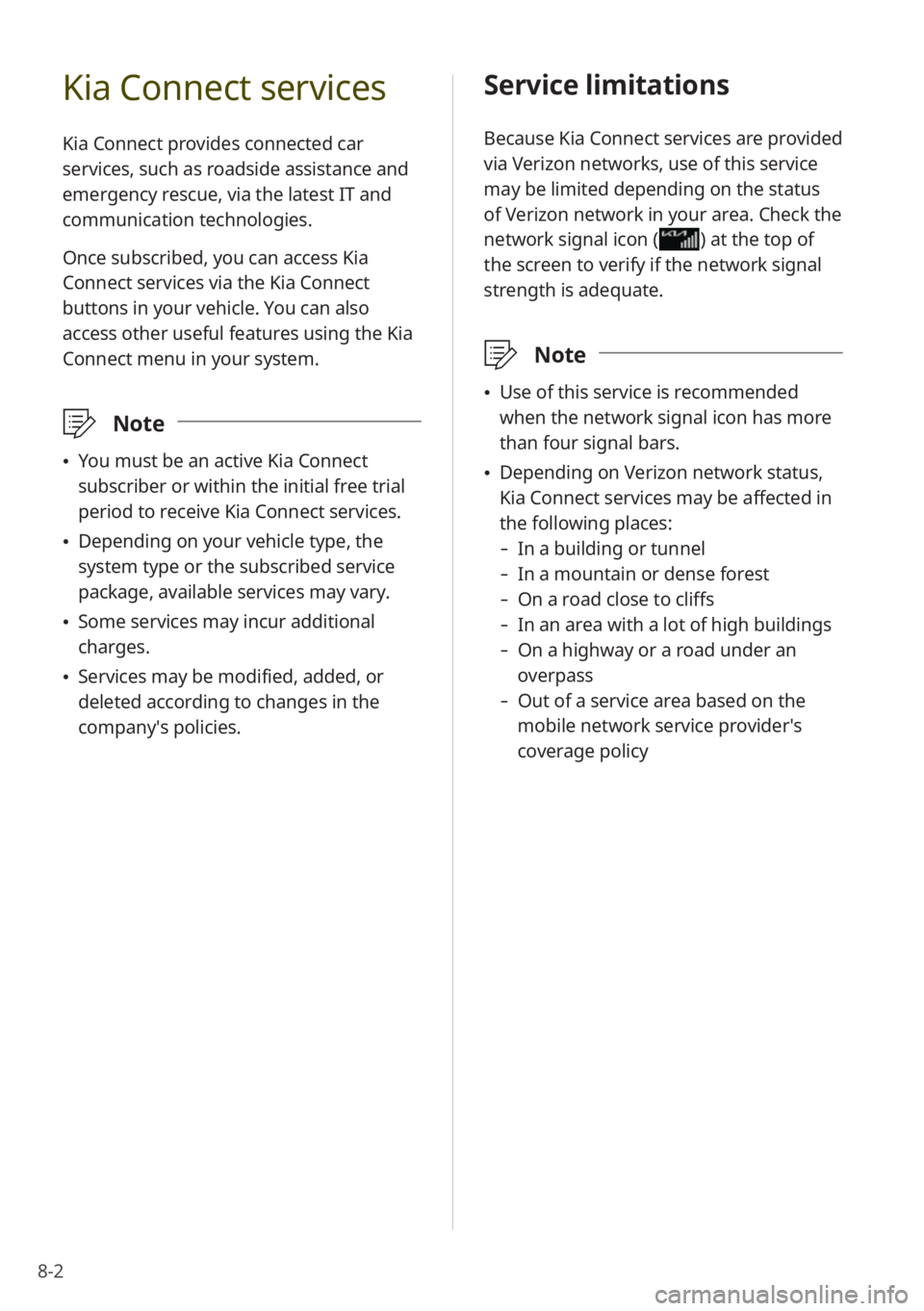
8-2
Kia Connect services
Kia Connect provides connected car
services, such as roadside assistance and
emergency rescue, via the latest IT and
communication technologies.
Once subscribed, you can access Kia
Connect services via the Kia Connect
buttons in your vehicle. You can also
access other useful features using the Kia
Connect menu in your system.
\333 Note
\225You must be an active Kia Connect
subscriber or within the initial free trial
period to receive Kia Connect services.
\225Depending on your vehicle type, the
system type or the subscribed service
package, available services may vary.
\225Some services may incur additional
charges.
\225Services may be modified, added, or
deleted according to changes in the
company′s policies.
Service limitations
Because Kia Connect services are provided
via Verizon networks, use of this service
may be limited depending on the status
of Verizon network in your area. Check the
network signal icon (
) at the top of
the screen to verify if the network signal
strength is adequate.
\333 Note
\225Use of this service is recommended
when the network signal icon has more
than four signal bars.
\225Depending on Verizon network status,
Kia Connect services may be affected in
the following places:
- In a building or tunnel
-In a mountain or dense forest
-On a road close to cliffs
-In an area with a lot of high buildings
-On a highway or a road under an
overpass
-Out of a service area based on the
mobile network service provider′s
coverage policy
Page 111 of 172
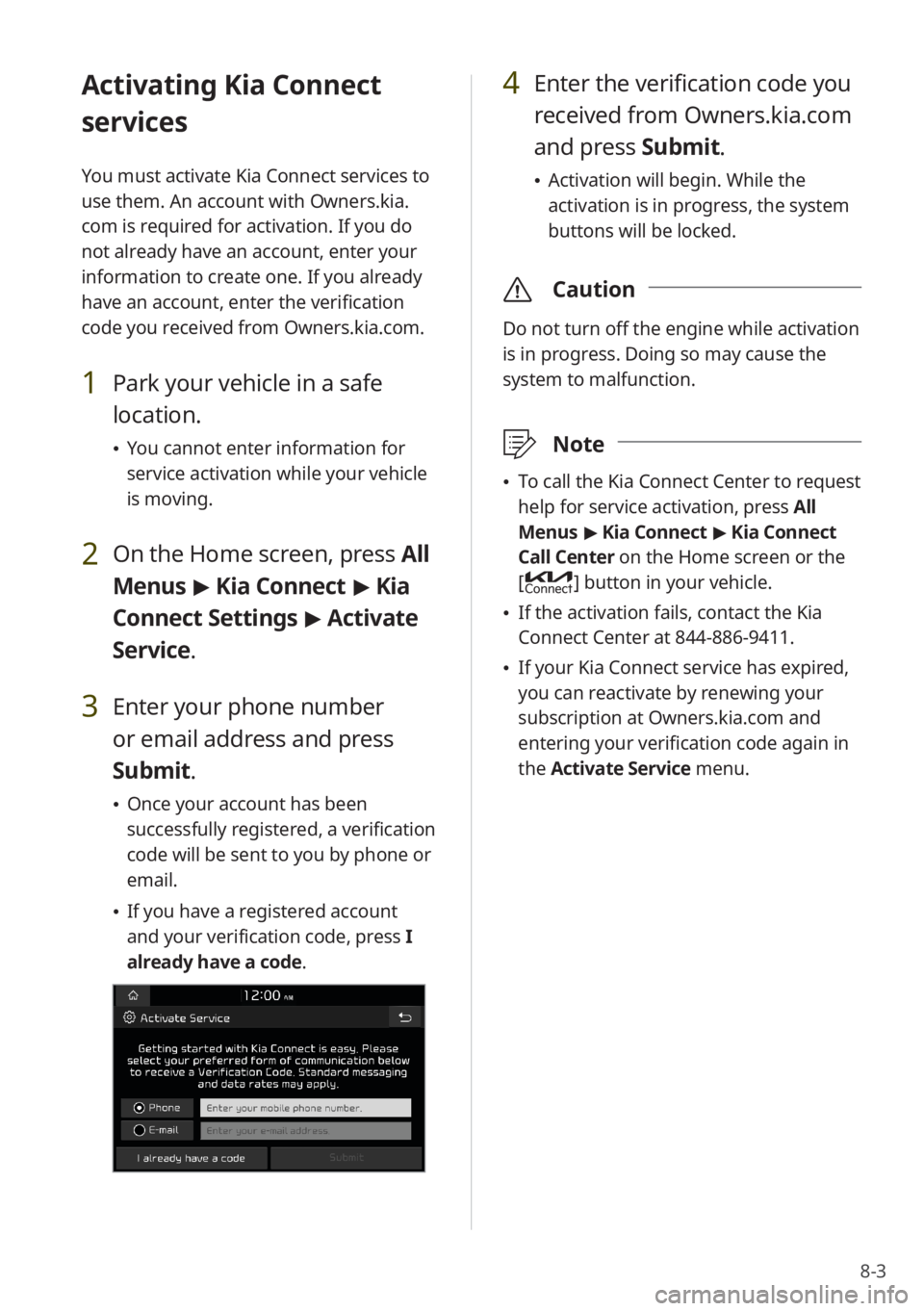
8-3
Activating Kia Connect
services
You must activate Kia Connect services to
use them. An account with Owners.kia.
com is required for activation. If you do
not already have an account, enter your
information to create one. If you already
have an account, enter the verification
code you received from Owners.kia.com.
1 Park your vehicle in a safe
location.
\225You cannot enter information for
service activation while your vehicle
is moving.
2 On the Home screen, press All
Menus > Kia Connect > Kia
Connect Settings > Activate
Service.
3 Enter your phone number
or email address and press
Submit.
\225 Once your account has been
successfully registered, a verification
code will be sent to you by phone or
email.
\225If you have a registered account
and your verification code, press I
already have a code .
4 Enter the verification code you
received from Owners.kia.com
and press Submit.
\225 Activation will begin. While the
activation is in progress, the system
buttons will be locked.
\335 Caution
Do not turn off the engine while activation
is in progress. Doing so may cause the
system to malfunction.
\333Note
\225To call the Kia Connect Center to request
help for service activation, press All
Menus > Kia Connect > Kia Connect
Call Center on the Home screen or the
[
] button in your vehicle.
\225 If the activation fails, contact the Kia
Connect Center at 844-886-9411.
\225If your Kia Connect service has expired,
you can reactivate by renewing your
subscription at Owners.kia.com and
entering your verification code again in
the Activate Service menu.
Page 112 of 172
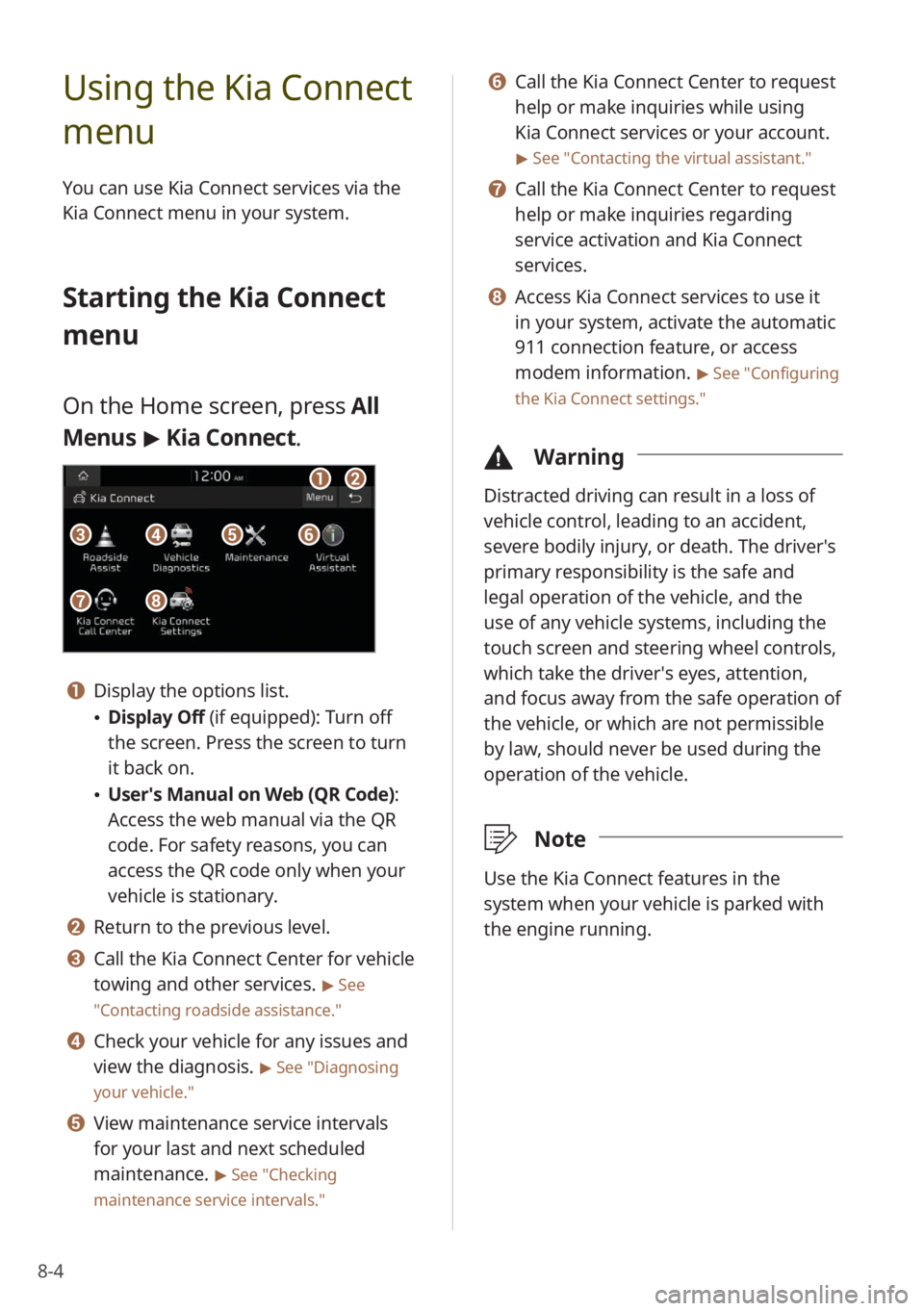
8-4
Using the Kia Connect
menu
You can use Kia Connect services via the
Kia Connect menu in your system.
Starting the Kia Connect
menu
On the Home screen, press All
Menus > Kia Connect .
aa
gg
bb
eeccffdd
hh
a a Display the options list.
\225Display Off (if equipped): Turn off
the screen. Press the screen to turn
it back on.
\225User′s Manual on Web (QR Code) :
Access the web manual via the QR
code. For safety reasons, you can
access the QR code only when your
vehicle is stationary.
b b Return to the previous level.
c c Call the Kia Connect Center for vehicle
towing and other services.
> See
″ Contacting roadside assistance .″
d d Check your vehicle for any issues and
view the diagnosis.
> See ″Diagnosing
your vehicle .″
e e View maintenance service intervals
for your last and next scheduled
maintenance.
> See ″Checking
maintenance service intervals .″
f f Call the Kia Connect Center to request
help or make inquiries while using
Kia Connect services or your account.
> See ″Contacting the virtual assistant .″
g g Call the Kia Connect Center to request
help or make inquiries regarding
service activation and Kia Connect
services.
h h Access Kia Connect services to use it
in your system, activate the automatic
911 connection feature, or access
modem information.
> See ″Configuring
the Kia Connect settings .″
\334Warning
Distracted driving can result in a loss of
vehicle control, leading to an accident,
severe bodily injury, or death. The driver′s
primary responsibility is the safe and
legal operation of the vehicle, and the
use of any vehicle systems, including the
touch screen and steering wheel controls,
which take the driver′s eyes, attention,
and focus away from the safe operation of
the vehicle, or which are not permissible
by law, should never be used during the
operation of the vehicle.
\333Note
Use the Kia Connect features in the
system when your vehicle is parked with
the engine running.
Page 113 of 172
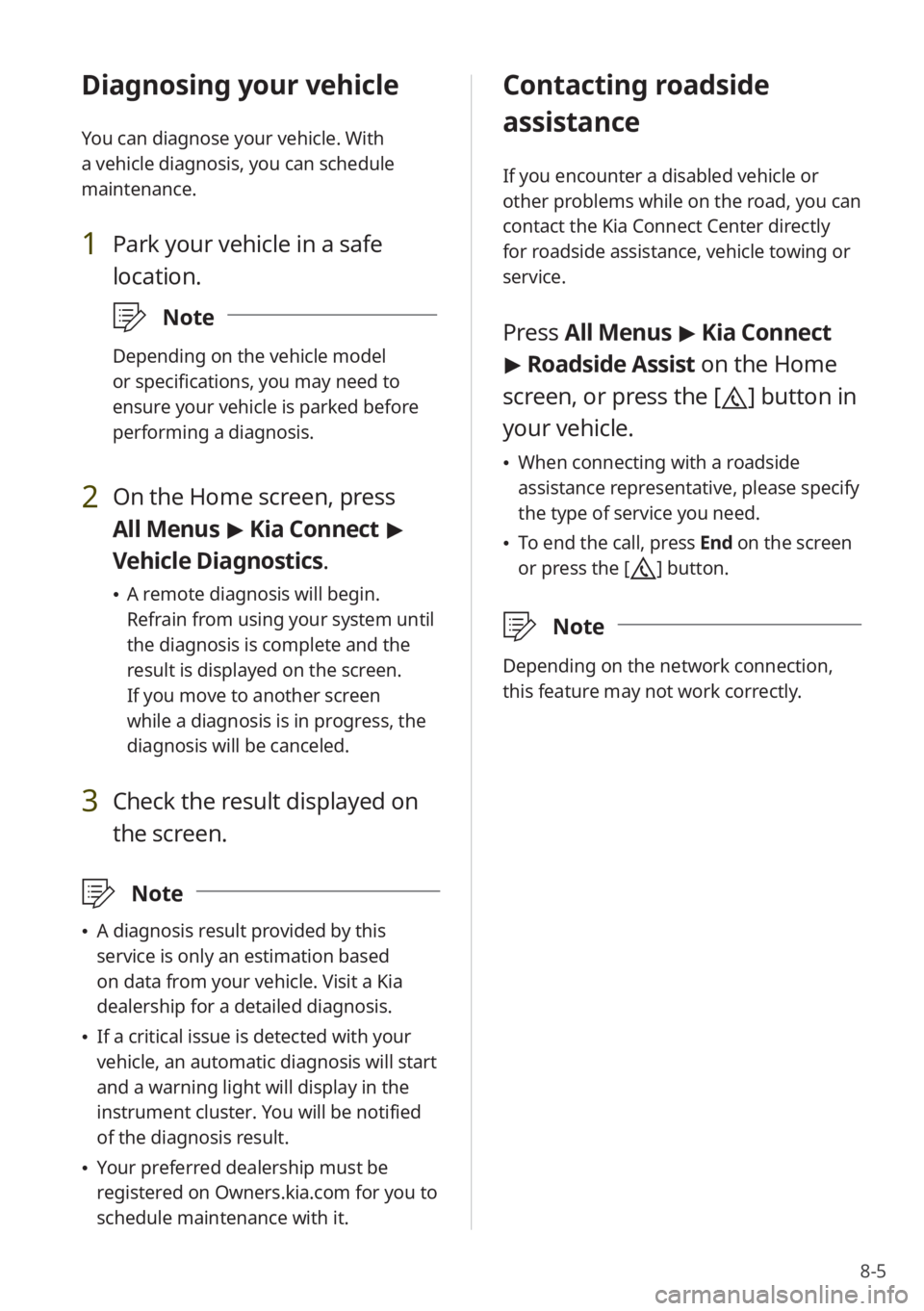
8-5
Diagnosing your vehicle
You can diagnose your vehicle. With
a vehicle diagnosis, you can schedule
maintenance.
1 Park your vehicle in a safe
location.
\333Note
Depending on the vehicle model
or specifications, you may need to
ensure your vehicle is parked before
performing a diagnosis.
2 On the Home screen, press
All Menus > Kia Connect >
Vehicle Diagnostics .
\225A remote diagnosis will begin.
Refrain from using your system until
the diagnosis is complete and the
result is displayed on the screen.
If you move to another screen
while a diagnosis is in progress, the
diagnosis will be canceled.
3 Check the result displayed on
the screen.
\333 Note
\225A diagnosis result provided by this
service is only an estimation based
on data from your vehicle. Visit a Kia
dealership for a detailed diagnosis.
\225If a critical issue is detected with your
vehicle, an automatic diagnosis will start
and a warning light will display in the
instrument cluster. You will be notified
of the diagnosis result.
\225Your preferred dealership must be
registered on Owners.kia.com for you to
schedule maintenance with it.
Contacting roadside
assistance
If you encounter a disabled vehicle or
other problems while on the road, you can
contact the Kia Connect Center directly
for roadside assistance, vehicle towing or
service.
Press All Menus > Kia Connect
> Roadside Assist on the Home
screen, or press the [
] button in
your vehicle.
\225 When connecting with a roadside
assistance representative, please specify
the type of service you need.
\225To end the call, press End on the screen
or press the [
] button.
\333 Note
Depending on the network connection,
this feature may not work correctly.
Page 114 of 172
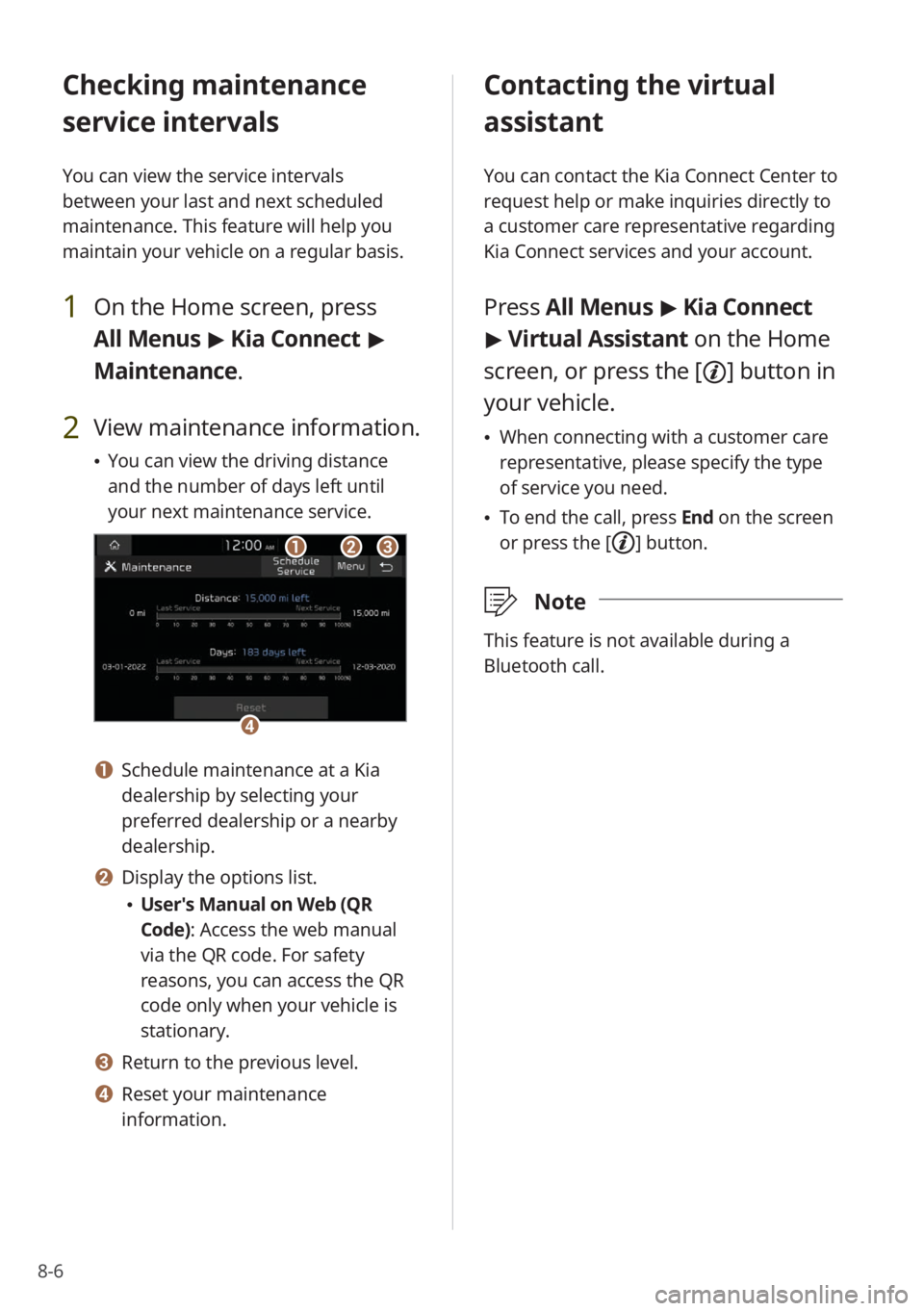
8-6
Checking maintenance
service intervals
You can view the service intervals
between your last and next scheduled
maintenance. This feature will help you
maintain your vehicle on a regular basis.
1 On the Home screen, press
All Menus > Kia Connect >
Maintenance .
2 View maintenance information.
\225You can view the driving distance
and the number of days left until
your next maintenance service.
bbaacc
dd
a a Schedule maintenance at a Kia
dealership by selecting your
preferred dealership or a nearby
dealership.
b b Display the options list.
\225User′s Manual on Web (QR
Code): Access the web manual
via the QR code. For safety
reasons, you can access the QR
code only when your vehicle is
stationary.
c c Return to the previous level.
d d Reset your maintenance
information.
Contacting the virtual
assistant
You can contact the Kia Connect Center to
request help or make inquiries directly to
a customer care representative regarding
Kia Connect services and your account.
Press All Menus > Kia Connect
> Virtual Assistant on the Home
screen, or press the [
] button in
your vehicle.
\225 When connecting with a customer care
representative, please specify the type
of service you need.
\225To end the call, press End on the screen
or press the [
] button.
\333 Note
This feature is not available during a
Bluetooth call.