display KIA OPTIMA 2014 Features and Functions Guide
[x] Cancel search | Manufacturer: KIA, Model Year: 2014, Model line: OPTIMA, Model: KIA OPTIMA 2014Pages: 46, PDF Size: 0.98 MB
Page 23 of 46
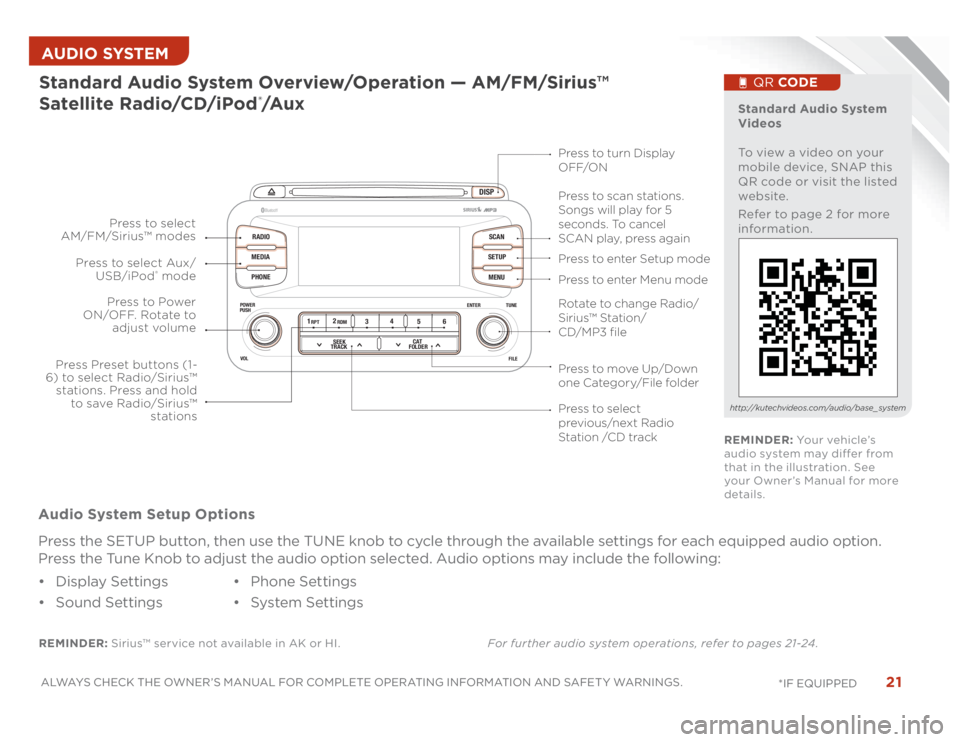
21
ALWAYS CHECK THE OWNER’S MANUAL FOR COMPLETE OPERATING INFORMATION AND SAFET Y WARNINGS.
*IF EQUIPPED AUDIO SYSTEM
DISP
RADIO
MEDIA
PHONESCAN
SETUP
MENU
ENTER TUNE
FILE POWER
PUSH
VOL
Bluetooth
®
12
34
56RPT RDM
SEEK
TRACKCAT
FOLDER
REMINDER: Sirius™ service not available in AK or HI.For further audio system operations, refer to pages 21-24 .Standard Audio System Overview/Operation — AM/FM/Sirius™
Satellite Radio/CD/iPod
®/A u x
Audio System Setup Options
Press the SETUP button, then use the TUNE knob to cycle through the available settings for each equipped audio option.
Press the Tune Knob to adjust the audio option selected. Audio options may include the following:
• Display Settings
• Sound Settings• Phone Settings
• System Settings
Standard Audio System
Videos
To view a video on your
mobile device, SNAP this
QR code or visit the listed
website.
Refer to page 2 for more
information.
QR CODE
http://kutechvideos.com/audio/base_ system
Press to move Up/Down
one Category/File folderPress to scan stations.
Songs will play for 5
seconds. To cancel
SCAN play, press again
Press to enter Setup mode
Press to enter Menu mode Press to turn Display
OFF/ON
Rotate to change Radio/
Sirius™ Station/
CD/MP3 filePress to select
previous/next Radio
Station /CD track Press to Power
ON/OFF. Rotate to
adjust volume
Press Preset buttons (1-
6) to select Radio/Sirius™
stations. Press and hold
to save Radio/Sirius™
stations Press to select Aux/
USB/iPod
® mode Press to select
AM/FM/Sirius™ modes
REMINDER: Yo u r v e h i c l e ’s
audio system may differ from
that in the illustration. See
your Owner’s Manual for more
details.
Page 24 of 46
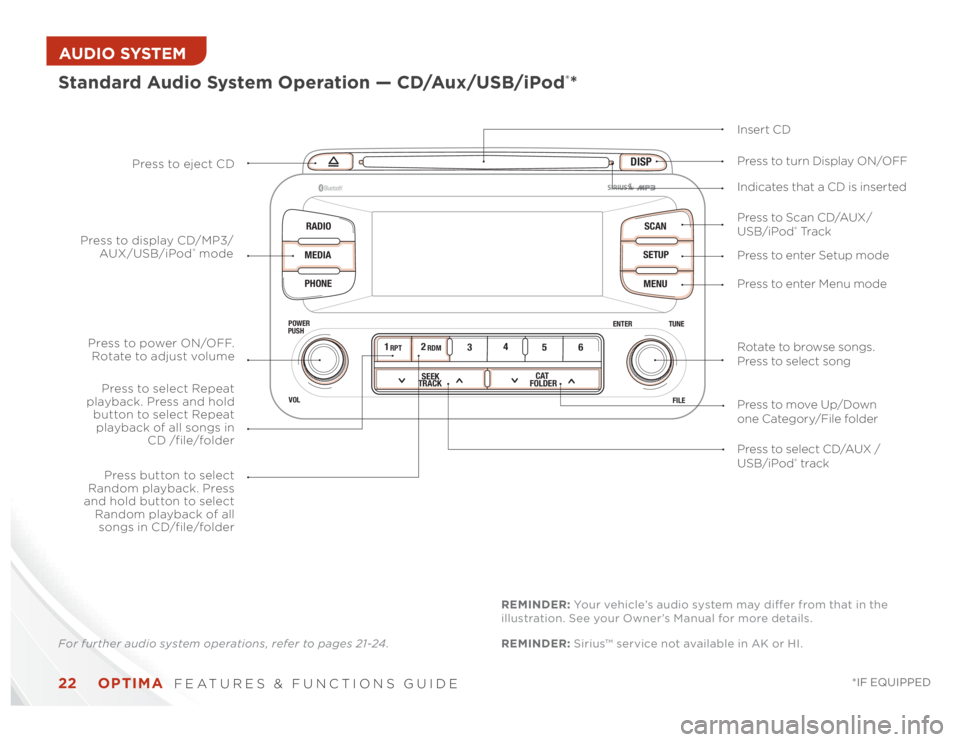
OPTIMA
FEATURES & FUNCTIONS GUIDE
22
*IF EQUIPPED
AUDIO SYSTEM
DISP
RADIO
MEDIA
PHONESCAN
SETUP
MENU
ENTER TUNE
FILE POWER
PUSH
VOL
Bluetooth
®
12
34
56RPT RDM
SEEK
TRACKCAT
FOLDER
Standard Audio System Operation — CD/Aux/USB/iPod
®*
Insert CD
Press to Scan CD/AUX/
USB/iPod
® Tr a c k Press to turn Display ON/OFF
Press to enter Setup mode
Press to enter Menu mode Press to eject CD
Press to select CD/AUX /
USB/iPod® track Press to power ON/OFF.
Rotate to adjust volume
Press button to select
Random playback. Press
and hold button to select
Random playback of all
songs in CD/file/folder
Press to select Repeat
playback. Press and hold
button to select Repeat
playback of all songs in
CD /file/folder Press to display CD/MP3/
AUX/USB/iPod
® modeIndicates that a CD is inserted
Rotate to browse songs.
Press to select song
Press to move Up/Down
one Category/File folder
For further audio system operations, refer to pages 21-24 .REMINDER: Sirius™ service not available in AK or HI. REMINDER: Your vehicle’s audio system may differ from that in the
illustration. See your Owner’s Manual for more details.
Page 25 of 46
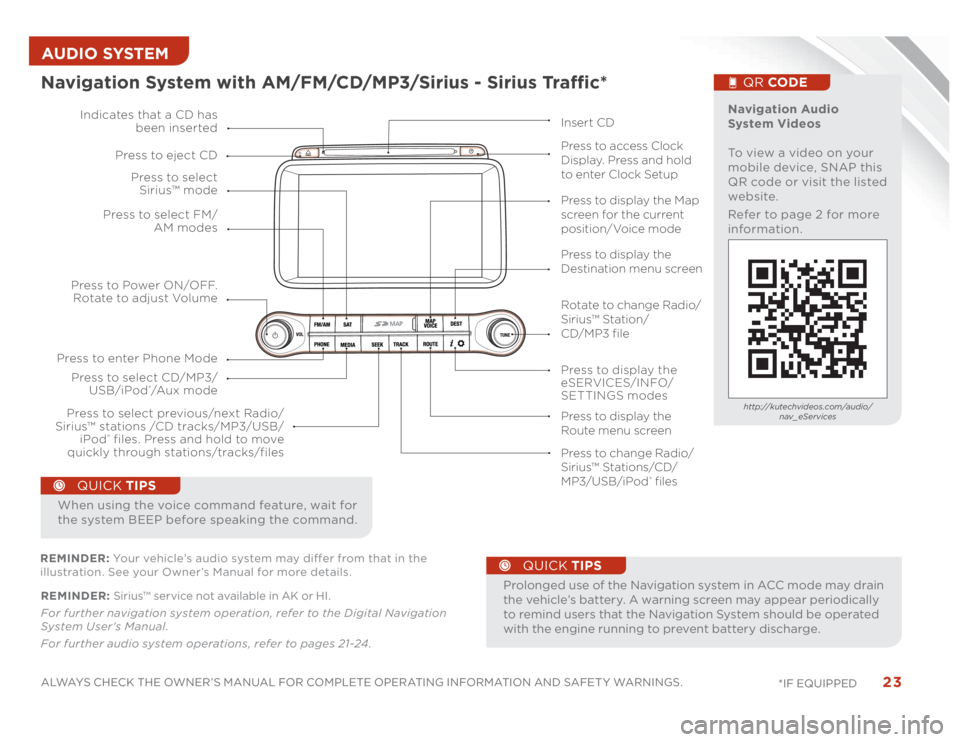
23
ALWAYS CHECK THE OWNER’S MANUAL FOR COMPLETE OPERATING INFORMATION AND SAFET Y WARNINGS.
*IF EQUIPPED AUDIO SYSTEM REMINDER: Sirius™ service not available in AK or HI.
For further navigation system operation, refer to the Digital Navigation
System User's Manual.
For further audio system operations, refer to pages 21-24 .
•
ProlongeduseoftheNavigationsysteminACCmodemaydrain
the vehicle’s battery. A warning screen may appear periodically
to remind users that the Navigation System should be operated
with the engine running to prevent battery discharge.
QUICK TIPS
When using the voice command feature, wait for
the system BEEP before speaking the command.
QUICK TIPS
Navigation System with AM/FM/CD/MP3/Sirius - Sirius Traffic*
MAP
Press to Power ON/OFF.
Rotate to adjust Volume
Press to enter Phone ModePress to select FM/
AM modes Press to select
Sirius™ mode
Press to display the
eSERVICES/INFO/
SETTINGS modes Press to select CD/MP3/
USB/iPod
®/A u x m o d e Indicates that a CD has
been inserted
Press to change Radio/
Sirius™ Stations/CD/
MP3/USB/iPod
® files Press to display the Map
screen for the current
position/Voice mode
Press to display the
Destination menu screen
Press to display the
Route menu screen Press to eject CD
Press to access Clock
Display. Press and hold
to enter Clock Setup
Press to select previous/next Radio/
Sirius™ stations /CD tracks/MP3/USB/
iPod
® files. Press and hold to move
quickly through stations/tracks/files
Insert CD
Navigation Audio
System Videos
To view a video on your
mobile device, SNAP this
QR code or visit the listed
website.
Refer to page 2 for more
information.
QR CODEhttp://kutechvideos.com/audio/
nav_eServices
REMINDER: Your vehicle’s audio system may differ from that in the
illustration. See your Owner’s Manual for more details.
Rotate to change Radio/
Sirius™ Station/
CD/MP3 file
Page 26 of 46
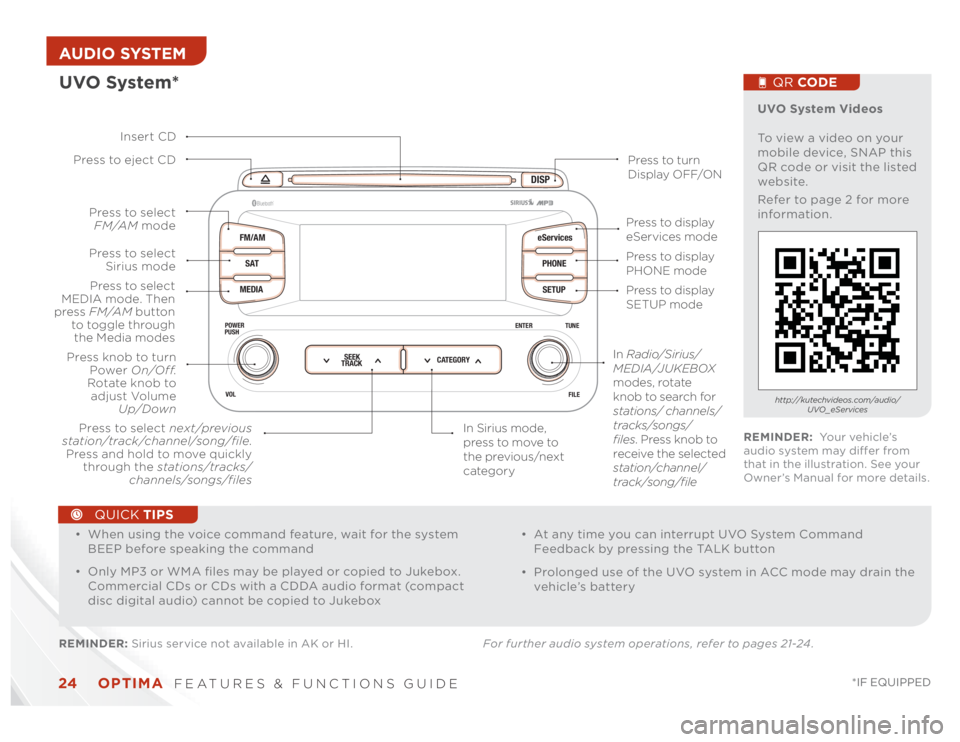
OPTIMA
FEATURES & FUNCTIONS GUIDE
24
*IF EQUIPPED
AUDIO SYSTEM
DISP
FM/AM
SAT
MEDIAeServices
PHONE
SETUP
ENTER TUNE
FILE POWER
PUSH
VOL
Bluetooth
®
SEEK
TRACKCATEGORY
UVO System*REMINDER: Sirius service not available in AK or HI. For further audio system operations, refer to pages 21-24 .
Press to eject CD
Press to turn
Display OFF/ON
Press to display
PHONE mode
Press to display
SETUP mode Press to display
eServices mode
In Sirius mode,
press to move to
the previous/next
category Press to select next/previous
station/track/channel/song/file.
Press and hold to move quickly
through the stations/tracks/
channels/songs/filesPress knob to turn
Power On/Off.
Rotate knob to
adjust Volume
Up/Down
Press to select
MEDIA mode. Then
press FM/AM button
to toggle through
the Media modesPress to select
Sirius modePress to select
FM/AM mode
In Radio/Sirius/
MEDIA/JUKEBOX
modes, rotate
knob to search for
stations/ channels/
tracks/songs/
files. Press knob to
receive the selected
station/channel/
track/song/file Insert CD
UVO System Videos
To view a video on your
mobile device, SNAP this
QR code or visit the listed
website.
Refer to page 2 for more
information.
QR CODEhttp://kutechvideos.com/audio/
UVO_eServices
REMINDER: Yo u r v e h i c l e ’s
audio system may differ from
that in the illustration. See your
Owner’s Manual for more details.
•
• When using the voice command feature, wait for the system
BEEP before speaking the command
• Only MP3 or WMA files may be played or copied to Jukebox.
Commercial CDs or CDs with a CDDA audio format (compact
disc digital audio) cannot be copied to Jukebox
• At any time you can interrupt UVO System Command
Feedback by pressing the TALK button
• Prolonged use of the UVO system in ACC mode may drain the
vehicle’s battery
QUICK TIPS
Page 27 of 46

25
ALWAYS CHECK THE OWNER’S MANUAL FOR COMPLETE OPERATING INFORMATION AND SAFET Y WARNINGS.
*IF EQUIPPED Standard Audio System Clock Setup:
Press the H button
A to advance the time by one hour.
Press the M button B to advance the time by one minute.
UVO System Clock Setup:
Press the CLOCK button to display the Clock setting
screen. Then use the on-screen buttons to navigate
through setup.Navigation System Clock Setup:
Press the Info/Settings key on the Audio Control Unit. Then
press the on-screen Setup button and select the Clock icon.
Aux/USB/iPod
® Port* & Power Outlets*
12V12V
AUXUSB
Kia USB Port Video
To view a video on your
mobile device, SNAP this
QR code or visit the listed
website.
Refer to page 2 for more
information.
QR CODE
www.KuTechVideos.com/qf13/2014
Press and hold both for more than 5 seconds to switch from 12
to 24 hour formats.
QUICK TIPS
Press the DONE button* on the Navigation screen to ensure
changes are saved.
Digital Clock
H
MH
MAB
QUICK TIPS
The power outlets are inactive when ignition
is in the OFF position
QUICK TIPS
CENTER PANEL
Page 31 of 46
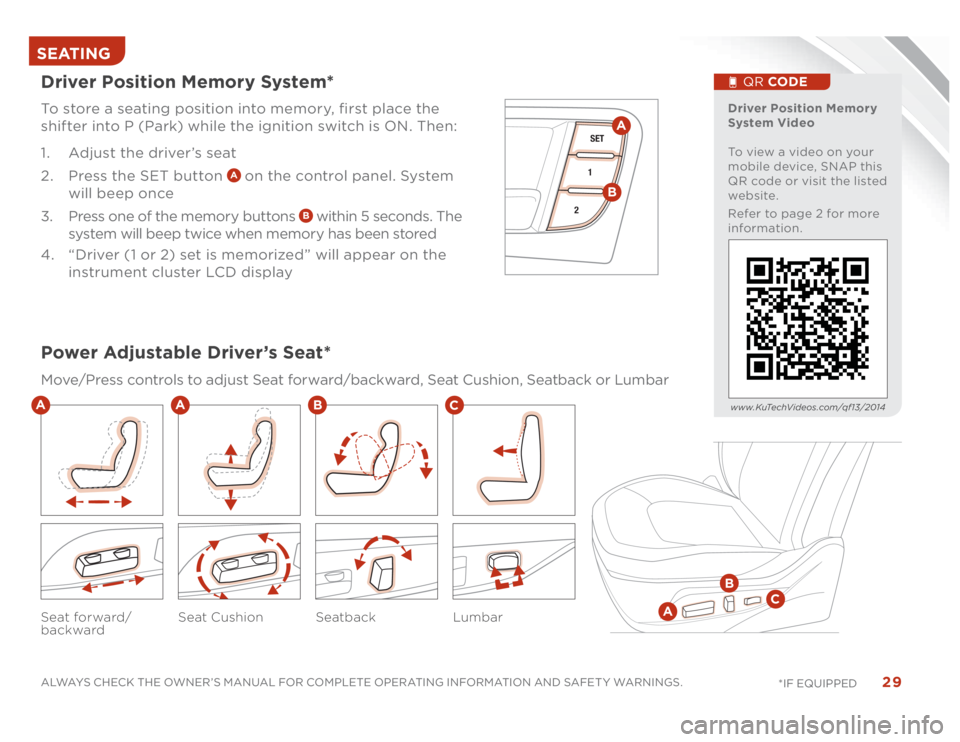
29
ALWAYS CHECK THE OWNER’S MANUAL FOR COMPLETE OPERATING INFORMATION AND SAFET Y WARNINGS.
*IF EQUIPPED SEATING
Seatback Lumbar Seat forward/
backwardSeat Cushion
Driver Position Memory System*To store a seating position into memory, first place the
shifter into P (Park) while the ignition switch is ON. Then:
1. Adjust the driver’s seat
2. Press the SET button
A on the control panel. System
will beep once
3. Press one of the memory buttons
B within 5 seconds. The
system will beep twice when memory has been stored
4. “Driver (1 or 2) set is memorized” will appear on the
instrument cluster LCD display
Power Adjustable Driver’s Seat*Move/Press controls to adjust Seat forward/backward, Seat Cushion, Seatback or Lumbar
B
C
A
A
B
C
A
SET
1
2
AB
Driver Position Memory
System Video
To view a video on your
mobile device, SNAP this
QR code or visit the listed
website.
Refer to page 2 for more
information.
QR CODE
www.KuTechVideos.com/qf13/2014
Page 36 of 46

OPTIMA
FEATURES & FUNCTIONS GUIDE
34
*IF EQUIPPED
•
• You can reprogram a single HomeLink
® button by repeating Step 2
• Erasing programmed buttons will delete all trained transmitters
QUICK TIPS
The Auto-Dimming Rearview Mirror is designed to reduce
glare from a vehicle’s headlights located in the rear and also
connect up to three electronic transmitters in one location.
To turn automatic dimming ON or OFF, press button
F
HomeLink
® with Auto-Dimming
Rearview Mirror*
How to Sync Transmitter with HomeLink
®*
Erasing programmed buttons:
A HomeLink
® button
B HomeLink
® button
C Indicator lightD HomeLink
® button
E Glare detection sensor F Automatic dimming ON/OFF G Compass control buttonH Compass displayIf programming for the first time, begin with Step 1
(repeating this step will delete all information).
To program non-rolling and rolling code garage door
openers and other devices:
1. Press and hold the left
A and center
D buttons
simultaneously until the indicator light C begins to
flash (to reprogram buttons, skip this step)
2. Press and hold the desired button
A B D and hold
the button on the transmitter while it is approximately
1 to 3 inches away from the mirror. The HomeLink
®
Indicator light
C will flash rapidly once the frequency
signal has been successfully programmed
To finish programming rolling code garage door openers,
complete these steps:
3. Locate the “learn” or “smart ” button on the garage
door’s motor head unit. Press and release the button
and complete Step 4 within 30 seconds
4. Firmly press, hold for two seconds, and release the
programmed HomeLink
® button up to three times
Press and hold the left
A and center
D buttons
simultaneously for approximately 20 seconds,
and then release both buttons within 30 seconds.Operating HomeLink
®:
Press one of the programmed HomeLink
® buttons.
REMINDER: Mirror indicator light
C will illuminate when automatic
dimming is ON.
If your garage door opener was manufactured in 2011 or later, and you’re unable to program your vehicle’s HomeLink
® system, you may need to
purchase a HomeLink Repeater Kit. For more information, go to www.HomeLink.com or call (800) 355-3515 .
A
B
C
D
E
F
G
H
OTHER KEY FEATURES
Page 38 of 46
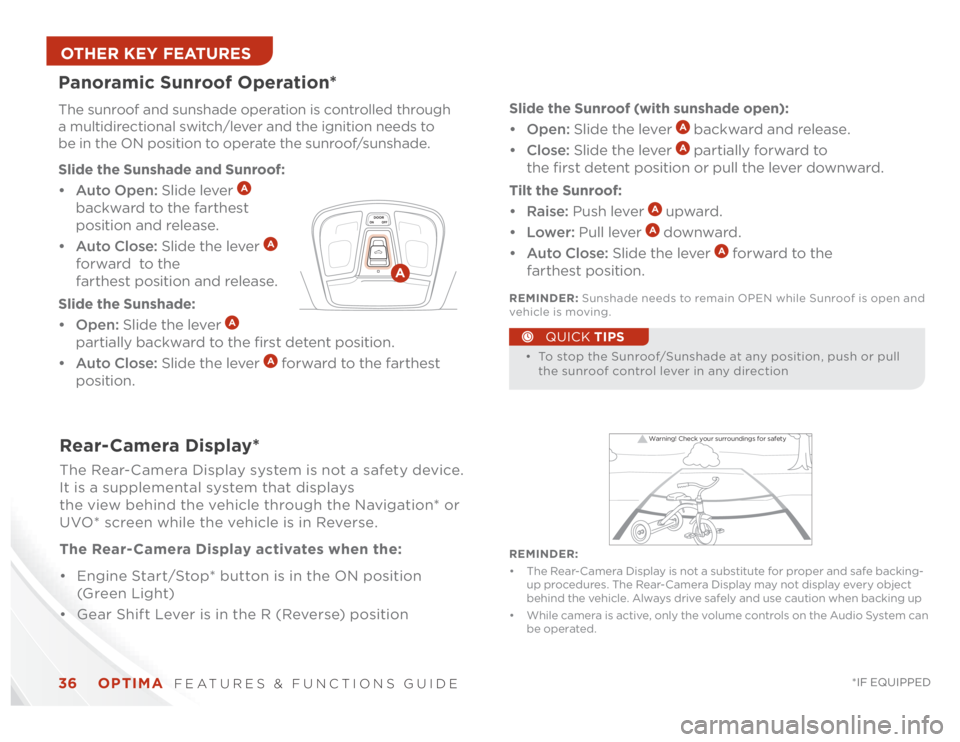
OPTIMA
FEATURES & FUNCTIONS GUIDE
36
*IF EQUIPPED
•
• To stop the Sunroof/Sunshade at any position, push or pull
the sunroof control lever in any direction
QUICK TIPS
Panoramic Sunroof Operation*The sunroof and sunshade operation is controlled through
a multidirectional switch/lever and the ignition needs to
be in the ON position to operate the sunroof/sunshade.
Slide the Sunshade and Sunroof:• Auto Open: Slide lever
A
backward to the farthest
position and release.
• Auto Close: Slide the lever
A
forward to the
farthest position and release.
Slide the Sunshade:• Open: Slide the lever
A
partially backward to the first detent position.
• Auto Close: Slide the lever
A forward to the farthest
position.
Warning! Check your surroundings for safety
Rear-Camera Display*The Rear-Camera Display system is not a safety device.
It is a supplemental system that displays
the view behind the vehicle through the Navigation* or
UVO* screen while the vehicle is in Reverse.
The Rear- Camera Display activates when the:
• Engine Start/Stop* button is in the ON position
(G re e n L ig ht)
• Gear Shift Lever is in the R (Reverse) position
A
REMINDER:
• The Rear-Camera Display is not a substitute for proper and safe backing-
up procedures. The Rear-Camera Display may not display every object
behind the vehicle. Always drive safely and use caution when backing up
• While camera is active, only the volume controls on the Audio System can
be operated. REMINDER: Sunshade needs to remain OPEN while Sunroof is open and
vehicle is moving.Slide the Sunroof (with sunshade open):• Open: Slide the lever
A backward and release.
• Close: Slide the lever A partially forward to
the first detent position or pull the lever downward.
Tilt the Sunroof:• Raise: Push lever
A upward.
• Lower: Pull lever
A downward.
• Auto Close: Slide the lever
A forward to the
farthest position.
OTHER KEY FEATURES
Page 43 of 46
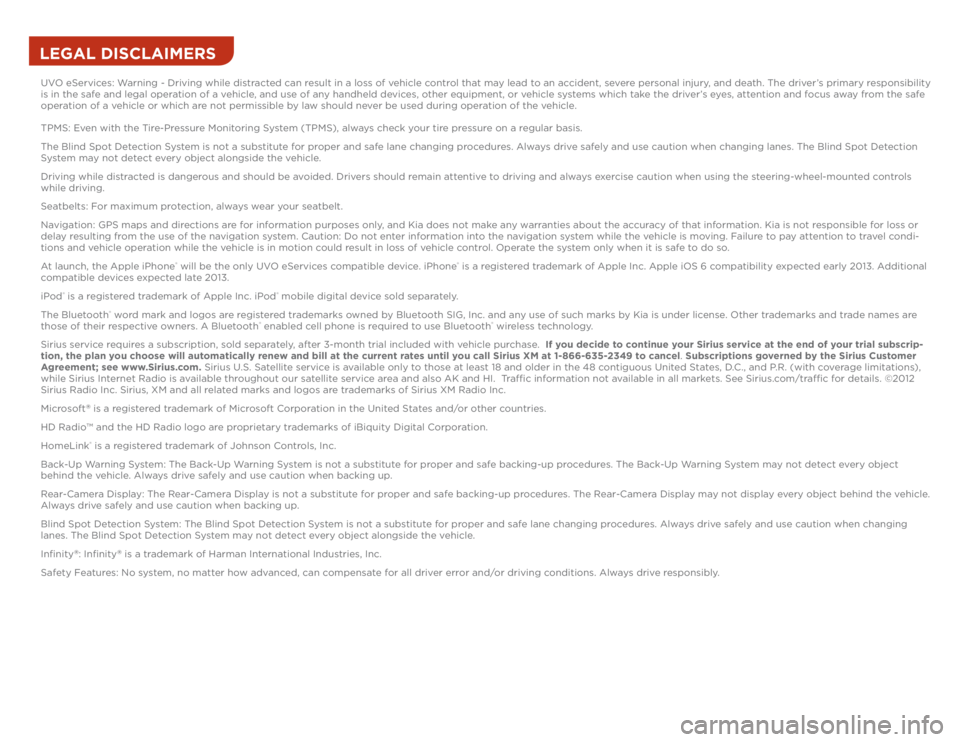
LEGAL DISCLAIMERSUVO eServices: Warning - Driving while distracted can result in a loss of vehicle control that may lead to an accident, severe personal injury, and death. The driver’s primary responsibility
is in the safe and legal operation of a vehicle, and use of any handheld devices, other equipment, or vehicle systems which take the driver’s eyes, attention and focus away from the safe
operation of a vehicle or which are not permissible by law should never be used during operation of the vehicle.
TPMS: Even with the Tire-Pressure Monitoring System (TPMS), always check your tire pressure on a regular basis.
The Blind Spot Detection System is not a substitute for proper and safe lane changing procedures. Always drive safely and use caution when changing lanes. The Blind Spot Detection
System may not detect every object alongside the vehicle.
Driving while distracted is dangerous and should be avoided. Drivers should remain attentive to driving and always exercise caution when using the steering-wheel-mounted controls
while driving.
Seatbelts: For maximum protection, always wear your seatbelt.
Navigation: GPS maps and directions are for information purposes only, and Kia does not make any warranties about the accuracy of that information. Kia is not responsible for loss or
delay resulting from the use of the navigation system. Caution: Do not enter information into the navigation system while the vehicle is moving. Failure to pay attention to travel condi-
tions and vehicle operation while the vehicle is in motion could result in loss of vehicle control. Operate the system only when it is safe to do so.
At launch, the Apple iPhone
® will be the only UVO eServices compatible device. iPhone
® is a registered trademark of Apple Inc. Apple iOS 6 compatibility expected early 2013. Additional
compatible devices expected late 2013.
iPod
® is a registered trademark of Apple Inc. iPod
® mobile digital device sold separately.
The Bluetooth
® word mark and logos are registered trademarks owned by Bluetooth SIG, Inc. and any use of such marks by Kia is under license. Other trademarks and trade names are
those of their respective owners. A Bluetooth
® enabled cell phone is required to use Bluetooth
® wireless technology.
Sirius service requires a subscription, sold separately, after 3-month trial included with vehicle purchase. If you decide to continue your Sirius service at the end of your trial subscrip-
tion, the plan you choose will automatically renew and bill at the current rates until you call Sirius XM at 1-866-635-2349 to cancel. Subscriptions governed by the Sirius Customer
Agreement; see www.Sirius.com. Sirius U.S. Satellite service is available only to those at least 18 and older in the 48 contiguous United States, D.C., and P.R. (with coverage limitations),
while Sirius Internet Radio is available throughout our satellite service area and also AK and HI. Traffic information not available in all markets. See Sirius.com/traffic for details. ©2012
Sirius Radio Inc. Sirius, XM and all related marks and logos are trademarks of Sirius XM Radio Inc.
Microsoft
® is a registered trademark of Microsoft Corporation in the United States and/or other countries.
HD Radio™ and the HD Radio logo are proprietary trademarks of iBiquity Digital Corporation.
HomeLink® is a registered trademark of Johnson Controls, Inc.
Back-Up Warning System: The Back-Up Warning System is not a substitute for proper and safe backing-up procedures. The Back-Up Warning System may not detect every object
behind the vehicle. Always drive safely and use caution when backing up.
Rear-Camera Display: The Rear-Camera Display is not a substitute for proper and safe backing-up procedures. The Rear-Camera Display may not display every object behind the vehicle.
Always drive safely and use caution when backing up.
Blind Spot Detection System: The Blind Spot Detection System is not a substitute for proper and safe lane changing procedures. Always drive safely and use caution when changing
lanes. The Blind Spot Detection System may not detect every object alongside the vehicle.
Infinity
®: Infinity
® is a trademark of Harman International Industries, Inc.
Safety Features: No system, no matter how advanced, can compensate for all driver error and/or driving conditions. Always drive responsibly.
Page 46 of 46

Demonstrate the following with the customer:
OPTIMA CUSTOMER DELIVERY CHECKLIST ...continued
Sales Consultant : ____________________________________________________________D a t e : ____________________
S a l e s M a n a g e r : _______________________________________________________________D a t e : ____________________
C u s t o m e r : ____________________________________________________________________D a t e : ____________________
KE Y FE ATURE WALK THROUGH
DURING DELIVERY
Active ECO System* – page 7
Tire Pressure Monitoring System (TPMS) – page 5
Engine Star t/Stop But ton* – page 12
Digital Clock – page 25
Seat Warmers/ Ventilated Seats* – page 30
Sunvisor – page 35
Panoramic Sunroof Operation* – page 36
Rear-Camera Display* – page 36
Smar t Key* – page 32
HomeLink® with Auto-Dimming Rear view Mirror* – page 34
Back-Up Warning System* – page 37
PASSENGER AIR BAG OFF Indicator – page 39
Tire Mobilit y Kit* – page 38*IF EQUIPPED
E xplain first ser vice process and schedule first ser vice appointment
Tour Par ts & Ser vice depar tments, introduce staf f & explain value of Kia Par ts and Ser vice
Review recommended maintenance schedule and maintenance requirements to validate warrant y
Review business hours & Customer 360° Care
Review the Kia 10-year/100,000-mile warrant y program
Ensure 100% satisfaction with sales and deliver y process and no problems with the vehicle
Confirm time and best contact number for initial dealer follow-up
Standard Audio System* – page 21
Cruise Control* – page 19 Demonstrate operation AUX/USB/iPod® Port – page 25 Bluetooth® Wireless
Technology*– page 18
Demonstrate operation
Navigation System* – page 23
F or fur ther Navigation S ys tem
operation, refer to the Digi tal
Navigation System User’s Manual. UVO System* – page 24
F or fur ther U VO S ys tem information,
refer to the U VO S ys tem User ’s Manual.
DISP
FM/AM
SAT
MEDIAeServices
PHONE
SETUP
ENTER TUNE
FILE POWER
PUSH
VOL
Bluetooth®
SEEK
TRACKCATEGORY
CRUISE
CANCEL OK
RES
SET
VOL VOL
MUTEMODE
DISP
RADIO
MEDIA
PHONESCAN
SETUP
MENU
ENTER TUNE
FILE POWER
PUSH
VOL
Bluetooth®
12
34
56RPT RDMSEEK
TRACKCAT
FOLDERMAP
12V12VAUXUSB