service KIA OPTIMA 2014 Features and Functions Guide
[x] Cancel search | Manufacturer: KIA, Model Year: 2014, Model line: OPTIMA, Model: KIA OPTIMA 2014Pages: 46, PDF Size: 0.98 MB
Page 3 of 46
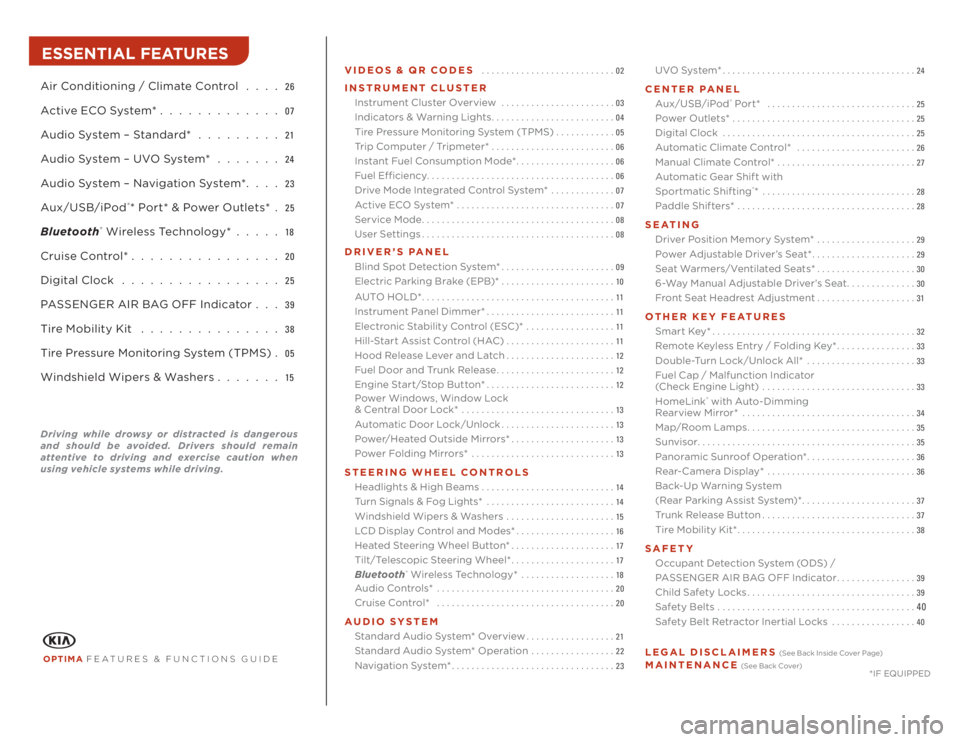
VIDEOS & QR CODES ...........................
02
INSTRUMENT CLUSTER
Instrument Cluster Overview . . . . . . . . . . . . . . . . . . . . . . .
03
Indicators & Warning Lights.........................
04
Tire Pressure Monitoring System (TPMS) . . . . . . . . . . . .
05
Trip Computer / Tripmeter*.........................
06
Instant Fuel Consumption Mode*....................
06
Fuel Efficiency......................................
06
Drive Mode Integrated Control System* .............
07
Active ECO System* ................................
07
Service Mode.......................................
08
User Settings.......................................
08
DRIVER’S PANEL
Blind Spot Detection System*.......................
09
Electric Parking Brake (EPB)*.......................
10
AUTO HOLD*.......................................
11
Instrument Panel Dimmer*..........................
11
Electronic Stability Control (ESC)* ..................
11
Hill-Start Assist Control (HAC)......................
11
Hood Release Lever and Latch......................
12
Fuel Door and Trunk Release........................
12
Engine Start/Stop Button*..........................
12
Power Windows, Window Lock
& Central Door Lock* ...............................
13
Automatic Door Lock/Unlock.......................
13
Power/Heated Outside Mirrors*.....................
13
Power Folding Mirrors* .............................
13
STEERING WHEEL CONTROLS
Headlights & High Beams...........................
14
Turn Signals & Fog Lights* ..........................
14
Windshield Wipers & Washers ......................
15
LCD Display Control and Modes*....................
16
Heated Steering Wheel Button*.....................
17
Tilt/Telescopic Steering Wheel*.....................
17
Bluetooth
® Wireless Technology* ...................
18
Audio Controls* ....................................
20
Cruise Control* ....................................
20
AUDIO SYSTEM
Standard Audio System* Overview..................
21
Standard Audio System* Operation .................
22
Navigation System*.................................
23
UVO System*.......................................
24
CENTER PANEL
Aux/USB/iPod
® Port* ..............................
25
Power Outlets* .....................................
25
Digital Clock .......................................
25
Automatic Climate Control* ........................
26
Manual Climate Control* ............................
27
Automatic Gear Shif t with
Sportmatic Shifting
®* ...............................
28
Paddle Shifters* ....................................
28
SEATING
Driver Position Memory System* ....................
29
Power Adjustable Driver’s Seat*.....................
29
Seat Warmers/Ventilated Seats*....................
30
6-Way Manual Adjustable Driver’s Seat..............
30
Front Seat Headrest Adjustment....................
31
OTHER KEY FEATURES
Smart Key*.........................................
32
Remote Keyless Entry / Folding Key*................
33
Double-Turn Lock/Unlock All* ......................
33
Fuel Cap / Malfunction Indicator
(Check Engine Light) ...............................
33
HomeLink
® with Auto-Dimming
Rearview Mirror* ...................................
34
Map/Room Lamps..................................
35
Sunvisor............................................
35
Panoramic Sunroof Operation*......................
36
Rear-Camera Display* ..............................
36
Back-Up Warning System
(Rear Parking Assist System)*.......................
37
Trunk Release Button...............................
37
Tire Mobility Kit*....................................
38
SAFETY
Occupant Detection System (ODS) /
PASSENGER AIR BAG OFF Indicator................
39
Child Safety Locks..................................
39
Safety Belts ........................................40
Safety Belt Retractor Inertial Locks .................
40
LEGAL DISCLAIMERS
(See Back Inside Cover Page)
MAINTENANCE
(See Back Cover)
ESSENTIAL FEATURESOPTIMA
FEATURES & FUNCTIONS GUIDE
Air Conditioning / Climate Control . . . .
26
Active ECO System* . . . . . . . . . . . . .
07
Audio System – Standard* . . . . . . . . .
21
Audio System – UVO System* . . . . . . .
24
Audio System – Navigation System*. . . .
23
Aux/USB/iPod
®* Port* & Power Outlets* .
25
Bluetooth
® Wireless Technology* . . . . .
18
Cruise Control* . . . . . . . . . . . . . . . .
20
Digital Clock . . . . . . . . . . . . . . . . .
25
PASSENGER AIR BAG OFF Indicator . . .
39
Tire Mobility Kit . . . . . . . . . . . . . . .
38
Tire Pressure Monitoring System (TPMS) .
05
Windshield Wipers & Washers . . . . . . .
15
*IF EQUIPPED
Driving while drowsy or distracted is dangerous
and should be avoided. Drivers should remain
attentive to driving and exercise caution when
using vehicle systems while driving.
Page 7 of 46
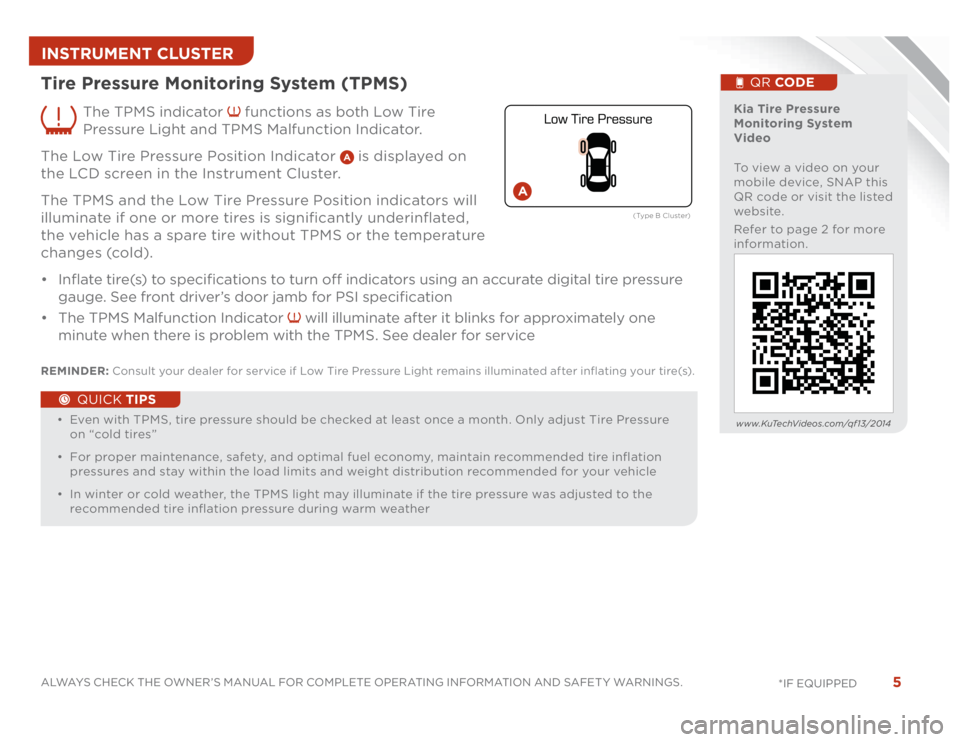
5
ALWAYS CHECK THE OWNER’S MANUAL FOR COMPLETE OPERATING INFORMATION AND SAFET Y WARNINGS.
*IF EQUIPPED
The TPMS indicator
functions as both Low Tire
Pressure Light and TPMS Malfunction Indicator.
The Low Tire Pressure Position Indicator
A is displayed on
the LCD screen in the Instrument Cluster.
The TPMS and the Low Tire Pressure Position indicators will
illuminate if one or more tires is significantly underinflated,
the vehicle has a spare tire without TPMS or the temperature
changes (cold).
• Inflate tire(s) to specifications to turn off indicators using an accurate digital tire pressure
gauge. See front driver’s door jamb for PSI specification
• The TPMS Malfunction Indicator
will illuminate after it blinks for approximately one
minute when there is problem with the TPMS. See dealer for service
Tire Pressure Monitoring System (TPMS)
•
• Even with TPMS, tire pressure should be checked at least once a month. Only adjust Tire Pressure
on “cold tires”
• For proper maintenance, safety, and optimal fuel economy, maintain recommended tire inflation
pressures and stay within the load limits and weight distribution recommended for your vehicle
• In winter or cold weather, the TPMS light may illuminate if the tire pressure was adjusted to the
recommended tire inflation pressure during warm weather
QUICK TIPS
REMINDER: Consult your dealer for service if Low Tire Pressure Light remains illuminated after inflating your tire(s).
Kia Tire Pressure
Monitoring System
Video
To view a video on your
mobile device, SNAP this
QR code or visit the listed
website.
Refer to page 2 for more
information.
QR CODE
www.KuTechVideos.com/qf13/2014
(Type B Cluster)
A
INSTRUMENT CLUSTER
Page 10 of 46
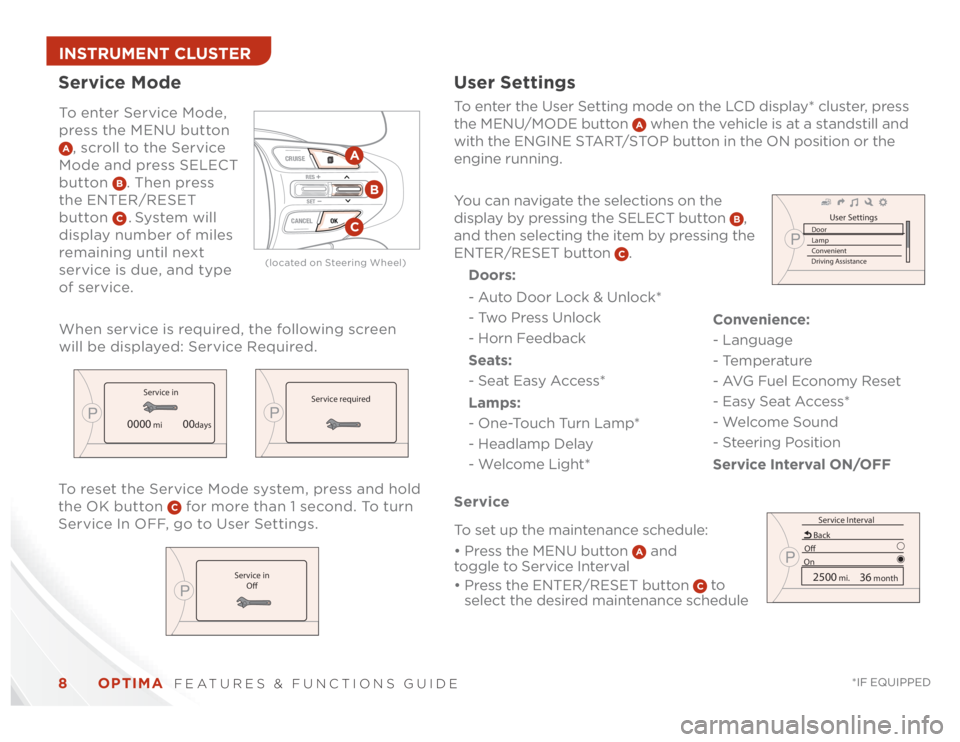
OPTIMA
FEATURES & FUNCTIONS GUIDE
8
*IF EQUIPPED
To enter Service Mode,
press the MENU button A, scroll to the Service
Mode and press SELECT
button
B. Then press
the ENTER/RESET
button C . S y s t e m w i l l
display number of miles
remaining until next
service is due, and type
of service.
Service ModeTo reset the Service Mode system, press and hold
the OK button
C for more than 1 second. To turn
Service In OFF, go to User Settings. Service
To set up the maintenance schedule:
• Press the MENU button
A and
toggle to Service Interval
• Press the ENTER/RESET button
C to
select the desired maintenance schedule To enter the User Setting mode on the LCD display* cluster, press
the MENU/MODE button
A when the vehicle is at a standstill and
with the ENGINE START/STOP button in the ON position or the
engine running.
You can navigate the selections on the
display by pressing the SELECT button
B,
and then selecting the item by pressing the
ENTER/RESET button
C.
Doors:
- Auto Door Lock & Unlock*
- Two Press Unlock
- Horn Feedback
Seats:
- Seat Easy Access*
Lamps:
- One-Touch Turn Lamp*
- Headlamp Delay
- Welcome Light*
User Settings
P
Service in
0000
mi
00days
P
Service in
Off
P
Service IntervalBack
Off
On2500
mi.
36 month
P
User Settings
Door
Lamp
Convenient
Driving Assistance
P
Service required
CRUISECANCEL OK
RESSET
AC
B
(located on Steering Wheel)
When service is required, the following screen
will be displayed: Service Required.Convenience:
- Language
- Temperature
- AVG Fuel Economy Reset
- Easy Seat Access*
- Welcome Sound
- Steering Position
Service Interval ON/OFFINSTRUMENT CLUSTER
Page 18 of 46
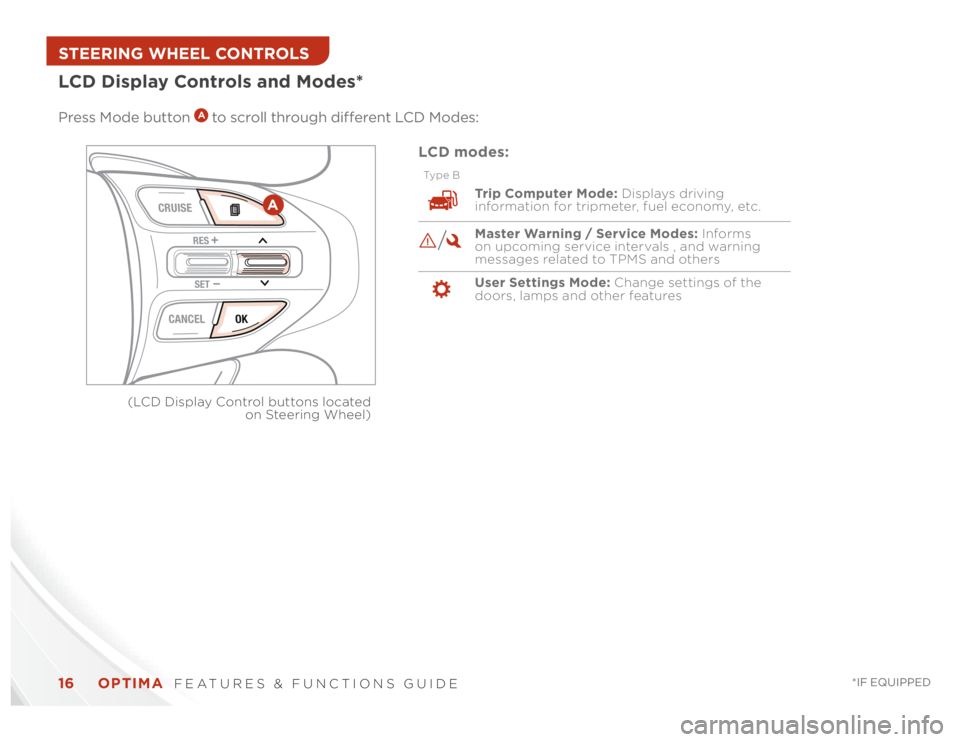
OPTIMA
FEATURES & FUNCTIONS GUIDE
16
*IF EQUIPPED
LCD Display Controls and Modes* Press Mode button
A to scroll through different LCD Modes:
CRUISECANCEL OK
RESSET
A
(LCD Display Control buttons located
on Steering Wheel)
Ty p e B
Trip Computer Mode: Displays driving
information for tripmeter, fuel economy, etc.
Master Warning / Service Modes: Informs
on upcoming service intervals , and warning
messages related to TPMS and others
User Settings Mode: Change settings of the
doors, lamps and other features
LCD modes:
STEERING WHEEL CONTROLS
Page 20 of 46
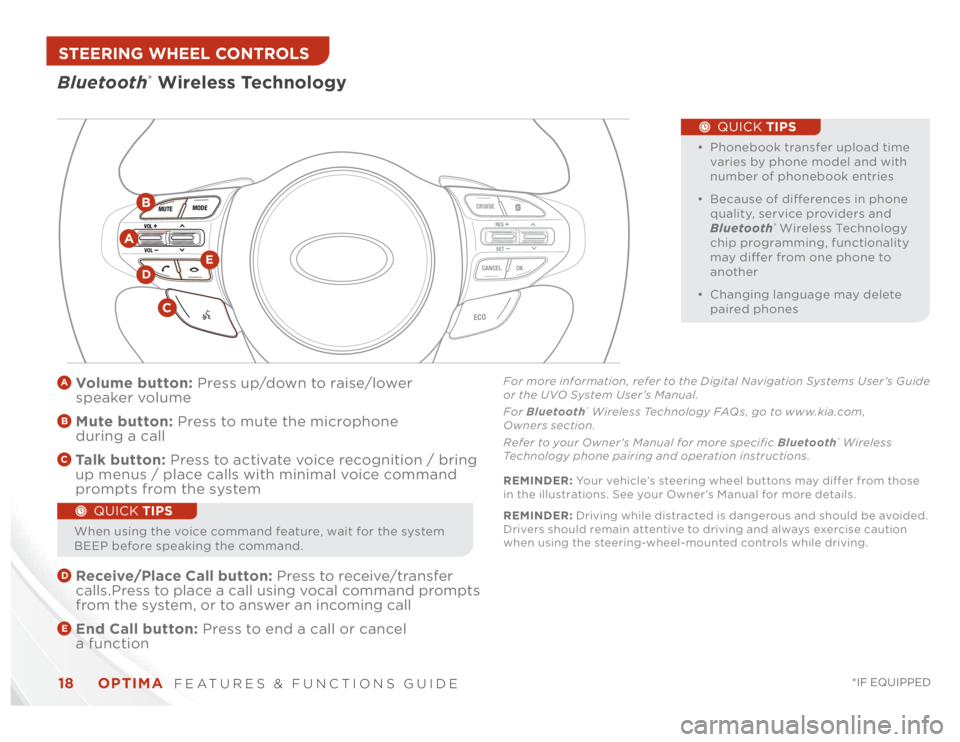
OPTIMA
FEATURES & FUNCTIONS GUIDE
18
*IF EQUIPPED
VOL VOL
MUTEMODE
CRUISECANCEL OK
RESSET
ECO
A
Vo l u m e b u t to n : Press up/down to raise/lower
speaker volumeB
Mute button: Press to mute the microphone
during a callC
Ta l k b u t t o n : Press to activate voice recognition / bring
up menus / place calls with minimal voice command
prompts from the systemD
Receive/Place Call button: Press to receive/transfer
calls.Press to place a call using vocal command prompts
from the system, or to answer an incoming callE
End Call button: Press to end a call or cancel
a function
•
• Phonebook transfer upload time
varies by phone model and with
number of phonebook entries
• Because of differences in phone
quality, service providers and
Bluetooth
® Wireless Technology
chip programming, functionality
may differ from one phone to
another
• Changing language may delete
paired phones
Bluetooth
® Wireless TechnologyC
BD
E
For more information, refer to the Digital Navigation Systems User’s Guide
or the UVO System User’s Manual.
For Bluetooth
® Wireless Technology FAQs, go to www.kia.com,
Owners section.
Refer to your Owner’s Manual for more specific Bluetooth
® Wireless
Technology phone pairing and operation instructions.
A
When using the voice command feature, wait for the system
BEEP before speaking the command.
REMINDER: Your vehicle’s steering wheel buttons may differ from those
in the illustrations. See your Owner’s Manual for more details.
QUICK TIPS
QUICK TIPS
REMINDER: Driving while distracted is dangerous and should be avoided.
Drivers should remain attentive to driving and always exercise caution
when using the steering-wheel-mounted controls while driving.
STEERING WHEEL CONTROLS
Page 23 of 46
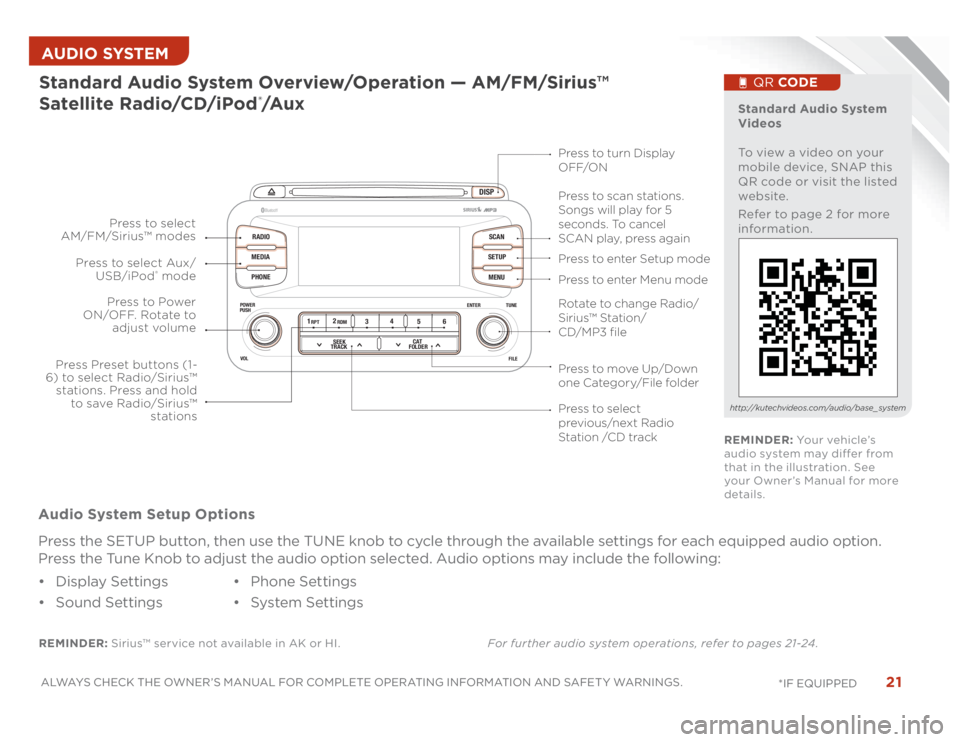
21
ALWAYS CHECK THE OWNER’S MANUAL FOR COMPLETE OPERATING INFORMATION AND SAFET Y WARNINGS.
*IF EQUIPPED AUDIO SYSTEM
DISP
RADIO
MEDIA
PHONESCAN
SETUP
MENU
ENTER TUNE
FILE POWER
PUSH
VOL
Bluetooth
®
12
34
56RPT RDM
SEEK
TRACKCAT
FOLDER
REMINDER: Sirius™ service not available in AK or HI.For further audio system operations, refer to pages 21-24 .Standard Audio System Overview/Operation — AM/FM/Sirius™
Satellite Radio/CD/iPod
®/A u x
Audio System Setup Options
Press the SETUP button, then use the TUNE knob to cycle through the available settings for each equipped audio option.
Press the Tune Knob to adjust the audio option selected. Audio options may include the following:
• Display Settings
• Sound Settings• Phone Settings
• System Settings
Standard Audio System
Videos
To view a video on your
mobile device, SNAP this
QR code or visit the listed
website.
Refer to page 2 for more
information.
QR CODE
http://kutechvideos.com/audio/base_ system
Press to move Up/Down
one Category/File folderPress to scan stations.
Songs will play for 5
seconds. To cancel
SCAN play, press again
Press to enter Setup mode
Press to enter Menu mode Press to turn Display
OFF/ON
Rotate to change Radio/
Sirius™ Station/
CD/MP3 filePress to select
previous/next Radio
Station /CD track Press to Power
ON/OFF. Rotate to
adjust volume
Press Preset buttons (1-
6) to select Radio/Sirius™
stations. Press and hold
to save Radio/Sirius™
stations Press to select Aux/
USB/iPod
® mode Press to select
AM/FM/Sirius™ modes
REMINDER: Yo u r v e h i c l e ’s
audio system may differ from
that in the illustration. See
your Owner’s Manual for more
details.
Page 24 of 46
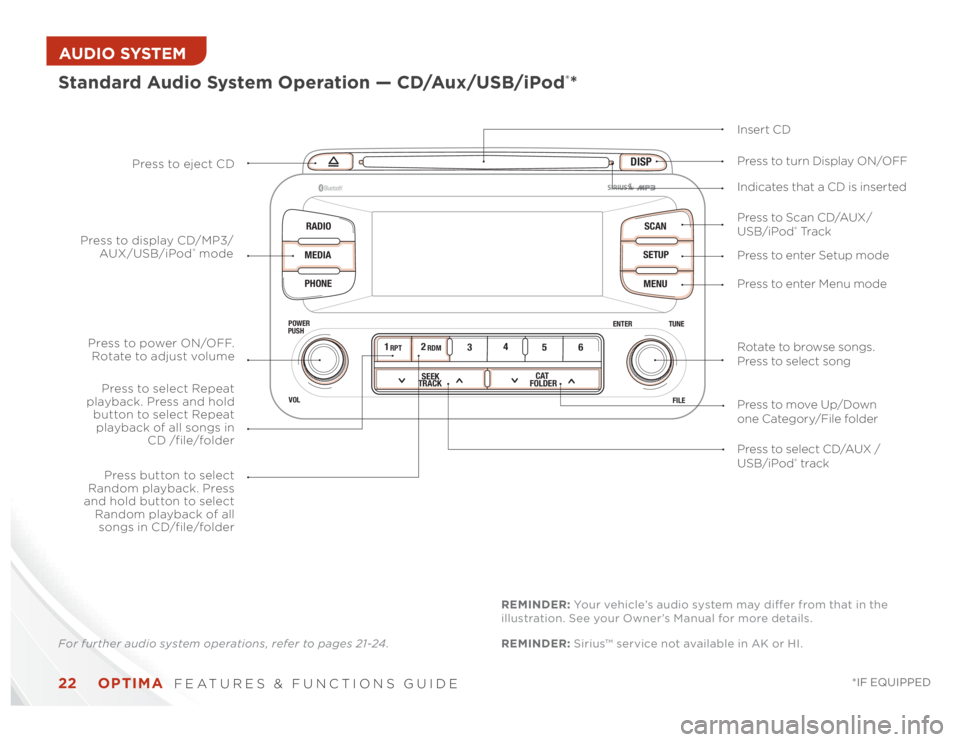
OPTIMA
FEATURES & FUNCTIONS GUIDE
22
*IF EQUIPPED
AUDIO SYSTEM
DISP
RADIO
MEDIA
PHONESCAN
SETUP
MENU
ENTER TUNE
FILE POWER
PUSH
VOL
Bluetooth
®
12
34
56RPT RDM
SEEK
TRACKCAT
FOLDER
Standard Audio System Operation — CD/Aux/USB/iPod
®*
Insert CD
Press to Scan CD/AUX/
USB/iPod
® Tr a c k Press to turn Display ON/OFF
Press to enter Setup mode
Press to enter Menu mode Press to eject CD
Press to select CD/AUX /
USB/iPod® track Press to power ON/OFF.
Rotate to adjust volume
Press button to select
Random playback. Press
and hold button to select
Random playback of all
songs in CD/file/folder
Press to select Repeat
playback. Press and hold
button to select Repeat
playback of all songs in
CD /file/folder Press to display CD/MP3/
AUX/USB/iPod
® modeIndicates that a CD is inserted
Rotate to browse songs.
Press to select song
Press to move Up/Down
one Category/File folder
For further audio system operations, refer to pages 21-24 .REMINDER: Sirius™ service not available in AK or HI. REMINDER: Your vehicle’s audio system may differ from that in the
illustration. See your Owner’s Manual for more details.
Page 25 of 46
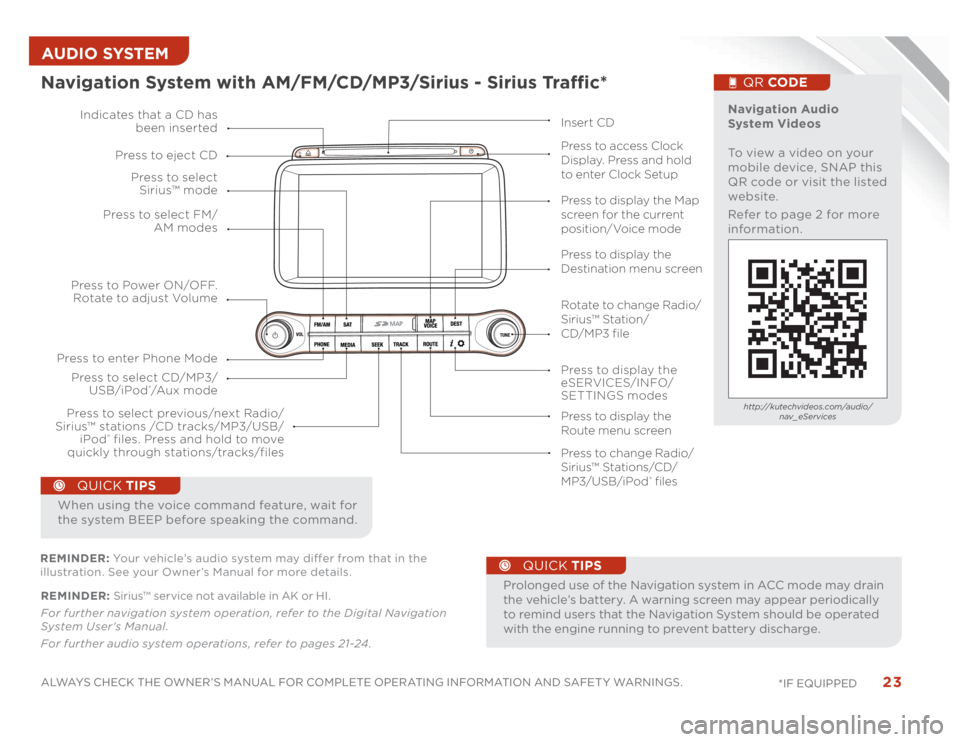
23
ALWAYS CHECK THE OWNER’S MANUAL FOR COMPLETE OPERATING INFORMATION AND SAFET Y WARNINGS.
*IF EQUIPPED AUDIO SYSTEM REMINDER: Sirius™ service not available in AK or HI.
For further navigation system operation, refer to the Digital Navigation
System User's Manual.
For further audio system operations, refer to pages 21-24 .
•
ProlongeduseoftheNavigationsysteminACCmodemaydrain
the vehicle’s battery. A warning screen may appear periodically
to remind users that the Navigation System should be operated
with the engine running to prevent battery discharge.
QUICK TIPS
When using the voice command feature, wait for
the system BEEP before speaking the command.
QUICK TIPS
Navigation System with AM/FM/CD/MP3/Sirius - Sirius Traffic*
MAP
Press to Power ON/OFF.
Rotate to adjust Volume
Press to enter Phone ModePress to select FM/
AM modes Press to select
Sirius™ mode
Press to display the
eSERVICES/INFO/
SETTINGS modes Press to select CD/MP3/
USB/iPod
®/A u x m o d e Indicates that a CD has
been inserted
Press to change Radio/
Sirius™ Stations/CD/
MP3/USB/iPod
® files Press to display the Map
screen for the current
position/Voice mode
Press to display the
Destination menu screen
Press to display the
Route menu screen Press to eject CD
Press to access Clock
Display. Press and hold
to enter Clock Setup
Press to select previous/next Radio/
Sirius™ stations /CD tracks/MP3/USB/
iPod
® files. Press and hold to move
quickly through stations/tracks/files
Insert CD
Navigation Audio
System Videos
To view a video on your
mobile device, SNAP this
QR code or visit the listed
website.
Refer to page 2 for more
information.
QR CODEhttp://kutechvideos.com/audio/
nav_eServices
REMINDER: Your vehicle’s audio system may differ from that in the
illustration. See your Owner’s Manual for more details.
Rotate to change Radio/
Sirius™ Station/
CD/MP3 file
Page 26 of 46
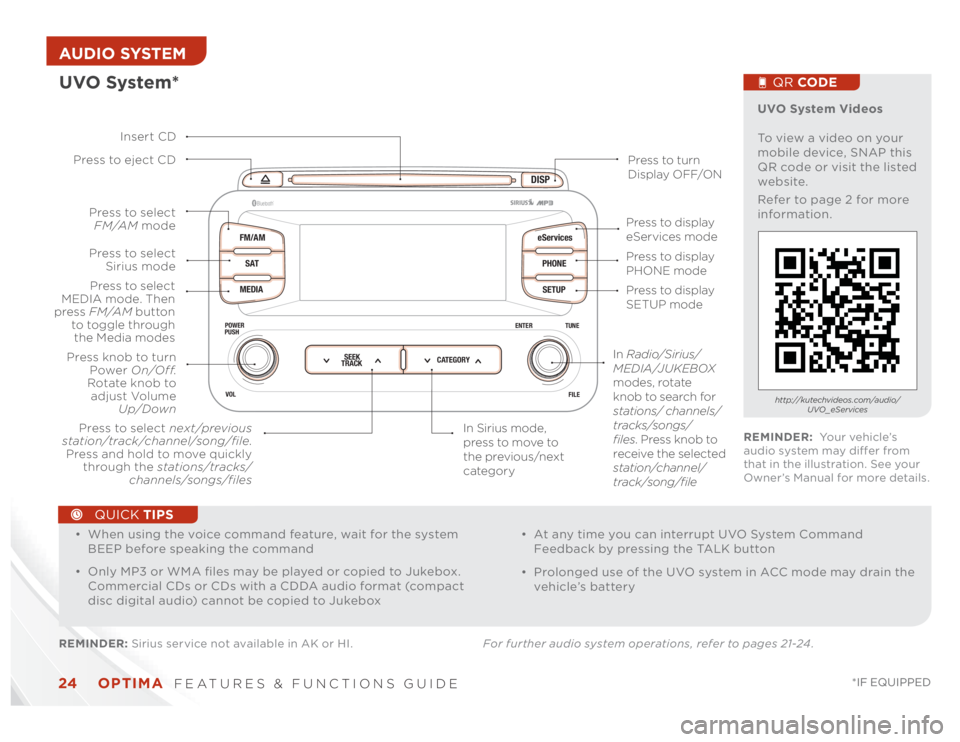
OPTIMA
FEATURES & FUNCTIONS GUIDE
24
*IF EQUIPPED
AUDIO SYSTEM
DISP
FM/AM
SAT
MEDIAeServices
PHONE
SETUP
ENTER TUNE
FILE POWER
PUSH
VOL
Bluetooth
®
SEEK
TRACKCATEGORY
UVO System*REMINDER: Sirius service not available in AK or HI. For further audio system operations, refer to pages 21-24 .
Press to eject CD
Press to turn
Display OFF/ON
Press to display
PHONE mode
Press to display
SETUP mode Press to display
eServices mode
In Sirius mode,
press to move to
the previous/next
category Press to select next/previous
station/track/channel/song/file.
Press and hold to move quickly
through the stations/tracks/
channels/songs/filesPress knob to turn
Power On/Off.
Rotate knob to
adjust Volume
Up/Down
Press to select
MEDIA mode. Then
press FM/AM button
to toggle through
the Media modesPress to select
Sirius modePress to select
FM/AM mode
In Radio/Sirius/
MEDIA/JUKEBOX
modes, rotate
knob to search for
stations/ channels/
tracks/songs/
files. Press knob to
receive the selected
station/channel/
track/song/file Insert CD
UVO System Videos
To view a video on your
mobile device, SNAP this
QR code or visit the listed
website.
Refer to page 2 for more
information.
QR CODEhttp://kutechvideos.com/audio/
UVO_eServices
REMINDER: Yo u r v e h i c l e ’s
audio system may differ from
that in the illustration. See your
Owner’s Manual for more details.
•
• When using the voice command feature, wait for the system
BEEP before speaking the command
• Only MP3 or WMA files may be played or copied to Jukebox.
Commercial CDs or CDs with a CDDA audio format (compact
disc digital audio) cannot be copied to Jukebox
• At any time you can interrupt UVO System Command
Feedback by pressing the TALK button
• Prolonged use of the UVO system in ACC mode may drain the
vehicle’s battery
QUICK TIPS
Page 43 of 46
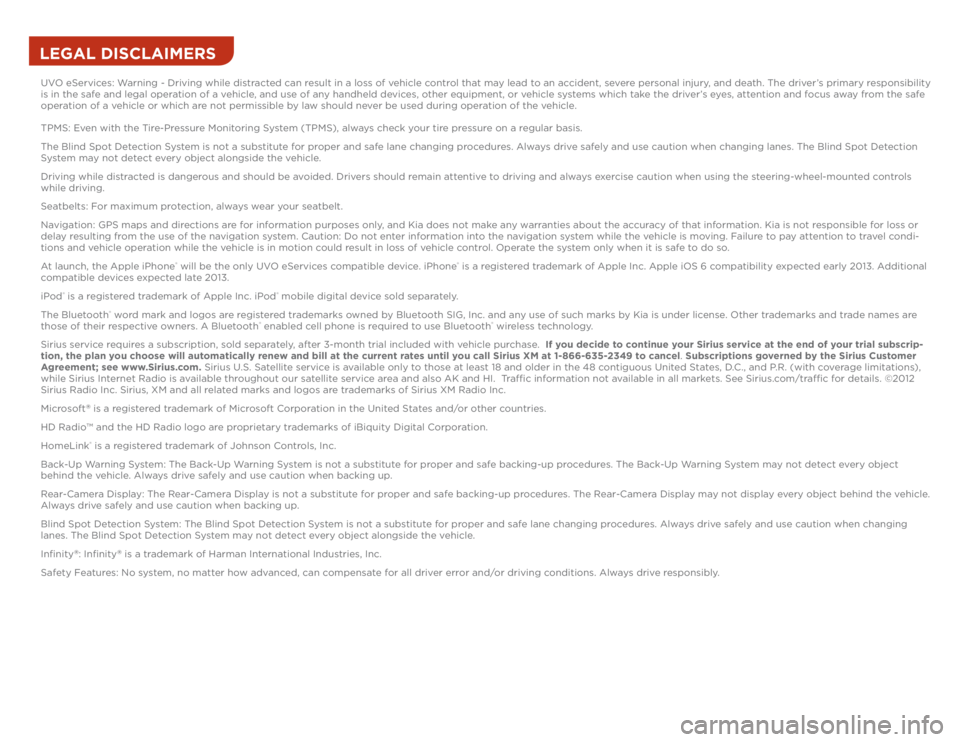
LEGAL DISCLAIMERSUVO eServices: Warning - Driving while distracted can result in a loss of vehicle control that may lead to an accident, severe personal injury, and death. The driver’s primary responsibility
is in the safe and legal operation of a vehicle, and use of any handheld devices, other equipment, or vehicle systems which take the driver’s eyes, attention and focus away from the safe
operation of a vehicle or which are not permissible by law should never be used during operation of the vehicle.
TPMS: Even with the Tire-Pressure Monitoring System (TPMS), always check your tire pressure on a regular basis.
The Blind Spot Detection System is not a substitute for proper and safe lane changing procedures. Always drive safely and use caution when changing lanes. The Blind Spot Detection
System may not detect every object alongside the vehicle.
Driving while distracted is dangerous and should be avoided. Drivers should remain attentive to driving and always exercise caution when using the steering-wheel-mounted controls
while driving.
Seatbelts: For maximum protection, always wear your seatbelt.
Navigation: GPS maps and directions are for information purposes only, and Kia does not make any warranties about the accuracy of that information. Kia is not responsible for loss or
delay resulting from the use of the navigation system. Caution: Do not enter information into the navigation system while the vehicle is moving. Failure to pay attention to travel condi-
tions and vehicle operation while the vehicle is in motion could result in loss of vehicle control. Operate the system only when it is safe to do so.
At launch, the Apple iPhone
® will be the only UVO eServices compatible device. iPhone
® is a registered trademark of Apple Inc. Apple iOS 6 compatibility expected early 2013. Additional
compatible devices expected late 2013.
iPod
® is a registered trademark of Apple Inc. iPod
® mobile digital device sold separately.
The Bluetooth
® word mark and logos are registered trademarks owned by Bluetooth SIG, Inc. and any use of such marks by Kia is under license. Other trademarks and trade names are
those of their respective owners. A Bluetooth
® enabled cell phone is required to use Bluetooth
® wireless technology.
Sirius service requires a subscription, sold separately, after 3-month trial included with vehicle purchase. If you decide to continue your Sirius service at the end of your trial subscrip-
tion, the plan you choose will automatically renew and bill at the current rates until you call Sirius XM at 1-866-635-2349 to cancel. Subscriptions governed by the Sirius Customer
Agreement; see www.Sirius.com. Sirius U.S. Satellite service is available only to those at least 18 and older in the 48 contiguous United States, D.C., and P.R. (with coverage limitations),
while Sirius Internet Radio is available throughout our satellite service area and also AK and HI. Traffic information not available in all markets. See Sirius.com/traffic for details. ©2012
Sirius Radio Inc. Sirius, XM and all related marks and logos are trademarks of Sirius XM Radio Inc.
Microsoft
® is a registered trademark of Microsoft Corporation in the United States and/or other countries.
HD Radio™ and the HD Radio logo are proprietary trademarks of iBiquity Digital Corporation.
HomeLink® is a registered trademark of Johnson Controls, Inc.
Back-Up Warning System: The Back-Up Warning System is not a substitute for proper and safe backing-up procedures. The Back-Up Warning System may not detect every object
behind the vehicle. Always drive safely and use caution when backing up.
Rear-Camera Display: The Rear-Camera Display is not a substitute for proper and safe backing-up procedures. The Rear-Camera Display may not display every object behind the vehicle.
Always drive safely and use caution when backing up.
Blind Spot Detection System: The Blind Spot Detection System is not a substitute for proper and safe lane changing procedures. Always drive safely and use caution when changing
lanes. The Blind Spot Detection System may not detect every object alongside the vehicle.
Infinity
®: Infinity
® is a trademark of Harman International Industries, Inc.
Safety Features: No system, no matter how advanced, can compensate for all driver error and/or driving conditions. Always drive responsibly.