key KIA OPTIMA 2014 Quick Reference Guide
[x] Cancel search | Manufacturer: KIA, Model Year: 2014, Model line: OPTIMA, Model: KIA OPTIMA 2014Pages: 35, PDF Size: 2.7 MB
Page 4 of 35
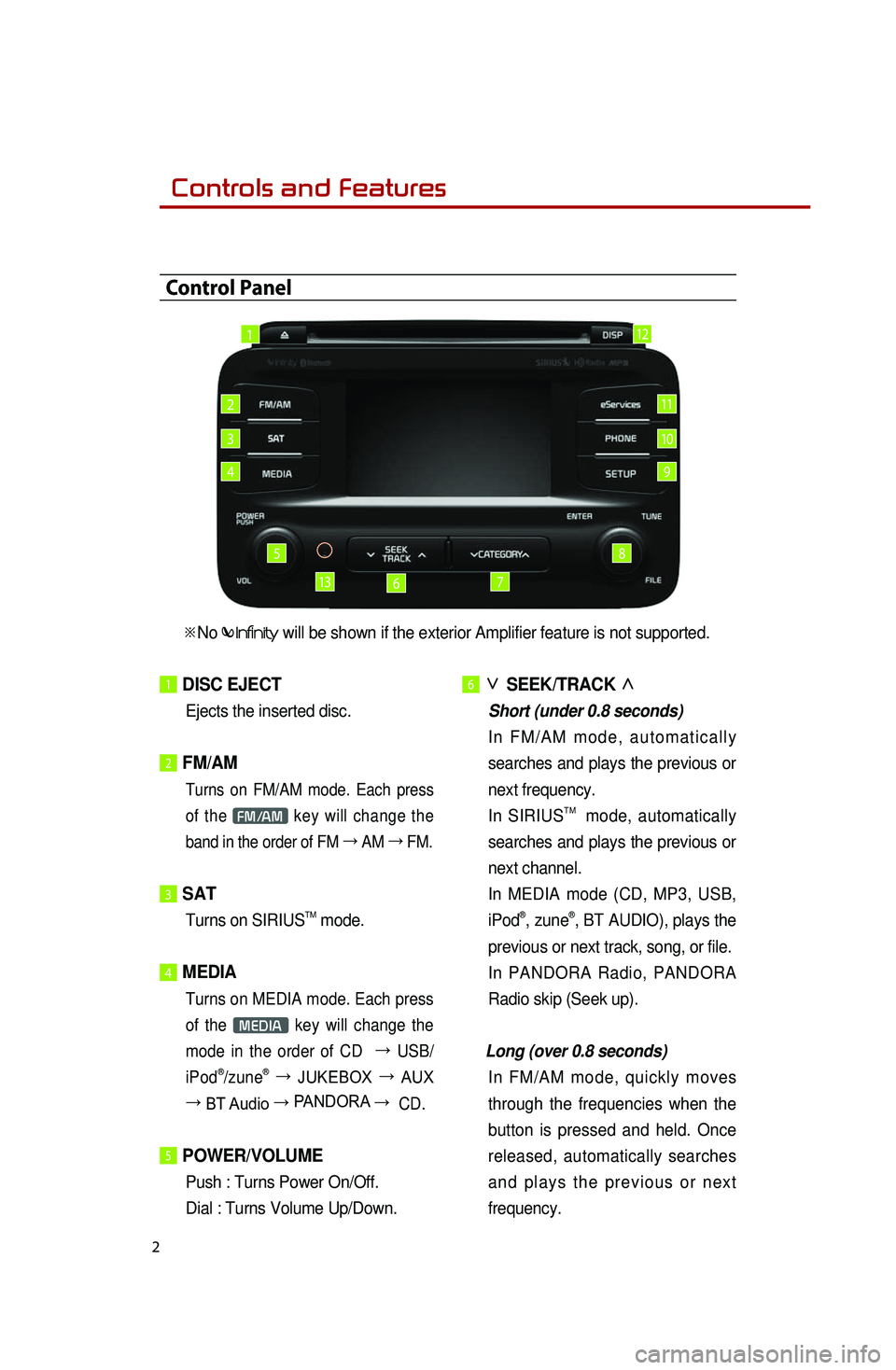
Controls and Features
2
1 DISC EJECT
Ejects the inserted disc.
2 FM/AM
Turns on FM/AM mode. Each press
of the FM/AM key will change the
band in the order of FM →
AM →
FM.
3 SAT
Turns on SIRIUSTM mode.
4 MEDIA
Turns on MEDIA mode. Each press
of the
MEDIA key will change the
mode in the order of CD →
USB/
iPod
®/ zune® →
JUKEBOX →
AUX
→ BT Audio → PANDORA →
CD.
5 POWER/VOLUME
Push : Turns Power On/Off.
Dial : Turns Volume Up/Down.
6 ∨
SEEK/TRACK ∧
Short (under 0.8 seconds)
I n F M / A M m o d e , a u t o m a t i c a l l y
searches and plays the previous or
next frequency.
In SIRIUSTM mode, automatically
searches and plays the previous or
next channel.
In MEDIA mode (CD, MP3, USB,
iPod®, zune®, BT AUDIO), plays the
previous or next track, song, or file.
In PANDORA Radio, PANDORA
Radio skip (Seek up).
Long (over 0.8 seconds)
In FM/AM mode, quickly moves
through the frequencies when the
button is pressed and held. Once
released, automatically searches
a n d p l a y s t h e p r e v i o u s o r n e x t
frequency.
Control Panel
1
2
3
4
5
67
8
9
10
11
13
12
※No will be shown if the exterior Amplifier feature is not supported.
Page 9 of 35
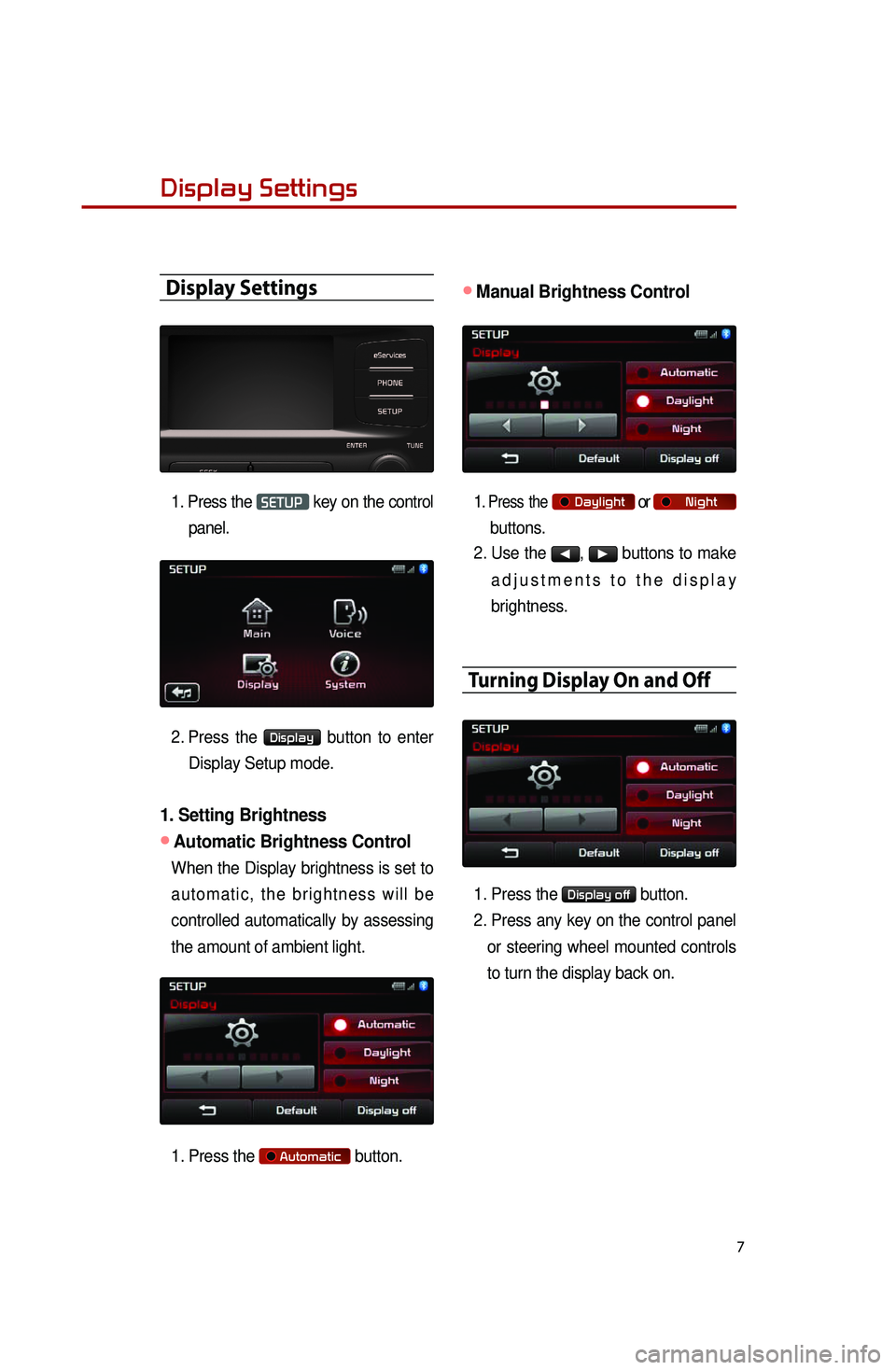
7
Display Settings
Display Settings
1. Press the SETUP key on the control
panel.
2. Press the Display button to enter
Display Setup mode.
1. Setting Brightness
●Automatic Brightness Control
When the Display brightness is set to
a u t o m a t i c , t h e b r i g h t n e s s w i l l b e
controlled automatically by assessing
the amount of ambient light.
1. Press the Automatic button.
●Manual Brightness Control
1. Press the Daylight or Night
buttons.
2. Use the ◀, ▶ buttons to make
a d j u s t m e n t s t o t h e d i s p l a y
brightness.
Turning Display On and Off
1. Press the Display off button.
2. Press any key on the control panel
or steering wheel mounted controls
to turn the display back on.
Page 10 of 35
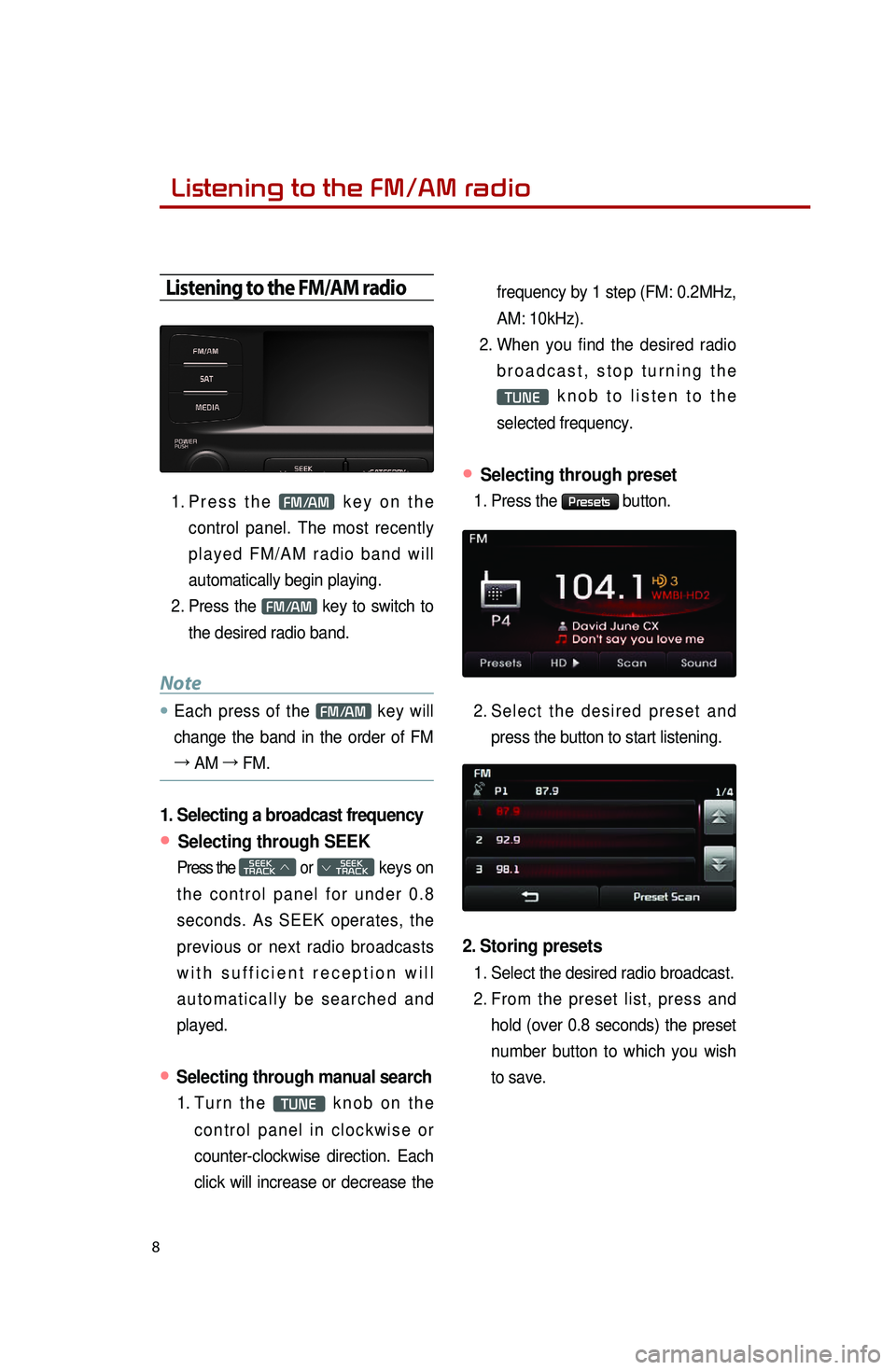
8
Listening to the FM/AM radio
Listening to the FM/AM radio
1. Pr e s s t h e FM/AM k e y o n t h e
control panel. The most recently
p l a y e d F M / A M r a d i o b a n d w i l l
automatically begin playing.
2. Press the FM/AM key to switch to
the desired radio band.
Note
● Each press of the FM/AM key will
change the band in the order of FM
→ AM →
FM.
1. Selecting a broadcast frequency
● Selecting through SEEK
Press the SEEK
TRACK ∧ or
SEEK
∨ TRACK keys on
t h e c o n t r o l p a n e l f o r u n d e r 0 . 8
seconds. As SEEK operates, the
previous or next radio broadcasts
w i t h s u f f i c i e n t r e c e p t i o n w i l l
a u t o m a t i c a l l y b e s e a r c h e d a n d
played.
● Selecting through manual search
1. Tu r n t h e TUNE k n o b o n t h e
c o n t r o l p a n e l i n c l o c k w i s e o r
counter-clockwise direction. Each
click will increase or decrease the frequency by 1 step (FM: 0.2MHz,
AM: 10kHz).
2. When you find the desired radio
b r o a d c a s t , s t o p t u r n i n g t h e
TUNE k n o b t o l i s t e n t o t h e
selected frequency.
● Selecting through preset
1. Press the Presets button.
2. Se l e c t t h e d e s i r e d p r e s e t a n d
press the button to start listening.
2. Storing presets
1. Select the desired radio broadcast.
2. From the preset list, press and
hold (over 0.8 seconds) the preset
number button to which you wish
to save.
Page 12 of 35
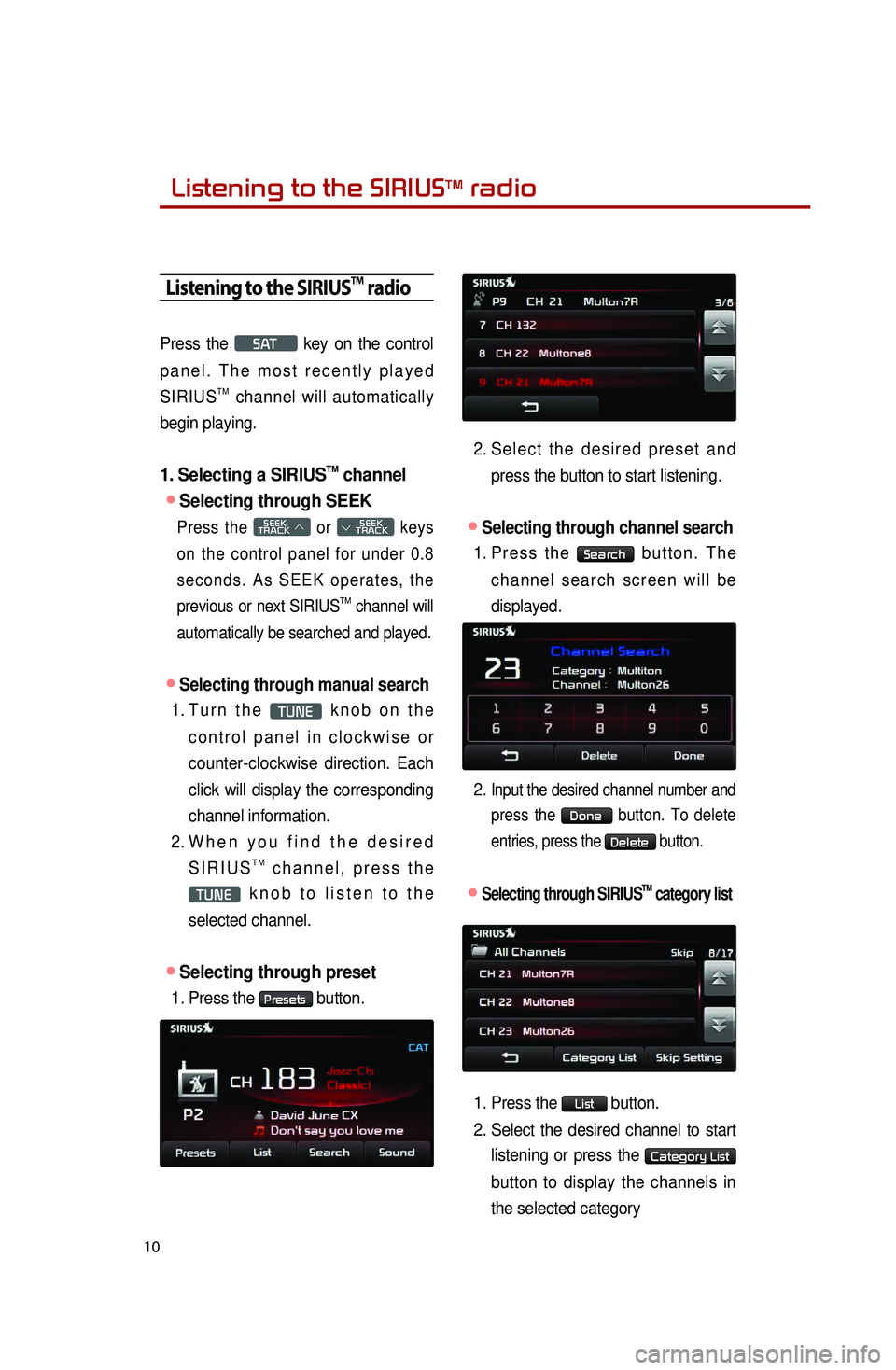
Listening to the SIRIUSTM radio
10
Listening to the SIRIUSTM radio
Press the SAT key on the control
p a n e l . T h e m o s t r e c e n t l y p l a y e d
SIRIUS
TM channel will automatically
begin playing.
1. Selecting a SIRIUSTM channel
●Selecting through SEEK
Press the SEEK
TRACK ∧ or
SEEK
∨ TRACK keys
on the control panel for under 0.8
s e c o n d s . A s S E E K o p e r a t e s , t h e
previous or next SIRIUS
TM channel will
automatically be searched and played.
●Selecting through manual search
1. Tu r n t h e TUNE k n o b o n t h e
c o n t r o l p a n e l i n c l o c k w i s e o r
counter-clockwise direction. Each
click will display the corresponding
channel information.
2. Wh e n y o u f i n d t h e d e s i r e d
S I R I U ST M c h a n n e l , p r e s s t h e
TUNE k n o b t o l i s t e n t o t h e
selected channel.
●Selecting through preset
1. Press the Presets button.
2. Se l e c t t h e d e s i r e d p r e s e t a n d
press the button to start listening.
●Selecting through channel search
1. Pr e s s t h e Search b u t t o n . T h e
c h a n n e l s e a r c h s c r e e n w i l l b e
displayed.
2.
Input the desired channel number and
press the Done button. To delete
entries, press the Delete button.
●.Selecting through SIRIUSTM category list
1. Press the List button.
2. Select the desired channel to start
listening or press the Category List
button to display the channels in
the selected category
Page 13 of 35
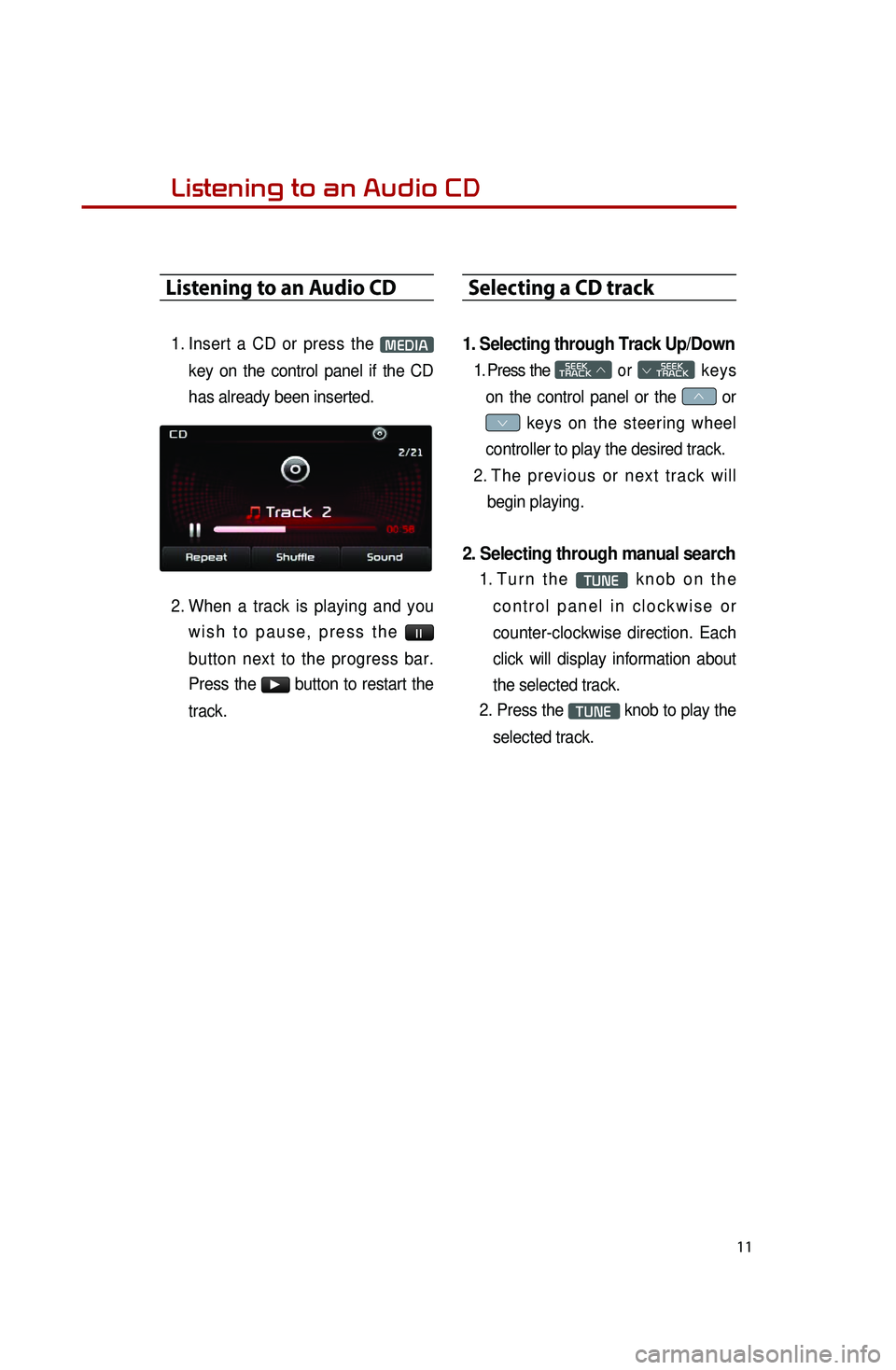
11
Listening to an Audio CD
1. Insert a CD or press the MEDIA
key on the control panel if the CD
has already been inserted.
2. When a track is playing and you
w i s h t o p a u s e , p r e s s t h e l l
button next to the progress bar.
Press the
▶ button to restart the
track.
Selecting a CD track
1. Selecting through Track Up/Down
1. Press the SEEK
TRACK ∧ or
SEEK
∨ TRACK keys
on the control panel or the ∧ or
∨ keys on the steering wheel
controller to play the desired track.
2. Th e p r e v i o u s o r n e x t t r a c k w i l l
begin playing.
2. Selecting through manual search
1. Tu r n t h e TUNE k n o b o n t h e
c o n t r o l p a n e l i n c l o c k w i s e o r
counter-clockwise direction. Each
click will display information about
the selected track.
2. Press the TUNE knob to play the
selected track.
Listening to an Audio CD
Page 14 of 35
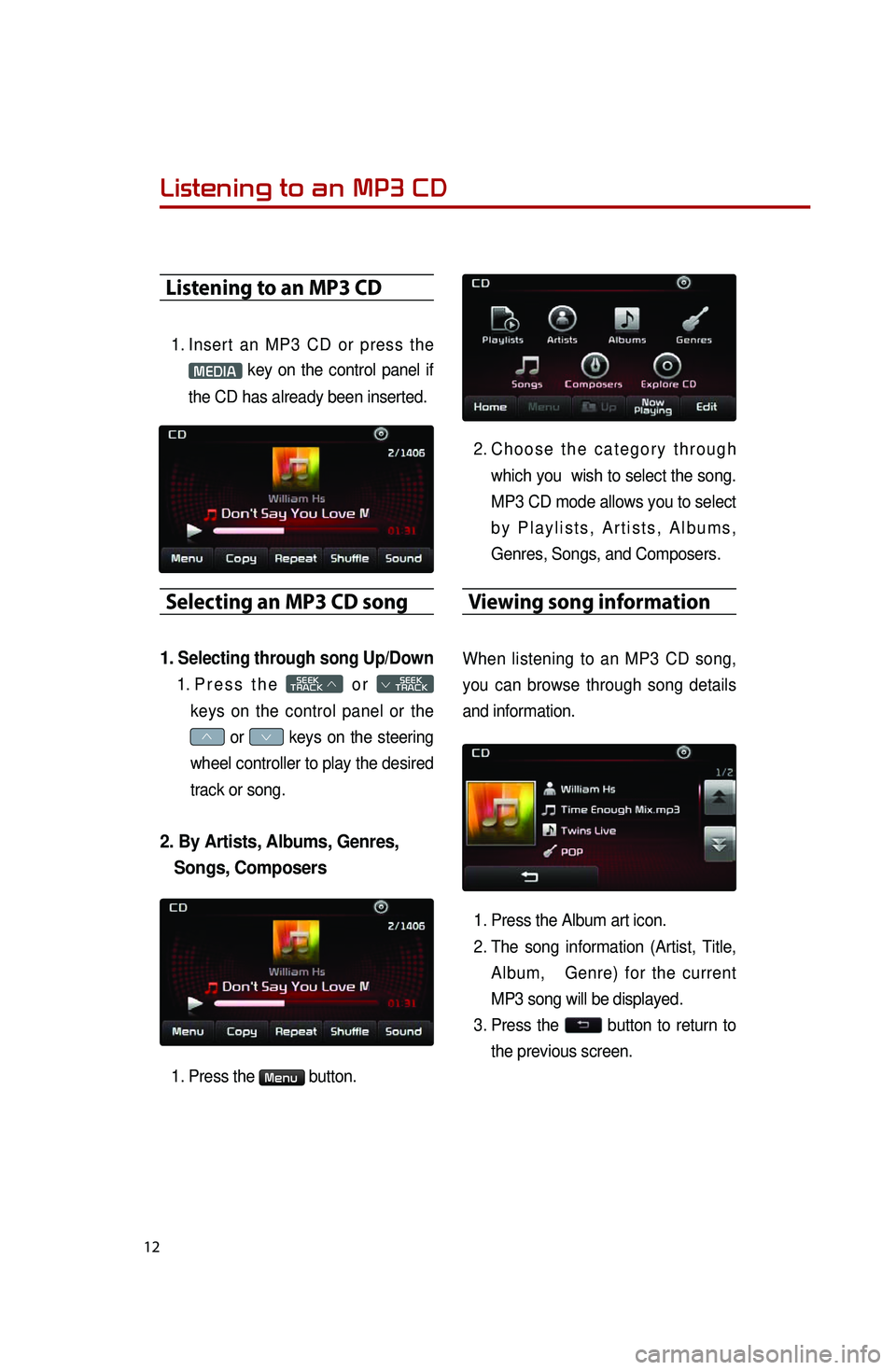
12
Listening to an MP3 CD
1. Insert an MP3 CD or press the
MEDIA key on the control panel if
the CD has already been inserted.
Selecting an MP3 CD song
1. Selecting through song Up/Down
1. Pr e s s t h e SEEK
TRACK ∧ o r
SEEK
∨ TRACK
keys on the control panel or the
∧ or ∨ keys on the steering
wheel controller to play the desired
track or song.
2. By Artists, Albums, Genres,
Songs, Composers
1. Press the Menu button.
2. Ch o o s e t h e c a t e g o r y t h r o u g h
which you wish to select the song.
MP3 CD mode allows you to select
b y P l a y l i s t s , A r t i s t s , A l b u m s ,
Genres, Songs, and Composers.
Viewing song information
When listening to an MP3 CD song,
you can browse through song details
and information.
1. Press the Album art icon.
2. The song information (Artist, Title,
Album, Genre) for the current
MP3 song will be displayed.
3. Press the button to return to
the previous screen.
Listening to an MP3 CD
Page 16 of 35
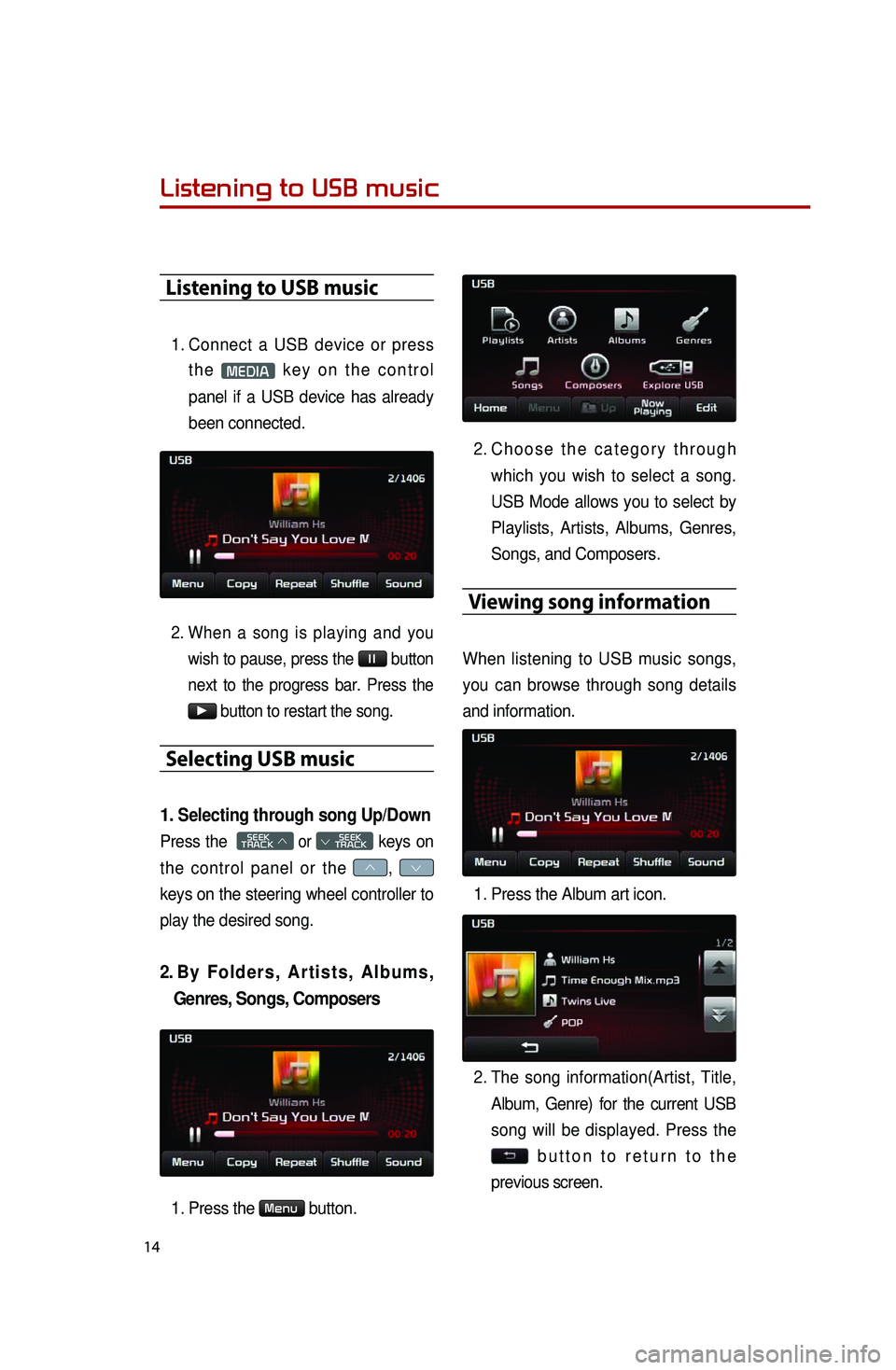
14
Listening to USB music
Listening to USB music
1. Connect a USB device or press
t h e MEDIA k e y o n t h e c o n t r o l
panel if a USB device has already
been connected.
2. When a song is playing and you
wish to pause, press the l l button
next to the progress bar. Press the
▶ button to restart the song.
Selecting USB music
1. Selecting through song Up/Down
Press the SEEK
TRACK ∧ or
SEEK
∨ TRACK keys on
the control panel or the ∧, ∨
keys on the steering wheel controller to
play the desired song.
2. By F o l d e r s , A r t i s t s , A l b u m s ,
Genres, Songs, Composers
1. Press the Menu button.
2. Ch o o s e t h e c a t e g o r y t h r o u g h
which you wish to select a song.
USB Mode allows you to select by
Playlists, Artists, Albums, Genres,
Songs, and Composers.
Viewing song information
When listening to USB music songs,
you can browse through song details
and information.
1. Press the Album art icon.
2. The song information(Artist, Title,
Album, Genre) for the current USB
song will be displayed. Press the
b u t t o n t o r e t u r n t o t h e
previous screen.
Page 18 of 35
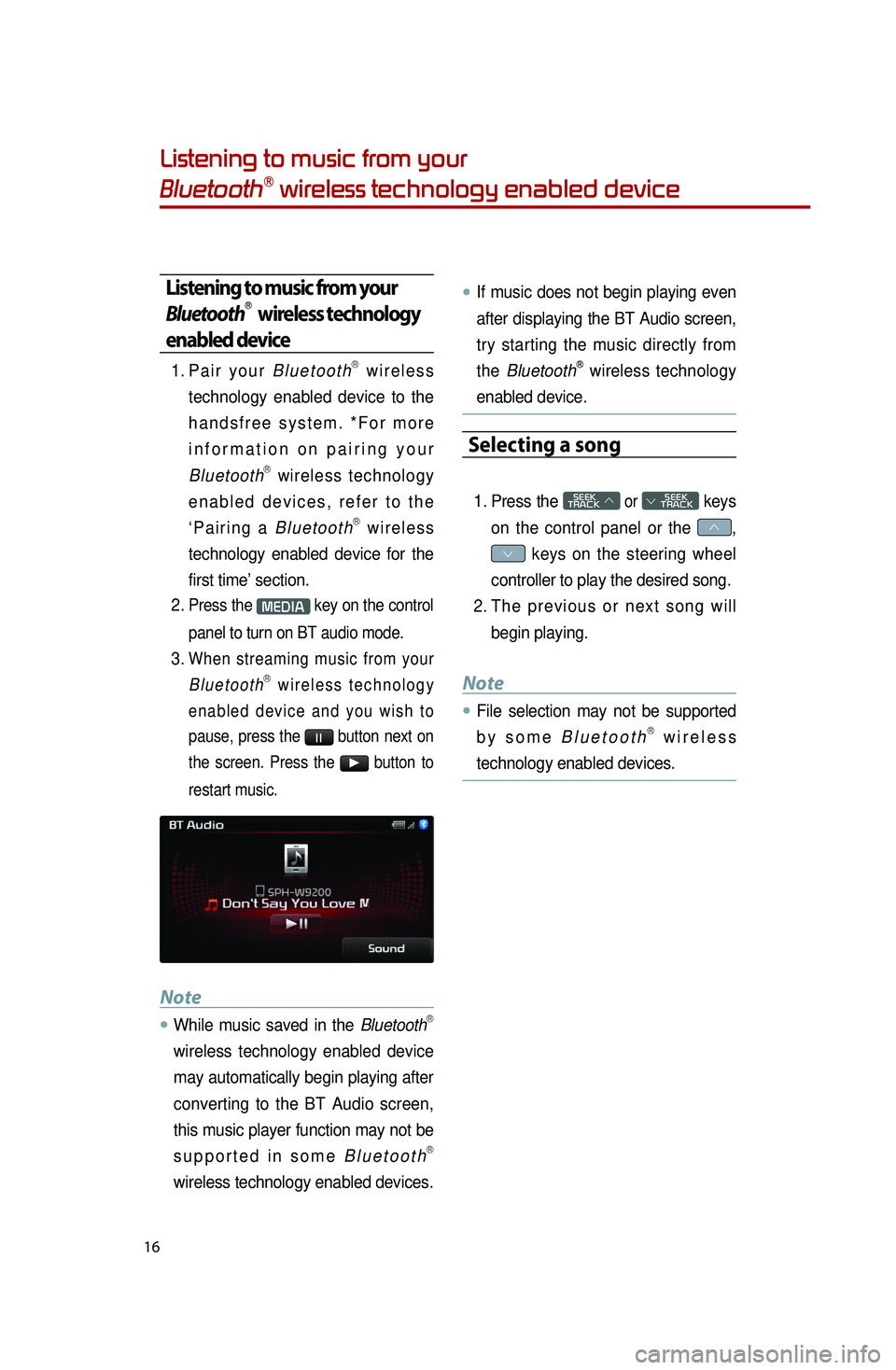
16
Listening to music from your
BluetoothⓇ wireless technology enabled device
Listening to music from your
BluetoothⓇ wireless technology
enabled device
1. Pa i r y o u r B l u e t o o t hⓇ w i r e l e s s
technology enabled device to the
h a n d s f r e e s y s t e m . * F o r m o r e
i n f o r m a t i o n o n p a i r i n g y o u r
Bluetooth
Ⓡ wireless technology
e n a b l e d d e v i c e s , r e f e r t o t h e
‘ P a i r i n g a B l u e t o o t h
Ⓡ w i r e l e s s
technology enabled device for the
first time’ section.
2. Press the MEDIA key on the control
panel to turn on BT audio mode.
3. When streaming music from your B l u e t o o t hⓇ w i r e l e s s t e c h n o l o g y
e n a b l e d d e v i c e a n d y o u w i s h t o
pause, press the
l l button next on
the screen. Press the ▶ button to
restart music.
Note
●.While music saved in the BluetoothⓇ
wireless technology enabled device
may automatically begin playing after
converting to the BT Audio screen,
this music player function may not be
s u p p o r t e d i n s o m e B l u e t o o t h
Ⓡ
wireless technology enabled devices.
●.If music does not begin playing even
after displaying the BT Audio screen,
try starting the music directly from
the Bluetooth
Ⓡ wireless technology
enabled device.
Selecting a song
1. Press the SEEK
TRACK ∧ or
SEEK
∨ TRACK keys
on the control panel or the ∧,
∨ keys on the steering wheel
controller to play the desired song.
2. Th e p r e v i o u s o r n e x t s o n g w i l l
begin playing.
Note
●.File selection may not be supported
b y s o m e
B l u e t o o t hⓇ w i r e l e s s
technology enabled devices.
Page 19 of 35
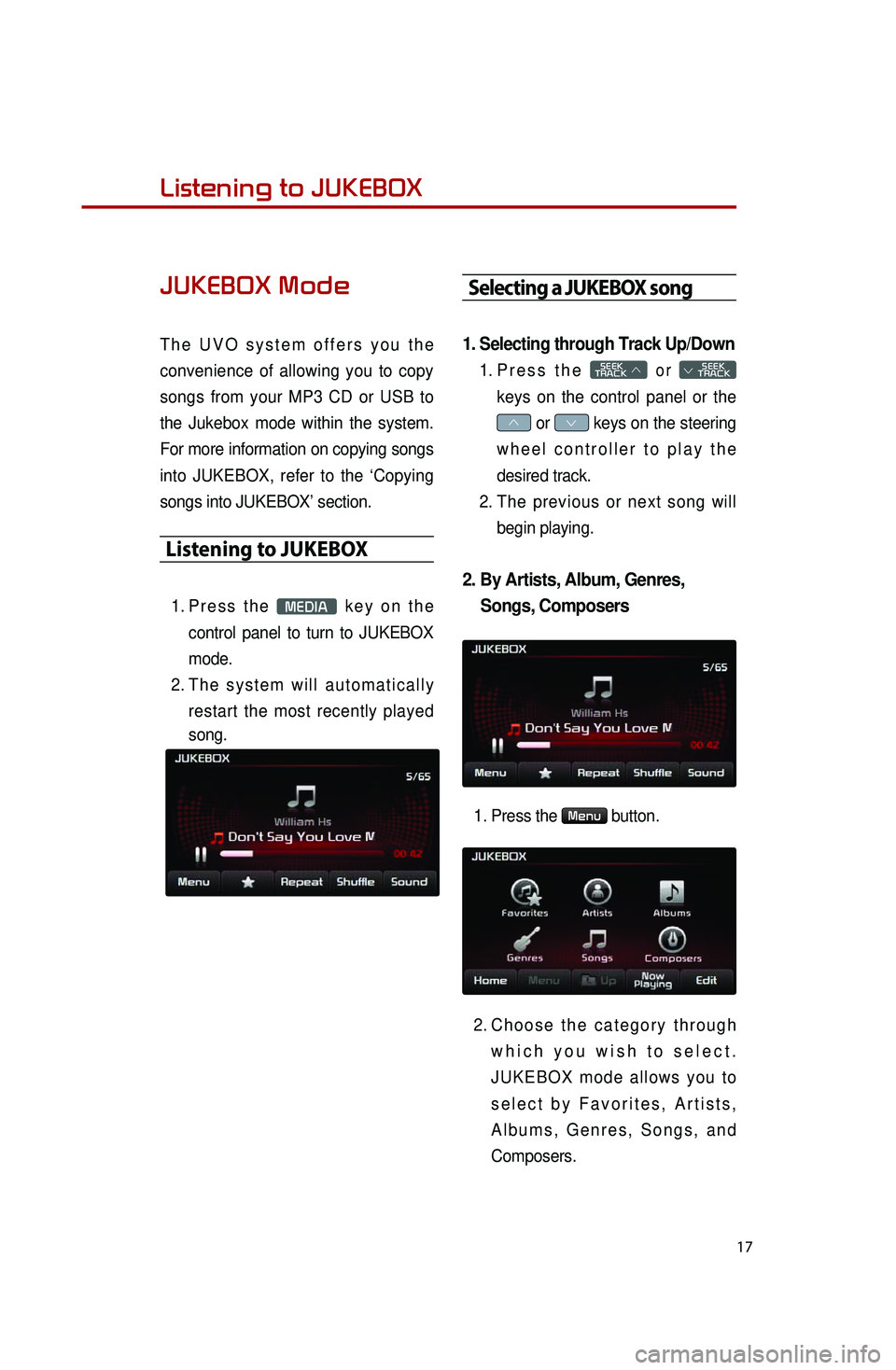
17
Listening to music from your
BluetoothⓇ wireless technology enabled deviceListening to JUKEBOX
JUKEBOX Mode
T h e U V O s y s t e m o f f e r s y o u t h e
convenience of allowing you to copy
songs from your MP3 CD or USB to
the Jukebox mode within the system.
For more information on copying songs
into JUKEBOX, refer to the ‘Copying
songs into JUKEBOX’ section.
Listening to JUKEBOX
1. Pr e s s t h e MEDIA k e y o n t h e
control panel to turn to JUKEBOX
mode.
2. Th e s y s t e m w i l l a u t o m a t i c a l l y
restart the most recently played
song.
Selecting a JUKEBOX song
1. Selecting through Track Up/Down
1. Pr e s s t h e SEEK
TRACK ∧ o r
SEEK
∨ TRACK
keys on the control panel or the
∧ or ∨ keys on the steering
w h e e l c o n t r o l l e r t o p l a y t h e
desired track.
2. The previous or next song will
begin playing.
2. By Artists, Album, Genres,
Songs, Composers
1. Press the Menu button.
2. Ch o o s e t h e c a t e g o r y t h r o u g h
w h i c h y o u w i s h t o s e l e c t .
J U K E B O X m o d e a l l o w s y o u t o
s e l e c t b y F a v o r i t e s , A r t i s t s ,
A l b u m s , G e n r e s , S o n g s , a n d
Composers.
Page 21 of 35
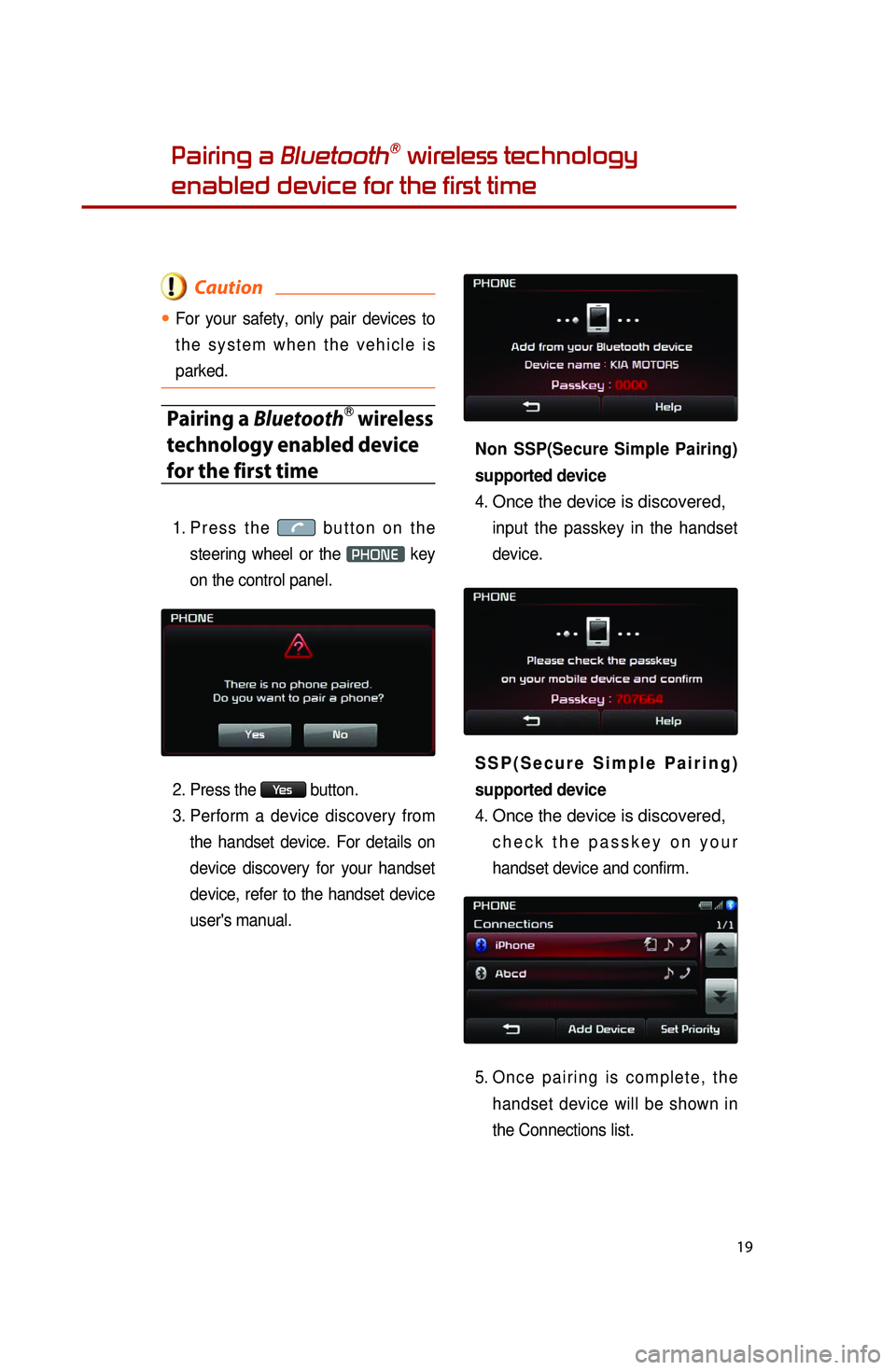
19
Pairing a BluetoothⓇ wireless technology
enabled device for the first time
Caution
●.For your safety, only pair devices to
t h e s y s t e m w h e n t h e v e h i c l e i s
parked.
Pairing a BluetoothⓇ wireless
technology enabled device
for the first time
1. Pr e s s t h e b u t t o n o n t h e
steering wheel or the PHONE key
on the control panel.
2. Press the Yes button.
3. Perform a device discovery from
the handset device. For details on
device discovery for your handset
device, refer to the handset device
user's manual. Non SSP(Secure Simple Pairing)
supported device
4.
Once the device is discovered,
input the passkey in the handset
device.
S S P ( S e c u r e S i m p l e P a i r i n g )
supported device
4.
Once the device is discovered,
c h e c k t h e p a s s k e y o n y o u r
handset device and confirm.
5. On c e p a i r i n g i s c o m p l e t e , t h e
handset device will be shown in
the Connections list.