reset KIA OPTIMA 2014 Quick Reference Guide
[x] Cancel search | Manufacturer: KIA, Model Year: 2014, Model line: OPTIMA, Model: KIA OPTIMA 2014Pages: 35, PDF Size: 2.7 MB
Page 5 of 35
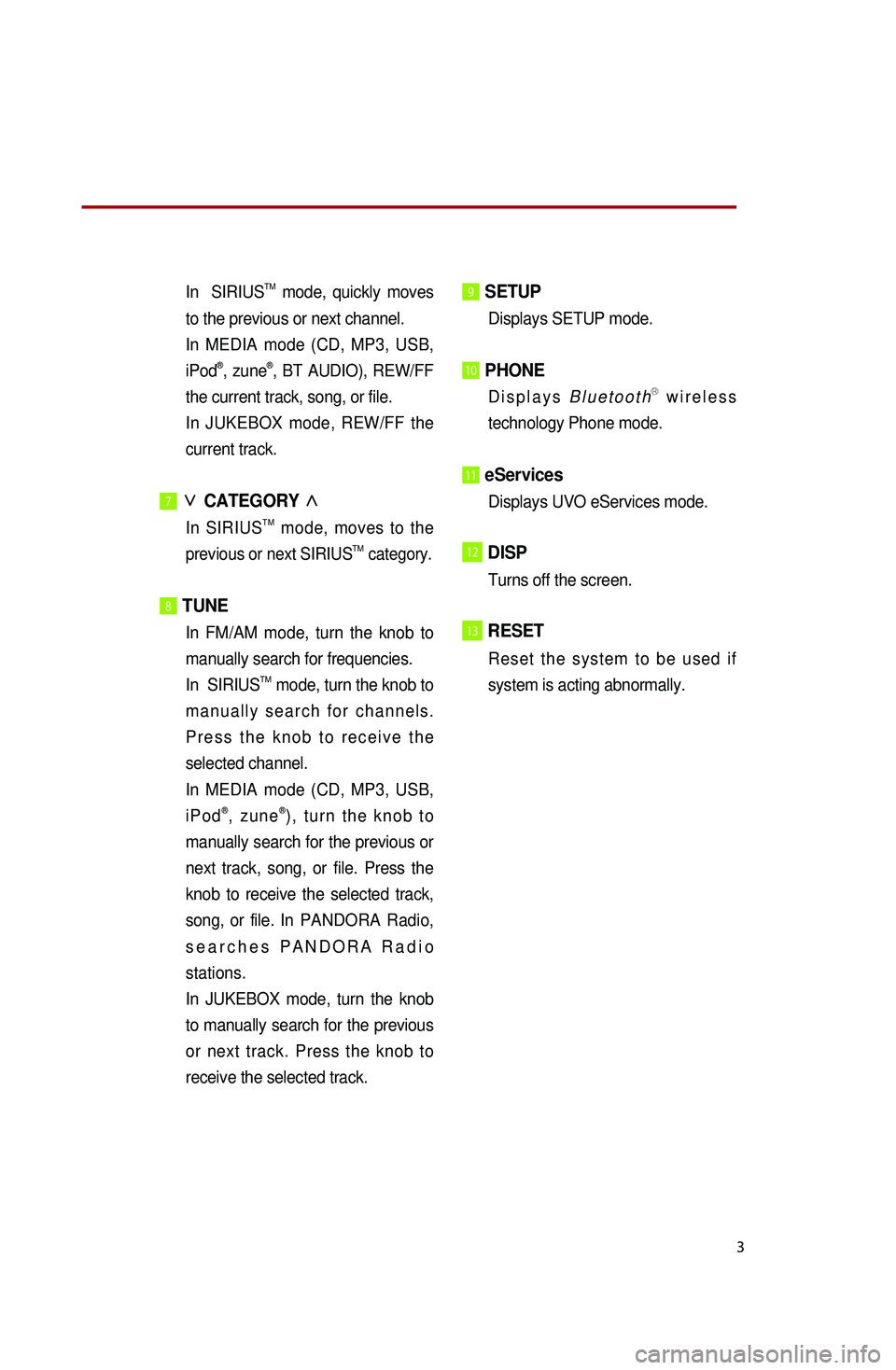
3
In SIRIUSTM mode, quickly moves
to the previous or next channel.
In MEDIA mode (CD, MP3, USB,
iPod®, zune®, BT AUDIO), REW/FF
the current track, song, or file.
In JUKEBOX mode, REW/FF the
current track.
7∨
CATEGORY ∧
In SIRIUSTM mode, moves to the
previous or next SIRIUSTM category.
8 TUNE
In FM/AM mode, turn the knob to
manually search for frequencies.
In SIRIUSTM mode, turn the knob to
m a n u a l l y s e a r c h f o r c h a n n e l s .
P r e s s t h e k n o b t o r e c e i v e t h e
selected channel.
In MEDIA mode (CD, MP3, USB,
i P o d®, z u n e®) , t u r n t h e k n o b t o
manually search for the previous or
next track, song, or file. Press the
knob to receive the selected track,
song, or file. In PANDORA Radio,
s e a r c h e s P A N D O R A R a d i o
stations.
In JUKEBOX mode, turn the knob
to manually search for the previous
or next track. Press the knob to
receive the selected track.
9 SETUP
Displays SETUP mode.
10 PHONE
D i s p l a y s B l u e t o o t hⓇ w i r e l e s s
technology Phone mode.
11 eServices
Displays UVO eServices mode.
12DISP
Turns off the screen.
13RESET
R e s e t t h e s y s t e m t o b e u s e d i f
system is acting abnormally.
※No will be shown if the exterior Amplifier feature is not supported.
Page 10 of 35
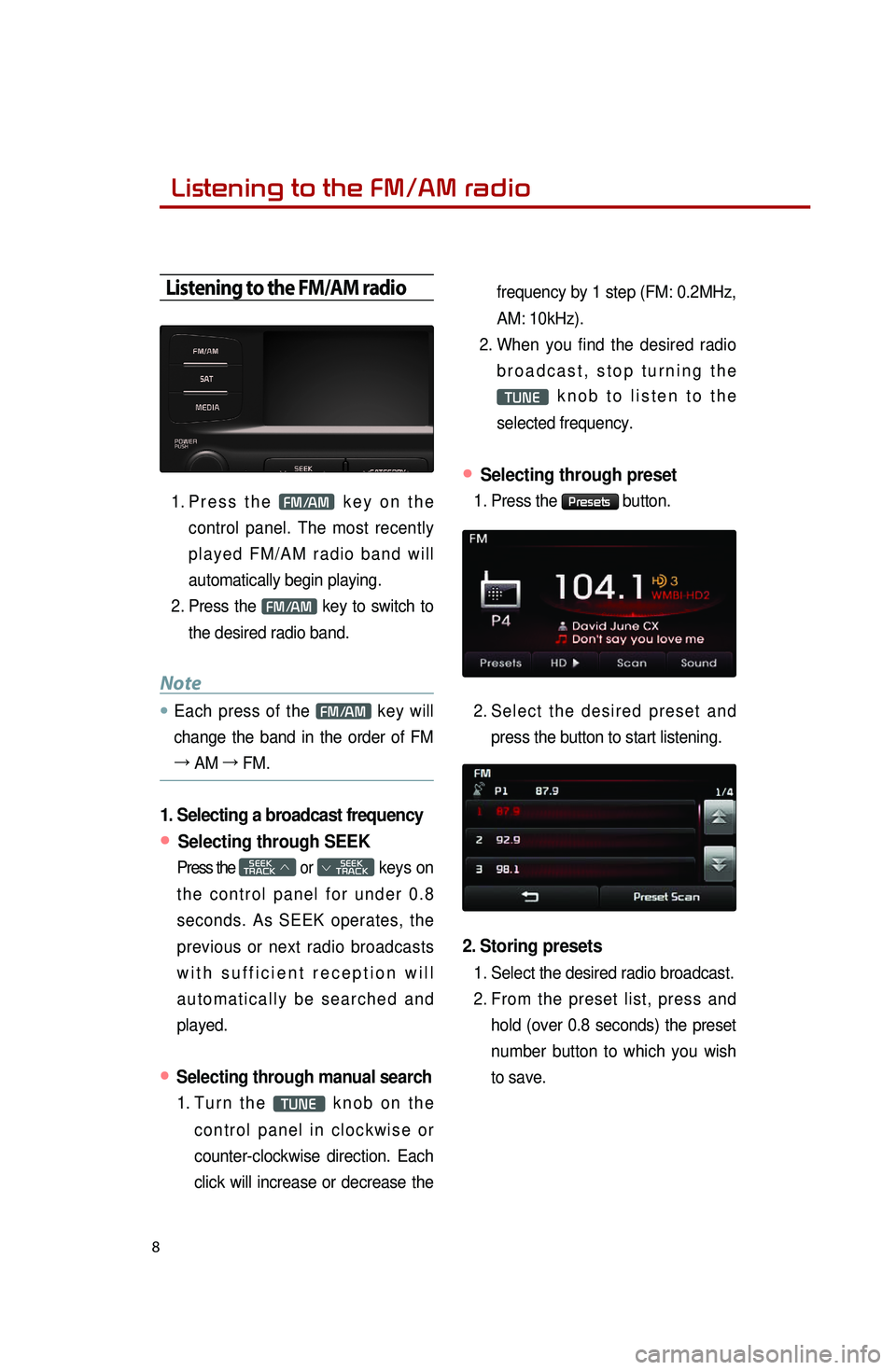
8
Listening to the FM/AM radio
Listening to the FM/AM radio
1. Pr e s s t h e FM/AM k e y o n t h e
control panel. The most recently
p l a y e d F M / A M r a d i o b a n d w i l l
automatically begin playing.
2. Press the FM/AM key to switch to
the desired radio band.
Note
● Each press of the FM/AM key will
change the band in the order of FM
→ AM →
FM.
1. Selecting a broadcast frequency
● Selecting through SEEK
Press the SEEK
TRACK ∧ or
SEEK
∨ TRACK keys on
t h e c o n t r o l p a n e l f o r u n d e r 0 . 8
seconds. As SEEK operates, the
previous or next radio broadcasts
w i t h s u f f i c i e n t r e c e p t i o n w i l l
a u t o m a t i c a l l y b e s e a r c h e d a n d
played.
● Selecting through manual search
1. Tu r n t h e TUNE k n o b o n t h e
c o n t r o l p a n e l i n c l o c k w i s e o r
counter-clockwise direction. Each
click will increase or decrease the frequency by 1 step (FM: 0.2MHz,
AM: 10kHz).
2. When you find the desired radio
b r o a d c a s t , s t o p t u r n i n g t h e
TUNE k n o b t o l i s t e n t o t h e
selected frequency.
● Selecting through preset
1. Press the Presets button.
2. Se l e c t t h e d e s i r e d p r e s e t a n d
press the button to start listening.
2. Storing presets
1. Select the desired radio broadcast.
2. From the preset list, press and
hold (over 0.8 seconds) the preset
number button to which you wish
to save.
Page 12 of 35
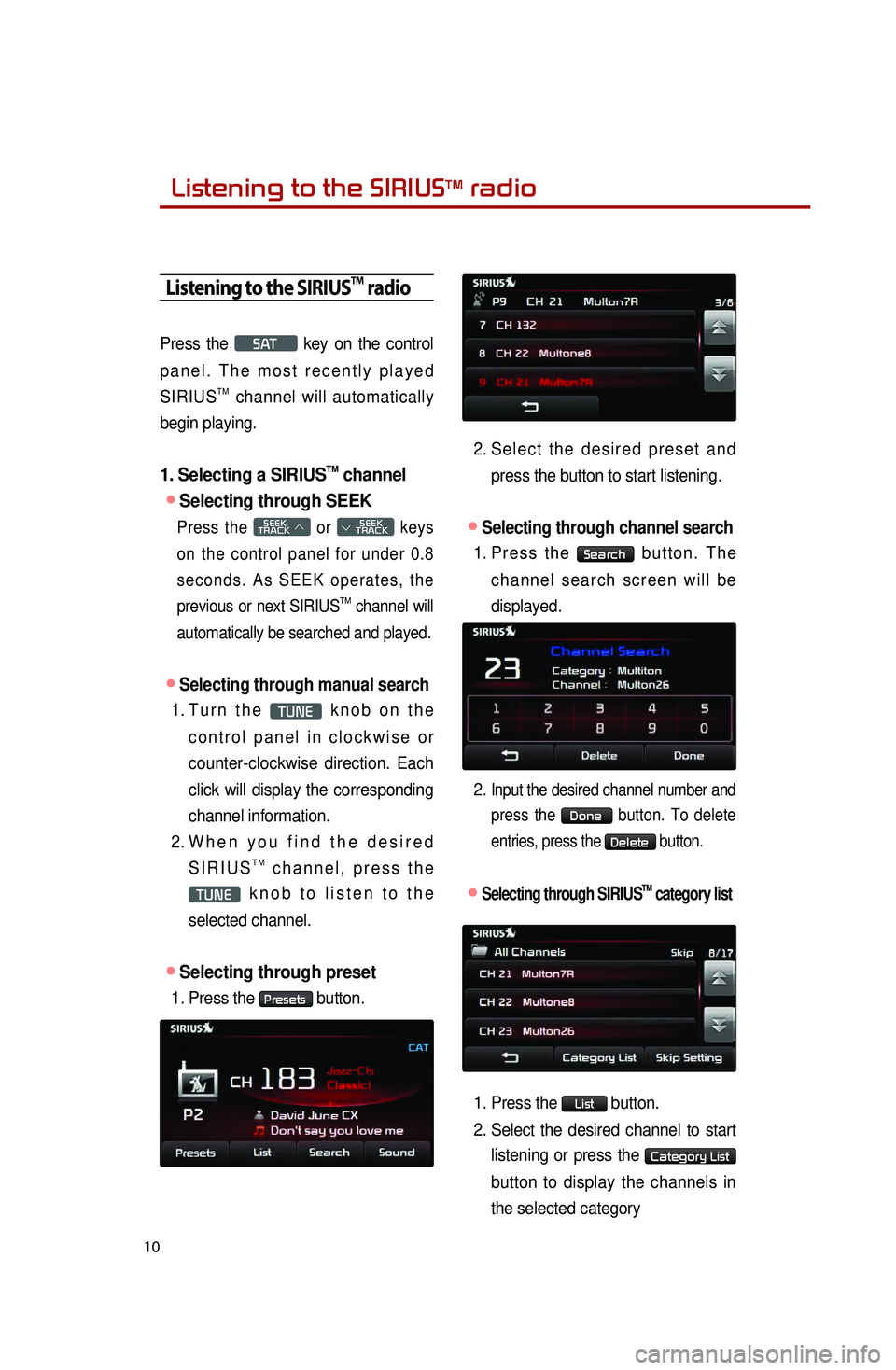
Listening to the SIRIUSTM radio
10
Listening to the SIRIUSTM radio
Press the SAT key on the control
p a n e l . T h e m o s t r e c e n t l y p l a y e d
SIRIUS
TM channel will automatically
begin playing.
1. Selecting a SIRIUSTM channel
●Selecting through SEEK
Press the SEEK
TRACK ∧ or
SEEK
∨ TRACK keys
on the control panel for under 0.8
s e c o n d s . A s S E E K o p e r a t e s , t h e
previous or next SIRIUS
TM channel will
automatically be searched and played.
●Selecting through manual search
1. Tu r n t h e TUNE k n o b o n t h e
c o n t r o l p a n e l i n c l o c k w i s e o r
counter-clockwise direction. Each
click will display the corresponding
channel information.
2. Wh e n y o u f i n d t h e d e s i r e d
S I R I U ST M c h a n n e l , p r e s s t h e
TUNE k n o b t o l i s t e n t o t h e
selected channel.
●Selecting through preset
1. Press the Presets button.
2. Se l e c t t h e d e s i r e d p r e s e t a n d
press the button to start listening.
●Selecting through channel search
1. Pr e s s t h e Search b u t t o n . T h e
c h a n n e l s e a r c h s c r e e n w i l l b e
displayed.
2.
Input the desired channel number and
press the Done button. To delete
entries, press the Delete button.
●.Selecting through SIRIUSTM category list
1. Press the List button.
2. Select the desired channel to start
listening or press the Category List
button to display the channels in
the selected category
Page 27 of 35
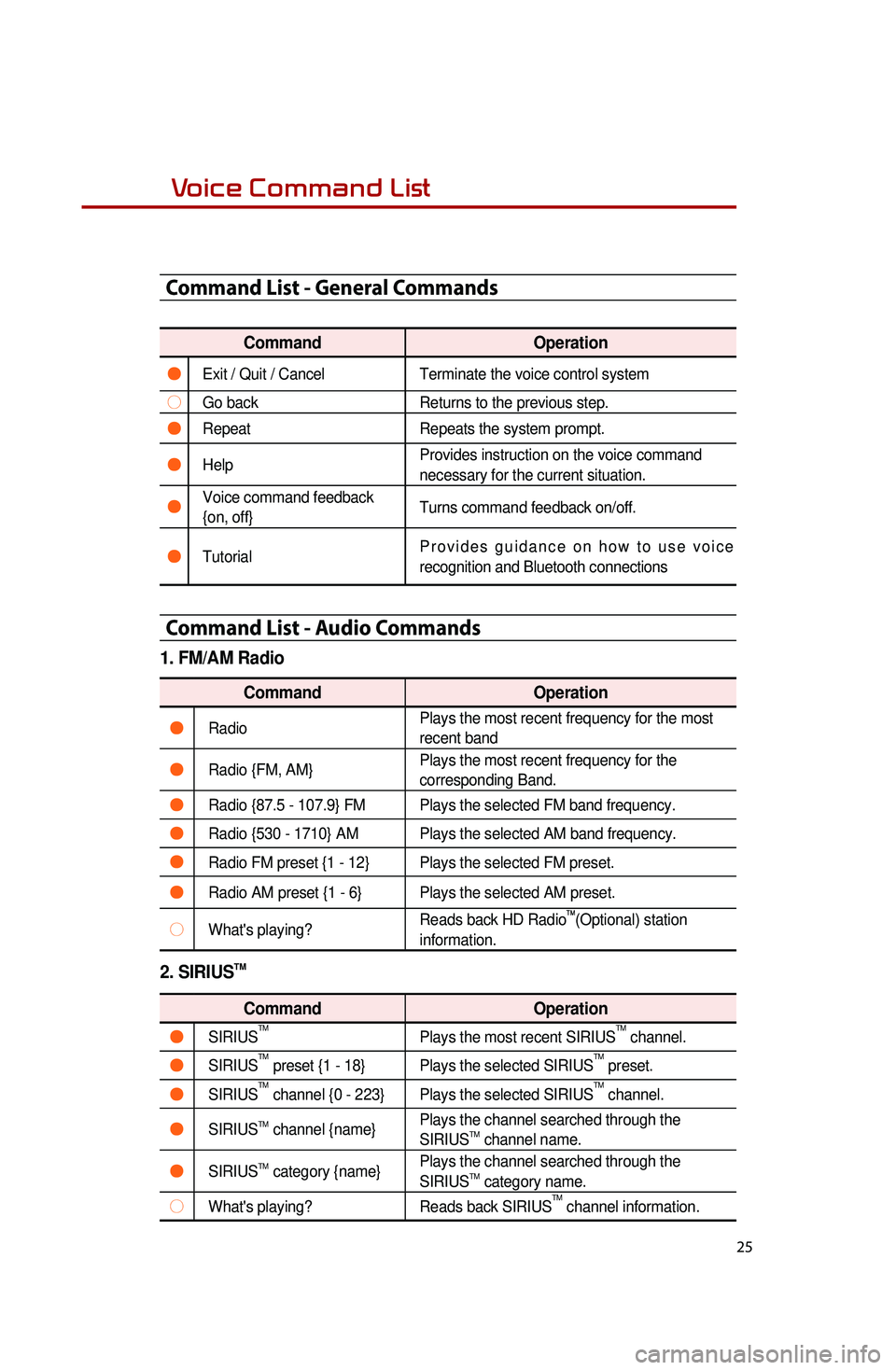
25
Voice Command List
Command List - General Commands
CommandOperation
●Exit / Quit / CancelTerminate the voice control system
○Go backReturns to the previous step.
●RepeatRepeats the system prompt.
●Help Provides instruction on the voice commandnecessary for the current situation.
●Voice command feedback
{on, off}Turns command feedback on/off.
●TutorialP r o v i d e s g u i d a n c e o n h o w t o u s e v o i c e
recognition and Bluetooth connections
Command List - Audio Commands
1. FM/AM Radio
Command
Operation
●RadioPlays the most recent frequency for the most
recent band
●Radio {FM, AM}Plays the most recent frequency for the
corresponding Band.
●Radio {87.5 - 107.9} FM
Plays the selected FM band frequency.
●Radio {530 - 1710} AMPlays the selected AM band frequency.
●Radio FM preset {1 - 12}Plays the selected FM preset.
●Radio AM preset {1 - 6}Plays the selected AM preset.
○What's playing?Reads back HD Radio
TM(Optional) station
information.
2. SIRIUSTM
Command Operation
●SIRIUSTMPlays the most recent SIRIUSTM channel.
●SIRIUSTM preset {1 - 18}Plays the selected SIRIUSTM preset.
●SIRIUSTM channel {0 - 223}Plays the selected SIRIUSTM channel.
●SIRIUSTM channel {name}Plays the channel searched through the
SIRIUSTM channel name.
●SIRIUSTM category {name}Plays the channel searched through the
SIRIUSTM category name.
○What's playing?
Reads back SIRIUSTM channel information.