audio KIA OPTIMA 2019 Features and Functions Guide
[x] Cancel search | Manufacturer: KIA, Model Year: 2019, Model line: OPTIMA, Model: KIA OPTIMA 2019Pages: 50, PDF Size: 4.87 MB
Page 3 of 50
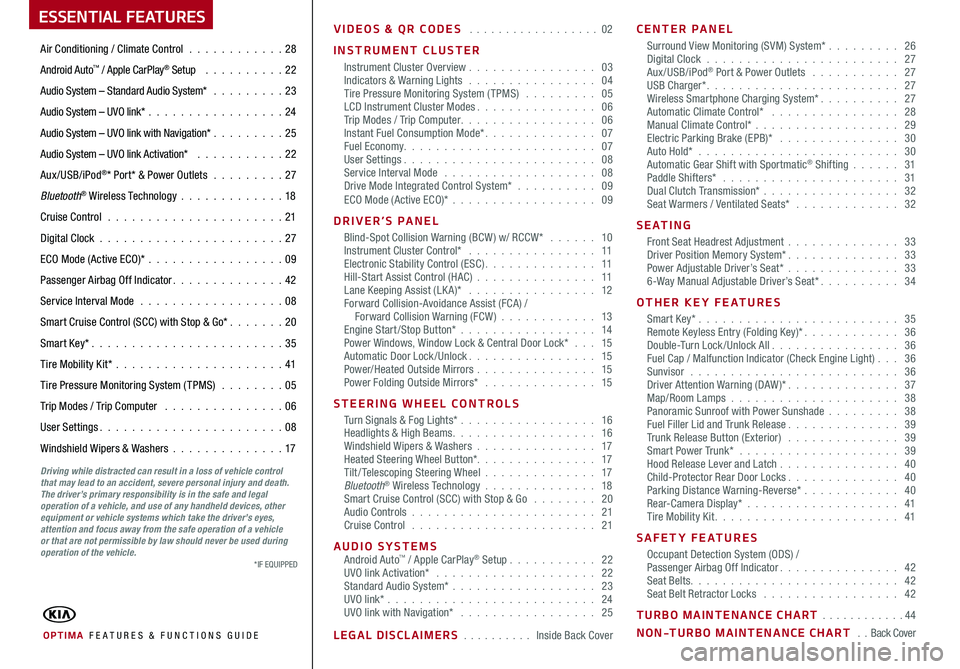
ESSENTIAL FEATURES
OPTIMA FE ATURES & FUNCTIONS GUIDE
Air Conditioning / Climate Control . . . . . . . . . . . .28
Android Auto™ / Apple CarPlay® Setup . . . . . . . . . . 22
Audio System – Standard Audio System* . . . . . . . . .23
Audio System – UVO link* . . . . . . . . . . . . . . . . . 24
Audio System – UVO link with Navigation* . . . . . . . . . 25
Audio System – UVO link Activation* . . . . . . . . . . . 22
Aux/USB/iPod®* Port* & Power Outlets . . . . . . . . . 27
Bluetooth® Wireless Technology . . . . . . . . . . . . .18
Cruise Control . . . . . . . . . . . . . . . . . . . . . . 21
Digital Clock . . . . . . . . . . . . . . . . . . . . . . . 27
ECO Mode (Active ECO)* . . . . . . . . . . . . . . . . .09
Passenger Airbag Off Indicator . . . . . . . . . . . . . . 42
Service Interval Mode . . . . . . . . . . . . . . . . . . 08
Smart Cruise Control (SCC) with Stop & Go* . . . . . . . 20
Smart Key* . . . . . . . . . . . . . . . . . . . . . . . . 35
Tire Mobility Kit* . . . . . . . . . . . . . . . . . . . . .41
Tire Pressure Monitoring System (TPMS) . . . . . . . . 05
Trip Modes / Trip Computer . . . . . . . . . . . . . . . 06
User Settings . . . . . . . . . . . . . . . . . . . . . . . 08
Windshield Wipers & Washers . . . . . . . . . . . . . .17
Driving while distracted can result in a loss of vehicle control that may lead to an accident, severe personal injury and death. The driver’s primary responsibility is in the safe and legal operation of a vehicle, and use of any handheld devices, other equipment or vehicle systems which take the driver’s eyes, attention and focus away from the safe operation of a vehicle or that are not permissible by law should never be used during operation of the vehicle.
VIDEOS & QR CODES . . . . . . . . . . . . . . . . . . 02
INSTRUMENT CLUSTER
Instrument Cluster Overview . . . . . . . . . . . . . . . . 03Indicators & Warning Lights . . . . . . . . . . . . . . . . 04Tire Pressure Monitoring System (TPMS) . . . . . . . . . 05LCD Instrument Cluster Modes . . . . . . . . . . . . . . . 06Trip Modes / Trip Computer . . . . . . . . . . . . . . . . . 06Instant Fuel Consumption Mode* . . . . . . . . . . . . . . 07Fuel Economy . . . . . . . . . . . . . . . . . . . . . . . . 07User Settings . . . . . . . . . . . . . . . . . . . . . . . . 08Service Interval Mode . . . . . . . . . . . . . . . . . . . 08Drive Mode Integrated Control System* . . . . . . . . . . 09ECO Mode (Active ECO)* . . . . . . . . . . . . . . . . . . 09
DRIVER’S PANEL
Blind-Spot Collision Warning (BCW ) w/ RCCW* . . . . . . 10Instrument Cluster Control* . . . . . . . . . . . . . . . . 11Electronic Stability Control (ESC) . . . . . . . . . . . . . . 11Hill-Start Assist Control (HAC) . . . . . . . . . . . . . . . 11Lane Keeping Assist (LK A)* . . . . . . . . . . . . . . . . 12Forward Collision-Avoidance Assist (FCA) / Forward Collision Warning (FCW ) . . . . . . . . . . . . 13Engine Start/Stop Button* . . . . . . . . . . . . . . . . . 14Power Windows, Window Lock & Central Door Lock* . . . 15Automatic Door Lock /Unlock . . . . . . . . . . . . . . . . 15Power/Heated Outside Mirrors . . . . . . . . . . . . . . . 15Power Folding Outside Mirrors* . . . . . . . . . . . . . . 15
STEERING WHEEL CONTROLS
Turn Signals & Fog Lights* . . . . . . . . . . . . . . . . . 16Headlights & High Beams . . . . . . . . . . . . . . . . . . 16Windshield Wipers & Washers . . . . . . . . . . . . . . . 17Heated Steering Wheel Button* . . . . . . . . . . . . . . . 17Tilt/ Telescoping Steering Wheel . . . . . . . . . . . . . . 17Bluetooth® Wireless Technology . . . . . . . . . . . . . . 18Smart Cruise Control (SCC) with Stop & Go . . . . . . . . 20Audio Controls . . . . . . . . . . . . . . . . . . . . . . . 21Cruise Control . . . . . . . . . . . . . . . . . . . . . . . 21
AUDIO SYSTEMSAndroid Auto™ / Apple CarPlay® Setup . . . . . . . . . . . 22UVO link Activation* . . . . . . . . . . . . . . . . . . . . 22Standard Audio System* . . . . . . . . . . . . . . . . . . 23UVO link* . . . . . . . . . . . . . . . . . . . . . . . . . . 24UVO link with Navigation* . . . . . . . . . . . . . . . . . 25
LEGAL DISCLAIMERS . . . . . . . . . . Inside Back Cover
CENTER PANEL
Surround View Monitoring (SVM) System* . . . . . . . . . 26 Digital Clock . . . . . . . . . . . . . . . . . . . . . . . . 27Aux/USB/iPod® Port & Power Outlets . . . . . . . . . . . 27USB Charger* . . . . . . . . . . . . . . . . . . . . . . . . 27Wireless Smartphone Charging System* . . . . . . . . . . 27Automatic Climate Control* . . . . . . . . . . . . . . . . 28Manual Climate Control* . . . . . . . . . . . . . . . . . . 29Electric Parking Brake (EPB)* . . . . . . . . . . . . . . . 30Auto Hold* . . . . . . . . . . . . . . . . . . . . . . . . . 30Automatic Gear Shift with Sportmatic® Shifting . . . . . . 31Paddle Shifters* . . . . . . . . . . . . . . . . . . . . . . 31Dual Clutch Transmission* . . . . . . . . . . . . . . . . . 32Seat Warmers / Ventilated Seats* . . . . . . . . . . . . . 32
S E AT I N G
Front Seat Headrest Adjustment . . . . . . . . . . . . . . 33Driver Position Memory System* . . . . . . . . . . . . . . 33Power Adjustable Driver’s Seat* . . . . . . . . . . . . . . 336-Way Manual Adjustable Driver’s Seat* . . . . . . . . . . 34
OTHER KEY FEATURES
Smart Key* . . . . . . . . . . . . . . . . . . . . . . . . . 35Remote Keyless Entry (Folding Key)* . . . . . . . . . . . . 36Double-Turn Lock /Unlock All . . . . . . . . . . . . . . . . 36Fuel Cap / Malfunction Indicator (Check Engine Light) . . . 36Sunvisor . . . . . . . . . . . . . . . . . . . . . . . . . . 36Driver Attention Warning (DAW)* . . . . . . . . . . . . . . 37Map/Room Lamps . . . . . . . . . . . . . . . . . . . . . 38Panoramic Sunroof with Power Sunshade . . . . . . . . . 38Fuel Filler Lid and Trunk Release . . . . . . . . . . . . . . 39Trunk Release Button (Exterior) . . . . . . . . . . . . . . 39Smart Power Trunk* . . . . . . . . . . . . . . . . . . . . 39Hood Release Lever and Latch . . . . . . . . . . . . . . . 40Child-Protector Rear Door Locks . . . . . . . . . . . . . . 40Parking Distance Warning-Reverse* . . . . . . . . . . . . 40Rear-Camera Display* . . . . . . . . . . . . . . . . . . . 41Tire Mobility Kit . . . . . . . . . . . . . . . . . . . . . . . 41
SAFETY FEATURES
Occupant Detection System (ODS) /Passenger Airbag Off Indicator . . . . . . . . . . . . . . . 42Seat Belts . . . . . . . . . . . . . . . . . . . . . . . . . . 42Seat Belt Retractor Locks . . . . . . . . . . . . . . . . . 42
TURBO MAINTENANCE CHART . . . . . . . . . . . . 44
NON-TURBO MAINTENANCE CHART . . Back Cover
*IF EQUIPPED
Page 11 of 50
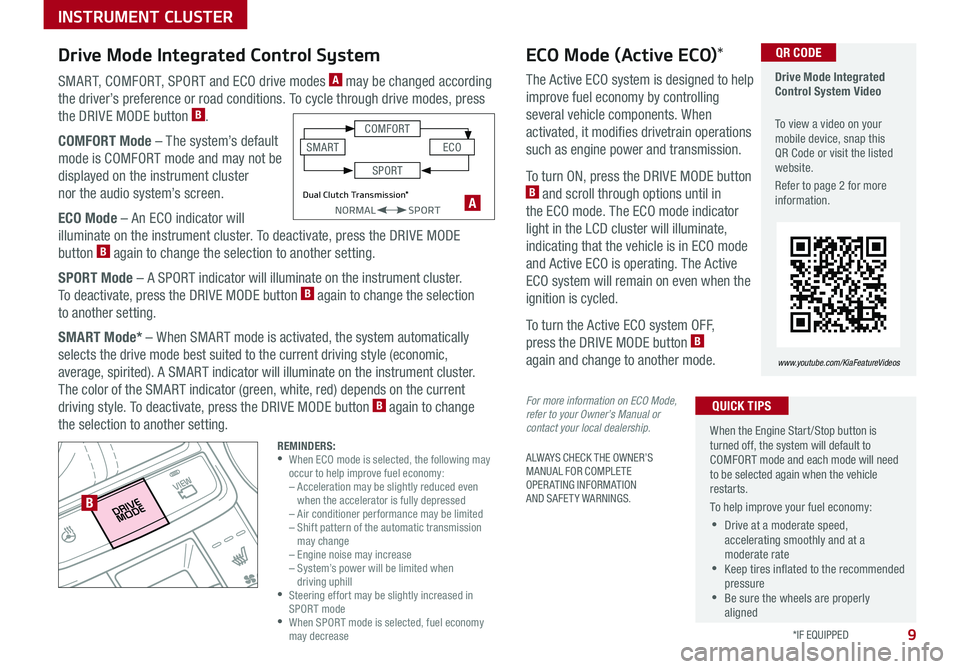
9
ALWAYS CHECK THE OWNER’S MANUAL FOR COMPLETE OPERATING INFORMATION AND SAFETY WARNINGS .
*IF EQUIPPED
SMART, COMFORT, SPORT and ECO drive modes A may be changed according
the driver’s preference or road conditions . To cycle through drive modes, press
the DRIVE MODE button B .
COMFORT Mode – The system’s default
mode is COMFORT mode and may not be
displayed on the instrument cluster
nor the audio system’s screen .
ECO Mode – An ECO indicator will
illuminate on the instrument cluster . To deactivate, press the DRIVE MODE
button B again to change the selection to another setting .
SPORT Mode – A SPORT indicator will illuminate on the instrument cluster .
To deactivate, press the DRIVE MODE button B again to change the selection
to another setting .
SMART Mode* – When SMART mode is activated, the system automatically
selects the drive mode best suited to the current driving style (economic,
average, spirited) . A SMART indicator will illuminate on the instrument cluster .
The color of the SMART indicator (green, white, red) depends on the current
driving style . To deactivate, press the DRIVE MODE button B again to change
the selection to another setting .
Drive Mode Integrated Control System Video
To view a video on your mobile device, snap this QR Code or visit the listed website .
Refer to page 2 for more information .
www.youtube.com/KiaFeatureVideos
B
QR CODEECO Mode (Active ECO)*
A
The Active ECO system is designed to help
improve fuel economy by controlling
several vehicle components . When
activated, it modifies drivetrain operations
such as engine power and transmission .
To turn ON, press the DRIVE MODE button B and scroll through options until in
the ECO mode . The ECO mode indicator
light in the LCD cluster will illuminate,
indicating that the vehicle is in ECO mode
and Active ECO is operating . The Active
ECO system will remain on even when the
ignition is cycled .
To turn the Active ECO system OFF,
press the DRIVE MODE button B
again and change to another mode .
For more information on ECO Mode, refer to your Owner’s Manual or contact your local dealership.
When the Engine Start/Stop button is turned off, the system will default to COMFORT mode and each mode will need to be selected again when the vehicle restarts .
To help improve your fuel economy:
•Drive at a moderate speed, accelerating smoothly and at a moderate rate •Keep tires inflated to the recommended pressure •Be sure the wheels are properly aligned
QUICK TIPS
Drive Mode Integrated Control System
REMINDERS: •
When ECO mode is selected, the following may occur to help improve fuel economy: – Acceleration may be slightly reduced even when the accelerator is fully depressed – Air conditioner performance may be limited – Shift pattern of the automatic transmission may change – Engine noise may increase – System’s power will be limited when driving uphill •
Steering effort may be slightly increased in SPORT mode •
When SPORT mode is selected, fuel economy may decrease
Dual Clutch Transmission*NORMALSPORT
COMFORT
ECOSMART
SPORT
INSTRUMENT CLUSTER
Page 20 of 50
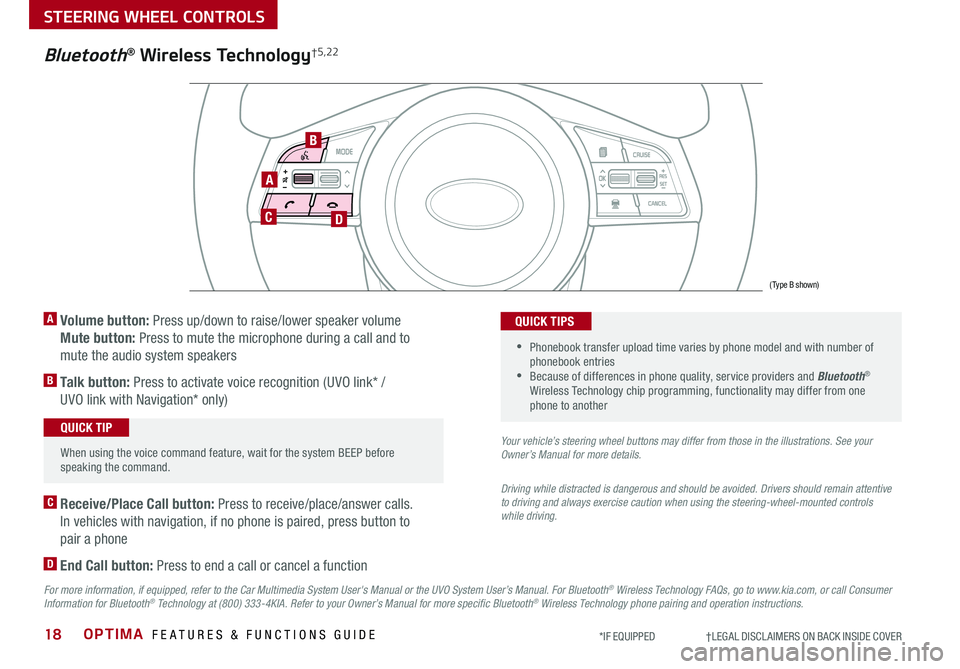
OPTIMA FEATURES & FUNCTIONS GUIDE18*IF EQUIPPED †LEGAL DISCL AIMERS ON BACK INSIDE COVER
A
CD
B
(Type B shown)
Bluetooth® Wireless Technology†5,22
A Volume button: Press up/down to raise/lower speaker volume
Mute button: Press to mute the microphone during a call and to
mute the audio system speakers
B Talk button: Press to activate voice recognition (UVO link* /
UVO link with Navigation* only)
When using the voice command feature, wait for the system BEEP before speaking the command .
QUICK TIP
•
Phonebook transfer upload time varies by phone model and with number of phonebook entries •Because of differences in phone quality, service providers and Bluetooth® Wireless Technology chip programming, functionality may differ from one phone to another
QUICK TIPS
C Receive/Place Call button: Press to receive/place/answer calls .
In vehicles with navigation, if no phone is paired, press button to
pair a phone
D End Call button: Press to end a call or cancel a function
Your vehicle’s steering wheel buttons may differ from those in the illustrations. See your Owner’s Manual for more details.
Driving while distracted is dangerous and should be avoided. Drivers should remain attentive to driving and always exercise caution when using the steering-wheel-mounted controls while driving.
For more information, if equipped, refer to the Car Multimedia System User's Manual or the UVO System User’s Manual. For Bluetooth® Wireless Technology FAQs, go to www.kia.com, or call Consumer Information for Bluetooth® Technology at (800) 333-4KIA. Refer to your Owner’s Manual for more specific Bluetooth® Wireless Technology phone pairing and operation instructions.
STEERING WHEEL CONTROLS
Page 21 of 50
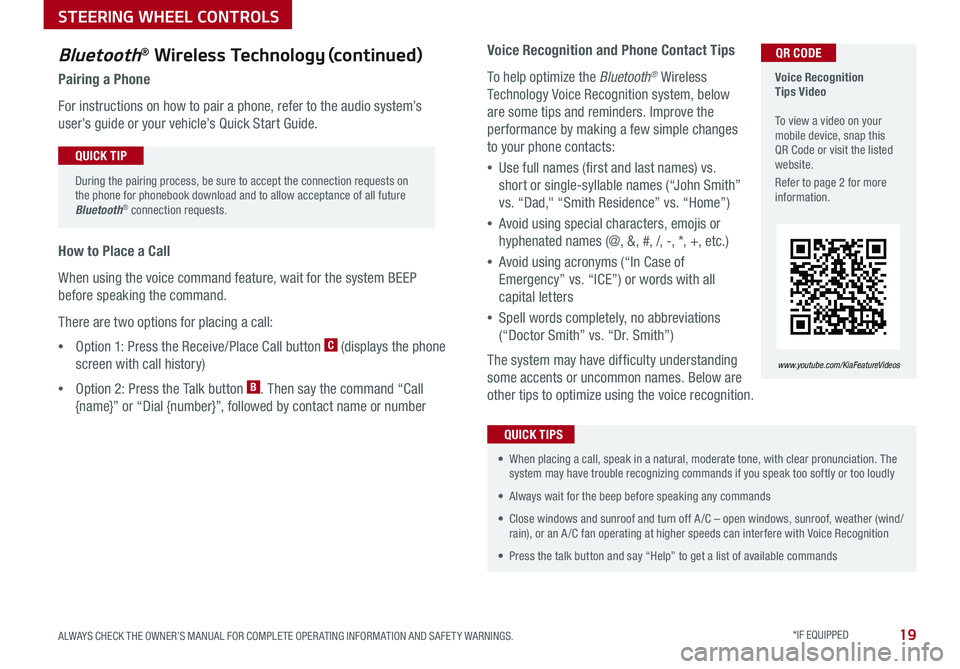
19ALWAYS CHECK THE OWNER’S MANUAL FOR COMPLETE OPER ATING INFORMATION AND SAFET Y WARNINGS . *IF EQUIPPED
Voice Recognition and Phone Contact Tips
To help optimize the Bluetooth® Wireless
Technology Voice Recognition system, below
are some tips and reminders . Improve the
performance by making a few simple changes
to your phone contacts:
•Use full names (first and last names) vs .
short or single-syllable names (“John Smith”
vs . “Dad," “Smith Residence” vs . “Home”)
•Avoid using special characters, emojis or
hyphenated names (@, &, #, /, -, *, +, etc . )
•Avoid using acronyms (“In Case of
Emergency” vs . “ICE”) or words with all
capital letters
•Spell words completely, no abbreviations
(“Doctor Smith” vs . “Dr . Smith”)
The system may have difficulty understanding
some accents or uncommon names . Below are
other tips to optimize using the voice recognition .
• When placing a call, speak in a natural, moderate tone, with clear pronunciation . The system may have trouble recognizing commands if you speak too softly or too loudly
• Always wait for the beep before speaking any commands
• Close windows and sunroof and turn off A /C – open windows, sunroof, weather (wind/rain), or an A /C fan operating at higher speeds can interfere with Voice Recognition
• Press the talk button and say “Help” to get a list of available commands
QUICK TIPS
Voice Recognition Tips Video To view a video on your mobile device, snap this QR Code or visit the listed website .
Refer to page 2 for more information .
www.youtube.com/KiaFeatureVideos
QR CODEBluetooth® Wireless Technology (continued)
Pairing a Phone
For instructions on how to pair a phone, refer to the audio system’s
user’s guide or your vehicle’s Quick Start Guide .
During the pairing process, be sure to accept the connection requests on the phone for phonebook download and to allow acceptance of all future Bluetooth® connection requests .
QUICK TIP
How to Place a Call
When using the voice command feature, wait for the system BEEP
before speaking the command .
There are two options for placing a call:
•Option 1: Press the Receive/Place Call button C (displays the phone
screen with call history)
•Option 2: Press the Talk button B . Then say the command “Call
{name}” or “Dial {number}”, followed by contact name or number
STEERING WHEEL CONTROLS
Page 23 of 50
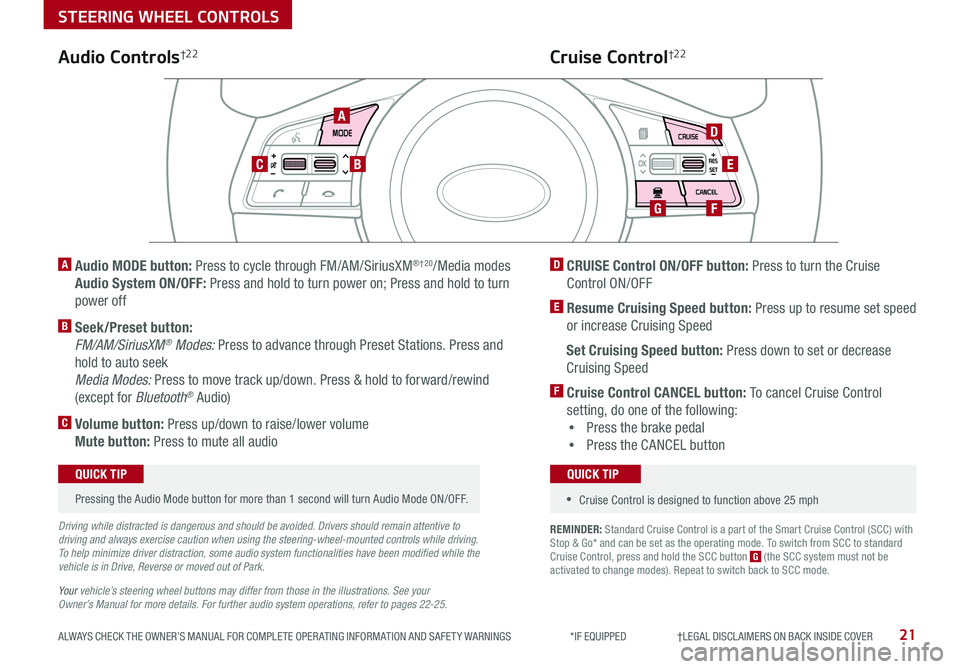
21ALWAYS CHECK THE OWNER’S MANUAL FOR COMPLETE OPER ATING INFORMATION AND SAFET Y WARNINGS *IF EQUIPPED †LEGAL DISCL AIMERS ON BACK INSIDE COVER
REMINDER: Standard Cruise Control is a part of the Smart Cruise Control (SCC) with Stop & Go* and can be set as the operating mode . To switch from SCC to standard Cruise Control, press and hold the SCC button G (the SCC system must not be activated to change modes) . Repeat to switch back to SCC mode .
AD
E
FG
CB
Audio Controls†2 2Cruise Control†2 2
A
Audio MODE button: Press to cycle through FM/AM/SiriusXM®†20/Media modes
Audio System ON/OFF: Press and hold to turn power on; Press and hold to turn
power off
B Seek/Preset button:
FM/AM/SiriusXM® Modes: Press to advance through Preset Stations . Press and
hold to auto seek
Media Modes: Press to move track up/down . Press & hold to forward/rewind
(except for Bluetooth® Audio)
C Volume button: Press up/down to raise/lower volume
Mute button: Press to mute all audio
D CRUISE Control ON/OFF button: Press to turn the Cruise
Control ON/OFF
E Resume Cruising Speed button: Press up to resume set speed
or increase Cruising Speed
Set Cruising Speed button: Press down to set or decrease
Cruising Speed
F Cruise Control CANCEL button: To cancel Cruise Control
setting, do one of the following:
•Press the brake pedal
•Press the CANCEL button
Pressing the Audio Mode button for more than 1 second will turn Audio Mode ON/OFF .
QUICK TIP
•Cruise Control is designed to function above 25 mph
QUICK TIP
Driving while distracted is dangerous and should be avoided. Drivers should remain attentive to driving and always exercise caution when using the steering-wheel-mounted controls while driving. To help minimize driver distraction, some audio system functionalities have been modified while the vehicle is in Drive, Reverse or moved out of Park.
Your vehicle’s steering wheel buttons may differ from those in the illustrations. See your Owner’s Manual for more details. For further audio system operations, refer to pages 22-25.
STEERING WHEEL CONTROLS
Page 24 of 50
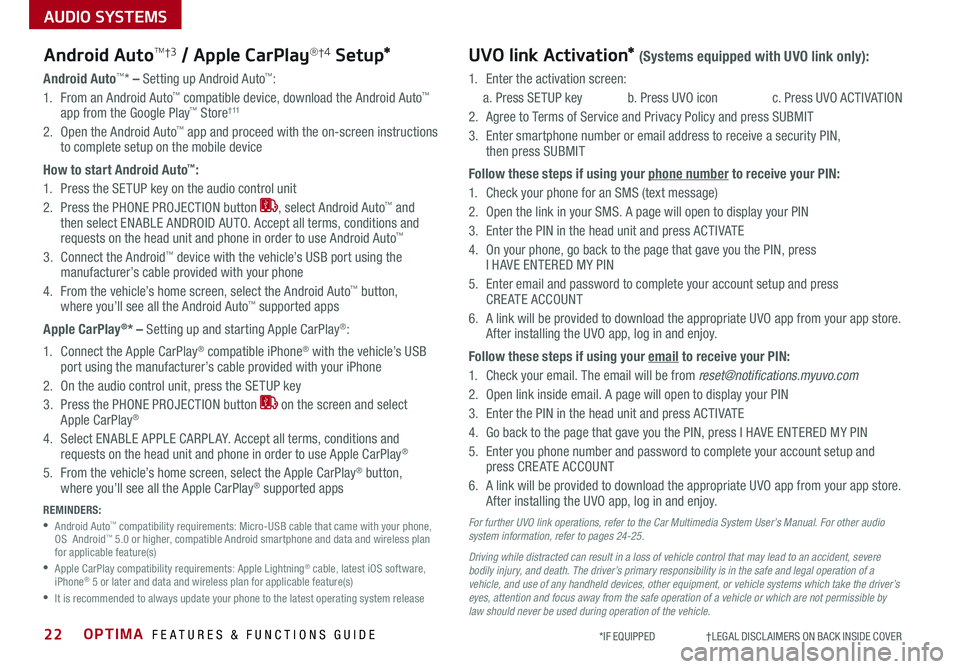
OPTIMA FEATURES & FUNCTIONS GUIDE22
AUDIO SYSTEMS
*IF EQUIPPED †LEGAL DISCL AIMERS ON BACK INSIDE COVER
Android AutoTM†3 / Apple CarPlay®†4 S e tup*UVO link Activation* (Systems equipped with UVO link only):
Android Auto™* – Setting up Android Auto™:
1 . From an Android Auto™ compatible device, download the Android Auto™ app from the Google Play™ Store† 11
2 . Open the Android Auto™ app and proceed with the on-screen instructions to complete setup on the mobile device
How to start Android Auto™:
1 . Press the SETUP key on the audio control unit
2 . Press the PHONE PROJECTION button , select Android Auto™ and then select ENABLE ANDROID AUTO . Accept all terms, conditions and requests on the head unit and phone in order to use Android Auto™
3 . Connect the Android™ device with the vehicle’s USB port using the manufacturer’s cable provided with your phone
4 . From the vehicle’s home screen, select the Android Auto™ button, where you’ll see all the Android Auto™ supported apps
Apple CarPlay®* – Setting up and starting Apple CarPlay®:
1 . Connect the Apple CarPlay® compatible iPhone® with the vehicle’s USB port using the manufacturer’s cable provided with your iPhone
2 . On the audio control unit, press the SETUP key
3 . Press the PHONE PROJECTION button on the screen and select Apple CarPlay®
4 . Select ENABLE APPLE CARPL AY . Accept all terms, conditions and requests on the head unit and phone in order to use Apple CarPlay®
5 . From the vehicle’s home screen, select the Apple CarPlay® button, where you’ll see all the Apple CarPlay® supported apps
REMINDERS:
• Android Auto™ compatibility requirements: Micro-USB cable that came with your phone, OS Android™ 5 .0 or higher, compatible Android smartphone and data and wireless plan for applicable feature(s)
•
Apple CarPlay compatibility requirements: Apple Lightning® cable, latest iOS software, iPhone® 5 or later and data and wireless plan for applicable feature(s)
•
It is recommended to always update your phone to the latest operating system release
1 .
Enter the activation screen:
a . Press SETUP key b . Press UVO icon c . Press UVO ACTIVATION
2 .
Agree to Terms of Service and Privacy Policy and press SUBMIT
3 .
Enter smartphone number or email address to receive a security PIN, then press SUBMIT
Follow these steps if using your phone number to receive your PIN:
1 .
Check your phone for an SMS (text message)
2 .
Open the link in your SMS . A page will open to display your PIN
3 .
Enter the PIN in the head unit and press ACTIVATE
4 .
On your phone, go back to the page that gave you the PIN, press I HAVE ENTERED MY PIN
5 .
Enter email and password to complete your account setup and press CREATE ACCOUNT
6 .
A link will be provided to download the appropriate UVO app from your app store . After installing the UVO app, log in and enjoy .
Follow these steps if using your email to receive your PIN:
1 . Check your email . The email will be from [email protected]
2 . Open link inside email . A page will open to display your PIN
3 . Enter the PIN in the head unit and press ACTIVATE
4 . Go back to the page that gave you the PIN, press I HAVE ENTERED MY PIN
5 . Enter you phone number and password to complete your account setup and press CREATE ACCOUNT
6 . A link will be provided to download the appropriate UVO app from your app store . After installing the UVO app, log in and enjoy .
For further UVO link operations, refer to the Car Multimedia System User’s Manual. For other audio system information, refer to pages 24-25.
Driving while distracted can result in a loss of vehicle control that may lead to an accident, severe bodily injury, and death. The driver’s primary responsibility is in the safe and legal operation of a vehicle, and use of any handheld devices, other equipment, or vehicle systems which take the driver’s eyes, attention and focus away from the safe operation of a vehicle or which are not permissible by law should never be used during operation of the vehicle.
Page 25 of 50
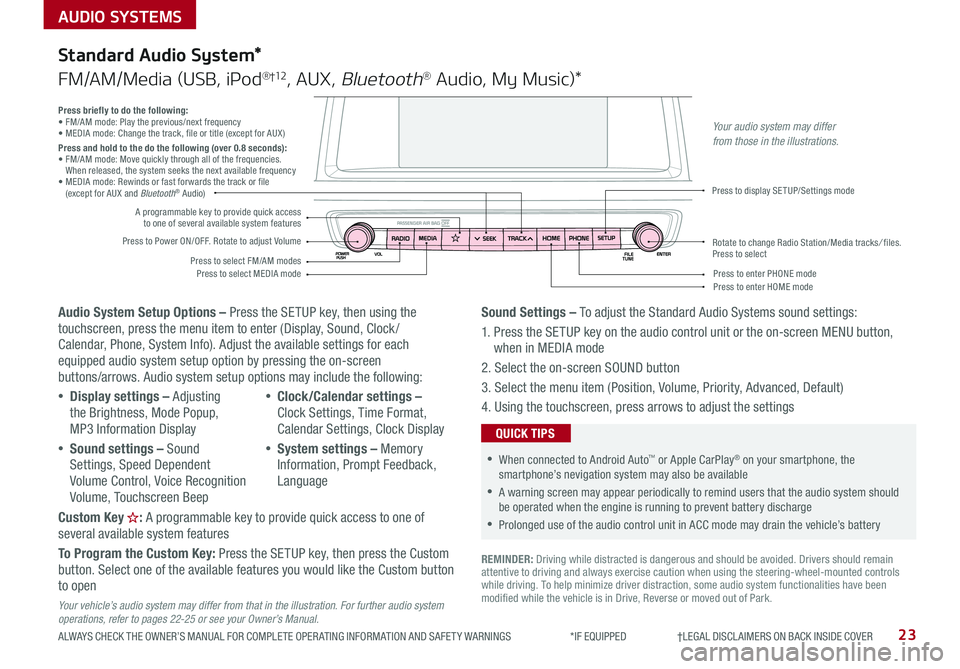
AUDIO SYSTEMS
ALWAYS CHECK THE OWNER’S MANUAL FOR COMPLETE OPER ATING INFORMATION AND SAFET Y WARNINGS *IF EQUIPPED †LEGAL DISCL AIMERS ON BACK INSIDE COVER23
Audio System Setup Options – Press the SETUP key, then using the touchscreen, press the menu item to enter (Display, Sound, Clock / Calendar, Phone, System Info) . Adjust the available settings for each equipped audio system setup option by pressing the on-screen buttons/arrows . Audio system setup options may include the following:
•Display settings – Adjusting the Brightness, Mode Popup, MP3 Information Display
•Sound settings – Sound Settings, Speed Dependent Volume Control, Voice Recognition Volume, Touchscreen Beep
•Clock/Calendar settings – Clock Settings, Time Format, Calendar Settings, Clock Display
•System settings – Memory Information, Prompt Feedback, Language
Custom Key : A programmable key to provide quick access to one of several available system features
To Program the Custom Key: Press the SETUP key, then press the Custom button . Select one of the available features you would like the Custom button to open
Your vehicle’s audio system may differ from that in the illustration. For further audio system operations, refer to pages 22-25 or see your Owner’s Manual.
Sound Settings – To adjust the Standard Audio Systems sound settings:
1 . Press the SETUP key on the audio control unit or the on-screen MENU button, when in MEDIA mode
2 . Select the on-screen SOUND button
3 . Select the menu item (Position, Volume, Priority, Advanced, Default)
4 . Using the touchscreen, press arrows to adjust the settings
Standard Audio System*
FM/AM/Media (USB, iPod®†12, AUX, Bluetooth® Audio, My Music)*
REMINDER: Driving while distracted is dangerous and should be avoided . Drivers should remain attentive to driving and always exercise caution when using the steering-wheel-mounted controls while driving . To help minimize driver distraction, some audio system functionalities have been modified while the vehicle is in Drive, Reverse or moved out of Park .
•When connected to Android Auto™ or Apple CarPlay® on your smartphone, the smartphone’s nevigation system may also be available
•A warning screen may appear periodically to remind users that the audio system should be operated when the engine is running to prevent battery discharge
•Prolonged use of the audio control unit in ACC mode may drain the vehicle’s battery
QUICK TIPS
Press briefly to do the following:• FM/AM mode: Play the previous/next frequency• MEDIA mode: Change the track, file or title (except for AUX )Press and hold to the do the following (over 0.8 seconds):• FM/AM mode: Move quickly through all of the frequencies . When released, the system seeks the next available frequency• MEDIA mode: Rewinds or fast forwards the track or file (except for AUX and Bluetooth® Audio)
Press to Power ON/OFF . Rotate to adjust Volume
Press to select FM/AM modesPress to select MEDIA mode
A programmable key to provide quick access to one of several available system features
Press to display SETUP/Settings mode
Press to enter HOME modePress to enter PHONE mode
Rotate to change Radio Station/Media tracks/ files . Press to select
Your audio system may differ from those in the illustrations.
Page 26 of 50
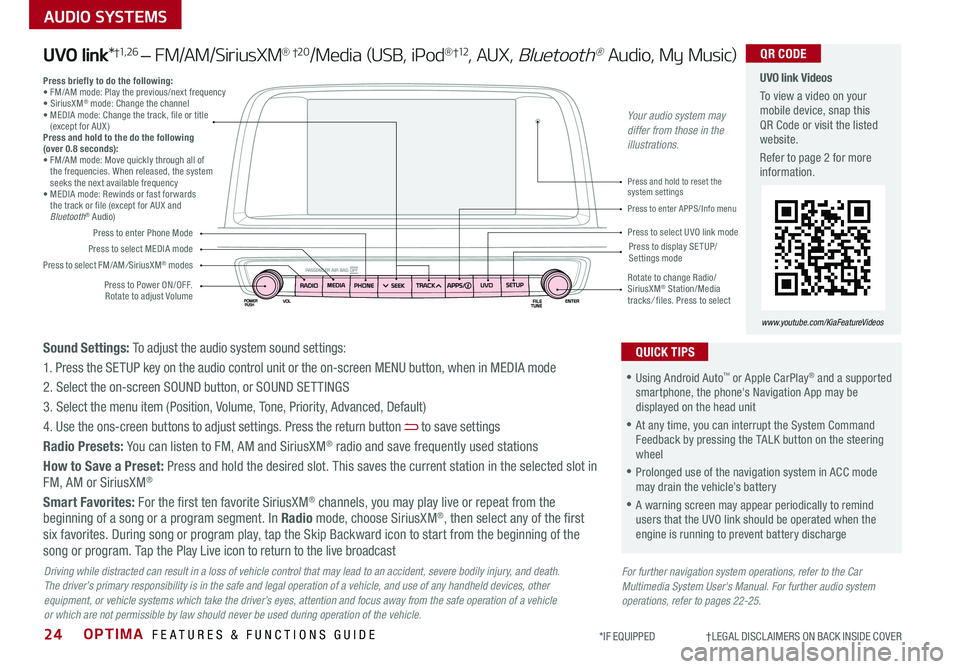
OPTIMA FEATURES & FUNCTIONS GUIDE24
AUDIO SYSTEMS
*IF EQUIPPED †LEGAL DISCL AIMERS ON BACK INSIDE COVER
Press to Power ON/OFF . Rotate to adjust Volume
Press to enter Phone Mode
Press to select FM/AM/SiriusXM® modes
Press to select MEDIA modePress to display SE TUP/Settings mode
Press to enter APPS/Info menu
Press and hold to reset the system settings
Press to select UVO link mode
Press briefly to do the following:• FM/AM mode: Play the previous/next frequency• SiriusXM® mode: Change the channel• MEDIA mode: Change the track, file or title (except for AUX )Press and hold to the do the following (over 0.8 seconds):• FM/AM mode: Move quickly through all of the frequencies . When released, the system seeks the next available frequency• MEDIA mode: Rewinds or fast forwards the track or file (except for AUX and Bluetooth® Audio)
Rotate to change Radio/SiriusXM® Station/Media tracks/ files . Press to select
UVO link Videos
To view a video on your mobile device, snap this QR Code or visit the listed website .
Refer to page 2 for more information .
www.youtube.com/KiaFeatureVideos
QR CODE
For further navigation system operations, refer to the Car Multimedia System User's Manual. For further audio system operations, refer to pages 22-25.
Driving while distracted can result in a loss of vehicle control that may lead to an accident, severe bodily injury, and death. The driver’s primary responsibility is in the safe and legal operation of a vehicle, and use of any handheld devices, other equipment, or vehicle systems which take the driver’s eyes, attention and focus away from the safe operation of a vehicle or which are not permissible by law should never be used during operation of the vehicle.
UVO link*†1, 2 6 – FM/AM/SiriusXM® †2 0/Media (USB, iPod®†12, AUX, Bluetooth® Audio, My Music)
•Using Android Auto™ or Apple CarPlay® and a supported smartphone, the phone's Navigation App may be displayed on the head unit
•At any time, you can interrupt the System Command Feedback by pressing the TALK button on the steering wheel
•Prolonged use of the navigation system in ACC mode may drain the vehicle’s battery
•A warning screen may appear periodically to remind users that the UVO link should be operated when the engine is running to prevent battery discharge
QUICK TIPSSound Settings: To adjust the audio system sound settings:
1 . Press the SETUP key on the audio control unit or the on-screen MENU button, when in MEDIA mode
2 . Select the on-screen SOUND button, or SOUND SET TINGS
3 . Select the menu item (Position, Volume, Tone, Priority, Advanced, Default)
4 . Use the ons-creen buttons to adjust settings . Press the return button to save settings
Radio Presets: You can listen to FM, AM and SiriusXM® radio and save frequently used stations
How to Save a Preset: Press and hold the desired slot . This saves the current station in the selected slot in FM, AM or SiriusXM®
Smart Favorites: For the first ten favorite SiriusXM® channels, you may play live or repeat from the beginning of a song or a program segment . In Radio mode, choose SiriusXM®, then select any of the first six favorites . During song or program play, tap the Skip Backward icon to start from the beginning of the song or program . Tap the Play Live icon to return to the live broadcast
Your audio system may differ from those in the illustrations.
Page 27 of 50
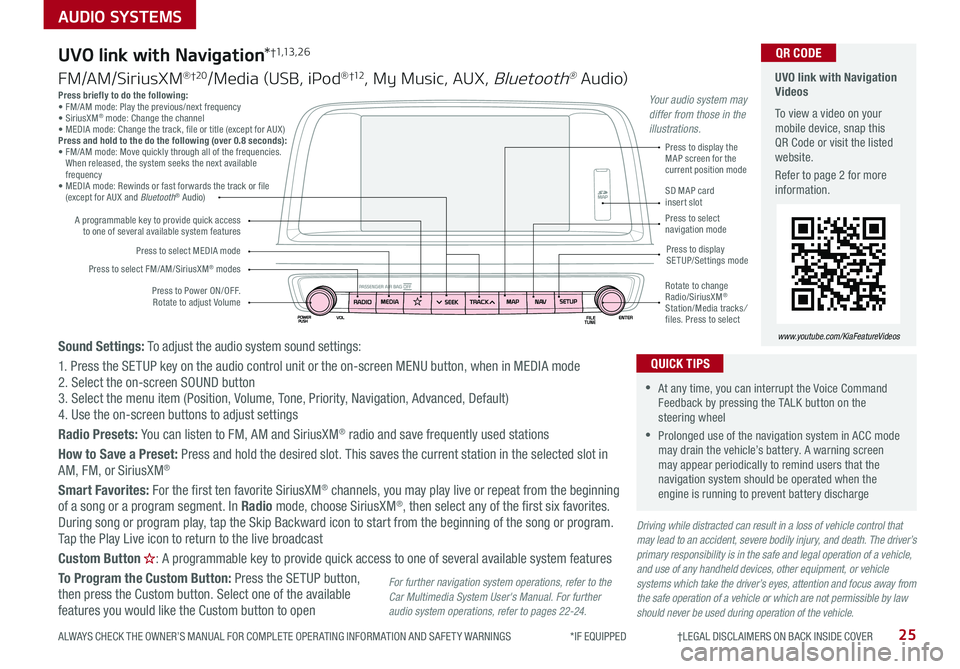
25
AUDIO SYSTEMS
ALWAYS CHECK THE OWNER’S MANUAL FOR COMPLETE OPER ATING INFORMATION AND SAFET Y WARNINGS *IF EQUIPPED †LEGAL DISCL AIMERS ON BACK INSIDE COVER
Press briefly to do the following:• FM/AM mode: Play the previous/next frequency• SiriusXM® mode: Change the channel• MEDIA mode: Change the track, file or title (except for AUX )Press and hold to the do the following (over 0.8 seconds):• FM/AM mode: Move quickly through all of the frequencies . When released, the system seeks the next available frequency• MEDIA mode: Rewinds or fast forwards the track or file (except for AUX and Bluetooth® Audio)
Driving while distracted can result in a loss of vehicle control that may lead to an accident, severe bodily injury, and death. The driver’s primary responsibility is in the safe and legal operation of a vehicle, and use of any handheld devices, other equipment, or vehicle systems which take the driver’s eyes, attention and focus away from the safe operation of a vehicle or which are not permissible by law should never be used during operation of the vehicle.
Sound Settings: To adjust the audio system sound settings:
1 . Press the SETUP key on the audio control unit or the on-screen MENU button, when in MEDIA mode2 . Select the on-screen SOUND button 3 . Select the menu item (Position, Volume, Tone, Priority, Navigation, Advanced, Default)4 . Use the on-screen buttons to adjust settings
Radio Presets: You can listen to FM, AM and SiriusXM® radio and save frequently used stations
How to Save a Preset: Press and hold the desired slot . This saves the current station in the selected slot in
AM, FM, or SiriusXM®
Smart Favorites: For the first ten favorite SiriusXM® channels, you may play live or repeat from the beginning of a song or a program segment . In Radio mode, choose SiriusXM®, then select any of the first six favorites . During song or program play, tap the Skip Backward icon to start from the beginning of the song or program . Tap the Play Live icon to return to the live broadcast
Custom Button : A programmable key to provide quick access to one of several available system features
To Program the Custom Button: Press the SETUP button, then press the Custom button . Select one of the available features you would like the Custom button to open
Press to Power ON/OFF . Rotate to adjust Volume
A programmable key to provide quick access to one of several available system features
Press to select FM/AM/SiriusXM® modes
Press to select MEDIA modePress to display SETUP/Settings mode
Press to display the MAP screen for the current position mode
SD MAP card insert slotPress to select navigation mode
Rotate to change Radio/SiriusXM® Station/Media tracks/ files . Press to select
For further navigation system operations, refer to the Car Multimedia System User's Manual. For further audio system operations, refer to pages 22-24.
UVO link with Navigation*†1,13 , 2 6
FM/AM/SiriusXM® †2 0/Media (USB, iPod® †12, My Music, AUX, Bluetooth® Au dio)
UVO link with Navigation Videos
To view a video on your mobile device, snap this QR Code or visit the listed website .
Refer to page 2 for more information .
www.youtube.com/KiaFeatureVideos
QR CODE
•At any time, you can interrupt the Voice Command Feedback by pressing the TALK button on the steering wheel
•Prolonged use of the navigation system in ACC mode may drain the vehicle’s battery . A warning screen may appear periodically to remind users that the navigation system should be operated when the engine is running to prevent battery discharge
QUICK TIPS
Your audio system may differ from those in the illustrations.
Page 29 of 50
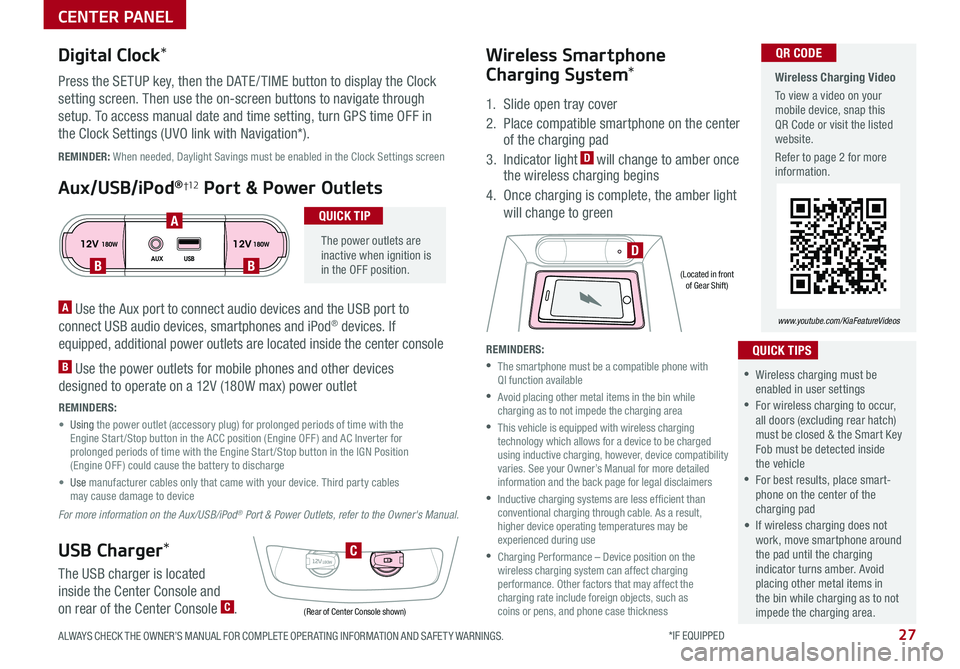
27ALWAYS CHECK THE OWNER’S MANUAL FOR COMPLETE OPER ATING INFORMATION AND SAFET Y WARNINGS . *IF EQUIPPED
CENTER PANEL
Wireless Charging Video
To view a video on your mobile device, snap this QR Code or visit the listed website .
Refer to page 2 for more information .
www.youtube.com/KiaFeatureVideos
QR CODE
12V 12V180W
AUX USB180W
12V180W
DBB
A
C
(Rear of Center Console shown)
(Located in front of Gear Shift)
REMINDER: When needed, Daylight Savings must be enabled in the Clock Settings screen
A Use the Aux port to connect audio devices and the USB port to
connect USB audio devices, smartphones and iPod® devices . If
equipped, additional power outlets are located inside the center console
B Use the power outlets for mobile phones and other devices
designed to operate on a 12V (180W max) power outlet
REMINDERS:
• Using the power outlet (accessory plug) for prolonged periods of time with the Engine Start /Stop button in the ACC position (Engine OFF ) and AC Inverter for prolonged periods of time with the Engine Start /Stop button in the IGN Position (Engine OFF ) could cause the battery to discharge
• Use manufacturer cables only that came with your device . Third party cables may cause damage to device
For more information on the Aux/USB/iPod® Port & Power Outlets, refer to the Owner's Manual.
Digital Clock*
Press the SETUP key, then the DATE / TIME button to display the Clock
setting screen . Then use the on-screen buttons to navigate through
setup . To access manual date and time setting, turn GPS time OFF in
the Clock Settings (UVO link with Navigation*) .
Aux/USB/iPod®†12 Port & Power Outlets
The power outlets are inactive when ignition is in the OFF position .
QUICK TIP
USB Charger*
The USB charger is located
inside the Center Console and
on rear of the Center Console C .
Wireless Smartphone
Charging System*
1 . Slide open tray cover
2 . Place compatible smartphone on the center of the charging pad
3 . Indicator light D will change to amber once the wireless charging begins
4 . Once charging is complete, the amber light
will change to green
REMINDERS:
•
The smartphone must be a compatible phone with QI function available
•
Avoid placing other metal items in the bin while charging as to not impede the charging area
•
This vehicle is equipped with wireless charging technology which allows for a device to be charged using inductive charging, however, device compatibility varies . See your Owner’s Manual for more detailed information and the back page for legal disclaimers
•
Inductive charging systems are less ef ficient than conventional charging through cable . As a result, higher device operating temperatures may be experienced during use
•
Charging Performance – Device position on the wireless charging system can affect charging performance . Other factors that may affect the charging rate include foreign objects, such as coins or pens, and phone case thickness
•Wireless charging must be enabled in user settings
•For wireless charging to occur, all doors (excluding rear hatch) must be closed & the Smart Key Fob must be detected inside the vehicle
•For best results, place smart-phone on the center of the charging pad
• If wireless charging does not work, move smartphone around the pad until the charging indicator turns amber . Avoid placing other metal items in the bin while charging as to not impede the charging area .
QUICK TIPS