display KIA OPTIMA 2019 Features and Functions Guide
[x] Cancel search | Manufacturer: KIA, Model Year: 2019, Model line: OPTIMA, Model: KIA OPTIMA 2019Pages: 50, PDF Size: 4.87 MB
Page 24 of 50
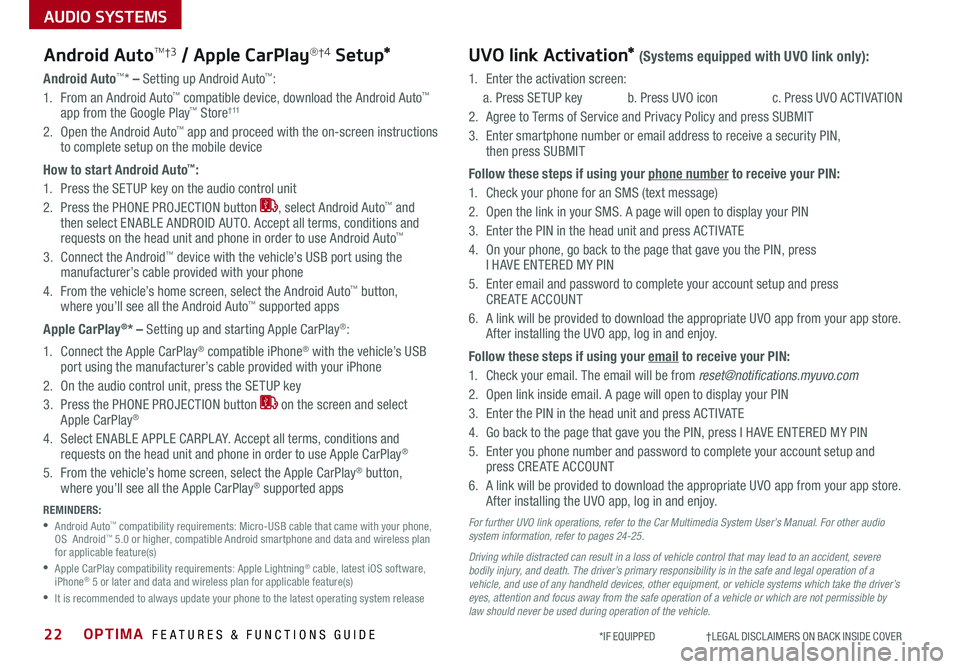
OPTIMA FEATURES & FUNCTIONS GUIDE22
AUDIO SYSTEMS
*IF EQUIPPED †LEGAL DISCL AIMERS ON BACK INSIDE COVER
Android AutoTM†3 / Apple CarPlay®†4 S e tup*UVO link Activation* (Systems equipped with UVO link only):
Android Auto™* – Setting up Android Auto™:
1 . From an Android Auto™ compatible device, download the Android Auto™ app from the Google Play™ Store† 11
2 . Open the Android Auto™ app and proceed with the on-screen instructions to complete setup on the mobile device
How to start Android Auto™:
1 . Press the SETUP key on the audio control unit
2 . Press the PHONE PROJECTION button , select Android Auto™ and then select ENABLE ANDROID AUTO . Accept all terms, conditions and requests on the head unit and phone in order to use Android Auto™
3 . Connect the Android™ device with the vehicle’s USB port using the manufacturer’s cable provided with your phone
4 . From the vehicle’s home screen, select the Android Auto™ button, where you’ll see all the Android Auto™ supported apps
Apple CarPlay®* – Setting up and starting Apple CarPlay®:
1 . Connect the Apple CarPlay® compatible iPhone® with the vehicle’s USB port using the manufacturer’s cable provided with your iPhone
2 . On the audio control unit, press the SETUP key
3 . Press the PHONE PROJECTION button on the screen and select Apple CarPlay®
4 . Select ENABLE APPLE CARPL AY . Accept all terms, conditions and requests on the head unit and phone in order to use Apple CarPlay®
5 . From the vehicle’s home screen, select the Apple CarPlay® button, where you’ll see all the Apple CarPlay® supported apps
REMINDERS:
• Android Auto™ compatibility requirements: Micro-USB cable that came with your phone, OS Android™ 5 .0 or higher, compatible Android smartphone and data and wireless plan for applicable feature(s)
•
Apple CarPlay compatibility requirements: Apple Lightning® cable, latest iOS software, iPhone® 5 or later and data and wireless plan for applicable feature(s)
•
It is recommended to always update your phone to the latest operating system release
1 .
Enter the activation screen:
a . Press SETUP key b . Press UVO icon c . Press UVO ACTIVATION
2 .
Agree to Terms of Service and Privacy Policy and press SUBMIT
3 .
Enter smartphone number or email address to receive a security PIN, then press SUBMIT
Follow these steps if using your phone number to receive your PIN:
1 .
Check your phone for an SMS (text message)
2 .
Open the link in your SMS . A page will open to display your PIN
3 .
Enter the PIN in the head unit and press ACTIVATE
4 .
On your phone, go back to the page that gave you the PIN, press I HAVE ENTERED MY PIN
5 .
Enter email and password to complete your account setup and press CREATE ACCOUNT
6 .
A link will be provided to download the appropriate UVO app from your app store . After installing the UVO app, log in and enjoy .
Follow these steps if using your email to receive your PIN:
1 . Check your email . The email will be from [email protected]
2 . Open link inside email . A page will open to display your PIN
3 . Enter the PIN in the head unit and press ACTIVATE
4 . Go back to the page that gave you the PIN, press I HAVE ENTERED MY PIN
5 . Enter you phone number and password to complete your account setup and press CREATE ACCOUNT
6 . A link will be provided to download the appropriate UVO app from your app store . After installing the UVO app, log in and enjoy .
For further UVO link operations, refer to the Car Multimedia System User’s Manual. For other audio system information, refer to pages 24-25.
Driving while distracted can result in a loss of vehicle control that may lead to an accident, severe bodily injury, and death. The driver’s primary responsibility is in the safe and legal operation of a vehicle, and use of any handheld devices, other equipment, or vehicle systems which take the driver’s eyes, attention and focus away from the safe operation of a vehicle or which are not permissible by law should never be used during operation of the vehicle.
Page 25 of 50
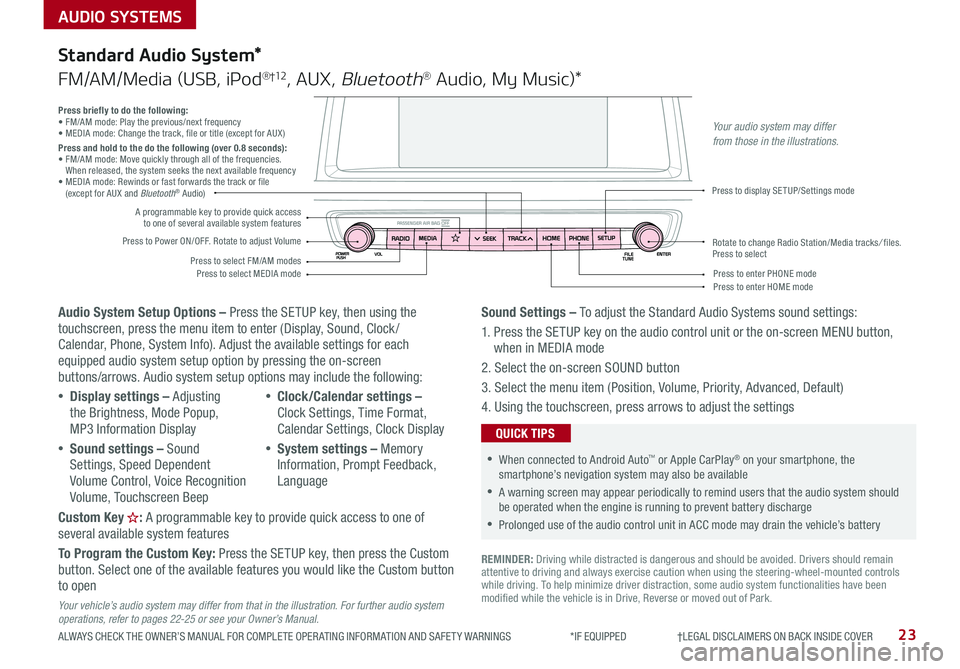
AUDIO SYSTEMS
ALWAYS CHECK THE OWNER’S MANUAL FOR COMPLETE OPER ATING INFORMATION AND SAFET Y WARNINGS *IF EQUIPPED †LEGAL DISCL AIMERS ON BACK INSIDE COVER23
Audio System Setup Options – Press the SETUP key, then using the touchscreen, press the menu item to enter (Display, Sound, Clock / Calendar, Phone, System Info) . Adjust the available settings for each equipped audio system setup option by pressing the on-screen buttons/arrows . Audio system setup options may include the following:
•Display settings – Adjusting the Brightness, Mode Popup, MP3 Information Display
•Sound settings – Sound Settings, Speed Dependent Volume Control, Voice Recognition Volume, Touchscreen Beep
•Clock/Calendar settings – Clock Settings, Time Format, Calendar Settings, Clock Display
•System settings – Memory Information, Prompt Feedback, Language
Custom Key : A programmable key to provide quick access to one of several available system features
To Program the Custom Key: Press the SETUP key, then press the Custom button . Select one of the available features you would like the Custom button to open
Your vehicle’s audio system may differ from that in the illustration. For further audio system operations, refer to pages 22-25 or see your Owner’s Manual.
Sound Settings – To adjust the Standard Audio Systems sound settings:
1 . Press the SETUP key on the audio control unit or the on-screen MENU button, when in MEDIA mode
2 . Select the on-screen SOUND button
3 . Select the menu item (Position, Volume, Priority, Advanced, Default)
4 . Using the touchscreen, press arrows to adjust the settings
Standard Audio System*
FM/AM/Media (USB, iPod®†12, AUX, Bluetooth® Audio, My Music)*
REMINDER: Driving while distracted is dangerous and should be avoided . Drivers should remain attentive to driving and always exercise caution when using the steering-wheel-mounted controls while driving . To help minimize driver distraction, some audio system functionalities have been modified while the vehicle is in Drive, Reverse or moved out of Park .
•When connected to Android Auto™ or Apple CarPlay® on your smartphone, the smartphone’s nevigation system may also be available
•A warning screen may appear periodically to remind users that the audio system should be operated when the engine is running to prevent battery discharge
•Prolonged use of the audio control unit in ACC mode may drain the vehicle’s battery
QUICK TIPS
Press briefly to do the following:• FM/AM mode: Play the previous/next frequency• MEDIA mode: Change the track, file or title (except for AUX )Press and hold to the do the following (over 0.8 seconds):• FM/AM mode: Move quickly through all of the frequencies . When released, the system seeks the next available frequency• MEDIA mode: Rewinds or fast forwards the track or file (except for AUX and Bluetooth® Audio)
Press to Power ON/OFF . Rotate to adjust Volume
Press to select FM/AM modesPress to select MEDIA mode
A programmable key to provide quick access to one of several available system features
Press to display SETUP/Settings mode
Press to enter HOME modePress to enter PHONE mode
Rotate to change Radio Station/Media tracks/ files . Press to select
Your audio system may differ from those in the illustrations.
Page 26 of 50
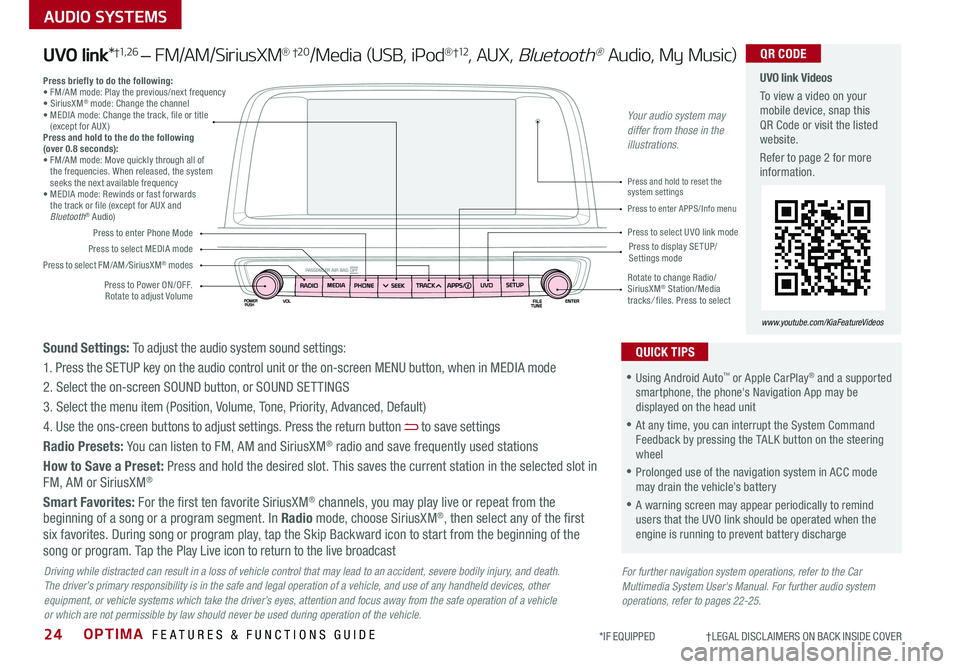
OPTIMA FEATURES & FUNCTIONS GUIDE24
AUDIO SYSTEMS
*IF EQUIPPED †LEGAL DISCL AIMERS ON BACK INSIDE COVER
Press to Power ON/OFF . Rotate to adjust Volume
Press to enter Phone Mode
Press to select FM/AM/SiriusXM® modes
Press to select MEDIA modePress to display SE TUP/Settings mode
Press to enter APPS/Info menu
Press and hold to reset the system settings
Press to select UVO link mode
Press briefly to do the following:• FM/AM mode: Play the previous/next frequency• SiriusXM® mode: Change the channel• MEDIA mode: Change the track, file or title (except for AUX )Press and hold to the do the following (over 0.8 seconds):• FM/AM mode: Move quickly through all of the frequencies . When released, the system seeks the next available frequency• MEDIA mode: Rewinds or fast forwards the track or file (except for AUX and Bluetooth® Audio)
Rotate to change Radio/SiriusXM® Station/Media tracks/ files . Press to select
UVO link Videos
To view a video on your mobile device, snap this QR Code or visit the listed website .
Refer to page 2 for more information .
www.youtube.com/KiaFeatureVideos
QR CODE
For further navigation system operations, refer to the Car Multimedia System User's Manual. For further audio system operations, refer to pages 22-25.
Driving while distracted can result in a loss of vehicle control that may lead to an accident, severe bodily injury, and death. The driver’s primary responsibility is in the safe and legal operation of a vehicle, and use of any handheld devices, other equipment, or vehicle systems which take the driver’s eyes, attention and focus away from the safe operation of a vehicle or which are not permissible by law should never be used during operation of the vehicle.
UVO link*†1, 2 6 – FM/AM/SiriusXM® †2 0/Media (USB, iPod®†12, AUX, Bluetooth® Audio, My Music)
•Using Android Auto™ or Apple CarPlay® and a supported smartphone, the phone's Navigation App may be displayed on the head unit
•At any time, you can interrupt the System Command Feedback by pressing the TALK button on the steering wheel
•Prolonged use of the navigation system in ACC mode may drain the vehicle’s battery
•A warning screen may appear periodically to remind users that the UVO link should be operated when the engine is running to prevent battery discharge
QUICK TIPSSound Settings: To adjust the audio system sound settings:
1 . Press the SETUP key on the audio control unit or the on-screen MENU button, when in MEDIA mode
2 . Select the on-screen SOUND button, or SOUND SET TINGS
3 . Select the menu item (Position, Volume, Tone, Priority, Advanced, Default)
4 . Use the ons-creen buttons to adjust settings . Press the return button to save settings
Radio Presets: You can listen to FM, AM and SiriusXM® radio and save frequently used stations
How to Save a Preset: Press and hold the desired slot . This saves the current station in the selected slot in FM, AM or SiriusXM®
Smart Favorites: For the first ten favorite SiriusXM® channels, you may play live or repeat from the beginning of a song or a program segment . In Radio mode, choose SiriusXM®, then select any of the first six favorites . During song or program play, tap the Skip Backward icon to start from the beginning of the song or program . Tap the Play Live icon to return to the live broadcast
Your audio system may differ from those in the illustrations.
Page 27 of 50
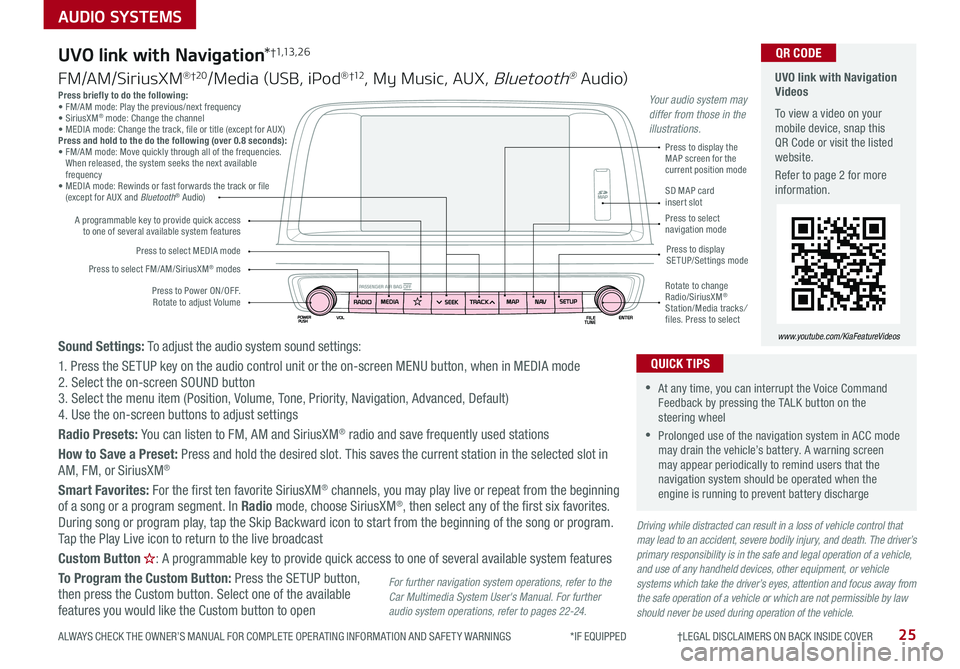
25
AUDIO SYSTEMS
ALWAYS CHECK THE OWNER’S MANUAL FOR COMPLETE OPER ATING INFORMATION AND SAFET Y WARNINGS *IF EQUIPPED †LEGAL DISCL AIMERS ON BACK INSIDE COVER
Press briefly to do the following:• FM/AM mode: Play the previous/next frequency• SiriusXM® mode: Change the channel• MEDIA mode: Change the track, file or title (except for AUX )Press and hold to the do the following (over 0.8 seconds):• FM/AM mode: Move quickly through all of the frequencies . When released, the system seeks the next available frequency• MEDIA mode: Rewinds or fast forwards the track or file (except for AUX and Bluetooth® Audio)
Driving while distracted can result in a loss of vehicle control that may lead to an accident, severe bodily injury, and death. The driver’s primary responsibility is in the safe and legal operation of a vehicle, and use of any handheld devices, other equipment, or vehicle systems which take the driver’s eyes, attention and focus away from the safe operation of a vehicle or which are not permissible by law should never be used during operation of the vehicle.
Sound Settings: To adjust the audio system sound settings:
1 . Press the SETUP key on the audio control unit or the on-screen MENU button, when in MEDIA mode2 . Select the on-screen SOUND button 3 . Select the menu item (Position, Volume, Tone, Priority, Navigation, Advanced, Default)4 . Use the on-screen buttons to adjust settings
Radio Presets: You can listen to FM, AM and SiriusXM® radio and save frequently used stations
How to Save a Preset: Press and hold the desired slot . This saves the current station in the selected slot in
AM, FM, or SiriusXM®
Smart Favorites: For the first ten favorite SiriusXM® channels, you may play live or repeat from the beginning of a song or a program segment . In Radio mode, choose SiriusXM®, then select any of the first six favorites . During song or program play, tap the Skip Backward icon to start from the beginning of the song or program . Tap the Play Live icon to return to the live broadcast
Custom Button : A programmable key to provide quick access to one of several available system features
To Program the Custom Button: Press the SETUP button, then press the Custom button . Select one of the available features you would like the Custom button to open
Press to Power ON/OFF . Rotate to adjust Volume
A programmable key to provide quick access to one of several available system features
Press to select FM/AM/SiriusXM® modes
Press to select MEDIA modePress to display SETUP/Settings mode
Press to display the MAP screen for the current position mode
SD MAP card insert slotPress to select navigation mode
Rotate to change Radio/SiriusXM® Station/Media tracks/ files . Press to select
For further navigation system operations, refer to the Car Multimedia System User's Manual. For further audio system operations, refer to pages 22-24.
UVO link with Navigation*†1,13 , 2 6
FM/AM/SiriusXM® †2 0/Media (USB, iPod® †12, My Music, AUX, Bluetooth® Au dio)
UVO link with Navigation Videos
To view a video on your mobile device, snap this QR Code or visit the listed website .
Refer to page 2 for more information .
www.youtube.com/KiaFeatureVideos
QR CODE
•At any time, you can interrupt the Voice Command Feedback by pressing the TALK button on the steering wheel
•Prolonged use of the navigation system in ACC mode may drain the vehicle’s battery . A warning screen may appear periodically to remind users that the navigation system should be operated when the engine is running to prevent battery discharge
QUICK TIPS
Your audio system may differ from those in the illustrations.
Page 28 of 50
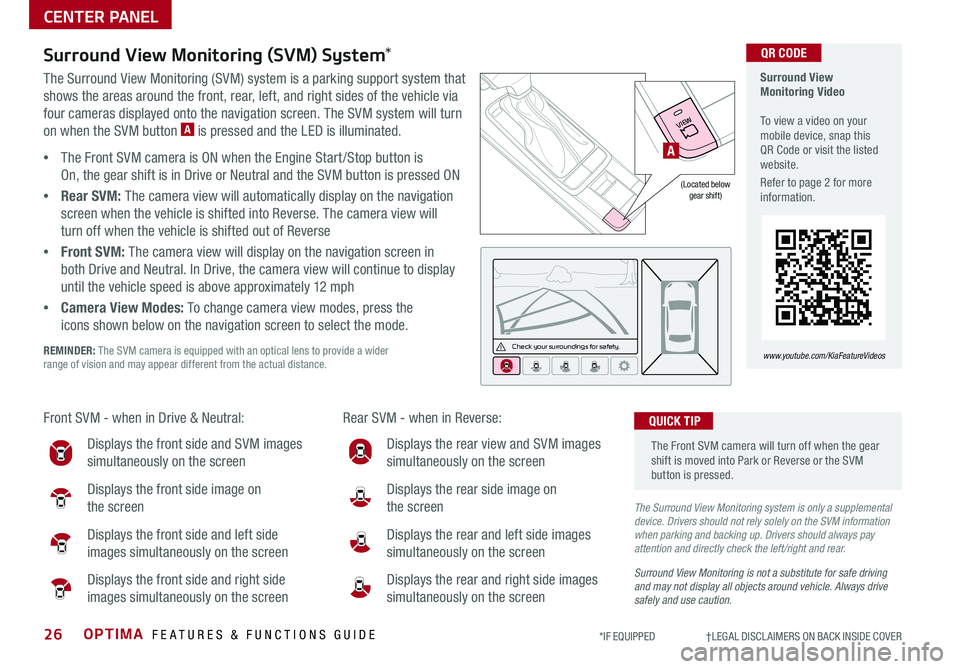
OPTIMA FEATURES & FUNCTIONS GUIDE26*IF EQUIPPED †LEGAL DISCL AIMERS ON BACK INSIDE COVER
CENTER PANEL
Surround View Monitoring (SVM) System*
The Surround View Monitoring (SVM) system is a parking support system that
shows the areas around the front, rear, left, and right sides of the vehicle via
four cameras displayed onto the navigation screen . The SVM system will turn
on when the SVM button A is pressed and the LED is illuminated .
•The Front SVM camera is ON when the Engine Start /Stop button is
On, the gear shift is in Drive or Neutral and the SVM button is pressed ON
•Rear SVM: The camera view will automatically display on the navigation
screen when the vehicle is shifted into Reverse . The camera view will
turn off when the vehicle is shifted out of Reverse
•Front SVM: The camera view will display on the navigation screen in
both Drive and Neutral . In Drive, the camera view will continue to display
until the vehicle speed is above approximately 12 mph
•Camera View Modes: To change camera view modes, press the
icons shown below on the navigation screen to select the mode .
REMINDER: The SVM camera is equipped with an optical lens to provide a wider range of vision and may appear different from the actual distance .
Surround View Monitoring Video To view a video on your mobile device, snap this QR Code or visit the listed website .
Refer to page 2 for more information .
www.youtube.com/KiaFeatureVideos
QR CODE
Check yo ur sur roun dings for safety.
Front SVM - when in Drive & Neutral: Rear SVM - when in Reverse:
Displays the front side and SVM images
simultaneously on the screen
Displays the front side image on
the screen
Displays the front side and left side
images simultaneously on the screen
Displays the front side and right side
images simultaneously on the screen
Displays the rear view and SVM images
simultaneously on the screen
Displays the rear side image on
the screen
Displays the rear and left side images
simultaneously on the screen
Displays the rear and right side images
simultaneously on the screen
(Located belowgear shift)
The Front SVM camera will turn off when the gear shift is moved into Park or Reverse or the SVM button is pressed .
QUICK TIP
The Surround View Monitoring system is only a supplemental device. Drivers should not rely solely on the SVM information when parking and backing up. Drivers should always pay attention and directly check the left/right and rear.
Surround View Monitoring is not a substitute for safe driving and may not display all objects around vehicle. Always drive safely and use caution.
VIEW
A
Page 29 of 50
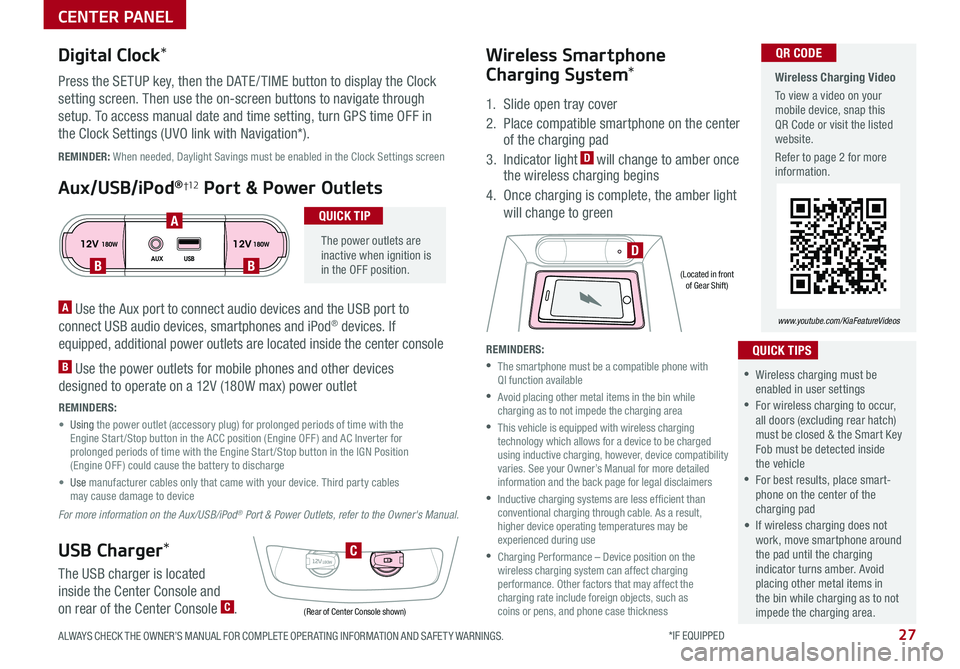
27ALWAYS CHECK THE OWNER’S MANUAL FOR COMPLETE OPER ATING INFORMATION AND SAFET Y WARNINGS . *IF EQUIPPED
CENTER PANEL
Wireless Charging Video
To view a video on your mobile device, snap this QR Code or visit the listed website .
Refer to page 2 for more information .
www.youtube.com/KiaFeatureVideos
QR CODE
12V 12V180W
AUX USB180W
12V180W
DBB
A
C
(Rear of Center Console shown)
(Located in front of Gear Shift)
REMINDER: When needed, Daylight Savings must be enabled in the Clock Settings screen
A Use the Aux port to connect audio devices and the USB port to
connect USB audio devices, smartphones and iPod® devices . If
equipped, additional power outlets are located inside the center console
B Use the power outlets for mobile phones and other devices
designed to operate on a 12V (180W max) power outlet
REMINDERS:
• Using the power outlet (accessory plug) for prolonged periods of time with the Engine Start /Stop button in the ACC position (Engine OFF ) and AC Inverter for prolonged periods of time with the Engine Start /Stop button in the IGN Position (Engine OFF ) could cause the battery to discharge
• Use manufacturer cables only that came with your device . Third party cables may cause damage to device
For more information on the Aux/USB/iPod® Port & Power Outlets, refer to the Owner's Manual.
Digital Clock*
Press the SETUP key, then the DATE / TIME button to display the Clock
setting screen . Then use the on-screen buttons to navigate through
setup . To access manual date and time setting, turn GPS time OFF in
the Clock Settings (UVO link with Navigation*) .
Aux/USB/iPod®†12 Port & Power Outlets
The power outlets are inactive when ignition is in the OFF position .
QUICK TIP
USB Charger*
The USB charger is located
inside the Center Console and
on rear of the Center Console C .
Wireless Smartphone
Charging System*
1 . Slide open tray cover
2 . Place compatible smartphone on the center of the charging pad
3 . Indicator light D will change to amber once the wireless charging begins
4 . Once charging is complete, the amber light
will change to green
REMINDERS:
•
The smartphone must be a compatible phone with QI function available
•
Avoid placing other metal items in the bin while charging as to not impede the charging area
•
This vehicle is equipped with wireless charging technology which allows for a device to be charged using inductive charging, however, device compatibility varies . See your Owner’s Manual for more detailed information and the back page for legal disclaimers
•
Inductive charging systems are less ef ficient than conventional charging through cable . As a result, higher device operating temperatures may be experienced during use
•
Charging Performance – Device position on the wireless charging system can affect charging performance . Other factors that may affect the charging rate include foreign objects, such as coins or pens, and phone case thickness
•Wireless charging must be enabled in user settings
•For wireless charging to occur, all doors (excluding rear hatch) must be closed & the Smart Key Fob must be detected inside the vehicle
•For best results, place smart-phone on the center of the charging pad
• If wireless charging does not work, move smartphone around the pad until the charging indicator turns amber . Avoid placing other metal items in the bin while charging as to not impede the charging area .
QUICK TIPS
Page 30 of 50
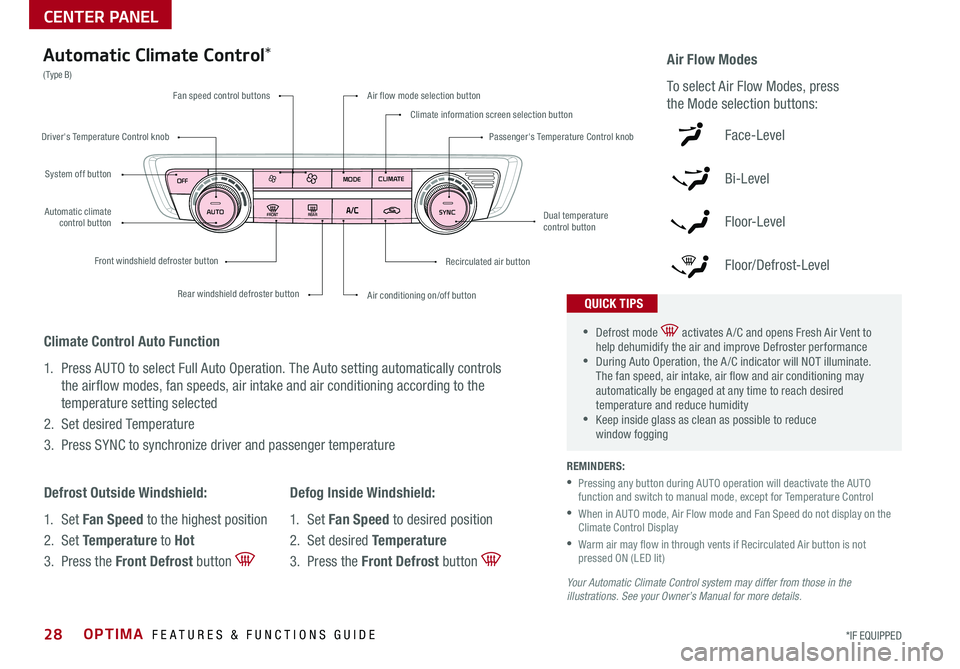
OPTIMA FEATURES & FUNCTIONS GUIDE*IF EQUIPPED 28
FRONTREAR
MODECLIMATE
OFF
AUTO SYNC
Fan speed control buttons
Rear windshield defroster button
Front windshield defroster button
Air flow mode selection button
Climate information screen selection button
Passenger's Temperature Control knob
Air conditioning on/off button
Recirculated air button
Dual temperature control button
System off button
Driver's Temperature Control knob
Automatic climate control button
Automatic Climate Control*
( Type B)Air Flow Modes
To select Air Flow Modes, press
the Mode selection buttons:
Face-Level
Bi-Level
F lo o r- L evel
Floor/Defrost-Level
REMINDERS:
•
Pressing any button during AUTO operation will deactivate the AUTO function and switch to manual mode, except for Temperature Control
•
When in AUTO mode, Air Flow mode and Fan Speed do not display on the Climate Control Display
•
Warm air may flow in through vents if Recirculated Air button is not pressed ON (LED lit)
Your Automatic Climate Control system may differ from those in the illustrations. See your Owner’s Manual for more details.
•Defrost mode activates A /C and opens Fresh Air Vent to help dehumidify the air and improve Defroster performance •During Auto Operation, the A /C indicator will NOT illuminate . The fan speed, air intake, air flow and air conditioning may automatically be engaged at any time to reach desired temperature and reduce humidity •Keep inside glass as clean as possible to reduce window fogging
QUICK TIPS
Climate Control Auto Function
1 . Press AUTO to select Full Auto Operation . The Auto setting automatically controls
the airflow modes, fan speeds, air intake and air conditioning according to the
temperature setting selected
2 . Set desired Temperature
3 . Press SYNC to synchronize driver and passenger temperature
Defrost Outside Windshield:
1 . Set Fan Speed to the highest position
2 . Set Temperature to Hot
3 . Press the Front Defrost button
Defog Inside Windshield:
1 . Set Fan Speed to desired position
2 . Set desired Temperature
3 . Press the Front Defrost button
CENTER PANEL
Page 34 of 50
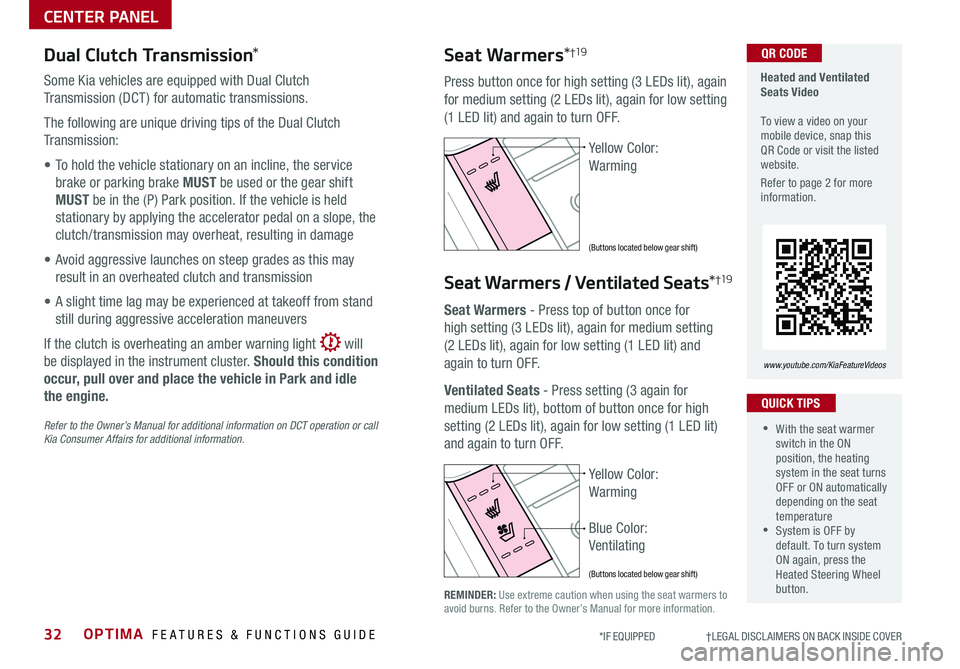
OPTIMA FEATURES & FUNCTIONS GUIDE32*IF EQUIPPED †LEGAL DISCL AIMERS ON BACK INSIDE COVER
Dual Clutch Transmission*
Some Kia vehicles are equipped with Dual Clutch
Transmission (DCT ) for automatic transmissions .
The following are unique driving tips of the Dual Clutch
Transmission:
• To hold the vehicle stationary on an incline, the service
brake or parking brake MUST be used or the gear shift
MUST be in the (P) Park position . If the vehicle is held
stationary by applying the accelerator pedal on a slope, the
clutch/transmission may overheat, resulting in damage
• Avoid aggressive launches on steep grades as this may
result in an overheated clutch and transmission
• A slight time lag may be experienced at takeoff from stand
still during aggressive acceleration maneuvers
If the clutch is overheating an amber warning light will
be displayed in the instrument cluster . Should this condition
occur, pull over and place the vehicle in Park and idle
the engine.
Refer to the Owner’s Manual for additional information on DCT operation or call Kia Consumer Affairs for additional information.
Yellow Color:
Warming
Blue Color:
Ventilating
Heated and Ventilated Seats Video To view a video on your mobile device, snap this QR Code or visit the listed website .
Refer to page 2 for more information .
www.youtube.com/KiaFeatureVideos
QR CODE
Yellow Color:
Warming
(Buttons located below gear shift)
(Buttons located below gear shift)
Seat Warmers*†19
Press button once for high setting (3 LEDs lit), again
for medium setting (2 LEDs lit), again for low setting
(1 LED lit) and again to turn OFF .
Seat Warmers / Ventilated Seats*†19
Seat Warmers - Press top of button once for
high setting (3 LEDs lit), again for medium setting
(2 LEDs lit), again for low setting (1 LED lit) and
again to turn OFF .
Ventilated Seats - Press setting (3 again for
medium LEDs lit), bottom of button once for high
setting (2 LEDs lit), again for low setting (1 LED lit)
and again to turn OFF .
•With the seat warmer switch in the ON position, the heating system in the seat turns OFF or ON automatically depending on the seat temperature •System is OFF by default . To turn system ON again, press the Heated Steering Wheel button .
QUICK TIPS
REMINDER: Use extreme caution when using the seat warmers to avoid burns . Refer to the Owner’s Manual for more information .
CENTER PANEL
Page 39 of 50
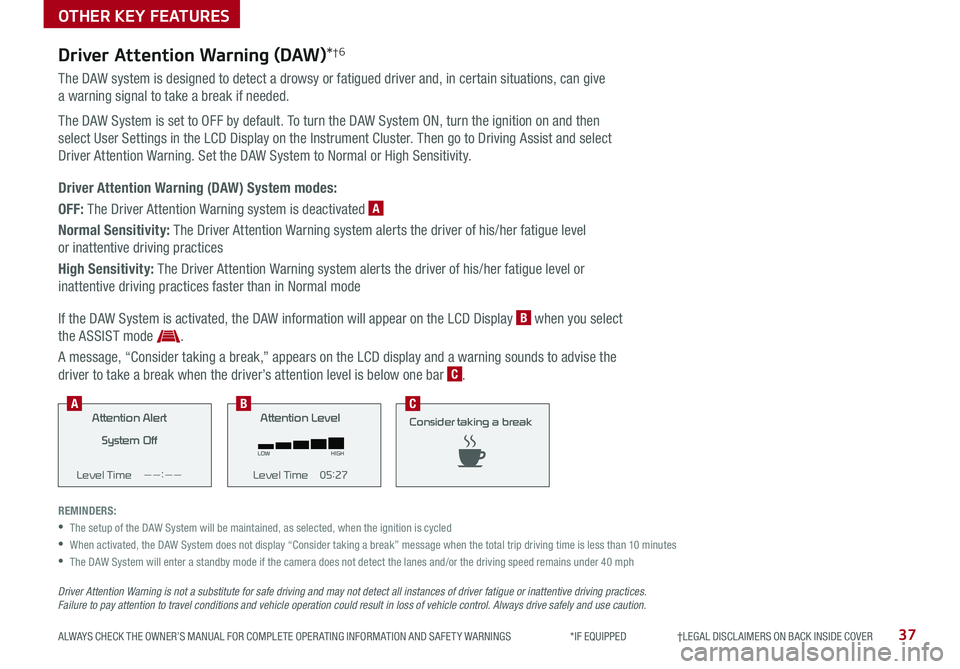
37ALWAYS CHECK THE OWNER’S MANUAL FOR COMPLETE OPER ATING INFORMATION AND SAFET Y WARNINGS *IF EQUIPPED †LEGAL DISCL AIMERS ON BACK INSIDE COVER
Driver Attention Warning (DAW)*†6
The DAW system is designed to detect a drowsy or fatigued driver and, in certain situations, can give
a warning signal to take a break if needed .
The DAW System is set to OFF by default . To turn the DAW System ON, turn the ignition on and then
select User Settings in the LCD Display on the Instrument Cluster . Then go to Driving Assist and select
Driver Attention Warning . Set the DAW System to Normal or High Sensitivity .
Driver Attention Warning (DAW) System modes:
OFF: The Driver Attention Warning system is deactivated A
Normal Sensitivity: The Driver Attention Warning system alerts the driver of his/her fatigue level
or inattentive driving practices
High Sensitivity: The Driver Attention Warning system alerts the driver of his/her fatigue level or
inattentive driving practices faster than in Normal mode
If the DAW System is activated, the DAW information will appear on the LCD Display B when you select
the ASSIST mode .
A message, “Consider taking a break,” appears on the LCD display and a warning sounds to advise the
driver to take a break when the driver’s attention level is below one bar C .
REMINDERS:
•The setup of the DAW System will be maintained, as selected, when the ignition is cycled
•
When activated, the DAW System does not display “Consider taking a break” message when the total trip driving time is less than 10 minutes
•
The DAW System will enter a standby mode if the camera does not detect the lanes and/or the driving speed remains under 40 mph
Attention Alert
System Off
Level Time ——:——Attention Level
LOW HIGH
Level Time 05:27 Attention Level
LOW
HIGH
Level Time 05:27
Consider taking a break
22.4
°C4025km
Attention Alert System Off
Level Time ——:——Attention Level
LOW HIGH
Level Time 05:27
Attention Level
LOWHIGH
Level Time 05:27
Consider taking a break
22.4
°C4025km
Attention Alert System Off
Level Time ——:—— Attention Level
LOW
HIGH
Level Time 05:27
Attention Level
LOWHIGH
Level Time 05:27
Consider taking a break
22.4 °C4025km
BCA
Driver Attention Warning is not a substitute for safe driving and may not detect all instances of driver fatigue or inattentive driving practices. Failure to pay attention to travel conditions and vehicle operation could result in loss of vehicle control. Always drive safely and use caution.
OTHER KEY FEATURES
Page 43 of 50
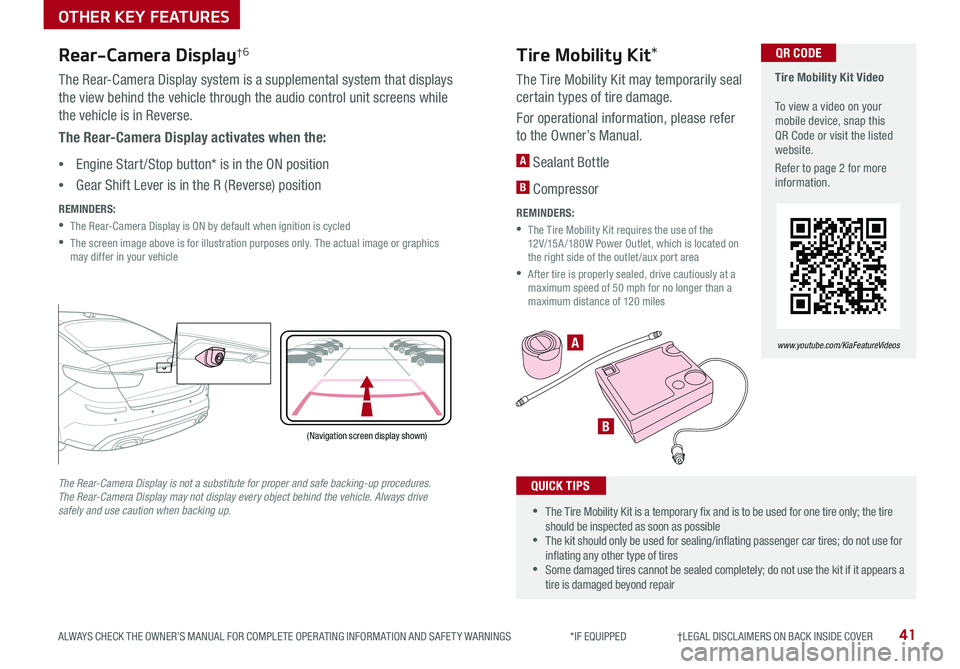
41ALWAYS CHECK THE OWNER’S MANUAL FOR COMPLETE OPER ATING INFORMATION AND SAFET Y WARNINGS *IF EQUIPPED †LEGAL DISCL AIMERS ON BACK INSIDE COVER
A
B
Tire Mobility Kit Video To view a video on your mobile device, snap this QR Code or visit the listed website .
Refer to page 2 for more information .
QR CODE
www.youtube.com/KiaFeatureVideos
(Navigation screen display shown)
P
R
N
DSHIFTL OCK
RELEASE
Rear-Camera Display†6
The Rear-Camera Display system is a supplemental system that displays
the view behind the vehicle through the audio control unit screens while
the vehicle is in Reverse .
The Rear-Camera Display activates when the:
•Engine Start /Stop button* is in the ON position
•Gear Shift Lever is in the R (Reverse) position
REMINDERS:
•The Rear-Camera Display is ON by default when ignition is cycled
•
The screen image above is for illustration purposes only . The actual image or graphics may differ in your vehicle
The Rear-Camera Display is not a substitute for proper and safe backing-up procedures. The Rear-Camera Display may not display every object behind the vehicle. Always drive safely and use caution when backing up.
Tire Mobility Kit*
The Tire Mobility Kit may temporarily seal
certain types of tire damage .
For operational information, please refer
to the Owner’s Manual .
A Sealant Bottle
B Compressor
REMINDERS:
•
The Tire Mobility Kit requires the use of the 12V/15A /180W Power Outlet, which is located on the right side of the outlet /aux port area
•
After tire is properly sealed, drive cautiously at a maximum speed of 50 mph for no longer than a maximum distance of 120 miles
•The Tire Mobility Kit is a temporary fix and is to be used for one tire only; the tire should be inspected as soon as possible •The kit should only be used for sealing/inflating passenger car tires; do not use for inflating any other type of tires •Some damaged tires cannot be sealed completely; do not use the kit if it appears a tire is damaged beyond repair
QUICK TIPS
OTHER KEY FEATURES