engine KIA OPTIMA 2019 Features and Functions Guide
[x] Cancel search | Manufacturer: KIA, Model Year: 2019, Model line: OPTIMA, Model: KIA OPTIMA 2019Pages: 50, PDF Size: 4.87 MB
Page 15 of 50
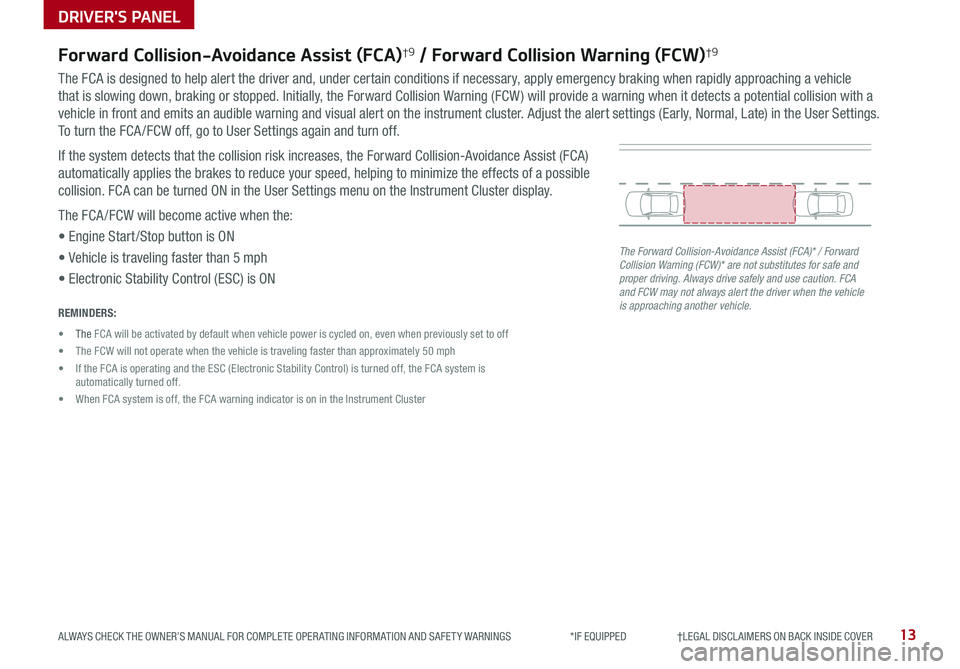
13ALWAYS CHECK THE OWNER’S MANUAL FOR COMPLETE OPER ATING INFORMATION AND SAFET Y WARNINGS *IF EQUIPPED †LEGAL DISCL AIMERS ON BACK INSIDE COVER
Forward Collision-Avoidance Assist (FCA)†9 / Forward Collision Warning (FCW)†9
The FCA is designed to help alert the driver and, under certain conditions if necessary, apply emergency braking when rapidly approaching a vehicle
that is slowing down, braking or stopped . Initially, the Forward Collision Warning (FCW ) will provide a warning when it detects a potential collision with a
vehicle in front and emits an audible warning and visual alert on the instrument cluster . Adjust the alert settings (Early, Normal, Late) in the User Settings .
To turn the FCA /FCW off, go to User Settings again and turn off .
If the system detects that the collision risk increases, the Forward Collision-Avoidance Assist (FCA)
automatically applies the brakes to reduce your speed, helping to minimize the effects of a possible
collision . FCA can be turned ON in the User Settings menu on the Instrument Cluster display .
The FCA /FCW will become active when the:
• Engine Start /Stop button is ON
• Vehicle is traveling faster than 5 mph
• Electronic Stability Control (ESC) is ON
The Forward Collision-Avoidance Assist (FCA)* / Forward Collision Warning (FCW)* are not substitutes for safe and proper driving. Always drive safely and use caution. FCA and FCW may not always alert the driver when the vehicle is approaching another vehicle.REMINDERS:
• The FCA will be activated by default when vehicle power is cycled on, even when previously set to off
• The FCW will not operate when the vehicle is traveling faster than approximately 50 mph
• If the FCA is operating and the ESC (Electronic Stability Control) is turned off, the FCA system is automatically turned off .
• When FCA system is off, the FCA warning indicator is on in the Instrument Cluster
DRIVER'S PANEL
Page 16 of 50
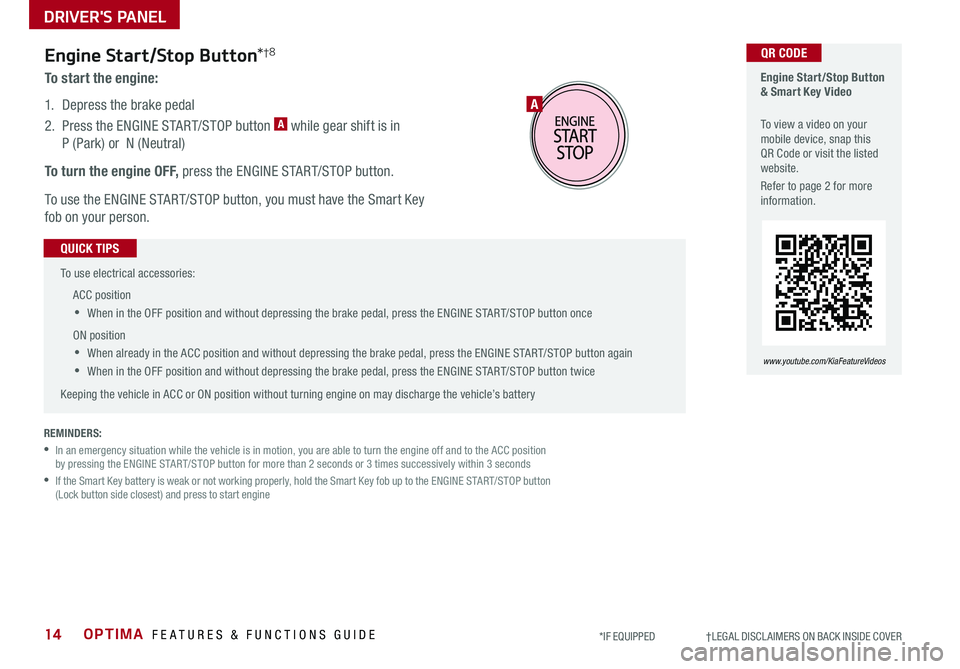
OPTIMA FEATURES & FUNCTIONS GUIDE14*IF EQUIPPED †LEGAL DISCL AIMERS ON BACK INSIDE COVER
Engine Start/Stop Button & Smart Key Video
To view a video on your mobile device, snap this QR Code or visit the listed website .
Refer to page 2 for more information .
www.youtube.com/KiaFeatureVideos
A
QR CODEEngine Start/Stop Button*†8
To start the engine:
1 . Depress the brake pedal
2 .
Press the ENGINE START/STOP button A while gear shift is in
P (Park) or N (Neutral)
To turn the engine OFF, press the ENGINE START/STOP button .
To use the ENGINE START/STOP button, you must have the Smart Key
fob on your person .
REMINDERS:
•
In an emergency situation while the vehicle is in motion, you are able to turn the engine off and to the ACC position by pressing the ENGINE START/STOP button for more than 2 seconds or 3 times successively within 3 seconds
•
If the Smart Key battery is weak or not working properly, hold the Smart Key fob up to the ENGINE START/STOP button (Lock button side closest) and press to start engine
To use electrical accessories:
ACC position
•When in the OFF position and without depressing the brake pedal, press the ENGINE START/STOP button once
ON position
•When already in the ACC position and without depressing the brake pedal, press the ENGINE START/STOP button again
•
When in the OFF position and without depressing the brake pedal, press the ENGINE START/STOP button twice
Keeping the vehicle in ACC or ON position without turning engine on may discharge the vehicle’s battery
QUICK TIPS
DRIVER'S PANEL
Page 18 of 50
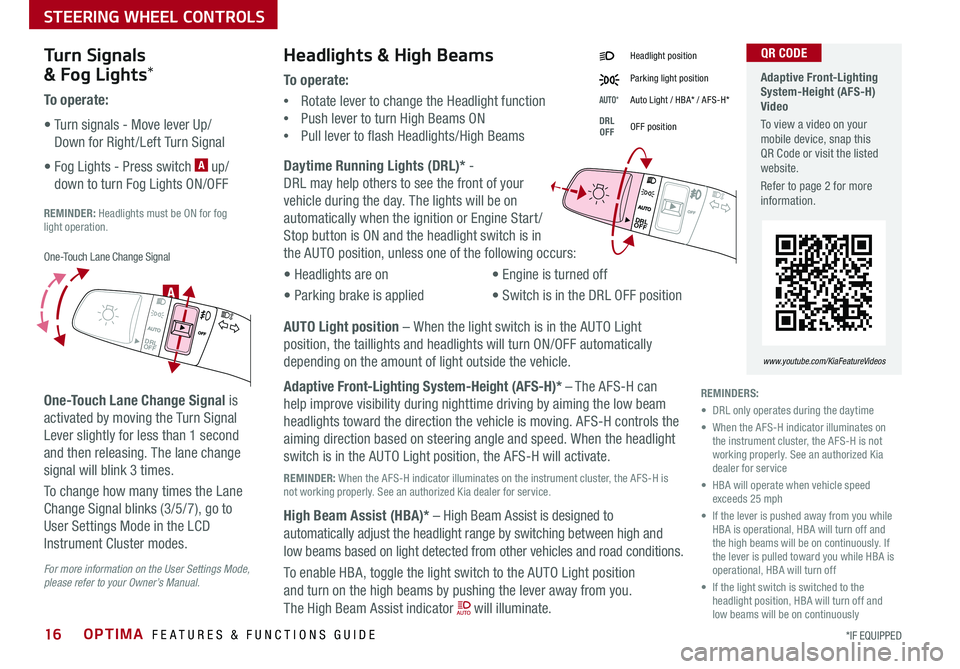
OPTIMA FEATURES & FUNCTIONS GUIDE16*IF EQUIPPED
Daytime Running Lights (DRL)* -
DRL may help others to see the front of your
vehicle during the day . The lights will be on
automatically when the ignition or Engine Start /
Stop button is ON and the headlight switch is in
the AUTO position, unless one of the following occurs:
• Headlights are on
• Parking brake is applied
• Engine is turned off
• Switch is in the DRL OFF positionA
Headlight position
Parking light position
AUTO*Auto Light / HBA* / AFS-H*
DRL OFFOFF position
Headlights & High Beams
To o p e r a t e :
•Rotate lever to change the Headlight function
•Push lever to turn High Beams ON
•Pull lever to flash Headlights/High Beams
Turn Signals
& Fog Lights*
To o p e r a t e :
• Turn signals - Move lever Up/
Down for Right /Left Turn Signal
• Fog Lights - Press switch A up/
down to turn Fog Lights ON/OFF
REMINDER: Headlights must be ON for fog light operation .
One-Touch Lane Change Signal is
activated by moving the Turn Signal
Lever slightly for less than 1 second
and then releasing . The lane change
signal will blink 3 times .
To change how many times the Lane
Change Signal blinks (3/5/7), go to
User Settings Mode in the LCD
Instrument Cluster modes .
Adaptive Front-Lighting System-Height (AFS-H) Video
To view a video on your mobile device, snap this QR Code or visit the listed website .
Refer to page 2 for more information .
www.youtube.com/KiaFeatureVideos
QR CODE
REMINDERS:
• DRL only operates during the daytime
• When the AFS-H indicator illuminates on the instrument cluster, the AFS-H is not working properly . See an authorized Kia dealer for service
• HBA will operate when vehicle speed exceeds 25 mph
• If the lever is pushed away from you while HBA is operational, HBA will turn off and the high beams will be on continuously . If the lever is pulled toward you while HBA is operational, HBA will turn off
• If the light switch is switched to the headlight position, HBA will turn off and low beams will be on continuously
DRL
OFF
DRLOFF
One-Touch Lane Change Signal
DRLOFF
DRLOFF
For more information on the User Settings Mode, please refer to your Owner’s Manual.
AUTO Light position – When the light switch is in the AUTO Light
position, the taillights and headlights will turn ON/OFF automatically
depending on the amount of light outside the vehicle .
Adaptive Front-Lighting System-Height (AFS-H)* – The AFS-H can
help improve visibility during nighttime driving by aiming the low beam
headlights toward the direction the vehicle is moving . AFS-H controls the
aiming direction based on steering angle and speed . When the headlight
switch is in the AUTO Light position, the AFS-H will activate .
REMINDER: When the AFS-H indicator illuminates on the instrument cluster, the AFS-H is not working properly . See an authorized Kia dealer for service .
High Beam Assist (HBA)* – High Beam Assist is designed to
automatically adjust the headlight range by switching between high and
low beams based on light detected from other vehicles and road conditions .
To enable HBA, toggle the light switch to the AUTO Light position
and turn on the high beams by pushing the lever away from you .
The High Beam Assist indicator will illuminate .
STEERING WHEEL CONTROLS
Page 19 of 50
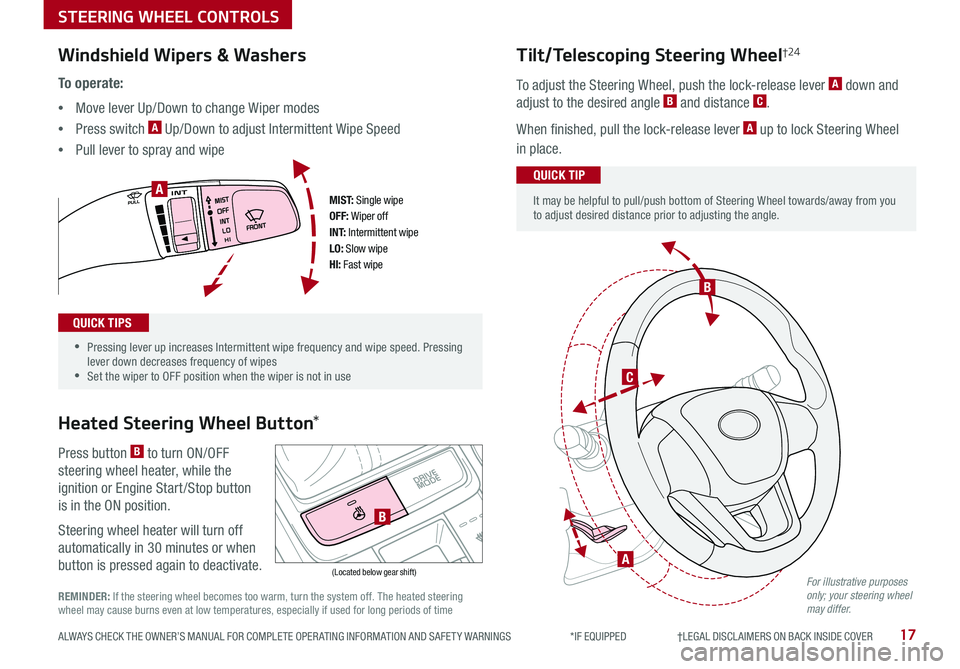
17ALWAYS CHECK THE OWNER’S MANUAL FOR COMPLETE OPER ATING INFORMATION AND SAFET Y WARNINGS *IF EQUIPPED †LEGAL DISCL AIMERS ON BACK INSIDE COVER
M I S T: Single wipeOFF: Wiper offI N T: Intermittent wipeLO: Slow wipe
HI: Fast wipe
A
B
(Located below gear shift)
C
B
A
Windshield Wipers & Washers
To o p e r a t e :
•Move lever Up/Down to change Wiper modes
•Press switch A Up/Down to adjust Intermittent Wipe Speed
•Pull lever to spray and wipe
•
•Pressing lever up increases Intermittent wipe frequency and wipe speed . Pressing lever down decreases frequency of wipes •Set the wiper to OFF position when the wiper is not in use
QUICK TIPS
Heated Steering Wheel Button*
Press button B to turn ON/OFF
steering wheel heater, while the
ignition or Engine Start /Stop button
is in the ON position .
Steering wheel heater will turn off
automatically in 30 minutes or when
button is pressed again to deactivate .
Tilt/Telescoping Steering Wheel†24
To adjust the Steering Wheel, push the lock-release lever A down and
adjust to the desired angle B and distance C .
When finished, pull the lock-release lever A up to lock Steering Wheel
in place .
It may be helpful to pull/push bottom of Steering Wheel towards/away from you to adjust desired distance prior to adjusting the angle .
QUICK TIP
For illustrative purposes only; your steering wheel may differ. REMINDER: If the steering wheel becomes too warm, turn the system off . The heated steering wheel may cause burns even at low temperatures, especially if used for long periods of time
STEERING WHEEL CONTROLS
Page 25 of 50
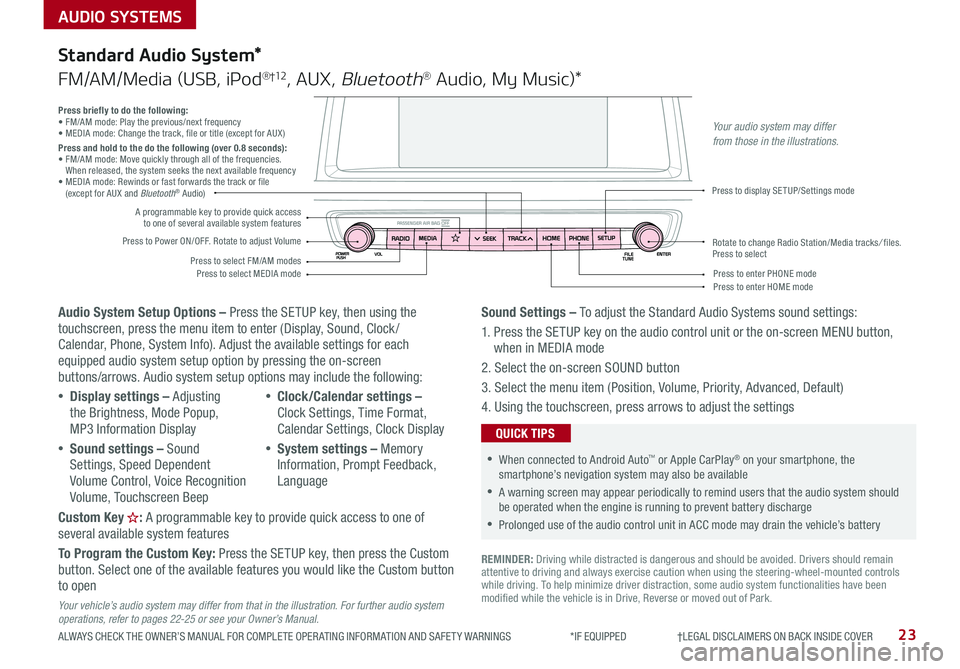
AUDIO SYSTEMS
ALWAYS CHECK THE OWNER’S MANUAL FOR COMPLETE OPER ATING INFORMATION AND SAFET Y WARNINGS *IF EQUIPPED †LEGAL DISCL AIMERS ON BACK INSIDE COVER23
Audio System Setup Options – Press the SETUP key, then using the touchscreen, press the menu item to enter (Display, Sound, Clock / Calendar, Phone, System Info) . Adjust the available settings for each equipped audio system setup option by pressing the on-screen buttons/arrows . Audio system setup options may include the following:
•Display settings – Adjusting the Brightness, Mode Popup, MP3 Information Display
•Sound settings – Sound Settings, Speed Dependent Volume Control, Voice Recognition Volume, Touchscreen Beep
•Clock/Calendar settings – Clock Settings, Time Format, Calendar Settings, Clock Display
•System settings – Memory Information, Prompt Feedback, Language
Custom Key : A programmable key to provide quick access to one of several available system features
To Program the Custom Key: Press the SETUP key, then press the Custom button . Select one of the available features you would like the Custom button to open
Your vehicle’s audio system may differ from that in the illustration. For further audio system operations, refer to pages 22-25 or see your Owner’s Manual.
Sound Settings – To adjust the Standard Audio Systems sound settings:
1 . Press the SETUP key on the audio control unit or the on-screen MENU button, when in MEDIA mode
2 . Select the on-screen SOUND button
3 . Select the menu item (Position, Volume, Priority, Advanced, Default)
4 . Using the touchscreen, press arrows to adjust the settings
Standard Audio System*
FM/AM/Media (USB, iPod®†12, AUX, Bluetooth® Audio, My Music)*
REMINDER: Driving while distracted is dangerous and should be avoided . Drivers should remain attentive to driving and always exercise caution when using the steering-wheel-mounted controls while driving . To help minimize driver distraction, some audio system functionalities have been modified while the vehicle is in Drive, Reverse or moved out of Park .
•When connected to Android Auto™ or Apple CarPlay® on your smartphone, the smartphone’s nevigation system may also be available
•A warning screen may appear periodically to remind users that the audio system should be operated when the engine is running to prevent battery discharge
•Prolonged use of the audio control unit in ACC mode may drain the vehicle’s battery
QUICK TIPS
Press briefly to do the following:• FM/AM mode: Play the previous/next frequency• MEDIA mode: Change the track, file or title (except for AUX )Press and hold to the do the following (over 0.8 seconds):• FM/AM mode: Move quickly through all of the frequencies . When released, the system seeks the next available frequency• MEDIA mode: Rewinds or fast forwards the track or file (except for AUX and Bluetooth® Audio)
Press to Power ON/OFF . Rotate to adjust Volume
Press to select FM/AM modesPress to select MEDIA mode
A programmable key to provide quick access to one of several available system features
Press to display SETUP/Settings mode
Press to enter HOME modePress to enter PHONE mode
Rotate to change Radio Station/Media tracks/ files . Press to select
Your audio system may differ from those in the illustrations.
Page 26 of 50
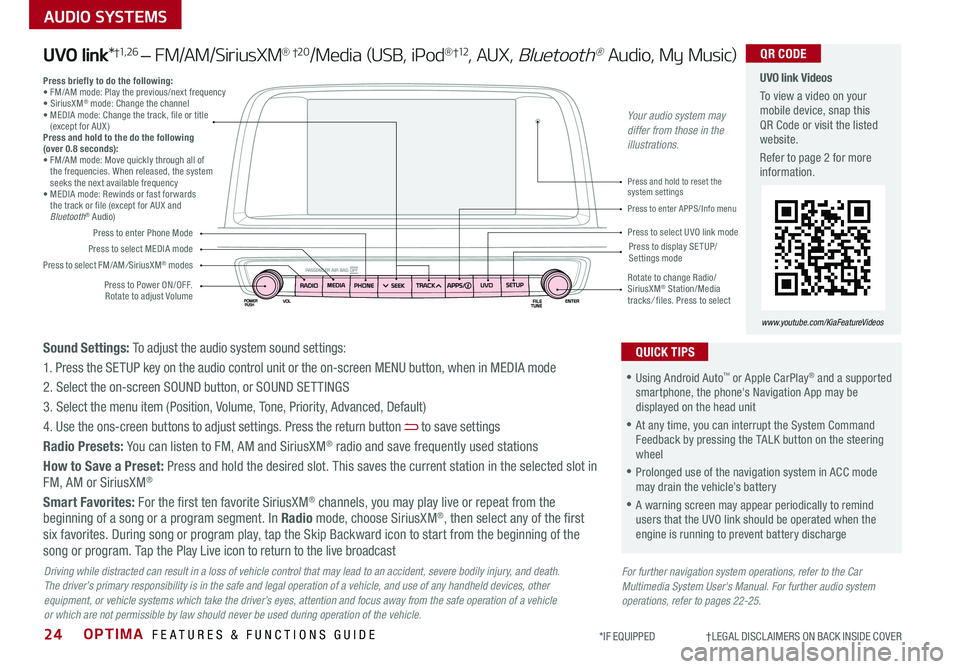
OPTIMA FEATURES & FUNCTIONS GUIDE24
AUDIO SYSTEMS
*IF EQUIPPED †LEGAL DISCL AIMERS ON BACK INSIDE COVER
Press to Power ON/OFF . Rotate to adjust Volume
Press to enter Phone Mode
Press to select FM/AM/SiriusXM® modes
Press to select MEDIA modePress to display SE TUP/Settings mode
Press to enter APPS/Info menu
Press and hold to reset the system settings
Press to select UVO link mode
Press briefly to do the following:• FM/AM mode: Play the previous/next frequency• SiriusXM® mode: Change the channel• MEDIA mode: Change the track, file or title (except for AUX )Press and hold to the do the following (over 0.8 seconds):• FM/AM mode: Move quickly through all of the frequencies . When released, the system seeks the next available frequency• MEDIA mode: Rewinds or fast forwards the track or file (except for AUX and Bluetooth® Audio)
Rotate to change Radio/SiriusXM® Station/Media tracks/ files . Press to select
UVO link Videos
To view a video on your mobile device, snap this QR Code or visit the listed website .
Refer to page 2 for more information .
www.youtube.com/KiaFeatureVideos
QR CODE
For further navigation system operations, refer to the Car Multimedia System User's Manual. For further audio system operations, refer to pages 22-25.
Driving while distracted can result in a loss of vehicle control that may lead to an accident, severe bodily injury, and death. The driver’s primary responsibility is in the safe and legal operation of a vehicle, and use of any handheld devices, other equipment, or vehicle systems which take the driver’s eyes, attention and focus away from the safe operation of a vehicle or which are not permissible by law should never be used during operation of the vehicle.
UVO link*†1, 2 6 – FM/AM/SiriusXM® †2 0/Media (USB, iPod®†12, AUX, Bluetooth® Audio, My Music)
•Using Android Auto™ or Apple CarPlay® and a supported smartphone, the phone's Navigation App may be displayed on the head unit
•At any time, you can interrupt the System Command Feedback by pressing the TALK button on the steering wheel
•Prolonged use of the navigation system in ACC mode may drain the vehicle’s battery
•A warning screen may appear periodically to remind users that the UVO link should be operated when the engine is running to prevent battery discharge
QUICK TIPSSound Settings: To adjust the audio system sound settings:
1 . Press the SETUP key on the audio control unit or the on-screen MENU button, when in MEDIA mode
2 . Select the on-screen SOUND button, or SOUND SET TINGS
3 . Select the menu item (Position, Volume, Tone, Priority, Advanced, Default)
4 . Use the ons-creen buttons to adjust settings . Press the return button to save settings
Radio Presets: You can listen to FM, AM and SiriusXM® radio and save frequently used stations
How to Save a Preset: Press and hold the desired slot . This saves the current station in the selected slot in FM, AM or SiriusXM®
Smart Favorites: For the first ten favorite SiriusXM® channels, you may play live or repeat from the beginning of a song or a program segment . In Radio mode, choose SiriusXM®, then select any of the first six favorites . During song or program play, tap the Skip Backward icon to start from the beginning of the song or program . Tap the Play Live icon to return to the live broadcast
Your audio system may differ from those in the illustrations.
Page 27 of 50
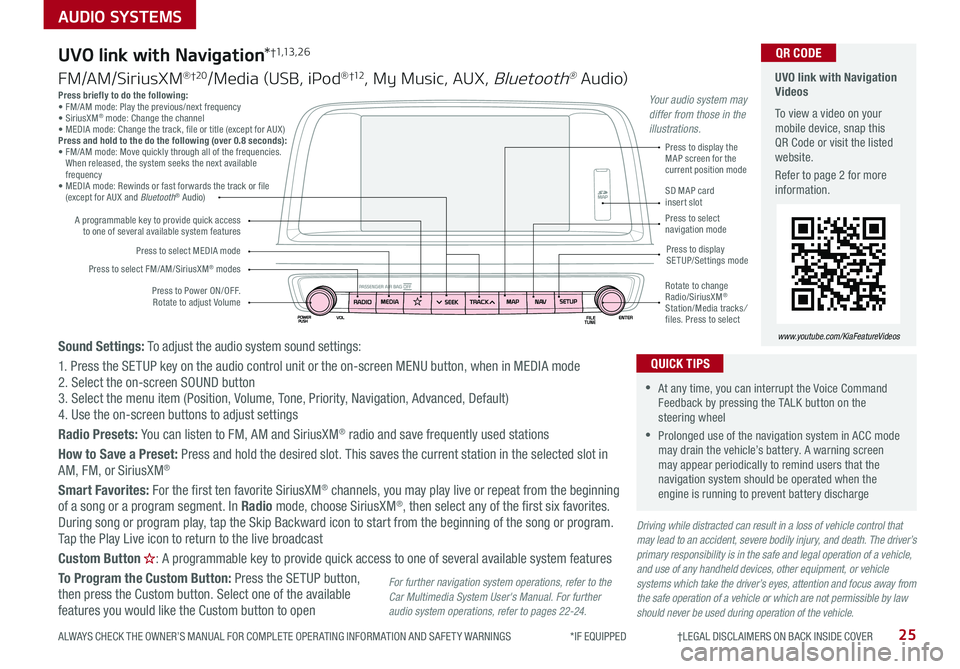
25
AUDIO SYSTEMS
ALWAYS CHECK THE OWNER’S MANUAL FOR COMPLETE OPER ATING INFORMATION AND SAFET Y WARNINGS *IF EQUIPPED †LEGAL DISCL AIMERS ON BACK INSIDE COVER
Press briefly to do the following:• FM/AM mode: Play the previous/next frequency• SiriusXM® mode: Change the channel• MEDIA mode: Change the track, file or title (except for AUX )Press and hold to the do the following (over 0.8 seconds):• FM/AM mode: Move quickly through all of the frequencies . When released, the system seeks the next available frequency• MEDIA mode: Rewinds or fast forwards the track or file (except for AUX and Bluetooth® Audio)
Driving while distracted can result in a loss of vehicle control that may lead to an accident, severe bodily injury, and death. The driver’s primary responsibility is in the safe and legal operation of a vehicle, and use of any handheld devices, other equipment, or vehicle systems which take the driver’s eyes, attention and focus away from the safe operation of a vehicle or which are not permissible by law should never be used during operation of the vehicle.
Sound Settings: To adjust the audio system sound settings:
1 . Press the SETUP key on the audio control unit or the on-screen MENU button, when in MEDIA mode2 . Select the on-screen SOUND button 3 . Select the menu item (Position, Volume, Tone, Priority, Navigation, Advanced, Default)4 . Use the on-screen buttons to adjust settings
Radio Presets: You can listen to FM, AM and SiriusXM® radio and save frequently used stations
How to Save a Preset: Press and hold the desired slot . This saves the current station in the selected slot in
AM, FM, or SiriusXM®
Smart Favorites: For the first ten favorite SiriusXM® channels, you may play live or repeat from the beginning of a song or a program segment . In Radio mode, choose SiriusXM®, then select any of the first six favorites . During song or program play, tap the Skip Backward icon to start from the beginning of the song or program . Tap the Play Live icon to return to the live broadcast
Custom Button : A programmable key to provide quick access to one of several available system features
To Program the Custom Button: Press the SETUP button, then press the Custom button . Select one of the available features you would like the Custom button to open
Press to Power ON/OFF . Rotate to adjust Volume
A programmable key to provide quick access to one of several available system features
Press to select FM/AM/SiriusXM® modes
Press to select MEDIA modePress to display SETUP/Settings mode
Press to display the MAP screen for the current position mode
SD MAP card insert slotPress to select navigation mode
Rotate to change Radio/SiriusXM® Station/Media tracks/ files . Press to select
For further navigation system operations, refer to the Car Multimedia System User's Manual. For further audio system operations, refer to pages 22-24.
UVO link with Navigation*†1,13 , 2 6
FM/AM/SiriusXM® †2 0/Media (USB, iPod® †12, My Music, AUX, Bluetooth® Au dio)
UVO link with Navigation Videos
To view a video on your mobile device, snap this QR Code or visit the listed website .
Refer to page 2 for more information .
www.youtube.com/KiaFeatureVideos
QR CODE
•At any time, you can interrupt the Voice Command Feedback by pressing the TALK button on the steering wheel
•Prolonged use of the navigation system in ACC mode may drain the vehicle’s battery . A warning screen may appear periodically to remind users that the navigation system should be operated when the engine is running to prevent battery discharge
QUICK TIPS
Your audio system may differ from those in the illustrations.
Page 28 of 50
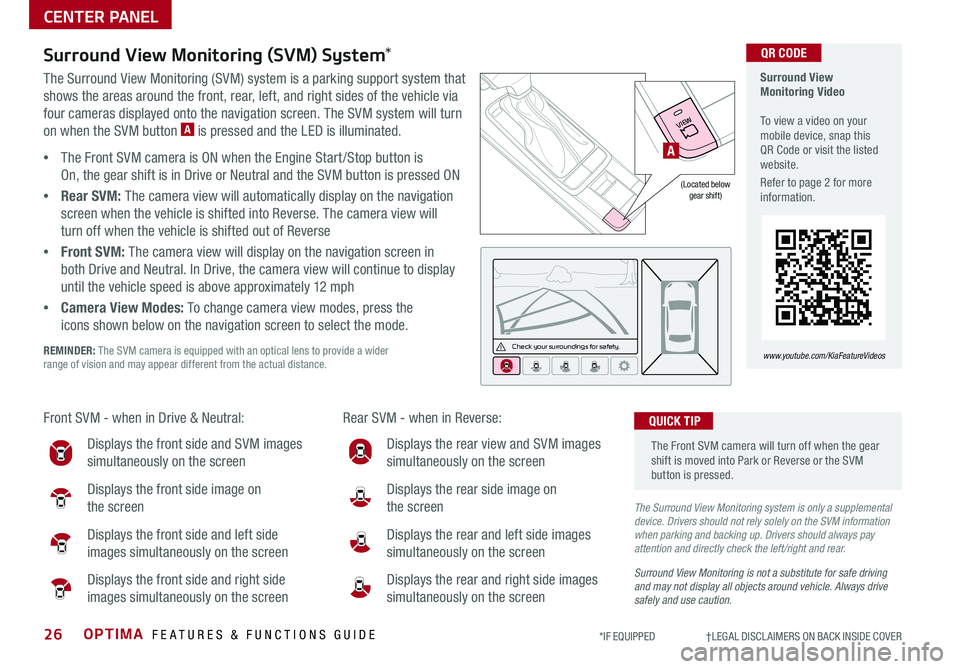
OPTIMA FEATURES & FUNCTIONS GUIDE26*IF EQUIPPED †LEGAL DISCL AIMERS ON BACK INSIDE COVER
CENTER PANEL
Surround View Monitoring (SVM) System*
The Surround View Monitoring (SVM) system is a parking support system that
shows the areas around the front, rear, left, and right sides of the vehicle via
four cameras displayed onto the navigation screen . The SVM system will turn
on when the SVM button A is pressed and the LED is illuminated .
•The Front SVM camera is ON when the Engine Start /Stop button is
On, the gear shift is in Drive or Neutral and the SVM button is pressed ON
•Rear SVM: The camera view will automatically display on the navigation
screen when the vehicle is shifted into Reverse . The camera view will
turn off when the vehicle is shifted out of Reverse
•Front SVM: The camera view will display on the navigation screen in
both Drive and Neutral . In Drive, the camera view will continue to display
until the vehicle speed is above approximately 12 mph
•Camera View Modes: To change camera view modes, press the
icons shown below on the navigation screen to select the mode .
REMINDER: The SVM camera is equipped with an optical lens to provide a wider range of vision and may appear different from the actual distance .
Surround View Monitoring Video To view a video on your mobile device, snap this QR Code or visit the listed website .
Refer to page 2 for more information .
www.youtube.com/KiaFeatureVideos
QR CODE
Check yo ur sur roun dings for safety.
Front SVM - when in Drive & Neutral: Rear SVM - when in Reverse:
Displays the front side and SVM images
simultaneously on the screen
Displays the front side image on
the screen
Displays the front side and left side
images simultaneously on the screen
Displays the front side and right side
images simultaneously on the screen
Displays the rear view and SVM images
simultaneously on the screen
Displays the rear side image on
the screen
Displays the rear and left side images
simultaneously on the screen
Displays the rear and right side images
simultaneously on the screen
(Located belowgear shift)
The Front SVM camera will turn off when the gear shift is moved into Park or Reverse or the SVM button is pressed .
QUICK TIP
The Surround View Monitoring system is only a supplemental device. Drivers should not rely solely on the SVM information when parking and backing up. Drivers should always pay attention and directly check the left/right and rear.
Surround View Monitoring is not a substitute for safe driving and may not display all objects around vehicle. Always drive safely and use caution.
VIEW
A
Page 29 of 50
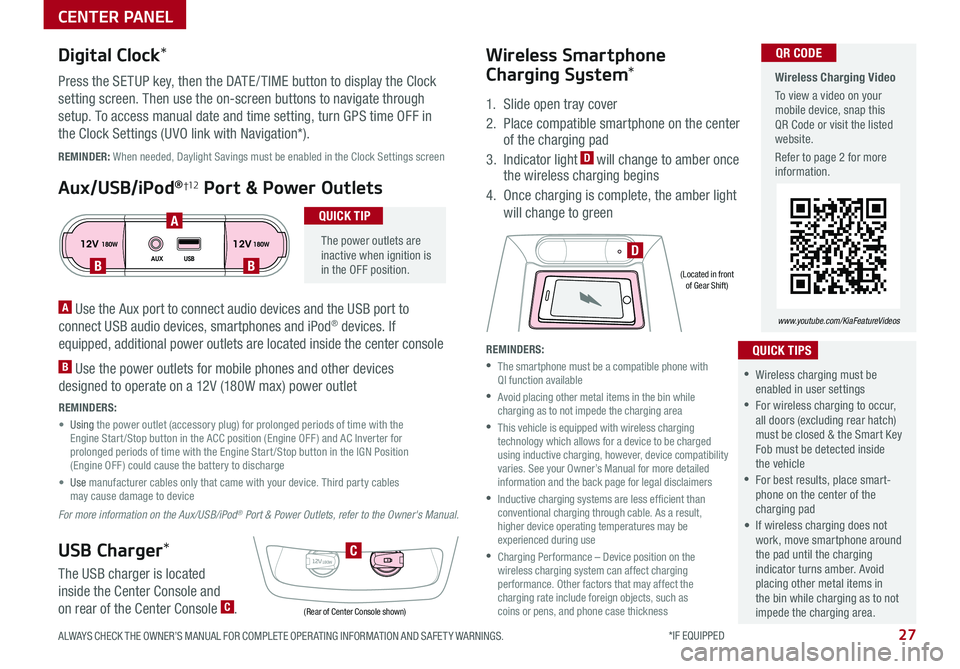
27ALWAYS CHECK THE OWNER’S MANUAL FOR COMPLETE OPER ATING INFORMATION AND SAFET Y WARNINGS . *IF EQUIPPED
CENTER PANEL
Wireless Charging Video
To view a video on your mobile device, snap this QR Code or visit the listed website .
Refer to page 2 for more information .
www.youtube.com/KiaFeatureVideos
QR CODE
12V 12V180W
AUX USB180W
12V180W
DBB
A
C
(Rear of Center Console shown)
(Located in front of Gear Shift)
REMINDER: When needed, Daylight Savings must be enabled in the Clock Settings screen
A Use the Aux port to connect audio devices and the USB port to
connect USB audio devices, smartphones and iPod® devices . If
equipped, additional power outlets are located inside the center console
B Use the power outlets for mobile phones and other devices
designed to operate on a 12V (180W max) power outlet
REMINDERS:
• Using the power outlet (accessory plug) for prolonged periods of time with the Engine Start /Stop button in the ACC position (Engine OFF ) and AC Inverter for prolonged periods of time with the Engine Start /Stop button in the IGN Position (Engine OFF ) could cause the battery to discharge
• Use manufacturer cables only that came with your device . Third party cables may cause damage to device
For more information on the Aux/USB/iPod® Port & Power Outlets, refer to the Owner's Manual.
Digital Clock*
Press the SETUP key, then the DATE / TIME button to display the Clock
setting screen . Then use the on-screen buttons to navigate through
setup . To access manual date and time setting, turn GPS time OFF in
the Clock Settings (UVO link with Navigation*) .
Aux/USB/iPod®†12 Port & Power Outlets
The power outlets are inactive when ignition is in the OFF position .
QUICK TIP
USB Charger*
The USB charger is located
inside the Center Console and
on rear of the Center Console C .
Wireless Smartphone
Charging System*
1 . Slide open tray cover
2 . Place compatible smartphone on the center of the charging pad
3 . Indicator light D will change to amber once the wireless charging begins
4 . Once charging is complete, the amber light
will change to green
REMINDERS:
•
The smartphone must be a compatible phone with QI function available
•
Avoid placing other metal items in the bin while charging as to not impede the charging area
•
This vehicle is equipped with wireless charging technology which allows for a device to be charged using inductive charging, however, device compatibility varies . See your Owner’s Manual for more detailed information and the back page for legal disclaimers
•
Inductive charging systems are less ef ficient than conventional charging through cable . As a result, higher device operating temperatures may be experienced during use
•
Charging Performance – Device position on the wireless charging system can affect charging performance . Other factors that may affect the charging rate include foreign objects, such as coins or pens, and phone case thickness
•Wireless charging must be enabled in user settings
•For wireless charging to occur, all doors (excluding rear hatch) must be closed & the Smart Key Fob must be detected inside the vehicle
•For best results, place smart-phone on the center of the charging pad
• If wireless charging does not work, move smartphone around the pad until the charging indicator turns amber . Avoid placing other metal items in the bin while charging as to not impede the charging area .
QUICK TIPS
Page 32 of 50
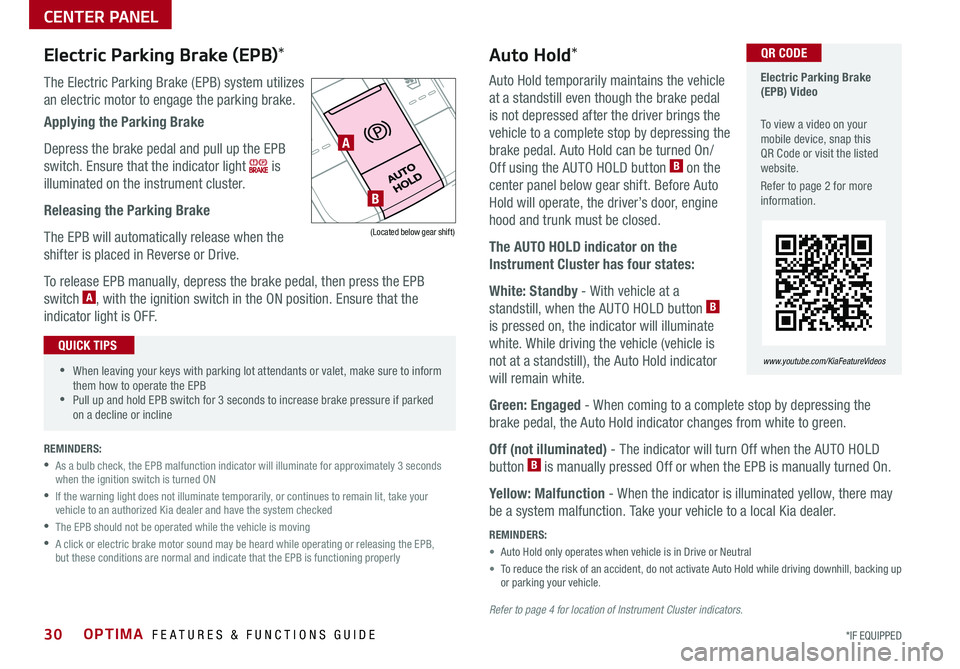
OPTIMA FEATURES & FUNCTIONS GUIDE30*IF EQUIPPED
Auto Hold temporarily maintains the vehicle
at a standstill even though the brake pedal
is not depressed after the driver brings the
vehicle to a complete stop by depressing the
brake pedal . Auto Hold can be turned On/
Off using the AUTO HOLD button B on the
center panel below gear shift . Before Auto
Hold will operate, the driver’s door, engine
hood and trunk must be closed .
The AUTO HOLD indicator on the
Instrument Cluster has four states:
White: Standby - With vehicle at a
standstill, when the AUTO HOLD button B
is pressed on, the indicator will illuminate
white . While driving the vehicle (vehicle is
not at a standstill), the Auto Hold indicator
will remain white .
Green: Engaged - When coming to a complete stop by depressing the
brake pedal, the Auto Hold indicator changes from white to green .
Off (not illuminated) - The indicator will turn Off when the AUTO HOLD
button B is manually pressed Off or when the EPB is manually turned On .
Yellow: Malfunction - When the indicator is illuminated yellow, there may
be a system malfunction . Take your vehicle to a local Kia dealer .
REMINDERS:
• Auto Hold only operates when vehicle is in Drive or Neutral
• To reduce the risk of an accident, do not activate Auto Hold while driving downhill, backing up or parking your vehicle .
Refer to page 4 for location of Instrument Cluster indicators.
Electric Parking Brake (EPB) Video
To view a video on your mobile device, snap this QR Code or visit the listed website .
Refer to page 2 for more information .
www.youtube.com/KiaFeatureVideos
QR CODE
A
B
(Located below gear shift)
Electric Parking Brake (EPB)*
The Electric Parking Brake (EPB) system utilizes
an electric motor to engage the parking brake .
Applying the Parking Brake
Depress the brake pedal and pull up the EPB
switch . Ensure that the indicator light is
illuminated on the instrument cluster .
Releasing the Parking Brake
The EPB will automatically release when the
shifter is placed in Reverse or Drive .
To release EPB manually, depress the brake pedal, then press the EPB
switch A, with the ignition switch in the ON position . Ensure that the
indicator light is OFF .
Auto Hold*
•When leaving your keys with parking lot attendants or valet, make sure to inform them how to operate the EPB •Pull up and hold EPB switch for 3 seconds to increase brake pressure if parked on a decline or incline
QUICK TIPS
REMINDERS:
•
As a bulb check, the EPB malfunction indicator will illuminate for approximately 3 seconds when the ignition switch is turned ON
•
If the warning light does not illuminate temporarily, or continues to remain lit, take your vehicle to an authorized Kia dealer and have the system checked
•The EPB should not be operated while the vehicle is moving
•
A click or electric brake motor sound may be heard while operating or releasing the EPB, but these conditions are normal and indicate that the EPB is functioning properly
CENTER PANEL