power steering KIA OPTIMA 2019 Features and Functions Guide
[x] Cancel search | Manufacturer: KIA, Model Year: 2019, Model line: OPTIMA, Model: KIA OPTIMA 2019Pages: 50, PDF Size: 4.87 MB
Page 3 of 50
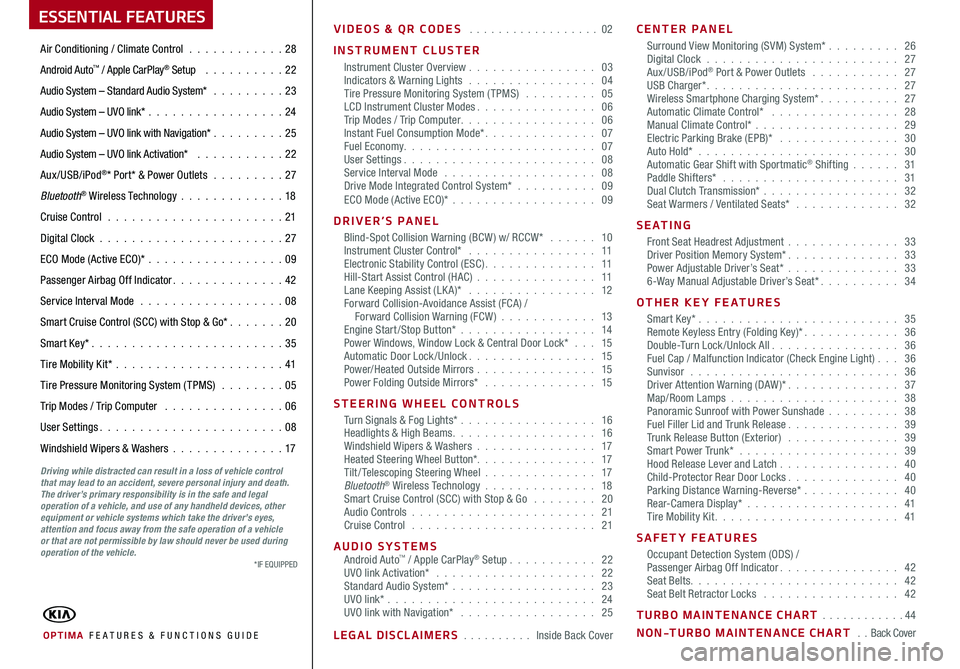
ESSENTIAL FEATURES
OPTIMA FE ATURES & FUNCTIONS GUIDE
Air Conditioning / Climate Control . . . . . . . . . . . .28
Android Auto™ / Apple CarPlay® Setup . . . . . . . . . . 22
Audio System – Standard Audio System* . . . . . . . . .23
Audio System – UVO link* . . . . . . . . . . . . . . . . . 24
Audio System – UVO link with Navigation* . . . . . . . . . 25
Audio System – UVO link Activation* . . . . . . . . . . . 22
Aux/USB/iPod®* Port* & Power Outlets . . . . . . . . . 27
Bluetooth® Wireless Technology . . . . . . . . . . . . .18
Cruise Control . . . . . . . . . . . . . . . . . . . . . . 21
Digital Clock . . . . . . . . . . . . . . . . . . . . . . . 27
ECO Mode (Active ECO)* . . . . . . . . . . . . . . . . .09
Passenger Airbag Off Indicator . . . . . . . . . . . . . . 42
Service Interval Mode . . . . . . . . . . . . . . . . . . 08
Smart Cruise Control (SCC) with Stop & Go* . . . . . . . 20
Smart Key* . . . . . . . . . . . . . . . . . . . . . . . . 35
Tire Mobility Kit* . . . . . . . . . . . . . . . . . . . . .41
Tire Pressure Monitoring System (TPMS) . . . . . . . . 05
Trip Modes / Trip Computer . . . . . . . . . . . . . . . 06
User Settings . . . . . . . . . . . . . . . . . . . . . . . 08
Windshield Wipers & Washers . . . . . . . . . . . . . .17
Driving while distracted can result in a loss of vehicle control that may lead to an accident, severe personal injury and death. The driver’s primary responsibility is in the safe and legal operation of a vehicle, and use of any handheld devices, other equipment or vehicle systems which take the driver’s eyes, attention and focus away from the safe operation of a vehicle or that are not permissible by law should never be used during operation of the vehicle.
VIDEOS & QR CODES . . . . . . . . . . . . . . . . . . 02
INSTRUMENT CLUSTER
Instrument Cluster Overview . . . . . . . . . . . . . . . . 03Indicators & Warning Lights . . . . . . . . . . . . . . . . 04Tire Pressure Monitoring System (TPMS) . . . . . . . . . 05LCD Instrument Cluster Modes . . . . . . . . . . . . . . . 06Trip Modes / Trip Computer . . . . . . . . . . . . . . . . . 06Instant Fuel Consumption Mode* . . . . . . . . . . . . . . 07Fuel Economy . . . . . . . . . . . . . . . . . . . . . . . . 07User Settings . . . . . . . . . . . . . . . . . . . . . . . . 08Service Interval Mode . . . . . . . . . . . . . . . . . . . 08Drive Mode Integrated Control System* . . . . . . . . . . 09ECO Mode (Active ECO)* . . . . . . . . . . . . . . . . . . 09
DRIVER’S PANEL
Blind-Spot Collision Warning (BCW ) w/ RCCW* . . . . . . 10Instrument Cluster Control* . . . . . . . . . . . . . . . . 11Electronic Stability Control (ESC) . . . . . . . . . . . . . . 11Hill-Start Assist Control (HAC) . . . . . . . . . . . . . . . 11Lane Keeping Assist (LK A)* . . . . . . . . . . . . . . . . 12Forward Collision-Avoidance Assist (FCA) / Forward Collision Warning (FCW ) . . . . . . . . . . . . 13Engine Start/Stop Button* . . . . . . . . . . . . . . . . . 14Power Windows, Window Lock & Central Door Lock* . . . 15Automatic Door Lock /Unlock . . . . . . . . . . . . . . . . 15Power/Heated Outside Mirrors . . . . . . . . . . . . . . . 15Power Folding Outside Mirrors* . . . . . . . . . . . . . . 15
STEERING WHEEL CONTROLS
Turn Signals & Fog Lights* . . . . . . . . . . . . . . . . . 16Headlights & High Beams . . . . . . . . . . . . . . . . . . 16Windshield Wipers & Washers . . . . . . . . . . . . . . . 17Heated Steering Wheel Button* . . . . . . . . . . . . . . . 17Tilt/ Telescoping Steering Wheel . . . . . . . . . . . . . . 17Bluetooth® Wireless Technology . . . . . . . . . . . . . . 18Smart Cruise Control (SCC) with Stop & Go . . . . . . . . 20Audio Controls . . . . . . . . . . . . . . . . . . . . . . . 21Cruise Control . . . . . . . . . . . . . . . . . . . . . . . 21
AUDIO SYSTEMSAndroid Auto™ / Apple CarPlay® Setup . . . . . . . . . . . 22UVO link Activation* . . . . . . . . . . . . . . . . . . . . 22Standard Audio System* . . . . . . . . . . . . . . . . . . 23UVO link* . . . . . . . . . . . . . . . . . . . . . . . . . . 24UVO link with Navigation* . . . . . . . . . . . . . . . . . 25
LEGAL DISCLAIMERS . . . . . . . . . . Inside Back Cover
CENTER PANEL
Surround View Monitoring (SVM) System* . . . . . . . . . 26 Digital Clock . . . . . . . . . . . . . . . . . . . . . . . . 27Aux/USB/iPod® Port & Power Outlets . . . . . . . . . . . 27USB Charger* . . . . . . . . . . . . . . . . . . . . . . . . 27Wireless Smartphone Charging System* . . . . . . . . . . 27Automatic Climate Control* . . . . . . . . . . . . . . . . 28Manual Climate Control* . . . . . . . . . . . . . . . . . . 29Electric Parking Brake (EPB)* . . . . . . . . . . . . . . . 30Auto Hold* . . . . . . . . . . . . . . . . . . . . . . . . . 30Automatic Gear Shift with Sportmatic® Shifting . . . . . . 31Paddle Shifters* . . . . . . . . . . . . . . . . . . . . . . 31Dual Clutch Transmission* . . . . . . . . . . . . . . . . . 32Seat Warmers / Ventilated Seats* . . . . . . . . . . . . . 32
S E AT I N G
Front Seat Headrest Adjustment . . . . . . . . . . . . . . 33Driver Position Memory System* . . . . . . . . . . . . . . 33Power Adjustable Driver’s Seat* . . . . . . . . . . . . . . 336-Way Manual Adjustable Driver’s Seat* . . . . . . . . . . 34
OTHER KEY FEATURES
Smart Key* . . . . . . . . . . . . . . . . . . . . . . . . . 35Remote Keyless Entry (Folding Key)* . . . . . . . . . . . . 36Double-Turn Lock /Unlock All . . . . . . . . . . . . . . . . 36Fuel Cap / Malfunction Indicator (Check Engine Light) . . . 36Sunvisor . . . . . . . . . . . . . . . . . . . . . . . . . . 36Driver Attention Warning (DAW)* . . . . . . . . . . . . . . 37Map/Room Lamps . . . . . . . . . . . . . . . . . . . . . 38Panoramic Sunroof with Power Sunshade . . . . . . . . . 38Fuel Filler Lid and Trunk Release . . . . . . . . . . . . . . 39Trunk Release Button (Exterior) . . . . . . . . . . . . . . 39Smart Power Trunk* . . . . . . . . . . . . . . . . . . . . 39Hood Release Lever and Latch . . . . . . . . . . . . . . . 40Child-Protector Rear Door Locks . . . . . . . . . . . . . . 40Parking Distance Warning-Reverse* . . . . . . . . . . . . 40Rear-Camera Display* . . . . . . . . . . . . . . . . . . . 41Tire Mobility Kit . . . . . . . . . . . . . . . . . . . . . . . 41
SAFETY FEATURES
Occupant Detection System (ODS) /Passenger Airbag Off Indicator . . . . . . . . . . . . . . . 42Seat Belts . . . . . . . . . . . . . . . . . . . . . . . . . . 42Seat Belt Retractor Locks . . . . . . . . . . . . . . . . . 42
TURBO MAINTENANCE CHART . . . . . . . . . . . . 44
NON-TURBO MAINTENANCE CHART . . Back Cover
*IF EQUIPPED
Page 6 of 50
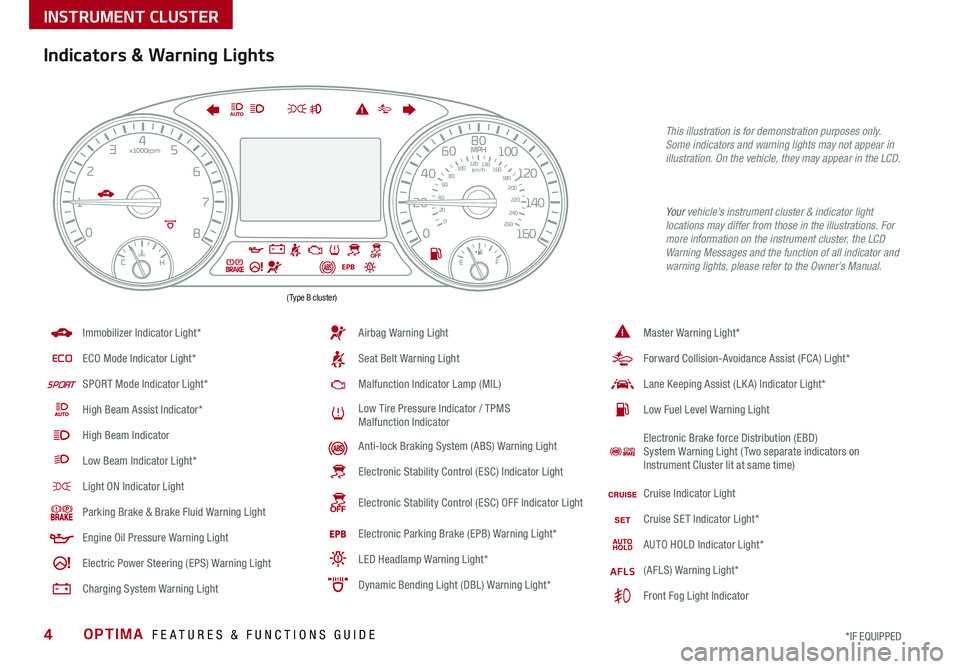
OPTIMA FEATURES & FUNCTIONS GUIDE4
Master Warning Light*
Forward Collision-Avoidance Assist (FCA) Light*
Lane Keeping Assist (LK A) Indicator Light*
Low Fuel Level Warning Light
Electronic Brake force Distribution (EBD) System Warning Light ( Two separate indicators on Instrument Cluster lit at same time)
Cruise Indicator Light
Cruise SET Indicator Light*
AUTO HOLD Indicator Light*
AFLS(AFLS) Warning Light*
Front Fog Light Indicator
Airbag Warning Light
Seat Belt Warning Light
Malfunction Indicator Lamp (MIL)
Low Tire Pressure Indicator / TPMS Malfunction Indicator
Anti-lock Braking System (ABS) Warning Light
Electronic Stability Control (ESC) Indicator Light
Electronic Stability Control (ESC) OFF Indicator Light
Electronic Parking Brake (EPB) Warning Light*
LED Headlamp Warning Light*
Dynamic Bending Light (DBL) Warning Light*
Immobilizer Indicator Light*
ECOECO Mode Indicator Light*
SPORTSPORT Mode Indicator Light*
High Beam Assist Indicator*
High Beam Indicator
Low Beam Indicator Light*
Light ON Indicator Light
Parking Brake & Brake Fluid Warning Light
Engine Oil Pressure Warning Light
Electric Power Steering (EPS) Warning Light
Charging System Warning Light
0
1 2
3
4
5
6
7
8
20 40
60
80
100
120
140
160
0
MPH
km/h
0
20
40 60
80
100
120
140
160
180
200
220
240
260
x1000rpm
AUTO
EPBC HE F
(Type B cluster)
*IF EQUIPPED
Indicators & Warning Lights
Your vehicle’s instrument cluster & indicator light locations may differ from those in the illustrations. For more information on the instrument cluster, the LCD Warning Messages and the function of all indicator and warning lights, please refer to the Owner’s Manual.
This illustration is for demonstration purposes only. Some indicators and warning lights may not appear in illustration. On the vehicle, they may appear in the LCD.
INSTRUMENT CLUSTER
Page 10 of 50
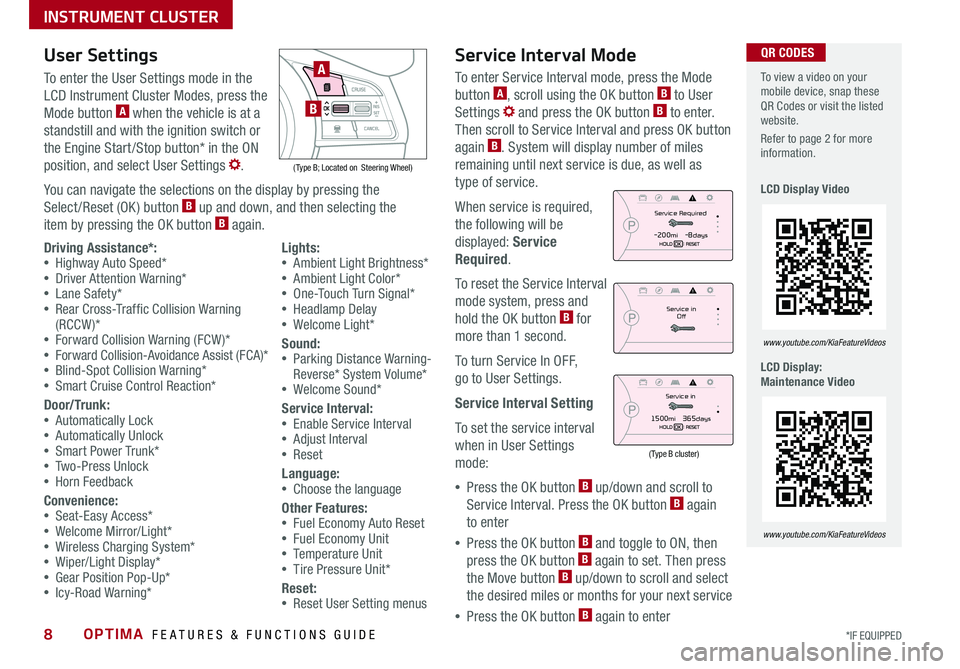
OPTIMA FEATURES & FUNCTIONS GUIDE8*IF EQUIPPED
To view a video on your mobile device, snap these QR Codes or visit the listed website .
Refer to page 2 for more information .
LCD Display Video
LCD Display: Maintenance Video
www.youtube.com/KiaFeatureVideos
www.youtube.com/KiaFeatureVideos
QR CODESUser SettingsService Interval Mode
To enter the User Settings mode in the
LCD Instrument Cluster Modes, press the
Mode button A when the vehicle is at a
standstill and with the ignition switch or
the Engine Start /Stop button* in the ON
position, and select User Settings .
You can navigate the selections on the display by pressing the
Select /Reset (OK ) button B up and down, and then selecting the
item by pressing the OK button B again .
( Type B; Located on Steering Wheel)
A
B
Driving Assistance*: •Highway Auto Speed* •Driver Attention Warning* •Lane Safety* •Rear Cross-Traffic Collision Warning (RCCW )* •Forward Collision Warning (FCW )* •Forward Collision-Avoidance Assist (FCA)* •Blind-Spot Collision Warning* •Smart Cruise Control Reaction*
Door/Trunk: •Automatically Lock •Automatically Unlock •Smart Power Trunk* •Two-Press Unlock •Horn Feedback
Convenience: •Seat-Easy Access* •Welcome Mirror/Light* •Wireless Charging System* •Wiper/Light Display* •Gear Position Pop-Up* •Icy-Road Warning*
Lights: •Ambient Light Brightness* •Ambient Light Color* •One-Touch Turn Signal* •Headlamp Delay •Welcome Light*
Sound: •Parking Distance Warning-Reverse* System Volume* •Welcome Sound*
Service Interval: •Enable Service Interval •Adjust Interval •Reset
Language: •Choose the language
Other Features: •Fuel Economy Auto Reset •Fuel Economy Unit •Temperature Unit •Tire Pressure Unit*
Reset: •Reset User Setting menus
To enter Service Interval mode, press the Mode
button A, scroll using the OK button B to User
Settings and press the OK button B to enter .
Then scroll to Service Interval and press OK button
again B . System will display number of miles
remaining until next service is due, as well as
type of service .
When service is required,
the following will be
displayed: Service
Required .
To reset the Service Interval
mode system, press and
hold the OK button B for
more than 1 second .
To turn Service In OFF,
go to User Settings .
Service Interval Setting
To set the service interval
when in User Settings
mode:
•Press the OK button B up/down and scroll to
Service Interval . Press the OK button B again
to enter
•Press the OK button B and toggle to ON, then
press the OK button B again to set . Then press
the Move button B up/down to scroll and select
the desired miles or months for your next service
•Press the OK button B again to enter
Service in
Off
Service Required
-200mi -8days
Service in
1500mi 365days
(Type B cluster)
INSTRUMENT CLUSTER
Page 11 of 50
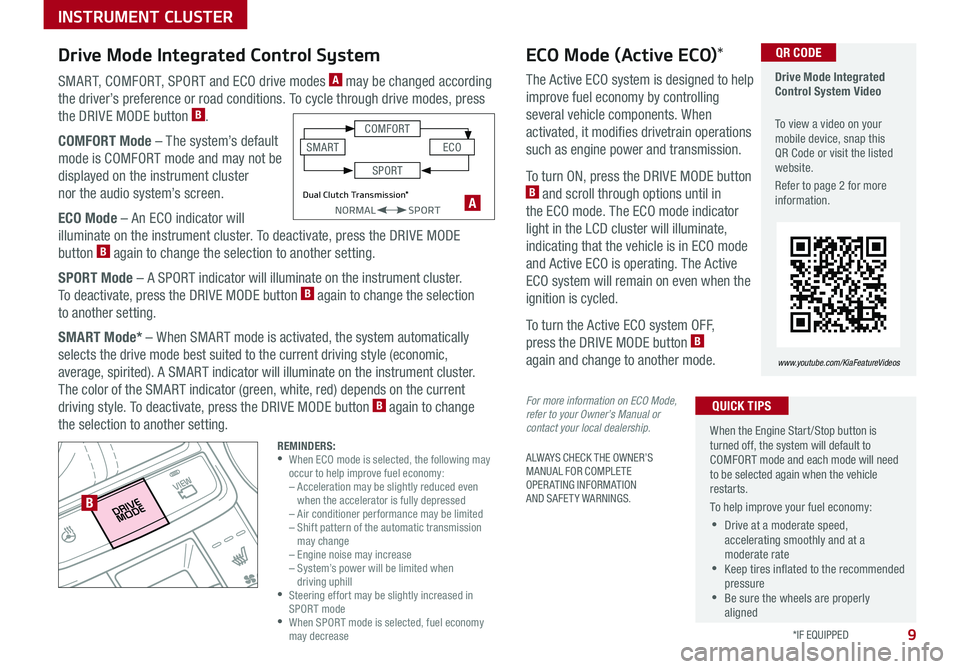
9
ALWAYS CHECK THE OWNER’S MANUAL FOR COMPLETE OPERATING INFORMATION AND SAFETY WARNINGS .
*IF EQUIPPED
SMART, COMFORT, SPORT and ECO drive modes A may be changed according
the driver’s preference or road conditions . To cycle through drive modes, press
the DRIVE MODE button B .
COMFORT Mode – The system’s default
mode is COMFORT mode and may not be
displayed on the instrument cluster
nor the audio system’s screen .
ECO Mode – An ECO indicator will
illuminate on the instrument cluster . To deactivate, press the DRIVE MODE
button B again to change the selection to another setting .
SPORT Mode – A SPORT indicator will illuminate on the instrument cluster .
To deactivate, press the DRIVE MODE button B again to change the selection
to another setting .
SMART Mode* – When SMART mode is activated, the system automatically
selects the drive mode best suited to the current driving style (economic,
average, spirited) . A SMART indicator will illuminate on the instrument cluster .
The color of the SMART indicator (green, white, red) depends on the current
driving style . To deactivate, press the DRIVE MODE button B again to change
the selection to another setting .
Drive Mode Integrated Control System Video
To view a video on your mobile device, snap this QR Code or visit the listed website .
Refer to page 2 for more information .
www.youtube.com/KiaFeatureVideos
B
QR CODEECO Mode (Active ECO)*
A
The Active ECO system is designed to help
improve fuel economy by controlling
several vehicle components . When
activated, it modifies drivetrain operations
such as engine power and transmission .
To turn ON, press the DRIVE MODE button B and scroll through options until in
the ECO mode . The ECO mode indicator
light in the LCD cluster will illuminate,
indicating that the vehicle is in ECO mode
and Active ECO is operating . The Active
ECO system will remain on even when the
ignition is cycled .
To turn the Active ECO system OFF,
press the DRIVE MODE button B
again and change to another mode .
For more information on ECO Mode, refer to your Owner’s Manual or contact your local dealership.
When the Engine Start/Stop button is turned off, the system will default to COMFORT mode and each mode will need to be selected again when the vehicle restarts .
To help improve your fuel economy:
•Drive at a moderate speed, accelerating smoothly and at a moderate rate •Keep tires inflated to the recommended pressure •Be sure the wheels are properly aligned
QUICK TIPS
Drive Mode Integrated Control System
REMINDERS: •
When ECO mode is selected, the following may occur to help improve fuel economy: – Acceleration may be slightly reduced even when the accelerator is fully depressed – Air conditioner performance may be limited – Shift pattern of the automatic transmission may change – Engine noise may increase – System’s power will be limited when driving uphill •
Steering effort may be slightly increased in SPORT mode •
When SPORT mode is selected, fuel economy may decrease
Dual Clutch Transmission*NORMALSPORT
COMFORT
ECOSMART
SPORT
INSTRUMENT CLUSTER
Page 12 of 50
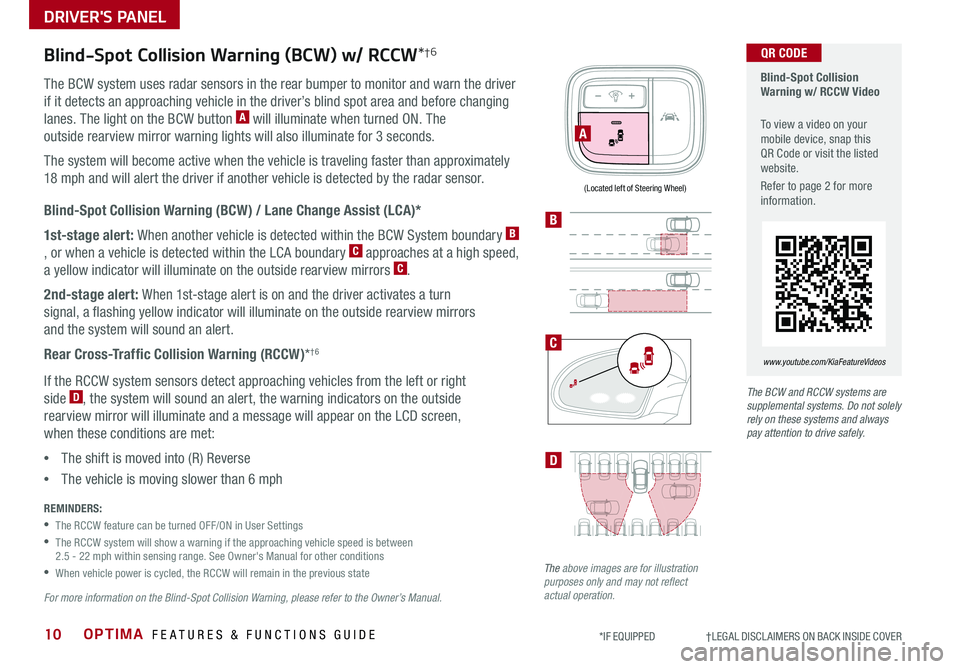
OPTIMA FEATURES & FUNCTIONS GUIDE10*IF EQUIPPED †LEGAL DISCL AIMERS ON BACK INSIDE COVER
Blind-Spot Collision Warning w/ RCCW Video
To view a video on your mobile device, snap this QR Code or visit the listed website .
Refer to page 2 for more information .
www.youtube.com/KiaFeatureVideos
A
B
D
QR CODE
(Located left of Steering Wheel)
Blind-Spot Collision Warning (BCW) w/ RCCW*†6
The BCW system uses radar sensors in the rear bumper to monitor and warn the driver
if it detects an approaching vehicle in the driver’s blind spot area and before changing
lanes . The light on the BCW button A will illuminate when turned ON . The
outside rearview mirror warning lights will also illuminate for 3 seconds .
The system will become active when the vehicle is traveling faster than approximately
18 mph and will alert the driver if another vehicle is detected by the radar sensor .
Blind-Spot Collision Warning (BCW) / Lane Change Assist (LCA)*
1st-stage alert: When another vehicle is detected within the BCW System boundary B
, or when a vehicle is detected within the LCA boundary C approaches at a high speed,
a yellow indicator will illuminate on the outside rearview mirrors C .
2nd-stage alert: When 1st-stage alert is on and the driver activates a turn
signal, a flashing yellow indicator will illuminate on the outside rearview mirrors
and the system will sound an alert .
Rear Cross-Traffic Collision Warning (RCCW)*†6
If the RCCW system sensors detect approaching vehicles from the left or right
side D, the system will sound an alert, the warning indicators on the outside
rearview mirror will illuminate and a message will appear on the LCD screen,
when these conditions are met:
•The shift is moved into (R) Reverse
•The vehicle is moving slower than 6 mph
REMINDERS:
•The RCCW feature can be turned OFF/ON in User Settings
•
The RCCW system will show a warning if the approaching vehicle speed is between 2 .5 - 22 mph within sensing range . See Owner's Manual for other conditions
•When vehicle power is cycled, the RCCW will remain in the previous state
For more information on the Blind-Spot Collision Warning, please refer to the Owner’s Manual.
The above images are for illustration purposes only and may not reflect actual operation.
The BCW and RCCW systems are supplemental systems. Do not solely rely on these systems and always pay attention to drive safely.
C
DRIVER'S PANEL
Page 23 of 50
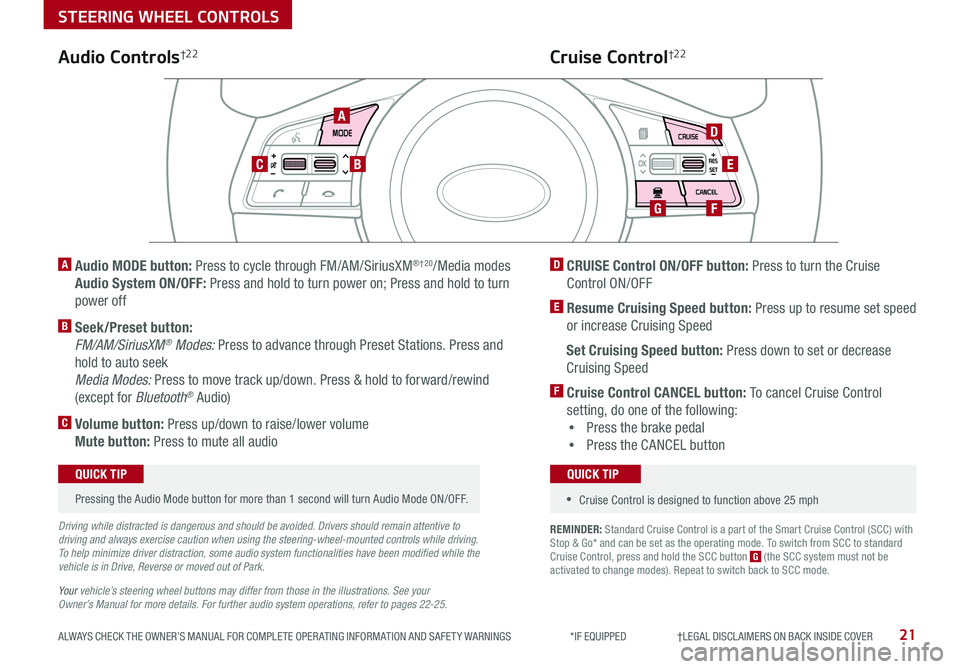
21ALWAYS CHECK THE OWNER’S MANUAL FOR COMPLETE OPER ATING INFORMATION AND SAFET Y WARNINGS *IF EQUIPPED †LEGAL DISCL AIMERS ON BACK INSIDE COVER
REMINDER: Standard Cruise Control is a part of the Smart Cruise Control (SCC) with Stop & Go* and can be set as the operating mode . To switch from SCC to standard Cruise Control, press and hold the SCC button G (the SCC system must not be activated to change modes) . Repeat to switch back to SCC mode .
AD
E
FG
CB
Audio Controls†2 2Cruise Control†2 2
A
Audio MODE button: Press to cycle through FM/AM/SiriusXM®†20/Media modes
Audio System ON/OFF: Press and hold to turn power on; Press and hold to turn
power off
B Seek/Preset button:
FM/AM/SiriusXM® Modes: Press to advance through Preset Stations . Press and
hold to auto seek
Media Modes: Press to move track up/down . Press & hold to forward/rewind
(except for Bluetooth® Audio)
C Volume button: Press up/down to raise/lower volume
Mute button: Press to mute all audio
D CRUISE Control ON/OFF button: Press to turn the Cruise
Control ON/OFF
E Resume Cruising Speed button: Press up to resume set speed
or increase Cruising Speed
Set Cruising Speed button: Press down to set or decrease
Cruising Speed
F Cruise Control CANCEL button: To cancel Cruise Control
setting, do one of the following:
•Press the brake pedal
•Press the CANCEL button
Pressing the Audio Mode button for more than 1 second will turn Audio Mode ON/OFF .
QUICK TIP
•Cruise Control is designed to function above 25 mph
QUICK TIP
Driving while distracted is dangerous and should be avoided. Drivers should remain attentive to driving and always exercise caution when using the steering-wheel-mounted controls while driving. To help minimize driver distraction, some audio system functionalities have been modified while the vehicle is in Drive, Reverse or moved out of Park.
Your vehicle’s steering wheel buttons may differ from those in the illustrations. See your Owner’s Manual for more details. For further audio system operations, refer to pages 22-25.
STEERING WHEEL CONTROLS
Page 25 of 50
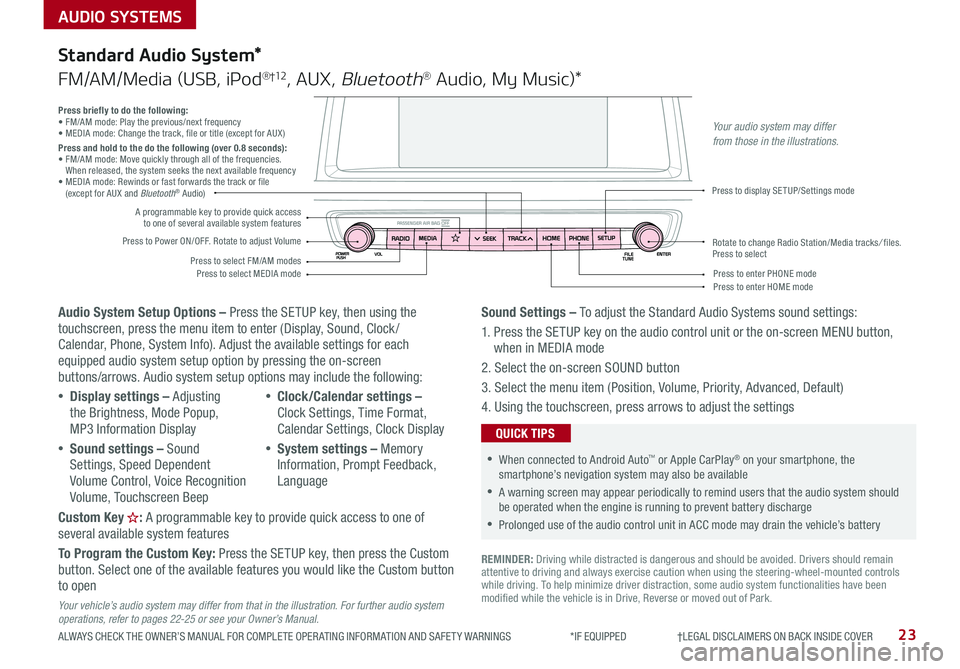
AUDIO SYSTEMS
ALWAYS CHECK THE OWNER’S MANUAL FOR COMPLETE OPER ATING INFORMATION AND SAFET Y WARNINGS *IF EQUIPPED †LEGAL DISCL AIMERS ON BACK INSIDE COVER23
Audio System Setup Options – Press the SETUP key, then using the touchscreen, press the menu item to enter (Display, Sound, Clock / Calendar, Phone, System Info) . Adjust the available settings for each equipped audio system setup option by pressing the on-screen buttons/arrows . Audio system setup options may include the following:
•Display settings – Adjusting the Brightness, Mode Popup, MP3 Information Display
•Sound settings – Sound Settings, Speed Dependent Volume Control, Voice Recognition Volume, Touchscreen Beep
•Clock/Calendar settings – Clock Settings, Time Format, Calendar Settings, Clock Display
•System settings – Memory Information, Prompt Feedback, Language
Custom Key : A programmable key to provide quick access to one of several available system features
To Program the Custom Key: Press the SETUP key, then press the Custom button . Select one of the available features you would like the Custom button to open
Your vehicle’s audio system may differ from that in the illustration. For further audio system operations, refer to pages 22-25 or see your Owner’s Manual.
Sound Settings – To adjust the Standard Audio Systems sound settings:
1 . Press the SETUP key on the audio control unit or the on-screen MENU button, when in MEDIA mode
2 . Select the on-screen SOUND button
3 . Select the menu item (Position, Volume, Priority, Advanced, Default)
4 . Using the touchscreen, press arrows to adjust the settings
Standard Audio System*
FM/AM/Media (USB, iPod®†12, AUX, Bluetooth® Audio, My Music)*
REMINDER: Driving while distracted is dangerous and should be avoided . Drivers should remain attentive to driving and always exercise caution when using the steering-wheel-mounted controls while driving . To help minimize driver distraction, some audio system functionalities have been modified while the vehicle is in Drive, Reverse or moved out of Park .
•When connected to Android Auto™ or Apple CarPlay® on your smartphone, the smartphone’s nevigation system may also be available
•A warning screen may appear periodically to remind users that the audio system should be operated when the engine is running to prevent battery discharge
•Prolonged use of the audio control unit in ACC mode may drain the vehicle’s battery
QUICK TIPS
Press briefly to do the following:• FM/AM mode: Play the previous/next frequency• MEDIA mode: Change the track, file or title (except for AUX )Press and hold to the do the following (over 0.8 seconds):• FM/AM mode: Move quickly through all of the frequencies . When released, the system seeks the next available frequency• MEDIA mode: Rewinds or fast forwards the track or file (except for AUX and Bluetooth® Audio)
Press to Power ON/OFF . Rotate to adjust Volume
Press to select FM/AM modesPress to select MEDIA mode
A programmable key to provide quick access to one of several available system features
Press to display SETUP/Settings mode
Press to enter HOME modePress to enter PHONE mode
Rotate to change Radio Station/Media tracks/ files . Press to select
Your audio system may differ from those in the illustrations.
Page 26 of 50
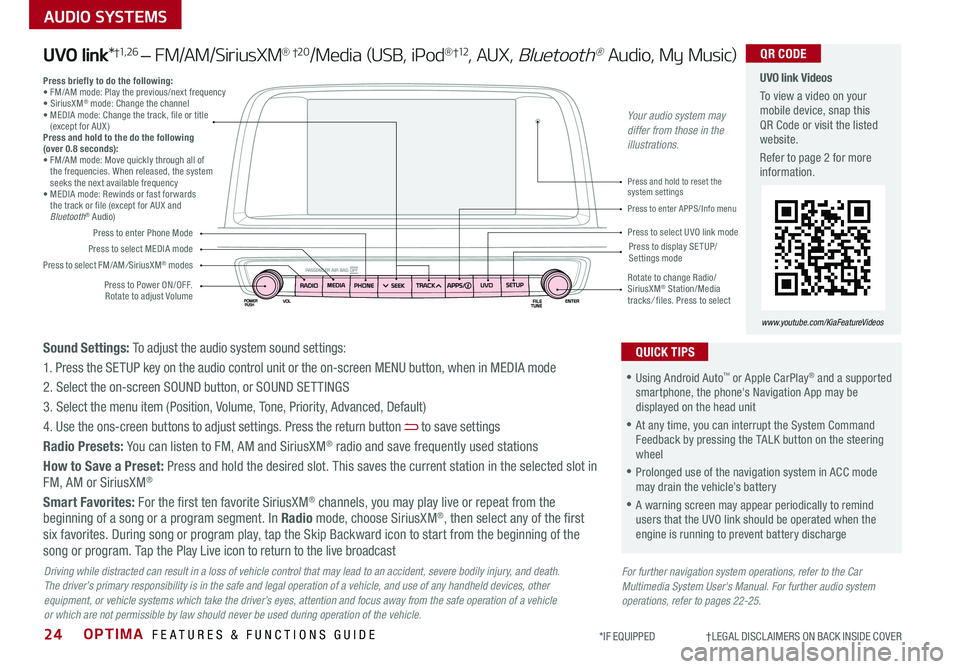
OPTIMA FEATURES & FUNCTIONS GUIDE24
AUDIO SYSTEMS
*IF EQUIPPED †LEGAL DISCL AIMERS ON BACK INSIDE COVER
Press to Power ON/OFF . Rotate to adjust Volume
Press to enter Phone Mode
Press to select FM/AM/SiriusXM® modes
Press to select MEDIA modePress to display SE TUP/Settings mode
Press to enter APPS/Info menu
Press and hold to reset the system settings
Press to select UVO link mode
Press briefly to do the following:• FM/AM mode: Play the previous/next frequency• SiriusXM® mode: Change the channel• MEDIA mode: Change the track, file or title (except for AUX )Press and hold to the do the following (over 0.8 seconds):• FM/AM mode: Move quickly through all of the frequencies . When released, the system seeks the next available frequency• MEDIA mode: Rewinds or fast forwards the track or file (except for AUX and Bluetooth® Audio)
Rotate to change Radio/SiriusXM® Station/Media tracks/ files . Press to select
UVO link Videos
To view a video on your mobile device, snap this QR Code or visit the listed website .
Refer to page 2 for more information .
www.youtube.com/KiaFeatureVideos
QR CODE
For further navigation system operations, refer to the Car Multimedia System User's Manual. For further audio system operations, refer to pages 22-25.
Driving while distracted can result in a loss of vehicle control that may lead to an accident, severe bodily injury, and death. The driver’s primary responsibility is in the safe and legal operation of a vehicle, and use of any handheld devices, other equipment, or vehicle systems which take the driver’s eyes, attention and focus away from the safe operation of a vehicle or which are not permissible by law should never be used during operation of the vehicle.
UVO link*†1, 2 6 – FM/AM/SiriusXM® †2 0/Media (USB, iPod®†12, AUX, Bluetooth® Audio, My Music)
•Using Android Auto™ or Apple CarPlay® and a supported smartphone, the phone's Navigation App may be displayed on the head unit
•At any time, you can interrupt the System Command Feedback by pressing the TALK button on the steering wheel
•Prolonged use of the navigation system in ACC mode may drain the vehicle’s battery
•A warning screen may appear periodically to remind users that the UVO link should be operated when the engine is running to prevent battery discharge
QUICK TIPSSound Settings: To adjust the audio system sound settings:
1 . Press the SETUP key on the audio control unit or the on-screen MENU button, when in MEDIA mode
2 . Select the on-screen SOUND button, or SOUND SET TINGS
3 . Select the menu item (Position, Volume, Tone, Priority, Advanced, Default)
4 . Use the ons-creen buttons to adjust settings . Press the return button to save settings
Radio Presets: You can listen to FM, AM and SiriusXM® radio and save frequently used stations
How to Save a Preset: Press and hold the desired slot . This saves the current station in the selected slot in FM, AM or SiriusXM®
Smart Favorites: For the first ten favorite SiriusXM® channels, you may play live or repeat from the beginning of a song or a program segment . In Radio mode, choose SiriusXM®, then select any of the first six favorites . During song or program play, tap the Skip Backward icon to start from the beginning of the song or program . Tap the Play Live icon to return to the live broadcast
Your audio system may differ from those in the illustrations.
Page 27 of 50
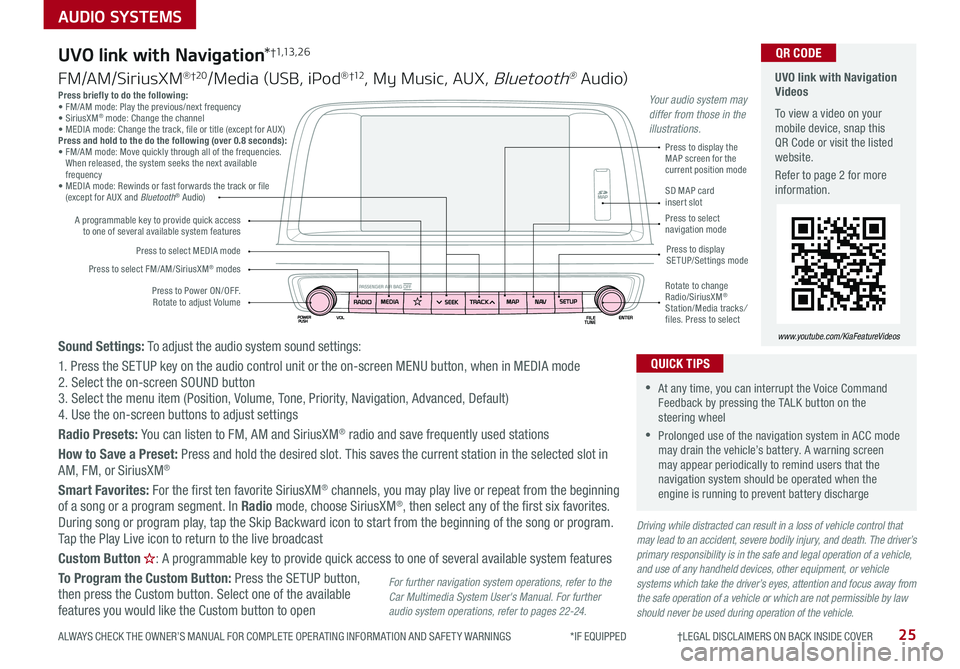
25
AUDIO SYSTEMS
ALWAYS CHECK THE OWNER’S MANUAL FOR COMPLETE OPER ATING INFORMATION AND SAFET Y WARNINGS *IF EQUIPPED †LEGAL DISCL AIMERS ON BACK INSIDE COVER
Press briefly to do the following:• FM/AM mode: Play the previous/next frequency• SiriusXM® mode: Change the channel• MEDIA mode: Change the track, file or title (except for AUX )Press and hold to the do the following (over 0.8 seconds):• FM/AM mode: Move quickly through all of the frequencies . When released, the system seeks the next available frequency• MEDIA mode: Rewinds or fast forwards the track or file (except for AUX and Bluetooth® Audio)
Driving while distracted can result in a loss of vehicle control that may lead to an accident, severe bodily injury, and death. The driver’s primary responsibility is in the safe and legal operation of a vehicle, and use of any handheld devices, other equipment, or vehicle systems which take the driver’s eyes, attention and focus away from the safe operation of a vehicle or which are not permissible by law should never be used during operation of the vehicle.
Sound Settings: To adjust the audio system sound settings:
1 . Press the SETUP key on the audio control unit or the on-screen MENU button, when in MEDIA mode2 . Select the on-screen SOUND button 3 . Select the menu item (Position, Volume, Tone, Priority, Navigation, Advanced, Default)4 . Use the on-screen buttons to adjust settings
Radio Presets: You can listen to FM, AM and SiriusXM® radio and save frequently used stations
How to Save a Preset: Press and hold the desired slot . This saves the current station in the selected slot in
AM, FM, or SiriusXM®
Smart Favorites: For the first ten favorite SiriusXM® channels, you may play live or repeat from the beginning of a song or a program segment . In Radio mode, choose SiriusXM®, then select any of the first six favorites . During song or program play, tap the Skip Backward icon to start from the beginning of the song or program . Tap the Play Live icon to return to the live broadcast
Custom Button : A programmable key to provide quick access to one of several available system features
To Program the Custom Button: Press the SETUP button, then press the Custom button . Select one of the available features you would like the Custom button to open
Press to Power ON/OFF . Rotate to adjust Volume
A programmable key to provide quick access to one of several available system features
Press to select FM/AM/SiriusXM® modes
Press to select MEDIA modePress to display SETUP/Settings mode
Press to display the MAP screen for the current position mode
SD MAP card insert slotPress to select navigation mode
Rotate to change Radio/SiriusXM® Station/Media tracks/ files . Press to select
For further navigation system operations, refer to the Car Multimedia System User's Manual. For further audio system operations, refer to pages 22-24.
UVO link with Navigation*†1,13 , 2 6
FM/AM/SiriusXM® †2 0/Media (USB, iPod® †12, My Music, AUX, Bluetooth® Au dio)
UVO link with Navigation Videos
To view a video on your mobile device, snap this QR Code or visit the listed website .
Refer to page 2 for more information .
www.youtube.com/KiaFeatureVideos
QR CODE
•At any time, you can interrupt the Voice Command Feedback by pressing the TALK button on the steering wheel
•Prolonged use of the navigation system in ACC mode may drain the vehicle’s battery . A warning screen may appear periodically to remind users that the navigation system should be operated when the engine is running to prevent battery discharge
QUICK TIPS
Your audio system may differ from those in the illustrations.
Page 41 of 50

39ALWAYS CHECK THE OWNER’S MANUAL FOR COMPLETE OPER ATING INFORMATION AND SAFET Y WARNINGS . *IF EQUIPPED
(Buttons located on Driver's Panel left of Steering Wheel)
AB
C
Fuel Filler Lid and Trunk Release
Press the button A to release the fuel door .
Press the button B to open the trunk .
Trunk Release Button (Exterior)
Located underneath
the Trunk lid . With
Trunk unlocked, press
the Trunk Release
button C and pull the
Trunk lid up by the
handle to open .
Smart Power Trunk*†15
When the Smart Key fob is on your person and you are near the back of the
vehicle, within close proximity, the hazard warning lights will blink and a chime
will sound for about 3 seconds as an alert that the Smart Trunk is about to open .
Then the alert system will blink and chime two additional times before opening
the Smart Power Trunk .
The Smart Power Trunk feature is OFF by default . To enable the Smart Power
Trunk, go to User Settings in the LCD Instrument Cluster modes .
During the Smart Power Trunk alert, the Smart Power Trunk can be deactivated with the Smart Key by pressing any button on the key fob .
QUICK TIPS
•The Trunk must be unlocked before it can be opened by the Trunk Release Button •Smart Key* - The Trunk unlocks automatically, and can then be opened manually, when the Smart Key fob* is within close proximity to the vehicle
QUICK TIPS
REMINDERS:
•
The Smart Key must be outside of the vehicle for the Smart Power Trunk to operate
•All doors are closed and locked after about 15 seconds
•
The Smart Power Trunk feature will not operate when the doors are recently closed and locked, and the Smart Key is still detected after 15 seconds near the vehicle or within 60 inches of the door handles, a door is not locked or closed or the Smart Key is in the vehicle
•
Press any button on the Smart Key fob during the Detect and Alert stage to deactivate the Smart Power Trunk function
•
When ignition is on, the Smart Power Trunk will only operate with the gear shift in the Park (P) position
•Ensure obstacles and people are out of the way of the Trunk
For more information on the Smart Power Trunk operation, please refer to the Owner's Manual.
OTHER KEY FEATURES