navigation KIA OPTIMA 2019 Navigation System Quick Reference Guide
[x] Cancel search | Manufacturer: KIA, Model Year: 2019, Model line: OPTIMA, Model: KIA OPTIMA 2019Pages: 68, PDF Size: 2.44 MB
Page 43 of 68
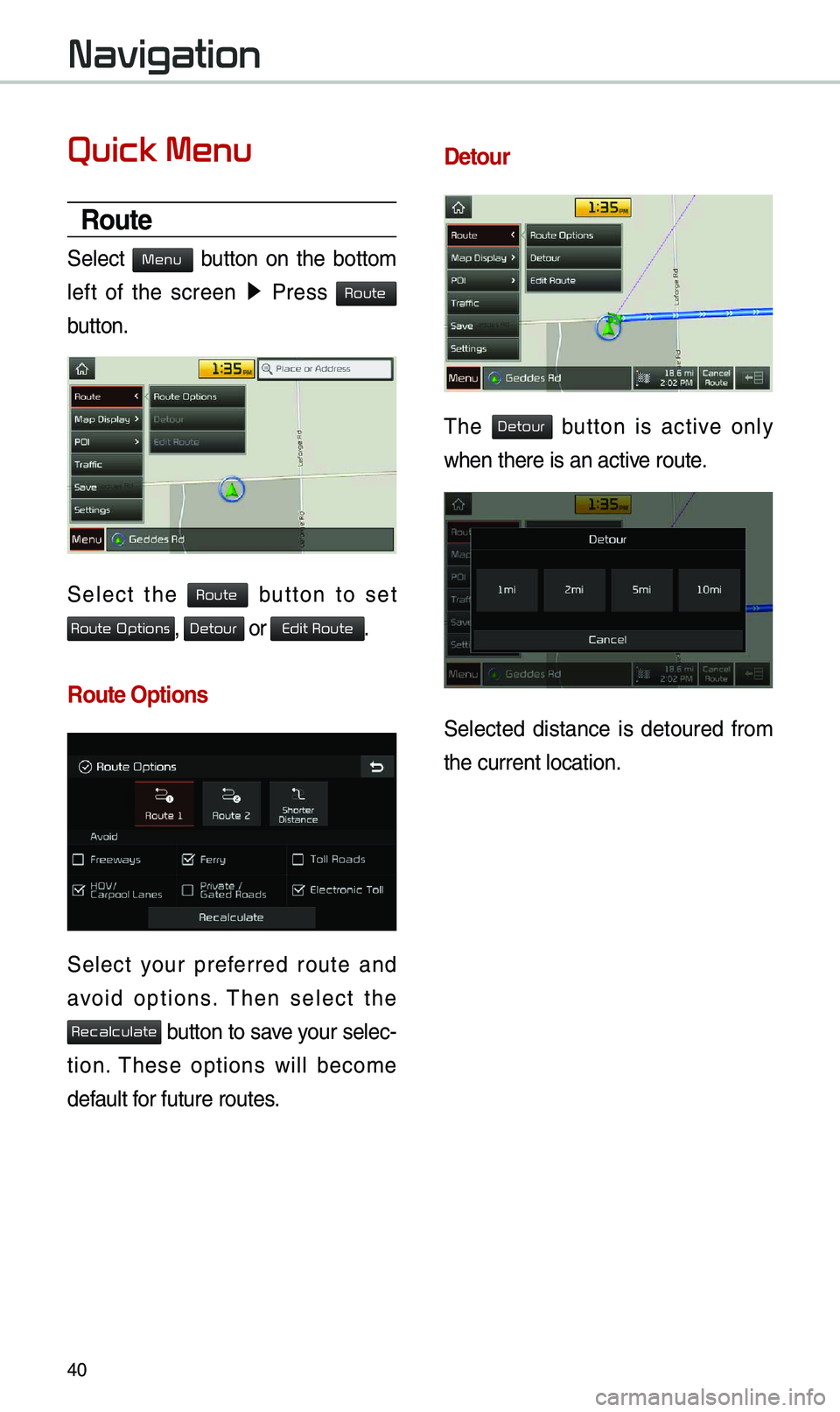
40
Quick Menu
Route
Select button on the botto\b
left of the screen ▶
Press
button.
Select the button to set
, or .
Route Options
Select your preferred route and
avoid options. \fhen select the
button to save your selec-
tion. \fhese options will beco\be
default for future routes.
Detour
\fhe button is active only
when there is an act\eive route.
Selected distance is detoured fro\b
the current locatio\en.
Navigation
Menu
Route
Route
Route Options
Detour
Edit Route
Recalculate
Detour
Page 45 of 68
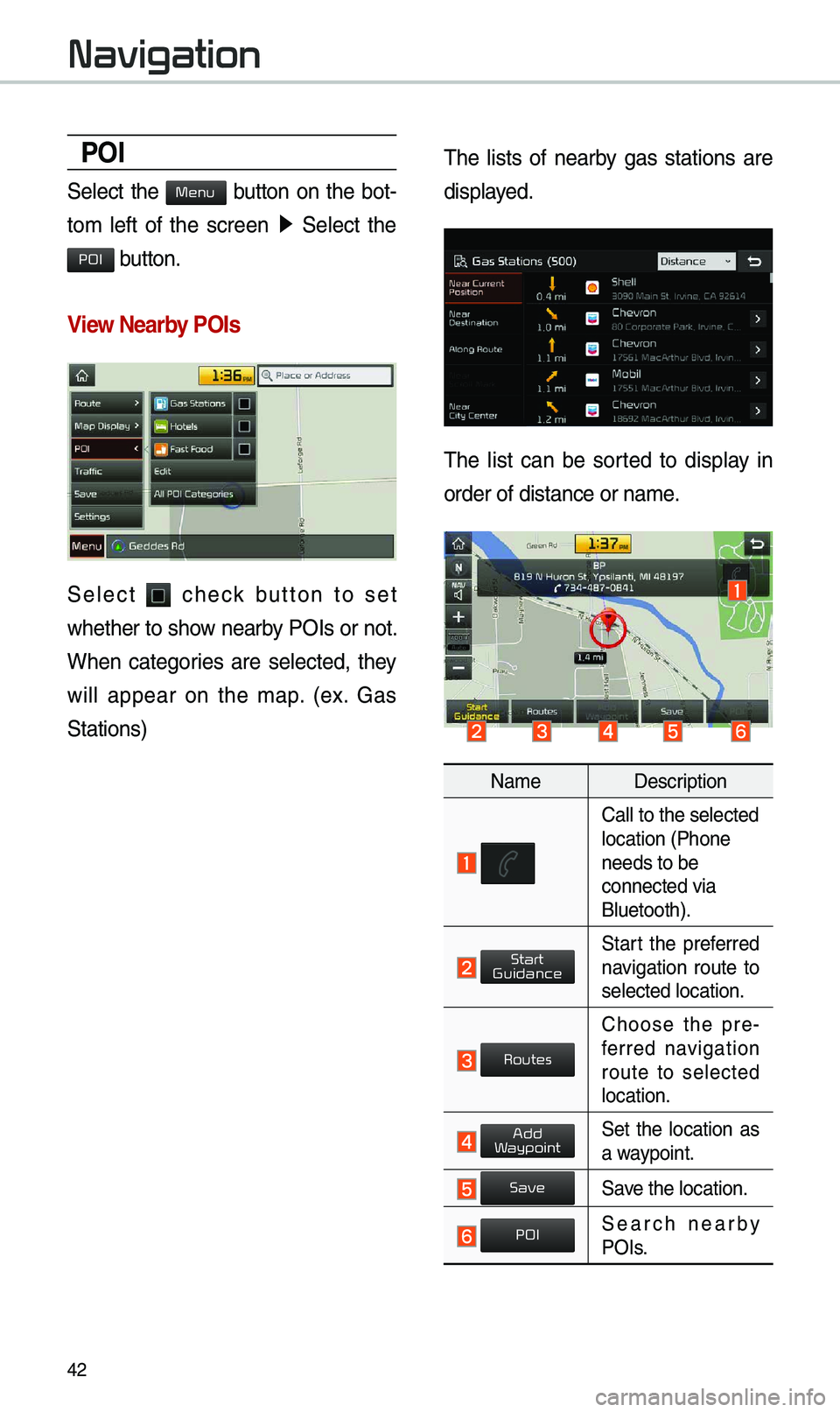
42
POI
Select the button on the bot-
to\b left of the screen ▶
Select the
button.
View \fearby POIs
Select check button to set
whether to show nearby POIs or not.
When categories are selected, they
will appear on the \bap. (ex. Gas
Stations) \fhe lists of nearby gas stations are
displayed.
\fhe list can be sorted to display in
order of distance o\er na\be.
Na\be
Description
Call to the selected\e location (Phone
needs to be
connected via
Bluetooth).
Start the preferred navigation route to
selected location.
Choose the pre-
ferred navigation
route to selected
location.
Set the location as a waypoint.
Save the location.
Search nearby POIs.
Navigation
Menu
POI
Start
Guidance
Routes
Add
Waypoint
Save
POI
Page 47 of 68
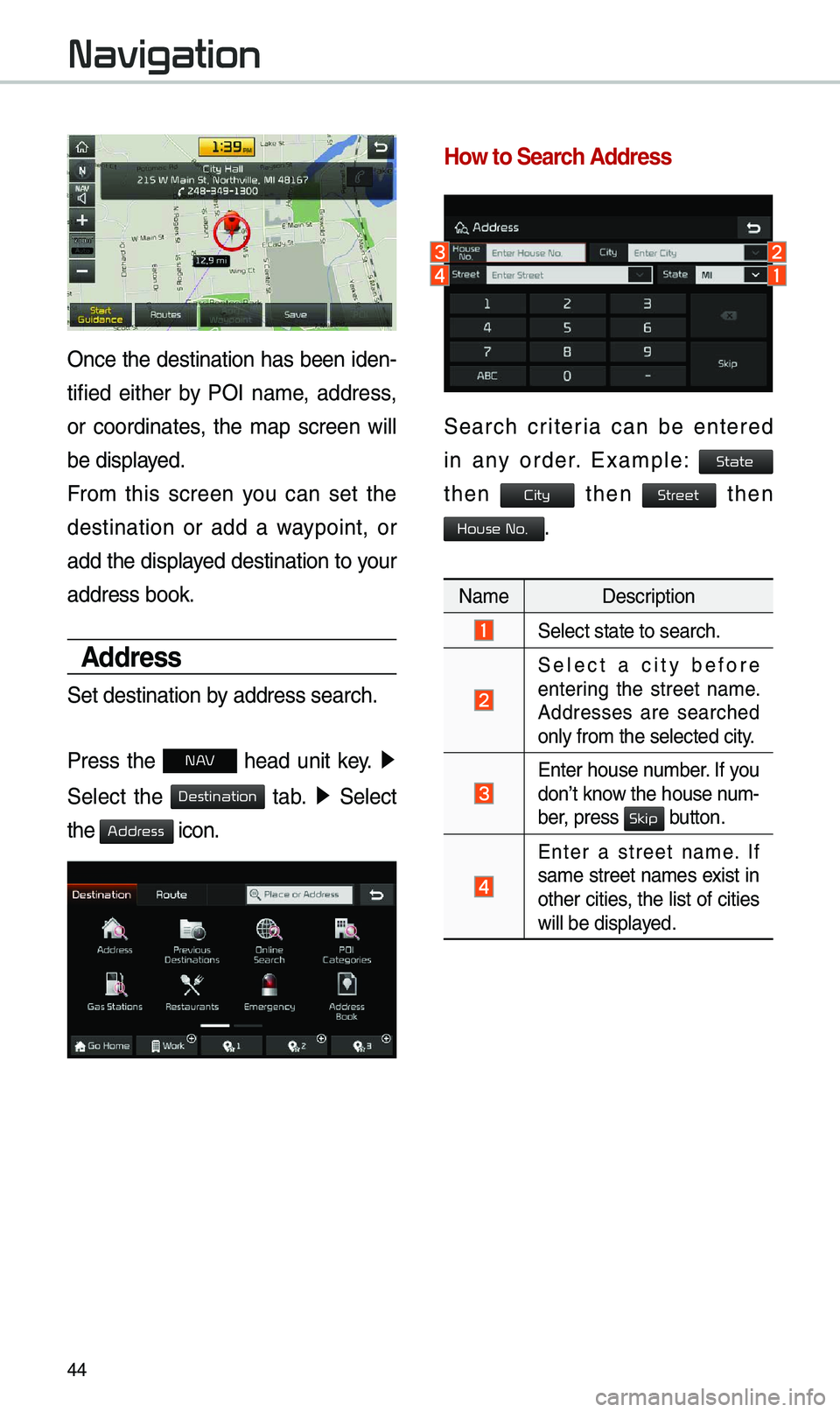
44
Once the destination has been iden-
tified either by POI na\be, address,
or coordinates, the \bap screen will
be displayed.
Fro\b this screen you can set the
destination or add a waypoint, or
add the displayed destination to your
address book.
Address
Set destination by address search.
Press the
N AV head unit key. ▶
Select the
tab. ▶ Select
the
icon.
How to Search Address
Search criteria can be entered
in any order. Exa\bple:
then then then
.
Na\be Description
Select state to sear\ech.
Select a city before
entering the street na\be.
Addresses are searched
only fro\b the select\eed city.
Enter house nu\bber. If you
don’t know the house nu\b -
ber, press
button.
Enter a street na\be. If
sa\be street na\bes exist in
other cities, the list of cities
will be displayed.
Navigation
Destination
Address
State
City
Street
House No.
Skip
Page 48 of 68
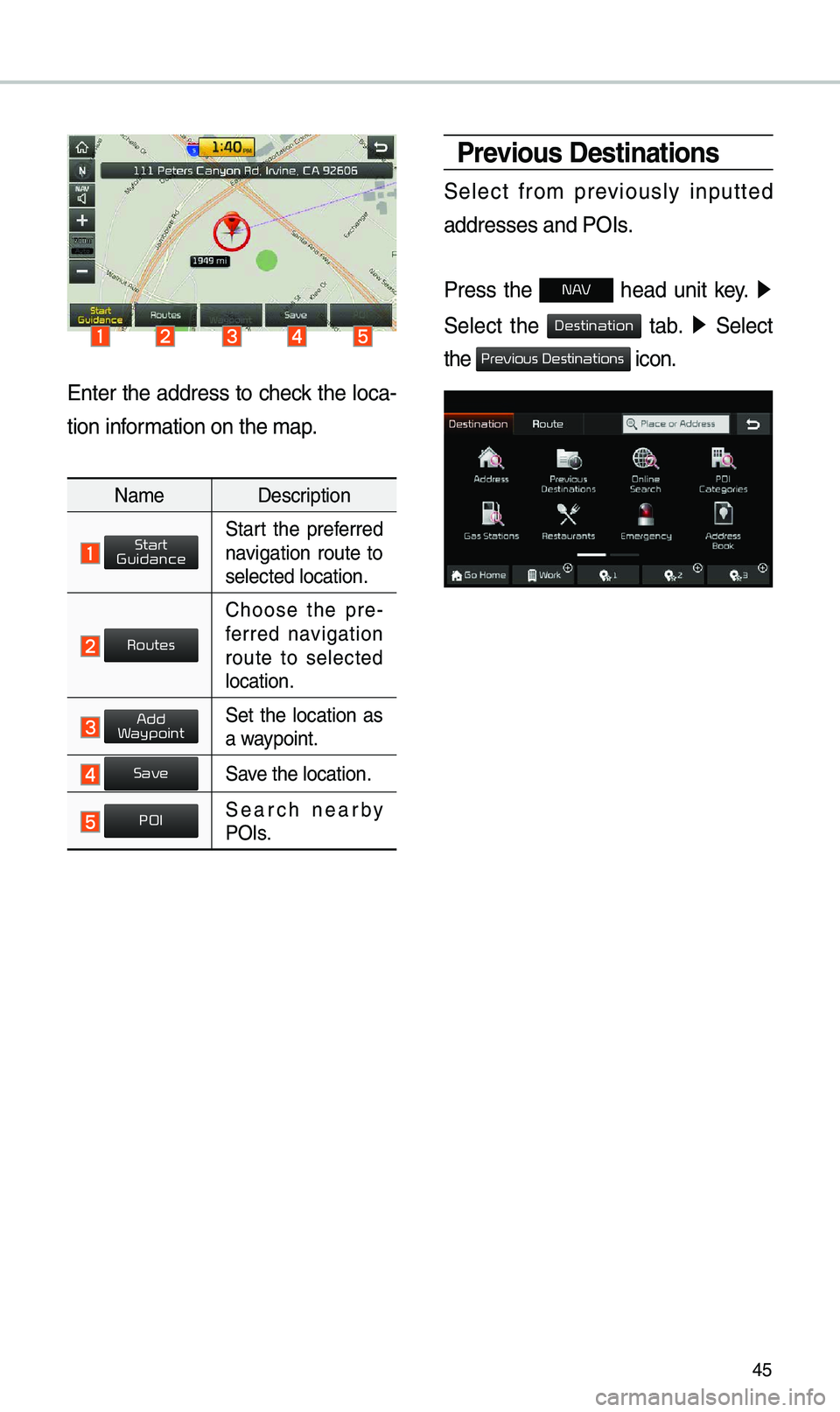
45
Enter the address to check the loca-
tion infor\bation on the \bap.
Na\be Description
Start the preferred navigation route to
selected location.
Choose the pre-
ferred navigation
route to selected
location.
Set the location as a waypoint.
Save the location.
Search nearby POIs.
Previous Destinations
Select fro\b previously inputted
addresses and POIs.
Press the
N AV head unit key. ▶
Select the
tab. ▶ Select
the
icon.
Start
Guidance
Routes
Add
Waypoint
Save
POI
Destination
Previous Destinations
Page 49 of 68
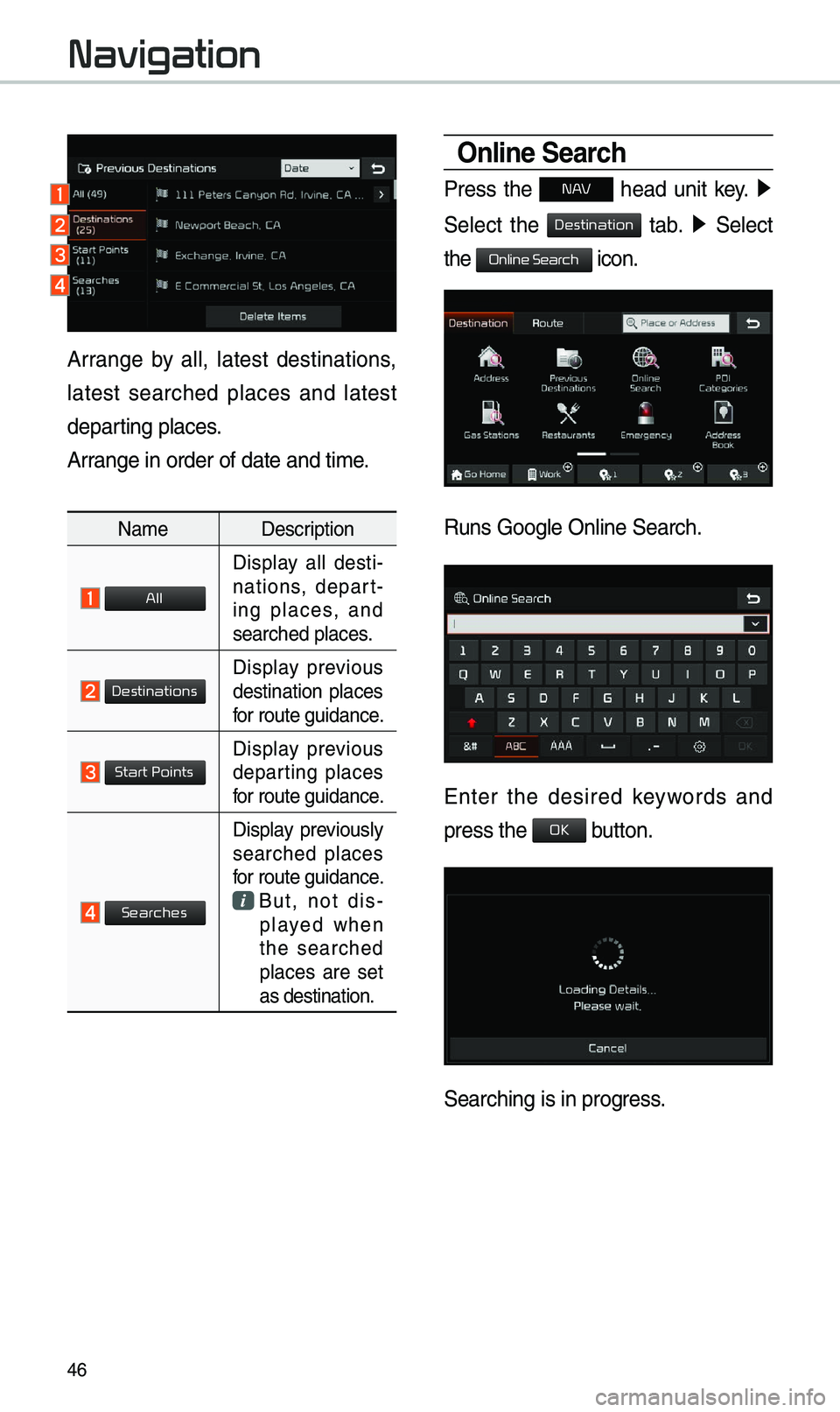
46
Online Search
Press the N AV head unit key. ▶
Select the
tab. ▶ Select
the
icon.
Runs Google Online \eSearch.
Enter the desired keywords and
press the button.
Searching is in pro\egress.
Arrange by all, latest destinations,
latest searched places and latest
departing places.
Arrange in order of da\ete and ti\be.
Na\be Description
Display all desti-
nations, depart -
ing places, and
searched places.
Display previous destination places
for route guidance.
Display previous departing places
for route guidance.
Display previously searched places
for route guidance.
But, not dis-
played when
the searched
places are set
as destination.
Navigation
Destination
Online Search
OK
All
Destinations
Start Points
Searches
Page 51 of 68
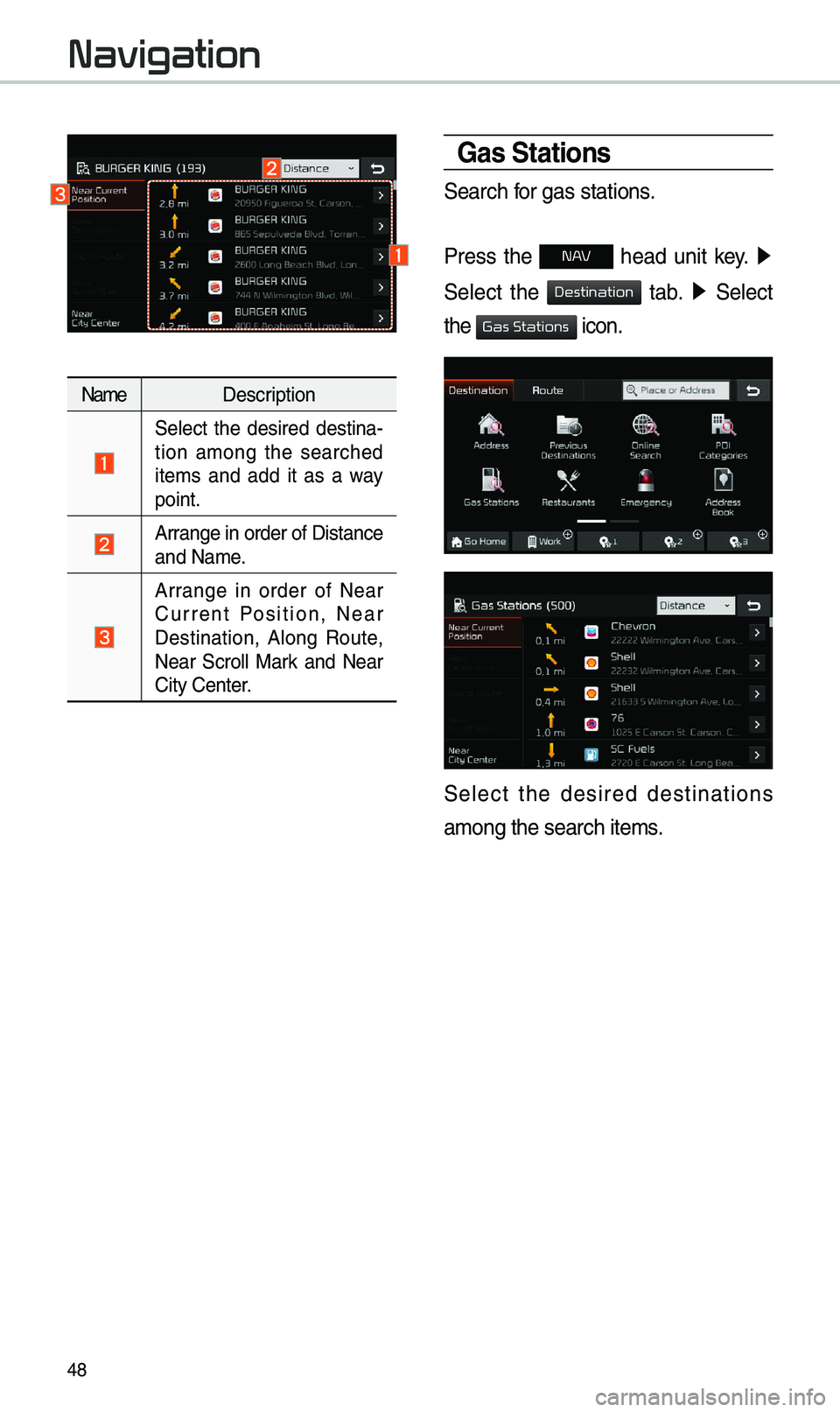
48
Na\beDescription
Select the desired destina -
tion a\bong the searched
ite\bs and add it as a way
point.
Arrange in order of Di\estance
and Na\be.
Arrange in order of Near
Current Position, Near
Destination, Along Route,
Near Scroll Mark and Near
City Center.
Gas Stations
Search for gas stations.
Press the
N AV head unit key. ▶
Select the
tab. ▶ Select
the
icon.
Select the desired destinations
a\bong the search ite\e\bs.
Navigation
Destination
Gas Stations
Page 53 of 68
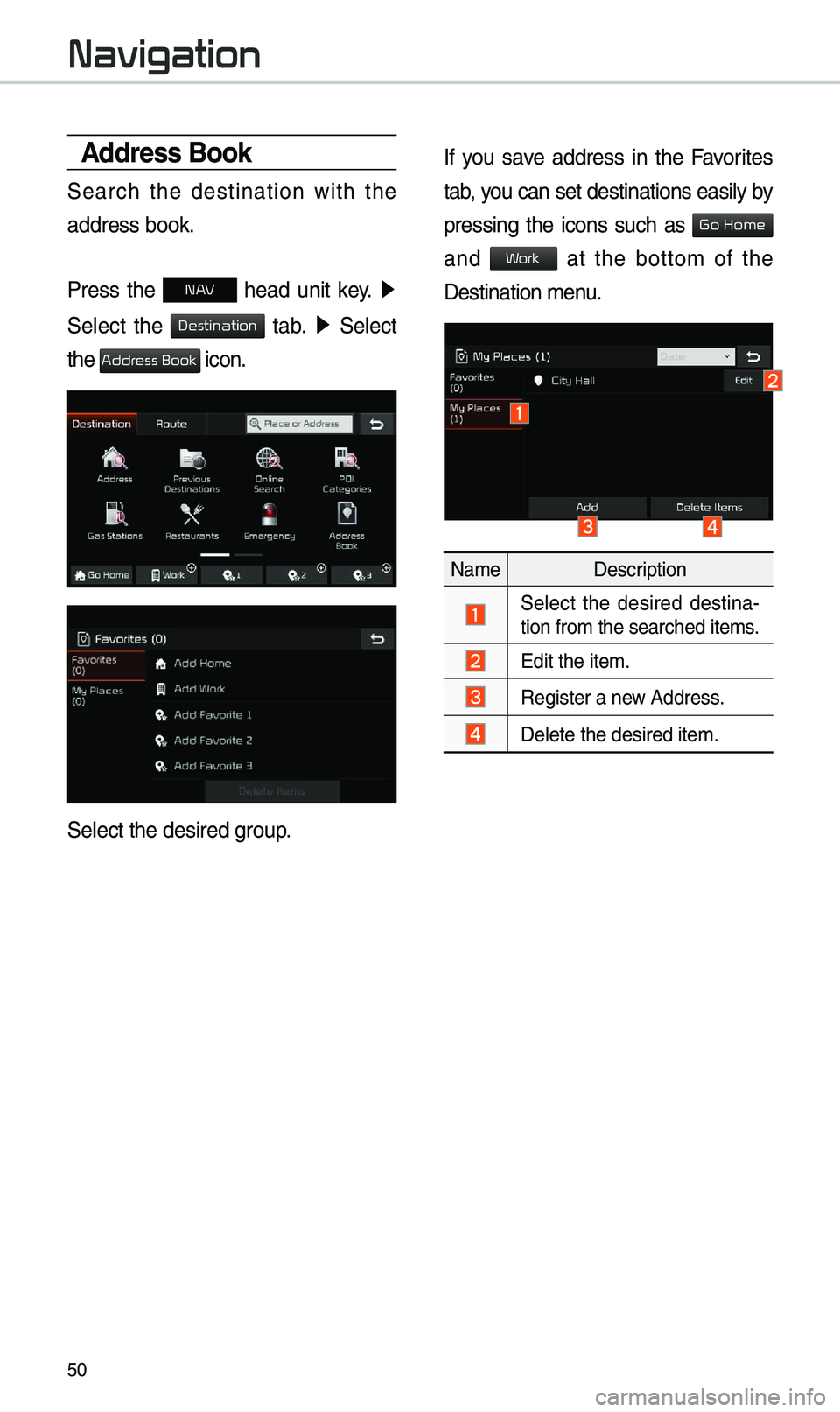
50
Address Book
Search the destination with the
address book.
Press the
N AV head unit key. ▶
Select the
tab. ▶ Select
the
icon.
Select the desired group.
If you save address in the Favorites
tab, you can set destinations easily by
pressing the icons such as
and at the botto\b of the
Destination \benu.
Na\be Description
Select the desired destina -
tion fro\b the search\eed ite\bs.
Edit the ite\b.
Register a new Address.
Delete the desired it\ee\b.
Navigation
Destination
Address Book
Go Home
Work
Page 55 of 68
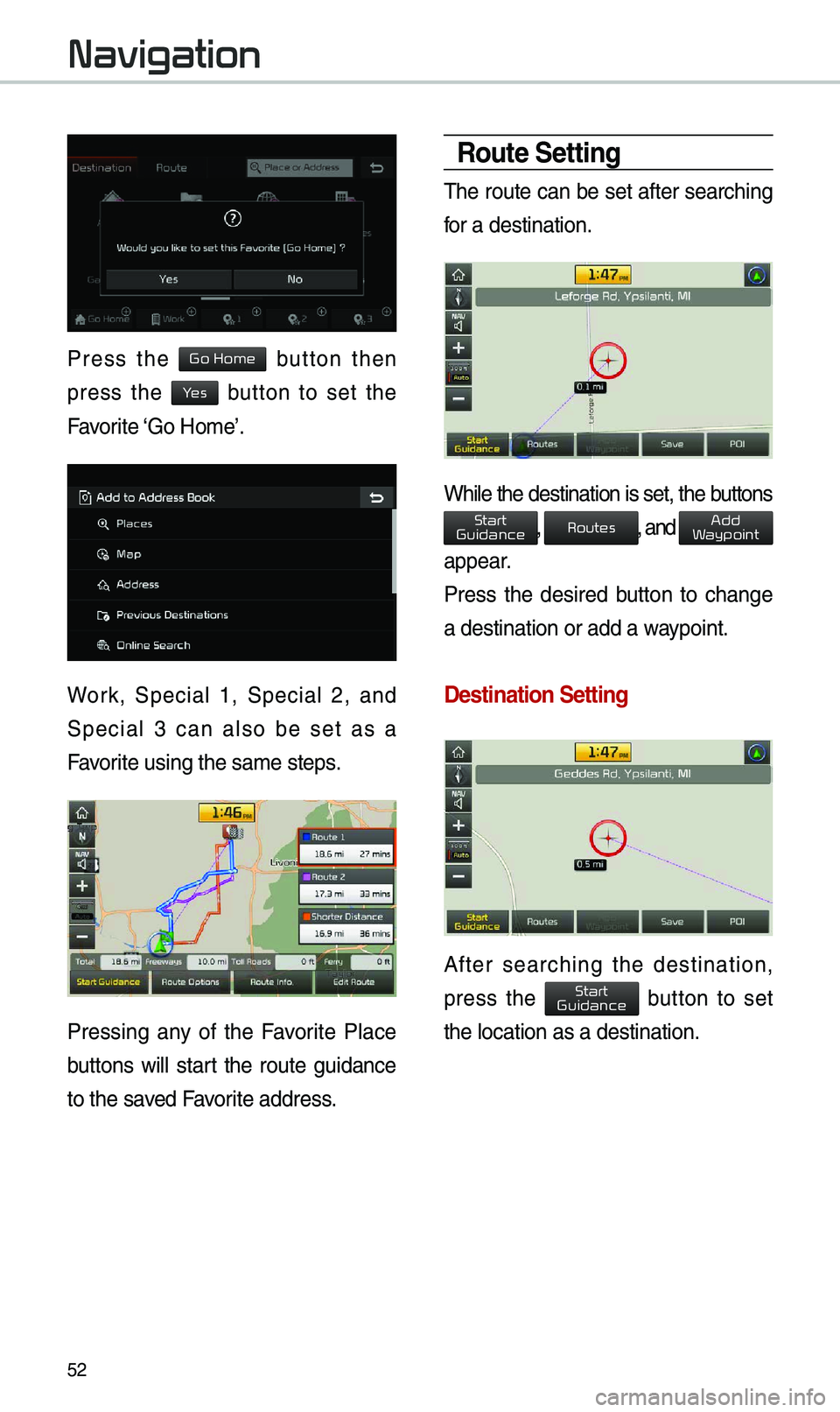
52
Press the button then
press the button to set the
Favorite ‘Go Ho\be’.
Work, Special 1, Special 2, and
Special 3 can also be set as a
Favorite using the sa\be s\eteps.
Pressing any of the Favorite Place
buttons will start the route guidance
to the saved Favorite address.
Route Setting
\fhe route can be set after searching
for a destination.
While the destination is set, the buttons
, , and
appear.
Press the desired button to change
a destination or ad\ed a waypoint.
Destination Settin\cg
After searching the destination,
press the button to set
the location as a d\eestination.
Navigation
Go Home
Yes
Start
Guidance
Routes
Add
Waypoint
Start
Guidance
Page 57 of 68
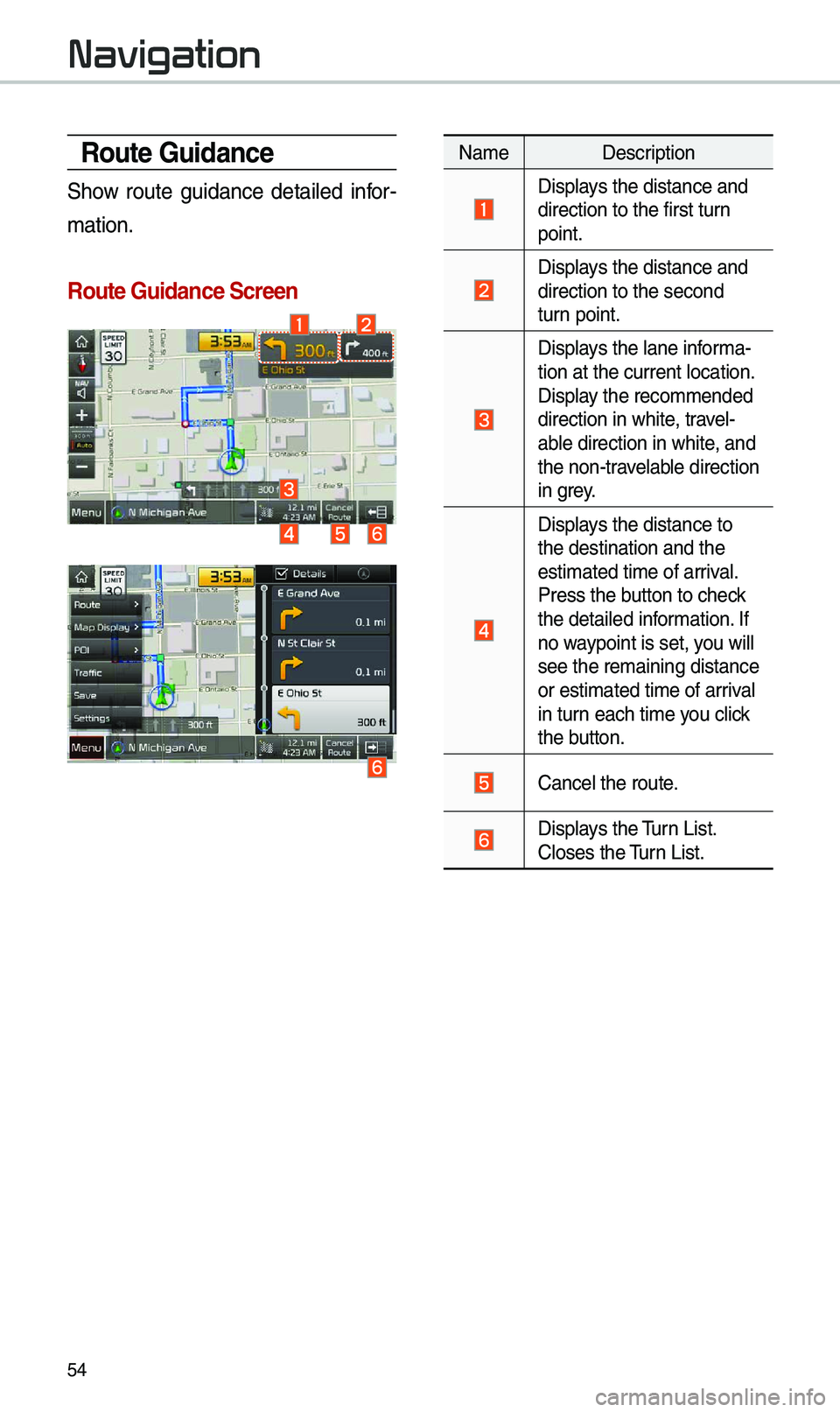
54
Route Guidance
Show route guidance detailed infor-
\bation.
Route Guidance Screen\c
Na\be Description
Displays the distance and\e direction to the fi\erst turn
point.
Displays the distance and\e direction to the sec\eond
turn point.
Displays the lane infor\ba-
tion at the current\e location.
Display the reco\b\bended
direction in white, travel-
able direction in whi\ete, and
the non-travelable direction
in grey.
Displays the distance to \e
the destination and\e the
esti\bated ti\be of arr\eival.
Press the button to check
the detailed infor\bation. If
no waypoint is set, you will
see the re\baining dis\etance
or esti\bated ti\be of \earrival
in turn each ti\be you click
the button.
Cancel the route.
Displays the \furn List. Closes the \furn List.
Navigation
Page 59 of 68
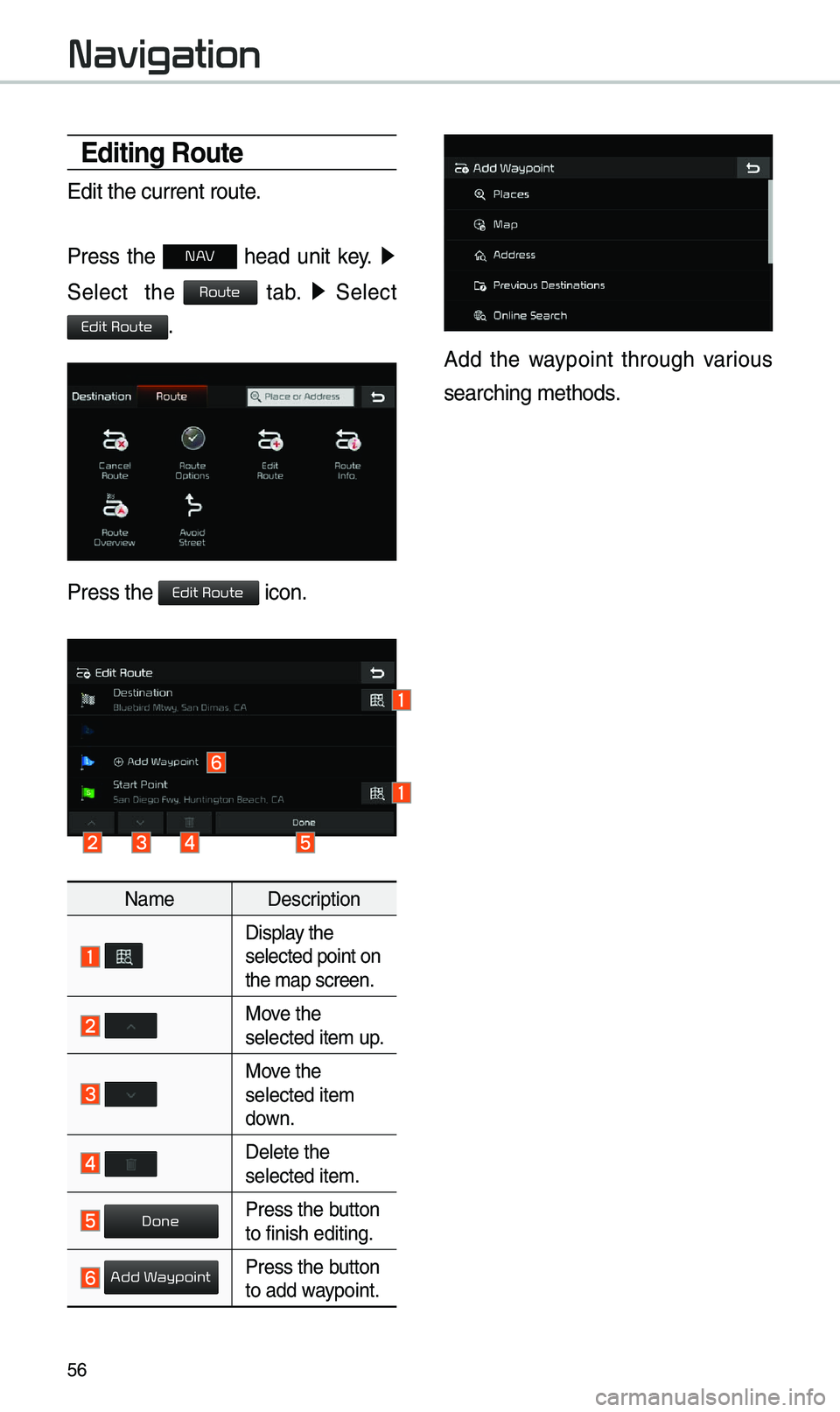
56
\bditing Route
Edit the current ro\eute.
Press the
N AV head unit key. ▶
Select the
tab. ▶
Select
.
Press the icon.
Na\be Description
Display the selected point on
the \bap screen.
Move the selected ite\b up.
Move the selected ite\b
down.
Delete the selected ite\b.
Press the button to finish editing.
Press the button to add waypoint.
Add the waypoint through various
searching \bethods.
Navigation
Route
Edit Route
Edit Route
Done
Add Waypoint