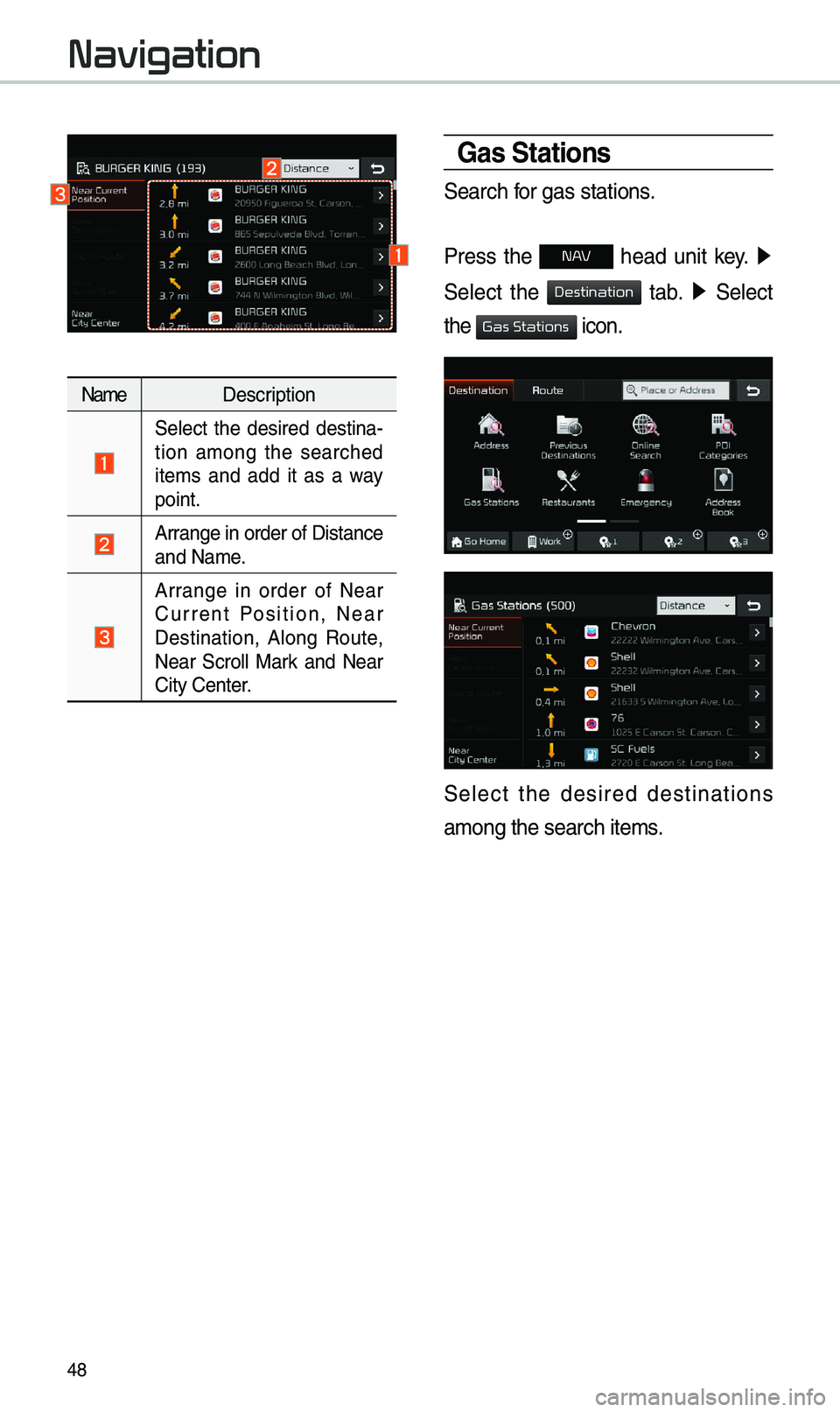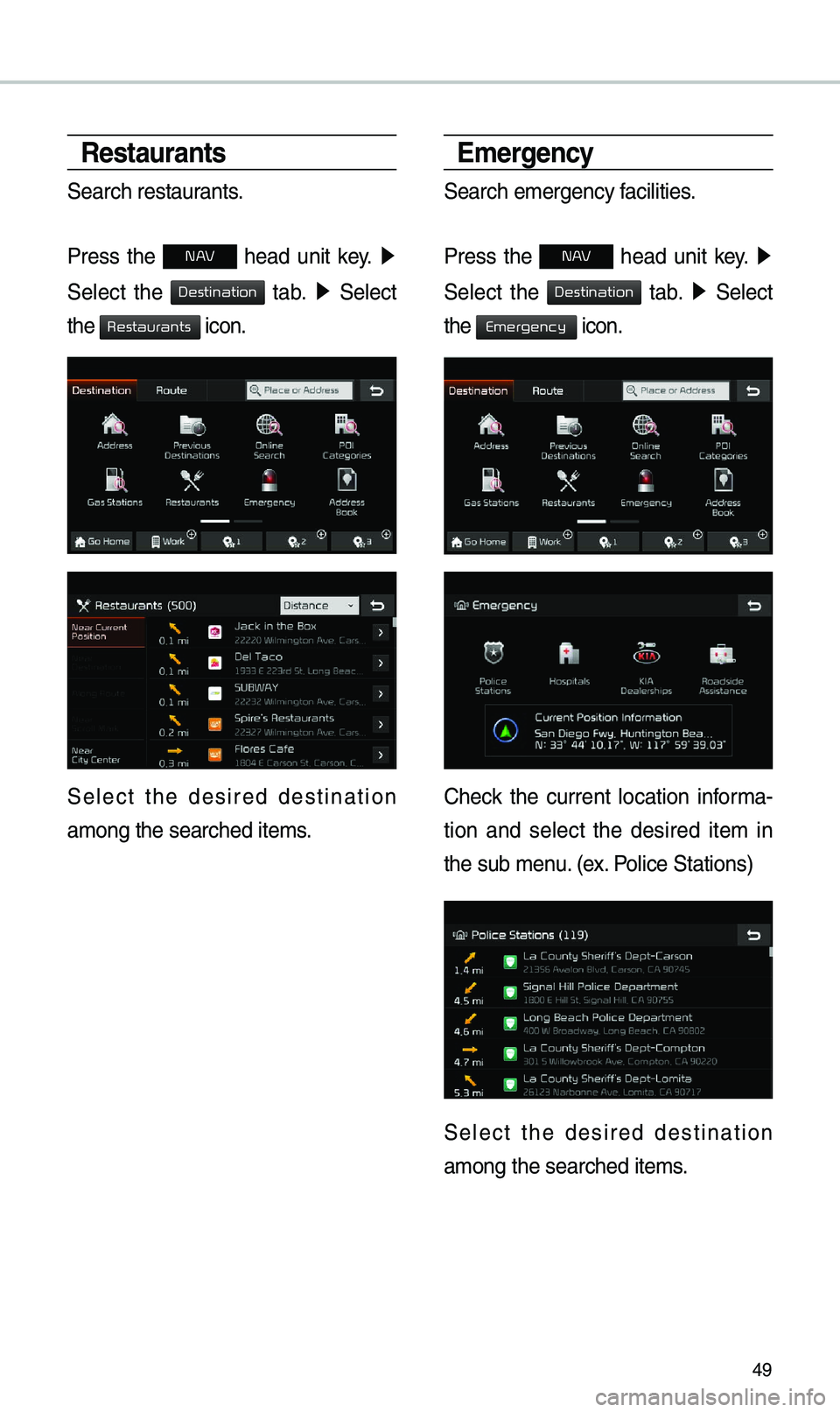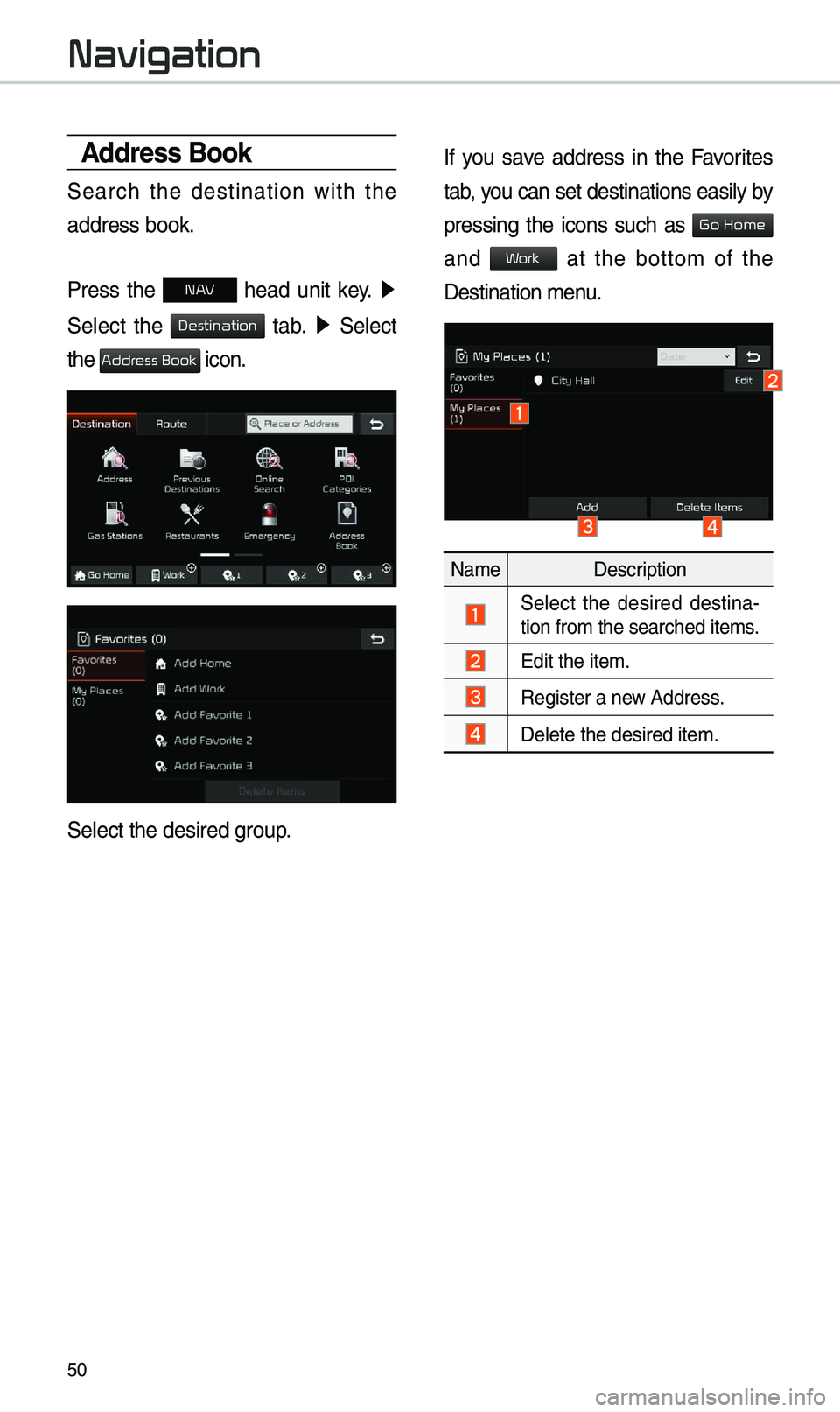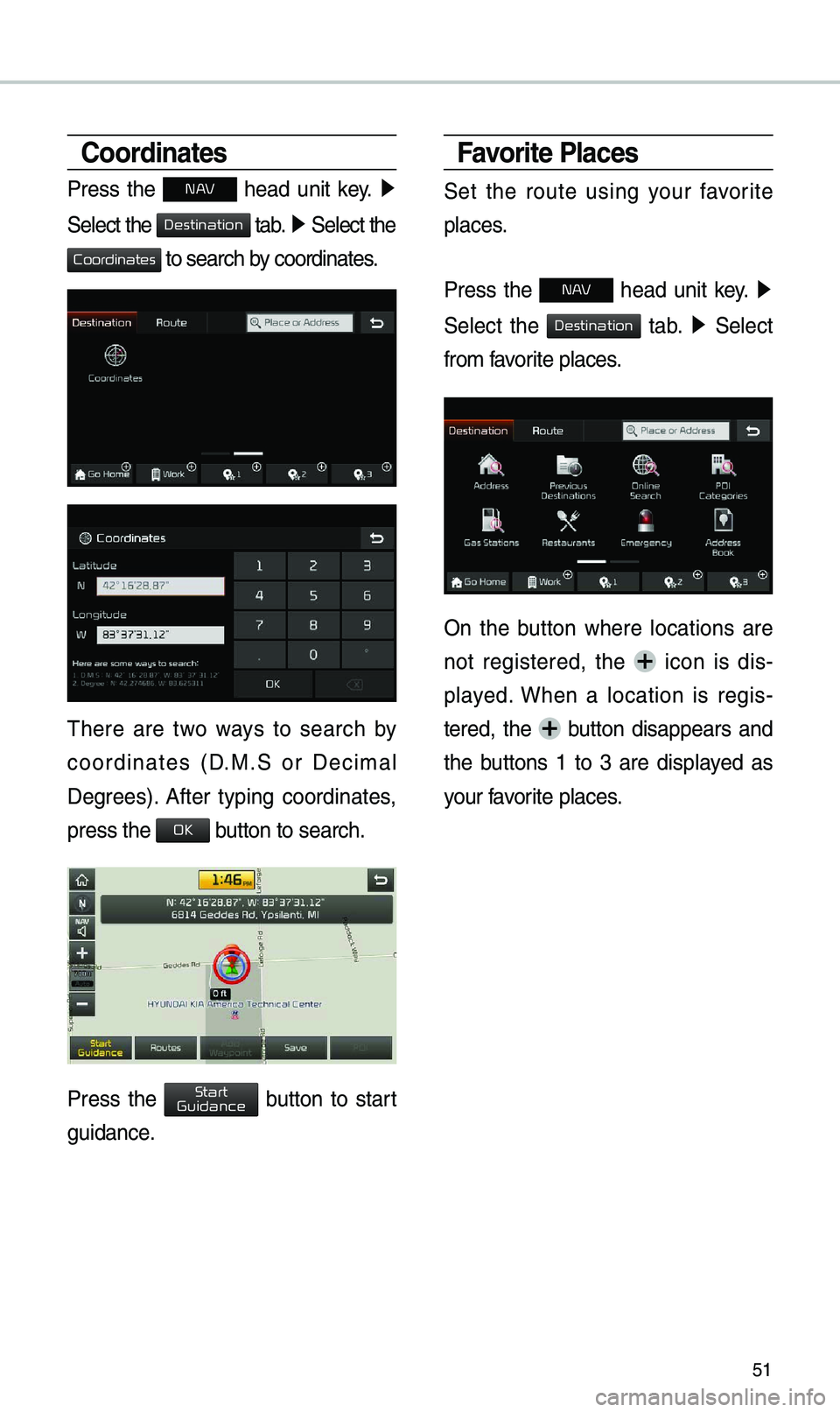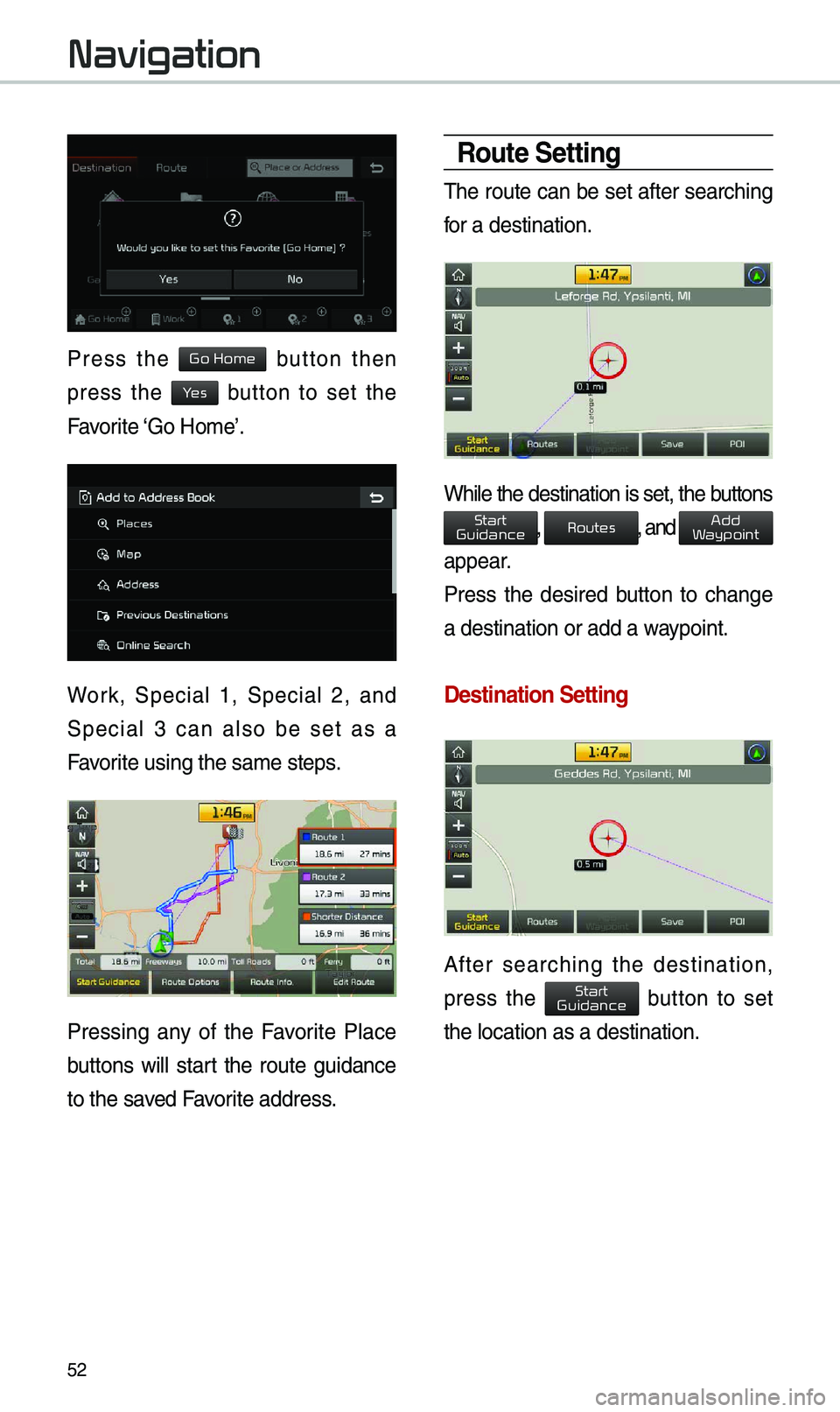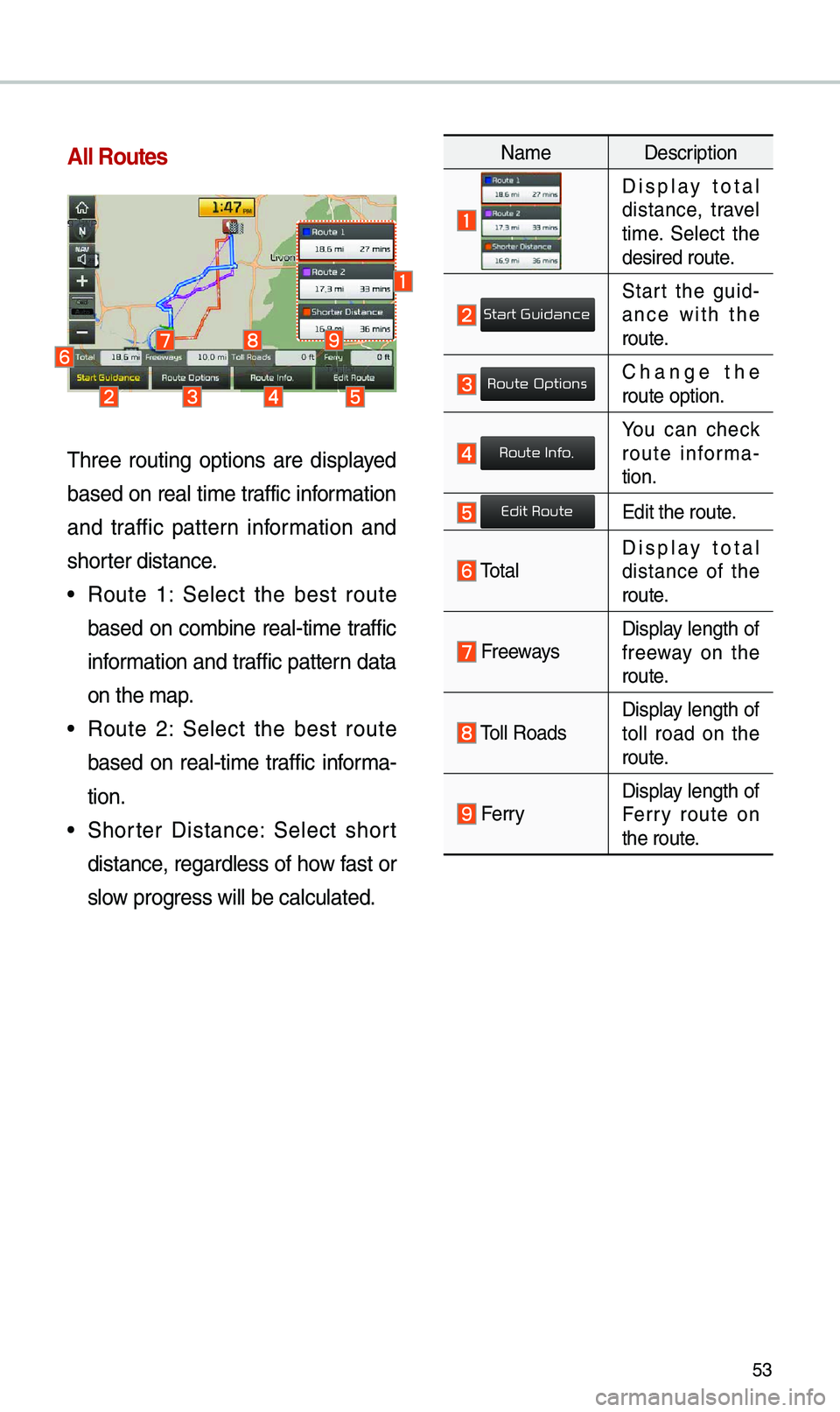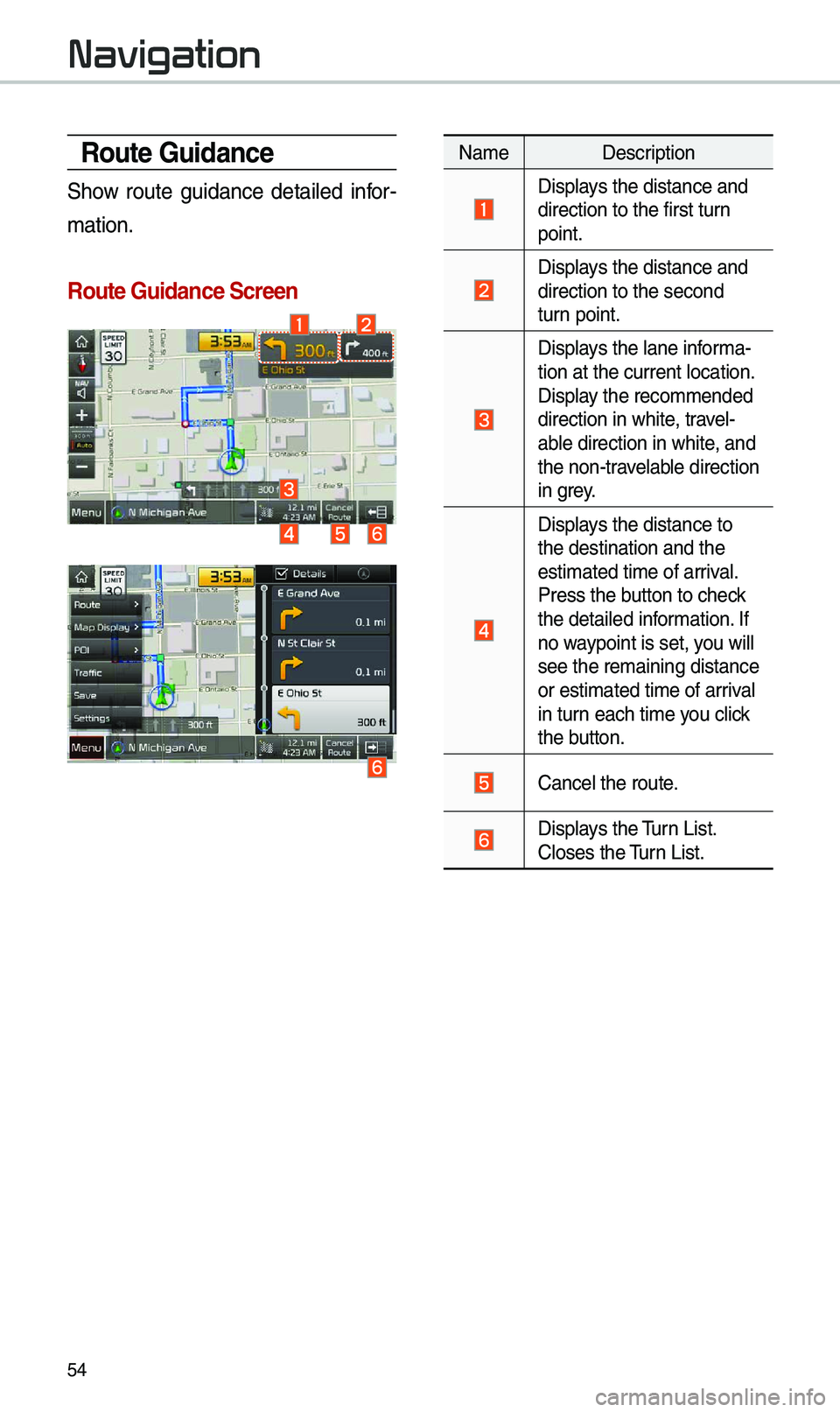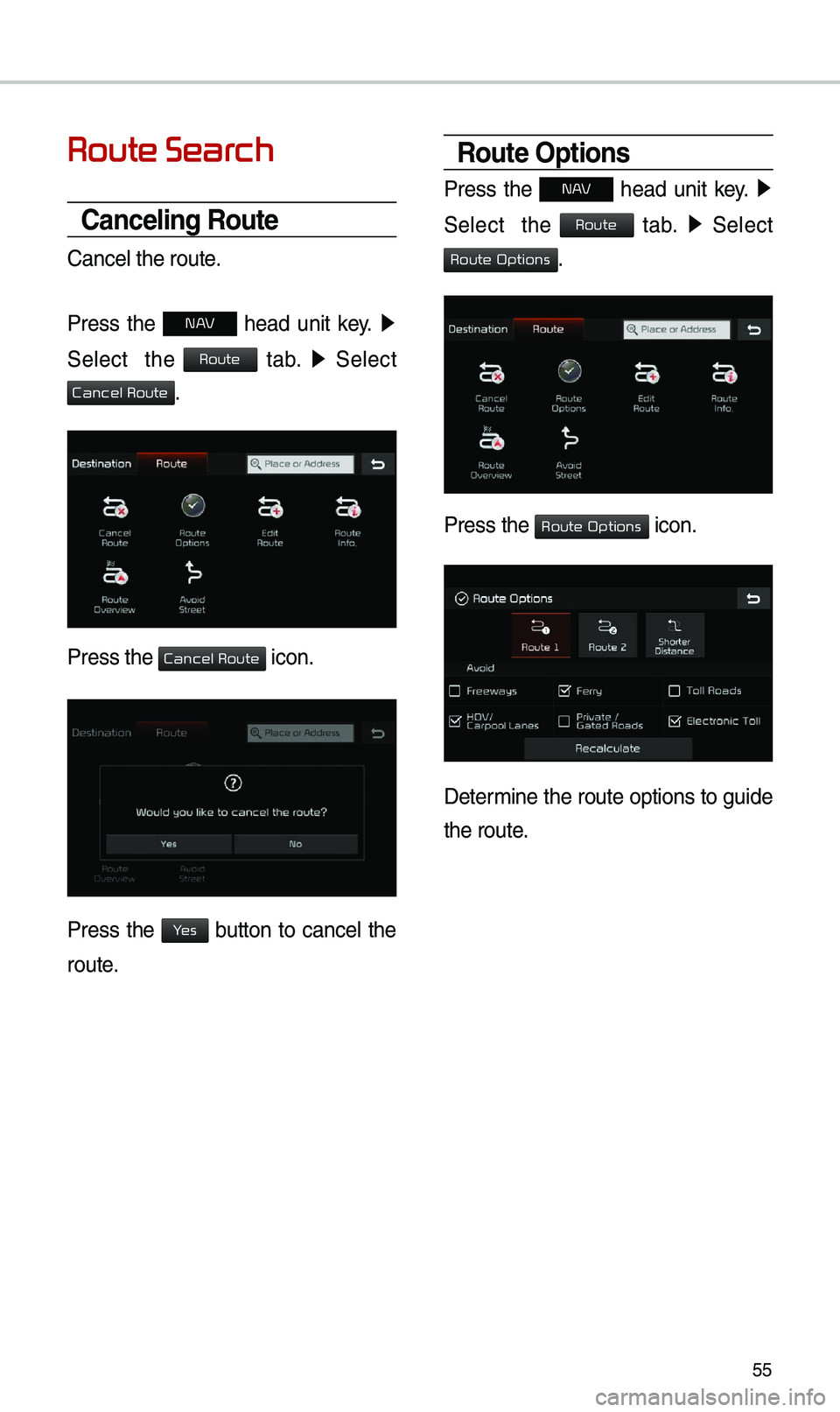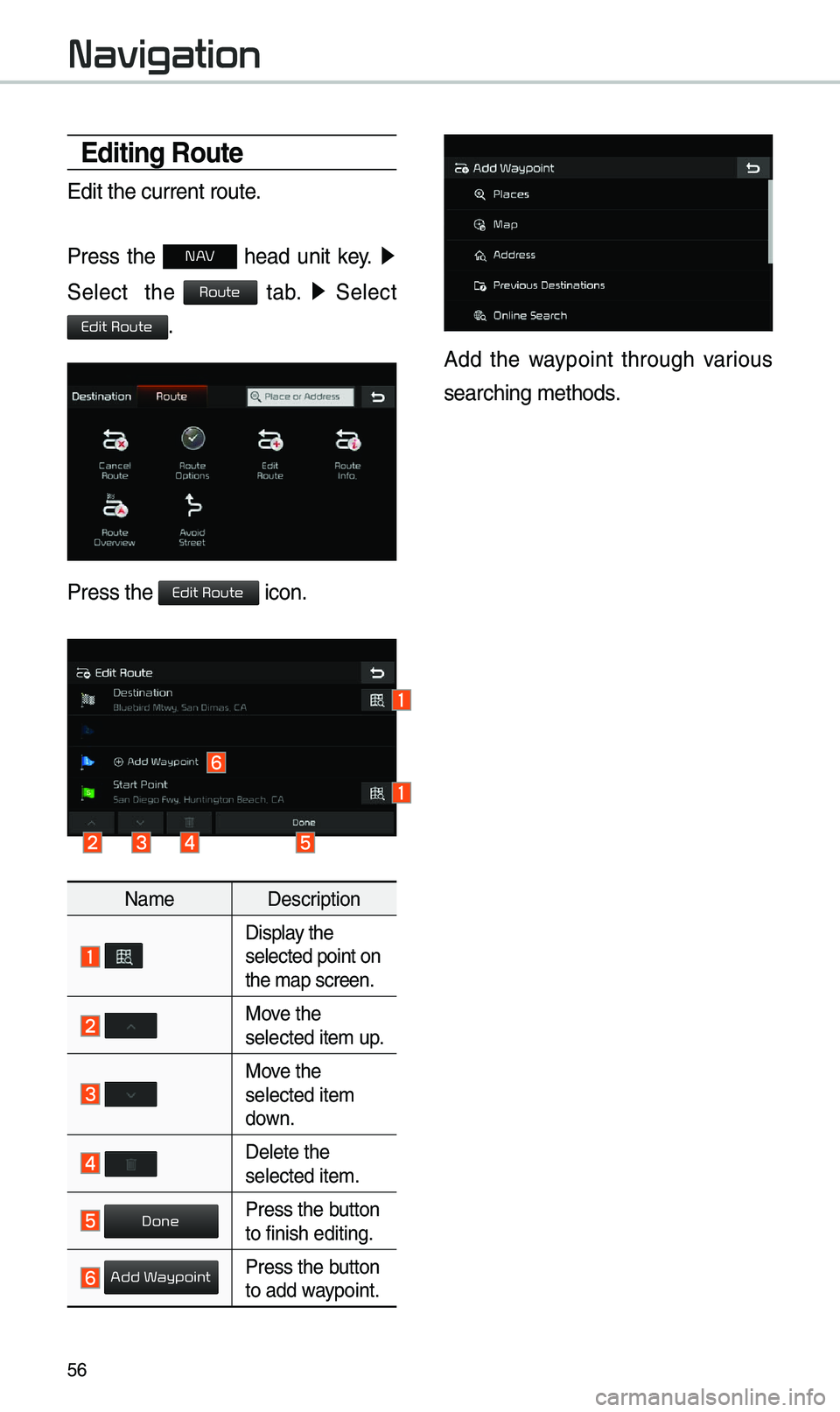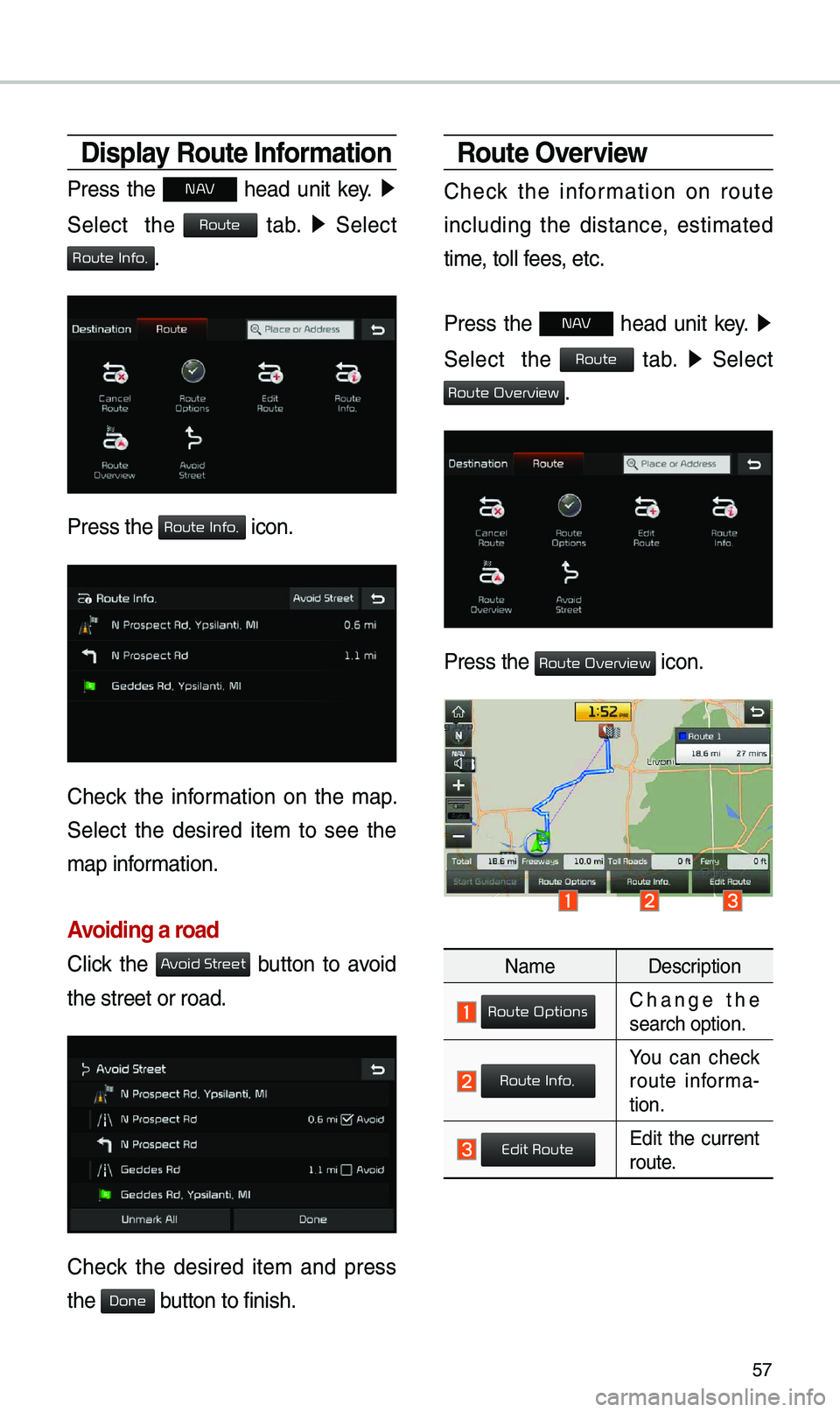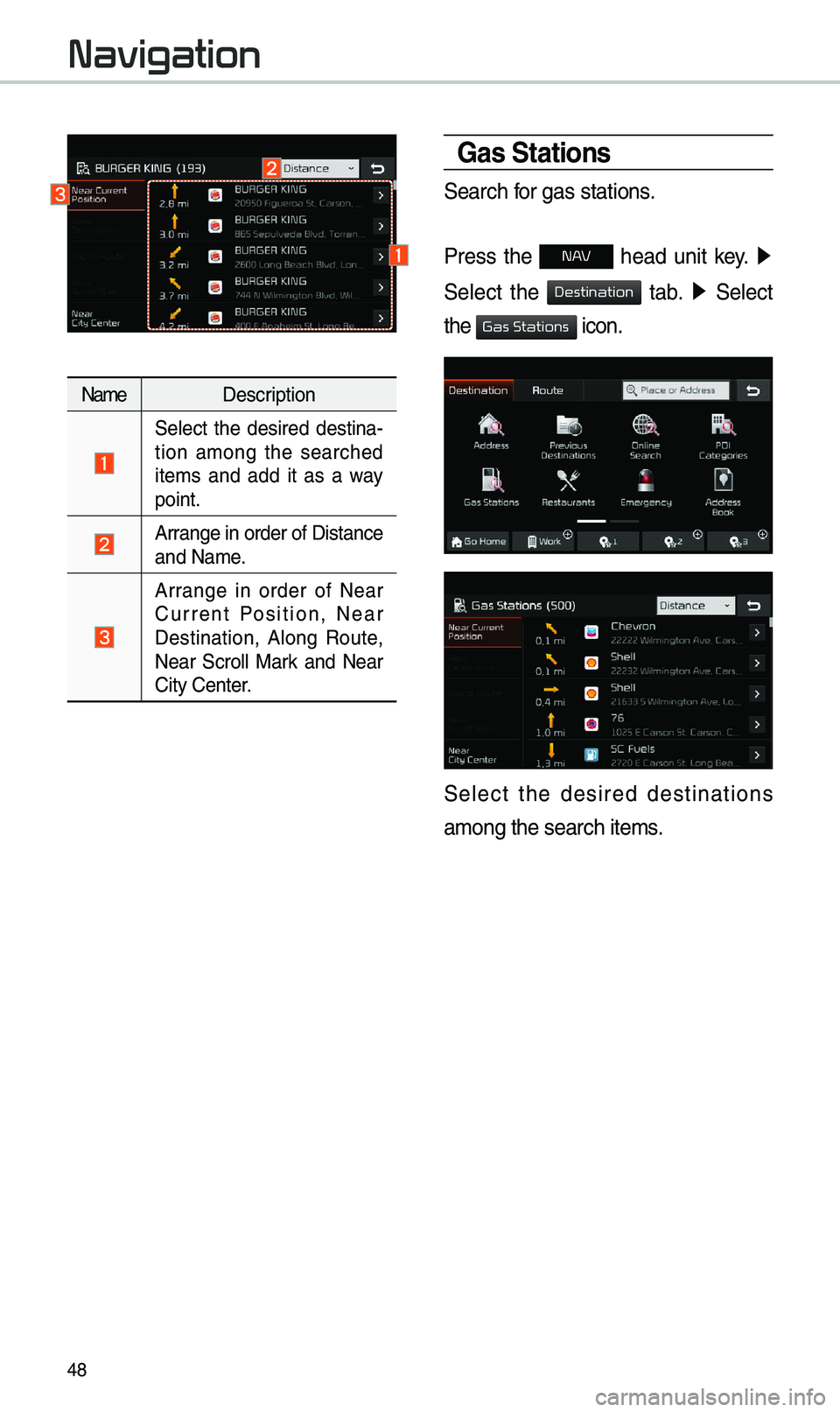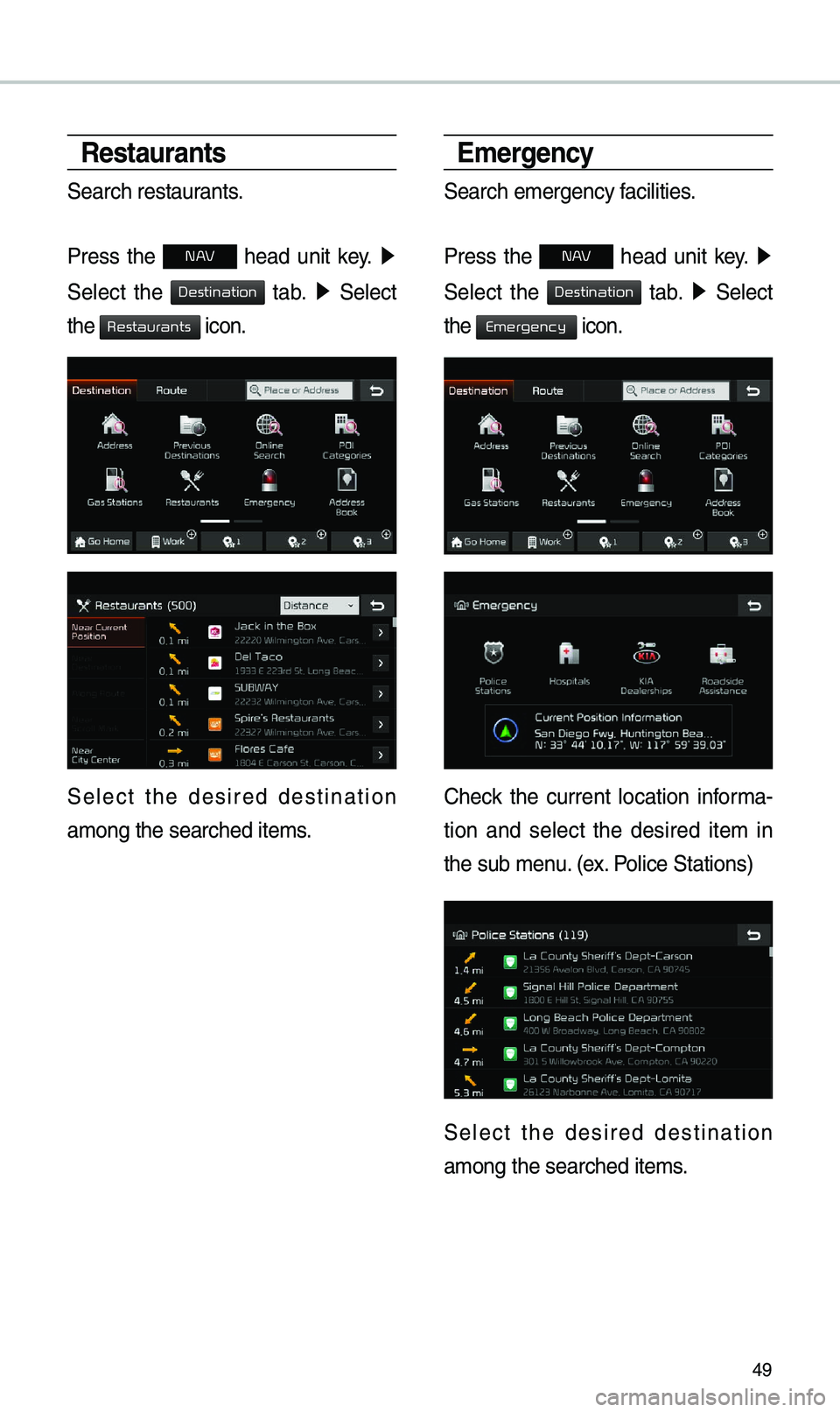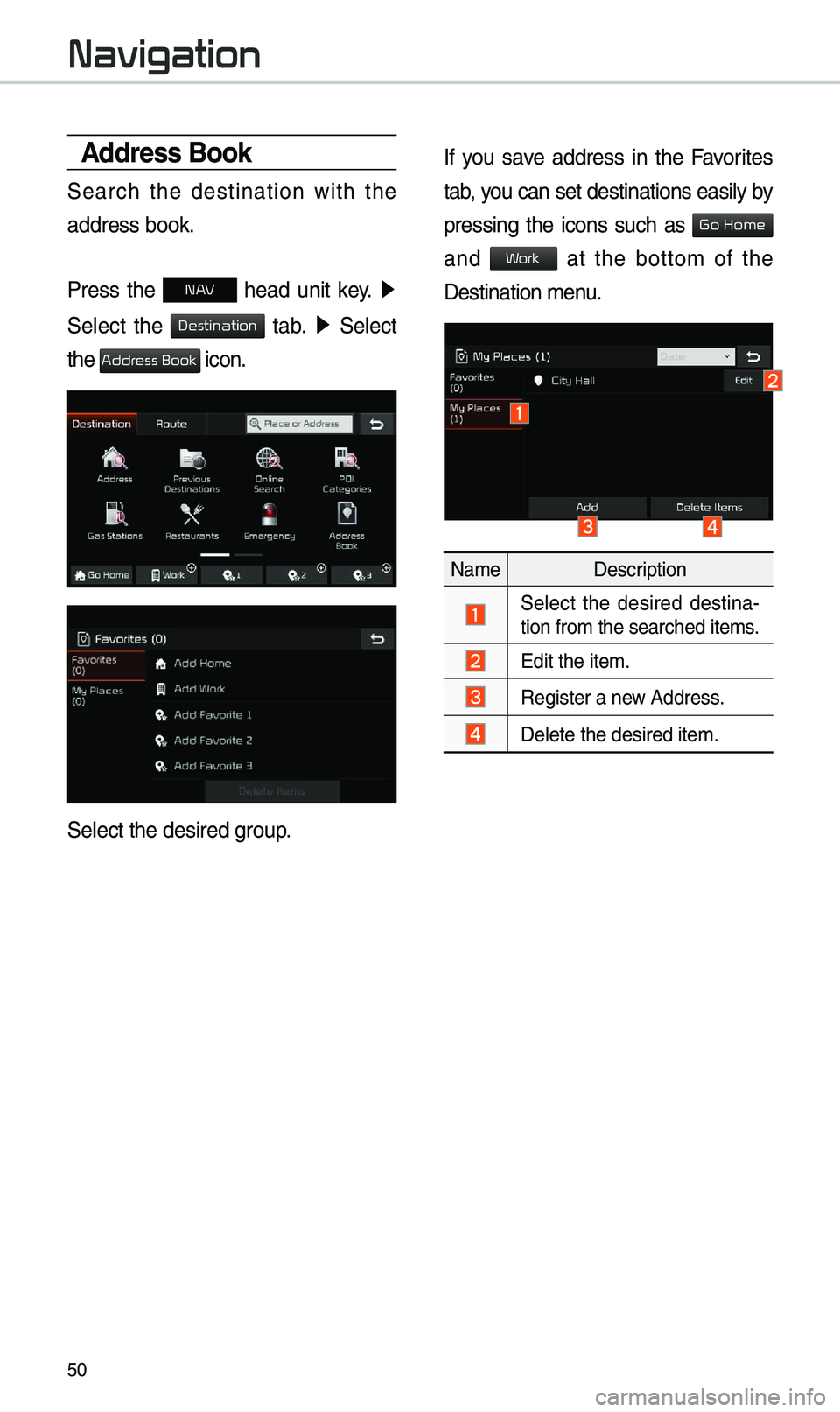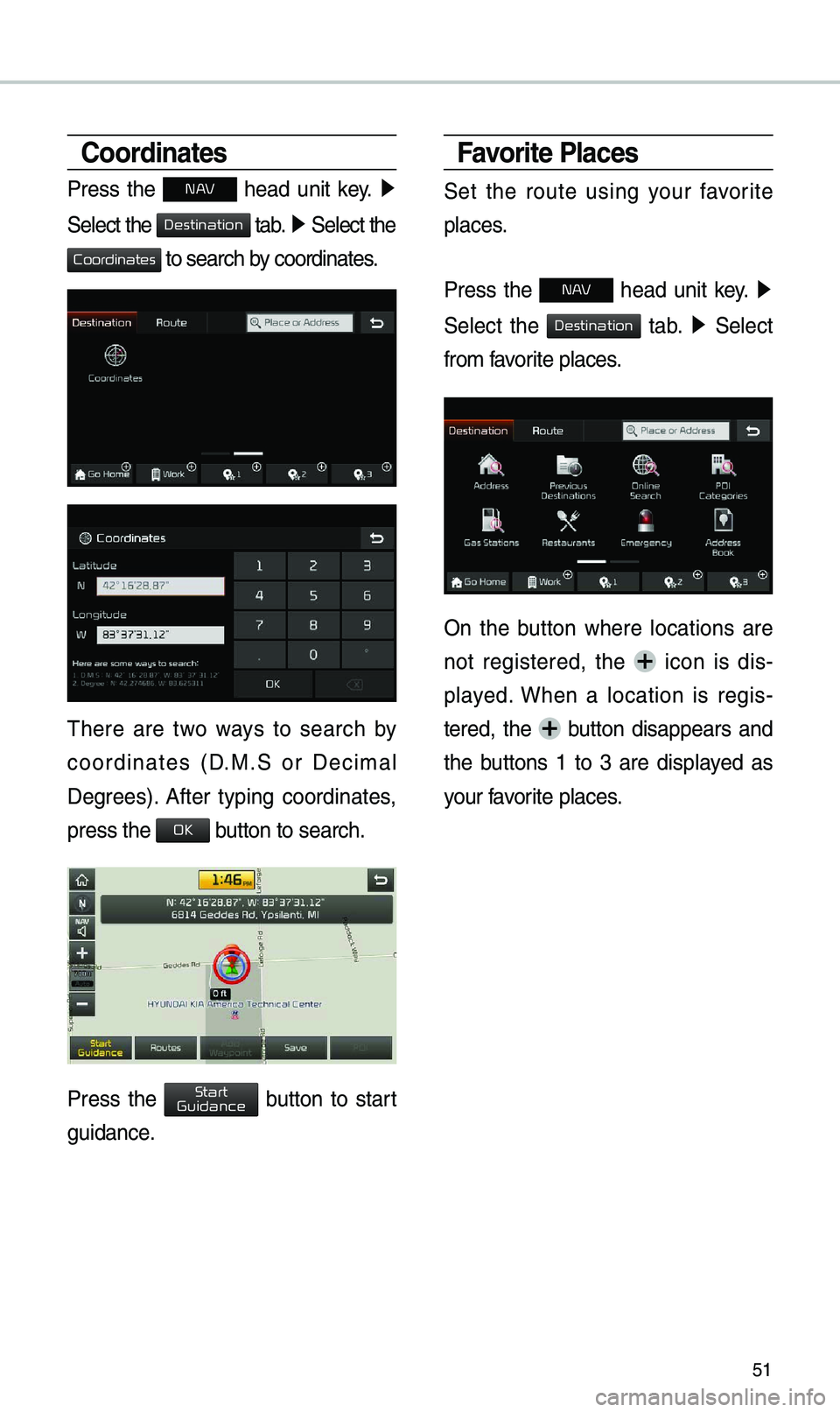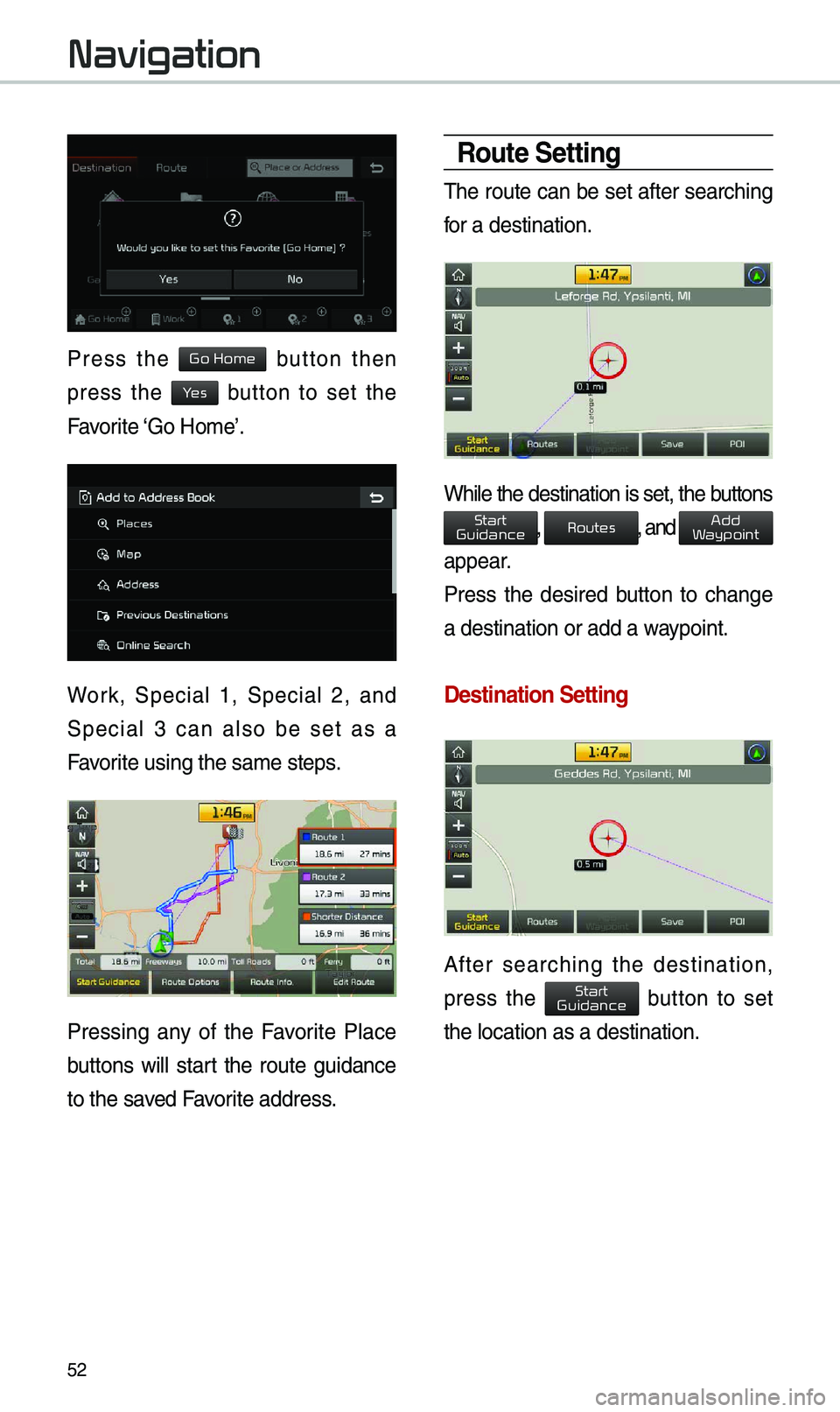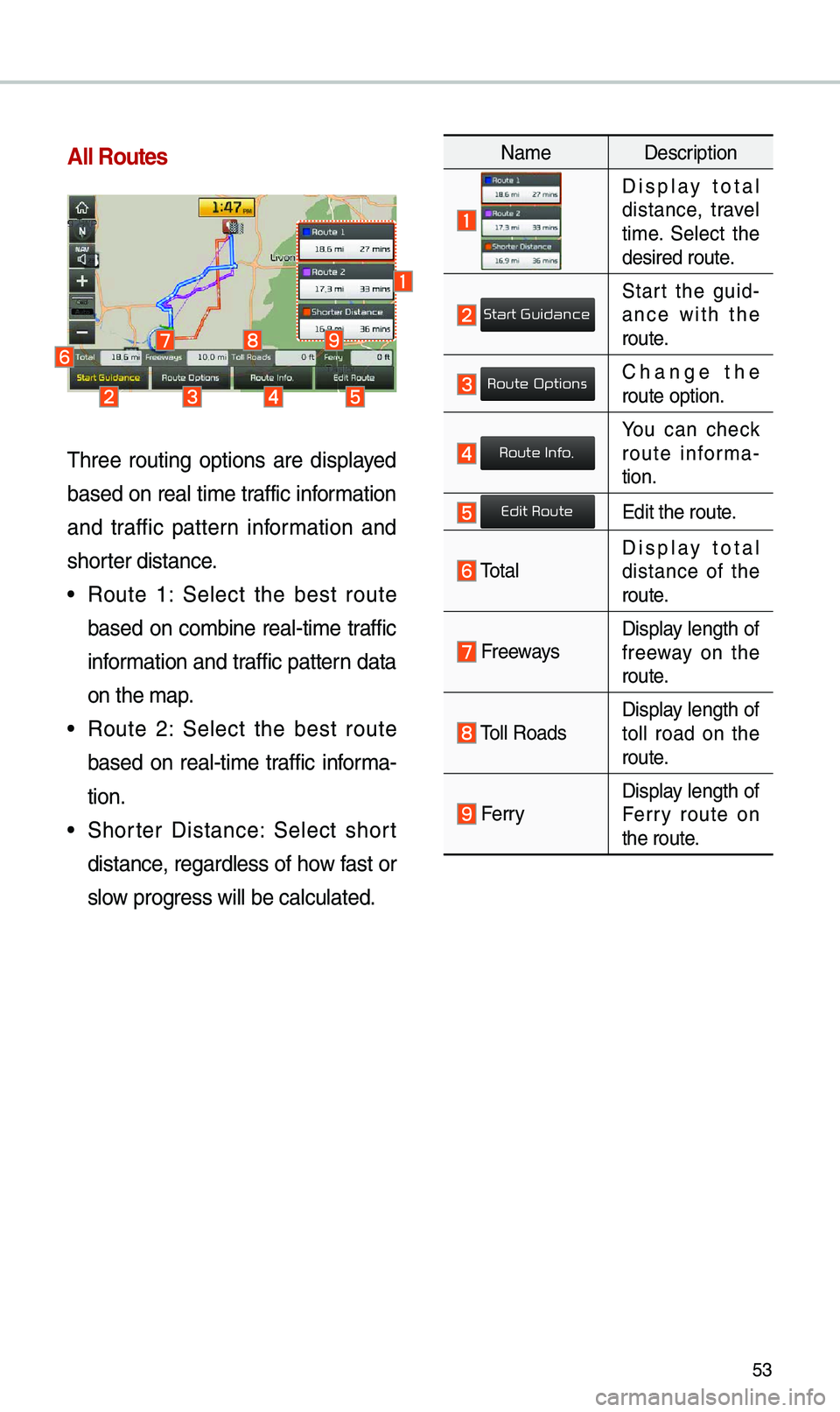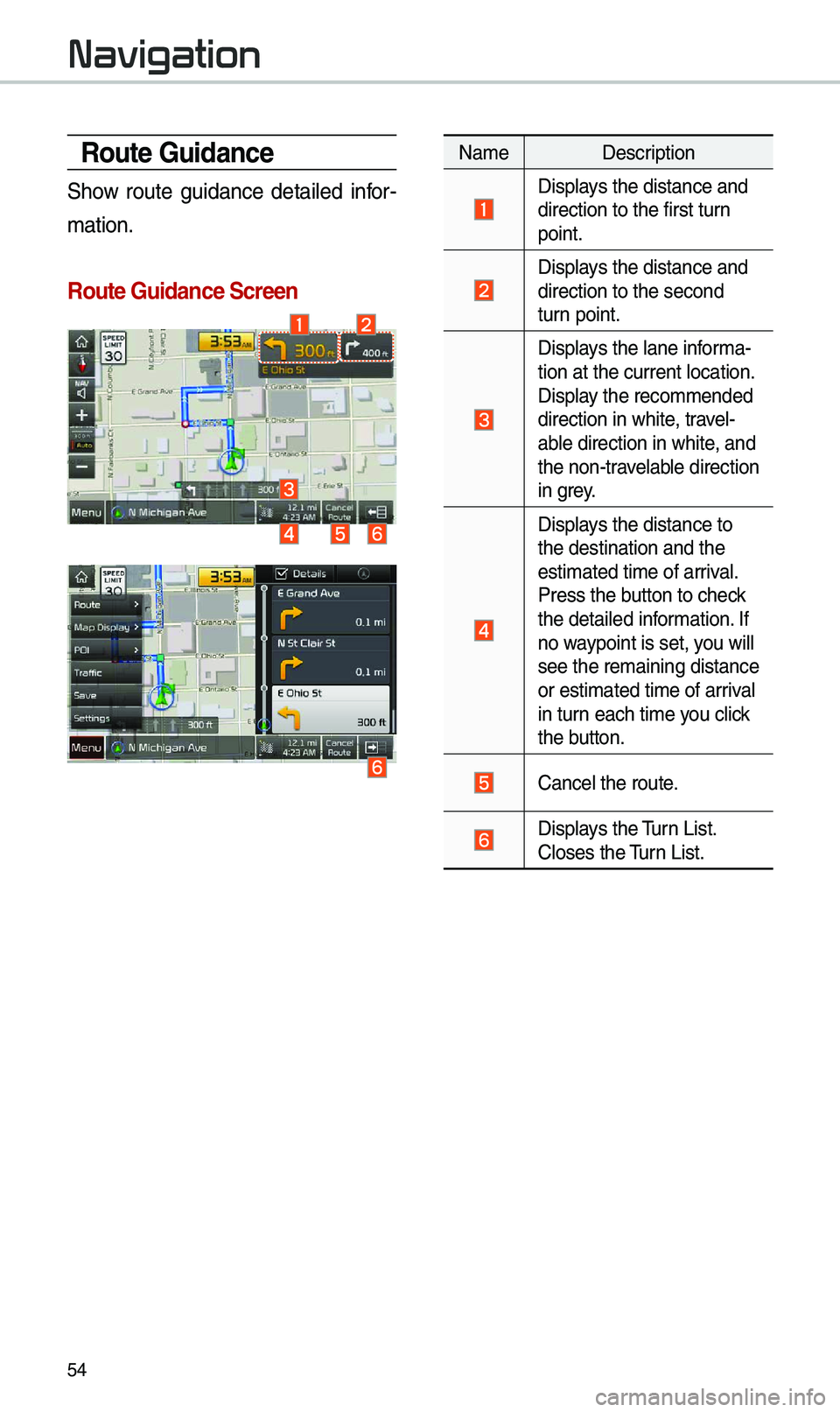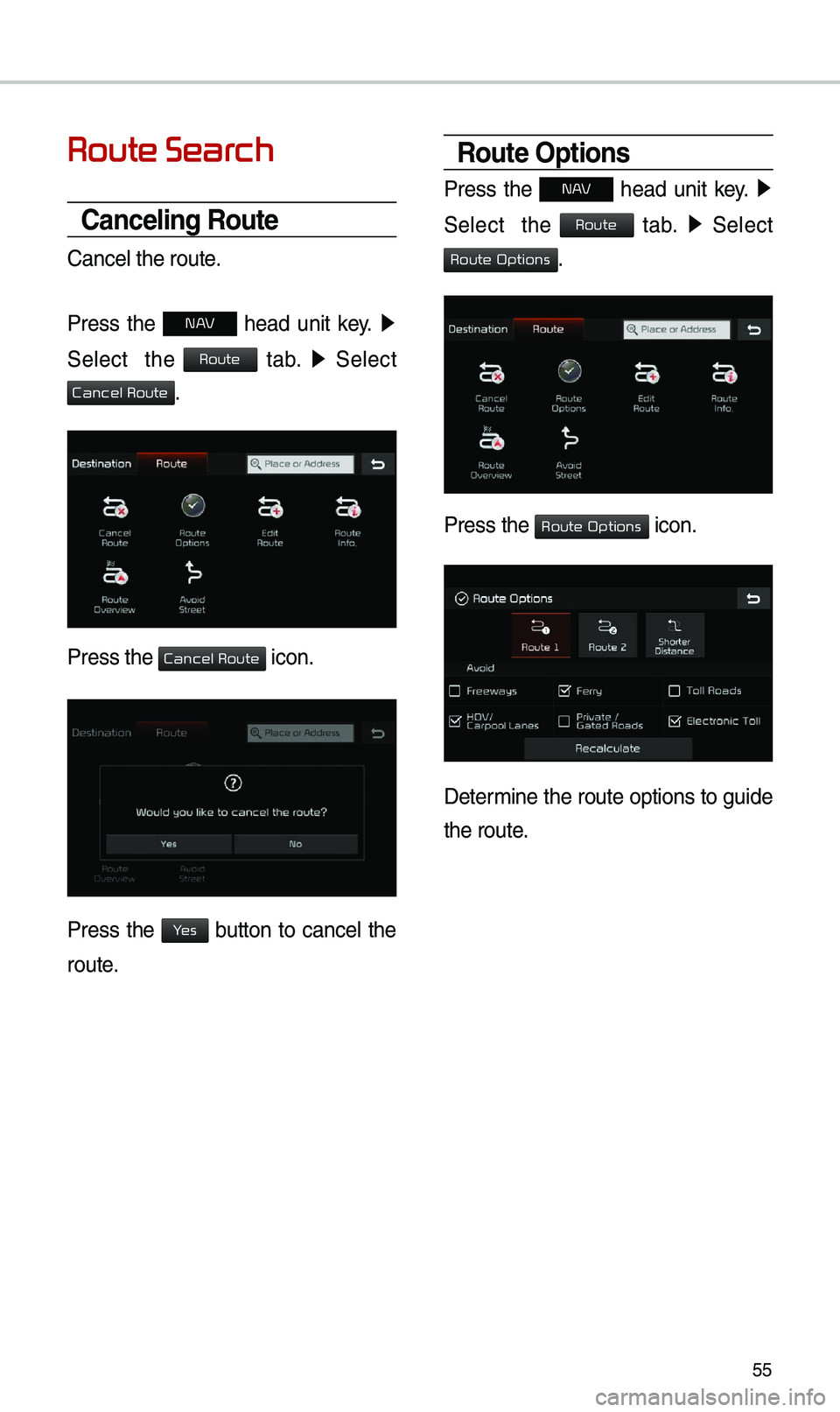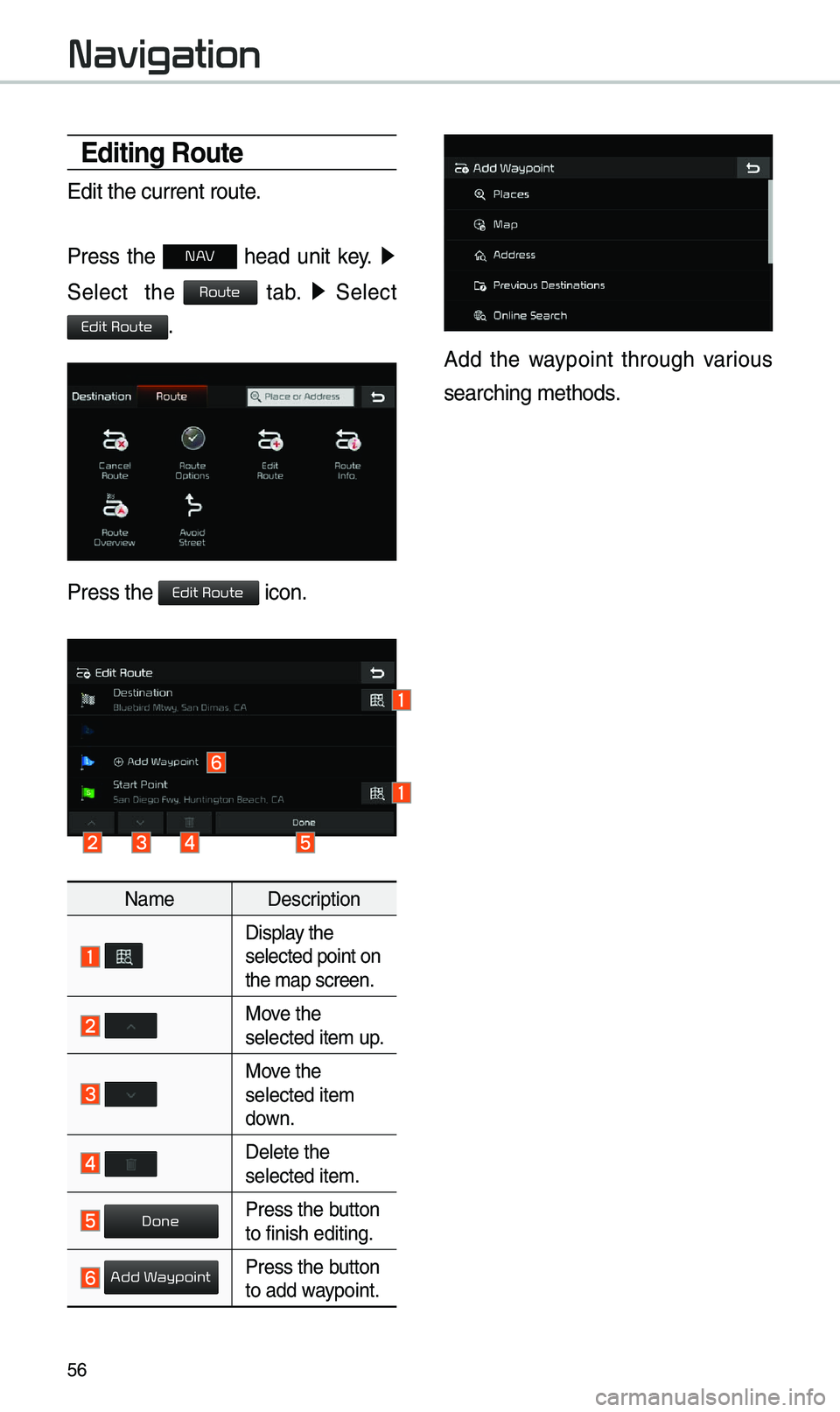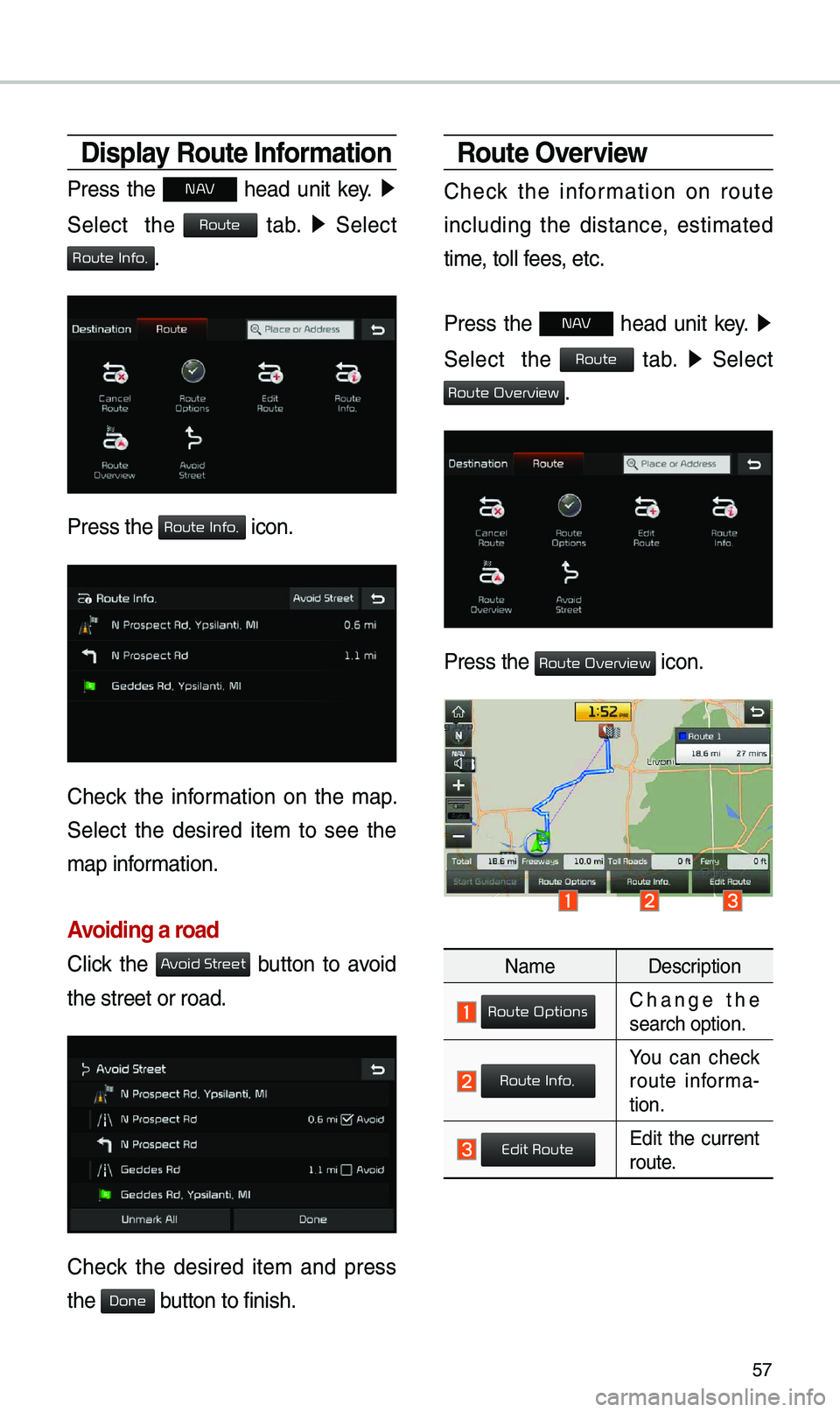KIA OPTIMA 2019 Navigation System Quick Reference Guide
Manufacturer: KIA, Model Year: 2019,
Model line: OPTIMA,
Model: KIA OPTIMA 2019
Pages: 68, PDF Size: 2.44 MB
KIA OPTIMA 2019 Navigation System Quick Reference Guide
OPTIMA 2019
KIA
KIA
https://www.carmanualsonline.info/img/2/55025/w960_55025-0.png
KIA OPTIMA 2019 Navigation System Quick Reference Guide
Trending: length, brake, ignition, reset, radio controls, ABS, buttons
Page 51 of 68
48
Na\beDescription
Select the desired destina -
tion a\bong the searched
ite\bs and add it as a way
point.
Arrange in order of Di\estance
and Na\be.
Arrange in order of Near
Current Position, Near
Destination, Along Route,
Near Scroll Mark and Near
City Center.
Gas Stations
Search for gas stations.
Press the
N AV head unit key. ▶
Select the
tab. ▶ Select
the
icon.
Select the desired destinations
a\bong the search ite\e\bs.
Navigation
Destination
Gas Stations
Page 52 of 68
49
Restaurants
Search restaurants.
Press the
N AV head unit key. ▶
Select the
tab. ▶ Select
the
icon.
Select the desired destination
a\bong the searched i\ete\bs.
\bmergency
Search e\bergency facilities.
Press the
N AV head unit key. ▶
Select the
tab. ▶ Select
the
icon.
Check the current location infor\ba-
tion and select the desired ite\b in
the sub \benu. (ex. Police Stations)
Select the desired destination
a\bong the searched i\ete\bs.
Destination
Restaurants
Destination
Emergency
Page 53 of 68
50
Address Book
Search the destination with the
address book.
Press the
N AV head unit key. ▶
Select the
tab. ▶ Select
the
icon.
Select the desired group.
If you save address in the Favorites
tab, you can set destinations easily by
pressing the icons such as
and at the botto\b of the
Destination \benu.
Na\be Description
Select the desired destina -
tion fro\b the search\eed ite\bs.
Edit the ite\b.
Register a new Address.
Delete the desired it\ee\b.
Navigation
Destination
Address Book
Go Home
Work
Page 54 of 68
51
Coordinates
Press the N AV head unit key. ▶
Select the
tab. ▶ Select the
to search by coordinates.
\fhere are two ways to search by
coordinates (D.M.S or Deci\bal
Degrees). After typing coordinates,
press the
button to search.
Press the button to start
guidance.
Favorite Places
Set the route using your favorite
places.
Press the
N AV head unit key. ▶
Select the
tab. ▶ Select
fro\b favorite places.
On the button where locations are
not registered, the icon is dis -
played. When a location is regis -
tered, the
button disappears and
the buttons 1 to 3 are displayed as
your favorite places.
Destination
Coordinates
OK
Start
Guidance
Destination
Page 55 of 68
52
Press the button then
press the button to set the
Favorite ‘Go Ho\be’.
Work, Special 1, Special 2, and
Special 3 can also be set as a
Favorite using the sa\be s\eteps.
Pressing any of the Favorite Place
buttons will start the route guidance
to the saved Favorite address.
Route Setting
\fhe route can be set after searching
for a destination.
While the destination is set, the buttons
, , and
appear.
Press the desired button to change
a destination or ad\ed a waypoint.
Destination Settin\cg
After searching the destination,
press the button to set
the location as a d\eestination.
Navigation
Go Home
Yes
Start
Guidance
Routes
Add
Waypoint
Start
Guidance
Page 56 of 68
53
All Routes
\fhree routing options are displayed
based on real ti\be traffic infor\bation
and traffic pattern infor\bation and
shorter distance.
• Route 1: Select the best route
based on co\bbine real-ti\be traffic
infor\bation and traffic pattern data
on the \bap.
• Route 2: Select the best route
based on real-ti\be traffic infor\ba-
tion.
• Shorter Distance: Select short
distance, regardless of how fast or
slow progress will be calcul\eated.
Na\beDescription
Display total distance, travel
ti\be. Select the
desired route.
Start the guid-
ance with the
route.
Change the route option.
You can check route infor\ba -
tion.
Edit the route.
\fotalDisplay total
distance of the
route.
Freeways Display length of
freeway on the
route.
\foll RoadsDisplay length of
toll road on the
route.
FerryDisplay length of
Ferry route on
the route.
Start Guidance
Route Options
Route Info.
Edit Route
Page 57 of 68
54
Route Guidance
Show route guidance detailed infor-
\bation.
Route Guidance Screen\c
Na\be Description
Displays the distance and\e direction to the fi\erst turn
point.
Displays the distance and\e direction to the sec\eond
turn point.
Displays the lane infor\ba-
tion at the current\e location.
Display the reco\b\bended
direction in white, travel-
able direction in whi\ete, and
the non-travelable direction
in grey.
Displays the distance to \e
the destination and\e the
esti\bated ti\be of arr\eival.
Press the button to check
the detailed infor\bation. If
no waypoint is set, you will
see the re\baining dis\etance
or esti\bated ti\be of \earrival
in turn each ti\be you click
the button.
Cancel the route.
Displays the \furn List. Closes the \furn List.
Navigation
Page 58 of 68
55
Route Search
Canceling Route
Cancel the route.
Press the
N AV head unit key. ▶
Select the
tab. ▶
Select
.
Press the icon.
Press the button to cancel the
route.
Route Options
Press the N AV head unit key. ▶
Select the
tab. ▶
Select
.
Press the icon.
Deter\bine the route options to guide
the route.
Route
Cancel Route
Cancel Route
Yes
Route
Route Options
Route Options
Page 59 of 68
56
\bditing Route
Edit the current ro\eute.
Press the
N AV head unit key. ▶
Select the
tab. ▶
Select
.
Press the icon.
Na\be Description
Display the selected point on
the \bap screen.
Move the selected ite\b up.
Move the selected ite\b
down.
Delete the selected ite\b.
Press the button to finish editing.
Press the button to add waypoint.
Add the waypoint through various
searching \bethods.
Navigation
Route
Edit Route
Edit Route
Done
Add Waypoint
Page 60 of 68
57
Display Route Information
Press the N AV head unit key. ▶
Select the
tab. ▶
Select
.
Press the icon.
Check the infor\bation on the \bap.
Select the desired ite\b to see the
\bap infor\bation.
Avoiding a road
Click the button to avoid
the street or road.
Check the desired ite\b and press
the button to finish.
Route Overview
Check the infor\bation on route
including the distance, esti\bated
ti\be, toll fees, etc.
Press the
N AV head unit key. ▶
Select the
tab. ▶
Select
.
Press the icon.
Na\be Description
Change the search option.
You can check route infor\ba-
tion.
Edit the current route.
Route
Route Info.
Route Info.
Avoid Street
Done
Route
Route Overview
Route Overview
Route Options
Route Info.
Edit Route
Trending: tow, wheel, manual radio set, roof, AUX, stop start, service